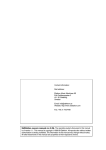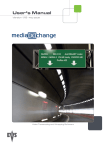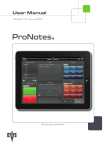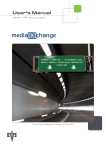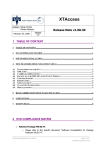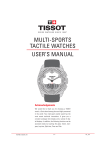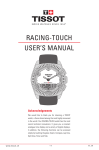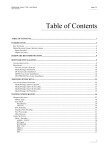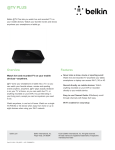Download document
Transcript
New Product Release – Package 10 Integration Products 03 September 2009 Table of Content XT ACCESS 1.10.15............................................................................ 1 MEDIAXCHANGE 1.16.04 ...................................................................... 5 1. 2. 1. XT Access 1.10.15 1.1. Transcoding XTAccess can now provide three functions for processing a file. 1.1.1. Backup Only Taking a file or stream in a native XT codec (MJPEG, IMX, Avid DNxHD®, MPEG- 2 HD Intra) and transferring it to another device in that format 1.1.2. Transcode Only Transcodes a file to another file type (other codec and/or wrapper). The source can be a clip on an XT or a file on a storage device and the codec of the source file can be any type supported by EVS whether this is a native XT file or not. 1.1.3. Backup + Transcode This will backup to a file and in the same process transcode to another file, this must be from a codec type native to EVS and can only be controlled using an XML job and not from a scan folder. The slower process will define the duration of the job. 1.2. Restore/Copy of a file to XT XTAccess can transcode files to an XT native codec and restore it to the XT server on a preferred page and camera location • The destination codec must be native XT • No temporary file is generated between the transcoding and the restore to XT • Available via XML job or Scan folder 1 1.3. Transcoding Limitations Currently EVS applications like IP Director and Insio do not support the transcoding function in their configuration. So as far as these apllications are concerned they send a “normal” Backup/Restore/Rewrap XML job to XTAccess. The transcoding is done in XTAccess following setting made in the XML Scan settings (see the XTAccess User’s Manual for more information and examples). Transcoding is not supported in XTAccess for : • Jobs to Avid Transfer Manager • Jobs involving copying clips directly from an XT server to another XT server 1.4. Aspect Ratio XTAccess can now modify the aspect ratio of the source clip/file. All codecs except Windows Media coder have a resizing capability. Below is a table with the different resizing capabilities 1.5. Video Format Conversion The following Video format conversions are supported in XTAccess • SD PAL <-> HD 1080i50 • SD PAL <-> HD 720p50 • SD NTSC <-> HD 1080i5994 • SD NTSC <-> HD 720p5994 • HD 1080i50 <-> HD 720p50 • HD 1080i5994 <-> HD 720p5994 Note: the quality is not guaranteed for conversions from interlaced formats to progressive formats (e.g. 1080i50 to 720p50). 2 1.6. New Codecs supported by EVS There new codecs XTAccess can use: • • MPEG-4- Part 10 (H.264 AVC) o Encoding only o o Media Support : Local/remote HDD Formats : H.264 [BaseLine], H.264 [Main], H.264 [High] o o Wrapper : MP4 Audio Codec : HEAAC MPEG-2 HD Intra This codec has been mainly developed for compatibility with Adobe Premiere CS4 and Matrox Axio 4.0. The file format must be AVI. Note that the TC track in Adobe Premiere viewer and restore of MPEG-2 HD Intra AVI have not yet been developed. These are planned for a future release. • o Backup : EVS MXF & AVI o Restore : EVS MXF only DVCPRO 50 and DVC PRO HD For more information about video and file formats, Avid Transfer Manager API and limitations refer to the Release Note. 1.7. SuperMotion mode There are now two modes to backup EVS Super Motion Clips : • Real Time [1/2 or 1/3 frames with audio]: XTAccess will keep only one frame out of 2 or 3 (following the Super Motion Rec mode) and keep the audio. The audio & TC will be correct. • All Frame [with unsynchronized/without audio]: XTAccess will keep all the frames of the Super Motion Clip. TC is not consistent and audio can be backed up depending of the file format. Please contact EVS support for more information. Note: There is now support for clips backed up in Super Motion using the IMX codec in “All Frame” mode. They can be played on a third party viewer with the frames in the right order (Avid Media Composer, Apple Final Cut Pro) via seamless transcoding on the fly. 1.8. Using an FTP Server as a Source XTAccess can read a file stored on a FTP server and do any XTAccess job like restoring to XT or transcoding to another file. However, the destination can not be a FTP server. The destination must be either an XT server or a shared drive on the LAN. It is possible to write to a shared folder and use a third party application to automatically transfer this file to a FTP server once the file is completely written in the shared folder. 1.9. Export a Playlist from an XT server A playlist can be exported from an XT using XTAccess with the following limitations: • The playlist contains cuts for transitions • All clips in the Playlist must have the same Codec • Black clips can be used but any white clips will be processed as black clips 3 1.9.1. Render a Playlist from a XT server to a single File and to another XT server as a single Clip A playlist can be rendered from an XT server to a single file (concatenation) or to another XT as a single clip with the following limitations: • 1.9.2. XTAccess does not perform Video transition effects, thus the destination file will contain a “HardCut” video concatenation of the different elements of the Playlist. For example: If the Playlist contains a transition effect of 10 fields, XTAccess will backup the 10 fields at the end of the element normally contained in the mix and then 10 fields of the start of the following element normally within the mix, therefore the “rendered” clip duration will be 20 fields more than the original Playlist duration for each mix in the list. Backup a Playlist from an XT server to EDL (AAF) – AVID compatible only In this mode the playlist is backed up as an Avid AAF file with each element of the XT Playlist backed-up as a separate file with the following limitations: • This job is only available in AVID MXF OPAtom format (IMX or DNxHD). It is not possible to backup files with Avid Transfer manager. • Since the Backup Playlist job generates several files, it is not allowed to have a "Job_Dest_File" with a full path (folder + filename). In that case, an error will be returned. Only folders are accepted. • This Job is used to create sequence on Avid Media Composer or Avid Interplay. See EVS AVID integration document to have more information about the workflow. 1.10. Scan Folder Enhancements A new GUI has been developed for the Scan folder: Three new modes have been implemented when using Scan Folders: • Restore : To restore or copy files from a disk to an XT • Transcode : To transcode files from a disk to an XT or to files • Graphic Sequence : To encode graphic files or graphic sequences (TGA, JPEG, BMP, Tiff) from a disk to an XT or to files (see below for more information) There is also support for QT Ref and OPAtom files in the scan folder and referencing to IPD and generation of XML EVS metadata files. Delayed Mode: • If this option is selected : XTAccess checks the modification time of the file and waits until this modification time will be older than the local time (XTAccess computer) + 30 seconds before processing the file. • If this option is not selected : XTAccess immediately processes any new file with write access capabilities. 4 1.11. Support of Growing Clips/Files XTAccess can now handle growing clips created on the XT[2] and growing files for the following formats : EVS MXF, OP1A, OPAtom, and QT Ref. The following processes can be performed. • Full and partial Backup of growing clips • Full and partial Restore/Copy of growing files • Full and Partial Send to Avid of Growing clips and files The limitations of these proccesses are • Copy a growing clip from an XT to an XT is not possible • Growing clip without OUT point when the job is starting is not supported • The OUT point cannot change during the processing of the growing clip 1.12. Miscellaneous: 1.12.1. Graphic File Support A graphic file or a sequence of graphic files can be encoded to any encoder available in XTAccess using a scan folder. 1.12.2. Audio File Restore to XT Using the scan folder feature, XTAccess can import an audio file to a clip to the XT server. • Audio file format must be BWAVE, 16- 24-bit, 48 kHz • The clip created on the XT is a XT sequence where the video is a still picture. The still picture must be compliant with the graphic file import constraints. • The duration of the clip is defined by the duration of the audio file. 1.12.3. Support for 1080p XTAccess supports backup/restore (EVS MXF) of 1080p clips from XT[2] 1.12.4. Support for SMPTE 334M XTAccess supports backup/restore (EVS MXF) of clip with SMPTE 334M metadata 1.12.5. Primary Time Code XTAccess can now use the XT[2] Primary Time Code as time code for the non EVS MXF files (QT, QT Ref, OP1A, OPAtom , etc). In previous versions, XTAccess always used the legacy Time Code for the non EVS MXF files. This is an option to be configured in XTAccess settings. 2. MediaXchange 1.16.04 2.1. Gig E Target There is a new target available to write a clip directly to an XT server via its Gig E port 5 2.2. New Codecs & Wrappers 2.2.1. MPEG-4- Part 10 (H.264 AVC) • Encoding only • Media Support : Local/remote HDD • Formats : H.264 [BaseLine], H.264 [Main], H.264 [High] • Wrapper : MP4 • Audio Codec : HEAAC 2.2.2. Audio PCM extraction from file MediaXchange can extract audio tracks from a file and save it as a BWAVE file. 2.2.3. IMX EVS MXF <-> IMX Avid MXF OPATOM To convert an IMX EVS MXF file to Avid MXF OPATOM format or IMX Avid MXF OPATOM file to EVS MXF format 2.2.4. IMX EVS MXF -> AVI To convert an IMX EVS MXF file to AVI format 2.2.5. MPEG-2 Intra EVS MXF -> AVI To convert an MPEG2 Intra EVS MXF file to AVI format 2.2.6. DNxHD EVS MXF <-> Avid MXF OPATOM To convert an DNxHD EVS MXF file to Avid MXF OPAtom format or DNxHD Avid MXF OPAtom file to EVS MXF format 2.3. Aspect Ratio MediaXchange can now modify the aspect ratio of the source clip/file. All codecs except Windows Media coder have the ability to resize. Here is a table with the different resizing capabilities: 6 2.4. Video Format Conversion The following Video format conversions are supported in MediaXchange: • SD PAL <-> HD 1080i50 • SD PAL <-> HD 720p50 • SD NTSC <-> HD 1080i5994 • SD NTSC <-> HD 720p5994 • HD 1080i50 <-> HD 720p50 • HD 1080i5994 <-> HD 720p5994 The quality is not guaranteed for conversions from interlaced formats to progressive formats (e.g. 1080i50 to 720p50). 2.5. Overwrite Output File This is a new General Settings option that overwrites the output file if it already exists. If this option is not selected, MediaXchange will automatically rename the output file to have a different name than the existing file by adding “(1)”,”(2)”, etc at the end of the file. 2.6. SuperMotion Mode This is a new General Settings option only available for the rewrapping jobs. In transcoding: MediaXchange will always use the Real Time mode. • Real Time [1/2 or 1/3 frames with audio]: MediaXchange will keep only one frame out of 2 or 3 (following the Super Motion Rec mode) and keep the audio syncronised so format is now as a standard clip. The TC and audio are correct. • All Frames [with unsynchronized/without audio]: MediaXchange will keep all the frames of the Super Motion Clip, but a the video clip will be longer than the audio clip. The audio will be desynchronised and TC will not be correct. 7