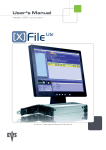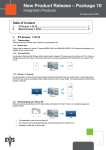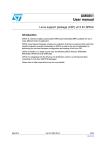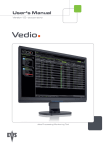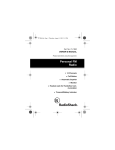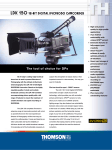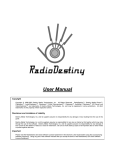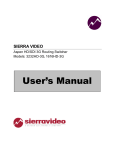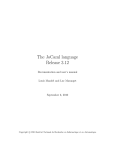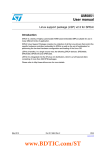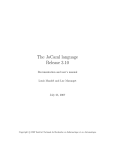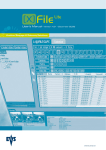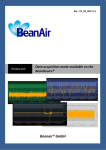Download EVS FCP Exporter 02.01.02 User`s Manual
Transcript
User’s Manual Version 2.00 - October 2010 EVS FCP Exporter EVS FCP Exporter – Version 2.0 – User’s Manual EVS Broadcast Equipment – October 2010 Issue 2.0.B C OPYRIGHT EVS Broadcast Equipment – Copyright © 2010. All rights reserved. D ISCLAIMER The information in this manual is furnished for inform ational use only and subject to change without notice. While every effort has been made to ensure that the information contained in this user manual is accurate, up-to-date and reliable, EVS Broadcast Equipment cannot be held responsible for inaccuracies or errors that may appear in this publication. I MPROVEMENT R EQUESTS Your comments will help us improve the quality of the user documentation. Do not hesitate to send improvement requests, or report any error or inaccuracy on this user manual by e-mail to [email protected]. R EGIONAL C ONTACTS The address and phone number of the EVS headquarters are usually mentioned in the Help > About menu in the user interface. You will find the full list of addresses and phone numbers of local offices either at the end of this user manual (for manuals on hardware products) or on the EVS website on the following page: http://www.evs.tv/contacts U SER M ANUALS ON EVS W EBSITE The latest version of the user manual, if any, and other user manuals on EVS products can be found on the EVS download center, on the following webpage: http://www.evs.tv/downloadcenter I Issue 2.0.B II EVS FCP Exporter – Version 2.0 – User’s Manual EVS Broadcast Equipment – October 2010 EVS FCP Exporter – Version 2.0 – User’s Manual EVS Broadcast Equipment – October 2010 Issue 2.0.B Table of Contents TABLE OF CONTENTS ................................................................................................... III 1. 1.1 1.2 2. 2.1 2.2 INTRODUCTION....................................................................................................... 1 MEDIA FLOWCHART ..................................................................................................................1 MAIN FEATURES ........................................................................................................................2 HARDWARE AND SOFTWARE REQUIREMENTS ................................................ 3 HARDWARE REQUIREMENTS ..................................................................................................3 SOFTWARE REQUIREMENTS ...................................................................................................3 3. INSTALLATION PROCEDURE ................................................................................ 4 4. CONFIGURATION .................................................................................................... 7 4.1 LAUNCHING THE PLUG-IN ........................................................................................................7 4.2 SELECTING AND DEFINING PROFILES....................................................................................8 4.2.1 Selecting Profiles ....................................................................................................................8 4.2.2 Managing Profiles ...................................................................................................................9 4.3 EXPORTING QUICKTIME REFERENCE MOVIE ......................................................................10 4.4 EXPORTING THE XML METADATA FILE .................................................................................11 4.4.1 Export Options ......................................................................................................................11 4.4.2 Customization of Metadata Settings......................................................................................11 4.5 CREATING POST-PROCESSING XTACCESS JOBS ..............................................................12 4.5.1 Introduction ...........................................................................................................................12 4.5.2 Managing Post-Processing XML Jobs ..................................................................................12 4.5.3 Configuration of Post-Processing XML Jobs .........................................................................13 4.5.4 Copy File to XT .....................................................................................................................14 4.5.5 Rewrap to File .......................................................................................................................15 4.6 EXPORT FCP EDL (FCP XML) .................................................................................................16 4.7 DUPLICATE THE CONFIGURATION ON ANOTHER FCP DEVICE .........................................16 5. HOW TO EXPORT AN FCP SEQUENCE .............................................................. 17 6. HOW TO MONITOR THE POST-PROCESSING XTACCESS JOBS.................... 20 7. ADVANCED SETTINGS ......................................................................................... 21 7.1 7.2 7.3 7.4 8. INFO.PLIST & PARAM.PLIST FILES .........................................................................................21 DELAY TO LAUNCH THE POST-PROCESSING JOBS............................................................23 BUFFERIZATION OF A/V DATA DURING EXPORT .................................................................24 XTACCESS METADATA ...........................................................................................................25 LIMITATIONS ......................................................................................................... 27 REGIONAL CONTACTS ................................................................................................. 28 III Issue 2.0.B IV EVS FCP Exporter – Version 2.0 – User’s Manual EVS Broadcast Equipment – October 2010 EVS FCP Exporter – Version 2.0 – User’s Manual Issue 2.0.B EVS Broadcast Equipment – October 2010 1. Introduction The EVS FCP Export Plug-in is a plug-in designed for Apple Final Cut Pro. Its purpose is to export a sequence edited in Final Cut Pro to the EVS environment (EVS video server or nearline storage). The EVS Export Plug-in first exports a QuickTim e Reference file with the FCP sequence settings. It can also send additional XM L jobs to XTAccess for postprocessing, such as restoring to an EVS video server or transcoding to a file (to generate a proxy file, for example). 1.1 MEDIA FLOWCHART The general flowchart of the EVS FCP Export Plug-in is described below: 1 Issue 2.0.B EVS FCP Exporter – Version 2.0 – User’s Manual EVS Broadcast Equipment – October 2010 Once the FCP sequence is ready for broadcast, the editor will export it to the EVS system. Several actions will be initiated: • • Consolidate the sequence and create a QuickTim e Reference on a temporary storage or nearline storage (1). o Optionally: Create an XML file along with the exported QuickTime Reference file to reference this file in an IPDirector nearline storage o Optionally: Export the sequence as an FCP EDL (XML) on a storage (2). Post-Processing: Generate XML jobs (3) to EVS XTAccess application in order to: o Restore the exported QuickTime Reference file to EVS servers (Main and/or backup) (4 & 5). o Rewrap the exported QuickTime Reference file to another file (for example to generate a proxy file with a transcoding job) (6) The post-processing jobs are monitored and their status is displayed in a separate window. 1.2 2 MAIN FEATURES • The Post-Processing can be started during the FCP export as the QuickTime Reference file can be opened during creation. • Multiple post-processing jobs can be generated at once. • An XML metadata file can be customized to allow metadata movement from Final Cut Pro to EVS (VarID, Source Name, IPD owner). • Referencing into the IPDirector database is supported. • All EVS servers’ native codecs integrated with FCP are supported: DVCPRO50, IMX-D10 (30/40/50), DVCPRO HD, Apple ProRes 422 (LT/SQ/HQ) in all video formats (1080i50, 1080i5994, 720p50, 720p5994). EVS FCP Exporter – Version 2.0 – User’s Manual Issue 2.0.B EVS Broadcast Equipment – October 2010 2. Hardware and Software Requirements 2.1 2.2 HARDWARE REQUIREMENTS • Apple workstations supporting the Final Cut Pro application • No other specific requirement SOFTWARE REQUIREMENTS • Mac OS X 10.5 (Leopard) or 10.6 (Snow Leopard) • Final Cut Pro 7+ 3 Issue 2.0.B EVS FCP Exporter – Version 2.0 – User’s Manual EVS Broadcast Equipment – October 2010 3. Installation Procedure 1. On the Mac device, launch the package EVSPlugin 2.0.22.dmg Follow the instructions. 4 EVS FCP Exporter – Version 2.0 – User’s Manual EVS Broadcast Equipment – October 2010 Issue 2.0.B 2. Specify the destination folder in the Destination Select step 3. Select the Standard Installation type in the Installation Type step. 4. Enter a login/password: 5 Issue 2.0.B EVS FCP Exporter – Version 2.0 – User’s Manual EVS Broadcast Equipment – October 2010 5. Click OK to validate and start the installation. 6 EVS FCP Exporter – Version 2.0 – User’s Manual Issue 2.0.B EVS Broadcast Equipment – October 2010 4. Configuration You need to launch the EVS FCP Export Plug-in to configure it. 4.1 LAUNCHING THE PLUG-IN To launch the plug-in, select File > Export > Export to EVS: The EVS FCP Export Plug-in opens in a separated window: 7 Issue 2.0.B 4.2 EVS FCP Exporter – Version 2.0 – User’s Manual EVS Broadcast Equipment – October 2010 SELECTING AND DEFINING PROFILES The configuration settings of the Plug-in can be saved as ‘Profiles’. A profile regroups the settings of a specific configuration that will be processed by the EVS FCP Export Plug-in. 4.2.1 SELECTING PROFILES Right-click the profile to display the list of profiles: You can select the profile to use. The profile displayed on the plug-in window is the current profile. 8 EVS FCP Exporter – Version 2.0 – User’s Manual EVS Broadcast Equipment – October 2010 4.2.2 Issue 2.0.B MANAGING PROFILES Profiles can be managed via the Manage Profiles command at the end of the Profile list: You can perform the following actions: • Add a new profile (+ sign) • Delete an existing profile (– sign on selected profile) • Duplicate a profile (useful to avoid creating a new profile from scratch) • Rename a profile Note You must press ENTER to validate a change in the profile nam e. 9 Issue 2.0.B 4.3 EVS FCP Exporter – Version 2.0 – User’s Manual EVS Broadcast Equipment – October 2010 EXPORTING QUICKTIME REFERENCE MOVIE When you select the option Export QuickTime Reference Movies, the EVS FCP Export Plug-in will export the selected FCP Sequence as a QuickTime Reference file. The codec and video format is automatically selected using the currents settings of the FCP Sequence to export. The export will only re-encode the portion of the sequence needed (smart export). The following codecs are supported: • DVCPRO50 (PAL/NTSC 29.97) • IMX 30/40/50 (PAL/NTSC 29.97) • DVCPRO HD (1080i50, 1080i5994, 720p50, 720p5994) • Apple ProRes 422 (LT, SQ, HQ) (1080i50, 1080i5994, 720p50, 720p5994) Note Please make sure that your Sequence settings are in one of the above, natively supported formats • 10 Destination Folder: the destination folder to store the QuickTime Reference file can be selected using the Change button. The path is also displayed. EVS FCP Exporter – Version 2.0 – User’s Manual EVS Broadcast Equipment – October 2010 Issue 2.0.B 4.4 EXPORTING THE XML METADATA FILE 4.4.1 EXPORT OPTIONS When you select the Export XML Metadata File option, the EVS FCP Export Plugin will generate an XML metadata file along with the exported media (QuickTime Reference). • Destination Folder: you can select one of the following options to specify the destination folder to store the XML Metadata file: o Use QuickTime Ref. movie export folder: to store the XML in the same folder as the exported QuickTime Reference media. o Use a custom folder: to select a specific folder for the XML Metadata file. The path can be selected using the Change button. The path is also displayed. 4.4.2 CUSTOMIZATION OF METADATA SETTINGS It is possible to customize some of the metadata generated by the FCP exporter. Click the Metadata Settings button. The following dialog box opens: • VarID: You can define one of the following parameters for the <XT_VarID> field: o Sequence Name: the VarID is the exported Sequence Name truncated to the 32 first characters. o Automatically Generated: The VarID will be automatically generated. • Source: The <XT_ClipIdSrc> can be entered as free text. • Owner: The IPDirector <Owner> can be entered as free text. All other metadata is extracted from the FCP Sequence settings. 11 Issue 2.0.B EVS FCP Exporter – Version 2.0 – User’s Manual EVS Broadcast Equipment – October 2010 Note The XML metadata is extracted from a template MetaDataTemplate.xml. This template can be accessed by extending the plug-in package by ‘Show Package Contents’. The template is stored in the sub-folder: Contents/Resources/ . For more inform ation, see section 7.4 ‘XTAccess Metadata’ on page 25. 4.5 CREATING POST-PROCESSING XTACCESS JOBS 4.5.1 INTRODUCTION The EVS FCP Export Plug-in can generate XML jobs to be processed by XTAccess. XTAccess will use the exported QuickTime Reference Movie file as a source to be processed to a new target. Possible post-processing jobs are: 4.5.2 • Restore to an EVS Server • Rewrap to a File. MANAGING POST-PROCESSING XML JOBS The Post-Processing XML jobs are listed in the main configuration window. You can manage the list of post-processing jobs in the following way: • Add a new XML job (see below) • Delete an XML job • Duplicate an XML job (useful to avoid creating a new XML jobs from scratch) • Rename an XML job Note You must press ENTER to validate the change in an XM L job name. 12 EVS FCP Exporter – Version 2.0 – User’s Manual EVS Broadcast Equipment – October 2010 4.5.3 Issue 2.0.B CONFIGURATION OF POST-PROCESSING XML JOBS When adding a new XML job, a configuration window is displayed. The following elements can be configured for a Post-Processing XM L job: • Target Name: A ‘nickname’ for the user, this target name can be freely modified. This name references the XML job in the Profile Configuration window. • XML Job Path: You must select the folder where the XML job will be posted. This folder MUST be scanned by an XML Scan process in XTAccess. Example: \\device\XTAccess_XML\Jobs_Incoming\ • XTAccess path: XTAccess must be able to access the exported QuickTime Reference file. This field defines the UNC path of the QuickTime Reference movie, from the perspective of the XTAccess application . 13 Issue 2.0.B EVS FCP Exporter – Version 2.0 – User’s Manual EVS Broadcast Equipment – October 2010 • Options: o Delete Source File after jobs: Select this option to delete the source file (the exported QuickTim e Reference file) when the job is successfully completed. In case the source file is used by another application (or another job), the file will not be deleted. o Create a new asset: Select this option to create a new Asset GUID in IPDirector database. o Send XML jobs when FCP export is over: Select this option to send the XML jobs when the FCP export has been processed. In this case XTAccess will only handle exported QuickTime Reference files which are ‘closed’ (not growing). Some file systems do not correctly report growing status, and therefore this option could be a ‘workaround’. Two types of XML jobs are available: • Restore to XT: Copy File To XT job (Job type #2) • Rewrap: Rewrap to File (Job type #40) The configuration of each type of job is detailed in the sections below. 4.5.4 COPY FILE TO XT When you select Restore to XT, the following parameters must be configured. • IP Address: Enter a compliant IP address of the target EVS server as free text. • TCP Port: Enter a compliant TCP Port (typically 21) as free text. • FTP Login : Enter the FTP login on the EVS server (typically: evs) as free text. • FTP Password: Enter the FTP password on the EVS server (typically: evs!) as free text. • Location on XT Server: Enter the location of the clip on the EVS Server as free text. It must be in the form at ‘XXX?’ where ‘XXX’ is the LSM ID at which the FCP exporter will begin clip creation. The format XXX[ABCD] is NOT supported. 14 EVS FCP Exporter – Version 2.0 – User’s Manual EVS Broadcast Equipment – October 2010 Issue 2.0.B Note The FCP exporter will attempt to create the new clip in the ‘A’ position, followed by the ‘B’ position, and so on up until the ‘F’ position. If the LSM ID specified is already used, the FCP exporter will automatically increment to the next LSM ID until a free position is discovered. • Options: o 4.5.5 XML referencing path: Enter the IPDirector XM L Referencing path as free text. This is an option if you want to reference the newly created clip in the IPDirector database. REWRAP TO FILE When you select Rewrap, the following parameters must be configured. • Destination File Path: The UNC path where the file will be stored. • Destination File Format: You can select the file form at from a list: o EVS MXF: The legacy EVS MXF format (valid for DVCPRO50, IMX, DVCPRO HD and Apple ProRes 422 codecs) o MXF OP1a (XDCAM): The XDCAM MXF OP1a format (valid for DV25 and IMX codecs) o QuickTime Movies: The self-contained QuickTime Movies format (valid for DV25, DVCPRO25, DVCPRO50, IMX, DVCPRO HD and Apple ProRes 422 codecs) o QuickTime Reference: the Reference QuickTime Movies format (valid for DV25, DVCPRO25, DVCPRO50, IMX, DVCPRO HD and Apple ProRes 422 codecs) o Avid MXF OPAtom: the native MXF format supported by Avid NLE (valid for DVCPRO50, IMX and DVCPRO HD codecs) o AVI: Not used 15 Issue 2.0.B EVS FCP Exporter – Version 2.0 – User’s Manual EVS Broadcast Equipment – October 2010 • 4.6 o MXF OP1a (SMPTE): the MXF OP1a format compliant with SMPTE (valid for DVCPRO50 and DVCPRO HD codecs) o DV-DIF: the raw DV-DIF format (valid for DVCPRO50 and DVCPRO HD codecs) Options o Generate XML Metadata: Select this option to generate an XML metadata file along with the destination file (generated by XTAccess) o XML referencing path: Enter the IPDirector XML referencing path as free text. This is an option if you want to refer the clip on EVS video server in the IPDirector database. EXPORT FCP EDL (FCP XML) When you select the option Export EDL, the EVS FCP Export Plug-in will export the selected FCP Sequence as a FCP XML. • 4.7 Destination Folder: The destination folder to store the EDL (FCP XML) file can be selected using the Change button. The path is also displayed. DUPLICATE THE CONFIGURATION ON ANOTHER FCP DEVICE It could be useful to configure the EVS FCP Export Plug-in on one device, and once the settings are validated, to copy the complete configuration on the other FCP devices. This is possible by copying the complete folder Library/Application Support/EVS/ 16 EVS FCP Exporter – Version 2.0 – User’s Manual EVS Broadcast Equipment – October 2010 Issue 2.0.B 5. How to Export an FCP Sequence P ROCEDURE To export an FCP Sequence to EVS, proceed as follows: 1. In FCP, select the sequence to export. 2. Select File > Export > Export to EVS. This launches the EVS FCP Export Plug-in in a separate window : 17 Issue 2.0.B EVS FCP Exporter – Version 2.0 – User’s Manual EVS Broadcast Equipment – October 2010 3. Select a profile in the Profile drop-down list. 4. Check the configuration settings, and modify them if needed. For more information, refer to the chapter 4 ‘Configuration’, on page 7 . 5. Select Export to start exporting the sequence. R ESULTS FCP will display a transfer window displaying the status of the export. • The XML Metadata file (if selected) is generated before the export is started (to generate a reference in the IPDirector database before the export has been completed) • The FCP EDL (if selected) is generated before the export is started. The post-processing XML jobs are started once the export has written sufficient data to allow XTAccess to read the source file (or at the end of the export based on the export option selected – see section 4.5 ‘Creating Post-Processing XTAccess Jobs’). 18 EVS FCP Exporter – Version 2.0 – User’s Manual EVS Broadcast Equipment – October 2010 Issue 2.0.B • The delay between the start of the export and the post of the XM L job can be configured (see section 7.2 ‘Delay to launch the Post-Processing Jobs’). • The status of the post-processing can be monitored on the FCP station (see section 6 ‘How to Monitor the Post-Processing XTAccess Jobs’) Note If the editor does not want to display the configuration settings of the profile before the export, it is possible to hide them via the Hide Details button. In order to expand the settings again, press the Show Settings button. 19 Issue 2.0.B EVS FCP Exporter – Version 2.0 – User’s Manual EVS Broadcast Equipment – October 2010 6. How to Monitor the Post-Processing XTAccess Jobs The EVS FCP Export Plug-in will launch a daemon application in a separate window to display the status of each post-processing job. List of Status: • Icon “grey”: The job is scheduled (waiting). • Icon “orange”: The job is being processed. • Icon “green”: The job has been successfully completed. • Icon “red”: The job has failed. This window can display multiple export processes, as well as multiple postprocessing jobs for a specific export. 20 EVS FCP Exporter – Version 2.0 – User’s Manual EVS Broadcast Equipment – October 2010 Issue 2.0.B 7. Advanced Settings 7.1 INFO.PLIST & PARAM.PLIST FILES All the advanced parameters are stored in the Info.plist file. This file can be accessed in the \Library\Application Support\Final Cut Pro System Support\Plugins\EVSExportPlugin bundle. To view the parameters, right-click the plug-in bundle and select the Show Package Contents command. The template Info.plist is stored in the sub-folder: Contents/ 21 Issue 2.0.B EVS FCP Exporter – Version 2.0 – User’s Manual EVS Broadcast Equipment – October 2010 EVS does not recommend modifying this Info.plist file because it will be overwritten by the package installer when re-installing the EVS FCP Export Plugin. It is therefore recommended practice to copy Info.plist to Param.plist and store it in: /Library/Application Support/EVS/. If a Param.plist file exists, it will be used instead of the Info.plist file. When the Info.plist or Param.plist is modified, the FCP application must be re-launched to take the new values into account. 22 EVS FCP Exporter – Version 2.0 – User’s Manual Issue 2.0.B EVS Broadcast Equipment – October 2010 7.2 DELAY TO LAUNCH THE POSTPROCESSING JOBS The export process will create a QuickTime Reference Movie file. This file format allows XTAccess to start reading the file during the export (while it is still growing). XTAccess will manage the head of the growing file to avoid accessing incomplete video or audio fram e. Typically the EVS FCP Export Plug-in will send the Post-Processing job once a minimum amount of exported Audio/Video is stored. It is possible to modify the delay before sending the XML jobs. The delay is stored JobPassThreshold: in the Info.plist or Param.plist as the • Each increment corresponds to a 1-second delay from the beginning of the A/V creation to the initiation of the Restore job in XTAccess (this delay could vary based on the storage, the complexity of the sequence (rendering process), etc.) • The default value is 1. Note When the exported QuickTime Reference file is created on a storage accessed by XTAccess via Samba protocol (SAN, Mac local drive), XTAccess jobs sometimes only process part of the file and the result file or clip on EVS video server is not complete. This behavior is due to Samba limitations on file notifications. This is under investigation for im provement in a future release. By selecting the option Send XML jobs when FCP export is over in the post-processing job, the plug-in will send the XML jobs when the FCP export process is completed. In this case XTAccess will only handle exported QuickTime Reference files which are ‘closed’ (not grow ing). 23 Issue 2.0.B 7.3 EVS FCP Exporter – Version 2.0 – User’s Manual EVS Broadcast Equipment – October 2010 BUFFERIZATION OF A/V DATA DURING EXPORT By default, the Audio and video data are written in the exported QuickTime Reference file when a chunk is complete. • Video chunk: 1 frame of data • Audio chunk: 1 second of data It is also possible to bufferize A/V data before writing to the file. You need to configure two parameters in the Params.plist file (in /Library/Application Support/EVS/): • • VideoBufferSize: o 0: not activated. The video chunk size will be the default one (1 fram e) o Value <> 0: video data will be bufferized in the size of the value expressed in Bytes AudioBufferSize: o 0: not activated. The audio chunk size will be the default one (1 second of data) o Value <> 0: audio data will be bufferized in the size of the value expressed in Bytes Example <dict> <key>VideoBufferSize</key> <integer>700000</integer> <key>AudioBufferSize</key> <integer>150000</integer> </dict> Note Video and Audio bufferization is not available for Apple ProRes 422 codecs. 24 EVS FCP Exporter – Version 2.0 – User’s Manual EVS Broadcast Equipment – October 2010 7.4 Issue 2.0.B XTACCESS METADATA The creation of the XML metadata file along with the exported QuickTim e Reference file is based on a Metadata template stored in \Library\Application Support\Final Cut Pro System Support\Plugins\EVSExportPlugin bundle. Right-click and select Show Package Contents to extend the plug-in bundle: The Metadata template is stored in the sub-folder: Contents/Ressources/ The default MetaDataTemplate.xml is shown below. 25 Issue 2.0.B EVS FCP Exporter – Version 2.0 – User’s Manual EVS Broadcast Equipment – October 2010 This template can be modified in order to customize the XML metadata file. When the MetadataTemplate.xml file is modified, the FCP application must be re-launched to take the new values into account. Every time you re-install the EVS FCP Export Plug-in, this template will be overwritten by the default template in the installshield. In order to preserve your metadata template, you can copy the MetadataTemplate.xml file into the following folder: /Library/Application Support/EVS /. In case a MetadataTemplate.xml exists in /Library/Application Support/EVS/, it will be used instead of the one in the default plug-in bundle. 26 EVS FCP Exporter – Version 2.0 – User’s Manual Issue 2.0.B EVS Broadcast Equipment – October 2010 8. Limitations • The Sequence Name cannot contain special characters like “/” or non ASCII 128 characters. • Uncompleted Post-Processing jobs : When the exported QuickTime Reference file is stored on a storage accessed by XTAccess via Samba protocol (SAN, Mac local drive), XTAccess jobs sometimes only process part of the file and the resulting file or clip on EVS video server is not complete. This behavior is due to Samba lim itations on file notifications. This is under investigation for improvement in a future release. The following workarounds are possible: o Activate the FileReader NoBuffering setting HKEY_LOCAL_MACHINE\S OFTWARE\EVS Equipment\Common\FileReader NoBuffering: on XTAccess: Broadcast This setting aims at read a file without any buffering. It is recommended for reading on a MacOS workstation via network (SMB). Set the value to 1 to activate it. o Store the exported QuickTim e Reference file on a Windows-based storage o Select the option Send XML jobs when FCP export is over in the postprocessing job: The plug-in will send the XML jobs when FCP export process is completed. In this case XTAccess will only handle exported QuickTime Reference files which are ‘closed’ (not growing). • Cancel Jobs: This function cancels the FCP export of the sequence. When this command is used, the plug-in sends a cancel job to XTAccess to cancel the current scheduled or processed jobs. The cancel job is successful but the jobs arrive too late to be taken into consideration by XTAccess. The cancel feature will be reviewed in a future version. • FCP crashes: Some crashes of FCP have been observed when exporting sequences (mainly in SD resolution). Such crashes are not related to the FCP Export Plug-in. The same effect is observed when exporting the sequence using the default Export to QuickTime Movie from the FCP export menu. This issue is under investigation with Apple. • Mac connected to a SAN via AFP . The FCP Export Plug-in works properly when connected to a SAN storage via AFP. The XM L metadata must however be stored on the SAN via SMB sharing and not AFP. AFP does not send any notification to the IPD Scheduler and the media will not be displayed in IPD the database. This works properly with the SMB protocol. 27 Issue 2.0.B EVS FCP Exporter – Version 2.0 – User’s Manual EVS Broadcast Equipment – October 2010 Regional Contacts AM ERICA (NORTH & LATIN) EVS Americas East Coast Tel: +1 818 846 9600 Fax: +1 818 846 9601 [email protected] EVS Americas West Coast Tel: +1 973 575 7811 Fax: +1 973 575 7812 Tech. line: +1 973 575 7813 [email protected] EVS Canada Tel: +1 514 750 7544 Fax: +1 514 750 7518 Tech. line: +1 973 575 7813 [email protected] EVS Australia Tel: +61 02 9452 8600 Fax: +61 02 9975 1368 Mobile: +61 420 307 387 [email protected] EVS China Tel: +86 10 6808 0248 Fax: +86 10 6808 0246 Tech. line: +86 139 1028 9860 [email protected] EVS Hong-Kong Tel: +852 2914 2501 Fax: +852 2914 2505 Tech. line: +852 9401 2395 [email protected] EVS India Tel: +91 22 6697 2999 Fax: +91 22 2673 2092 Mobile: +91 98 9017 5958 [email protected] [email protected] [email protected] ASIA & PACIFIC EUROPE, MIDDLE EAST & AFRICA 28 EVS Belgium Headquarters Tel: +32 (0) 4 361 7000 Fax: +32 (0) 4 361 7099 Tech. line: +32 (0) 495 284 000 [email protected] [email protected] [email protected] EVS Brussels Tel: +32 (0) 2 421.78.70 Fax: +32 (0) 2 421.78.79 [email protected] EVS Deutschland Tel: +49 (0) 89 4111 949 00 Fax: +49 (0) 89 4111 949 99 Tech. line: +49 (0) 89 4111 949 77 [email protected] EVS FCP Exporter – Version 2.0 – User’s Manual Issue 2.0.B EVS Broadcast Equipment – October 2010 EUROPE, MIDDLE EAST & AFRICA EVS France Tel: +33 1 46 99 9000 Fax: +33 1 46 99 9009 Tech. line: +33 1 46 99 9003 [email protected] EVS Iberica Tel: +34 91 490 3930 Fax: +34 91 490 3939 Tech. line: +34 91 490 3933 [email protected] EVS Italy Tel: +39 030 296 400 Fax: +39 030 294 3650 Tech. line: +39 334 631 1493 [email protected] EVS Middle East Tel: +971 4 365 4222 Fax: +971 4 425 3501 Mobile: +971 50 887 8758 [email protected] EVS UK Tel: +44 (0) 1372 387 250 Fax: +44 (0) 1372 387 269 Tech. line: +44 (0) 1372 387 266 [email protected] 29 EVS Broadcast Equipment Liège Science Park 16, rue Bois St Jean B-4102 Ougrée Belgium Corporate Headquarters North & Latin America Headquarters Asia & Pacific Headquarters Other regional offices available on +32 4 361 7000 +1 973 575 7811 +852 2914 2501 www.evs.tv/contact To learn more about EVS go to www.evs.tv