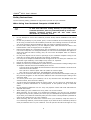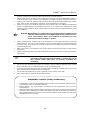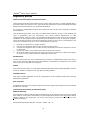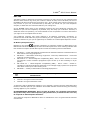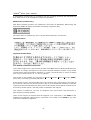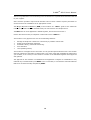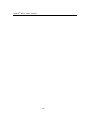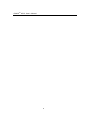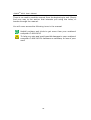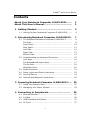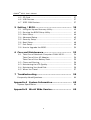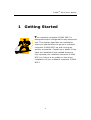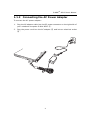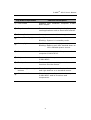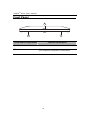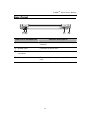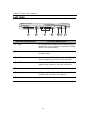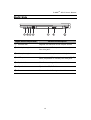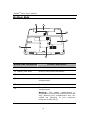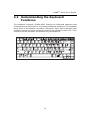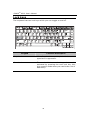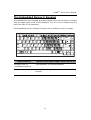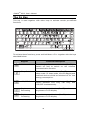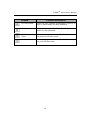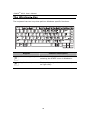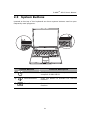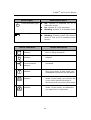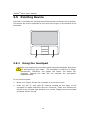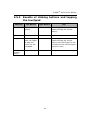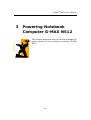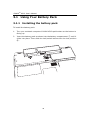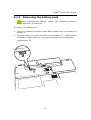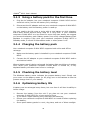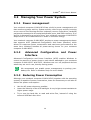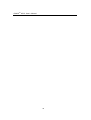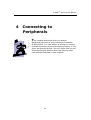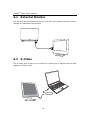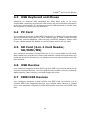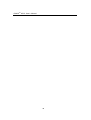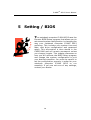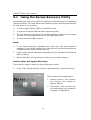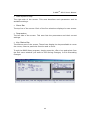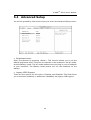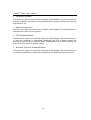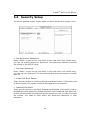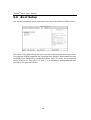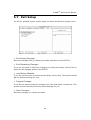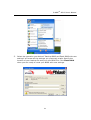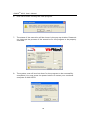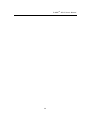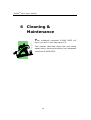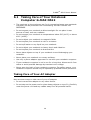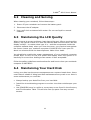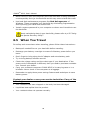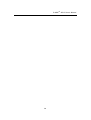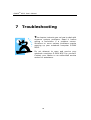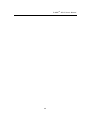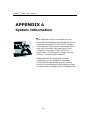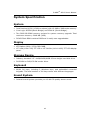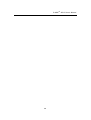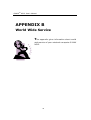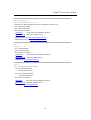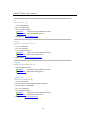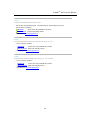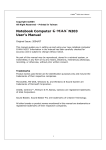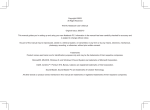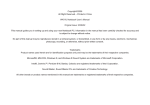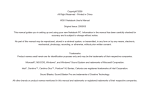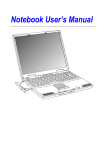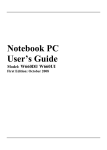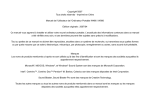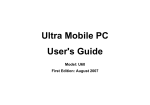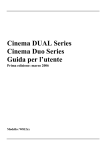Download Notebook Computer N512 User`s Manual
Transcript
G-MAXTM N512 User’s Manual Copyright ©2004 All Right Reserved – Printed in Taiwan Notebook Computer User’s Manual N512 Original Issue: 2004/07 This manual guides you in setting up and using your new notebook computer G-MAX N512. Information in the manual has been carefully checked for accuracy and is subject to change without notice. No part of this manual may be reproduced, stored in a retrieval system, or transmitted, in any form or by any means, electronic, mechanical, photocopy, recording, or otherwise, without prior written consent. Trademarks Product names used herein are for identification purposes only and may be the trademarks of their respective companies. Microsoft®, MS-DOS, Windows ®, and Windows ® Sound System are trademarks of Microsoft Corporation. Intel®, Centrino™, Pentium ® M, Banias, Calexico are registered trademarks of Intel Corporation. I G-MAXTM N512 User’s Manual Safety Instructions Use the following safety guidelines to help protect yourself and your notebook. When Using Your Notebook Computer G-MAX N512 CAUTION: Do not operate your portable computer for an extended period of time with the base resting directly on your body. With extended operation, heat can potentially build up in the base. Allowing sustained contact with the skin could cause discomfort or, eventually, a burn. Do not attempt to service the notebook yourself. Always follow installation instructions closely. Do not carry a battery in your pocket, purse, or other container where metal objects (such as car keys) could short-circuit the battery terminals. The resulting excessive current flow can cause extremely high temperatures and may result in damage from burns. Be sure that nothing rests on your AC adapter’s power cable and that the cable is not located where it can be tripped over or stepped on. Place the AC adapter in a ventilated area, such as a desktop or on the floor, when you use it to run the computer or to charge the battery. Do not cover the AC adapter with papers or other items that will reduce cooling; also, do not use the AC adapter while it is inside a carrying case. Do not push objects into air vents or openings of your notebook computer. Doing so can cause fire or electric shock by shorting out interior components. Use only the AC adapter and batteries that are approved for use with your notebook. Use of another type of battery or AC adapter may risk fire or explosion. Danger of explosion if battery is incorrectly replaced. Before you connect your notebook to a power source, ensure that the voltage rating of the AC adapter matches that of the available power source. 115 V/60 Hz in most of North and South America and some Far Eastern countries such as South Korea and Taiwan. 100 V/50 Hz in eastern Japan and 100 V/60Hz in western Japan. 230 V/50 Hz in most of Europe, the Middle East, and the Far East. If you use an extension cable with your AC adapter, ensure that the total ampere rating of the products plugged in to the extension cable does not exceed the ampere rating of the extension cable. To remove power from your notebook, turn it off, disconnect the AC adapter from the electrical outlet, and remove the battery. To help avoid the potential hazard of electric shock, do not connect or disconnect any cables or perform maintenance or reconfiguration of this product during an electrical storm. Do not dispose of batteries in a fire. They may explode. Check with local authorities for disposal instructions. When setting up your notebook for work, place it on a level surface. When traveling, do not check your notebook as baggage. You can put your notebook through an X-ray security machine, but never put your notebook through a metal detector. If you have your notebook checked by hand, be sure to have a charged battery available in case you are asked to turn on your notebook. When traveling with the hard drive removed from your notebook, wrap the drive in a non-conducting material, such as cloth or paper. If you have the drive checked by hand, be ready to install the drive in your notebook. Your can put the hard drive through an X-ray II G-MAXTM N512 User’s Manual security machine, but never put the drive through a metal detector. When traveling, do not place your notebook in overhead storage compartments where it could slide around. Do not drop your notebook or subject it to other mechanical shocks. Protect your notebook, battery, and hard drive from environmental hazards such as dirt, dust, food, liquids, temperature extremes, and overexposure to sunlight. When you move your notebook between environments with very different temperature and/or humidity ranges, condensation may form on or within your notebook. To avoid damaging your notebook, allow sufficient time for the moisture to evaporate before using your notebook. NOTICE: When taking your notebook from low-temperature conditions into a warmer environment or from high-temperature conditions into a cooler environment, allow your notebook to acclimate to room temperature before turning on power. When you disconnect a cable, pull on its connector or on its strain relief loop, not on the cable itself. As you pull out the connector, keep it evenly aligned to avoid bending any connector pins. Also, before you connect a cable make sure both connectors are correctly oriented and aligned. Before you clean your notebook, turn it off, unplug it from its power source, and remove the battery. Handle components with care. Hold a component such as a memory module by its edges, not its pins. CAUTION: When using your telephone equipment, basic safety precautions should always be followed to reduce the risk of fire, electric shock and injury to persons, including the following: Do not use this product near water, for example, near a bathtub, washing bowl, kitchen sink or laundry tub, in a wet basement or near a swimming pool. Avoid using a telephone (other than a cordless type) during an electrical storm. There may be a remote risk of electric shock from lightning. Do not use the telephone to report a gas leak in the vicinity of the leak. Use only the power cord indicated in this manual. WARNING: Possible voiding of Warranty • • • If the battery is not properly handled, there may be a risk of explosion; make sure you are using the same or equivalent battery. Please dispose the used battery according to the instructions given by the manufacturer. Please be aware that cracked, deeply scratched or other poor quality disk used in this drive may cause damage to the drive and data in the disk. Such discs may break at high-speed rotation. If full care is not exercised in relation to this matter you may void the warranty to this product. III G-MAXTM N512 User’s Manual Regulatory Notices Federal Communications Commission Notice This equipment has been tested and found to comply with the limits for a Class B digital device, pursuant to Part 15 of the FCC rules. These limits are designed to provide reasonable protection against harmful interference in a residential installation. Any changes or modifications made to this equipment may void the user's authority to operate this equipment. This equipment generates, uses, and can radiate radio frequency energy. If not installed and used in accordance with the instructions, may cause harmful interference to radio communications. However, there is no guarantee that interference will not occur in a particular installation. If this equipment does cause harmful interference to radio or television reception, which can be determined by turning the equipment off and on, the user is encouraged to try to correct the interference by one or more of the following measures: Reorient or relocate the receiving antenna. Increase the separation between the equipment and receiver. Connect the equipment into an outlet on a circuit different from that to which the receiver is connected. Consult the dealer or an experienced radio/TV technician for help. All external cables connecting to this basic unit must be shielded. For cables connecting to PC cards, see the option manual or installation instructions. Modifications The FCC requires the user to be notified that any changes or modifications made to this device that are not expressly approved by the manufacturer responsible for compliance may void the user’s authority to operate the equipment. Cables Connections to this device must be made with shielded cables with metallic RFI/EMI connector hoods to maintain compliance with FCC Rules and Regulations. Canadian Notice This Class B digital apparatus meets all requirements of the Canadian Interference-Causing Equipment Regulations. Avis Canadien Cet appareil numerque de la classe B respecte toutes les exigences du Reglement sur le materiel brouilleur du Canada. Federal Communications Commission (FCC) PART 68 Warning This equipment complies with Part 68 of the FCC Rules. On the bottom of the computer is a label that contains, among other information, the FCC Registration Number and Ringer Equivalence Number (REN) for this equipment. You must, upon request, provide this information to your telephone company. FCC Part 68 Registration Number: 6CTTAI - 25876 - FB – E IV G-MAXTM N512 User’s Manual REN: 0.8B The REN is useful to determine the quantity of devices you may connect to your telephone and still have those devices ring when your number is called. In most, but not all areas, the sum of the REN's of all devices should not exceed five (5.0). To be certain of the number of devices you may connect to your line, as determined by the REN, you should call your local telephone company to determine the maximum REN for your calling area. If your MODEM causes harm to the telephone network, the local Telephone Company may discontinue your service temporarily. If possible, they will notify you in advance. However, if advanced notice isn't practical, you will be notified as soon as possible. You will be informed of your right to file a complaint with the FCC. Your telephone company may make changes in its facilities, equipment, operations, or procedures that could affect the proper functioning for your equipment. If they do, you will be notified in advance to give you an opportunity to maintain an uninterrupted telephone service. CE Notice (European Union) indicates compliance of notebook computer G-MAX N512 to the Marking by the symbol EMC Directive and the Low Voltage Directive of the European Union. Such marking indicates that this notebook computer G-MAX N512 system meets the following technical standards: EN 55022 — "Limits and Methods of Measurement of Radio Interference Characteristics of Information Technology Equipment." EN 55024 — "Information technology equipment - Immunity characteristics - Limits and methods of measurement." EN 61000-3-2 — "Electromagnetic compatibility (EMC) - Part 3: Limits - Section 2: Limits for harmonic current emissions (Equipment input current up to and including 16 A per phase)." EN 61000-3-3 — "Electromagnetic compatibility (EMC) - Part 3: Limits - Section 3: Limitation of voltage fluctuations and flicker in low-voltage supply systems for equipment with rated current up to and including 16 A." EN 60950 — "Safety of Information Technology Equipment." NOTE: EN 55022 emissions requirements provide for two classifications: Class A is for typical commercial areas. Class B is for typical domestic areas. To determine which classification applies to your notebook, examine the FCC registration label located on the back panel of your notebook. If the label indicates a Class A rating, the following warning applies to your notebook: RF INTERFERENCE WARNING: This is a Class A product. In a domestic environment this product may cause radio frequency (RF) interference, in which case the user may be required to take adequate measures. This notebook computer G-MAX N512 device is classified for use in a typical Class B domestic environment. V G-MAXTM N512 User’s Manual A "Declaration of Conformity" in accordance with the preceding directives and standards has been made and is on file at Gigabyte Computer Corporation. BSMI Notice (Taiwan Only) Most N512 computer products are classified by the Bureau of Standards, Meteorology and Inspection (BSMI) as Class B information technology equipment (ITE). This N512 device is classified for use in a typical Class B domestic environment. Japanese Notice Japanese Modem Notice U.K. Modem Compliance Information This modem is approved by the secretary of state at the Department of Trade and Industry for connection to a single exchange line of the public switched telephone network run by certain licensed public telecommunication operators or system connected there to (Direct exchange lines only, not shared service or 1-1 carrier systems). This modem is also suitable for connection to Private Automatic Branch Exchange (PABX), which return secondary proceeding indication. If this modem is to be used with a PBX which has extension wiring owned by BT, connection of the modem the PBX can only be carried out by BT; or by the authorized maintainer of the PBX unless the authorized maintainer has been given 14 days written notice that the connection is to be made by another person; and that period of notification has expired. This modem is suitable for use only on telephone lines proved with Loop Disconnect or Multi-Frequency Dialing Facilities. Users of this modem are advised that the approval is for connection to the PSTN via the telephone line interface supplied with it. Connection of a modem to the PSTN by any other means will invalidate the approval. VI G-MAXTM N512 User’s Manual There is no guarantee of correct working in all circumstances. Any difficulties should be referred to your supplier. Some network operators require that intended users of their network request permission to connect and for the installation of an appropriate socket. The Ringer Equivalence Number (REN) of this modem is 1. REN is guide to the maximum number of apparatus that can simultaneously be connected to one telephone line. The REN value of each apparatus is added together, and should not exceed 4. Unless otherwise marked, a telephone is assumed to have a REN of 1. This modem is only approved for use of the following facilities: Storage of telephone numbers for retrieval by a predator mined code. Initial proceed indication detection. Automatic calling / automatic answering. Tone detection. Loud-speaking facility. This modem is not approved for connection to U.K./private speech-band services. This modem does not support an automatic re-dial function. Any other usage will invalidate the approval of your modem, if as a result, it then ceases to confirm to the standards against which approval was granted. The approval of this modem is invalidated if the apparatus is subject to modification in any material way not authorized by the BABT or if it is used with, or connected to external software that have not been formally accepted by BABT. VII G-MAXTM N512 User’s Manual VIII G-MAXTM N512 User’s Manual About Your Notebook G-MAX N512 Computer Congratulation for having purchased your new All-In-One Notebook Computer G-MAX N512. Your notebook computer G-MAX N512 incorporates the remarkable performance and flexible connectivity, to give you a fine-tuned set of computing tools for reasonable price. Your new notebook computer G-MAX N512 is dedicated to professional elite who demands excellent efficiency like you. IX G-MAXTM N512 User’s Manual X G-MAXTM N512 User’s Manual About This User’s Manual Welcome to your All-In-One Notebook Computer G-MAX N512 User’s Manual. This manual covers everything you need to know in learning how to use your notebook computer G-MAX N512. This manual also assumes that you know the basic concepts of Windows and the PC. You will start doing a lot of great and fun things with your notebook computer G-MAX N512. This manual is divided into seven chapters: Chapter 1 introduces how to set up your notebook computer G-MAX N512. Chapter 2 gives you useful details to learn about the components and features of your notebook computer G-MAX N512. Chapter 3 goes into more detail about power management and conservation of your notebook computer G-MAX N512. Chapter 4 talks about connecting peripheral devices and how to use them. Chapter 5 introduces you to BIOS, how to recover your system, and how to change its fundamental settings. Chapter 6 tells you how to look after your notebook computer G-MAX N512. Chapter 7 gives you tips on solving typical problems you may run up against. XI G-MAXTM N512 User’s Manual There is no need to read the manual from the beginning to end. Simply find your way to the section that interests you using the index, or browse through the manual. You will come across the following icons in the manual: Helpful pointers and tricks to get more from your notebook computer G-MAX N512 To help you note and avoid possible damage to your notebook computer G-MAX N512's hardware or software, or loss of your work XII G-MAXTM N512 User’s Manual Contents About Your Notebook Computer G-MAX N512……. About This User’s Manual………………………………… 1 1 1 Getting Started………………………………………..... 3 1.1 Setting Up Your Notebook Computer G-MAX N512………. 4 2 Introducing Notebook Computer G-MAX N512.. 7 2.1 The Outside of Notebook Computer G-MAX N512…………. 8 Top Side………………………………………………………………….……… 8 Front Panel….…………………….…………………………………………… 10 Rear Panel……………………………………………………………………… Left Side………………………………………………………………………… 11 12 Right Side.……………………………………………………………………… 13 Bottom Side.…………………………………………………..……..……… 14 2.2 Understanding the Keyboard Functions………………………… Lock Keys…………………………………….………..……………………… 15 16 The Embedded Numeric Keys………………………………………… 17 The Fn Keys……………………………………………………………………. Windows® Keys….…………………………………………………………… 18 2.3 System Buttons…………………………………………………………….. 20 21 2.4 Power Lights and Status Indicators.……………………………… 22 2.5 Pointing Device.…………………………………………………………….. 24 2.6 Internet and Network Connections.………………………………. 26 3 Powering Notebook Computer G-MAX N512…… 29 3.1 Using Your Battery Pack..……………………………………………… 30 3.2 Managing Your Power System.……………………………………… 33 4 Connecting to Peripherals…………………………. 35 4.1 External Monitor….…………………………………………………………. 36 4.2 S-Video………………………………………………………………………… 4.3 USB Keyboard and Mouse…………………………………………….. 36 37 4.4 PC Card.…………………………………………………………………………. 37 1 G-MAXTM N512 User’s Manual 4.5 SD Card………………………….……………………………………………… 4.6 USB Devices.…………………………………………………………………. 37 37 4.7 IEEE 1394 Devices..………………………………………………………. 37 5 Setting / BIOS…………………………………………… 39 5.1 Using the Xpress Recovery Utility…………………………………. 40 5.2 Running the BIOS Setup Utility……………………………………… 42 5.3 Main Setup….…………………………………………………………………. 44 5.4 Advanced Setup.……………………………………………………………. 5.5 Security Setup….…………………………………………………………… 45 47 5.6 Boot Setup….…………………………………………………………………. 48 5.7 Exit Setup…..…………………………………………………………………. 49 5.8 How to Upgrade the BIOS….…………………………………………. 50 6 Care and Maintenance..………………………………. 53 6.1 Take Care of Notebook Computer G-MAX N512……………. 54 Take Care of Your AC Adapter………………………………………… Take Care of Your Battery Pack……………………………………… 54 55 6.2 Clean and Serving…………………………………………………………. 56 6.3 Maintaining the LCD Quality…………………………………………… 56 6.4 Maintaining Your Hard Disk……………………………………………. 6.5 When You Travel.…………………………………………………………… 56 57 7 Troubleshooting..………………………………………. 59 Frequently Asked Questions.…………………………………………………… 60 Appendix A System Information……………………… 65 System Specification………………………………………………………………. 66 Appendix B World Wide Service……………………… 69 2 G-MAXTM N512 User’s Manual 1 Getting Started Your notebook computer G-MAX N512 is designed and pre-configured for easy setup and use. This chapter describes the installation steps you should follow to get your notebook computer G-MAX N512 up and running as quickly as possible. Contact your dealer if they have pre-installed all the needed drivers to fully operate your notebook computer G-MAX N512 or if there is an update on the driver installation of your notebook computer G-MAX N512. 3 G-MAXTM N512 User’s Manual 1.1 Setting Up Your Notebook Computer G-MAX N512 1.1.1 Installing the Battery Pack To install the battery pack: 1. Turn your notebook computer G-MAX N512 upside down so the bottom is facing up. 2. Insert the battery pack as shown into the battery compartment ➀ until it clicks into place. Then slide the lock/unlock latches into the lock position ➁ . 1 2 4 G-MAXTM N512 User’s Manual 1.1.2 Connecting the AC Power Adapter To connect the AC power adapter: 1. Plug the AC adapter cable into the DC power connector on the right side of your notebook computer G-MAX N512 ➀. 2. Plug the power cord into the AC adapter ➁ and into an electrical outlet ➂ . 3 2 1 5 G-MAXTM N512 User’s Manual 1.1.3 Opening Your Notebook Computer G-MAX N512 To open your notebook computer G-MAX N512, slide the cover latch to the right ➀ to open the display panel ➁ . 1.1.4 Turning On Your Notebook Computer G-MAX N512 Press the power button to turn on your notebook computer G-MAX N512 ➂ . The power/standby light turns on when the notebook power is on. 1 2 3 6 G-MAXTM N512 User’s Manual 2 Introducing Notebook Computer G-MAX N512 Your notebook computer G-MAX N512 is a fully Windows compatible portable personal computer. With the these latest features in mobile computing and multimedia technology, your notebook computer G-MAX N512 makes a natural entertainment companion. With leap of technology and compact, your notebook computer G-MAX N512 runs on a whole wide range of general business, personal productivity, entertainment, and professional applications. It is ideal for use in the office, at home, on the road, and all other occasions. 7 G-MAXTM N512 User’s Manual 2.1 The Outside of Notebook Computer G-MAX N512 Top Side 1 3 4 5 2 6 7 8 9 A 1 10 ➀ LCD screen ➁ Easy Access Buttons ➂ Battery Pack ➃ Power / Standby light ➄ Battery light ➅ Power button ➆ Keyboard ➇ Touchpad ➈ Left and right touchpad buttons ➉ Six status indicators 8 G-MAXTM N512 User’s Manual Top Side Components Function Description ➀ LCD screen Displays your notebook computer G-MAX N512 output. ➁ Easy Access Buttons These buttons are used for loading frequently used applications such as Email and Internet. ➂ Battery Pack Houses your notebook’s battery pack. ➃ Power/Standby light On: System is turned on. Blinking: System is in standby mode. ➄ Battery light On: Battery pack is charging. Blinking: Battery pack has reached down to 10% available power source. ➅ Power button Turns on the power of computer G-MAX N512. ➆ Keyboard Inputs data into your notebook computer G-MAX N512. ➇ Touchpad Touch-sensitive pointing functions like the mouse. your notebook device which ➈ Left and right touchpad The left and right buttons function like the left buttons ➉ Six status indicators and right buttons on a standard mouse. Show the status of your notebook computer G-MAX N512 and its functions and components. 9 G-MAXTM N512 User’s Manual Front Panel 2 1 1 Front Panel Components Function Description ➀ Stereo speakers Produce stereo sound. ➁ Cover latch Slide the release latch to the right to open your notebook computer G-MAX N512. 10 G-MAXTM N512 User’s Manual Rear Panel 1 2 3 Rear Panel Components 4 Function Description ➀ Network jack Connects an Ethernet 10/100-based network. ➁ Modem jack Connects a phone line. ➂ External monitor Connects an external monitor. ➃ Security cable slot Connects a Kensington compatible security lock. connector 11 G-MAXTM N512 User’s Manual Left Side IEEE 1394 S 1 2 3 Left Side Components 4 5 6 7 Function Description ➀ Vent An internal fan creates airflow through vents, preventing your notebook computer G-MAX N512 from overheating. ➁ S-Video port Connects a television or display device with S-video input. ➂ USB port Connects a USB device (such as USB Zip drive, keyboard or mouse) into this jack. ➃ IEEE 1394 connector Connects an IEEE 1394 device (such as a digital video camera) into this connector. ➄ 3-in-1 card slot Accepts SD/MMC/MS modules. ➅ PC card slot Accepts one Type II 16-bit PC card or 32-bit CardBus PC card with ZV support. ➆ PC card eject button Ejects the PC card from its slot. 12 G-MAXTM N512 User’s Manual Right Side 1 2 3 4 5 Right Side Components 6 7 Function Description ➀ Volume dial Adjusts the volume of the output sound. ➁ Headphone jack Connects amplified speakers or headphones into this jack. ➂ Microphone jack Connects a microphone into this jack. ➃ USB port Connects a USB device (such as USB Zip drive, keyboard or mouse) into this jack. ➄ Optical drive Slot for inserting a disc. ➅ Eject button Ejects the CD/DVD disc. ➆ Power connector Connects the AC adapter into this connector. 13 G-MAXTM N512 User’s Manual Bottom Side 2 1 6 4 5 3 Bottom Side Components Function Description ➀ Battery pack Insert the battery into this compartment. ➁ Battery lock latch Slide to lock/unlock the battery. ➂ Mini-PCI compartment Mini-PCI is located in this compartment. ➃ Memory compartment The memory modules are located in this compartment. ➄ Hard disc compartment The hard disc is located in this compartment. ➅ CPU compartment The CPU module compartment. is located in this Warning: This sealed compartment is designed to be opened by qualified technician only. Opening this compartment door will invalid the warranty of your notebook computer G-MAX N512. 14 G-MAXTM N512 User’s Manual 2.2 Understanding the Keyboard Functions The notebook computer G-MAX N512 features an enhanced keyboard that incorporates the functions of a full- featured desktop keyboard. The keyboard has a total of 86 keycaps, including 2 Windows® keys. Some keycaps have multiple symbols on them and those symbols are marked in blue color. Their functions can be accessed via different key combinations. 15 G-MAXTM N512 User’s Manual Lock keys The keyboard has two lock keys which you can toggle on and off. Keypad Function Description Caps Lock When Caps Lock is on, all alphabetic characters typed are in uppercase. Num Lock The embedded numeric keypad can be activated by pressing the num lock key. Use this numeric mode when you need to do a lot of data entry. 16 G-MAXTM N512 User’s Manual The Embedded Numeric Keypad An embedded numeric keypad, accessed via the Num Lock key which is located near the upper right corner of the keyboard. The <Fn> key is located near the lower left side of the keyboard. The embedded numeric keypad functions like a desktop numeric keypad. Desired Action Function Description When Num Lock Is On Number keys on embedded keyboard Type numbers in a normal manner. Main keyboard keys Hold <Fn> while typing letters on the embedded keypad. 17 G-MAXTM N512 User’s Manual The Fn Key This key is used together with other keys to activate certain pre-defined functions. To activate these functions, press and hold down <Fn> together with the keys described below: Keypad Function Description Wireless Switch Press this key function combination (Fn+F2) to switch off and to switch on the wireless communication function. Sleep Switch Press this key combination (Fn+F3) to enter sleep mode. In sleep mode, the LCD display and selected devices would be switched off for less energy consumption. LCD/CRT Switch Press this key function combination (Fn+F4) to switch between LCD only, CRT only, and LCD/CRT simultaneously. Brightness Decreasing Press this key combination (Fn+F7) to decrease brightness of LCD display. Brightness Increasing Press this key combination (Fn+F8) to increase brightness of LCD display. 18 G-MAXTM N512 User’s Manual Keypad Function Description CD Play/Pause Press this key function combination (Fn+F9) to play or pause audio CD disc playback. CD Stop Press this key combination (Fn+F10) to stop audio CD disc playback. CD Previous Track Press this key combination (Fn+F11) to skip to the previous CD disc track. CD Next Track Press this key combination (Fn+F12) to skip to the next CD disc track. 19 G-MAXTM N512 User’s Manual The Windows® Key The keyboard has two keys that perform Windows-specific functions. Keypad Function Description Windows logo key The Windows® key has the same function as selecting the START menu in Windows®. Application key Display the program’s context menu (same as right-click). 20 G-MAXTM N512 User’s Manual 2.3 System Buttons Located at the top of the keyboard are three system buttons used to open frequently used programs. 1 2 3 A 1 System Buttons Function Description ➀ Power Button Briefly press to turn on your notebook computer G-MAX N512. ➁ Internet Button Press this button to activate the internet function. ➂ Email Button Press this button to activate the email function. 21 G-MAXTM N512 User’s Manual 2.4 Power Lights and Status Indicators Your notebook computer G-MAX N512 has two power lights located under the LCD screen, and six easy-to-read status indicators near the touchpad left and right buttons. The power and battery lights are visible even when you close the LCD panel so you can see the status of your notebook computer G-MAX N512 while the cover is closed. 22 G-MAXTM N512 User’s Manual Power Lights Power/Standby Light Status Description Battery Light Off: System is powered off, or in Hibernate mode. On: System is in full operation. Blinking: System is in standby mode. On: Battery pack is charging. Blinking: A battery pack has reached down to 10% level of available power source. Status Indicators Status Description 1 The Drive Access Indicator On: When the hard drive, CD, or DVD drive is being accessed. 2 The AC-Adapter Indicator On: When system is connected to an AC adapter. 3 The Wireless Communication Indicator On: When the wireless function is activated. 4 The Num Lock Indicator On: When the embedded keypad is in Num Lock mode. In this mode, the embedded keypad will be activated. 5 The Scroll Lock Indicator On: When the keyboard is in Scroll Lock mode. In this mode, you can lock the cursor while scrolling through a document with the arrow scroll keys. 6 The Caps Lock Indicator On: When the keyboard is in Caps Lock mode. In this mode, all characters you typed are in uppercase. 23 G-MAXTM N512 User’s Manual 2.5 Pointing Device The built-in touchpad is a pointing device that senses movement on its surface. This means the cursor responds as you move your finger on the surface of the touchpad. 2 1 2.5.1 Using the touchpad Keep your fingers dry and clean while using the touchpad. Also keep the touchpad dry and clean. The touchpad is sensitive to finger movements. Therefore, the lighter the touch, the better the response. Tapping too hard will not increase the touchpad’s responsiveness. To use the touchpad: Move your fingers across the touchpad to move the cursor. Press the left ➀ and right ➁ buttons located on the edge of the touchpad to make selections and run functions. These two buttons are similar to the left and right buttons on a mouse. Tapping on the touchpad produces similar results. 24 G-MAXTM N512 User’s Manual 2.5.2 Function Results of clicking buttons and tapping the touchpad Left Button Right Button Tap Execute Click twice quickly. Tap twice (at the same speed as double-clicking the mouse button). Select Click once. Tap once. Drag Click and hold, then use finger to drag the cursor on the touchpad. Tap twice (at the same speed as double-clicking the mouse button) and hold finger to the touchpad on the second tap to drag the cursor. Access context menu Click once. 25 G-MAXTM N512 User’s Manual 2.6 Internet and Network Connections Your notebook computer G-MAX N512 has built-in features for connecting to a network and communicating with other computers. 2.6.1 Ethernet and LAN The built-in network features allows you to connect your notebook computer G-MAX N512 to an Ethernet-based (10/100 Mbps) network. To use the network feature, connect an Ethernet cable from a network jack or hub ➀ on your network to the network jack on the back of your notebook computer G-MAX N512 ➁ . 2 1 26 G-MAXTM N512 User’s Manual 2.6.2 Fax/data modem Your notebook computer G-MAX N512 has a built-in fax/data modem. To use the fax/data modem jack, connect a telephone cable from the modem jack ➀ to the telephone jack on the back of your notebook computer G-MAX N512 ➁ . 2 1 27 G-MAXTM N512 User’s Manual 28 G-MAXTM N512 User’s Manual 3 Powering Notebook Computer G-MAX N512 This chapter describes how to use and manage the power system of your notebook computer G-MAX N512. 29 G-MAXTM N512 User’s Manual 3.1 Using Your Battery Pack 3.1.1 Installing the battery pack To install the battery pack: 1. Turn your notebook computer G-MAX N512 upside down so the bottom is facing up. 2. Insert the battery pack as shown into the battery compartment ➀ until it clicks into place. Then slide the lock/unlock latches into the lock position ➁ . 1 2 30 G-MAXTM N512 User’s Manual 3.1.2 Removing the battery pack Before removing the battery, ensure your notebook computer G-MAX N512 is turned off. To remove your battery pack: 1. Turn your notebook computer G-MAX N512 upside down so the bottom is facing up. 2. Slide the battery lock latch into the unlocked position ➀ , slide and hold the battery release latch ➁ , then pull the battery out of the battery compartment ➂ . 3 2 1 31 G-MAXTM N512 User’s Manual 3.1.3 Using a battery pack for the first time 1. Plug the AC adapter into your notebook computer G-MAX N512 and an electrical outlet, and let the battery fully recharge. 2. Disconnect the AC adapter and run your notebook computer G-MAX N512 on the battery until the battery power is used up. You only need to do this once or twice with a new battery or with a battery that's been stored without being used for a long time. If your notebook computer G-MAX N512 is to be stored for more than two weeks, we suggest you remove the battery pack. Battery power from a fully charged battery pack depletes in roughly a day with your notebook computer G-MAX N512 in Standby mode, a month in Hibernation mode or when power is off. 3.1.4 Charging the battery pack Your notebook computer G-MAX N512 supports both online and offline recharge. 1. Make sure the battery pack is installed in your notebook computer G-MAX N512. 2. Connect the AC adapter to your notebook computer G-MAX N512 and to an electrical outlet. When a battery pack is being recharged, its battery light would be on in amber color. When your notebook computer G-MAX N512 is turned off, a fully depleted battery will take three hours to recharge. 3.1.5 Checking the battery level The Windows battery meter indicates the present battery level. Simply rest your cursor on the battery meter (or AC plug) icon on the taskbar to see the present charge level of your battery. 3.1.6 Optimizing battery life A battery can be recharged many times, but over time it will lose its ability to hold a charge. Remove the battery from the unit if you plan not use your notebook computer G-MAX N512 for a long period of time. If you have a spare battery pack, alternate the batteries. Ensure your notebook computer G-MAX N512 is turned off when replacing the battery. Store spare battery packs in a cool, dry place, and out of direct sunlight. 32 G-MAXTM N512 User’s Manual 3.2 3.2.1 Managing Your Power System Power management Your notebook computer G-MAX N512 has a built-in power management unit that monitors system activity. System activity refers to any activity involving one or more of the following devices: keyboard, mouse, floppy drive, hard disk, peripherals connected to the serial and parallel ports, and video memory. If no activity is detected for a period of time, your notebook computer G-MAX N512 stops some or all of these devices in order to conserve energy. Your notebook computer G-MAX N512 employs a power management scheme that supports ACPI (Advanced Configuration and Power Interface) which allows for maximum power conservation and maximum performance at the same time. Windows handles all power-saving chores for your notebook computer G-MAX N512. 3.2.2 Advanced Interface Configuration and Power Advanced Configuration and Power Interface (ACPI) enables Windows to control the amount of power given to each device attached to your notebook computer G-MAX N512. With ACPI, Windows can turn off peripheral devices when they are not in use, thereby saving power. We recommend you enable power management to prolong your battery life. Refer to Windows help for more details. 3.2.3 Reducing Power Consumption Although your notebook computer G-MAX N512 (together with the operating system) is capable of power conservation, there are measures you can take to reduce the power consumption: Use the AC power whenever possible. Lower the intensity of the LCD backlight. A very bright screen translates to higher power usage. Try to use the hard disc to read and write files, instead of using the external USB flash disc drive. 33 G-MAXTM N512 User’s Manual 34 G-MAXTM N512 User’s Manual 4 Connecting to Peripherals This chapter describes how you attach peripheral devices to your notebook computer G-MAX N512. You can attach a printer or mouse; connect an external monitor and keyboard, or any other peripheral device. You will learn how to use these peripheral devices with the step-by-step instructions depicted in this chapter. 35 G-MAXTM N512 User’s Manual 4.1 External Monitor You can connect an external monitor to the CRT port. Please read the monitor manual for additional instructions. 4.2 S-Video The S-Video jack allows you to output to a television or display devices that supports S-Video input. 36 G-MAXTM N512 User’s Manual 4.3 USB Keyboard and Mouse Attaching an external USB keyboard will allow data entry to be more comfortable. Attaching an external USB mouse will allow Windows navigation to be more comfortable. To connect an external USB keyboard or mouse, plug the keyboard or mouse into the USB port. 4.4 PC Card Your notebook computer G-MAX N512 has a built-in CardBus PC Card slot that can accommodate one type II PC Card. Popular type II cards include wireless LAN cards, network adapters, flash memory, and SCSI adapters. Please refer to your card’s manual for details on how to install and to use the card. 4.5 SD Card (3-in-1 Card Reader, SD/MMC/MS) Your notebook computer G-MAX N512 has a 3-in-1 card reader for SD Card, Multi-Media Card, and Memory Stick Card modules. Please note that when you install the driver for this device, you need to have your card module insert into this card slot. 4.6 USB Devices Your notebook computer G-MAX N512 has four USB 2.0 ports that allow you to connect peripheral devices. Common USB devices include a mouse, keyboard, digital camera, flash memory, and USB floppy disc drive. 4.7 IEEE1394 Devices Your notebook computer G-MAX N512's fast IEEE 1394 port allows you to connect IEEE 1394 supported devices like a digital video camera or optical drive. Your notebook computer G-MAX N512 comes with one 4-pin IEEE 1394 port. 37 G-MAXTM N512 User’s Manual 38 G-MAXTM N512 User’s Manual 5 Setting / BIOS Your notebook computer G-MAX N512 uses the Phoenix BIOS Setup program that allows you to set several system configuration in changing the way your notebook computer G-MAX N512 performs. This includes your system time and date, disk drive configuration and password setup. This information is then stored in the CMOS RAM and will remain permanent unless you change it again. This chapter discusses on how you will activate the BIOS Setup program and change the system configuration to suit your desired operation. You must be careful to set the configuration properly in order for your notebook computer G-MAX N512 to run smoothly. If you are not sure of any settings, contact your dealer. 39 G-MAXTM N512 User’s Manual 5.1 Using the Xpress Recovery Utility Xpress Recovery utility is an utility for backing up and restoring your operating system partition. Your hard drive must conform to the following specifications for this utility to run properly. 1. It must support FAT16, FAT32, and NTFS format. 2. It must be used with IDE hard disc supporting HPA. 3. The first partition must be set as the boot partition. Please do not change the size of the boot partition once it has been backed up. 4. It must connect to IDE1 master. Note: 1. If you have previously formatted your hard disc with other partition manager or any similar utilities, your hard disc will not be recovered to its original state by using Xpress Recovery. 2. System data and the reading/writing speed of your hard disk will affect the back up speed. 3. Xpress Recovery will not function when your hard disc crashes. How to enter the Xpress Recovery: There are two ways to enter the Xpress Recovery utility: 1. Press <F9> during startup, and you’ll be greeted by this screen below: The function buttons description: 40 Recover button. This function will recover your system to factory default. Exit button. This function will exit and restart your notebook computer G-MAX N512. G-MAXTM N512 User’s Manual 2. Press <F2> during startup, select “Boot” setup menu and set boot from CD-ROM. Save and exit the BIOS setup. When “CD-ROM:” appears at the bottom of the screen, press any key to enter the Xpress Utility. When you enter the Xpress Utility, you’ll be greeted by this screen below: The function buttons description: Backup button. The backup utility will scan your system automatically and back up data as a backup image in your hard driver. Recover button. This function will recover your system to factory default or the backup image as you desired. Remove button. Remove the backup image. Exit button. Press Exit button to exit and restart your notebook computer G-MAX N512. For your data accuracy, always make sure you’ve backed up your data before removing the backup image. We recommend that you should enter Xpress Recovery by booting from the CD-ROM, for using functions such as data remove or backup. 41 G-MAXTM N512 User’s Manual 5.2 Running the BIOS Setup Utility Your notebook computer G-MAX N512 is likely to have been properly setup and configured by your dealer prior to delivery. However, you may find it necessary to use your notebook computer G-MAX N512’s BIOS (Basic Input-Output System) Setup program to change system configuration information, such as the current date and time, or your hard disk drive type. The Setup program can be accessed when you power on the system and pressing the <F2> function key. The settings that you specify within the Setup program are recorded in a special area memory called the CMOS RAM. This memory is backed up by a battery so that is will not be erased when you turn off or reset the system. Whenever you turn on the computer, the system will read the settings stored in the CMOS RAM and compare them to the equipment check conducted during the Power On Self Test (POST). If an error occurs, an error message will be displayed on the screen, and you will then be prompted to run the Setup Program. As the POST (Power-On Self Test) executes during the boot up process, the screen will display the following message: Press <F2> to Enter SETUP Press the <F2> key to run the BIOS Setup program. The BIOS Setup program is organized into five menus which you can select using the <-- and --> keys. To move from one option to another, you use the up and down arrow keys while using the <F5> and <F6>, or <+>and <-> keys to change the settings. On the right hand side of the screen are some brief help descriptions of each item you want to change. On the BIOS Setup program, you will find the following parts on the screen: 42 G-MAXTM N512 User’s Manual • Item Specific Help The right side of the screen. This area describes each parameter and its available settings. • Menu Bar The top line of the screen. Each of the five selections displays its own screen. • Parameters The left side of the screen. This area lists the parameters and their current settings. • Key Status Bar The bottom part of the screen. These lines display the keys available to move the cursor, select a particular function and so forth. To exit the BIOS Setup program, simply press the <Esc> key and select from the Exit menu whether you want to Exit Saving Changes; or Exit Discarding Changes. 43 G-MAXTM N512 User’s Manual 5.3 Main Setup You will be greeted by this screen when you enter the Main Setup menu: • System Time: Current time. Use <Tab>, <Shift-Tab>, or <Enter> keys to move around these fields. To change the value, press <+> or <−> key. • System Date: Today’s date. Use <Tab>, <Shift-Tab>, or <Enter> keys to move around these fields. To change the value, press <+> or <−> key. Set any date from year 1981 to 2099. It will automatically keep track of leap years. The system date can also be set from the operating system. • Primary Master: Enter its submenu by pressing <Enter>. In general, you should choose the default value Auto to let the system to automatically detect the type of hard disc you have in the system. If Auto fails to recognize your hard disc, you can choose the User option; then enter the parameters according to the specifications of your hard disc. • Secondary Master: The setup is the same as Primary Master. The rest of the menu items in the Main Setup are for display only, you are not allowed to change their configurations. 44 G-MAXTM N512 User’s Manual 5.4 Advanced Setup You will be greeted by this screen when you enter the Advanced Setup menu: • Brightness Level: Enter its submenu by pressing <Enter>. This function allows you to set the default brightness level. There are two options on the submenu: the AC mode, and the Battery mode. The AC mode means when you plug in your AC adapter to your notebook. The Battery mode means you run the notebook on the battery. • Legacy USB Support: There are two options for this option: Enabled, and Disabled. This field allows you to activate (enabled) or deactivate (disabled) the legacy USB support. 45 G-MAXTM N512 User’s Manual • Summary Screen: There are two options to this field: Enabled, and Disabled. This field allows the system to display (enabled) or hide (disabled) the system configuration during system boot-up. • Remote Power On: There are two options to this field: Enabled, and Disabled. This field allows the LAN board to wake up the system. • PXE Disable/Enable: There are two options to this field: Enabled, and Disabled. This field allows you to activate (enabled) or deactivate (disabled) the PXE. Enabled allows the system to boot up from Network Boot. Disabled does not allow showing the system to boot up from Network Boot. • Wireless Function Disable/Enable: There are two options to this field: Enabled, and Disabled. This field allows you to activate (enabled) or deactivate (disabled) the default wireless function. 46 G-MAXTM N512 User’s Manual 5.5 Security Setup You will be greeted by this screen when you enter the Security Setup menu: • Set Supervisor Password: Press <Enter> to get into its sub-menu. In this sub-menu (not shown here), you can set system Supervisor Password. The Supervisor Password controls the access to the SETUP utility. • Set User Password: Press <Enter> to get into its sub-menu. In this sub-menu (not shown here), you can set User Password. The User Password controls the access to system boot up. • Fixed Disk Boot Sector: There are two options to this field: Normal and Write Protect. If this field is set to Write Protect, the system would protect against virus infection. • Password On Boot: There are two options to this field: Enabled and Disabled. If the option is set to Enabled and when Supervisor Password and/or User Password have been set, system would prompt for password during system boot up. In order to access the system, you need to enter either the Supervisor Password or User Password. 47 G-MAXTM N512 User’s Manual 5.6 Boot Setup You will be greeted by this screen when you enter the Security Setup menu: This menu is for determining the priority of which the system would boot from. This version of BIOS supports the following boot devices: Removable Devices, CD-ROM Drive, Hard Drive, and Network Boot. Use <Ç> and<È> to select the device to work on. Then use <+> and <−> to escalate or downgrade the boot priority of the selected device. 48 G-MAXTM N512 User’s Manual 5.7 Exit Setup You will be greeted by this screen when you enter the Security Setup menu: • Exit Saving Changes: Save the changes that you have just made, and then exit the SETUP. • Exit Discarding Changes: If you do not want to save the changes you have just made, choose this to reject all the changes and exit the SETUP. • Load Setup Defaults: If you are not sure how to setup certain fields, choose this. The system would get the default settings for you. • Discard Changes: If you do not want to keep the changes you have just made, choose this. The system would load the previously saved settings for you. • Save Changes: Save the changes you have just made. 49 G-MAXTM N512 User’s Manual 5.8 How to Upgrade the BIOS Your notebook computer G-MAX N512 uses EPROM Flash BIOS chip that allows you to upgrade the BIOS program easily. When you update the BIOS, any customized settings you made are lost. Please go to Gigabyte website at http://www.gigabyte.com.tw for the latest BIOS upgrade utility. To upgrade the BIOS on DOS: 1. Insert the disk with BIOS updated into the diskette drive. (USB FDD or USB Flash Disc.) 2. Power on the system with the diskette in the diskette drive. 3. On the DOS prompt, type the following command. A:\> Phlash016 XXXXXX.ROM (BIOS filename) /allb /c or A:\>XXXXXX.BAT (Batch file for BIOS file) 4. The system is now automatically running the BIOS upgrade. 5. The system will shut down automatically when the upgrade is completed. To upgrade the BIOS on Windows: 1. Please go to Gigabyte website at http://www.gigabyte.com.tw (Home > Support > Notebook > BIOS > BIOS of N512) to download ➊ BIOS upgrade tool (Phoenix WinPhlash) and ➋ the latest BIOS upgrade utility. 2. Unzip the file you have downloaded. 3. Run the setup.exe in your unzipped folder. 4. After you have successfully installed the WinFlash program, click Start, then point to Programs, you will find WinFlash program folder, click WinFlash. 50 G-MAXTM N512 User’s Manual 5. Select the operation you desired. “Backup BIOS and Flash BIOS with new settings” will erase all the settings you previously made. Specify the location of your backup file and your new BIOS file. Click Flash BIOS when you are ready to reset your BIOS with new settings. 51 G-MAXTM N512 User’s Manual 6. Click OK to start running the flash program. 7. The status of the execution will be shown in the pop-up window. Please do not interrupt the process of the execution for the program to be properly executed. 8. The system now will be shut down for the program to be successfully completed. You may press the power button to restart your notebook computer G-MAX N512. 52 G-MAXTM N512 User’s Manual 53 G-MAXTM N512 User’s Manual 6 Cleaning & Maintenance Your notebook computer G-MAX N512 will serve you well if you take care of it. This chapter describes some tips and notice about how to care and maintain your notebook computer G-MAX N512. 54 G-MAXTM N512 User’s Manual 6.1 Taking Care of Your Notebook Computer G-MAX N512 • The openings on the enclosure are for air convection hence your notebook computer can be protected from overheating. DO NOT COVER THE OPENINGS. • Do not expose your notebook to direct sunlight. Do not place it near sources of heat, such as a radiator. • Do not expose your notebook to temperatures below 5ºC (41ºF) or above 40ºC (104ºF). • Do not subject your notebook to magnetic fields. • Do not expose your notebook to rain or moisture. • Do not spill water or any liquid on your notebook. • Do not subject your notebook to heavy shock and vibration. • Do not expose your notebook to dust and dirt. • Never place objects on top of your notebook to avoid damaging your notebook. • Never place your notebook on uneven surfaces. • Use only a power adapter approved for use with your notebook computer. • If your notebook computer is not in use for a long time, disconnect it from mains to avoid possible damage by transient over-voltage. • Never open the body of your notebook computer. For safety reason, your notebook computer should only be opened by qualified service personnel. Taking Care of Your AC Adapter Here are some ways to take care of your AC adapter: • Do not connect the adapter to any other device. • Do not step on the power cord or place heavy objects on top of it. Carefully route the power cord and any cables away from all potential traffic. 55 G-MAXTM N512 User’s Manual • When unplugging the power cord, do not pull on the cord itself but pull on the plug. • The total ampere ratings of the equipment plugged in should not exceed the ampere rating of the cord if you are using an extension cord. Also, the total current rating of all equipment plugged into a single wall outlet should not exceed the fuse rating. • Make sure the voltage of the power source when connect your notebook computer to the power outlet. If your are unsure of your local power specifications, consult your dealer or local power company. Taking Care of Your Battery Pack Here are some ways to take care of your battery pack: • Use only batteries of the same kind as replacements. Turn the power off before removing or replacing batteries. • Do not tamper with batteries. Keep them away from children. • Handle batteries carefully. Do not try to disassemble, crush, puncture, open, drop, mutilate, short external contacts, disposed of in water or fire, or expose it to temperatures higher than 60 C. • Recharge batteries only as described in this manual and only in ventilated areas. Never use an external charger other than the one supplied with your notebook computer. • Do not leave batteries in hot locations for more than a day or two. • Do not leave your battery in your notebook computer for longer than 1 month without plugging in the power adapter. • Do not leave battery in storage for more than 2 months without recharging it to prevent over discharge. Over discharge will hurt the battery either. • Dispose of used batteries according to local regulations. Recycle if at all possible. 56 G-MAXTM N512 User’s Manual 6.2 Cleaning and Serving When cleaning your notebook, follow these steps: 1. Power off your notebook and remove the battery pack. 2. Disconnect the AC adapter. 3. Use a soft cloth moistened with water. Do not use liquid or aerosol cleaners. 6.3 Maintaining the LCD Quality When it comes to screen problems, heat plays a big part. After a good working session, the typical routine is to shut the machine and close the cover. But the display surface - no matter what type it is - and the components inside the computer radiates heat; when you close the cover, you trap the heat against the screen. Leave your notebook computer G-MAX N512's cover open for about ten minutes while the heat disperses. Make this a habit. You should also enable the power management of your notebook computer G-MAX N512 to turn off the LCD power and display when the system is in inactivity for some time. Adding screen savers is also acceptable. Follow the safety guidelines mentioned earlier and how to clean your notebook computer G-MAX N512. 6.4 Maintaining Your Hard Disk Losing your data has the same consequences as a system break down. Users must make it a habit of doing hard disk maintenance every week or so. Here is some maintenance you could do: • Always backup your data files from your hard disk. • Install the virus detecting program to monitor virus that could tamper your files. • Use SCANDISK once in a while to correct any errors found in the directory and File Allocation Table. This will also free up space from any unused sectors. 57 G-MAXTM N512 User’s Manual • Never move or raise the computer while the hard disk is being accessed, most especially don't jar the hard disk as this may cause a hard disk crash. • Use hard disk maintenance programs like Disk Defragmenter of Windows. These reorganize your hard disk by eliminating fragmentation and improving your hard disk access time. • Install a system password in your computer so others won't be able to use the hard disk. About maintaining data in your hard disk, please refer to p.50 “Using the Xpress Recovery Utility”. 6.5 When You Travel For safety and convenience when traveling, please follow these instructions: • Backup all needed files on your hard disk before traveling. • Recharge your battery overnight to ensure full battery power before you leave. • Don't forget to bring along the AC adapter and extra battery pack. • Try to bring backup software as well. • Check the voltage rating and the outlet type of your destination. If the power cord of the adapter is different, then you need to purchase a suitable one. Consult your dealer. • Carry your notebook computer G-MAX N512 in its carrying case or in a briefcase. Never check-in the computer as a luggage. • Remember to apply those power saving features and techniques to save battery power. Contact your dealer or see your service technician if any of the following occurs: • Your notebook has been dropped or the body has been damaged. • Liquid has been spilled into the product. • Your notebook does not operate normally. 58 G-MAXTM N512 User’s Manual 59 G-MAXTM N512 User’s Manual 7 Troubleshooting This chapter instructs you on how to deal with common system problems. Read it calling a technician if a problem Solutions to more serious problems opening up your notebook computer N512. before occurs. require G-MAX Do not attempt to open and service your notebook computer G-MAX N512 by yourself. Contact your dealer or an authorized service center for assistance. 60 G-MAXTM N512 User’s Manual Frequently Asked Questions This is a list of possible situations that may arise during the use of your notebook computer G-MAX N512, and it gives easy answers and solutions to these questions. I press the power switch, but my notebook computer G-MAX N512 does not start or boot-up. Look at the Power indicator: • • If it is not lit, no power is being applied to your notebook computer G-MAX N512. Check the following: • If you are running on battery power, it may be low and unable to power your notebook computer G-MAX N512. Connect the AC adapter to recharge the battery pack. • Make sure the AC adapter is plugged in properly to your notebook computer G-MAX N512 and to the power outlet. If it is lit, check the following: • If the Standby indicator is lit, your notebook is in Standby mode. Press any key or tap on the touchpad to resume. • Is a non-bootable (non-system) diskette in the floppy drive? Remove or replace it with a system diskette and press Ctrl-Alt-Del to restart the system. The operating system files may be damaged or missing. Insert the startup disk you created during Windows setup into the floppy drive and press Ctrl-Alt-Del to restart the system. This will diagnose your system and make necessary fixes. Nothing appears on the screen. Your notebook computer G-MAX N512’s power management system automatically blanks the screen to save power. Press any key to turn the display back on. If pressing a key does not turn the display back on, two things might be the cause: • The brightness level might be too low. Press Fn + F8 to adjust. • The display device might be set to an external monitor. Press the display toggle hot key Fn + F4 to toggle the display back to your notebook computer G-MAX N512. 61 G-MAXTM N512 User’s Manual Image is not full-screen. Make sure the resolution is set to a resolution your system supports. Right-click on your Windows desktop and select Properties to bring up the Display Properties dialog box. Then click on the Settings tab to make sure the resolution is set to the appropriate resolution. Resolutions lower than the specified resolution are not full-screen on your notebook computer G-MAX N512 or on an external monitor. No audio from my notebook computer G-MAX N512. Check the following: • The volume may be muted. In Windows, look at the volume control icon on the taskbar. If it is crossed-out, click on the icon and deselect the Mute option. • The volume level may be too low. In Windows, look at the volume control icon on the taskbar. Click on the icon and adjust the level. You may have to check the volume dial in the right side of your notebook computer G-MAX N512 either. If headphones, earphones or external speakers are connected to the line-out port on your notebook computer G-MAX N512’s right side, the internal speakers automatically turn off. External microphone does not work. Check the following: • Make sure the external microphone is connected to the microphone-in jack on your notebook computer G-MAX N512’s rear panel. • If you cannot hear playback, the speakers may be muted. The keyboard does not respond. Try attaching an external keyboard to the USB connector on your notebook computer G-MAX N512’s left or right side. If it works, contact your dealer or an authorized service center as the internal keyboard cable may be loose. 62 G-MAXTM N512 User’s Manual The printer does not work. Check the following: • Make sure that the printer is connected to a power outlet and it is turned on. • Make sure the printer cable is connected securely to your notebook computer G-MAX N512’s port and the corresponding port on the printer. I want to set up my location to use the internal modem. To properly use your communications software (e.g., HyperTerminal), you need to set up your location: 1. Open the Windows Control Panel and double-click on the Modems icon. 2. Click on Dialing Properties and begin setting up your location. Refer to the Windows manual. I can feel the heat next to the TouchPad during recharging. Is it normal? The battery will generate heat during recharging and discharging. There is a protection circuit inside your notebook computer G-MAX N512 to prevent overheating. Please settle down to use. My battery operation time is not as long as it should be. Why? The battery is heat sensitive and can only be charged to its maximum. If the battery and its environmental temperature remain within 15-25°C (59-77°F). The more the temperature deviates from this range during recharging, the less chance there is for the battery to be fully charged. In order to recharge the pack to its full capacity, users are requested to cool down the unit by unplugging the AC Adapter. Wait until it is cooled down. Then plug in the AC Adapter to start recharging again. 63 G-MAXTM N512 User’s Manual I did not use my spare battery for a few days. Even though it was fully recharged, there wasn't as much power left as a newly charged one. Why? The batteries will self-discharge (1% per day for Li-Ion) when they are not being recharged. To make sure a battery pack is fully charged, recharge before use. Always keep the battery inside your notebook computer G-MAX N512 and have the AC adapter connected whenever possible. I did not use my spare battery for months, now I have problem in recharging it. If you happen to leave your battery pack to go through an extended period of self-discharge, say more than three months, the battery voltage level will become too low and needs to be Pre-Charged (to bring the battery voltage level high enough) before it automatically (for Li-Ion only) resumes its normal Fast Charge. Pre-Charge may take 30 minutes. Fast Charge usually takes 2~3 hours. Why can’t I charge my battery to 100% charged when it is 99-95% charged? To preserve the life of the battery, the system only lets you charge the battery when its capacity falls below 95%. However, it is recommended that you bring an extra battery and let the battery in the system use up its power before charging it. 64 G-MAXTM N512 User’s Manual 65 G-MAXTM N512 User’s Manual APPENDIX A System Information This appendix gives information on the technical and hardware specifications of your notebook computer G-MAX N512. Please note that the information mentioned here may not be exactly the same with your notebook computer G-MAX N512 as specification is subject to change without notice or modifying this manual. Designed with an advanced modular architecture, your notebook computer G-MAX N512 also allows you for several levels of customization and expansion that are previously available only on desktop PCs. 66 G-MAXTM N512 User’s Manual System Specification System • Intel Pentium M CPU (1.3GHz or above) with L2 1MB or 2MB cache memory. • Core Logic: 855PM (North Bridge) and ICH4-M (South Bridge). • Two DDR SO-DIMM memory sockets for system memory upgrade. Total maximum memory: 2048 MB (2GB). • 512KB Flash ROM contains BIOS and is easily user upgradeable. Display • ATI Radeon 9600 / 9700 CSP 64MB. • 15” XGA (1024*768) TFT LCD or 15” SXGA+ (1400*1050) TFT LCD display panel. Storage Device • Industry standard 2.5” 40GB/60GB/80GB 9.5mm height hard disk drive. • DVD-ROM or DVD/CD-RW combo drive. Keyboard • 86/90 full keys, including 2 Windows keys, and embedded numerical keypads. The total number of full keys varies with different languages. Sound System • Internal sound system provides you 16-bit CD-quality stereo sound. 67 G-MAXTM N512 User’s Manual Connectivity and Expansion • Four USB 2.0 ports. • One IEEE1394 connector (4-pin). • One VGA port. • One S-Video port. • One SPDIF-Out headphone jack. • One Microphone jack. • One RJ11 Fax/Modem connector. • One RJ45 LAN connector. • One DC-In Jack. • One type II PCMCIA slot. • One 3-in-1 slot for Multi-Media Card/Memory Stick/SD Card. Power • A fully charged battery depletes in 4.5 hours when it is in-use. (4.5 hours was measured under Mobile Mark 2002 at Gigabyte testing environment.) • One battery slot to support one Lithium Ion (Li-Ion) battery pack. • Offline battery charging time is around 2.5 hours for Li-Ion battery pack. • Full range 100 to 240V auto-switch AC adapter; 100V AC input voltage no load power consumption < or = 1W. Weight and Dimension • Weight (TFT color, 15”): 2.36kg. • Width/Depth/Height: 328mm/268mm/24.2-30.2mm. 68 G-MAXTM N512 User’s Manual 69 G-MAXTM N512 User’s Manual APPENDIX B World Wide Service This appendix gives information about world wide service of your notebook computer G-MAX N512. 70 G-MAXTM N512 User’s Manual Taiwan ( Headquarters ) GIGA-BYTE TECHNOLOGY CO., LTD. • Address: No.6, Bau Chiang Road, Hsin-Tien, Taipei Hsien, Taiwan, R.O.C. • TEL: +886 (2) 8912-4888 • FAX: +886 (2) 8912-4004 • How to submit a question? Technical Issues about using GIGABYTE products. Non-technical Sales and marketing issues • WEB Address (English): http://www.gigabyte.com.tw/ • WEB Address (Chinese): http://chinese.giga-byte.com/ U.S.A. G.B.T. INC. • Tel: +1 (626) 854-9338 • Fax: +1 (626) 854-9339 • How to submit a question? Technical Issues about using GIGABYTE products. Non-technical Sales and marketing issues • WEB Address: http://www.giga-byte.com/ Germany G.B.T. TECHNOLOGY TRADING GMBH • Tel: +49-40-2533040 (Sales) +49-1803-428468 (Tech.) • Fax: +49-40-25492343 (Sales) +49-1803-428329 (Tech.) • How to submit a question? Technical Issues about using GIGABYTE products. Non-technical Sales and marketing issues WEB Address: http://www.gigabyte.de/ • 71 G-MAXTM N512 User’s Manual U.K. G.B.T. TECH. CO., LTD. • Tel: +44-1908-362700 • Fax: +44-1908-362709 • How to submit a question? Technical Issues about using GIGABYTE products. Non-technical Sales and marketing issues • WEB Address: http://uk.giga-byte.com/ Australia GIGABYTE TECHNOLOGY PTY. LTD. • Tel: +61 3 85616288 • Fax: +61 3 85616222 • How to submit a question? Technical Issues about using GIGABYTE products. Non-technical Sales and marketing issues • WEB Address: http://www.giga-byte.com.au/ Singapore GIGABYTE SINGAPORE PTE. LTD. • How to submit a question? Technical Issues about using GIGABYTE products. Non-technical Sales and marketing issues The Netherlands GIGA-BYTE TECHNOLOGY B.V. • Tel: +31 40 290 2088 • NL Tech.Support : 0900-GIGABYTE (0900-44422983) • BE Tech.Support : 0900-84034 • Fax: +31 40 290 2089 • How to submit a question? Technical Issues about using GIGABYTE products. Non-technical Sales and marketing issues • WEB Address: http://www.giga-byte.nl/ 72 G-MAXTM N512 User’s Manual France GIGABYTE TECHNOLOGY FRANCE S.A.R.L. • Add:47 allee des impressionnistes , immeuble Gauguin- 93420 Villepinte (France) • How to submit a question? Technical Issues about using GIGABYTE products. Non-technical Sales and marketing issues • WEB Address: http://www.gigabyte.fr/ Russia Moscow Representative Office Of Giga-Byte Technology Co., Ltd. • • How to submit a question? Technical Issues about using GIGABYTE products. Non-technical Sales and marketing issues WEB Address: http://www.gigabyte.ru/ Poland Representative Office Of Giga-Byte Technology Co., Ltd. POLAND • • How to submit a question? Technical Issues about using GIGABYTE products. Non-technical Sales and marketing issues WEB Address: http://www.gigabyte.pl/ 73