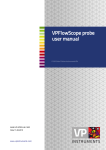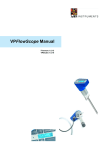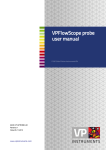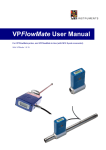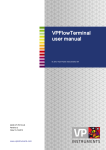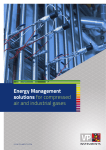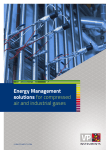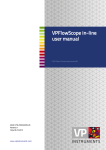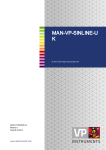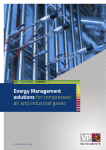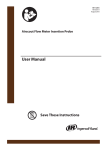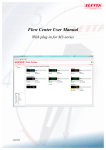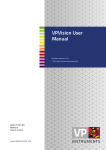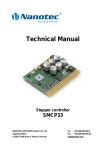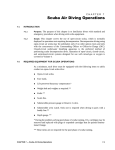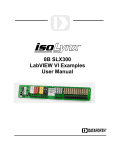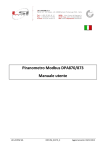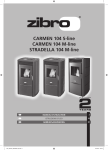Download VPFlowScope (dP) Manual
Transcript
VPFlowScope (dP) Manual VPFlowScope and VPFlowScope dP Firmware 1.15.1 With VPStudio 2.0.0 Revision: 16 August 2011 VPFlowScope is a registered trademark of Van Putten Instruments B.V. Copyright 2006-2011. Patents pending. Our product, technology and software are protected by various patents, trademarks and copyrights. Van Putten Instruments Buitenwatersloot 335 2614GS Delft The Netherlands T: +31 (0)15 213 1580 F: +31 (0)15 213 0669 [email protected] www.vpinstruments.com VPFlowScope® User Manual Rev 16 Aug 2011 2 WARNING – READ THIS FIRST Congratulations! You have bought a state of the art insertion mass flow meter from VPInstruments! The VPFlowScope and VPFlowMate are versatile and easy to use and can be very powerful tools to monitor compressed air consumption. However, there are a few important issues you need to know before using these kind of instruments. Please also see the instruction manual before use! Insertion probes can be dangerous! Please familiarize yourself with the forces on the probe under pressurized conditions and ALWAYS use the safety chain or an additional safety belt when installing the instrument. Respect the local guidelines and regulations for working with pressurized equipment. P*V T Gas flow through pipes follows certain physical laws. These physical laws have serious consequences for the installation requirements. Familiarize yourself with these laws to make sure that the product is installed correctly. Always make sure that upstream length, downstream length, flow, pressure, temperature and humidity ranges are within specifications. Precision instruments need maintenance. Check your flow meter regularly and make sure it remains clean. When polluted, gently clean the sensor using demineralised water or a light cleaning solvent. Precision instruments need regular re-calibration. The VPFlowMate and VPFlowScope are guaranteed for 24 months when used in clean, filtered, oil free and dry compressed air. When any of these conditions is not met, the re-calibration interval may become shorter than 24 months. VPInstruments offers service contracts which cover a one year re-calibration, firmware upgrades and minor repairs. € % Not intended for fiscal metering or billing. The VPFlowMate and VPFlowScope are not intended for fiscal metering, as they can be shifted or turned during operation. VPInstruments recommends using inline flow meters or a special welded fixture for these applications. Laws on fiscal metering and billing may vary per country or state. Do not overestimate the results. The practical measurement uncertainty of an insertion probe is +/5%. Do not expect less than 5% measurement uncertainty from any insertion-based measurement as this is physically impossible due to the nature of turbulent pipe flows. Our products are not intended to be used as a single means to determine compressor capacity. Products are subject to improvement. VPInstruments offers software and firmware releases. Please visit www.vpinstruments.com/downloads for details. Feedback leads to product improvement. Please share your experience with us, as we are continuously improving our products in our commitment to quality, reliability and ease of use. Keep the above mentioned issues in mind and we are confident that you will enjoy using our products over their complete lifetime. VPFlowScope® User Manual Rev 16 Aug 2011 3 VPInstruments’ Terms and Conditions of Sale Customer and Van Putten Instruments B.V. ("VPI") agree that the purchase and sales of VPI services, hardware, firmware and /or software products ("the Products") are made under these terms and conditions, and that VPI SHALL NOT BE BOUND BY CUSTOMER'S ADDITIONAL OR DIFFERENT TERMS. Customer's order and purchase of the Products shall constitute acceptance of these terms and conditions. TITLE. For Products sold within the Netherlands, title to the Products shall pass at VPI's plant; Products for Customers outside the Netherlands are sold EX WORKS in according to Incoterms 1990. VPI retains a security interest and right of possession in the Products until Customer makes full payment. TAXES. Product prices are exclusive of, and Customer shall pay, applicable sales, use, service, value added or like taxes, unless Customer has provided VPI with an appropriate exemption certificate for the delivery destination acceptable to the applicable taxing authorities. PRICES AND PAYMENT. All quotations shall expire thirty (30) days from date of issuance, unless otherwise set forth on the quotation or agreed in writing. Customer shall make payment in full prior to or upon delivery by cashier's check, credit card, or money order, unless VPI approves Customer for credit terms. If VPI approves Customer's credit application, payment shall be due no later than 30 days from the date of VPI's invoice. All sums not paid when due shall accrue interest daily at the lesser of a monthly rate of 1.5% or the highest rate permissible by law on the unpaid balance until paid in full. Payments shall be made in Euros. In the event of any order for several units, each unit(s) will be invoiced when shipped. ORDERS. All orders are subject to acceptance by VPI. VPI's booking of an order shall constitute its acceptance of an order. DELIVERY. All shipping dates are approximate. For Products sold within the Netherlands, VPI shall deliver the Products to a carrier at VPI's plant; Products for Customers outside the Netherlands are sold EX WORKS in according to Incoterms 1990. Orders are entered as close as possible to the Customer's requested shipment date, if any. Shipment dates are scheduled after acceptance of orders and receipt of necessary documents. LIMITED WARRANTY. VPI hardware Products are warranted against defects in materials and workmanship for a limited period of time from the date VPI ships the Products to Customer ("Delivery Date") as follows: hardware Products one (3) year; and cables ninety (90) days. All software Products are licensed to Customer under the terms of the appropriate VPInstruments license. For a period of ninety (90) days from the Delivery Date, VPI software Products (a) will perform substantially in accordance with the accompanying written materials, and (b) the medium on which the software product is recorded will be free from defects in materials and workmanship under normal use and service. Any replacement of a licensed software product will be warranted for the remainder of the original warranty period or thirty (30) days, whichever is longer. Customer must obtain a Return Material Authorization number from VPI before returning any Products under warranty to VPI. Customer shall pay expenses for shipment of repaired or replacement Products to and from VPI. After examining and testing a returned product, if VPI concludes that a returned product is not defective, Customer will be notified, the product returned at Customer's expense, and a charge made for examination and testing. This Limited Warranty is void if failure of the Products has resulted from accident, abuse, misapplication, improper calibration by Customer, Customer supplied third party software not intended for use with the applicable VPI software, utilization of an improper hardware or software key or unauthorized maintenance or repair. CUSTOMER REMEDIES. VPI's sole obligation (and Customer's sole remedy) with respect to the foregoing Limited Warranty shall be to, at its option, return the fees paid or repair/replace any defective Products, provided that VPI receives written notice of such defects during the applicable warranty period. Customer may not bring an action to enforce its remedies under the foregoing Limited Warranty more than one (1) year after the accrual of such cause of action. RETURN/CANCELLATION/CHANGE POLICY. Customer may return unwanted Products within thirty (30) days of the Delivery Date. Customer shall pay a fifteen percent (15%) restocking charge on any unwanted Products returned to VPI. No returns will be accepted after the thirty (30) day period has expired. Where special equipment or services are involved, Customer shall be responsible for all related work in progress; however, VPI shall take responsible steps to mitigate damages immediately upon receipt of a written cancellation notice from Customer. A Return Material Authorization number must be obtained from VPI for return of any Products. VPI may terminate any order if any representations made by Customer to VPI are false or misleading. Changes to orders shall not be binding upon nor be put into effect by VPI unless confirmed in writing by VPI's appropriate representative. NO OTHER WARRANTIES. EXCEPT AS EXPRESSLY SET FORTH ABOVE, THE PRODUCTS ARE PROVIDED "AS IS" WITHOUT WARRANTY OF ANY KIND, AND NO OTHER WARRANTIES, EITHER EXPRESSED OR IMPLIED ARE MADE WITH RESPECT TO THE PRODUCTS, INCLUDING BUT NOT LIMITED VPFlowScope® User Manual Rev 16 Aug 2011 4 TO ANY IMPLIED WARRANTIES OF MERCHANTABILITY, FITNESS FOR A PARTICULAR PURPOSE, TITLE OR NONINFRINGEMENT OR ANY OTHER WARRANTIES THAT MAY ARISE FROM USAGE OF TRADE OR COURSE OF DEALING. VPI DOES NOT WARRANT, GUARANTEE, OR MAKE ANY REPRESENTATIONS REGARDING THE USE OF OR THE RESULTS OF THE USE OF THE PRODUCTS IN TERMS OF CORRECTNESS, ACCURACY, RELIABILITY, OR OTHERWISE AND DOES NOT WARRANT THAT THE OPERATION OF THE PRODUCTS WILL BE UNINTERRUPTED OR ERROR FREE. VPI EXPRESSLY DISCLAIMS ANY WARRANTIES NOT STATED HEREIN. NO LIABILITY FOR CONSEQUENTIAL DAMAGES. The entire liability of VPI (including its directors and employees ) is set forth above. To the maximum extent permitted by applicable law, in no event shall VPI (including its directors and employees ) be liable for any damages, including, but not limited to, any special, direct, indirect, incidental, exemplary, or consequential damages, expenses, lost profits, lost savings, business interruption, lost business information, or any other damages arising out of the use or inability to use the Products, even if VPI has been advised of the possibility of such damages. Customer acknowledges that the applicable purchase price or license fee for the Products reflects this allocation of risk. WARNING: VPI PRODUCTS ARE NOT DESIGNED WITH COMPONENTS AND TESTING FOR A LEVEL OF RELIABILITY SUITABLE FOR USE IN ANY LIFE SUPPORT SYSTEMS, NUCLEAR APPLICATIONS, AEROSPACE APPLICATIONS OR OTHER APPLICATIONS WHERE FAILURE TO PERFORM CAN REASONABLY BE EXPECTED TO CAUSE SIGNPIFICANT INJURY TO HUMANS OR EQUIPMENT. FORCE MAJEURE. VPI shall be excused for any delay or failure to perform due to any cause beyond its reasonable control, including but not limited to acts of governments, natural catastrophes, acts of Customer, interruptions of transportation or inability to obtain necessary labor or materials. VPI's estimated shipping schedule shall be extended by a period of time equal to the time lost because of any excusable delay. In the event VPI is unable to perform in whole or in part because of any excusable failure to perform, VPI may cancel orders without liability to Customer. ACKNOWLEDGMENT/GOVERVPING LAW. With respect to all orders accepted by VPI, disputes arising in connection with these Terms and Conditions of Sale shall be governed by the laws of the Kingdom of The Netherlands. VPFlowScope® User Manual Rev 16 Aug 2011 5 Contents VPInstruments’ Terms and Conditions of Sale 1. Introduction 4 7 2. VPFlowScope vs. VPFlowScope dP 8 3. Product overview 3.1 VPFlowScope and VPFlowScope dP with display and data logger 3.2 VPFlowScope (dP) with connector cap 3.3 VPFlowScope (dP) with VPFlowTerminal 9 9 9 10 4. Getting started; Step by step with VPFlowScope (dP) start kit 4.1 Step 1: Put together the VPFlowScope (dP) 4.2 Step 2: Install the VPFlowScope (dP) in the pipe 4.3 Step 3: Connecting the cables 4.4 Step 4A: Real-time read out with the VPStudio software 4.5 Step 4B: Log and read out data log sessions 11 11 11 16 16 18 5. Display 20 6. VPStudio Software 6.1 General 6.2 Connection VPStudio - VPFlowScope 6.3 VPFlowScope settings and basic configurations 6.4 Display and data logger settings 22 22 22 22 24 7. Electrical connections 7.1. Using the 4..20 mA output 7.2 Using Modbus 26 26 27 8. VPFlowScope (dP) with Connector Cap 30 9. Service 9.1 Cleaning the VPFlowScope thermal mass flow sensor 9.2 Cleaning the VPFlowScope dP sensor 9.3 Software and firmware updates 9.4 Recalibration 9.5 Service Subscriptions 31 31 31 33 33 33 10. Specifications 34 Appendix A: Installation overview Appendix B: Electrical installation Appendix C: Mass flow and volume flow C.1 Working principle of the VPFlowScope (thermal mass flow) C2. Working principle of the VPFlowScope dP C3. Pipe diameter vs. flow range Appendix D: Basic graphs in Excel Appendix E: Extra tips for electrical connection and 4..20mA Appendix F: Display connector M12 & Connector cap M12 Appendix G: Cable color codes VPFlowTerminal Appendix H: standard pipe sizes and their inner pipe diameter 36 36 37 38 38 39 40 42 43 43 43 VPFlowScope® User Manual Rev 16 Aug 2011 6 1. Introduction Congratulations! We thank you for your order and the confidence in our company. You purchased the most easy to use compressed air measurement tool in the world. With the VPFlowScope (dP), you can monitor and record flow, pressure, temperature, and total air consumption, simultaneously. Installation is very easy. In chapter 4 the plug and play installation/usage is explained. You find information on the display of the VPFlowScope (dP) in chapter 5. Chapter 6 shows the extended usage of the software program VPStudio. Other installations, using 4..20mA and Modbus outputs, can be found in chapter 7. Please read first the basic installation in chapter 4 carefully. Finally chapter 9 shows how you can service and maintain your VPFlowScope (dP) best. It is advised to get familiar with the VPFlowScope (dP) and its functionalities before using it in the field, so you fully benefit from this tool. We advise to hook up the VPFlowScope (dP) first and see how the display works and where you can find the different features. Check the packaging box for any inconsistencies. Should there be any shipping damage, notify the local carrier. At the same time a report should be submitted to Van Putten Instruments BV, PO BOX 151, 2600 AD DELFT, The Netherlands. VPFlowScope® User Manual Rev 16 Aug 2011 7 2. VPFlowScope vs. VPFlowScope dP The difference between the VPFlowScope and the VPFlowScope dP is in the sensor module. The technology is different and therefore the specifications and the applications of the instruments are different. The accessories, like the display and VPStudio software, are the same and can be interchanged. See the table below with the biggest differences. For more specifications on both instruments, see chapter 10. VPFlowScope VPFlowScope dP Technology Thermal mass flow principle Differential pressure technology Flow range 0,5…150 mn/sec (1,7..492 sfps) 20..200 mn/sec (65..650 sfps) Temperature range 0..60°C (extended 80°C) (32..140°F (extended 32..176°F)) -40..+150°C (no icing) (-40..+302°F) Pressure range 0..16 bar GAGE (0…232 psi gauge) 0..10 bar ABSOLUTE (0..145 psi absolute) Refer to product label Advantage Thermal mass flow technology has a high rangeability; thus with the same sensor you can measure very low flows and high flows. The differential pressure technology is over 100 years old and has been proven as an accurate measurement. This technology is less sensitive for dirt and water. Humidity 0..95% (no condensation) 100% condensation (no icing) Air quality Measure in dry and clean air only! Always after the dryer and filter. Measurement in both dry and saturated air. Examples of usage Leakage management, point-of-use measurement, efficiency monitoring for complete compressor system, air allocation per department. Directly down stream the compressor, to measure the flow output of the compressor. * Specifications can change. Always check the label of your VPFlowScope (dP) Usage VPFlowScope vs. VPFlowScope dP Always check with each sensor the specifications; Flow range (both maximum and minimum flow), Inner pipe diameter, Pressure range, Temperature range, Humidity In general, you can use our instruments in all applications that stay within the specifications of the instruments. The intended usage of instruments are as shown in the picture aside: VPFlowScope® User Manual Rev 16 Aug 2011 8 3. Product overview 3.1 VPFlowScope and VPFlowScope dP with display and data logger The VPFlowScope (dP) measures mass flow, temperature and pressure simultaneously. The LCD display provides real time information. With the built-in data logger, you can make recordings for a certain period of time. Description 1. Fixation screw 2. Display module: with data logger memory 3. Sensor module: contains the flow, pressure and temperature sensor. 4. Probe shaft (0,5”) 5. Multi sensor Display module: The keypad provides access to the VPFlowScope's most used functions. For advanced functions, the VPStudio configuration software is used. Description 1. Menu / Enter button 2. Escape/ Record button 3. Up/ Down arrows The three line display is equipped with an automatic back light. In the menu all functions are controlled as follows: Menu Enter Esc Rec Down arrow Up arrow → → → → → → To go to the display menu To enter values or move cursor to right Up one level or move cursor to left. Stop data logging When you are not in the menu, press ‘Rec’ to start data logging Move down in the menu or lower value Move up in the menu or higher value 3.2 VPFlowScope (dP) with connector cap The VPFlowScope (dP) can also be delivered with a connector cap. Read out is only via the 4..20mA or RS485 outputs. See chapter 7. 1 Description 1. Connector cap with M12 connector. 2. VPFlowScope (dP) sensor module. 2 VPFlowScope® User Manual Rev 16 Aug 2011 9 3.3 VPFlowScope (dP) with VPFlowTerminal The VPFlowTerminal features a pre-mounted connector cap for the VPFlowScope (dP) sensor module. The keypad for data configuration, connection to the VPStudio software and the optional data logger, are all located in the VPFlowTerminal. All communications go via the VPFlowTerminal. The display and keypad are the same as on the VPFlowScope display, see previous page to handle the display keypad. For further usage of the VPFlowTerminal, we refer you to the VPFlowTerminal user manual. 1 2 Description 1. Connector cap pre-mounted to VPFlowTerminal via 10m (32.8ft) cable. 2. VPFlowScope (dP) sensor module. 3. VPFlowTerminal with display and keypad 3 VPFlowScope® User Manual Rev 16 Aug 2011 10 4. Getting started; Step by step with VPFlowScope (dP) start kit In this chapter the usage of the VPFlowScope and VPFlowScope dP start kit step by step. This includes the installation and use with the interface split box and RS485-USB converter. The VPFlowScope (dP) can also be delivered with a cable with open wires, with a connector cap or with a VPFlowTerminal. See the next chapters for this usage. VPFlowScope Dry and clean air only! Make sure you are measuring behind a dryer and filter. VPFlowScope dP: Saturated and dirty air. The VPFlowScope dP can also be used for clean and dry air. Check both minimum and maximum flow range. 4.1 Step 1: Put together the VPFlowScope (dP) Connect the display to the VPFlowScope (dP) sensor module. Make sure that the display slides completely over the O-ring seal. Apply some O-ring grease if required. Gently fix the screw on top of the display (see picture). 4.2 Step 2: Install the VPFlowScope (dP) in the pipe First select the right installation point. The installation point is crucial for the right measurements. Sources of error can be: installation effects, unknown flow profiles, swirls, pressure and temperature effects, humidity effects, oscillations in the flow. To ensure the highest possible accuracy of flow measurement, the installation and piping instructions must be followed carefully. Therefore read this paragraph carefully. Take into account: • Choose a site which is accessible, which allows ease of wiring and maintenance, and which allows you to still read and access the display if possible. • Meet the specifications of the VPFlowScope (dP). When the specifications are not met, for instance the pressure or temperature level is too high; this will cause inaccurate flow measurement and can even damage your flow meter. • Do not apply mechanical stress on the sensor head. Avoid: • • • • • • • Excessive heat, check the temperature range of your VPFlowScope (dP). Potential water damage on the outside. Avoid areas of high humidity and avoid dripping. Be aware that the VPFlowScope (dP) is not watertight, it is only splash proof. Avoid also corrosive atmosphere where possible. Condensation Use only the VPFlowScope dP. Corrosive atmosphere where possible. Electrical problems (high voltage/ high power). Mechanical vibration and danger (walking bridges, fork lift trucks). Any source of potential error. Warning: These devices are only for use with air, nitrogen and other non hazardous, or non combustible gases. The maximum working pressure is 16 bar (232 psi) for the VPFlowScope and 10 bar (145 psi) for the VPFlowScope dP. Different pressure ratings are indicated on the product. VPFlowScope® User Manual Rev 16 Aug 2011 11 Pipe size Recommended minimum pipe diameter: 2” Exception VPFlowScope (thermal sensor only!): from 1” and up. Be aware though that the field accuracy is approximately 10%, since installation errors have a bigger effect on the measurement accuracy. Piping guidelines DONT’S DO’S Like any flow meter, the VPFlowScope (dP) requires a minimum up- and downstream piping. The immediate up- and downstream piping must be of sufficient length, straight and free of obstructions. Check de piping table on the next page for details! Weld beads on the internal wall of the pipe before or after the VPFlowScope (dP), should be ground flush with the pipe wall before the meter is installed. Proper style and proper size gaskets should always be used when installing the VPFlowScope (dP). It is advised to install the VPFlowScope (dP) probe of least at an angle of 15⁰ upwards. This to prevent the built-up of water in or around the sensor or the connection tee. Water will have effect on the measuring results. VPFLOWSCOPE DP only: Do not install in vertical piping, since the sensor can be clocked with water. Install preferably in horizontal piping. The VPFlowScope (thermal mass sensor) cán be installed in vertical piping. Piping table General rule: At least 20 times the pipe diameter upstream and at least 5 times the pipe diameter downstream, to avoid any distortion of the flow profile. For some exceptions the upstream length needs to be longer, or can be shorter. Check the piping table below for your application. If possible, you can always choose a longer upstream length, as these are minimum values. The up- and downstream lengths are used industry wide as guidelines, and will never be a guarantee for obtaining the “true value”. So always be careful and try to build up your own experience from practical measurements. VPFlowScope® User Manual Rev 16 Aug 2011 12 Upstream object Description Minimal length Double elbow These objects cause swirl and unequal flow profiles. 40 *D Diameter change (small>>big) Diameter changes can be abrupt or sloped. These changes may cause jet shaped flow profiles, which result in a high reading. 40*D Diameter change (big >> small) These objects have a positive effect. They flatten the flow profile. 10 *D Closed or open branch. These objects generate vortices and flow profile disturbance. 30*D See also to the ISO 14511:2001 (”Measurement of fluid flow in closed conduits- Thermal mass flow meters”) international standard. Communication with end-user Sometimes you cannot meet all the installation guidelines and you have to install in non-perfect conditions. In some cases: a measurement with higher uncertainty is better than no measurement at all. Communicate this with your end-user, so they can take this uncertainty into account. Prepare the installation The VPFlowScope (dP) can be inserted through a welding tap with internal 1/2 inch thread or through a hot tap saddle (see pictures). A hot tap saddle can be installed under pressurized conditions, so there is no need to shut down production. Use a ball valve to insert and retract the VPFlowScope (dP) when you want. Use a 1/2 inch full bore ball valve or a 3/4 inch ball valve. The VPI hot tap drill has a 1” drill size. In that case, place a 1” ball valve and use, after drilling, a reducer to go back to 1/2” for the compression fitting. The line on the VPFlowScope (dP) insertion probe indicates when it is safe to close the ball valve, when retracting the VPFlowScope (dP) from your system. This is for a standard ball valve, check first with your ball valve if this also applies for your application. VPFlowScope® User Manual Rev 16 Aug 2011 13 FLOW The installation Insertion depth Generally the insertion depth of the VPFlowScope (dP) is 0.5 times the inner pipe diameter, where the bottom of the sensor must be in the middle of the pipe (see picture). The VPFlowScope (dP) is shaped to make alignment with the flow direction easy. Alignment “by the eye” is sufficient. See also the technical drawing in appendix A for right installation. 0.5*D Exception VPFlowScope ( thermal sensor only!) Between pipe sizes of 1” and 2”: be aware that the field accuracy is +/- 10%; installation errors are bigger. The insertion depth between DN25 and DN65 is also different. The VPFlowScope has to be inserted almost completely or else the temperature sensor of the VPFlowScope itself is outside the flow path. See picture on the right. SAFETY FIRST: START WITH MOUNTING THE SAFETY LINE! The VPFlowScope (dP) is mounted with a 1/2 inch compression fitting. The probe is sealed with a Teflon ferrule instead of a stainless steel ferrule. Teflon may become slippery. The safety line will keep the sensor secure when it accidentally moves out of the compression fitting. NEVER over-tight the fitting, because it might damage the sensor tube. 1. Insert the compression fitting in the welding tap. Use Teflon tape or liquid sealant. 2. Keep the ball valve closed! VPFlowScope® User Manual 3. Insert the VPFlowScope(dP) probe. Rev 16 Aug 2011 4. Mount the safety line. Hook the safety line up in the ring of the VPFlowScope (dP). For extra safety, you can add a luggage strap (like for suitcases). 14 FLOW 5. Place a mark on the probe, to identify the place where it is safe to close the ball valve when retrieving the VPFlowScope (dP). 6. Open the ball valve and slowly push the VPFlowScope (dP) probe completely in. D i 7. Push the probe in till it hits the bottom of the pipe. Now place another mark on the probe. 0.5*D Di 8. Retrieve the probe half the pipe diameter. Adjust the safety line (and strap) to keep the VPFlowScope (dP) in place. Keep in mind to align the VPFlowScope (dP) with the flow direction. 9. Gently tighten the compression fitting. Do not over tighten to prevent damage to the probe. Pull the probe to check if the compression fitting is tight enough. 10. Now your VPFlowScope (dP) is installed. VPFlowScope® User Manual Rev 16 Aug 2011 15 4.3 Step 3: Connecting the cables Connect the VPFlowScope (dP) via the interface split box to the 12V adapter. (See Appendix B for Electrical guidelines.) ~90..240VAC adapter Immediately after start up you see the firmware version in the display. One more step is required for configuration. The VPFlowScope (dP) needs to know the inner tube diameter to display volumetric flow values. Programming the inner tube diameter in the display: 1. Menu > settings >> tube diameter. 2. Use up and down arrow to change the digit. Use enter/escape to move the cursor right or left. 3. Press enter. See the index pins; the connector fits only one way. The tube diameter can also be entered by the software, see next chapter. Display defaults: The display shows real-time information: - Mass flow: mn/sec - Pressure: bar VPFlowScope: bar GAUGE VPFlowScope dP: bar ABSOLUTE - Temperature: degrees Celsius. Other units like sfps, scfm, psi, are available. Change these units in the display. Press Menu >> Settings >> Display. Use the up and down arrows to got through the list. Press Enter to select per line the right unit. Now your VPFlowScope (dP) is completely installed and ready for use. 4.4 Step 4A: Real-time read out with the VPStudio software Step 4A.1: Install VPStudio software Click vpstudio.msi on the CD ROM and follow installation steps. All necessary drivers for later on can be found in the program folder of VPStudio (dP) on your computer, subfolder ‘Drivers’. Step 4A.2 Install the RS485-USB driver See picture to connect the R485-USB converter. Inserting the RS485-USB converter in your PC, the computer will recognize it and will install the driver. You can also find the driver files on the CD ROM, which is delivered with the USB converter. Note: every time you put the USB converter in a different port, the computer needs to install the driver again. Open VPStudio. 90~220V USB computer Step 4A.3 License key First time you open it: the license activation screen will appear. Find the license key with your order. It is capital sensitive. Enter your license key and Activate. Click OK if it was successful. VPFlowScope® User Manual Rev 16 Aug 2011 16 Free edition The Free Edition is available to configurate the basic settings of your VPFlowScope (dP), like the pipe diameter. Select “Free edition”, click “Activate License” and you can use the VPStudio- Free edition. To change the license key go to Menu – Help – License Manager. Step 4A.4 Set units First time you open VPStudio: The local setting Units Dialog appears. Choose here which units you prefer. Click OK. You can always change the units in the menu of VPStudio: Options > Setting Units. Step 4A.5: VPStudio > Add new device First: create your VPFlowScope (dP) in VPStudio. Click right mouse button in the explorer field and click ‘New device’. The ‘Add New Device’ window appears. Press “Scan” button to show all possible connections on your PC. In the ‘Available Devices’ column, search for the VPFlowScope you want to connect (here COM15). Select the VPFlowScope and click “Add selected device”. Write in the ‘Description’ field a name of your choosing (VPFlowScope here). All other parameters will be pre-configured automatically. Type: VPFlowScope. Serial port: Number of port: here 15. Press OK. The VPFlowScope is added in the explorer field. - See you connection status: right below corner. When it is disconnected: check if the VPFlowScope is wired and connected correctly. - See the units right blow corner: SI Units here. - In details: Status tab: you should see the specifications of your flow meter: the serial number, last calibration date, advised service date, etc. VPFlowScope® User Manual Rev 16 Aug 2011 17 The installation tab: configure here the VPFlowScope (dP) sensor module, e.g. enter the tube diameter. Always click on ‘Store’ in the right corner below to store the configurations in the VPFlowScope. ‘Store’ also synchronizes the clock of the VPFlowScope to your PC. Step 4A.6: VPStudio real time information • Open the VPFlowScope folder in the explorer field by clicking the + in front of your VPFlowScope. • Click on ‘Real-time data’. • Move the mouse over the graph and press right mouse button --> ‘Acquire’, to start acquisition. Status turns yellow when communicating with your flow meter. The sample rate is fixed and is 1 sample/sec (every second a measurement is taken). During real time measurement; the right mouse button gives you access to graph functions and data export function. See chapter VPStudio. Step 4A.7 Export data to csv.file The real time data can be exported to a csv.file at any moment for further data processing. Click right mouse button in the details field, click ‘Export’. Choose a name and a place for your export file, click OK. The ‘Export Options’ dialog appears. Choose which data to export and how: • General settings: You can change the delimiter for the CSV file here to match you country residual settings. • Export: select which parameters with which units you want to export • Advance: When you have a lot of measurement data; split files per day and/or average the data to make it manageable. See appendix D how to generate graphics with Excel. VPFlowScope® User Manual Rev 16 Aug 2011 18 4.5 Step 4B: Log and read out data log sessions The data logger of the VPFlowScope (dp) is located in the display. The display interchangeable between VPFlowScope (dP) sensor modules. Check the firmware versions though. Step 4B.1: Data logging You can start logging right-a-way. It is useful to synchronize the date and time with your PC (Store data via VPStudio). Press ‘Rec’ (Esc) on the keypad, Press Enter to confirm and the VPFlowScope (dP) starts recording. Feedback: The third line is alternating between the recording state (S) and a chosen parameter. The recording mode is shown by a blinking dot (see picture on the right). The data logger contains 500,000 points. Default setting: recording once per 5 seconds. Change the interval settings with VPStudio. See chapter 6. Stop recording by ´Esc´ (Rec) and confirm. The blinking dot disappears. Read out you logged DAQ session with VPStudio. Step 4B.2: Read out log file Connect the VPFlowScope (dP) to VPStudio (See steps 4A.1 to 4A.5). Fold out completely the explorer tree. Your log sessions appear. Select the session you want to read out, move the mouse over the graph and press right mouse button ‘Acquire’, to start acquisition. The time to acquire all data depends on the amount of logged data; it can vary between seconds and a couple of minutes. As with real time information, you can change the graph lay out with right mouse click. To export the file, click right mouse and export. See step 4A.7. on the previous page. Deleting your DAQ Sessions can be done using the keypads on the display. Go to Menu > DAQ Sessions >> Delete all sessions. VPFlowScope® User Manual Rev 16 Aug 2011 19 5. Display In the display you can set some basic configurations. Controls In the menu all functions are controlled as follows: Menu → To go to the display menu Enter → To enter values or move cursor to right Esc → Up one level or move cursor to left Rec → When you are not in the menu, press Rec to start data logging Down arrow → Move down in the menu or lower value Up arrow → Move up in the menu or higher value Note: During recording, some funtions of the menu are disabled! Menu structure and functionalities Menu level Display text Description 1. Settings >> 1.Tube diameter Change tube diameter >> 2.Display Change display parameters >>> Choose parameter for display line 1, line 2 and line 3 Choose line 1, line 2, line 3 Parameters available: Flow F: Pressure P: Temperature T: Totalizer Σ: >> 3.Date & time - mn/sec - m3n/hr - ln/min - SCFM - m3n/min - sfps - bar - psi − degC − degF − m3n − SCF Change sensor date and time Change sensor address 2. Profiles >> Activate Disabled 3. DAQ sessions >> New session Start new recording >> Delete all Deletes all recordings >> Reset Resets the display 4. Advanced VPFlowScope® User Manual Rev 16 Aug 2011 20 Display feedback Display status description Icon Sensor module is connected Sensor module is not connected. Recording mode Out of range of the specification ! Service required Flow direction Flow direction is an extra feature for the VPFlowScope (thermal sensor only). The flow direction is visible in the display. 3 • The backwards flow is shown with a minus before the amount, e.g. -347 m n/hr. • In the totalizer: by adding and retracting flow depending on the flow direction. Power failure and your data logging When there is a power failure, the VPFlowScope continues data logging after re-stating the power. The data after the power failure will be stored in a separate DAQ session. VPFlowScope® User Manual Rev 16 Aug 2011 21 6. VPStudio Software For the basic settings and functionalities, please also read chapter 4. 6.1 General At initial use, your VPFlowScope (dP) needs to be added in VPStudio in the explorer field (step 4A.5). You can install more than one VPFlowScope (dP) in VPStudio; each one has to be connected with an individual RS485USB converter to your computer. You can read out only one at a time. Internal clock synchronization When you ‘Store’ settings via VPStudio, the internal clock of the VPFlowScope (dP) synchronizes with the clock of the computer. It is important that you are not in the menu of the display of the VPFlowScope (dp). Menu of VPStudio Units: Go to Options > Setting Units to change the units between SI and Imperial. License Manager: Go to Help > License manager. To adapt or change the license key of your VPStudio. Index: This user manual SI Units and Imperial Units For VPFlowScopes (dP) with a firmware version lower than 1.0.15, you can only read out data in SI Units. 6.2 Connection VPStudio - VPFlowScope See the connection status with your VPFlowScope in the right corner below. Refresh Refresh the connection with your VPFlowScope (dp) by right mouse click in the explorer field and click “Refresh”. VPStudio actively seeks connection with the VPFlowScope. 6.3 VPFlowScope settings and basic configurations Click on your VPFlowScope in the explorer Status tab shows specifications of your VPFlowScope, like: Serial number, Firmware version Gas type. Important: you can see when your VPFlowScope was produced, last calibrated and when it needs maintenance. In the installation tab you can configure your VPFlowScope ( See picture). VPFlowScope® User Manual Rev 16 Aug 2011 22 Environment Configurate the inner pipe diameter. Press ‘Store’. Miscellaneous Reset the totalizer counter, by selecting the box and press ‘Store’. 4..20mA output The 4..20 mA output can be used to connect the VPFlowScope to a control or central supervision system. Default setting: mn/sec: 0..100% of flow range. You can change this range and type of output. In the pull down menu, you can choose flow, pressure, temperature related units. Changing to volumetric units, the programmed diameter is calculated in the settings. So change the diameter first, then the analogue settings. VPStudio provides feedback while you are changing the settings. Use “set default” to go back to the factory default. Flow direction option in 4..20mA Default setting: -100% to +100% of flow range. You can change this to your liking. See examples in appendix E. RS485 communication The VPFlowScope supports Modbus RTU. Take the VPFlowScope of the Modbus network when you need to configure it, as other devices will interfere with VPStudio commands. See 6.2 for usage and command settings. Only change the settings in VPStudio when the VPFlowScope (d) is mounted in a slower network. Hardware address: Modbus address, between 1 and 250. Each VPFlowScope in the same network needs to have a different address. Integer multiplier: this multiplier is used for the integer registers only (see Modbus table). Divide the output by this number to get the real, floating point value. Adapt the value when the actual reading is a very small number, or when an extra digit resolution is needed. Example: flow = 32.3 m/sec multiplier = 10 modbus output on register 16: 323. Divide by ten to get 32.3 multiplier =1 flow =32.3 modbus output on register 16: 32 Store Click ‘Store’ to save the configurations in your VPFlowScope. ‘Store’ action also synchronizes the clock of your VPFlowScope to your PC. Graph settings All parameters are standard displayed in one graph. Select the parameter you want to disable above your graph (see arrow). VPFlowScope® User Manual Rev 16 Aug 2011 23 The settings of the graphs in both ´Real time data´ and ´Display´ > ‘DAQ sessions’ are automatically: the graphs will auto scale according to the data. Change the lay out to a more suitable manner when desired. During data acquisition, press right mouse button to find the menu for graph settings and the export function. You can fix the axis manually and you can display markers. Here flow is set in m3n/hr and next you can see the flow graph with markers. 6.4 Display and data logger settings Select ‘Display’ to see and configurate the display and data logger. I Status tab: see firmware version and production date. Installation tab: - Set interval of the three parameters for the DAQ log session; for flow, pressure and temperature. The numbers correspond with “minutes : seconds”. The measurements are real time measurements at that moment (snapshots) and not an average over the interval. In ‘Custom units’ you can create your own unit. In the picture we have created e.g. Euro and USD. 3 As example we stated that every m /hr costs 0.12 Euro and a SCFM costs 0.1 USD (these are not real numbers). Custom units are only visible real time in the display itself. When you store data in the display, the display is temporarily not available. VPFlowScope logging capacity : Interval Days Months 1 sec 2 5 sec 9 10 sec 19 30 sec 58 2 60 sec 116 3 5 min 580 >12 When acquiring real-time information and DAQ sessions in VPStudio, the three parameters are always displayed in the original (SI) units. VPFlowScope® User Manual Rev 16 Aug 2011 24 Reading out data logger See chapter 4.5. Select your session and acquire the retrieved data by clicking right-mouse-button when you hover the mouse over the graph “Acquire”. VPStudio gives feedback on how long it takes to read in the data. You can change the graph settings and export the data, as with ‘Real-time data’ (see chapter 6.3). Be sure you have all DAQ sessions in csv.file with the right units. The csv.file does not e.g. store a pipe diameter. So make sure you have it in volume flow (e.g. m3n/hr or SCFM) rather than in velocity. Details DAQ sessions Click right mouse button on the session in the explorer to go to DAQ session information. Here you will see information about the session, like start date, tube diameter and the intervals. The memory usage of the session and the total memory usage can also be found here.. From here you can also acquire your session and download it. Deleting DAQ session You can only delete your DAQ session in the display itself, by using the keypad. Go to menu> DAQ sessions >> Delete all. Press Enter and delete all DAQ sessions. You can not delete just one session. VPFlowScope® User Manual Rev 16 Aug 2011 25 7. Electrical connections The VPFlowScope (dP) provides a 4..20 mA output and a RS485 output. All signals are present in the M12 connector, this is for the VPFlowScope (dP) display as for the connector cap. Tip: Use a shielded cable of good quality. Connect shield to safety ground on one point. Pin description of the display module connector: see appendix G. 7.1. Using the 4..20 mA output The 4..20mA output is an active, non- isolated linearized output. Hardware requirements: - VPFlowScope (dP) - Cable, M12, 5 or 10 m (16.4 or 32.8ft) - Read out device (multimeter, plc, centralized data acquisition) Be aware that you need the interface box with power supply and USB-RS485 converter to configure the VPFlowScope (dP) with VPStudio. Electrical scheme: The current meter is placed in between the current output and the power supply ground. You can also use a digital multimeter to test the current output. M12 connector Shielded cable Power supply + + - - Iout +ARS485 A RS485 B 4..20mA Factory default: 0..100% of the flow range in normalized velocity. With VPStudio you can select which parameter you want to read out: flow, pressure or temperature, and the corresponding unit. See chapter 6 for more information. You can hook up the 4..20mA output to an existing control or central supervision system for read out or you can use e.g. a digital multi meter to test the current output locally. See tips and tricks for the 4..20mA connection in appendix E. VPFlowScope® User Manual Rev 16 Aug 2011 26 7.2 Using Modbus 7.2.1. Introduction to Modbus For new users, a complete introduction on the Modbus standard can be found on www.modbus.org. See the document Modbus_over_serial_line_V1_02.pdf, which can be downloaded from their website. We strongly recommend to download and read this information carefully. For the 32 bit holding registers, the multiplication factor needs to be programmed via VPStudio. You need VPStudio 1.19.0 or higher to perform this action. The default factor is 100, but with older, upgraded units, the factor will be 0, resulting in no output. 7.2.2 Holding registers (firmware revision 1.15.0 and up) The actual measurement data is placed in holding registers. To read out data, you will need to use the corresponding holding register. dec HEX Description Type 16 0x10 Flow in mn /sec 32-bit integer (x10) 3 17 0x11 Flow in m 18 0x12 Flow in ln/min 32-bit integer (x10) 19 0x11 Flow in scfm 32-bit integer (x10) n /hr 3 32-bit integer (x10) 20 0x14 Flow in m n/min 32-bit integer (x10) 21 0x10 Flow in sfps 32-bit integer (x10) 32 0x20 Pressure in bar 32-bit integer (x10) 33 0x21 Pressure in psi 32-bit integer (x10) 64 0x40 Temperature in degC 32-bit integer (x10) 65 0x41 Temperature in degF 32-bit integer (x10) 128 0x80 Totalizer in m dec HEX Description Type 24 0x18 Flow in mn /sec Floating point 32-bit integer (x10) 3 3 n 25 0x19 Flow in m 26 0x1A Flow in ln/min Floating point 27 0x1B Flow in scfm Floating point n /hr 32-bit integer (x10) 3 Floating point 28 0x1C Flow in m n/min Floating point 29 0x1D Flow in sfps Floating point 40 0x28 Pressure in bar Floating point 41 0x29 Pressure in psi Floating point Floating point 72 0x48 Temperature in degC Floating point 73 0x49 Temperature in degF Floating point 136 0x88 Totalizer in m Floating point VPFlowScope® User Manual 3 n Floating point Rev 16 Aug 2011 27 7.2.3 Basic use: First steps You can practice or try out the VPFlowScope (dP) Modbus commands with your PC, using the VPFlowScope (dP) start kit: You can use the free Modbus demonstration program Modpoll.exe This program is ideal to test the Modbus-RTU compliant command set of the VPFlowScope (dP). You can download this program from the internet. Use a search engine to find it. Hardware requirements: VPFlowScope (dP) Modbusdriver.com Split box + power supply USB to RS485 converter Instructions 1. Connect everything as described in Chapter 4, 2. Open VPStudio and change the Modbus address if desired, 3. Close VPStudio, 4. Open a command prompt via the start menu of your pc, 5. Start: execute program >> type cmd and press enter, 6. Go to the directory where you have placed modpoll.exe. Basic command syntax, using modpoll: modpoll -a [address] -r [register number] -t [data type] -b [baudrate] -p [parity] [COM Port] type modpoll –h for help. Examples: The following examples can be tried out to test the Modbus communication. read flow value modpoll -a 9 -r 19 -t 4 -b 38400 -p none COM3 >>Answer (example): 1167 Divide by 100: Flow = 11.67 cfm read pressure value modpoll -a 9 -r 33 -t 4 -b 38400 -p none COM3 >>Answer (example): 733 Divide by 100: Pressure = 7.33 bar read temperature value modpoll -a 9 -r 65 -t 4 -b 38400 -p none COM3 read totalizer modpoll -a 9 -r 129 -t 4 -b 38400 -p none COM3 Set multiplier to 100 for these examples: Floating point example: Read flow in mn/sec, from floating point register: VPFlowScope® User Manual Rev 16 Aug 2011 28 modpoll -m rtu -a9 -r26 -t 4:float -b38400 -p none COM9 Answer: 76.811389 7.2.4. Advanced use: Do it yourself one on one connection For a one-to-one connection with a PLC or a different type of RS485 converter, please see the wiring scheme below. When short wiring is used, a termination resistor is not needed. For longer wires (>10m), please read RS485 related literature, which is referred to in chapter 7.2.5. The ground (common) should be connected to the readout device, so you will need three wires to establish the connection. There is some confusion about “A” and “B” in the RS485 standard. If you experience communication problems, you should swap the A and B wire to see if this is the cause. Shielded cable M12 connector + + - - Iout RS485 A Shielded cable, preferable twisted pair RS485 B GND 120 Ohm RS485 A Split cable in shielded junction box. Place close to last device in RS485 bus RS485 B 7.2.5. Advanced use: RS485 Networks For longer distances and network connections, in- depth knowledge about RS485/RS422 networks is needed. Please familiarize yourself with the RS485 standard. Useful literature links: www.modbus.org for information about networking multiple sensors on a bus. www.bb-elec.com, a manufacturer or RS485 converters which provides extensive user manuals and application notes about RS485 networks. After you have studied the Modbus and the RS485 standard, you can start making your first network. See an example network with three VPFlowScopes and one master below. You see pull down, pull up and termination resistors. These resistors need to be calculated. Refer to the RS485 related literature for details. VPFlowScope® User Manual Rev 16 Aug 2011 29 Master 5V Pull up Line T termination T Balanced pair common 1 2 3 A B Pull down VPFlowScope (slaves) 8. VPFlowScope (dP) with Connector Cap The VPFlowScope (dP) with connector cap can be used when you do not need a display and/or data logger on the VPFlowScope (dP) itself. Examples of usage are when there is a central monitoring system like VPVision or when there is a direct RS485 connection with a central control system. The VPFlowScope (dP) can only be read out via the outputs: RS485 or 4..20mA. See the previous chapter how to connect and read out the outputs. Be aware that you do need a display, interface box kit and VPStudio to for instance: Configure a pipe diameter in the flow meter (to have volume flow) Set the 4..20mA output to a different parameter (e.g. in m3n/hr) Configurate a ModBuss address. Default is address 9. When you have several flow meters in your network, each one should have a different address. VPFlowScope® User Manual Rev 16 Aug 2011 30 9. Service The VPFlowScope (dP) needs regular maintenance to ensure that the product is functioning properly. Especially when the product is used for mobile air audits, we recommend inspecting the instrument before and after every audit to ensure that the product has not been damaged. For precision measurement equipment such as the VPFlowScope (dP), a proper maintenance program is key to reliable measurement results and a long product lifetime. WARNING: As with all pressure systems, do not attempt any service or maintenance when there is ANY pressure in the product. Service can only be carried out by trained, experienced professionals. Wrong service may result in leakage, damage to the product, serious injury or death. When in doubt, contact your local dealer for assistance. 9.1 Cleaning the VPFlowScope thermal mass flow sensor The sensor can be gently cleaned using cleaning alcohol or an ultrasonic cleaning bath that is aluminium friendly detergent. Make sure that no alcohol remains in the pressure sensor hole! Damaged sensor modules need to be returned for re-calibration or exchange. 9.2 Cleaning the VPFlowScope dP sensor The VPFlowScope dP sensor is tolerant to dirt and water drops. However when water drops or dirt block the pressure tubes that go to the pressure sensors, you can clean it yourself by you can taking apart the sensor completely and service this. The transmitter is separated from the sensor probe. Inside there are filters that are easy to exchange. When you have a dirty application it is recommend to regularly check and exchanges these filters. When you do air audits, you might consider to exchange them for each new measurement, so you are guaranteed of the quality of the VPFlowScope dP. When you send back the flow meter for recalibration. You only have to send back the sensor housing, so the package is small. Sensor housing To clean the VPFlowScope dP sensor, please follow the following steps: Step 1: Unscrew the blue sensor tip with a small screw driver. You can leave the two rubbers during cleaning. They only need to be taken off and exchanged when they are damaged. VPFlowScope® User Manual Rev 16 Aug 2011 31 Step 2: Unscrew the safety locking screw (1). This locking screw prevents movement of the main fixation ring, so the VPFlowScope dP cannot be accidentally opened when pressurized. When the safety screw is removed, you can turn the fixation ring (2) and remove it. 2 1 Step 3: Take the sensor probe out of the sensor housing. You can see the filters. The pins are for the temperature sensor. The temperature sensor is the only sensor being inside the sensor. Do not worry, this is builtin and will not be a problem when cleaning. Temperature sensor pins Filters Temperature sensor connection Step 4: Use tweezers to remove the o-rings and the filters. To clean you can purge the pressure sensor tubes with e.g. compressed air, water or soap. Pressure sensor tubes Step 5: Put new filters on. They are stickered on one side. It is important to centrate the filter-stickers and to tighten them around. Put the rubbers back in place and assemble back the flow meter. Be careful: there is only one way to assemble back the sensor, or you will damage the filter! Be careful for the pin on the sensor side. VPFlowScope® User Manual Rev 16 Aug 2011 32 Step 6: Do not forget to tighten the locking screw. Perform a pressure test to make sure it is pressure tight. And your flow meter is ready for usage again! It is as new! When any part is damaged; each part can be ordered separately. Contact the VPInstruments sales team for this. 9.3 Software and firmware updates News on software and firmware updates can be found on www.vpinstruments.com, or are provided by your local re-seller. The VPFlowScope (dP) sensor can be updated via the RS485 port. For updating the firmware of the display, a special RS232 cable is needed. Instructions on the update procedure can be found in a separate instruction leaflet, which is distributed together with the upgrade kit. Upgrading is only possible for authorized people, at own risk. 9.4 Recalibration To keep your VPFlowScope (dP) in best shape, it needs recalibration. The recommended recalibration date can be found in VPStudio, when you read out your VPFlowScope (dP). Keep close eye on this date. We advice annual recalibration. 9.5 Service Subscriptions VPInstruments offers several Service Subscriptions. Enrolling in the Service Subscription Program helps you get the most out of your measurement equipment. We keep your equipment in excellent shape, as we offer an annual re-calibration on our state of the art calibration equipment. With the latest software releases and expert technical support, you will save time and money. We offer the following programs: - Standard Service Subscription; annual re-calibration of your flow meter and up to 5 years warranty extension. Full Service Subscription; annual exchange of your flow meter. No service time! Have a fully calibrated flow meter 24/7, 365 days a week! Improved software performance, innovative new product features, and technical support helps keep you focused on what matters most for your company. Benefits - Annual calibrated and cleaned instruments - Warranty extension - Software- and firmware updates - Live support and e-mail support by our skilled technicians Consult your sales agent for information about our service program. VPFlowScope® User Manual Rev 16 Aug 2011 33 10. Specifications Please always check the label of your product for the specifications. Specifications are subject to change as we are continuously improving our products. Please contact us to obtain the latest specification sheet. VPFlowScope dP VPFlowScope (thermal mass flow sensor) Flow sensor Flow ranges: Accuracy: Reference conditions: Analogue output default Gases : Gas temperature 0.5...150 mn/sec. See ID-label on your 20..200mn/sec. See ID-label on your VPFlowScope.(1.7…492 spfs) VPFlowScope (dP). (65...650 sfps) 2% of reading under calibration conditions Recommended pipe diameter: 40mm (1.5 inch) and up (see app. A) 0°C, 1013.25 mbar - DIN1343. (32°F, 14.65 psi) 0.5...150 mn/sec. See ID-label on your 20..200mn/sec. See ID-label on your VPFlowScope.(1.7…492 spfs) VPFlowScope (dP). (65...650 sfps) Compressed air, nitrogen, inert gases, Wet compressed air, Dry compressed air, 95% non condensing gases Nitrogen and Inert gases. 0....60°C (extended 0..80°C) See ID -40....+150 °C. Ice should be avoided! label -40..+302 °F 32..140°F (extended 32..1762°F) Pressure sensor Range: 0...16 bar gauge (0…232 psi gauge) Accuracy: +/- 1.5% FSS (0...60°C) (32..140°F) 0...10 bar absolute (0..145 psi abs) 0..16 bar gauge See product ID label Temperature sensor Range: 0....60°C (32…140°F) Extended possibility: 0..80°C (32..176°F) Accuracy: +/- 1° (from 10 m n/sec and up) (At zero flow conditions, temperature reading increases due to self-heating by the flow sensor) VPFlowScope® User Manual -40....+150 °C. Ice should be avoided! -40..+302 °F Rev 16 Aug 2011 34 VPFlowScope dP VPFlowScope (thermal mass flow sensor) Data outputs Digital: Analogue: RS485, MODBUS RTU protocol 4..20 mA output, selectable via software to indicate flow, pressure or temperature Display / data logger Technology: Back light: Data logger: Liquid Crystal (LCD) Blue, with auto power save 500,000 points Mechanical Probe length: Probe diameter: Process connection: Pressure rating Protection grade Wetted materials 400 mm (15 inch); other lengths on 400 mm (15 inch) request 12,7 mm (0.5 inch) Compression fitting, 0,5 inch, NPT thread PN10, PN20: See product label IP52 when mated to display module IP63 when mated to connector cap Alu, SS316, epoxy Electrical (See appendix B) Connection type: Power supply: UL/ CUL: CE: M12, 5 pole 12...24 VDC +/- 10% Class 2 (UL) 14 AZ, Industrial Control Equipment EN 61326-1, EN 50082-1 Environment Environmental conditions: Storage temperature: Storage humidity: Ambient 0....60°C (32…140°F) 10 - 95%. Avoid condensation at all times. VPFlowScope® User Manual 100%. Avoid icing. Clean before usage. Rev 16 Aug 2011 35 Appendix A: Installation overview Appendix B: Electrical installation The VPFlowScope complies with the CE requirements as stated in the CE declaration. CE compliance can only be achieved when grounding and shielding directions are followed and proper cables and connector assemblies are used. Electrical connection guidelines- UL 508 Listing for USA & Canada (Check label to see if product is UL marked) The VPFlowScope is intended to be used with a Class 2 power source or Class 2 transformer in accordance with UL1310 or UL1585. As an alternative a LVLC (Low Voltage Limited Current) power source, with the following properties can be used: The device shall be used with a suitable isolating source such that the maximum open circuit voltage potential available? to the product is not more than 24 V DC and the current is limited to a value not exceeding 8 amperes measured after 1 minute of operation; VPFlowScope® User Manual Rev 16 Aug 2011 36 A fuse in accordance with the UL248 series and rated max 4A, shall be installed in the 24V DC power supply to the device? In order to limit the available current. Electrical connection guidelines: general remarks Make sure that the following conditions are met: For portable, non-critical applications, a switched mode 12 V DC, 1A power adapter may be used. Switched mode power supplies that are of poor quality, might affect the accuracy. Appendix C: Mass flow and volume flow Definition of mass flow Mass flow rate is the mass of substance which passes through a given surface per unit time. Its unit is mass divided by time. This means: kilogram per second in SI units, and slug per second or pound per second in US customary units. Mass flow rate can be calculated from the density of the substance, the cross sectional area through which the substance is flowing, and its velocity relative to the area of interest: =ρ*v*A where: = mass flow rate ρ = density v = velocity A = flow area 3 Definition of a Normal cubic meter (m n) 3 A normal cubic meter is used to relate mass flow to a volumetric unit. A normal cubic meter is the volume of 1 m 3 of air at temperature of 0°C and pressure of 1013, 25 mbar abs. The mass of 1 m n of air is 1293 gram. The normal cubic meter is officially indicated with a subscript “n” behind the volumetric unit. The indication Nm is not correct. Other common normal conditions: • 20˚C reference (FAD): See ISO 1217 • 15˚ reference: See DIN 1533 VPFlowScope (dP) and mass flow The VPFlowScope (dP) insertion probe is calibrated in normal meters per second (mn/sec). A normal meter per second is a meter per second under the same reference conditions as a normal cubic meter. This enables you to use the VPFlowScope (dP) in various pipe diameters. The VPFlowScope (dP) only needs to know the inner tube diameter to calculate the mass flow rate. VPFlowScope® User Manual Rev 16 Aug 2011 37 C.1 Working principle of the VPFlowScope (thermal mass flow) The VPFlowScope’s thermal sensor measures mass flow. The sensor response signal is directly related to the mass flow rate and can be described by the following formula: Working principle flow Heat emission warmteafgifte Vout = k *λ* ρ * v * (Ts-Tg) sensor Vout = output voltage k = sensor (geometrical) constant λ = thermal conductivity of the gas ρ = density of the gas v = actual velocity in m / sec Ts = sensor temperature Tg = gas temperature Tref Verwarming Heating ρ * v: mass flow C2. Working principle of the VPFlowScope dP De VPFlowScope dP has a different working principle, although outputs are the same. The VPFlowScope dP also generates output in mass flow, pressure and temperature. The VPFlowScope dP features two digital pressure sensors. One sensor measures the dynamic pressure generated by the airflow. The other sensor measures the static pressure. A temperature sensor is used for compensation. The three sensors combined give a direct mass flow readout, similar to ISO 1217 compliant compressor test equipment. Differential pressure principle The first differential pressure velocity meter was invented around 1732, by Henri Pitot. A moving fluid causes a pressure differential, which can be calculated with the Bernoulli Equation. ∆P = K * ρ V2 where K = geometric constant, depending on the shape and size of the probe ρ = density (kg/m3) V = flow velocity (m/s) Dynamic Pressure The second term - 1/2 ρ v2 - is called the dynamic pressure. The dynamic pressure is measured by the VPFlowScope dP’s differential pressure sensor. VPFlowScope® User Manual Rev 16 Aug 2011 38 Density calculation The density, ρ, can be calculated for any gas, if the gas type, static pressure and temperature are known. One normal cubic meter of gas has a known density. The density then calculated, using the Boyle Gay-Lusac equation. Ideal gas law: ρ = ρ(o)* P/ P(o) * T(0)/(T(0)+T) Static pressure P is the static pressure. It is static relative to the moving fluid. The static pressure is measured by the VPFlowScope dP’s static pressure sensor. P(o) is the reference pressure (1013.25 mbar) T(o) is the reference temperature (273 deg C) Calculating the normalized velocity By combining everything together, the VPFlowScope dP calculates normalized velocity, which results in a direct mass flow readout when multiplied by the area of the pipe. Q[m3n/hr] = 3600 * V * P/ P(o) * T(0)/(T(0)+T) DP versus thermal mass flow. One very important thing to be aware of: Differential pressure based sensors have a totally different principle compared to thermal flow sensors. Thermal sensors have a square-root relation to mass flow, while differential pressure sensors have a quadratic relation. This means that thermal sensors have an excellent sensitivity at low velocities, where differential pressure sensors have an excellent sensitivity at very high velocities. C3. Pipe diameter vs. flow range Insertion mass flow meters can be used in various pipe sizes. This is a great advantage, as you can use one probe for many applications and installation is very easy. The VPFlowScope can be used from 1 inch and up. The VPFlowScope dP can be used from 2” and up. See below two tables for most common diameters, in which you can see the maximum range of the VPFlowScope and the VPFlowScope dP. In the table we also stated the expected measurement uncertainty. This uncertainty applies for the ideal installation conditions. Note that in small tubes the installation becomes more critical and therefore, the measurement uncertainty is higher. In very large tubes, the flow profile is less predictable and it also depends on the tube roughness. In these cases, the measurement uncertainty is also higher than under calibration conditions. VPFlowScope (thermal mass flow) 0.5..150 mn/sec (1.7..492 sfps) 3 Flow range in scfm, rounded down to 5 scfm Min flow Max flow 0.5 160 1 400 2 755 5 1,595 8 2,495 20 6,390 Field measurement uncertainty mm 25 (1”) 40 (1.5”) 55 (2”) 80 (3”) 100 (4”) 160 (6”) Flow range in m n/hr, rounded down to 3 5 m n/hr Min flow Max flow 1 265 2 680 4 1,247 9 2,715 14 4,240 35 10,855 200 (8”) 250 (10”) 55 85 30 50 5% 5% Diameter 16,965 26,505 VPFlowScope® User Manual 9,985 15,600 10% 5% 5% 2% 2% 5% Rev 16 Aug 2011 39 VPFlowScope dP (differential pressure) 20..200 mn/sec (65..650 sfps) Diameter mm 25 (1”) 40 (1.5”) 55 (2”) 80 (3”) 100 (4”) 160 (6”) 200 (8”) 250 (10”) 3 Flow range in m n/hr, rounded down to 3 5 m n/hr Min flow Max flow DO NOT USE DO NOT USE 170 1,710 360 3,620 565 5,655 1,445 14,475 2,260 22,620 3,535 35,340 Flow range in scfm, rounded down to 5 scfm Min flow Max flow DO NOT USE DO NOT USE 100 1,005 215 2,130 330 3,330 850 8,520 1,330 13,315 2,080 20,800 Field measurement uncertainty 10% 5% 5% 2% 2% 5% 5% 5% Appendix D: Basic graphs in Excel Open your file with Excel. To convert the data to different columns, select the first column, as seen above and select in the menu bar ‘Data’ ‘Text to columns’. A wizard appears, select ‘Separated’ and click ‘Next’. Subsequently select ‘Semicolon’ and click ‘Finish’ (see picture below). Now the data is divided over columns. Select in the menu bar ‘Add’ ‘Graphic’. VPFlowScope® User Manual Rev 16 Aug 2011 40 The wizard for making a graphic appears. First select the type of graphic you’d like. I am choosing a smooth line graphic: Click “next”. Now select the data you want to see in the graph: Go to the second tab to give the graph a name or to add more graphs in the same graphic. Click ‘Next’. Move through the different tabs to e.g. name the total graphic and the axes. You can also change the axes, legend, etc. They can be useful to make the graphic clearer and better readable. Click “next” Choose where you want to place your graphic, in the current tab or in a new tab and click “complete”. The graphic appears. You can adjust the lay out of the graphic, like colour or size, by clicking on the different features. To change the range of the axes, place your mouse on an axis and click right mouse button. You can use the graphics in your reports. VPFlowScope® User Manual Rev 16 Aug 2011 41 Appendix E: Extra tips for electrical connection and 4..20mA This appendix describes extra option for the output of the VPFlowScope. Isolate the current output + 12..24 Volt 4-20 to remote input 4..20 mA + - Isolator 4..20mA Setting possibilities Default setting: Flow from 0..100% Switch configuration: 20mA + 12..24 Volt 20m 100% 4mA 4m 100 0 0% 100% Showing flow direction in 4..20mA options Fully bi-directional 4 mA = -100 % = -150 m/sec 20 mA = +100% = 150 m/sec 20m A 100% Semi bi-directional 4 mA = -1 m/sec (just to see backflow) 20 mA = 150 m/sec 20mA 20mA 4m A 12m A 4mA 12mA 0% 100 % 4mA -1 VPFlowScope® User Manual Rev 16 Aug 2011 150 42 Appendix F: Display connector M12 & Connector cap M12 Display connector and connector cap share identical pinout. View on the display module connector (M12 female) Pin description 1= + 12..24V DC 2 = - (0 Volt) 3 = I out (4..20 mA active) 4 = RS485 A 5 = RS485 B Appendix G: Cable color codes VPFlowTerminal Appendix H: standard pipe sizes and their inner pipe diameter SCH5 NPS (inch) SCH 10s/10 SCH 30 SCH 40S/40 SCH 80s/80 DN OD (inch) OD (mm) ID (inch) ID (mm) ID (inch) ID (mm) ID (inch) ID (mm) ID (inch) ID (mm) ID (inch) ID (mm) 49.256 2 50 2.375 60.33 2.245 57.028 2.157 54.792 2.125 53.98 2.067 52.506 1.939 2.5 66 2.875 73.02 2.709 68.804 2.635 66.924 2.499 63.47 2.469 62.708 2.323 59 3 80 3.5 88.9 3.334 84.684 3.26 82.804 3.124 79.35 3.068 77.928 2.9 73.66 85.446 3.5 90 4 101.6 3.834 97.384 3.76 95.504 3.624 92.05 3.548 90.12 3.364 4 100 4.5 114.3 4.334 110.084 4.26 108.204 4.124 104.75 4.026 102.26 3.826 97.18 5 125 5.56 141.40 5.345 135.762 5.295 134.492 5.047 128.194 4.813 122.25 6 150 6.625 168.27 6.407 162.732 6.357 161.462 8 200 8.625 219.08 8.407 213.542 8.329 211.562 9.625 244.48 9 10 250 10.75 273.05 12 300 12.75 323.85 14 350 14 355.6 NPS DN OD ID 8.071 205.008 6.065 154.046 5.761 146.324 7.981 202.722 7.625 193.68 = Normalized Pipe size = Nominal diameter = Outer Diameter = Inner Diameter VPFlowScope® User Manual Rev 16 Aug 2011 43