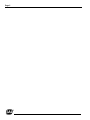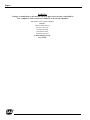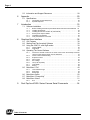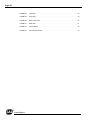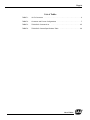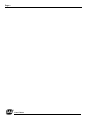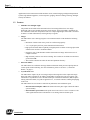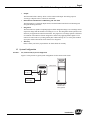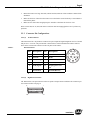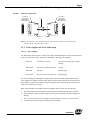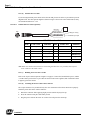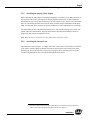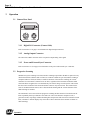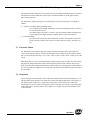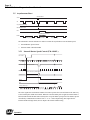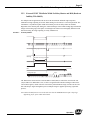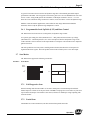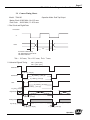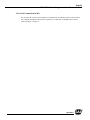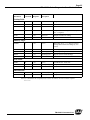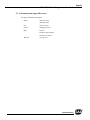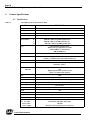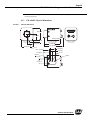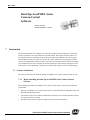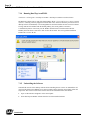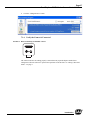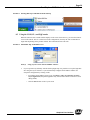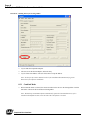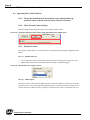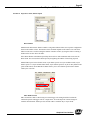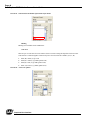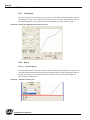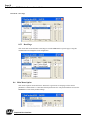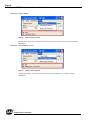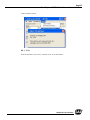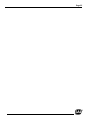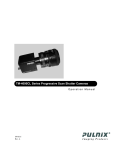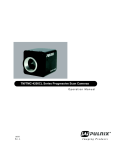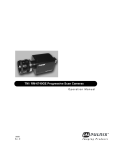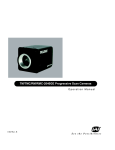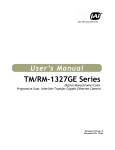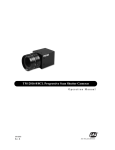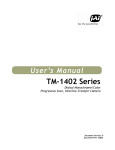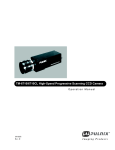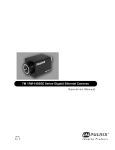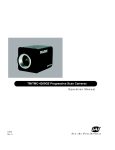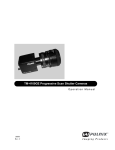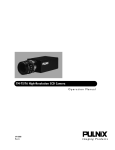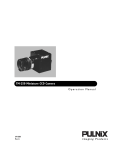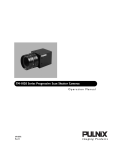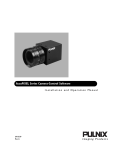Download User manual - HW
Transcript
TM-4100CL Series Progressive Scan Shutter Cameras Operation Manual 69-1199 Rev. B See the Possibilities Page ii Page iii Notice The material contained in this manual consists of information that is proprietary to JAI, Inc., and may only be used by the purchasers of the product. JAI, Inc. makes no warranty for the use of its product and assumes no responsibility for any errors which may appear or for damages resulting from the use of the information contained herein. JAI, Inc. reserves the right to make changes without notice. Microsoft, Windows XP, Windows 2000, Windows 98, Windows 95, Windows NT, and Windows Explorer are either registered trademarks or trademarks of Microsoft Corporation in the United States and/or other countries. Warranty All of our solid-state cameras sold in North America have a full three-year warranty. Those sold elsewhere have a full one-year warranty. If any such product proves defective during the warranty period, JAI, Inc. will repair the defective product without charge for parts and labor or will provide a replacement in exchange for the defective product. This warranty shall not apply to any damage, defect or failure caused by improper use or inadequate maintenance. Certifications CE Compliance The TM-4100CL series of cameras has been certified to conform to the requirements of Council Directive 89/336/EC for electromagnetic compatibility and to comply with the following European Standards: Immunity: Emissions: EN50082-2/1997 CISPR22: 1997/EN55011: 1998 Class B All PULNiX products bearing the CE mark have been declared to be in conformance with the applicable EEC Council Directives. However, certain factory-installed options or customer-requested modifications may compromise electromagnetic compatibility and affect CE compliance. Please note that the use of interconnect cables that are not properly grounded and shielded may affect CE compliance. Contact PULNiX Applications Engineering Department for further information regarding CE compliance. FCC UL ® ST I A SS O CIA TI O N RM FILE # A3942 REG MEMBER FI TED IM MA O NG GI A AU T This equipment has been tested and found to comply with the limits for a Class A digital device, pursuant to Part 15 of the FCC Rules. These limits are designed to provide reasonable protection against harmful interference when the equipment is operated in a commercial environment. This equipment generates, uses and can radiate radio frequency energy and, if not installed and used in accordance with the instruction manual, may cause harmful interference to radio communications. Operation of this equipment in a residential area may cause harmful interference, in which case the user will be required to correct the interference at his own expense. ERED JAI, INC. ISO-9001 Page iv WARNING Changes or modifications to this unit not expressly approved by the party responsible for FCC compliance could void the user’s authority to operate the equipment. TM-4100CL Series Operation Manual JAI, Inc. 625 River Oaks Parkway San Jose, CA 95134 Tel:(408) 383-0300 Tel:(800) 445-5444 Fax:(408) 3283-0301 E-mail: [email protected] www.jai.com Page v Table of Contents TableofContents . . . . . . . . . . . . . . . . . . . . . . . . . . . . . . . . . . . . . . . . . . . . v ListofFigures . . . . . . . . . . . . . . . . . . . . . . . . . . . . . . . . . . . . . . . . . . . . . . .vii ListofTables . . . . . . . . . . . . . . . . . . . . . . . . . . . . . . . . . . . . . . . . . . . . . . . . x 1 Introduction . . . . . . . . . . . . . . . . . . . . . . . . . . . . . . . . . . . . . . . . . . 2 1.1 1.2 1.3 2 Product Description . . . . . . . . . . . . . . . . . . . . . . . . . . . . . . . . . . . . . . . . 2 Features . . . . . . . . . . . . . . . . . . . . . . . . . . . . . . . . . . . . . . . . . . . . . . . . 2 System Configuration . . . . . . . . . . . . . . . . . . . . . . . . . . . . . . . . . . . . . . 4 Installation 2.1 Getting Started 2.1.1 2.1.2 2.1.3 2.2 3 ........................................... 5 ........................................... 5 Unpacking Instructions . . . . . . . . . . . . . . . . . . . . . . . . . . . . . . . . . . . . . . . . . . .5 Components List . . . . . . . . . . . . . . . . . . . . . . . . . . . . . . . . . . . . . . . . . . . . . . . .5 Accessories and Options . . . . . . . . . . . . . . . . . . . . . . . . . . . . . . . . . . . . . . . . .5 Camera Setup ............................................ 5 2.2.1 2.2.2 2.2.3 2.2.4 2.2.5 2.2.6 Heat Dissipation . . . . . . . . . . . . . . . . . . . . . . . . . . . . . . . . . . . . . . . . . . . . . . . .5 Connector Pin Configurations . . . . . . . . . . . . . . . . . . . . . . . . . . . . . . . . . . . . . .6 Camera Link Cable . . . . . . . . . . . . . . . . . . . . . . . . . . . . . . . . . . . . . . . . . . . . . .7 Power Supplies and Power Cable Setup . . . . . . . . . . . . . . . . . . . . . . . . . . . . .8 Attaching the Analog Video Output . . . . . . . . . . . . . . . . . . . . . . . . . . . . . . . .10 Attaching the Camera Lens . . . . . . . . . . . . . . . . . . . . . . . . . . . . . . . . . . . . . .10 Operation . . . . . . . . . . . . . . . . . . . . . . . . . . . . . . . . . . . . . . . . . . 11 3.1.1 3.1.2 3.1.3 Digital I/O Connector (Camera Link) . . . . . . . . . . . . . . . . . . . . . . . . . . . . . . . 11 Analog Output Connector . . . . . . . . . . . . . . . . . . . . . . . . . . . . . . . . . . . . . . . . 11 Power and External Sync Connector . . . . . . . . . . . . . . . . . . . . . . . . . . . . . . . 11 3.1 3.2 3.3 3.4 3.5 Camera Rear Panel Progressive Scanning . . . . . . . . . . . . . . . . . . . . . . . . . . . . . . . . . . . . . Electronic Shutter . . . . . . . . . . . . . . . . . . . . . . . . . . . . . . . . . . . . . . . . Integration . . . . . . . . . . . . . . . . . . . . . . . . . . . . . . . . . . . . . . . . . . . . . . Asynchronous Reset . . . . . . . . . . . . . . . . . . . . . . . . . . . . . . . . . . . . . . 3.5.1 3.5.2 3.6 3.8 3.9 . . . . . . . . . . . . . . . . .16 . . . . . . . . . . . . . . . . . . . . . . . . . . . . . . . . . . . . . . . . . . . . 16 Full Progressive Scan . . . . . . . . . . . . . . . . . . . . . . . . . . . . . . . . . . . . . . . . . . .16 Partial Scan . . . . . . . . . . . . . . . . . . . . . . . . . . . . . . . . . . . . . . . . . . . . . . . . . .16 External Sync and Pixel Locking . . . . . . . . . . . . . . . . . . . . . . . . . . . . . 17 Camera Timing Charts . . . . . . . . . . . . . . . . . . . . . . . . . . . . . . . . . . . . 18 3.9.1 Video Output Diagram 3.10 Serial Communication Kit 4 5 . . . . . . . . . . . . . . . . . . . . . . . . . . . . . . . . . . . 15 Programmable Look-Up Table (LUT) and Knee Control Scan Modes 3.7.1 3.7.2 11 12 12 13 Internal Shutter Speed Control (TM-4100CL) . . . . . . . . . . . . . . . . . . . . . . . . .13 External VINIT With Pulse Width No-Delay Shutter and ROI (Read-out Inhibit) (TM-4100CL) . . . . . . . . . . . . . . . . . . . . . . . . . . . . . . . . . . . . . . . . . . . . . . . . .14 Dynamic Range Control 3.6.1 3.7 . . . . . . . . . . . . . . . . . . . . . . . . . . . . . . . . . . . . . . 11 . . . . . . . . . . . . . . . . . . . . . . . . . . . . . . . . . . . . . . . . . .23 . . . . . . . . . . . . . . . . . . . . . . . . . . . . . . . . . . 24 TM-4100CL Command List . . . . . . . . . . . . . . . . . . . . . . . . . . . . . 25 Troubleshooting . . . . . . . . . . . . . . . . . . . . . . . . . . . . . . . . . . . . . 27 5.1 Problems and Solutions 5.1.1 5.1.2 5.1.3 . . . . . . . . . . . . . . . . . . . . . . . . . . . . . . . . . . . 27 Symptom: No Video . . . . . . . . . . . . . . . . . . . . . . . . . . . . . . . . . . . . . . . . . . . .27 Symptom: Dark Video . . . . . . . . . . . . . . . . . . . . . . . . . . . . . . . . . . . . . . . . . . .27 Symptom: Non-synchronized Video . . . . . . . . . . . . . . . . . . . . . . . . . . . . . . . .27 Table of Contents Page vi 5.2 6 7 Information and Support Resources Appendix . . . . . . . . . . . . . . . . . . . . . . . . . . . . . . . . . . . . . . . . . . . 29 6.1.1 6.1.2 TM-4100CL Physical Dimensions . . . . . . . . . . . . . . . . . . . . . . . . . . . . . . . . . 30 Spectral Response . . . . . . . . . . . . . . . . . . . . . . . . . . . . . . . . . . . . . . . . . . . . 31 6.1 Specifications Introduction 7.1 . . . . . . . . . . . . . . . . . . . . . . . . . . . . . . . . . . . . . . . . . 33 . . . . . . . . . . . . . . . . . . . . . . . . . . . . . . . . . . . . . . 33 Before Installing the Dual-Tap AccuPiXEL Series Camera-Control Software 33 Installing the Software . . . . . . . . . . . . . . . . . . . . . . . . . . . . . . . . . . . . . . . . . . 34 Installing the Camera Link API .dll (clserXXX.dll) . . . . . . . . . . . . . . . . . . . . . 35 Running Dual Tap AccuPiXEL . . . . . . . . . . . . . . . . . . . . . . . . . . . . . . . . . . . . 36 Uninstalling the Software . . . . . . . . . . . . . . . . . . . . . . . . . . . . . . . . . . . . . . . . 36 Verify the Camera is Connected . . . . . . . . . . . . . . . . . . . . . . . . . . . . . . . . . . 37 Graphical User Interface 8.1 8.2 8.3 8.4 8.4.2 8.4.3 8.4.4 8.4.5 8.4.6 8.4.7 8.4.8 . . . . . . . . . . . . . . . . . . . . . . . . . . . . . 42 Choose the desired mode from the mode screen when the dual-tap AccuPixel camera control software starts: click the GO button. . . . . . . . . . . . . . . . . . . . 42 Check Current Camera Setting . . . . . . . . . . . . . . . . . . . . . . . . . . . . . . . . . . . 42 Exposure Control . . . . . . . . . . . . . . . . . . . . . . . . . . . . . . . . . . . . . . . . . . . . . . 42 Gain Control . . . . . . . . . . . . . . . . . . . . . . . . . . . . . . . . . . . . . . . . . . . . . . . . . 45 Ref. Voltage . . . . . . . . . . . . . . . . . . . . . . . . . . . . . . . . . . . . . . . . . . . . . . . . . . 46 LUT (Look-Up Table) . . . . . . . . . . . . . . . . . . . . . . . . . . . . . . . . . . . . . . . . . . . 46 Video Depth . . . . . . . . . . . . . . . . . . . . . . . . . . . . . . . . . . . . . . . . . . . . . . . . . . 48 Report . . . . . . . . . . . . . . . . . . . . . . . . . . . . . . . . . . . . . . . . . . . . . . . . . . . . . . 48 Main Menu: “File” 8.5.1 8.5.2 8.5.3 8.6 8.7 8.8 CamLink Mode . . . . . . . . . . . . . . . . . . . . . . . . . . . . . . . . . . . . . . . . . . . . . . . 40 GigE Mode . . . . . . . . . . . . . . . . . . . . . . . . . . . . . . . . . . . . . . . . . . . . . . . . . . . 41 Operating The Control Software 8.4.1 8.5 . . . . . . . . . . . . . . . . . . . . . . . . . . . . . . . 38 GUI Features . . . . . . . . . . . . . . . . . . . . . . . . . . . . . . . . . . . . . . . . . . . 38 Starting Dual-Tap Accupixel Software . . . . . . . . . . . . . . . . . . . . . . . . . 39 Using the COM, CL, and GigE modes . . . . . . . . . . . . . . . . . . . . . . . . 39 8.3.1 8.3.2 . . . . . . . . . . . . . . . . . . . . . . . . . . . . . . . . . . . . . . . . 49 Load and Save Page . . . . . . . . . . . . . . . . . . . . . . . . . . . . . . . . . . . . . . . . . . . 49 Save Page . . . . . . . . . . . . . . . . . . . . . . . . . . . . . . . . . . . . . . . . . . . . . . . . . . . 49 Read Page . . . . . . . . . . . . . . . . . . . . . . . . . . . . . . . . . . . . . . . . . . . . . . . . . . . 50 Main Menu Option . . . . . . . . . . . . . . . . . . . . . . . . . . . . . . . . . . . . . . . 50 Main Menu “Connectivity” . . . . . . . . . . . . . . . . . . . . . . . . . . . . . . . . . . 51 Main Menu “About” . . . . . . . . . . . . . . . . . . . . . . . . . . . . . . . . . . . . . . . 51 8.8.1 9 . . . . . . . . . . . . . . . . . . . . . . . . . . . . . . . . . . . . . . . . . . . 29 Software Installation 7.1.1 7.1.2 7.1.3 7.1.4 7.1.5 7.1.6 8 . . . . . . . . . . . . . . . . . . . . . . . . . . 28 Exit . . . . . . . . . . . . . . . . . . . . . . . . . . . . . . . . . . . . . . . . . . . . . . . . . . . . . . . . . 53 Dual-Tap AccuPiXEL Series Camera Serial Commands Table of Contents . . . . . . . 54 Page vii List of Figures FIGURE 1. CL (Camera Link) System Configuration ................................. 4 FIGURE 2. 3M Camera Link Cable FIGURE 3. 12P-02S Interface Cable (optional) FIGURE 4. No-Delay Shutter FIGURE 5. No-Delay Shutter and Read-Out Inhibit FIGURE 6. Scan Modes FIGURE 7. Physical Dimensions FIGURE 8. Spectral Response FIGURE 9. The Setup icon installs Dual Tap AccuPIXel v 2.6.0 FIGURE 10. AccuPIXel Setup screen FIGURE 11. Follow the installation directions FIGURE 12. Back of a dual-tap AccuPiXEL camera. FIGURE 13. Starting dual-tap AccuPiXEL from the desktop FIGURE 14. Initial Dual Tap AccuPiXEL screen. . . . . . . . . . . . . . . . . . . . . . . . . . . . . . . . . . . . . 39 FIGURE 15. Starting the Coyote screen grabber. . . . . . . . . . . . . . . . . . . . . . . . . . . . . . . . . . . . 40 FIGURE 16. Choose the desired frame driver DLL FIGURE 17. The error message if the .dll application is missing. FIGURE 18. The Report button provides camera setting information in the TX/RX frame. FIGURE 19. Manual and Async exposure control FIGURE 20. Exposure Control, Shutter Speed FIGURE 21. Select PWC from Shutter Speed in the Async mode. FIGURE 22. Scan Area options. FIGURE 23. Ref. Voltage slider FIGURE 24. Positive or Negative image FIGURE 25. The knee setting does not activate until the Send Knees button is clicked FIGURE 26. 10-bit video output deactivates the LUT frame. FIGURE 27. Automatic camera report .............................................. 8 ..................................... 9 . . . . . . . . . . . . . . . . . . . . . . . . . . . . . . . . . . . . . . . . . . . . . . . . . . 14 . . . . . . . . . . . . . . . . . . . . . . . . . . . . . . . . . 15 . . . . . . . . . . . . . . . . . . . . . . . . . . . . . . . . . . . . . . . . . . . . . . . . . . . . . . 16 . . . . . . . . . . . . . . . . . . . . . . . . . . . . . . . . . . . . . . . . . . . . . . . 30 . . . . . . . . . . . . . . . . . . . . . . . . . . . . . . . . . . . . . . . . . . . . . . . . 31 . . . . . . . . . . . . . . . . . . . . . . . 34 . . . . . . . . . . . . . . . . . . . . . . . . . . . . . . . . . . . . . . . . . . . . 35 . . . . . . . . . . . . . . . . . . . . . . . . . . . . . . . . . . . . . . 35 . . . . . . . . . . . . . . . . . . . . . . . . . . . . . . . . . 37 . . . . . . . . . . . . . . . . . . . . . . . . . . . 39 . . . . . . . . . . . . . . . . . . . . . . . . . . . . . . . . . . 41 . . . . . . . . . . . . . . . . . . . . . . . 41 . . . . 42 . . . . . . . . . . . . . . . . . . . . . . . . . . . . . . . . . . . 42 . . . . . . . . . . . . . . . . . . . . . . . . . . . . . . . . . . . . . 43 . . . . . . . . . . . . . . . . . . . . . . 44 . . . . . . . . . . . . . . . . . . . . . . . . . . . . . . . . . . . . . . . . . . . . . . . . 44 . . . . . . . . . . . . . . . . . . . . . . . . . . . . . . . . . . . . . . . . . . . . . . . . . 46 . . . . . . . . . . . . . . . . . . . . . . . . . . . . . . . . . . . . . . . . . . 46 . . . . . . 47 . . . . . . . . . . . . . . . . . . . . . . . . . . . 48 . . . . . . . . . . . . . . . . . . . . . . . . . . . . . . . . . . . . . . . . . . . . 48 List of Figures Page viii FIGURE 28. Load Page . . . . . . . . . . . . . . . . . . . . . . . . . . . . . . . . . . . . . . . . . . . . . . . . . . . . . . . 49 FIGURE 29. Save Page . . . . . . . . . . . . . . . . . . . . . . . . . . . . . . . . . . . . . . . . . . . . . . . . . . . . . . . 50 FIGURE 30. Video output order FIGURE 31. Buffer Size FIGURE 32. Camera Model FIGURE 33. CPU Firmware Version List of Figures . . . . . . . . . . . . . . . . . . . . . . . . . . . . . . . . . . . . . . . . . . . . . . . . . 51 . . . . . . . . . . . . . . . . . . . . . . . . . . . . . . . . . . . . . . . . . . . . . . . . . . . . . . . 51 . . . . . . . . . . . . . . . . . . . . . . . . . . . . . . . . . . . . . . . . . . . . . . . . . . . . 52 . . . . . . . . . . . . . . . . . . . . . . . . . . . . . . . . . . . . . . . . . . . . . . 52 Page ix List of Tables TABLE 1. 12-Pin Connector ............................................ 6 TABLE 2. Connector and Pin-out Configurations TABLE 3. TM-4100CL Command List TABLE 4. TM-4100CL Camera Specifications Table ............................ 7 . . . . . . . . . . . . . . . . . . . . . . . . . . . . . . . . . . . 25 . . . . . . . . . . . . . . . . . . . . . . . . 29 List of Tables Page x List of Tables May 1, 2007 TM-4100CL Series Progressive Scan Shutter Cameras Operation Manual 1 Introduction 1.1 Product Description The PULNiX TM-4100CL series1 consists of dual-tap output, high-resolution, high-speed monochrome progressive scan CCD cameras. 2The interline-type CCD permits full vertical and horizontal resolution of very high speed shutter images and applications. The electronic shutter, which has speeds to 1/16,000 sec., can be reset asynchronously by external pulse control. The frame rate is 15 fps. A square imager format with uniform square pixels provides superior image definition in any orientation. On-chip micro lenses provide increased sensitivity. The TM-4100CL has a full dynamic range control function, which can be set at externally selectable look-up table (LUT)3 knee slopes to convert 10-bit input to 8-bit output, thereby optimizing the CCD’s full dynamic range in the normal output signal range. As dual-tap outputs camera, the TM-4100CL has dual-channel auto-block level balancing and auto-gain balancing functions. The camera has a dual-tap, 10-bit or 8-bit Camera Link output. All the key functions are controlled via Camera Link serial communication interface. Multi-camera operation requires synchronized data and clock phases from each camera as a standard feature. The TM-4100CL has a phase lock loop (PLL) to synchronize on external horizontal drive (Hd) for multi-camera operation that is offered as standard. 1. The TM-4100CL is available with either 8-bit processing or 10-bit processing. You must specify your choice of configurations when you purchase the camera. 2. The TM-4100CL series consists of the TM-4100CL (monochrome), RM-4100CL (monochrome RoHS), the TMC-4100CL (color), and the RMC-4100CL (color RoHS). Unless otherwise noted, all information contained in this manual is relevant to both models. 3. The TM-4100CL 8-bit output camera has an LUT, which is not included on the 10-bit camera. TM-4100CL Series Progressive Scan Shutter Cameras Page 2 TM-4100CL Series Progressive Scan Shutter Cameras Applications for the TM-4100CL include machine vision, medical imaging, intelligent transportation systems, high-definition graphics, on-line inspection, gauging, character reading, archiving, and highsecurity surveillance. 1.2 Features • Miniature size and light weight The printed circuit boards in the TM-4100CL have been arranged based on a new design philosophy. This creates modular electronics for the camera, giving it flexibility. In addition, the use of miniature solid-state components results in a compact, lightweight camera that is 50.8mm x 50.8mm x 81.5mm in dimensions, and weighs only 155 grams. • Imager The TM-4100CL uses a dual-tap progressive-scan interline transfer CCD that has the following features: - Resolution of 2048 x 2048 active pixels for excellent image quality. - 7.4 x 7.4 µm square pixels for precise dimensional measurement. - High-speed electronic shutter capability for high dynamic resolution of moving objects that eliminates the need for a mechanical shutter. - Progressive-scan CCD eliminates interlace deterioration of image and increases ease of computer interface. - High sensitivity and low noise at fast scanning. The CCD has an excellent S/N ratio that is greater than 48dB. - The CCD has a built-in microlens for increased quantum efficiency. • Electronic shutter The TM-4100CL has a substrate drain-type shutter mechanism which provides superb pictures at various speeds without smearing. For more information, please see Section 3.3, “Electronic Shutter,” on page 11. • Asynchronous reset The TM-4100CL captures async reset images and provides single-shot video output with single FDV. This makes it simpler for an ordinary framegrabber to capture the async reset images. The TM-4100CL’s asynchronous reset is flexible and accepts external horizontal drive (HD) for phase locking. When the VINIT (5V) pulse is applied to CC1, it resets the camera's scanning and purging of the CCD. The TM-4100CL has two modes to control the asynchronous reset and shutter speed: - External VINIT with pulse width. The duration between pulse edges controls the shutter speed externally. - Internal shutter speed control. The speed control varies from 1/125 to 1/16,000 sec. The video signal and FDV starts with internal V reset timing related to shutter speed. Introduction Page 3 TM-4100CL Series Progressive Scan Shutter Cameras • Output The TM-4100CL has a dual tap 10-bit or 8-bit Camera Link output. The analog output is 714 mVp-p composite video (75 ohms) on all models. • Dual-Channel Auto Black Level Balancing and Auto Gain The TM-4100CL, as a dual-tap output camera, has dual-channel auto black level balancing and auto gain balancing functions. • Integration The TM-4100CL is capable of capturing high-resolution integration images. Its CCD imager can be exposed for longer than the normal scan timing of 1/15 sec. This integration feature provides extra sensitivity for applications in dark environments. The progressive scan imager permits a full frame of resolution in non-interlace format. Integration is achieved by applying INTEG signal to CC2 control of Camera Link or by feeding VINIT pulse width control up to 1 sec of the pulse width in async pulse width control mode for the frames to be integrated. • Warranty Please contact your factory representative for details about the warranty. 1.3 System Configuration FIGURE 1. CL (Camera Link) System Configuration Figure 1 below presents a typical system configuration for the Camera Link version. 26CL-02-26 CAMERA LINK 1 Power and Ext. Sync 12P-02S 2 3 9 8 10 11 4 7 12 5 POWER 6 VIDEO or PD-12P (series) power supply Computer with Camera Link™ frame grabber Introduction Page 4 TM-4100CL Series Progressive Scan Shutter Cameras 2 Installation The following instructions are provided to help you to set up your camera quickly and easily. We suggest that you read through these instructions before you unpack and set up your camera system. 2.1 Getting Started 2.1.1 Unpacking Instructions We recommend that you save the original packing cartons for the cameras and accessories in case you need to return or exchange an item. We also recommend that you bench-test any equipment being sent to another location for field installation to assure that everything is fully operational as a system. 2.1.2 Components List Please begin by checking your order against the Components List shown below to assure that you have received everything as ordered, and that nothing has been overlooked in the packing materials. If any item is missing, please contact your PULNiX representative immediately. • TM-4100CL camera • Camera-specific data sheet • Camera-appropriate operation manual (if ordered) • Dual-tap AccuPiXEL camera-control software 2.1.3 Accessories and Options Following is a list of additional accessories and options that may be required for your application. Please check with your PULNiX representative before you install your camera to determine what you might need. • PD-12U series power supply • 12P-02S power cable • 26CL-02-26 Camera Link cable 2.2 Camera Setup 2.2.1 Heat Dissipation The TM-4100CL is a compact 2K by 2K camera. Since all the electronics have been packed in a compact package, the outer case of the camera can become hot due to heat dissipation. For optimal performance, PULNiX recommends using a cooling fan to set up a positive air flow around the camera and following the precautions below. Installation Page 5 TM-4100CL Series Progressive Scan Shutter Cameras • Mount the camera on a large heat sink (camera bracket) made out of heat-conductive material like aluminum. • Make sure the flow of heat from the camera case to the bracket is not blocked by a non-conductive material like plastic. • Make sure the camera has enough open space around it to facilitate the free flow of air. Please contact JAI, Inc. at (800) 445-5444 or send an E-mail to [email protected] if you have any questions. 2.2.2 Connector Pin Configurations 2.2.2 (a) 12-Pin Connector The TM-4100CL has a 12-pin Hirose connector for power input and signal integration. Pin #1 is Ground and pin #12 is +12V DC. The pin-out table is shown below. Serial communication camera control is done via the Camera Link connector on the rear panel of the camera. TABLE 1. 12-Pin Connector Pin 1 Description Pin Description 1 GND 7 NC/VD in* 2 +12V DC 8 Strobe 3 GND (analog) 9 NC/HD in* 4 Video out 10 NC/RXD (RS-232)a 5 GND (digital) 11 NC/Integration Control* 6 NC/VINIT in* 12 NC/TXD (RS-232)* 2 3 9 11 4 8 10 7 12 5 6 a. Option 2.2.2 (b) Digital I/O Connector The TM-4100 has a 26-pin connector on the rear panel to output Camera Link data. The connector pinout is shown in Table 2 on page 6. 13 26 1 14 Installation Page 6 TM-4100CL Series Progressive Scan Shutter Cameras TABLE 2. Connector and Pin-out Configurations Camera Link Connector Pin # Description 1 GND 2 Tx OUT 0- 3 I/O Pin # Description I/O 14 GND Out 15 Tx OUT 0+ Out Tx OUT 1- Out 16 Tx OUT 1+ Out 4 Tx OUT 2- Out 17 Tx OUT 2+ Out 5 Tx CLK OUT - Out 18 Tx CLK OUT+ Out 6 Tx OUT 3- Out 19 Tx OUT 3+ Out 7 SerTC+ In 20 SerTC- In 8 SerTFG- Out 21 SerTFG+ Out 9 VINIT- /CC1- In 22 VINIT+ In/CC1+ 10 INTEG+/CC2+ In 23 INTEG- In/CC2- 11 EX-HD-/CC3- In 24 EX-HD+ In/CC3+ 12 EX-VD+/CC4+ In 25 EX-VD- In/CC4- 13 GND 26 GND Note:SerTC: Serial To Camera SerTFG: Serial to framegrabber 2.2.2 (c) Analog Output Connector The TM-4100CL has a BNC connector on the rear panel to output analog video signal (Channel “A” only at 40 MHz). Analog output is available to drive auto-iris lenses and troubleshooting only. Analog output is not suitable for monitors or fame grabbers. 2.2.3 Camera Link Cable The 26CL-02-26 cable assembly has been standardized as the Camera Link cable. This cable has a 26pin connector on both ends. This is a straight-through cable and the pin-out configuration is shown in Table 2 on page 6. Contact PULNiX for cable lengths other than 2 meters. Installation Page 7 TM-4100CL Series Progressive Scan Shutter Cameras 3M Camera Link Cable 2 16 3 17 4 18 5 19 6 20 7 21 8 22 9 23 10 24 11 25 12 26 13 11 24 23 8 21 20 6 19 5 3 16 2 15 1 4 18 7 9 10 12 13 15 25 1 22 14 2X Thumbscrews 26 26 Position High Density Mini D Ribbon (MDR) Male Plug Cable 17 26 Position High Density Mini D Ribbon (MDR) Male Plug 14 FIGURE 2. 2X Thumbscrews Note:For CL versions, serial communication for camera control is done via the Camera Link connector on the rear panel of the camera. 2.2.4 2.2.4 (a) Power Supplies and Power Cable Setup Power Supplies The TM-4100CL camera requires 12V DC power that is obtained through the 12-pin connector located on the rear panel of the camera. PULNiX recommends the following power supplies: PD-12UU 100-240V AC/12V DC 1.2A universal voltage power supply, US Plug PD-12UUP PD-12UU with12-pin connector US plug PD-12UE PD-12UU European plug PD-12UEP PD-12UU with 12-pin connector European plug For users providing power through the 12-pin connector, the PD-12P, PD-12UEP and PD-12UUP power supplies are available with the 12-pin mating connector already attached to the leads from the power supply. The PD-12UU and PD-12UE power supplies can be connected to the PULNiX power cable via a terminal strip or directly. When wiring the PD-12UU and PD-12UE power supplies directly, please note the following: • The lead ends must be twisted together and tin-soldered for strength and electrical continuity. • Shrink tubing or a similar insulator should be used to prevent exposed leads from touching and shorting. • The +12V lead is marked with a red stripe or white lettering; be sure not to reverse the leads. • All connections must be properly insulated to prevent shorting. Installation Page 8 TM-4100CL Series Progressive Scan Shutter Cameras 2.2.4 (b) PULNiX Power Cables If you are using PULNiX power cables such as the 12P-02S, please refer to the 12-pin connector pin-out diagram below. The cable pin-out diagram is shown in Figure 3 below. The color-coded leads use Gray for Ground and Yellow for +12V. 12P-02S Interface Cable (optional) FIGURE 3. +12 V GND (Gray) Power (Yellow) Video Out (Red Coax) HD In (White Coax) VD In (Black Coax) Male Analog Ch. A only } External sync input 12P-02S Interface Cable Pin# Lead Color Function Pin# Lead Color Function 1 Gray GND 7 Black coax VD Input* 2 Yellow +12V DC 8 White coax shield Strobe out 3 Red coax shield (analog) 9 White coax HD Input* 4 Red coax Video Out 10 Brown RXD (RS-232)* 5 Orange coax shield (digital) 11 Blue Integration* 6 Orange coax VINIT INa 12 Black coax shield TXD (RS-232)* a. Optional Note: Make sure that the unused leads are not touching and that there is no possibility that exposed wires could cause the leads to short. 2.2.4 (c) Building Your Own Power Cable Refer to the 12-pin connector pin-out in Figure 3 on page 8. Connect the Ground lead to pin #1, and the +12V DC lead to pin #2 of the 12-pin connector. Power must be DC-regulated, and of sufficient current to properly power the camera. 2.2.4 (d) Attaching the Power Cable to the Connector The 12-pin connector is keyed and will only fit in one orientation. Follow these directions to properly attach the power cable to the camera connector: 1. Rotate the connector while applying slight pressure until the keyways line up. 2. Press the connector into place until firmly seated. 3. Plug the power cord into the 100V AC socket. This will power the camera up. Installation Page 9 TM-4100CL Series Progressive Scan Shutter Cameras 2.2.5 Attaching the Analog Video Output When connecting the TM-4100CL to an analog framegrabber or a monitor, use the BNC connector on the rear panel of the camera. The input of the monitor should be balanced for 75 ohms termination. Standard RG-59 type coaxial cable should carry a full video signal for up to 500 feet. The TM-4100CL has a two-row binning mode that can be used to display real-time images on PULNiX’s PVM-942 or PVM-1242 monitors. These monitors are specially modified to accept a 30Hz progressive scan image. The multi-conductor cable 12P-02S from PULNiX can be used to transmit analog video, power, sync. signals, and serial communication. The mini coaxial leads in PULNiX multi-conductor cables are designed for short runs of no longer than 50 feet. Note: Make sure that no extraneous wires are visible which could cause a short. 2.2.6 Attaching the Camera Lens The TM-4100CL camera accepts 1.2" or larger format size C-mount lenses. To attach the C-mount lens1 to the camera, carefully engage the threads and rotate the lens clockwise until it firmly seats on the mounting ring. Do not force the lens if it does not seat properly. Please note that some lenses with extremely long flangebacks may exceed the mounting depth of the camera. 1. C-mount to F-mount and C-mount to K-mount adapters are available for larger format lenses (35mm). Check with local photography dealers for these lens adapters. Installation Page 10 TM-4100CL Series Progressive Scan Shutter Cameras 3 Operation 3.1 Camera Rear Panel CAMERA LINK 1 2 3 9 11 4 8 10 7 12 5 6 POWER 3.1.1 VIDEO Digital I/O Connector (Camera Link) Refer to Section 2.2.3 on page 6 for information on digital output connectors. 3.1.2 Analog Output Connector The camera has a BNC connector on the rear panel to output analog video signal. 3.1.3 Power and External Sync Connector Refer to Section 2.2.2 (b on page 5 for information on the power and external sync. connectors. 3.2 Progressive Scanning Standard TV-system scanning is 525 lines interlace scanning as specified in the RS-170 protocol. Every other horizontal line (odd lines and even lines) is scanned at a 60Hz rate per field, and the scanning is completed with two fields (one frame) at 30Hz rate. Because of the interlace scanning, the vertical resolution of CCD cameras is limited at 350 TV lines, regardless of the horizontal resolution. When electronic shutter is applied, the CCD can hold only one field of charge at each exposure. This means that the vertical resolution of the electronic-shutter camera is only 244 TV lines. The situation is the same for an HDTV-format camera, since it has interlaced scanning and the vertical resolution of the shuttered image is 500 lines. The TM-4100CL uses a state-of-the-art progressive scanning interline transfer CCD which scans all lines sequentially from top to bottom at one frame rate. Like a non-interlace computer screen, it generates a stable, crisp image without alternating lines and provides full vertical TV resolution of 1000 lines (a normal TV monitor display may not be able to show 1000 lines due to monitor resolution of 30Hz scanning). Operation Page 11 TM-4100CL Series Progressive Scan Shutter Cameras The interline transfer architecture is also important to generate simultaneous shuttering. This is different from full frame transfer architecture which requires a mechanical shutter or strobe light in order to freeze the object motion. The TM-4100CL outputs the progressive-scanned image with an electronic shutter in two different formats: 1. Progressive-scanning digital and analog output The CCD signal goes through A/D and D/A converters and through 10-bit in, 10-bit or 8bit out look-up table (LUT). The analog output is the same as 75 ohms, 714m Vp-p format available from BNC and 12-pin connector. The digital output is available via the Camera Link connector. 2. Partial Scan Mode By selection, the camera has centered 1000 lines, 500 lines, and 250 lines. Partial scan mode, 1000 lines, partial scan’s frame rate is 28fps. 500 lines is 50 fps, 250 lines is 80 fps. 3.3 Electronic Shutter The TM-4100CL has a substrate drain-type shutter mechanism which provides a superb picture at various speeds without smearing. A built-in manual shutter speed control selects the electronic shutter rate of 1/60 (non-async mode only), 1/125, 1/250, 1/500, 1/1,000, 1/2,000, 1/4,000, 1/8,000, or 1/16,000 second. With VINIT high (5V), the CCD keeps discharging. With a negative pulse to VINIT, the camera resets and purges the charge momentarily. Then it starts integrating for the period of shutter control set by either an external pulse width or internal shutter control. Progressive scanning permits a full 1000 lines of vertical resolution, as compared to a conventional CCD camera which captures only half the vertical lines per shutter. 3.4 Integration The CCD imager of the TM-4100CL can be exposed for longer than the normal scan timing of 1/15 sec. This integration feature provides extra sensitivity for dark-environment applications. The progressivescan imager permits a full frame of resolution in non-interlace format. Integration is achieved by controlling CC2 Camera Control line through the Camera Link cable to low (GND) or providing pulsewidth control up to 1/15 frames. Please refer to Figure 2.2.2 on page 5 for pin-out information on the 12-pin connector. Operation Page 12 TM-4100CL Series Progressive Scan Shutter Cameras 3.5 Asynchronous Reset ASYNC RESET VINIT VD SG (TRANSFER GATE) DISCHARGE PULSE FDV PROGRESSIVE OUTPUT VIDEO Stand-by Image Shutter Video Stand-by Image The TM-4100CL camera includes two modes to control the asynchronous reset and shutter speed: • Internal Shutter Speed Control • External VINIT with Pulse Width 3.5.1 Internal Shutter Speed Control (TM-4100CL) EXT. VINIT HD INT. VINIT with shutter speed control Discharge Exposure time set by shutter speed Transfer Gate Strobe FDV Analog Video Sync The video signal starts with internal VINIT. The camera operates the reset and shutter in the same way as the external pulse width control mode. When the external VINIT pulse is applied, internal VINIT is latched to HD and the internal VINIT is delayed to set up the shutter speed period. The shutter speed is controlled by communication software from “1” to “8.” Video output timing starts right after the internal VINIT and single shots, FDV is output at the internal VINIT timing. Operation Page 13 TM-4100CL Series Progressive Scan Shutter Cameras 3.5.2 External VINIT With Pulse Width No-Delay Shutter and ROI (Read-out Inhibit) (TM-4100CL) For multiple-camera applications such as 2D or 3D measurement and multi-angle inspection, simultaneous image capturing at an exact shutter timing for all cameras is a critical requirement. The TM-4100CL’s asynchronous pulse-width control mode provides no-delay shutter as standard. Regardless of the internal pulse timing, the camera discharges at the VINIT leading edge and transfers charges at the trailing edge of the pulse. Even though each camera runs with slightly different H and data clock timing, the image capturing is exactly simultaneous. FIGURE 4. No-Delay Shutter HD INT. VINIT after trailing edge of EXT. VINIT Discharge Exposure time set by pulse width Transfer Gate Strobe FDV Analog Video Sync Vsync The TM-4100CL camera also has read-out-inhibit control (ROI) to control the vertical clock start (Async Shutter #9). When ROI is low, V-clock is stopped and the transferred charges remain in the vertical shift registers, which work like CCD memory. When the ROI is high, it clocks out the CCD data. This helps a single framegrabber process multiple images in pipeline processing (sequential process). Note: When the ROI function is not used, make sure that the INTEG/ROI CCL input is kept logic high during Async. pulse width control mode. Operation Page 14 TM-4100CL Series Progressive Scan Shutter Cameras FIGURE 5. No-Delay Shutter and Read-Out Inhibit VINIT (External Pulse Width Control Trigger) No-Delay Shutter (All cameras) Discharge No-delay Exposure Transfer Gate ROI pulse width: Min. 1H to 1frame ROI Control: Camera #1 Camera #1 Video FDV/Vsync Max. 1H delay ROI Control: Camera #2 Camera #2 Video 3.6 Dynamic Range Control Blooming adj. = 13. 5 V Lens: F=5.6 mV Vsub = 8 V Max. Digital dynamic range at 3 dB amp 600 CCD OUTPUT VOLTAGE Vsub = 10 V Vsub = 12 V 400 Vsub = 14 V Vsub = 16 V 200 Digital saturation at 16 dB amp Vsub = 18 V Analog saturation at 20 dB amp 0 0 20 40 60 80 LUMINANCE 100 120 140 160 FL The typical interline transfer CCD has fixed noise levels based on dark current (thermal or KT noise), pattern noise, and the operating clock speed. In general, the level of the 20 MHz pixel clock CCD at room temperature is around 20 to 50 electrons. The maximum capacity of CCD charges is limited by the well capacity at saturation. The range is limited by the structure and the pixel size. The TM-4100CL uses a CCD with 7.4 µm x 7.4 µm pixel and two-phase vertical shift register structure. The well capacity is 40,000 electrons. The theoretical dynamic range is 40,000:30 = 1333:1 (60 dB). Operation Page 15 TM-4100CL Series Progressive Scan Shutter Cameras A typical CCD camera does not use the full dynamic range due to the nominal gain and the output specification such as RS-170. The typical CCD camera’s gain is set at 16 to 22 dB and the RS-170 video level is 714 mV. Using 20 dB gain for the calculation, CCD output is limited to 714/10 = 71.4 mV. Since the CCD’s saturation voltage is 400 mV to 500 mV, it uses less than 1/5 of the full dynamic range. Machine vision and outdoor applications, cannot afford to miss image information behind the saturation, which is why the dynamic range adaptation is critical. 3.6.1 Programmable Look-Up Table (LUT) and Knee Control The TM-4100CL has a built-in LUT (look-up table) for dynamic range control. At a specific gain setting, the offset (minimum level.... dark point) and A/D reference top voltage (maximum level... saturation point) are set to 10-bit A/D input so that the full dynamic range of the CCD is utilized at 10-bit references as the input and the LUT output is converted into 8-bit to adjust the gamma correction. The look-up table has two knee points (variable gamma selection) that allow the 10-bit input to be segmented into three regions. The look-up table selection can be made by knee curve direct input. 3.7 Scan Modes The TM-4100CL supports the following scan modes: FIGURE 6. Scan Modes line 1 line 2 n n+1 3.7.1 Center 1000, 500, 250 Full Progressive Scan Normal scanning mode the TM-4100CL is for 2048 x 2048 pixels. The standard speed with dualchannel output is 15 frame/sec at the pixel clock of 40 MHz. The progressive scan reads every line from top to bottom and, unique in an interlace-scan camera, all lines are obtained per image capturing with electronic shutter. 3.7.2 Partial Scan TM-4100CL has centered 1000 lines, 500 lines and 250 lines partial scan mode. Operation Page 16 TM-4100CL Series Progressive Scan Shutter Cameras 3.8 External Sync and Pixel Locking The TM-4100CL accepts an external sync of standard HD and VD at TTL level for general locking to a system sync and clock.The frequency requirement is as follows: Full Progressive Scan: fHD = 30.769 KHz ± 2% fVD = 14.79 Hz ± 2% (Internal Master clock = 80.00 MHz, Pixel clock = 40.00 MHz) 100L Partial Scan: fHD = 30.769 KHz ± 2% fVD = 27.97 Hz ± 2% 500L Partial Scan: fHD = 30.769 KHz ± 2% fVD = 49.63 Hz ± 2% 250L Partial Scan: fHD = 30.769 KHz ± 2% fVD = 79.92 Hz ± 2% Note: The external sync is not available in two-row binning. Operation Page 17 TM-4100CL Series Progressive Scan Shutter Cameras 3.9 Camera Timing Charts Model: TM-4100 Operation Mode: Dual Tap Output Master Clock: 80.000 MHz, M=12.5 nsec Pixel Clock: 40.000 MHz, P= 25.0 nsec 1. Pixel Clock and Digital Data Pixel Clock A Data Tcd Tdc Thd Tcd: Clock to Data Ready Tdc: Data Ready to Next Clock Thd: Data Hold Time Tcd = 12.5 nsec, Tdc = 12.5 nsec, Thd = 7 nsec. 2. Horizontal Signals Timing fHD = [ 30.78 KHz] tHD = [ 32.5 µsec] External HD A [ 100 P],( 2.50 µs) Internal HD B [ 1200 P], ( 30.0 µs) C [ 1300 P], ( 32.5 µs) LDV G [ 0 P], ( 0.0 µs) D [ 276 P], ( 6.90 µs) E [ 1024 P], ( 25.6 µs) F [ 1300 P], ( 32.5 µs) Digital Data I [ 1024 P], ( 25.6 µs) H [ 276 P], ( 6.9 µs) Analog Video N [ 100 P], ( 2.50 µs) K [ 1024 P], ( 25.6 µs) J [ 176 P], ( 4.40 µs) M [ 100 P], ( 2.50 µs) L [ 100 P], ( 2.50 µs) Operation Page 18 TM-4100CL Series Progressive Scan Shutter Cameras Model: TM-4100 Operation Mode: Dual Tap Output Full Scan 14.79 Frames/second Master Clock: 80.000 MHz, M= 12.5 nsec Pixel Clock: 40.000 MHz, P= 25.0 nsec 3. External Reset Timing and Vertical Signals Timing External VD A [ 2080 H], (67.6 msec) B [ <1 H], ( <32.5 µs) C [ 9 H], (0.29 ms) Internal VD D [ 2071 H], ( 67.3 ms) E [ 2080 H], ( 67.6 ms) G [ 32 H], ( 1.04 ms) FDV H [ 2048 H], ( 66.56 ms) F [ 1 H], ( 32.5 µs) J [ 32 H], ( 1.04 ms) Digital Data K [ 2048 H], ( 66.56 ms) M [ 29 H], ( 0.94 ms) Analog Video L [ 3H], ( 97.5 µs) N [ 3H], ( 97.5 µs) O [ 2048 H], ( 66.56 ms) P [ 3H], ( 97.5 µs) 4. Async Reset Timing VINIT Trigger Q: Internal VD Shift = 1H + async shutter speed / VINIT pulse width Q [Variable], ( µs) R [ 9 H], ( 0.29 ms) Internal VD S [ 2071 H], ( 67.3 ms) T [ 2080 H], ( 67.6 ms) FDV V [ 33 H], ( 1.0725 ms) Digital Data X [ 33 H], ( 1.0725 ms) W [ 2048 H], ( 66.56 ms) AA [ 29 H], (0.94 ms) Y [ 2048 H], ( 66.56 ms) Analog Video Z [ 4H], ( 130 µs) Strobe Operation CC [ 2048 H], ( 66.56 ms) Page 19 TM-4100CL Series Progressive Scan Shutter Cameras Model: TM-4100 Operation Mode: Dual Tap Output Centered 1000Ls PS 27.97 Frames/second Master Clock: 80.000 MHz, M= 12.5 nsec Pixel Clock: 40.000 MHz, P= 25.0 nsec 5. External Reset Timing and Vertical Signals Timing External VD A [ 1100 H], ( 35.75 msec) C [ 9 H], (0.29 ms) B [ <1 H], ( <32.5 µs) Internal VD D [ 1091 H], ( 35.4575 ms) E [ 1100 H], ( 35.75 ms) G [ 100H], ( 3.25 ms) FDV H [ 1000 H], ( 32.5 ms) F [ 1 H], ( 32.5 µs) J [ 100H], ( 3.25 ms) Digital Data K [ 1000 H], ( 32.5 ms) M [ 97 H], ( 3.1525 ms) Analog Video O [ 1000 H], ( 32.5 ms) L [ 3H], ( 97.5 µs) P [ 3H], ( 97.5 µs) N [ 3H], ( 97.5 µs) 6. Async Reset Timing VINIT Trigger Q: Internal VD shift = 1H + async shutter speed / VINIT pulse width Q [Variable], ( µs) R [ 9 H], ( 0.29 ms) Internal VD S [ 1091 H], ( 35.4575 ms) T [ 1100 H], ( 35.75 ms) V [ 101 H], ( 3.2825 ms) Digital Data W [ 1000 H], ( 32.5 ms) X [ 101 H], ( 3.2825 ms) Y [ 1000 H], ( 32.5 ms) AA [ 97 H], ( 3.1525 ms) Analog Video Z [ 4H], ( 130 µs) CC [ 1000 H], ( 32.5 ms) BB [ 3 H], ( 97.5 µs) Strobe Operation Page 20 TM-4100CL Series Progressive Scan Shutter Cameras Model: TM-4100 Operation Mode: Dual Tap Output Centered 500Ls PS 49.63 Frames/second Master Clock: 80.000 MHz, M= 12.5 nsec Pixel Clock: 40.000 MHz, P= 25.0 nsec 7. External Reset Timing and Vertical Signals Timing External VD A [ 620 H], ( 20.15 msec) C [ 9 H], (0.29 ms) B [ <1 H], ( <32.5 µs) Internal VD D [ 611 H], ( 19.8575 ms) E [ 620 H], ( 20.15 ms) G [ 120H], ( 3.90 ms) FDV F [ 1 H], ( 32.5 µs) H [ 500 H], ( 16.25 ms) J [ 120H], ( 3.90 ms) Digital Data K [ 500 H], ( 16.25 ms) M [ 117 H], ( 3.8025 ms) Analog Video O [ 500 H], ( 16.25 ms) L [ 3H], ( 97.5 µs) P [ 3H], ( 97.5 µs) N [ 3H], ( 97.5 µs) 8. Async Reset Timing Q: Internal VD shift = 1H + async shutter speed / VINIT pulse width Q [Variable], ( µs) VINIT Trigger R [ 9 H], ( 0.29 ms) Internal VD S [ 611 H], ( 19.8575 ms) T [ 620 H], ( 20.15 ms) V [ 121 H], ( 3.9325 ms) FDV Digital Data W [ 500 H], ( 16.25 ms) X [ 121 H], ( 3.9325 ms) Y [ 500 H], ( 16.25 ms) AA [ 117 H], ( 3.8025 ms) Analog Video CC [ 500 H], ( 16.25 ms) Z [ 4H], ( 130 µs) BB [ 3 H], ( 97.5 µs) Strobe Operation Page 21 TM-4100CL Series Progressive Scan Shutter Cameras Model: TM-4100 Operation Mode: Dual-Tap Output Centered 250Ls PS 79.92 Frames/second Master Clock: 80.000 MHz, M=12.5nsec Pixel Clock: 40.000 MHz, P= 25.0 nsec 9. External Reset Timing and Vertical Signals Timing External VD A [ 385 H], ( 12.5125 msec) C [ 9 H], (0.29 ms) B [ <1 H], ( <32.5 µs) Internal VD D [ 376 H], ( 12.22 ms) E [ 385 H], ( 12.5125 ms) G [ 135H], ( 4.3875 ms) FDV F [ 1 H], ( 32.5 µs) H [ 250 H], ( 8.125 ms) J [ 135H], ( 4.3875 ms) Digital Data K [ 250 H], ( 8.125 ms) M [ 132 H], ( 4.29 ms) Analog Video O [ 250 H], ( 8.125 ms) L [ 3H], ( 97.5 µs) P [ 3H], ( 97.5 µs) N [ 3H], ( 97.5 µs) 10. Async Reset Timing Q: Internal VD shift = 1H + async shutter speed / VINIT pulse width VINIT Trigger Q [VariableH], ( µs) R [ 9 H], ( 0.29 ms) S [ 376 H], ( 12.22 ms) Internal VD T [ 385 H], ( 12.5125 ms) FDV V [ 136 H], ( 4.42 ms) Digital Data X [ 136 H], ( 4.42 ms) W [ 250 H], ( 8.125 ms) AA [ 132 H], ( 4.29 ms) Y [ 250 H], ( 8.125 ms) Analog Video Z [ 4H], ( 130 µs) CC [ 250 H], ( 8.125 ms) BB [ 3 H], ( 97.5 µs) Strobe Operation Page 22 TM-4100CL Series Progressive Scan Shutter Cameras 3.9.1 Video Output Diagram Model: TM-4100 Operation Mode: Dual-Tap Output Master Clock: 80.000 MHz, M=12.5 nsec Pixel Clock: 40.000 MHz, P= 25.0 nsec 1. Horizontal Timing fHD = [ 30.78 KHz] tHD = [ 32.5 µsec] A [ 1300 P], ( 32.5 µs) B [ 276 P], ( 6.90 µs) LDV C [ 1024 P], ( 25.6 µs) Line N-1 Line N Line N+1 <A> (Default) ... ... Data Clock ... ... ... ... Channel A Data 1024 ... ... 1 2 3 4 ... ... 1021 1022 1023 1024 ... ... ... ... 1025 1026 1027 1028 ... ... 2045 2046 2047 2048 ... ... Channel B Data 2048 <B> ... ... Data Clock ... ... ... ... Channel A Data 1024 ... ... 1 2 3 4 ... ... 1021 1022 1023 1024 ... ... ... ... 2048 2047 2046 2045 ... ... 1028 1027 1026 1025 ... ... Channel B Data 1025 <C> ... ... Data Clock ... ... ... ... Channel A Data 2047 ... ... 1 3 5 7 ... ... 2041 2043 2045 ... ... 2 4 6 8 ... ... 2042 2044 2046 2047 ... ... Channel B Data 2048 Operation 2048 ... ... Page 23 TM-4100CL Series Progressive Scan Shutter Cameras 3.10 Serial Communication Kit The Camera Link version’s control software is included in the AccuPiXEL Camera Control software. For a detailed description of the software’s operation, see “Dual-Tap AccuPiXEL Series CameraControl Software” on page 33. Operation Page 24 TM-4100CL Series Progressive Scan Shutter Cameras 4 TM-4100CL Command List The LVDS-version camera can be controlled via RS-232 commands. The Start character is always “:” and the End character is always “CR” (return). For example, to set Asynchronous Pulse Width Mode, send the command :SA9“CR” to the camera. The following table contains RS-232 commands that can be used to control the camera. TM-4100CL Command List TABLE 3. Command Parameters End of Command Ack Response Description Camera Control :VRA= DDD <cr> :o<cr> Set reference voltage for ch A (DDD = 9 bit in hex <1 sign bit + 8 data bits>) :VRB= DDD <cr> :o<cr> Set reference voltage for ch B (DDD = 9 bit in hex <1 sign bit + 8 data bits>) :MGA= DDD <cr> :o<cr> Set CDS gain for ch A (DDD = 000 - 2FF) :MGB= DDD <cr> :o<cr> Set CDS gain for ch B (DDD = 000 - 2FF) :VRA? <cr> :oVA[DDD]<cr> Enquire reference voltage for ch A :VRB? <cr> :oVB[DDD]<cr> Enquire reference voltage for ch B :MGA? <cr> :oGA[DDD]<cr> Enquire CDS gain for ch A :MGB? <cr> :oGB[DDD]<cr> Enquire CDS gain for ch B Test Pattern & Auto Balancing & Data Output Order :TPTN <cr> :o<cr> Enable/Disable Test Pattern (N=1 Enable, N=0 Disable) :EABL <cr> :o<cr> Enable auto gain balance :DABL <cr> :o<cr> Disable auto gain balance :ABL? <cr> :oAB[N]<cr> Check if auto gain balance is enable (N=1 Enable, N=0 Disable) :EACL <cr> :o<cr> Enable auto black level balance :DACL <cr> :o<cr> Disable auto black level balance :ACL? <cr> :oAB[N]<cr> Check if auto black level balance is enabled (N=1 Enable, N=0, Disable) <cr> :o<cr> Video Data Output Order (s=A, B, C) :VDO N S Shutter Control :MSH= S <cr> :o<cr> Set Manual Shutter (S= 0 - 9) :DSH= DDD <cr> :o<cr> Set Direct Shutter (DDD=000 - 81F) :ASH= S <cr> :o<cr> Set Async Shutter (S= 0 - 9) <cr> :o[shtr]<cr> Enquire current shutter mode and number :SHR? TM-4100CL Command List Page 25 TM-4100CL Series Progressive Scan Shutter Cameras Command Parameters End of Command Ack Response Description :GM45 <cr> :o<cr> Set gamma (.45) table :LINR <cr> :o<cr> Set linear table Lookup Table :KNEE= X1Y1X2Y 2 <cr> :o<cr> "Set knees (X1,Y1,X2,Y2 = 00 - FF)" :SLUT N <cr> :o<cr> Set positive knee or negative knee (0=positive, 1=negative) <cr> :o[lut]<cr> Enquire current LUT setting :LUT? Memory Pages :WRPG N <cr> :o<cr> Write Page N (N = 0 - 6; Page 0 is factory setting and not allowed to change by customer) :LDPG N <cr> :o<cr> Load Page N (N = 0 - 6) :RDPG N <cr> :o[settings]<cr> Read (Report) Page N (N = 0 - 6) <cr> :o[settings]<cr> Report Current Overall Settings <cr> :o<cr> "Set Mode (M = A,B,C,D)" <cr> :oMD[mode]<cr> Enquire current scan mode :CAM? <cr> [CamMode] Enquire Camera Model :VER? <cr> [version] Enquire current version of firmware :RPST Scan Mode :SMD M :SMD? Miscellaneous Note: If a command is not accepted for any reason, the camera will return a Nack response "":e""<cr>. TM-4100CL Command List Page 26 TM-4100CL Series Progressive Scan Shutter Cameras 5 Troubleshooting 5.1 Problems and Solutions Following are troubleshooting tips for common problems. In general, problems can easily be solved by following these instructions. If the following remedies fail to offer a solution to your problems, please contact a PULNiX representative. 5.1.1 Symptom: No Video Remedies: Check that the following are properly connected and operational. • Power supplies • Power cables • Main power source • Shutter control • Async mode • Lens • Digital output cable • Analog video cable 5.1.2 Symptom: Dark Video Remedies: Check that the following are properly connected and operational. • Shutter selection • Iris opening on the lens 5.1.3 Symptom: Non-synchronized Video Remedies: Check that the following are properly connected and operational. • Proper mode output • framegrabber software camera selection Troubleshooting Page 27 TM-4100CL Series Progressive Scan Shutter Cameras 5.2 Information and Support Resources For further information and support: Phone: (408) 383-0300 (800) 445-5444 Fax: (408) 383-0301 E-mail: [email protected] Mail: JAI, Inc. 625 River Oaks Parkway San Jose, CA 95134 Web Site: www.jai.com Troubleshooting Page 28 TM-4100CL Series Progressive Scan Shutter Cameras 6 Camera Specifications 6.1 Specifications TABLE 4. TM-4100CL Camera Specifications Table Feature TM-4100CL Imager 1/2” progressive scan interline transfer CCD Active Area 15.15mm x 15.15mm Active Pixels 2048 (H) x 2048 (V) Cell Size Display Mode (Active Pixels) 7.4µm x 7.4µm A B C D Sync Data Clock Output 2048 (H) x 2048 (V) @ 15 Hz 2048 (H) x 1000 (V) @ 28Hz (partial scan) 2048 (H) x 500 (V) @ 50Hz (partial scan) 2048 (H) x 250 (V) @ 80Hz (partial scan) Internal/External auto switch HD/VD, 4.0 Vp-p impedance 4.7 ohms VD=14.79Hz±2%, non-interlace HD=30.78kHz±2% 40.00 MHz Resolution Digital: 2048 (H) x 2048 (V), (Analog: over 800 TV lines (H) x 1600 TV lines (V)) S/N Ratio 48dB min. Min. Illumination Video Output TM-4100 AGC Gamma Lens Mount Power Requirement Operating Temp. Vibration Shock Size (W x H x L) Weight Optional Functions Optional Accessories I/O CL cable Power Cable Power Supply Camera Specifications 1.0 lux, f=1.4 (no shutter) @ 15 fps Sensitivity: 16µV/eAnalog: 714 mVp-p composite video, 75 ohms (900 mV white clip), Ch A only Digital output: 8-bit x 2 Camera Link 10-bit x 2 Camera Link optional OFF Programmable LUT (1.0 std.) C-mount (use >1” format lenses or larger) 12V DC, ± 10%, 600mA (current measured at 25°) -10°C to 45°Ca 7 Grms (10Hz to 2000Hz) Random 70G 50.8mm x 50.8mm x 85.1mm 152 grams, 5.4 oz (without tripod) Adjustable back-focus front end, 10-bit output 26CL-02-26 (2m), 26CL-05-26 (5m) 12P-02S PD-12UUP series (includes power connector) Page 29 TM-4100CL Series Progressive Scan Shutter Cameras a. Refer to Section 2.2.1 on page 4 for information on camera heat dissipation. Image quality will degrade with increasing temperature. 6.1.1 FIGURE 7. TM-4100CL Physical Dimensions Physical Dimensions 50.8 [2.00] CAMERA LINK 25.4 [1.00] POWER VIDEO Dual-Tap AccuPiXEL 7.0 [0.28] 25.4 [1.00] 73.4 [2.89] 85.1 [3.35] 50.8 [2.00] 1"-32 22.0 [0.87] 8X 21.6 [0.85] 11.0 [0.43] 25.6 [0.97] 8X M3 X 6.5 [0.26] 1/4" -20 2X M6 4X 18.0 [0.71] Camera Specifications Page 30 TM-4100CL Series Progressive Scan Shutter Cameras 6.1.2 FIGURE 8. Spectral Response Spectral Response 0.4 0.35 Absolute Quantum Efficiency 0.3 0.25 0.2 0.15 0.1 0.05 0 400 450 500 Camera Specifications 550 600 650 700 750 Wavelength (nm) 800 850 900 950 1000 May 1, 2007 Dual-Tap AccuPiXEL Series Camera-Control Software Operation Manual TM/TMC/RM/RMC-41000CL 7 Introduction The dual-tap TM-4100CL AccuPiXEL series cameras are high-resolution, progressive scan cameras with JAI -proprietary LUT control and other excellent features. The software for these cameras was developed to function as standard software for the entire dual-tap AccuPiXEL series, and can open either the RS-232 serial port (COM) or Camera Link. Camera Link users must physically install the Camera Link framegrabber board into the PC. They must also install the Camera Link API (Cam2Net) (clserXXX.dll) software. These cameras are specially designed to capture images in progressive scan (non-interlace) format, producing a full frame of electronic shutter images, as well as normal images. 7.1 Software Installation Following are instructions to install the dual-tap AccuPiXEL series camera-control software on a PC. 7.1.1 Before Installing the Dual-Tap AccuPiXEL Series Camera-Control Software Before installing the dual-tap AccuPiXEL series camera-control software, please note the following requirements. • Dual Tap AccuPiXEL series camera control software is tested with Microsoft Windows 2000, and Windows XP operating systems. • The software requires one available communication port that is not in conflict with other peripherals such as the mouse or modem. • Installation of the software requires 2.4 MB of free space on the PC hard disk. Dual-Tap AccuPiXEL Series Camera-Control Software Page 34 Dual-Tap AccuPiXEL Series Camera-Control Software 7.1.2 Installing the Software To install the dual-tap AccuPiXEL series camera-control software, obtain the software from the JAI web site and run “Setup.exe.” The installer will direct you to install the application code. If dual tap software is already installed on your computer, uninstall the software using the steps in the Uninstall section. Note:The link to the framegrabber must be configured after the new software installation. The program asks for the location. 1. To obtain the Dual Tap software visit the JAI Inc. web site at http://www.jai.com 2. Click the Support link 3. Click the Software Downloads link under the Customer Support menu 4. Select the camera model number 5. Select either Open or Save on the install dialog box Note: The file is compressed, and uses the decompression program installed on your computer. WinZip is used in this example.Windows XP has an unzip capability as part of the operating system. 6. Open the file. 7. Double click on the Setup icon. Note:It is not necessary to decompress the DualTapAccuPiXEL.CAB file FIGURE 9. The Setup icon installs Dual Tap AccuPIXel v 2.6.0 8. Follow the Setup instructions. Introduction Page 35 Dual-Tap AccuPiXEL Series Camera-Control Software FIGURE 10. AccuPIXel Setup screen Note: Change the installation directory if desired. FIGURE 11. Follow the installation directions 7.1.3 Installing the Camera Link API .dll (clserXXX.dll) To install the Camera Link control software with framegrabber software, please consult the framegrabber company or JAI Inc. Introduction Page 36 Dual-Tap AccuPiXEL Series Camera-Control Software 7.1.4 Running Dual Tap AccuPiXEL Click Start=>All Programs=>DualTapAccuPiXEL=>DualTapAccuPiXEL to run the software The Dual Tap software fails to start if the framegrabber .dll file (clserc2n.dll if you are using Cam2Net software) is missing. This may happen because the link to the .ddl is lost when the previous version of dual tap software is uninstalled, or if a framegrabber has not been installed. If JAI Cam-2-Net software is being used and was installed with the default pathway, the screen grabber is located at C:\Windows\System32. If necessary use the Window Search feature to find the needed .dll file. Probably the most effective search is to look for the .dll extension. The screen grabber installation includes the essential .dll file. 7.1.5 Uninstalling the Software Uninstall old versions of the dual-tap software before installing the new version. To uninstall the old version of the dual-tap AccuPiXEL series camera-control software from the control panel, follow the steps below. The newest version of the software can also be uninstalled in the same manner. 1. Open “Add or Remove Programs” in the control panel. 2. Select dual-tap AccuPiXEL software from the list of the installed software. Introduction Page 37 Dual-Tap AccuPiXEL Series Camera-Control Software 3. Click the “Change/Remove” button 7.1.6 Verify the Camera is Connected FIGURE 12. Back of a dual-tap AccuPiXEL camera. CAMERA LINK POWER VIDEO The camera must have the cabling properly connected and any required adapters installed and configured to allow the software to perform the operations on the interface. CL cabling is described Table 1.3 on page 3. Introduction Page 38 Dual-Tap AccuPiXEL Series Camera-Control Software 8 Graphical User Interface 8.1 GUI Features The following is a list of camera functions that PC serial commands can control. The dual-tap AccuPiXEL series Camera Link cameras use differential serial communication through the Camera Link connector on the rear panel of the camera. • Exposure Control • Mode Shutter Speed Binning Scan Area Direct Gain Control - A (dB) - B (dB) • Ref. Voltage - A - B • LUT - Positive Negative Table X1, X2, Y1, Y2 Send Knees Graphic Knee Adjustment • Channel Balance • Report - TX, RX • Video Depth - 8-bit - 10-bit • Control Signals 8.2 Starting Dual-Tap Accupixel Software After installing the dual-tap AccuPiXEL software start the program in Microsoft Windows XP by going to: Start->All Programs->DualTapAccuPiXEL 2.6.0. Click on DualTapAccuPiXEL 2.6.0. Graphical User Interface Page 39 Dual-Tap AccuPiXEL Series Camera-Control Software FIGURE 13. Starting dual-tap AccuPiXEL from the desktop 8.3 Using the COM, CL, and GigE modes When the software starts a small window displays on the screen. Select the way you want the software to access the camera. The CL is offered in various configurations, and may not start in COM-Port or GigE mode depending on the product ordered. The CamLink selection will work . FIGURE 14. Initial Dual Tap AccuPiXEL screen. 8.3.0 (a) • Using Coyote to work with AccuPiXEL software. If you experience any difficulty with the dual-tap GigE setup it is possible to set up the GigE interface using the Coyote software. Coyote automatically configures the IP address and the user accepts the configuration by clicking on OK. - To configure the IP address using Coyote click Start=>JAI A.S=>Cam2Net=>Launch Coyote Application (this path is applicable only if the default software location was used during install). - Click the detect button of the Coyote screen Graphical User Interface Page 40 Dual-Tap AccuPiXEL Series Camera-Control Software FIGURE 15. Starting the Coyote screen grabber. • Coyote finds the compatible adapters. • The user selects the desired adapter, and clicks okay. • Coyote offers an IP address. The user clicks OK to accept the address. Note: See the specific camera manual or the Coyote installation documentation for greater detail on Coyote software installation. 8.3.1 • CamLink Mode When CamLink mode is selected, the camera searches for the driver to the framegrabber. Click the GO button. Choose the dll for the desired framegrabber. Note: The dual-tap AccuPiXEL software automatically opens the CameraLink directory if it is installed in the default location, since this where the .dll software is located. Graphical User Interface Page 41 Dual-Tap AccuPiXEL Series Camera-Control Software FIGURE 16. Choose the desired frame driver DLL • If the framegrabber that corresponds to the dll is not present, an error message displays. FIGURE 17. The error message if the .dll application is missing. • Click Start=>All Programs=>DualTapAccuPiXEL=>DualTapAccuPiXEL to open the Dual Tap software. 8.3.2 GigE Mode GigE mode provides an easily connectable, high-bandwidth imaging solution. Video data is sent as data packets over an industry-standard GigE network. Point-to-point (unswitched) transmission is up to 100 meters. With gigabit Ethernet switches, the transmission distance is virtually unlimited. It is necessary to start the framegrabber software before the GigE mode recognizes the camera. Note: If the Cam2Net framegrabber is used the GigE mode is not supported for the CL camera. Graphical User Interface Page 42 Dual-Tap AccuPiXEL Series Camera-Control Software 8.4 Operating The Control Software 8.4.1 Choose the desired mode from the mode screen when the dual-tap AccuPixel camera control software starts: click the GO button. 8.4.2 Check Current Camera Setting Click the “Report” button to get the current camera setting from the camera. FIGURE 18. The Report button provides camera setting information in the TX/RX frame. 8.4.3 Exposure Control The exposure control allows you to select Manual or Asynchronous modes using the appropriate radio button. 8.4.3 (a) Manual and Async • Async mode opens and closes the shutter based on the camera settings until it is shut off or reset. • Manual mode opens and closes the shutter based on manual or mechanical triggers. FIGURE 19. Manual and Async exposure control 8.4.3 (b) Shutter Speed The software offers several selections under Exposure Control when Manual is selected. Pre-set shutter speed goes from 1-8. The fastest programmed shutter speed is 8. Generally each shutter number is twice as fast as the previous shutter speed (so a setting of 3 would be twice as fast as 2, and half as fast as 4). Graphical User Interface Page 43 Dual-Tap AccuPiXEL Series Camera-Control Software FIGURE 20. Exposure Control, Shutter Speed Direct Shutter Manual mode makes Direct Shutter available. Using Direct Shutter allows user exposure configuration based on the number of lines. The number of lines available depends on the camera CCD. The direct slider becomes active to allow setting the number of number of lines, by using the slider or entering a number in the text box above the slider. Select Direct Shutter in the Shutter Speed drop-down list box while in Manual mode to activate the Direct slider. You can customize shutter speed by designating the number of lines being exposed. Manual shutter speed 0 is no shutter mode; Async shutter speed 0 is Async No Shutter mode; Async shutter speed 1~8 is Async normal shutter mode; Async shutter speed 9 is Async no delay shutter mode (pulse width control). Scroll Bar Direct Shutter allows you to select shutter speed for direct shutter count by the video line. Pulse Width Control PWC mode allows shutter control using an external trigger. The setting should be less than the combined exposure and trigger time for a single frame. All of the Exposure Control settings are available when the PWC shutter speed is selected. PWC is available only in Async mode. Graphical User Interface Page 44 Dual-Tap AccuPiXEL Series Camera-Control Software FIGURE 21. Select PWC from Shutter Speed in the Async mode. Binning Binning is not available for the TM4100CL. Scan Area There are pre-set scan areas for some cameras. Select a scan area using the drop-down list box. Preset scan areas have a letter designator. Cameras may have several scan areas available (A, B, C, D). 1. 2048 (H) x 2048 (V) @ 15 Hz 2. 2048 (H) x 1000 (V) @ 28Hz (partial scan) 3. 2048 (H) x 500 (V) @ 50Hz (partial scan) 4. 2048 (H) x 250 (V) @ 80Hz (partial scan) FIGURE 22. Scan Area options. Graphical User Interface Page 45 Dual-Tap AccuPiXEL Series Camera-Control Software 8.4.4 8.4.4 (a) Gain Control Gain Gain refers to how and how much an electronic signal is amplified. The Gain Control box allows you to change the Gain value by moving the slider or entering the value directly into the text box. 8.4.4 (b) Gain Auto Balancing Button Click the “ChBalanceD” or “ChBalanceE” button to enable Gain Auto balancing. Once it is finished, the software will disable gain auto balancing automatically. The button changes from D to E, depending what channel was most recently balanced. Graphical User Interface Page 46 Dual-Tap AccuPiXEL Series Camera-Control Software 8.4.5 Ref. Voltage Ref. Voltage is used to adjust the black level. Channel A voltage is the master, channel B is the slave. To change the value, move the slider or enter the value directly into the box. The camera automatically adjusts Channel B offset voltage, every other frame. The lower the number, the lower the black level. Most users attempt to adjust the black level so that any interference is just below the black level and does not become part of the final image. The camera should warm up for half an hour before adjusting reference voltage. FIGURE 23. Ref. Voltage slider 8.4.6 LUT (Look-Up Table) Use the radio button to select either a normal, “positive” image, or a reversed, “negative” image. FIGURE 24. Positive or Negative image The Knee Control box allows you to set your own knee value to each LUT. For more detail regarding knee control, please refer to the appropriate hardware operation manual or data sheet. 8.4.6 (a) LUT (Look-Up Table) Selection The LUT Selection box allows you to choose between linear or gamma 0.45 output. Graphical User Interface Page 47 Dual-Tap AccuPiXEL Series Camera-Control Software Linear Selection The Linear option gathers light in a proportional manner. In the preceding figure on page 46 the LUT is configured to speed the light gathering capability at the beginning of the exposure. Gamma Selection The Gamma.45 option is designed to cause the camera to gather light in a manner that produces a result very similar to what the human eye sees. The heavier curved blue line represents the Gamma.45 LUT adjustment. Knees The knee setting allows two adjustments in the light gathering configuration of the LUT to allow for corrected video as it is captured. It is possible to set knees on any of the drop down settings, although selecting the menu settings without adjusting the knees sends the defaults if the Send Knees button is clicked. You may enter X1, Y1, X2, Y2 values directly to adjust the knee curve, this is a useful way to copy the setting off another camera. When you have chosen the value you want and are ready to set this value to the camera, click the “Send Knees” button. FIGURE 25. The knee setting does not activate until the Send Knees button is clicked . Graphical User Interface Page 48 Dual-Tap AccuPiXEL Series Camera-Control Software 8.4.7 Video Depth The LUT can improve 8-bit feed. If the camera is 10-bit, a 10-bit output is already being achieved and is not adjustable. If 10-bit is selected the LUT area becomes inactive, as shown in the following figure. If the video output button does not appear the video is not adjustable due to the hardware options. FIGURE 26. 10-bit video output deactivates the LUT frame. 8.4.8 8.4.8 (a) Report Automatic Report The report frame of the window often verifies recent actions without being prompted. An example of an action that is displayed without an inquiry (pressing the Report button) would be changing the camera to the Gamma.45 setting, or many of the other actions in the LUT table, such as setting a negative or positive image, or sending knees. FIGURE 27. Automatic camera report Graphical User Interface Page 49 Dual-Tap AccuPiXEL Series Camera-Control Software 8.4.8 (b) Report Button Press the Report button for a complete description of the current camera configuration. Use the “Description” column of the Camera Command List provided for each camera model allows you to interpret the results. 8.5 Main Menu: “File” 8.5.1 Load and Save Page Click on the File menu and choose Load Page to load a saved set of camera parameters. The 1 slot contains the power up default settings. FIGURE 28. Load Page 8.5.2 Save Page Click on the File menu and choose Save Page to change a saved set of camera parameters. The zero slot is used to store factory default settings, and can not be overwritten without supplying a password. The 1 slot contains the power up default settings, and can be changed to allow different power up defaults. The remaining five pages can be used as desired to save configurations. Graphical User Interface Page 50 Dual-Tap AccuPiXEL Series Camera-Control Software FIGURE 29. Save Page 8.5.3 Read Page Click on the File menu and choose Read Page to read the EEPROM for a specific page. Using this command does not change the saved configuration. 8.6 Main Menu Option Click on the “Option” menu and choose “Password” to gain access to load page 0 of the camera parameters. Contact JAI Inc. at 1-800-445-5444 for password access. The password allows access to the EEPROM to rewrite factory default settings. Graphical User Interface Page 51 Dual-Tap AccuPiXEL Series Camera-Control Software 8.6.0 (a) Test Pattern From the main menu, select “Option” and click ‘Test Pattern” to view or disable the test pattern. This menu option is disabled if a monitor is not connected to the camera’s video output. 8.6.0 (b) Pixel Output Order From the main menu, select “Option” and “Video Data Output Order” then choose “<--- <---” or “<--- -->” or “<<------” “<--- <---” = First video data are pixel no. 1 and no. 1025. “<--- --->” = First video data are pixel no. 1 and no. 2848. “<<------” = First video data are pixel no. 1 and no. 2. FIGURE 30. Video output order 8.7 Main Menu “Connectivity” Click on the “Connectivity” menu to view the buffer size. Some framegrabbers have a small buffer size and require a special communication algorithm. Use the “Receive Buffer Size” menu to set the buffer size. If you have trouble communicating with the camera, then select the “Receive buffer is small” option. FIGURE 31. Buffer Size 8.8 Main Menu “About” 8.8.0 (a) Camera Model From the main menu, select “About” and click “Camera Model” to check the camera information. The details display in the information frame near the bottom of the window. Graphical User Interface Page 52 Dual-Tap AccuPiXEL Series Camera-Control Software FIGURE 32. Camera Model 8.8.0 (b) CPU Firmware Version From the main menu, select “About” and click “CPU Firmware Version” to check the CPU firmware information. FIGURE 33. CPU Firmware Version 8.8.0 (c) About Control Software From the main menu, select “About” and click “About Control Software” to check the software information. Graphical User Interface Page 53 Dual-Tap AccuPiXEL Series Camera-Control Software Control Software Version 8.8.1 Exit From the main menu, select “File,” and click “Exit” to exit the software. Graphical User Interface Page 54 Dual-Tap AccuPiXEL Series Camera-Control Software 9 Dual-Tap AccuPiXEL Series Camera Serial Commands The dual-tap AccuPiXEL series cameras can be controlled by serial command either via RS-232 or Camera Link. SeeTable 3 on page 24. Dual-Tap AccuPiXEL Series Camera Serial Commands Page 55 See the Possibilities JAI, Inc. 625 River Oaks Pkwy. San Jose, CA 95134 Tel: 408-383-0300 Tel: 800-445-5444 Fax: 408-383-0660 Email: [email protected] www.jai.com 69-1199 Rev. B