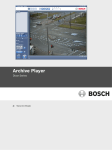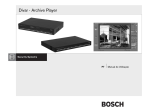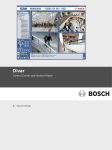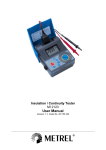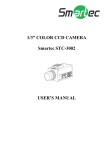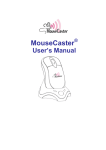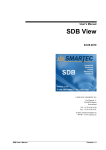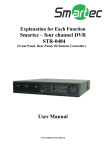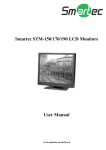Download Archive Player User Manual
Transcript
Archive Player v2.0 User Manual www.smartec-security.eu Table of Contents 0. OVERVIEW 3 0.1 Introduction .................................................................................................................. 3 0.2 Functionalities Brief .................................................................................................... 3 0.3 What’s New in v2.0 ..................................................................................................... 5 0.3.1 Enhancements 1. GETTING STARTED 5 6 1.1 Start Archive Player .................................................................................................... 6 1.2 Start a Archive file View.............................................................................................. 6 1.2.1 Open Video File 1.2.2 Playback Functionality 1.2.2.1 Jump to a new location in the file 1.2.2.2 Playback with different speed 1.2.3 Video Display 1.2.4 Display File Information 1.2.5 Snapshot while playback 6 7 7 8 8 9 9 Table of Figures Figure 1 Overview .................................................................................................. 4 Figure 2. Enhancements ....................................................................................... 5 Figure 3 Open video file ........................................................................................ 6 Figure 4 Playback................................................................................................... 7 Figure 5 Jump in the playback ............................................................................. 7 Figure 6 Speed bar ................................................................................................ 8 Figure 7 Video Display........................................................................................... 8 Figure 8 File Information ....................................................................................... 9 Figure 9 Create Snapshot ..................................................................................... 10 Figure 10 Add Overlay text ................................................................................... 10 0. Overview 0.1 Introduction This material covers Archive Player overview on the overall deployment and functions. This section introduces Archive Player functionalities, architecture and the relationship between modules, so that user may have better understanding how to fully utilize its functions and deploy with right solution 0.2 Functionalities Brief Archive Play is a standalone application. With the functions provided you can view raw( H.264/MPEG-4/MJPEG) and MP4 files, seek to any position of a file, watch with different play rate, step frame with forward or backward directions, play a file with forward and backward direction and save the scene into JPG or BMP format. 3 2 3 4 1 5 8 6 7 Figure 1 Overview 1. Display Area : Area to display raw file 2. File Path: Displays physical file location 3. File Information: Show file information about filename, resolution, video type, start time, end time and frame rate. 4. Snapshot : Capture scene into JPG or BMP data. 5. Video Display: Display video with stretch-on or full screen. 6. Playback: The playback functionalities include play, stop, pause, play forward and play backward 7. Play Rate :choose different play rate to display (1) F : Frame by Frame mode. (2) 1/2 : Play with half speed (Slow motion). (3) 1 : Default play speed. (4) 2, 4, 8 : Play with fast speed (Fast forward) 8. Seek Bar : Jump to the point to view different scene 4 0.3 What’s New in v2.0 0.3.1 Enhancements The following lists the enhancements in current version. 1. Supports H.264/MPEG-4/MJPEG. 2. Add File Information (File Name & Resolution & Video Type..). 3. Add Snapshot function (Raw File Path ). 4. Add Video function (Full Screen & Display Stretch on ). 5. Add Video function ( File Name & Data Time ). 6. Snapshot overlay support multi-language 7. Unit of playback time to millisecond. Figure 2. Enhancements 5 1. Getting Started 1.1 Start Archive Player To start Archive Player, simply click the file named “ArchivePlayer.exe” Archive Player Component: Icon Name Description Standalone archive player, create snapshots, display time code on the video window ArchivePlayer.exe directly. Able to play .RAW and MP4 format 1.2 Start a Archive file View 1.2.1 Open Video File Figure 3 1. 2. Open video file Open file button: Opens a particular RAW/MP4 file manually. Then the standard open file dialogue box appears when the “Open” button is pressed. User may browses for the file user would like to play normally. File location: The location of playback file will be display here. The default path will be the same path as executable file. NOTE: Archive Player supports playback .RAW and .MP4 file only. 6 1.2.2 Playback Functionality 2 3 1 4 Figure 4 5 Playback 1. Play: Click this button to play recorded file 2. Pause: Click this button to pause playback 3. Stop: Click this button to stop playback. 4. : (1)Play backward direction. (2)Step previous frame if play rate F is chose. 5. : (1)Forward direction if it is back warding. (2)Step next frame if play rate F is chose. 1.2.2.1 Jump to a new location in the file When you playback video clip, you can just jump to a new location in the file using time indicator. Figure 5 Jump in the playback 1. Start Time: Displays start time of the archive. 2. Current Playback Time: Displays current playback date, time in the recorded archive. 3. End Time: Displays end time of the archive. 4. Playback Time Indicator: The indicator displays current position within the recorded archive. User can click on any position in the playback time bar to seek to the location desired. 7 1.2.2.2 Playback with different speed 7 2 1 3 Figure 6 1. 2. 3. 4. 5. 6. 7. 4 5 6 Speed bar F Speed : Frame By Frame to playback. After selecting the speed types to “F”, the Pause Button will be enabled. Click the button or button to frame by frame playback. 1/2 Speed: After selecting the speed types to “1/2”,the video will be played with 1/2 time speed. 1 Speed: Playback in normal speed. 2 Speed: After selecting the speed type to “2”, the video will be played with 2-time speed. 4 Speed: After selecting the speed type to “4”, the video will be played with 4-time speed. 8 Speed: After selecting the speed type to “8”, the video will be played with 8-time speed. Speed bar: This bar shows how fast this recording is being played. User can click the button on this bar to play this recording faster or slower. 1.2.3 Video Display You can also view the video with stretch on mode or full screen. 1 2 Figure 7 Video Display 8 1. 2. Display Stretch on: The Default setting is checked. The video will be playback in stretch mode. Uncheck the box to view the video with original format. Full-screen: Click this button to bring the video into full-screen mode. To bring the controls back, press ESC. NOTE: Full-screen maximizes the entire layout of videos instead of just the selected window. It will also not expand the video should the size of the window exceeds the maximum resolution of the video. 1.2.4 Display File Information Archive Player also represent the file information about file name, resolution, video type, frame rate , start time and end time. Figure 8 1. 2. 3. 4. 5. 6. File Information File name: Displays the file name that video playback. Resolution: Displays the resolution of video clip. Video type: Displays the video type of playback file. Start Time: Displays start date/time of the video clip. End Time: Displays end date/time of the video clip. Frame Rate : Display the frame rate of video clip. 1.2.5 Snapshot while playback The function captures scene into JPG or BMP data. 9 1 2 3 7 4 5 6 Figure 9 1. 2. 3. 4. 5. Create Snapshot Snapshot with JPG/BMP: Takes a single screenshot at maximum resolution for the selected video only. The screenshot can be saved as an JPG or BMP file in the Recording Path defined in the Recording of Camera Setup. Add Overlay Text Use Channel ID: Snapshot while playback, also you can add overlay text in channel ID on it. Just check the box before “Use Channel ID” to add in. Add User-Defined Text: User can define the overlay text by himself. Note that the text can’t exceed 20 characters. Check the box before “User-define Text” and type the text in the space to add in. Text space: type user-defined text in the space to add in snapshot overlay Add Date Time: check the box to add in snapshot overlay. The format will be “YYYY/MM/DD HH:MM:SS.mmm”. (mmm means mine second) Figure 10 Add Overlay text 10 6. 7. Recording Path: The screenshot is saved in the Recording Path which same with this video clip from. Save: Clicks the save button, then creates snapshot successfully. NOTE: The Snapshot function is just for .Raw file using.. 11