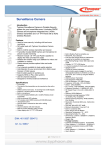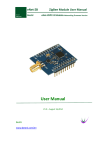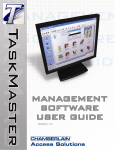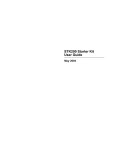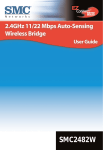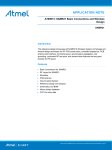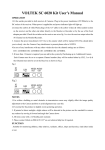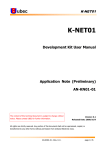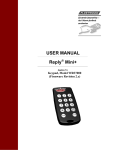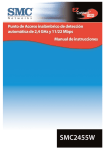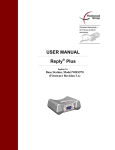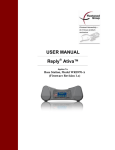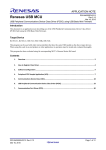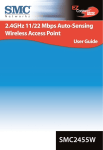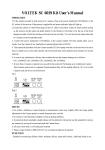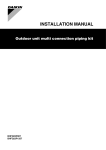Download WIZ-RF Start Kit User Manual
Transcript
WIZ-RF Start Kit User Manual ( Version 1.0 ) © 2010 WIZnet Co., Ltd. All Rights Reserved. ☞ For more information, visit our website at http://www.wiznet.co.kr WIZ-RF Start Kit User Manual (WIZnet Co., Ltd.) Document Revision History Date Revision 2010-09-10 V1.0 Changes Official Release COPYRIGHT NOTICE Copyright 2010 WIZnet Co., Ltd. All Rights Reserved. Technical Support: [email protected] Sales & Distribution: [email protected] For more information, visit our website at http://www.wiznet.co.kr WIZ-RF Start Kit User Manual (WIZnet Co., Ltd.) Contents 1. Product ............................................................................................................................. 1 1.1 Start Kit contents ................................................................................................. 1 2. Hardware Specification ..................................................................................................... 4 2.1. WIZ-RF10 BASE BOARD.................................................................................... 4 2.2. WIZ-RF-BASE BOARD ....................................................................................... 5 2.3. PM-AT88 Module ................................................................................................ 8 3. WIZ-RF10 Function Test ................................................................................................... 9 3.1. WIZ-RF10 Test Environment ............................................................................... 9 3.2. WIZ-RF10 Configuration Tool ............................................................................ 10 3.3. WIZ-RF10 Function Test .................................................................................... 14 4. WIZ-RF20 Function Test ................................................................................................. 17 4.1. WIZ-RF20 Test Environment ............................................................................. 17 4.2. WIZ-RF20 Firmware Download ......................................................................... 18 4.3. WIZ-RF20 Function Test .................................................................................... 21 5. WIZ-RF30 Function Test ................................................................................................. 22 5.1. WIZ-RF30 Test Environment ............................................................................. 22 5.2. WIZ-RF30 Firmware Download ......................................................................... 23 5.3. WIZ-RF30 Function Test .................................................................................... 26 6. WIZ-RF40 Function Test ................................................................................................. 27 6.1. WIZ-RF40 1:1 Communication .......................................................................... 27 6.2. WIZ-RF40 1:N Communication .......................................................................... 30 7. Hardware Schematics..................................................................................................... 31 WIZ-RF Start Kit User Manual (WIZnet Co., Ltd.) 1. Product The WIZ-RF Start Kit is a kit for testing and understanding WIZnet’s 2.4GHz RF communication module product line: WIZ-RF10, WIZ-RF20, WIZ-RF30, WIZ-RF40. WIZnet’s WIZ-RF series is a low-powered RF communication solution. This solution can use various sensors or controllers to enable data communication through wireless network. The WIZ-RF series can be used in the following applications. Computer Peripherals Mouse, Keyboard Remote Control Gaming Advanced Remote Controls Audio/Video Entertainment Centers Home appliances Goods Tracking and Monitoring Active RFID Sensor network Security system Payment Alarm Access Control Health,, wellness and Sports Watches Mini computers Sensors Remote Control Toys 1.1 Start Kit contents WIZ-RF Start Kit is composed of the following modules, base boards, and accessories. WIZ-RF Start Kit User Manual (WIZnet Co., Ltd.) 1 WIZ-RF Modules WIZ-RF10 RF-to-Ethernet Module Gateway Module for sending the RF received data through Ethernet, or sending the Ethernet received data through RF. Size: 30mm x 40mm, 2pcs WIZ-RF20 RF Transceiver Module Wireless communication module for using RF communication by using the SPI interface from MCU. Size: 30mm x 25mm, 2pcs WIZ-RF30 RF inside MCU Module MCU module with a built-in RF Transceiver and STM32 MCU for users to do easy programming. Size: 30mm x 40mm, 2pcs WIZ-RF40 RF-to-Serial Module Low-powered RF-to-Serial module for enabling RF communication by connecting to the serial device. Size: 30mm x 25mm, 2pcs Software WIZ-RF10 Configuration Tool Software for setting WIZ-RF10 Gateway module’s function through the network. You can check the latest version on WIZnet’s homepage. Device Terminal Software for testing TCP, UDP communication and Serial Terminal function. You can check the latest version on WIZnet’s homepage. WIZ-RF Start Kit User Manual (WIZnet Co., Ltd.) 2 WIZ-RF Test Base Board WIZ-RF10 BASE BOARD This base board can test the WIZ-RF10 module; RS-232, RJ-45, and a USB connector are mounted. Size: 70mm x 60mm, 2pcs WIZ-RF-BASE This base board can test the WIZ-RF20, WIZ-RF30, and WIZ-RF40 module; RS-232, USB connector, LEDs, and switches are mounted. Size: 140mm x 93mm, 2pcs PM-AT88 MCU module for testing WIZ-RF20; Atmel’s ATMEGA88 MCU and 8MHz clock are mounted. Size: 30mm x 35mm, 2pcs Accessories Ethernet Cable LAN cable for testing WIZ-RF10. 2pcs Serial Cable Serial Cable for connecting to serial communication or debugging. 2pcs USB Cable USB Cable for power. 4pcs WIZ-RF Start Kit User Manual (WIZnet Co., Ltd.) 3 2. Hardware Specification 2.1. WIZ-RF10 BASE BOARD WIZ-RF10 BASE BOARD can test the operation of WIZ-RF10 module. RJ-45 RS-232 USB POWER POWER RESET RJ-45 Connector RJ-45 Connector connects with the W5100 hardware TCP/IP chip, which is mounted on the WIZ-RF10 module, to provide Ethernet communication. LINK and ACT LED exists on this connector. LINK LED is a green LED and turns on when connected to the network. ACT LED blinks when the packet data is sent or received on the network. USB POWER Connector for supplying power through the USB cable. DC 5V. RS-232 Connector RS-232 connector is a serial connector for using UART of WIZ-RF10 module’s STM32MCU. WIZ-RF Start Kit User Manual (WIZnet Co., Ltd.) 4 2.2. WIZ-RF-BASE BOARD WIZ-RF-BASE BOARD can test three kinds of modules, WIZ-RF20, WIZ-RF30, and WIZ-RF40. The functions can be tested because not only are the serial port, various switches, and LEDs are installed, but also, the PM-AT88 MCU module, which is used in WIZ-RF20. But, if the power is turned on with a module mounted, which is not being used, communication problem can be occurred by RF interference. Therefore, mount only the RF module you wish to use to the base board and do not mount on the RF module sockets that are not being used. 1 5 7 6 8 3 9 14 10 2 11 12 13 4 ① RS-232 Connector RS-232 Connector is for the use of WIZ-RF20/WIZ-RF30/WIZ-RF40 module’s UART port. ② USB POWER Connector Connector for supplying power through the USB cable. ③ POWER SWITCH ④ RESET SWITCH WIZ-RF Start Kit User Manual (WIZnet Co., Ltd.) 5 ⑤ UART PINS RF30_UART2 (J13) : WIZ-RF30 module’s UART2 PINS (TTL level) COMMON_UART (J14) : Board’s common UART PINS (TTL level) J13 J14 Description ● ● ------ CTS ● ● ------ RTS ● ● ------ GND ● ● ------ RX ● ● ------ TX ■ ■ ------ VCC ⑥ WIZ-RF40 COMMAND MODE SWITCH WIZ-RF40 Serial Command mode ON/OFF switch; when power is turned on or reset button is clicked with WIZ-RF40 command mode switch placed ON, setting mode is enabled. ⑦ WIZ-RF30 BOOT SELECTION PINS WIZ-RF30 BOOT MODE ON/OFF switch; this switch is used when writing WIZ-RF30’s Firmware, therefore, leave it OFF during normal operation. ⑧ SERIAL SELECTION PINS Serial selection pins sets the usage right of the base board’s serial port, and connects the jumper to the module, which wished to use the serial port. The picture below is an example of setting the serial port of WIZ-RF-BASE-BOARD suitable to WIZ-RF30. RF20 RF30 RF40 TXD RXD RTS CTS ⑨ PB2/CTS SELECTION PIN The PB2/CTS pin of PM-AT88 can be selected to be used as CTS for UART or LED2 for GPIO. WIZ-RF Start Kit User Manual (WIZnet Co., Ltd.) 6 ⑩ LED SOURCE SELECTION PINS LED SOURCE SELECTION PINS select whether six LEDs that are attached to the base board are to be used in WIZ-RF20 module or WIZ-RF30 module. If jumper is connected to the top side(pin1-2), WIZ-RF20 module controls LED. If jumper is connected to the down side(pin2-3), WIZ-RF30 module controls LED. ⑪ SWITCH SELECTION PINS SWITCH SELECTION PINS select whether six switches that are attached to the base board are to be used in WIZ-RF20 module or WIZ-RF30 RF module. If jumper is connected to the top side (pin1-2), WIZ-RF20 module is connected to the switch. If jumper is connected to the down side(pin2-3), WIZ-RF30 module is connected to the switch. ⑫ LEDS FOR I/O TEST The six LEDs that are attached on the base board can use IO in WIZ-RF20 and WIZ-RF30 to test controlling LED. ⑬ SWITCHS FOR I/O TEST The six switches that are attached on the base board can use IO in WIZ-RF20 and WIZ-RF30 to test input values of the switch. ⑭ USER BREAD BOARD This part is for a simple user circuit composition. WIZ-RF Start Kit User Manual (WIZnet Co., Ltd.) 7 2.3. PM-AT88 Module PM-AT88 is a MCU module for testing WIZ-RF20 module, which is a RF Transceiver module without a MCU. Atmel’s ATmega88 MCU is being used. PM-AT88 module connects to the base board with its two 2.54mm pitch 16(2x8) pin headers. The module’s pin header is composed of a SPI interface, which is for connecting to WIZ-RF20 module, IO pin, which is for connecting to the base board’s LED and switches, power, and reset pin. WIZ-RF Start Kit User Manual (WIZnet Co., Ltd.) 8 3. WIZ-RF10 Function Test 3.1. WIZ-RF10 Test Environment WIZ-RF10 module is for Ethernet-to RF communication and is composed as shown below. In order to test this module, a physical interface for connecting an Ethernet cable is required. Therefore, as explained earlier, connect to WIZ-RF10 BASE BOARD. Then connect the Ethernet cable for communication and USB cable for power. Also, connect the serial cable and check the debugging message to check the module’s operation and serial message. Establish the test environment step by step and move on with WIZ-RF10’s major function test. WIZ-RF Start Kit User Manual (WIZnet Co., Ltd.) 9 3.2. WIZ-RF10 Configuration Tool In order to modify the configuration of WIZ-RF10, use the WIZ-RF10 Configuration Tool, provided by WIZnet. The WIZ-RF10 Configuration Tool can be downloaded from WIZnet’s homepage. 1. Search: Search button is used to search WIZ-RF10 module. User can choose between ‘UDP broadcast method,’ which searches all modules in the same subnet, and ‘TCP unicast method,’ which searches with the module’s IP address. When ‘TCP unicast method’ is used, user can modify the setting values of a module that is in a remote area. 2. Setting: Setting button is used to modify WIZ-RF10 module’s setting values. After modifying each value, the user must click the setting button for the setting values to be saved. After modified setting values are saved, WIZ-RF10 module will be reset. WIZ-RF Start Kit User Manual (WIZnet Co., Ltd.) 10 3. Firmware Upload: Uploads the firmware through the network. Since Firmware Upload uses TCP protocol, the IP address must be able to communicate with the PC which the configuration tool is being used. For example, if the PC’s IP address is 192.168.10.3, the module’s IP address should be set as 192.168.10.x. The value x must not be 3, and no other device should be using it. 4. Exit: Exit the Configuration Tool program. 5. Debug mode: Selects whether to output WIZ-RF10’s debug message. The debug message is outputted through WIZ-RF10’s serial port; the baud rate is 115200bps and Flow control is none. 6. Network Tab Network Tab sets WIZ-RF10’s network information. There are three methods depending on the network environment of the module. A. Use the follow IP address when entering fixed IP. B. Use dynamic IP address when IP router or Dynamic IP is used. C. Use PPPoE when the environment uses cable modem or PPPoE. Check the ID and Password. 7. Connection Tab Connection Tab is for network connection; sets the module’s operation mode and information of the remote area. WIZ-RF Start Kit User Manual (WIZnet Co., Ltd.) 11 A. Select operation mode: Client and Server mode uses TCP protocol, and other mode uses UDP. The difference is the connection process through the network. - In TCP Client mode, when the power of module is turned on, the module try to connect to the remote server with the ‘Remote host’ and the ‘Remote port’ information is already set. Even If the connection with the server is ended, the continuous connection request maintains the connection. - In TCP Server mode, ‘Local port’ is maintained in Listen status, and when the connection request comes, it allows connection. If the peer close the connection, the module is switched back to Listen status. - There is no connection process in UDP, therefore, module acquires the received data from ‘Local port,’ and transmits data in ‘Remote host & port.’ B. The Domain Name can be entered as ‘Remote host’ instead of the IP address, and in this case the ‘DNS server address must be entered as the Domain name. C. Inactivity timer: If there is no data transmission for a certain period of time after the network connection with the peer is established, the connection will be closed. 8. Radio Tab A. Frequency: sets up the frequency set for RF communication. User can select one from total of three sets. Must set the same as the peer’s device. Set Frequency SET1 2402, 2416, 2429, 2443, 2456, 2470MHz SET2 2407, 2421, 2434, 2448, 2461, 2475MHz SET3 2412, 2426, 2439, 2453, 2466, 2480MHz B. Address0: sets up the Address0 for RF communication. User can select one from total of five sets. Must set the same as the peer’s device. Set Parameters SET1 Pipe0 : 0x12, 0x4C, 0xF4, 0x56, 0xB1 Pipe1 : 0x01, 0x3B, 0xE3, 0x45, 0xA1 Pipe2 : 0x01, 0x3B, 0xE3, 0x45, 0xA2 Pipe3 : 0x01, 0x3B, 0xE3, 0x45, 0xA3 Pipe4 : 0x01, 0x3B, 0xE3, 0x45, 0xA4 Pipe5 : 0x01, 0x3B, 0xE3, 0x45, 0xA5 WIZ-RF Start Kit User Manual (WIZnet Co., Ltd.) 12 SET2 Pipe0 : 0x13, 0x5D, 0xE5, 0x47, 0xC1 Pipe1 : 0x02, 0x4C, 0xD4, 0x36, 0xB0 Pipe2 : 0x02, 0x4C, 0xD4, 0x36, 0xB2 Pipe3 : 0x02, 0x4C, 0xD4, 0x36, 0xB3 Pipe4 : 0x02, 0x4C, 0xD4, 0x36, 0xB4 Pipe5 : 0x02, 0x4C, 0xD4, 0x36, 0xB5 SET3 Pipe0 : 0x14, 0x6E, 0xD6, 0x38, 0xD1 Pipe1 : 0x03, 0x5D, 0xC5, 0x27, 0xC0 Pipe2 : 0x03, 0x5D, 0xC5, 0x27, 0xC2 Pipe3 : 0x03, 0x5D, 0xC5, 0x27, 0xC3 Pipe4 : 0x03, 0x5D, 0xC5, 0x27, 0xC4 Pipe5 : 0x03, 0x5D, 0xC5, 0x27, 0xC5 SET4 Pipe0 : 0x15, 0x7F, 0xC6, 0x29, 0xE1 Pipe1 : 0x04, 0x6E, 0xB5, 0x18, 0xD1 Pipe2 : 0x04, 0x6E, 0xB5, 0x18, 0xD2 Pipe3 : 0x04, 0x6E, 0xB5, 0x18, 0xD3 Pipe4 : 0x04, 0x6E, 0xB5, 0x18, 0xD4 Pipe5 : 0x04, 0x6E, 0xB5, 0x18, 0xD5 SET5 Pipe0 : 0x16, 0x90, 0xB6, 0xA1, 0xF1 Pipe1 : 0x05, 0x7F, 0xA5, 0x09, 0xE1 Pipe2 : 0x05, 0x7F, 0xA5, 0x09, 0xE2 Pipe3 : 0x05, 0x7F, 0xA5, 0x09, 0xE3 Pipe4 : 0x05, 0x7F, 0xA5, 0x09, 0xE4 Pipe5 : 0x05, 0x7F, 0xA5, 0x09, 0xE5 C. Device Number: Device number is the value that is included in Address0’s pipe combination, and must have the same value as the peer’s device number. But, if Host mode is enabled, receiving data from all Device Number is possible, and data is sent to the device with the same value as the Device Number that is set. D. Host mode: Host mode is for the 1:N communication. If the HOST MODE is ON, module can receive from all devices that have same Frequency and Address0 set as its configurations. E. Data Length: Data length is the RF payload length. It means module transfers fixed WIZ-RF Start Kit User Manual (WIZnet Co., Ltd.) 13 size through the RF at once. We recommend it sets the same as the peer’s device. 3.3. WIZ-RF10 Function Test User must be aware of the following particulars in order for WIZ-RF10 function test. - The network information must be entered exactly. Network cannot be connected unless the information is available for communication, therefore RF operation cannot be guaranteed. - In case of using TCP protocol, socket must be established for RF data transmission to be possible. - The local port is the port number of the WIZ-RF10. When Server mode is used, the peer must connect to this port number, and when client mode is used, local port is set randomly. The following environment is for the function test which checks WIZ-RF10’s operation. IP : 192.168.11.2, Subnet : 255.255.255.0 Network Gateway : 192.168.11.1, Mode : Server Local Port : 5000, Inactivity timer : 0 Device A Frequency : SET1, Address0 : SET1 RF Device Number : pipe0, Host mode : OFF Data length : 1 IP : 192.168.11.3, Subnet : 255.255.255.0 Network Gateway : 192.168.11.1, Mode : Server Local Port : 3000, Inactivity timer : 0 Device B Frequency : SET1, Address0 : SET1 RF Device Number : pipe0, Host mode : OFF Data length : 1 IP : 192.168.11.4, Subnet : 255.255.255.0 PC Network Gateway : 192.168.11.1 Step1. Set each WIZ-RF10 as shown above for testing, and modify PC’s network information also. If the PC’s IP address has the value, ‘192.168.11.x,’ the PC’s network information does WIZ-RF Start Kit User Manual (WIZnet Co., Ltd.) 14 not need modifying, but user must check whether the module’s IPs are being used by a different device. When Server mode is used, it is fine if random values are assigned for Remote host and Remote port information. Step2. Execute the Device Terminal program. The program must be opened twice due to network connection between two WIZ-RF10s. Step3. Set up two Device Terminal programs as shown below, and click the Connect button. The Serial Communication item can be ignored. < Network Connection from PC to Device A> <Network Connection from PC to Device B> WIZ-RF Start Kit User Manual (WIZnet Co., Ltd.) 15 Step4. Enter data and click the Send button. User can check whether the data was sent to the peer’s network terminal through RF communication. User is free to use other network programs. WIZ-RF Start Kit User Manual (WIZnet Co., Ltd.) 16 4. WIZ-RF20 Function Test 4.1. WIZ-RF20 Test Environment WIZ-RF20 module is a RF Transceiver module with SPI interface, which allows various MCUs to easily implement RF communication. PM-AT88 module is used in the WIZ-RF-Start Kit as the MCU that connects to WIZ-RF20 module. Send the information of WIZ-RF-BASE board’s switch to the peer’s module by using WIZRF20 module through 2.4Hz radio frequency. The received RF data is sent to the PM-AT88 module and MCU can flicker the LED by using the IO pin that is connected to the base board. WIZ-RF Start Kit User Manual (WIZnet Co., Ltd.) 17 4.2. WIZ-RF20 Firmware Download User can do programming by connecting the PM-AT88 module’s J3 Header pin to ISP. First, mount PM-AT88 module to WIZ-RF-BASE-Board, run AVR Studio Program, and click AVR icon as shown below. AVR Studio can be downloaded from ATMEL website. WIZ-RF Start Kit User Manual (WIZnet Co., Ltd.) 18 The following screen will show if the connection between the module and MCU was successful. Select ATmega88 as device, set the ISP Frequency to 125.0 KHz by clicking the Setting button. The Write button must be clicked after setting the ISP Frequency. WIZ-RF Start Kit User Manual (WIZnet Co., Ltd.) 19 Set as the screen shown below for the Fuses tab. Select the file to be programmed from the Program’s Tab → Flash Item → Input HEX File. Default values are set for other items. Set 0xFF for LOCKBIT. WIZ-RF Start Kit User Manual (WIZnet Co., Ltd.) 20 4.3. WIZ-RF20 Function Test The WIZ-RF20 function test uses two WIZ-RF-BASE boards and two WIZ-RF20 modules. The one board uses the switch to enter a value through RF communication, and the other board receives the value, and uses the LED on the board to indicate. 1. In order for WIZ-RF20 function test, mount each PM-AT88 module and WIZ-RF20 module to two different WIZ-RF-BASE-Boards. Other WIZ-RF modules should not be mounted on the WIZ-RF-BASE board. 2. Check the WIZ-RF-BASE board’s jumper’s setting. - J24: Jumper cap onto pin2 and pin3. - J17, J18: Jumper cap onto pin1 and pin2. 3. Supply power to WIZ-RF-BASE board, connect USB cable, and turn on the power switch (SW7). 4. After the power is on, the WIZ-RF-BASE board’s LED will react if the switch is clicked. WIZ-RF Start Kit User Manual (WIZnet Co., Ltd.) 21 5. WIZ-RF30 Function Test 5.1. WIZ-RF30 Test Environment WIZ-RF30 module is a RF MCU module that can program a function without any other MCU because STM32 MCU is built in as shown below. Because no other MCU is needed for WIZ-RF30, user only needs to install WIZ-RF30 to the WIZ-RF-BASE board. Like WIZ-RF20, send the information of WIZ-RF-BASE board’s switch to the peer’s module. WIZ-RF Start Kit User Manual (WIZnet Co., Ltd.) 22 5.2. WIZ-RF30 Firmware Download The reference code for WIZ-RF30 can be downloaded from WIZnet’s homepage. WIZ-RF30’s development environment is based on IAR environment and the reference code is provided in IAR Workbench project file. The firmware can be updated by serial port. Firmware update should be done by the Flash Loader Demonstrator program, provided by STMicroelectronics. Download from http://www.st.com. 1. Connect the serial cable and USB cable to the WIZ-RF-BASE board and turn the J12(BOOT_MODE) switch to ON. 2. Turn power switch on the board. 3. Run the Flash Loader Demonstrator program, and check the UART setting. WIZ-RF Start Kit User Manual (WIZnet Co., Ltd.) 23 4. If the program is connected to WIZ-RF30 module, the following screen will show. If this connection is unsuccessful, check the UART port number, or check whether the WIZRF-BASE board’s UART setting pin (J8) is set to WIZ-RF30. 5. After click Next button, the device information screen will display. WIZ-RF Start Kit User Manual (WIZnet Co., Ltd.) 24 6. Select the file to be programmed and assign the memory domain. Select the compiled file and click Next. The programming process will finish. WIZ-RF Start Kit User Manual (WIZnet Co., Ltd.) 25 5.3. WIZ-RF30 Function Test Like WIZ-RF20, The WIZ-RF30 function test uses two WIZ-RF-BASE boards and two WIZRF30 modules. The one board uses the switch to enter a value through RF, and the other board receives the value, and uses the LED on the board to indicate. 1. In order for WIZ-RF30 function test, mount each PM-AT88 module and WIZ-RF30 module to two different WIZ-RF-BASE boards. Other WIZ-RF modules should not be mounted on the WIZ-RF-BASE board. 2. Check the WIZ-RF-BASE board’s jumper’s setting. - J12: BOOT_MODE switch turns off. - J17, J18: Jumper cap onto pin2 and pin3. 3. Supply power to WIZ-RF-BASE board, connect USB cable, and turn on the power switch(SW7). 4. After the power is on, the WIZ-RF-BASE board’s LED will react if the switch is clicked. WIZ-RF Start Kit User Manual (WIZnet Co., Ltd.) 26 6. WIZ-RF40 Function Test WIZ-RF40 is a Serial-to-RF Gateway module, and converts serial data to RF and RF to serial data. WIZ-RF40 can set minimum of 1 byte to maximum of 32 byte of payload. The transmission set Frequency, Address, and Data length must be set identically. 6.1. WIZ-RF40 1:1 Communication In order for 1:1 communication, both devices’ RF setting value must be identical to each other. RF communication is not possible unless Frequency, Device number, and Address set are set identically. For stable operation, we recommend both devices have same Data length value. WIZ-RF Start Kit User Manual (WIZnet Co., Ltd.) 27 RF40’s default setting values are shown below. Parameter RF Default Value Frequency Set 1 : 2402,2416,2492,2443,2456,2470MHz Address Set 1 (Addr0 : 12h 4Ch F4h 56h B1h) Device Number 1 Host Mode OFF Data Length 1 Baud Rate 38400bps Flow Control OFF UART You can change WIZ-RF40’s configurations in the Serial Configuration Mode. This mode can be used by asserting the module’s #5p pin, CMD_MODE pin, to LOW when WIZ-RF40 is turned on. Once the configuration mode enters, the following message will show. If the following message does not show, the serial parameter must not be correct, or check whether the CMD_MODE pin is LOW. <E> Enter <RS> command to check the current setting value. If the command was entered correctly, an answer message <S> will show. <E><S> Frequency:2402,2416,2429,2443,2456,2470Mhz Baud Rate:38400bps Data Length:1Byte Flow Control:OFF Host Mode:OFF Device Num:1 Address0 : 12h 4Ch F4h 56h B1h Address1 : 01h 3Bh E3h 45h A1h Address2 : 01h 3Bh E3h 45h A2h Address3 : 01h 3Bh E3h 45h A3h Address4 : 01h 3Bh E3h 45h A4h Address5 : 01h 3Bh E3h 45h A5h <E> WIZ-RF Start Kit User Manual (WIZnet Co., Ltd.) 28 [Warning] ‘<E>’ message shows only once when Serial Configuration Mode is entered, and does not show during command is used. But, ‘<E>’ message shows by exception when ‘<RS>’ command is used, so be aware of it. We recommend using READ COMMAND when checking the current status of the serial device. In order to test RF communication between module A and module B, the RF setting values of module A and B must be identical. Please refer to the ‘WIZ-RF40 Datasheet’ for more details on setting commands. Below is the example of changing the Device Number parameter. Seq. # Serial Device Data Flow Data Value 1 CMD_MODE pin : LOW 2 Power ON 3 <E> 4 <RD> 5 <S0> 6 <WD3> 7 <S> 8 <RD> 9 <S3> 10 WIZ-RF40 CMD_MODE pin : HIGH 11 <ST> 12 <S> WIZ-RF Start Kit User Manual (WIZnet Co., Ltd.) 29 6.2. WIZ-RF40 1:N Communication The WIZ-RFx0 product line provides host mode, and supports 1:N communication. The picture below shows WIZ-RF10 being set to host mode and receiving data from two WIZ-RF40 modules. In this case, WIZ-RF10 can send the received data to a designated server through Ethernet. In order to implement 1:N communication using host mode, the Frequency and Address sets of the host and device must be identical. Host mode is basically used as receiving purpose. Data transmission is possible to devices with the same device number as the host’s device number. One host can connect to maximum of five devices. The module setting is similar with 1;1 communication, but additionally setting the value of device number according to the environment is required. Dev Num. = 2 Dev Num. = 1 B A Dev Num. = 2 Dev Num. = 3 Dev Num. = 1 C A B C Host Host Dev Num. = 4 Dev Num. = 2 < CASE 1 : Receive Only > WIZ-RF Start Kit User Manual (WIZnet Co., Ltd.) Dev Num. = 3 < CASE 2 : Receive from ALL & Send to B > 30 7. Hardware Schematics The schematic files of WIZ-RF10 BASE BOARD, WIZ-RF BASE BOARD, and PM-AT88 hardware can be downloaded on WIZnet’s homepage. WIZ-RF Start Kit User Manual (WIZnet Co., Ltd.) 31