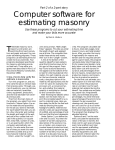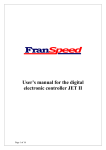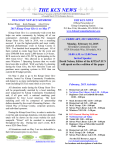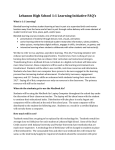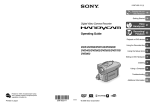Download 2 - Introduction.indd
Transcript
Introduction Congratulations and welcome to Auction! Version 3. Auction! is an easy-to-use database program that automates your fundraising auction. This manual will be your step-by-step guide to using Auction! It will also provide valuable tips to help you make your auction a success. Auctions are an extremely popular method of fundraising for many non-profit organizations like yours, including schools, hospitals, symphonies, and foundations. Depending on the generosity of donors and bidders, non-profits can raise $25,000 to $250,000 and more per auction. For many non-profits, an auction is the primary annual fundraising event. As you may know, a successful fundraising auction requires many hours of time and attention to countless details. Auction! automates your administrative and bookkeeping tasks so you can concentrate on making your auction a successful event. Auction! can help you raise more money. Features Since Auction! was first introduced in 1993, it has been used by thousands of non-profits. This collective experience has been incorporated into the design of our latest features. Plus, Auction! Version 3 is easier to use than ever. Item Categories. Create your own categories for auction items. Cash and Service Donations. Track cash donations, underwriting, services, and in-kind donations with ease. Cash donations may be categorized. Taxable Items. Flag taxable items with default settings. Basket Items. Easily group related items into baskets that enhance their appeal and simplify pricing and tracking. The basket component item screen will show you basket placement for each component item. Bid Numbers. Automatically assign bid numbers to guests or all invitees. Table Assignments. Bidders can be easily assigned to specific tables to accommodate requests. Auction! tracks total guest count and guests per table. Invoices indicate table and bid numbers. Reservations. Track the type of ticket purchased by each guest or corporate sponsor. Enter the type of meal chosen by each guest or track the type of dish they’ll be bringing to your potluck or covered dish dinner. Catalog. Create a customized event catalog that you print with your choice of layout and design. The Auction! catalog is designed to give your event a high-quality image even when inexpensively photocopied. You may choose to print all items or only Live Items. Print by item category or by item number; control page breaks after each category. Form Letters. Use Auction! and a standard word processing program like Microsoft WordTM to quickly create form letters, invite potential bidders, solicit donations, properly acknowledge and thank donors. Mailing Lists. Easily keep track of donors and bidders. Ensure that you solicit donations from previous donors, invite Auction! Version 3 features include: Toolbar Buttons and Menus. Auction! has toolbar buttons at the top of the screen for frequently used functions, tool tips to identify toolbar buttons, and keyboard shortcuts for all menus and command buttons. Menus are clear and consistent. Unavailable toolbar and menu options are dimmed. Recently used project files can be selected from the menu. Hints. Most screens have a Hint Button. Just click on this button for help on the most common questions relating to this particular screen. Introduction 1 previous bidders to your auction. Automatically generate mailing labels for letter solicitations. 2 Bid Sheets. Automatically print customized silent and live auction bid sheets that include everything from donor name and detailed item descriptions to an item’s donor value. Includes lines for entering the bid number and bid amount. Sheets can be attached to items for the live auction preview. You can print bid sheets with or without a column for the bidder’s name. Tent Cards. Create signs or cards to showcase items on your silent auction tables or your live auction stage. Print full page 8 ½ x 11 for use as a placard or print folded tent cards. Bidder Invoices. Automatically generate invoices for winning bidders at the close of your event. Printed bidder invoices give your auction a professional look and help ensure that all purchases are finalized before bidders depart. Donor Receipts. Print an itemized list of each donor’s gifts as part of a thank you letter or separate enclosure. Reports. Print reports showing item and purchaser, table assignments, volunteer contacts linked to donors, and basket details. Name and item reports can be printed for a range of names or item numbers, or complete lists. Review exceptions immediately prior to your auction event to ensure last minute details have been handled, or check them during and after your event to make sure everything’s complete. Gift Certificates. Print gift certificates for donated items directly from the item description and donor information. Customize fonts, spacing, and type sizes to coordinate with your event theme. Easily print them one at a time or all at once. Import/Export. Most fields can be imported or exported. Auction! allows you to import and export data easily, using on screen wizards. Expenses. Record & track expenses. Include these expenses on financial summary for event. Selective Merge. Select merge of Names only, Name & Items, Names & Transactions, or all records. Grid View Screen. View all names or items on screen in a spreadsheet format so you can easily see all information related to any name or item. Auctionpay. With the Auctionpay linkage upgrade, guests can swipe credit cards as they arrive at your event. Invoices are marked for Quick Checkout; your guests can pick up an itemized list of purchases, and the items themselves, and depart at the end of the evening. Guests can bid longer, and checkout is streamlined, providing a better experience for everyone. Fundraising auctions for non-profit institutions tend to rely almost completely on volunteer labor. Auction! dramatically reduces the number of volunteer hours required to manage and implement a fundraising auction. This means volunteers can spend more time on critical auction functions – soliciting generous donations and securing the participation of enthusiastic bidders. Auction! is easy to learn and use. As with any powerful tool, confident use comes with practice. Please take time to experiment with the Sample V3 Pikes Peak SnowBall project. You can try out program functions, print sample reports, and train other volunteers— all without fear of mistakes. How This Manual Is Organized The first chapters present an overview of Auction! and its operation, plus the basics of getting a project set up and ready for use. Subsequent chapters cover specific tasks. You do not need to read the manual cover to cover to begin using Auction! successfully. On the other hand, reading through at least some of each chapter will help you understand how the different features work together to make your auction a successful and smooth-running event. A more thorough reading, especially of Working with Other Programs and Auction!, which covers importing & exporting data, is recommended if you are planning to bring in data from another application. Multi-User and Network editions add increased capability and allow use of more than one computer for program operation. Multi-user and network edition customers should carefully read the sections on Backing up a Project and Merging Data Together in Auction! Networking is primarily covered in later chapters. Most tasks are identical in network and non-network editions of the Auction! V3 User Guide software. Network setup and specific changes associated with the network edition are included in the networking chapter Using Auction! in a Team Environment (Network Edition). Sections begin by showing the entire window associated with a feature. Subsequent paragraphs guide you through the screen, segment by segment, with images zooming in on current content. Step-by-step procedures are included for each task. Key Words and Titles are shown in a bold typeface. Many Tips, Notes, and Cautions are sprinkled throughout the manual to provide guidance and suggestions based on experience from many organizations. These are also indexed. Cross-References are highlighted in Bold Italic text in the printed manual. In the electronic copy, these are clickable hyperlinks as well, and are tinted to indicate that clicking a link will jump to the referenced section. The user manual is available for download from our website. The software CD-ROM includes the option to install the user manual to your hard disk. The manual is in Adobe Acrobat® format, also known as “portable document format” or “.pdf”. Most computers include the Adobe Acrobat Reader. You may install Acrobat Reader from the Auction! CD or download the reader for free from Adobe’s website: http://www.adobe.com. Table of contents and reference items (indicated within the manual in bold, italic font) are keyed with invisible hyperlinks; click on the topic name to jump to that topic. Sample documents produced by Auction! are included with your order. Technical Support Technical support for one year is included with your purchase of Auction! Version 3 by telephone, fax, e-mail, and through our web site. Technical support is designed to handle problems where the software does not appear to perform as designed. To learn the software, first try using the software feature in the sample project and review this manual before contacting technical support. Please let us know if you do not find the topics you need in this user guide. Introduction If for any reason you believe your data has been damaged or corrupted, or that it would be helpful for the technical support team to be reviewing the same data you’re looking at, make a backup (see Backing up a Project) and attach it to an e-mail message. You can find Hints and Tips, and answers to Frequently Asked Questions (FAQs) on our web site, http://www.auctionsystems.com. When you call, please be at your computer with your project open. Please have your manual handy—this may reduce the need for note taking. Please include the following information on all voice, fax, and e-mail messages: Name. Name of the licensed organization and/or account number. Exact release # of Auction! (Click Help, About Auction! for the complete version release number). Date of your upcoming auction. Task you are attempting to accomplish. Problem or question. If you are experiencing printing problems, please also include your printer manufacturer and model. Best times and means to contact you. Please indicate if you need a response outside of normal business hours. We will honor these requests when possible. Telephone support is available during regular business hours, 8 AM to 5 PM Mountain Time at (719) 548-5055. After-hours voice messaging is available; e-mail is your best choice outside regular business hours. Send e-mail to [email protected] or a fax to (719) 520-3246. For after-hours support, e-mail and fax are the preferred means of contact. Please include the above information in your e-mail or fax message. In general, you can expect a response to e-mail no later than the next business day, and usually within a few hours (except during the middle of the night.) When using Auction! with your word processor, be sure to check your word processor’s online help and users’ manual. Your word processing 3 application will provide specific techniques for mail merging data files like those exported by Auction! See Post Event Wrap Up chapter for instructions and examples. Telephone support not directly relating to Auction! software may be billable at a half-hourly rate. This will be determined on a case-bycase basis and your Auction! representative will apprise you before any charges are incurred. Examples of support not directly relating to Auction!: Designing mail merge documents. Teaching MSWord, Excel or Access. Network configuration. Detailed event advice. Urgent on-call event support is available on a contract basis. Please contact Auction Systems, Inc. at least three weeks prior to your event to confirm availability and make arrangements. 4 Auction! V3 User Guide