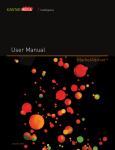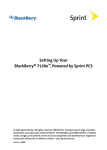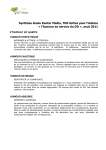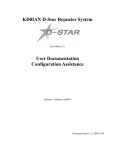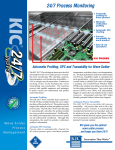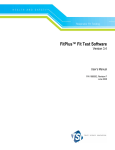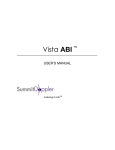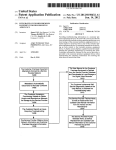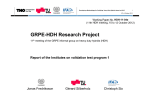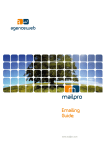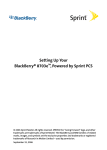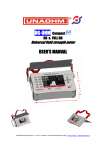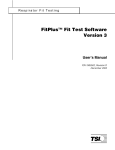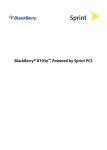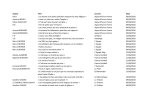Download Stradegy User Manual - Goizueta Business Library
Transcript
Intelligence User Manual Stradegy TM January 2011 INTRODUCTION Introduction About Stradegy Media Coverage Stradegy is the powerful information tool that helps you see ■ Network TV the complete media picture 24/7. It provides comprehensive advertising information on 3 million brands across 20 media. ■ Spot TV A vital resource for advertising professionals, media specialists ■ Spanish Language Network TV and marketers, Stradegy is the standard for timely, relevant ■ Cable TV and actionable advertising information; delivering answers to the important media questions that impact your business. Usage questions concerning Stradegy should be directed to the Kantar Media Intelligence Hotline at 800-497-8450 or to your Account Service Representative. ■ Syndication ■ Magazines ■ Sunday Magazines ■ Local Magazines ■ Hispanic Magazines About Kantar Media Intelligence Kantar Media Intelligence is the leading provider of strategic ■ B-to-B Magazines ■ National Newspapers advertising intelligence to advertising agencies, advertisers, ■ Newspapers and media properties. The company’s tracking technologies ■ Hispanic Newspapers collect advertising expenditure and occurrence data, as well as select creative executions, for more than 3 million brands across 20 media. ■ Network Radio ■ National Spot Radio ■ Local Radio ■ Local Radio Detail ■ US Internet ■ Outdoor ■ Branded Entertainment-Network TV ■ Branded Entertainment-Cable TV Stradegy User Manual Introduction i CONTENTS Stradegy User Manual Contents New Product Structure (Brand Central) 2 Trend & Media Mix Reports Product Set Page — Products 17 Category Filter 17 Info 18 Sorts 19 Report Selection 3 Measures & Cutoffs 19 Media Set 3 Selecting Demographics and Ratings Streams 20 Market Tab 4 Report Options 21 Properties Tab 4 Report Summary 21 Programs/Program Types Tab 5 Exporting Flowcharts 22 Dayparts Tab 5 Customize a Daypart Set 6 Customize a Daypart Set (continued) 7 Report Time Period 8 Product Set 8 Product Set Search 8 Product Set Page — All Categories 9 Product Set Page — All Products 9 Category Filter 9 Product Information 10 Open/Edit Report 10 Kantar Media Intelligence Product Groups 11 Sorts 11 TV Schedule Report Magazine Schedule Media Set 23 Market Tab 23 Properties Tab 24 Sorts 24 Measures & Cutoffs 25 Newspaper Schedule Media Set 26 Properties Tab 26 Sorts 27 Measures & Cutoffs 27 Viewing and Working With Creatives Report Selection 12 Media Set 12 Viewing Television Creatives 28 Market Tab 13 Viewing Magazine Creatives 29 Properties Tab 13 Programs/Program Types Tab 14 30 Dayparts Tab 14 Stradegy Measures & Calculations Explanations Time Period 15 Product Set 15 Terms & Definitions 32 Product Set Search 16 Frequently Asked Questions 37 Product Set Page — All Categories 16 Data Availability 39 Stradegy User Manual Contents 1 NEW PRODUCT STRUCTURE New Product Structure (Brand Central) CATEGORY LEVELS Kantar Media Intelligence Product Group: Similar products which span categories (Example: Baby Products or Internet/Online) INDUSTRY Industry: The highest level of category classification (Example: Financial) MAJOR Major: The second highest level of category classification (Example: Financial Products & Services) CATEGORY Category: The third highest – used to be the lowest level (Example: Financial Products & Services) SUBCATEGORY MICROCATEGORY Subcategory: The level below Category (Example: Mutual Funds) Microcategory: The level below Subcategory (Example: Mutual Funds / Stock & Bonds) PRODUCT LEVELS ULTIMATE OWNER PARENT Ultimate Owner: Highest level – owner of the product (Usually same as Parent. In our example below, Citigroup, Inc.) Parent: The owner of the product advertised (Example: Citigroup, Inc.) SUBSIDIARY Subsidiary: The immediate owner of the product (Example: Citigroup) ADVERTISER Advertiser: The payer of an ad (Example: Citi) BRAND PRODUCT Brand: Who is advertising? (Example: Citi Upromise) Product*: Who is advertising? (Example: Citi Upromise Platinum Personal Credit Card – Mastercard) PRODUCT DESCRIPTOR PRODUCT DESCRIPTOR PRODUCT DESCRIPTOR “Who & What” “What is it?” Generic Extra Detail: Selected Categories Stradegy User Manual New Product Structure * Product replaces Brand/Account as new lowest level of detail. Brand is now a roll-up of Products. 2 SETTING UP KEY REPORTS Trend & Media Mix Reports To begin using Stradegy, log in at http://products.kantarmediana.com STEP 1: Report Selection ● The first step is to choose the type of report you want to run. 1. Highlight Trend or Media Mix 2. Click Next and proceed to Step 2A: Media Set. The Open Report link will allow you to open saved report specs. The New Report link will reset all of the selections to begin a new report ■ You can see a description of the report you’ve chosen in the right hand box. ■ You may also view sample reports by clicking on the View Selected Report Sample link. STEP 2A: Media Set ● The Media Set allows you to narrow down your choices of which media to include in your report. 1. Click on the Market tab to proceed to Step 2B Click View Quick Start to display an interactive tutorial explaining the features on each page. ■D efault is to include all media. If you want to run a report on all media, you do not need to select anything. Only select to limit your report. ■ You can rearrange your selections on any page to appear in the order you choose. Highlight the selected item and use the arrows to the right to move it up or down in the list. To see where there was local clearance for network, cable, and syndication spots, click on the Show Locally Cleared Media box. (Note: Spot TV must be included when selecting Locally Cleared Media.) Stradegy User Manual Trend & Media Mix Reports 3 STEP 2B: Market Tab ● The Market tab allows you to limit your report to specific markets. 1. Click on the Properties tab to proceed to Step 2C “Total US” that represents all of the national media. Some clients have access to Expansion Markets – markets added after January 1, 2007, typically ranked below the standard US top 100 markets based on advertising expenditures. Click box to gain access and run report. Click to sort markets by DMA size (includes rank numbers). STEP 2C: Properties Tab ● The Properties tab allows you to limit your report to specific stations or titles where brands have advertised. ● Definition of Property: Any seller of advertising space or time (e.g. a television station, newspaper, magazine, Web site etc.). 1. For a report with only TV media, click on the Programs/Program Types tab to proceed to Step 2D Type a specific property name and use the dropdown menu to indicate “begins with” or “contains” search. Click to filter list to show only Spanish properties. Stradegy User Manual Trend & Media Mix Reports 4 STEP 2D: Programs/Program Types Tab ● If looking at Television Media only: the Programs/Program Types tab allows you to limit your report to specific television programs. ● Similar types of Programs are grouped into Program Types to simplify searching. 1. Click on the Dayparts tab to proceed to Step 2E Type a specific Program or Program Type and use the dropdown menu to indicate a “begins with or “contains” search. Highlight a Program Type and click button to view which Programs are grouped under that Program Type. Highlight a Program Type and click Search to see Programs within that Program Type. STEP 2E: Dayparts Tab ● If looking at Television Media only, the Dayparts tab allows you to limit your report to specific times of day. ● You may choose as many Dayparts for your report as you wish. 1. Click Next and proceed to Step 3: Time Period • Select New Daypart Set to create and save a Daypart Group or Daypart Set • Use dropdown menu to choose a previously saved Daypart Set • Use View Content to see what Dayparts are contained within a saved set Highlight a Daypart and click button to view the time period and media covered by the Daypart Stradegy User Manual Trend & Media Mix Reports 5 STEP 2F: Dayparts Tab (Customize a Daypart Set) ● A Daypart Set can be simple (consisting of a single daypart) or more elaborate and include one or more components. ● Several components can be used to simultaneously track different time spans across several stations/networks. 1. Select New Daypart Set. The Create Daypart Set page will appear, select the Custom tab. 2. If you subscribe to more than one media, select which one(s) you want to apply to your custom daypart. 3. Select the stations/networks to be included in your custom daypart by moving the highlighted stations from Available Items to Selected Items. • Select the day(s) of the week for your custom daypart • Select the start and end times for your custom daypart Stradegy User Manual Trend & Media Mix Reports 6 ● You have the option to create additional components within your custom daypart. 4. If you need to add more components, proceed to step 5. If your custom daypart includes all the information needed, click the right arrow button to create a daypart with a single component, and proceed to step 6. 5. If you have created your first component and would like to add another, click the downward arrow to complete the first one. Repeat steps 1-3 to for any remaining components. Once you’ve created all the components you want, click on Create Daypart to save your work. 6. Click Save in the Report Toolbar and name your daypart, it can be saved as public or private. 7. Select your newly created daypart(s) in the Available Custom Dayparts box, and click on the right arrow to move the daypart(s) to the Selected Dayparts box Important: In order to retrieve your custom daypart(s), you need to save them as a Daypart Set. A Daypart Set must contain one daypart or a collection of dayparts. Click on Save Daypart Set above the Selected Dayparts box. Repeat step 1 to retrieve your custom daypart. In any report, you can choose to select an entire Daypart Set or specific dayparts from the set. Stradegy User Manual Trend & Media Mix Reports 7 STEP 3: Report Time Period ● Select a Time Period for your report. ● You may add more than one type of time period in your report. You can mix and match months, quarters, years, etc. 1. Choose a time period on the initial page or click Select Multiple Time Periods to go to the page below. 2. Click Next and proceed to Step 4: Product Set. Dynamic time periods will allow you to run a report where time periods will update themselves, such as “Current Month,” “Current Year to Date,” etc. Broadcast weeks & months begin on Mondays. In order to run a report by week, you must choose the Broadcast calendar. Click to see how recently each medium has been updated. STEP 4: Product Set ● Select at least one Product or Category for your report. ● Products can be Ultimate Owners, Parent Companies, Subsidiaries, Advertisers, Brands, or Products ● Categories can be Industries, Kantar Media Intelligence Product Groups, Categories, Subcategories, Microcategories, or Sales Indicators STEP 4: Product Set To search across All Category levels, use the first dropdown search menu to select “All Products.” Then, use the second dropdown menu to indicate a “first word” or “any word” search. Stradegy User Manual Trend & Media Mix Reports 8 STEP 4B: Product Set Page — All Categories Step 4C: Product Set Page — All Products Use the multiple tabs within the search results to move through available product and category selections. Step 4D: Category Filter To narrow your results down, you can use the Category Filters (only available at the Product level) to exclude or include the any products in your results that fall under a particular category. Also only available at the Product level, you can highlight a product and click Info to view a full description of how Kantar Media Intelligence categorizes the product (Category, Parent Company, Brand, etc). Stradegy User Manual Trend & Media Mix Reports 9 Step 4E: Product Information Viewing a Product’s Info also gives you the ability to do a Google search of that product with one click of a button! STEP 4F: Open/Edit Report You can also rename your reports by clicking and delete them by clicking . However, these options are only available for those reports you have created within your Stradegy login. Under “Open Reports”, you can access previously created and saved reports within your login. Click to view Report Specifications, click to open a report, and click to run/ re-run a Report. Stradegy User Manual Trend & Media Mix Reports 10 Step 4G: Kantar Media Intelligence Product Groups Similar Products that spread across multiple categories. ● Product Groups are similar to categories in that they are comprised of Products which are similar in either usage or intended audience. However, each product group may be within a different category. (Example: The “Baby Products” product group includes products from several categories.) STEP 5: Sorts ● Choose the Sorts that you would like to appear in the rows of your report. ● The order of the Sorts will determine the organization of your report. • In a Media Mix, “Media” defaults across the top. In a Trend, “Time Period” defaults across the top. • In a Media Mix & Trend Report “Brand” will be a default Sort. Double click on it to remove it from your selection. Select this option to separate newspaper ad spending vs. newspaper inserts (FSI: Free Standing Inserts) Stradegy User Manual Trend & Media Mix Reports 11 TV SCHEDULE REPORT TV Schedule Report STEP 1: Report Selection ● To begin, highlight TV Schedule in the report type list. 1. Click Next and proceed to Step 2A: Media Set. You can see a description of the report you’ve chosen in the right hand box You may also view sample reports by clicking on the View Selected Report Sample link. STEP 2A: Media Set ● The Media Set allows you to narrow down your selection of TV media to include in your report. ● The default is to include all TV media. ■D efault is to include all TV media. Double click on any medium to remove it from your selection. 1. Click on the Market tab to proceed to Step 2B: Market Tab You can rearrange your selections on any page to appear in the order you choose. Highlight the selected item and use the arrows to the right to move it up or down in the list. Click to add Local Network, Local Spanish Language, & Local Syndicated media to the list of “Available Media.” Stradegy User Manual TV Schedule Report 12 STEP 2B: Market Tab ● The Market tab allows you to limit your report to specific markets. 1. Click on the Properties tab to proceed to Step 2C: Properties Tab “Total US” is reported as a market for all of the national media. Click to rank markets by size (includes rank numbers). ■ Not all markets may be visible depending on which TV media you chose in the Media tab. If you choose only a national medium, such as Network TV, you will limit your report to the “Total US” market, which is a market that represents a national audience. STEP 2C: Properties Tab ● The Properties tab allows you to limit your TV Schedule report to specific television stations or networks. ● Definition of Property: Any seller of advertising space or time (e.g. a television station, newspaper, magazine, Web site etc.). 1. Click on the Programs/Program Types tab to proceed to Step 2D Type a specific property name and use the dropdown menu to indicate a “begins with” or “contains” search. Click to filter list to show only Spanish television properties. ■ Use the dropdown menus in the middle of the page to filter list of properties by media, market, or affiliate (if choosing Spot TV). ■ All lists only show selected media. Stradegy User Manual TV Schedule Report 13 STEP 2D: Programs/Program Types Tab ● The Programs/Program Types tab allows you to limit your TV Schedule report to specific television programs. ● Similar types of Programs are grouped into Program Types to simplify searching. 1. Click on the Dayparts tab to proceed to Step 2E Type a specific Program or Program Type and use the dropdown menu to indicate a “begins with or “contains” search. Highlight a Program Type and click button to view which Programs are grouped under that Program Type. Highlight a Program Type and click Search to see Programs under that Program Type. STEP 2E: Dayparts Tab ● The Dayparts tab allows you to limit your TV Schedule report to specific times of day. ● You may choose as many Dayparts for your report as you wish. 1. Click Next and proceed to Step 3: Time Period • Select New Daypart Set to create and save a group of Dayparts • Use dropdown menu to choose a previously saved Daypart Set • Use View Content to see what Dayparts are contained within a saved set Highlight a Daypart and click button to view the time period covered by the Daypart Stradegy User Manual TV Schedule Report 14 STEP 3: Time Period ● Select a Time Period for your report. ● You may add more than one type of time period in your report. You can mix and match months, quarters, years, etc. 1. Choose a time period on the initial page or click Select Multiple Time Periods to go to the page below. 2. Click Next and proceed to Step 4: Product Set. Dynamic time periods will allow you to run a report where time periods will update themselves, such as “Current Month,” “Current Year to Date,” etc. Broadcast weeks & months begin on Mondays. In order to run a report by week, you must choose the Broadcast calendar. Click to see how recently each medium has been updated. STEP 4: Product Set ● Select a Product for your report. ● Products can be Ultimate Owners, Parent Companies, Subsidiaries, Advertisers, Brands, or Products. ● Categories can be Industries, Kantar Media Intelligence Product Groups, Categories, Subcategories, or Microcategories. Stradegy User Manual TV Schedule Report 15 STEP 4A: Product Set Search To search across All Category levels, use the 1st dropdown search menu to select All Products. Then, use the 2nd dropdown menu to indicate a “first word” or “any word” search. STEP 5: Product Set Page-All Categories Stradegy User Manual TV Schedule Report 16 Step 5A: Product Set Page-All Products Use the multiple tabs within the search results to move through available product and category selections. Step 5B: Category Filter To narrow your results down, you can use the Category Filters (only available at the Product level) to exclude or include any products in your results that fall under a particular category. Also only available at the Product level, you can highlight a product and click Info to view a full description of how Kantar Media Intelligence categorizes the product (Category, Parent Company, Brand, etc). Stradegy User Manual TV Schedule Report 17 Step 5C: Info Viewing a Product Info also gives you the ability to do a Google search of that product with one click of a button! Stradegy User Manual TV Schedule Report 18 STEP 6: Sorts ● Choose the Sorts that you would like to appear in the rows of your report. ● The order of the Sorts will determine the organization of your report. 1. Click Next and proceed to Step 7: Measures & Cutoffs. ■ Date/Time, Property and Brand are required sorts. ■ Maximum number of Sorts in a TV schedule is twelve — eleven when TV Creative is selected. Pod Number Position Break Size will tell you in which commercial break the ad fell, the position the ad was within that break, and how many total ads ran within that break. The sorts in a schedule report are actually columns. These arrows allow you to change the order of your columns. Pod Placement will tell you whether your ad was first, last, or in the middle of the commercial break. STEP 7: Measures & Cutoffs ● Choose the Measures that you would like to appear in your report. Note: Not all clients have access. ■ See page 25 for Measures & Calculations Explanations Stradegy User Manual TV Schedule Report 19 STEP 7A: Selecting Demographics and Ratings Stream Non-Hispanic TV Properties Hispanic TV Properties Select Ratings Type: • Quarter Hour Average Ratings – Average ratings within fifteen minute intervals • Program Average Ratings – Average rating for entire program Select Ratings Stream: • Live - Rating during live airing • Live Plus Same Day – Rating live or same day • Live Plus Seven Days – Rating live or within week Stradegy User Manual TV Schedule Report 20 STEP 8: Report Options ● Choose how you would like the layout of your report to look 1. Click Next and proceed to Step 9: Report Summary. Default file type is a CSV (can be opened in Excel). You can change the export to an ASCII file which is useful for databases. STEP 9: Report Summary ● Double check your selections to make sure everything you’ve chosen is correct. 1. Final step: click Run Report to save your new report title and begin pulling your data. Add a title to your report. This will allow you to view, rerun, or modify your report in the future. Specify a “Private” or “Public” report. Specs for Public reports can be viewed and used (but not modified) by anyone within your office. Enter your e-mail address and check the box to receive an e-mail notification when your report is finished running. Click on the pencil icon to modify any portion of your report. Stradegy User Manual TV Schedule Report 21 STEP 10: How to Export to a Flowchart ● Stradegy produces flowchart output in .flo format. The following software providers currently accept this format: GoChart (Stone House Systems), Composer (IMS), Mediatools (Workhorse Software), and FlowMaster (Telmar). ● Exporting to a flowchart file is just like exporting to a spreadsheet. You may specify the file name in the Output tab prior to running, or set it after the report has completed. 1. From STEP 8: Report Options select Include Columns with no Activity on the Sorts/Ranking tab. Check the Include Flowchart for Export box. 2. From STEP 9: Report Summary, the Flowchart icon is next to the traditional .pdf and spreadsheet outputs in the Report Viewer. Save the flowchart file, and open it with one of the four flowcharting software providers listed above. • Flowcharts work only with Trend reports. • Time periods must be weekly, monthly or quarterly. • You may select up to four sorts with this feature. • Valid measurements are Units, Dollars, IMPs and GRPs. • One demographic may be selected. Stradegy User Manual TV Schedule Report 22 MAGAZINE SCHEDULE Magazine Schedule STEP 2A: Media Set ■ Default is to include all Magazine media. Double click on any medium to remove it from your selection. ■ In order to see Magazine Creative in a schedule, you should not have Local Magazines or BtoB Magazines selected. You can only select Magazine Creative with Magazines, Hispanic Magazines, and Sunday Magazines selected. STEP 2B: Market Tab ■ “Total US” is the only market available for magazine data. Stradegy User Manual Magazine Schedule 23 STEP 2C: Properties Tab ● List of Properties is filtered to only include Magazine titles from the magazine media included. Place checkmark here to narrow list down to Hispanic properties only. STEP 6: Sorts ■ There are four required sorts that must always be included in a Magazine Schedule Report: ● Date ● Property ● Brand ● Page Number You may use the arrows on the right to change the order of the sorts. ■ Maximum number of Sorts in a magazine schedule is twelve — eleven when Magazine Creative is selected. Stradegy User Manual Magazine Schedule 24 STEP 7: Measures & Cutoffs ● Choose the Measures that you would like to appear in your report. ■S ee page 25 for Measures & Calculations Explanations Stradegy User Manual Magazine Schedule 25 NEWSPAPER SCHEDULE Newspaper Schedule STEP 2A: Media Set ■ Default is to include all Newspaper media. Double click on any medium to remove it from your selection. STEP 2B: Properties Tab ■ List of Properties is filtered to only include Newspapers titles. Use this pull down menu to filter list by market. Place check mark here to narrow down list to Hispanic newspapers. “Wall Street Journal” & “USA Today” are excluded by default because they are treated as Magazines. Stradegy User Manual Newspaper Schedule 26 STEP 6: Sorts ■ There are four Required Sorts that must always be included in a Newspaper Schedule Report: ● Property ● Date ● Brand ● Page Number STEP 7: Measures & Cutoffs ■ Choose the Measures that you would like to appear in your report. ■See page 25 for Measures & Calculations Explanations Stradegy User Manual Newspaper Schedule 27 Viewing and Working With Creatives Viewing Television Creative 1. Select Report Type Note: Do not include any additional media types. (Trend, Media Mix, Summary, TV Schedule) 3. Select Time Period 2. Select Media Set 4. Select Product Set Pick and choose from any or all of the following* ● Network TV 5. Select Sorts ● Include TV Creative within sorts ● Spot TV 6. Select Measures/Cutoffs ● Spanish Language Network TV ● Cable TV ● Syndication 7. Report Summary/Run Report 8. Select Sorts ● Include TV Creative within sorts Note: In order to see the media listed below you need to check the Show Locally Cleared Media box ● Network TV Locally Cleared ● Syndication Locally Cleared ● Spanish Language Network TV Locally Cleared ● Cable TV – Locally Allocated Stradegy User Manual Newspaper Schedule 28 Viewing Magazine Creative 1. Select Report Type Note: Do not include any additional media types. (Trend, Media Mix, Summary, Magazine Schedule) 3. Select Time Period 2. Select Media Set* Pick and choose from any or all the following* ● Magazines ● Sunday Magazines ● Hispanic Magazines ● Local Magazines ● Syndication 4. Select Product Set 5. Select Sorts ● Include Magazine Creative within sorts 6. Select Measures/Cutoffs 7. Report Options 8. Report Summary – Run Report ● Creative is available for viewing in the PDF format of the report. Simply click the creative name to view. Stradegy User Manual Newspaper Schedule 29 MEASURES & CALCULATIONS EXPLANATIONS Stradegy Measures & Calculations Explanations Measures 1. # - Units: Units are simply the number of 8. CPM: Cost per Thousand Impressions. CPM are advertisements placed. There is no weighting (based generated by dividing Expenditures by (Impressions x on spot length, size, etc.) at all. Units are also called 1,000). Impressions within Stradegy are stated in 1,000s, “placements.” except in schedule report types where it’s an option. 2. $ - Expenditures: Expenditures are the dollars attributed to the given amount of advertising. Expenditures do not take into account volume discounts or sales Therefore to verify that the calculation is correct it will not be necessary to multiply Impressions by 1,000 except on schedule reports. commissions. Expenditures are “Gross” dollars. 9. Avg 30#: Average 30 Second Units. Average 30 Expenditures are stated in 1,000s within Trend, Media Mix, Second Units are calculated by dividing the total Seconds Pod Position, and Summary. You are given an option of within the report by 30. Generally this will give 1/2 the 1,000s or actual numbers for all other report types. value to a 15 second spot, 2X the value for a 60 second 3. Seconds: Total Seconds of advertising within television. 4. NEQ Pages/Inches: Nationally Equivalized Pages or Inches. NEQ Pages/Inches weight the number of pages (for magazines), or inches (for newspapers) based on the size of the ad multiplied by the percentage of circulation where the ad appeared. 5. IMPs: Impressions are a ratings measure and will only be seen by those subscribing to either Nielsen or MRI ratings. Impressions are raw numbers of people who saw a given ad. Impressions are stated in 1,000s within Trend, Media Mix, Pod Position, and Summary Reports. You are given an option of 1,000s or actual numbers on TV Conflict, TV Schedule, and Magazine Schedule Reports. 6. GRPs: Gross Ratings Points weight Impressions by population. Within magazines this is somewhat irrelevant as the Total US population is used for all GRP calculations. GRPs are not added across markets within television as the population of the different markets varies. Keep in mind that Stradegy only shows the user the first digit after the decimal point for GRPs. 7. CPP: Cost per Rating Point. CPP are generated by dividing the Expenditures by GRPs. Keep in mind that spot and so on. 10. Avg 30$: Average 30 Second Expenditures. Average 30 Second Dollars are calculated by dividing Expenditures by Average 30 Second Units. This will average the expenditures to a 30 second rate. 11. IMPE: 30 Second Equivalized Impressions. These are calculated by dividing the spot length by 30 and then multiplying the Impressions for each spot by the given factor. This equivalizes the Impressions for the given spot to a 30 second rate. These are then added for the given report to get a total. IMPE for a 60 second spot should be twice the Impressions and IMPE for 15 second spot should be 1/2 the Impressions. 12. GRPE: 30 Second Equivalized Ratings. These are calculated by dividing the Equivalized Impressions by the population for the market. GRPE for a 60 second spot should be twice the GRPs and GRPE for a 15 second spot should be 1/2 the GRPs (this may vary slightly due to rounding). 13. CPPE: 30 Second Equivalized Cost per Ratings Point. These are calculated by dividing Expenditures by Equivalized Ratings. Stradegy only shows the user the first digit after the 14. CPME: 30 Second Equivalized Cost per Thousand decimal point for GRPs. Therefore the CPP reported will Impressions. These are calculated by dividing be more accurate than deriving it from the GRP measure Expenditures by Equivalized Impressions X 1,000. by hand. This gives you a measure of the efficiency of the media buy. Stradegy User Manual Stradegy Measures & Calculations Explanations 30 Calculations 1. Difference: Difference shows the difference between 5. % Across: Percent Across compares the numbers the given column and the base column* as a pure numeric within the column to the report’s total for the given difference. measure as a percentage. This gives the percentage 2. Difference %: Difference Percent shows the percent difference between the given column and the base column* as a percentage. 3. Growth: Growth shows the change from time period to total that the given column accounts for in the selected measure. 6. Index: Index divides by the total for a given row and multiplies by 100. time period as a pure numeric difference. Note that base 7. % Down: Percent Down compares the numbers column selection is not necessary due to the fact that within the row to the subtotal for the report for the given growth will always compare a time period to the immediate measure. This gives the percentage of the subtotal that the predecessor. Growth is only available in Trend Reports. given row accounts for the selected measure. For example 4. Growth %: Growth Percent shows the percent change from time period to time period as a percentage. Note that base column selection is not necessary due to the fact that if sorting by Parent then Brand, % Down on expenditures would show the expenditures as a percentage within each parent for the brand. growth will always compare a time period to the immediate 8. % Down Grand Total: Percent Down compares the predecessor. Growth % is only available in Trend Reports. numbers within the row to the total for the report for the given measure. This gives the percentage of the total that the given row accounts for the selected measure. *Base Column: the column designated by the user to calculate differences from. Note that if a base column is not designated (within the time period tab for trend reports, within the applicable column in the Finder for Media Usage) then the Total column will be used. Stradegy User Manual Stradegy Measures & Calculations Explanations 31 TERMS & DEFINITIONS Terms & Definitions Actual Rating Cable Cue Tones Actual ratings are ratings that are based on the current National Cable feed activity transmitted during time years book for Spot Television. Actual Ratings replace designated for local commercial breaks. estimated ratings (see below) when they become available. Note that actual ratings are based on the 1/2 hour ratings book for the given month if surveyed. If not, the most recent ratings book for the given market from the same quarter is used. The exception is September which uses Fourth Quarter ratings books due to the new television season. Local People Meter (LPM) markets, Category A Kantar Media Intelligence grouping of similar Products. The Category level is below the Major level. Some Categories are divided into further levels of detail as Subcategories and Microcategories. Each product belongs to only one category. Example: Investment Products & Services which are surveyed 50 of 52 weeks of the year, will use the LPM data for the 1/2 hour ratings estimates. Ad Size Commonly Used Abbreviations Absolute size of a magazine insertion. Not pro-rated based ADV Advertising or Advertisement on circulation. ASSN Association CO Company Description of an ad based on specific attributes. CORP Corporate Examples include Scentstrips, Web site, and Insert. COS Companies Advertiser CP Corporate Promotion Identifies the payer of a given occurrence. In cases where DISCDiscount ‘Who’ is paying is the same as ‘Who’ is advertising, the DOM Domestic DOW Day of Week DR Direct Response FSI Free Standing Insert HISP Hispanic LOH Ladies of the Household LTD Limited When ranking and limiting to the Top “N”, there is an M Men option for an All Other total which would group together the M&W Men and Women remaining activity beyond the top “N”. MA Mergers and Acquisitions Bleed PDTS Products To run a color or colors off the outside edge of a page. RTS Ready to Serve RTW Ready to Wear Ad Type Advertiser and Brand share the same name. An Advertiser can be associated with multiple Parent Companies, Subsidiaries, Brands, Products, and Categories. Example: Citi ALL If there have not been any selections made, we display “ALL” which means everything is automatically selected All other-ranking Brand Identifies who is advertising. The Brand name can include VAR Various subbrands and brand lines. A Brand can be associated W Women WW Working Women with multiple Parent Companies, Subsidiaries, Advertisers, Products, and Categories. Example: Citi Upromise Stradegy User Manual Terms & Definitions 32 Cutoff Expansion Markets Setting a number below or above which activity will not be Markets added after January 1st, 2007, typically ranked reported. For example, reporting only brands that spent below the standard US top 100 markets based on more than $100,000 and less than $1,000,000. Available advertising expenditures. as a tab within the measures/calcs page. Note that you must rank in order to cutoff within reports. Full Run Daypart circulation. A segment of a broadcast day. Kantar Media Intelligence has 29 Building Block Dayparts. You can combine these together to create new dayparts. In addition custom dayparts can be made available upon request. Reports with custom dayparts will take longer to run. Daypart Set A container for dayparts. Kantar Media Intelligence ’s default daypart set consists of 29 Dayparts. In a report, you can choose to select an entire Daypart Set or specific dayparts from a set. You cannot choose more than one daypart set for a report and you cannot have time overlap within a daypart set. Dynamic Time Periods These change based on data availability so you do not have to continually change your time periods. These can An advertisement that reaches 100% of the newspaper’s Grand Total Total for all items within the report. Grand totals can be at the top or bottom of the report, set within the Report Options page. Groups A combination of the same entity type (i.e. brands) to show on a report as one item. Inches Measure of newspaper ad size. Not pro-rated based on the circulation of the given ad. Industry The highest level of category classification. Industries are one level above majors. Each product belongs to only one industry. Example: Financial be a single time period or multiple time periods such as Inserts (also known as Preprints) current month and current year broken out by month. Store circulars that are packaged and delivered with Edition The edition name where the given ad placement appeared newspapers. Can include coupon inserts as well, which are attributed to the printer (e.g. Valassis). provided by the publisher. Dollars for non-national ad Length placements are pro-rated based on circulation, however Television commercial length. ratings are not. Major Edition Type Major is the second-highest level of category classification. Descriptor of the edition for the magazine. Edition types Majors are below the Industry level and above the are regional, demographic, or national. Category level. Each product belongs to only one major. Estimated Rating Example: Financial Products & Services An estimated rating is for a commercial for which ratings Microcategory data was not yet available. Estimates are based on actual The lowest level of categorization within the Kantar Media ratings from the same calendar quarter of the previous year. Intelligence hierarchy. Microcategories are only broken out for One exception exists for September local ratings, which are certain Subcategories. When the Microcategory level is not estimated from the fourth quarter book. broken out, it has the same name as the Subcategory above it for reporting purposes and contains the same products as the Subcategory. Example: Mutual Funds-Stocks & Bonds Stradegy User Manual Terms & Definitions 33 MRI Not-Itemized Magazine readership information from Mediamark Research Not-Itemized advertising does not receive a specific Inc. (MRI), the leader in magazine audience research. Brand. Examples of this include the following: Classified National Audience Demographics ReportTM (NAD) Provides a multi-dimensional picture of the television audience. It is updated monthly. The NAD report covers broadcast network. Nielsen Hispanic Station IndexTM (NHSI) Provides Spot TV viewing information for Spanishlanguage television stations in 16 markets with significant Hispanic populations. Ads and advertising in directories including Schools & Camps, Financial, Kennels, Game Breeders, Where-ToGo, Real Estate, Restaurants, Hotels & Resorts, Postage Stamps & Coins, Business Propositions, etc. Parent Identifies the company which owns an advertised Product. Example: Citigroup Inc. Parent Company Nielsen Hispanic Television IndexTM (NHTI) A Nielsen Media Research division primarily servicing the Hispanic Television Market. NHTI uses data accumulated from a separate People Meter sample consisting of approximately 1,000 Hispanic households. Nielsen Home Video Index TM (NHI) A Nielsen Media Research division primarily servicing the cable industry (basic and pay) as well as local cable operators. At present, NHI measures 40+ basic cable and pay cable networks. NHI uses data accumulated from the national People Meter sample. Nielsen Station IndexTM (NSI) A Nielsen Media Research division primarily servicing local stations, advertisers, advertising agencies, syndicators Represents the company that produces/markets/ distributes – and is usually the source of the ad dollars for individual brands. Each brand or account has one parent company. If a brand or accounts’ parent company is not known it will be placed under ‘Parent Unknown’. Note that ‘Parent Unknown’ will not show as an available parent within Product Sets. Part Run Zone An advertisement that appears in only part of the various zonal editions and thus reaches only a portion of the newspaper’s circulation. Pod Number The sequential number of the commercial break within a program. and producers with data from diaries or meter/diary Pod Placement samples. NSI conducts four “sweeps” a year in which all The relative position of a commercial within a commercial local markets are measured as well as three mini-sweeps break. Commercials will have First, First Non-Promo, for the major markets (October, January and March). Middle, Last, and Last Non-Promo associated with each Nielsen Syndication ServiceTM (NSS) television placement. A Nielsen Media Research division primarily servicing Pod Position producers, national syndicators as well as unwired The sequential number within a pod where a given commer- networks, vignettes and program producers. NSS uses cial occurrence took place. When followed by a ‘B’ the given data accumulated from the national People Meter sample. position within a national market occurred after a break. Nielsen Television IndexTM (NTI) Pod Size A Nielsen Media Research division primarily servicing The total number of pod positions within a pod. Available the six broadcast networks, advertisers and advertising on TV Schedule and Pod Position Reports. When coupled agencies. NTI uses data accumulated from national with Pod Position shows the relative placement of the People Meter sample. given occurrence within the commercial break. Stradegy User Manual Terms & Definitions 34 Product PSA (Public Service Announcements) The core field used by Kantar Media Intelligence to Ads created to convey a public service. Placement can be describe who and what is being advertised. Product is paid or unpaid. formed by combining Product Name, Product Type and Product Descriptor(s) into a single reporting field. The three elements of Product are be separated by a colon (“:”) in reporting. Example: Citi Upromise Platinum : Personal Public Report Specifications, Product Sets, Media Sets, Daypart Sets, Groups, and Report Results can be shared across your Credit Card : MasterCard company. When you save, you would change to the public Product Descriptor owner can modify them. All other users can use them as Indicates additional descriptive details about the product is or save under another name. that do not belong in the Product Name, such as form, flavor or model. Included for products within specific option. Public items are public read-only, meaning only the Ranking categories. Example: MasterCard Ordering a report based on the selected measure in a Product Name Top 25 which limits the report. The name of the Product being advertised. Example: Citi Upromise Platinum descending order. User can also select Top “N” such as Ratings/Demographics General Market: Represents the entire universe of Product Sets individuals expressed as a TV audience, regardless A container of product related selections including of demographic breakout special class, industry, major, category, parent company, subsidiary, and brand. Product sets can be saved so they can be reused for other reports. If you don’t want to reuse a product set, you would just make selections and continue. If you want to reuse it, you would save and name it. Product Type Hispanic Market: Represents the entire universe of Hispanic TV Households to be expressed as a TV audience. Hispanic Households are defined as homes or living units with a Hispanic individual identified as the Head of the Household Household: Represents the number of individual or A generic term that indicates what the product is, often group of individuals occupying a house, home or living reflecting the category of the Product. Example: Personal unit to be expressed as a TV audience measure Credit Card Promos Broadcast announcements touting a program airing. Placement can be paid or unpaid. Promos are not included within Stradegy, however they are used to provide Pod Placement data. Property The seller of advertising space or time (e.g. a television Men: Represents the number of adult male individuals (18+) to be expressed as a TV audience measure Persons: Represents the number of total individuals to be expressed as a TV audience measure Women: Represents the number of adult female individuals (18+) to be expressed as a TV audience measure Working Women: Represents the number of adult station, newspaper, Web site etc.). For any medium that female individuals (18+) that work 30+ hours a week does not have property detail the market medium is shown. to be expressed as a TV audience measure. For example, the property for local radio NY, would be New York Local Radio. Stradegy User Manual Terms & Definitions 35 Sections Kantar Media Intelligence Product Groups The content-defined portions of a newspaper (e.g. sports, Product Groups are similar to categories in that they are news, arts). Sections vary by publication. comprised of Products which are similar in either usage Special Class An additional attribute on a brand to group brands across categories. Some examples of Special Classes are Corporate Promotion brands or Online brands. Static Time Period Specifically defined time periods that do not change. Subcategory The second-lowest level of categorization within the Kantar Media Intelligence hierarchy. The Subcategory level is below the Category level and above the Microcategory level. Subcategories are only broken out for certain Categories. When the Subcategory level is not broken out, the Subcategory has the same name as the Category above it for reporting purposes and contains the same products as the Category. Example: Mutual Funds Subsidiaries The immediate owner of an advertised Product. The Subsidiary is one level below the Parent level. Example: Citibank Subtotals Intermediate totals within the report. The default is to subtotal all sorts except the innermost. These can be deselected on the Report Options page. Summary Totals Show totals for inner sorts that may be under more than one outer sort. For example, if you were to run Parent then Category as sorts, if a summary total was reported the total by category across all parents would be shown on the report as well. Time Period Frequency Option to determine how time periods will be reported. (i.e. by week, month, etc.) or intended audience. However, each product within the product group may be within a different category. Example: The “Baby Products” product group includes products from several categories. Totals All totals are net totals, which means if there is duplication within a report, the totals wouldn’t show the duplication. For example, if I select a brand and I create a brand group that also contains that brand, the total will only count the brand once. Ultimate Owner The highest level owner of the advertised product. In most cases, the Ultimate Owner and Parent will be the same. It is intended to handle special situations where a lesser known corporate entity owns companies commonly recognized as parent companies in their own right. For example, “CBS” (Parent) is owned by “National Amusements” (Ultimate Owner). Units Refers to a single measurement such as one TV spot or one newspaper ad. Media such as Local Radio, Outdoor, and Internet do not have units of measurement so will show an empty field. Units ARE NOT PRORATED based on size or length. Vignette A short literary sketch sponsored and bundled with a commercial. It may be a trivia question, cooking tip, public interest item or program-material-related sketch. Vignettes will air nationally with many national products. “Who Am I” Products Products set as your own for the purposes of TV Conflict report comparisons. Zone Types Full Run and Part Run are zone types. Zones Usually based on geography, the versions of a newspaper that are created separately to target segments of the overall readership. Zones vary by publication. Stradegy User Manual Terms & Definitions 36 FREQUENTLY ASKED QUESTIONS FAQs What does “There were no results for the report you For Highlighted Available Items” and click on the Search requested” mean? button. You will now see a list of brands within the This means that there was no activity found for the category or parent you highlighted. report you ran. This could happen for a number of reasons. For example, the brands included in your report may not have had any activity during the time period you requested, or perhaps dollars or ratings were not yet available for the time period you included in the report. What is the difference between a static and a dynamic time period? Static time periods are specific dates to be included in your report. Static time periods do not change over time. In this situation you should check availability or change Example: January 2005 some of your selections before running your report again. Dynamic time periods are based on media availability. How can I see what advertisers/brands/products are included in a particular category? On the Product Set Summary page, click on Category and you will be taken to the category selection page. After searching or browsing for your desired category, highlight it. Select “Drill”, then select “Advertisers/Brands/Products”. You will now see a list of advertisers, brands and products within the category you highlighted. Note that you may also highlight multiple categories in order to see the advertisers, brands and products in each. With a dynamic time period, such as “Current Month”, the days, weeks, months, or years covered in a given report will change over time depending on when a report is run. For example, if a report includes “Current Month”, the report will always include the most recent month of available data. Therefore the report output will cover a different month in June than it would if it the report is run again in December. How do I pull up an actual ad creative? (Please note, all users have access to creative titles, but you must If you want to drill down to these brands using a keyword, be a subscriber to view creative) click the Show Advanced link first. Then select a begin date To view television commercial creative, select any TV media of 1/1/1998 and enter your keyword. With your category and set up your report as desired. On the Sorts step, select highlighted, click search. This will search all brands within “TV Creative” as a sort. Open the PDF report output and the database. click on the “View” links to watch the creative. You must have How do I find new brands that were added into the database within a particular time frame? (Also referred to as a Brand Audit) On the Product Set Summary page, click on Brand. Windows Media Player installed to view creative. To view Magazine ad creative, select “Magazines” as a medium and set up your report as desired. On the Sorts step, select “Mag Creative” as a sort. Open the PDF report With brand still shown in the dropdown of the Product Set output and click on the “View” links to watch the creative. search box, click on Show Date Criteria to make your date To view video of Brand Entertainment occurrences, selections. Type your desired keyword in the box and click run a BE Schedule report. Links to video clips of the on search. If you would prefer to search all new brands, BE occurrences will appear in the PDF output of your leave the keyword box blank and click on search. report automatically. If you would like to see new brands within a particular Note: When generating a report with creative, you must select only the media for which you need creative. You may include all types of TV in the same report, but cannot mix media types such as TV and magazines. category or parent, go to the Product Set Summary page and click on Category or Parent. After searching or browsing for your desired category or parent, highlight it. Now, in the box below, click on Show Advanced and choose a date range. Then, select “Show Me Brands Stradegy User Manual Frequently Asked Questions 37 How can I get TV data quicker? It is unequivocally inappropriate to allocate MK For Network, Spot, Syndication, Cable and Spanish Language expenditures to Media Monitors stations occurrences. Network, note that Kantar Media Intelligence makes “Unit” occurrence data available to clients before either “Dollars” or “Ratings” are available. To view the latest occurrence There are two reasons for this. First, MK receives ad expenditure info from participating stations representing at information, include units as a measure in your report. least 85% of a market’s gross ad revenue. However, the What does COMB, COPY & NEC mean? and we have no way of knowing the extent to which the MK Comb Copy and NEC (Not Elsewhere Classified) means stations duplicate Media Monitors’ monitoring coverage within that a particular brand or combination of brands did not fit a market. And whereas MK’s revenue coverage is consistent into any category within a specific class, and is therefore from market-to-market (over 85%), Media Monitors’ station put into the Comb Copy and NEC for that class. coverage is quite variable from market-to-market. If the MK For example, Category F611 is for Regular Beer & Ale, and Media Monitors universes are of unequal size, then Category F612 is for Light & Low Alcohol Beer & Ale. If both a regular and a light beer are advertised together, then the brand and ad spending will go in F619 Beer & Ale: Comb Copy and NEC. How can I view the DMA rank of a market? Check off Display DMA rank under the market tab within provider stations are not identified to Kantar Media Intelligence integrating the data sets will produce distortions. Second, Media Monitors occurrence data treats all spots as being equal and cannot differentiate high-priced units from low-priced units. A major driver of unit pricing is audience size and demographics. Within a market, there is substantial variability in station-level audiences and pricing. These the MediaSet Selections. variations are invisible within the Media Monitors data. A How do I find out when the most recent data will be expenditures (e.g., Brand X ran 10% of its spots on Station Z; available? When will spending/ratings be available for therefore Station Z received 10% of Brand X adspend) is flat a certain media? out wrong and distorted. Please see Data Availability chart or click on Availability button in the upper right hand corner of Stradegy. What is the difference between the various radio services and how do you recommend the data be used? Radio Overview ● The National Spot Radio Service and the Local proportionate allocation of station-level occurrences to MK More Overlap Info The Miller Kaplan radio expenditure data includes all radio billings reported by stations in the market. Some advertising expenditures contained within the Local Spot Radio Service are also reported in the National Spot Radio Service. The overlap occurs because the same advertising Spot Radio Service each provide market-level brand spot may be reported twice, once by the local station and expenditures, but no station occurrence detail. once by the station’s national sales rep. The magnitude ● The Local Radio Detail Service reports station-level occurrences for advertised brands, but no expenditure data. ● For Network Radio, participating radio networks supply monthly brand/product-level expenditures for each of their Networks. Kantar Media Intelligence applies the given expenditures directly to the Network summaries. Local Radio vs. Local Radio Detail Our strong recommendation to clients is that Miller Kaplan (“Local Radio”) and Media Monitors (“Local Radio Detail”) data be used in a complementary fashion, to provide a thorough view of market level spending (Miller Kaplan) and a partial view of how brand activity is distributed across stations. Stradegy User Manual Frequently Asked Questions of the overlap is not known by Kantar Media Intelligence because the expenditure information is provided at the market-level, not the station-level. The reported expenditures do not include spots “purchased” through barter of goods or services. An unknown proportion of the ad activity captured by the Local Spot Radio Service and the National Spot Radio Service is also reflected in the Local Radio Detail Service, and vice versa. In some cases the same advertising spot is being reported three times. Because of the different reporting bases (market-level vs. station-level), it is not possible to determine the amount of duplication between services, nor is it possible to integrate occurrences with expenditures. 38 DATA AVAILABILITY Data Availability Network TV Syndication Hispanic TV Cable TV Spot TV Units 1-2 weeks 1-2 Weeks 2 Weeks 1-2 Weeks 1-2 Weeks Dollars 6-8 Weeks 6-8 Weeks 6-8 Weeks 6-8 Weeks Unadjusted: 1-2 Weeks Ratings NTI - Init: 3-4 Weeks NSS - Init: 3-4 Weeks NHTS - Init: 3-4 Weeks NHI: 3-4 Weeks Adjusted: 7-9 Weeks NAD: 11-13 Weeks NSS - Final: 11-13 Weeks NHTS - Final: 11-13 Weeks NSI - Est: 1-2 Weeks NTI - Final: 11-13 NSI - Final: 7-9 Weeks Weeks NHTI: 10-12 Weeks NHSI - Est: 1-2 Weeks NHSI - Final: 7-9 Weeks Net Radio Natil Spot Radio Internet Magazines Sunday Mags Units N/A N/A 24-48 Hours 1-2 weeks/ Creative Images 1-2 weeks Dollars 3-5 Weeks 8-10 Weeks 4-6 Weeks 1-2 Weeks 1-2 Weeks 4-6 Weeks (IMPs) 14-16 weeks 14-16 weeks Ratings/ Impressions Local Magazines Hispanic Magazines B-To-B Magazines MK Local Radio Outdoor Units 1-2 weeks 1-2 weeks 6-8 Weeks N/A N/A Dollars 1-2 weeks 1-2 weeks 6-8 Weeks 7-8 Weeks 8-10 Weeks Local Radio Detail Branded Entertainment National Newspaper Newspaper Hispanic Newspaper Units 3-4 Weeks About 4 Weeks About 4 Weeks About 4 Weeks Dollars N/A About 4 Weeks About 4 Weeks About 4 Weeks 1-2 Weeks ■ See Terms & Definitions for ratings definitions Stradegy User Manual Data Availability 39