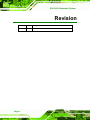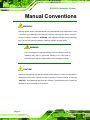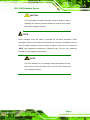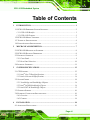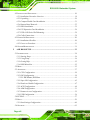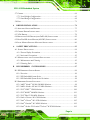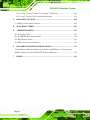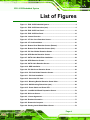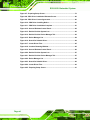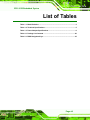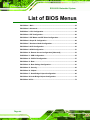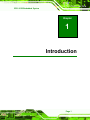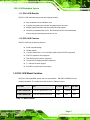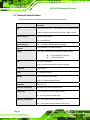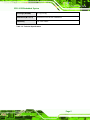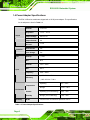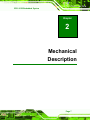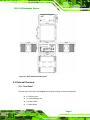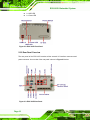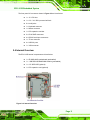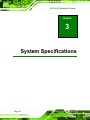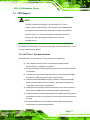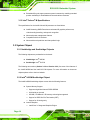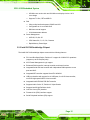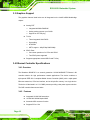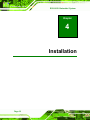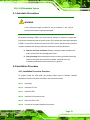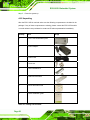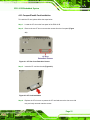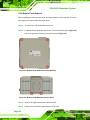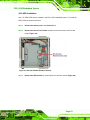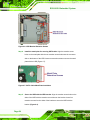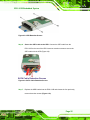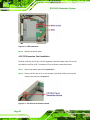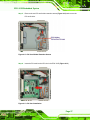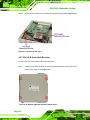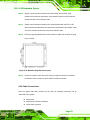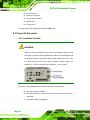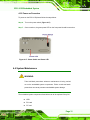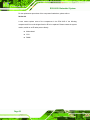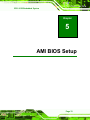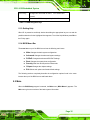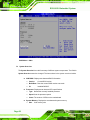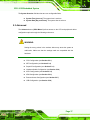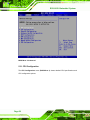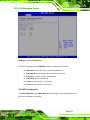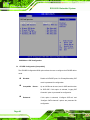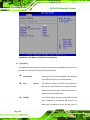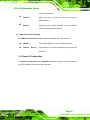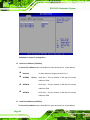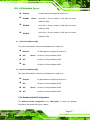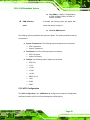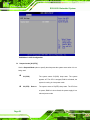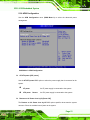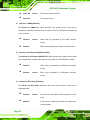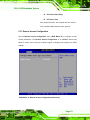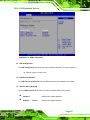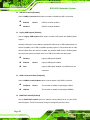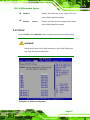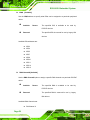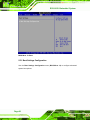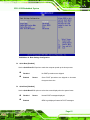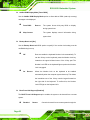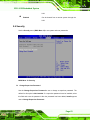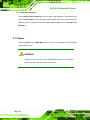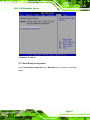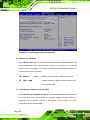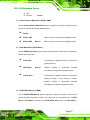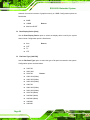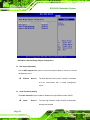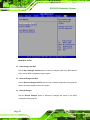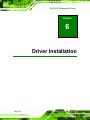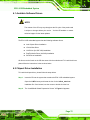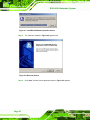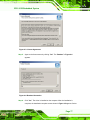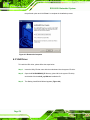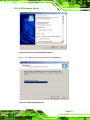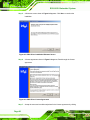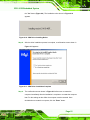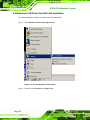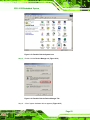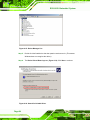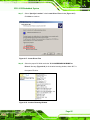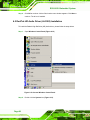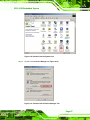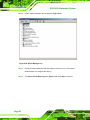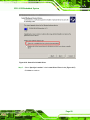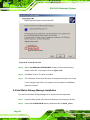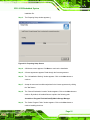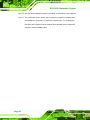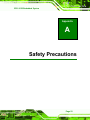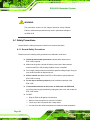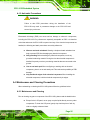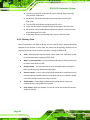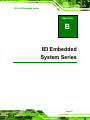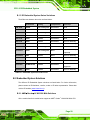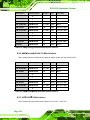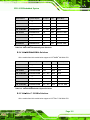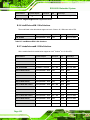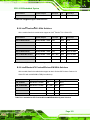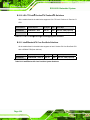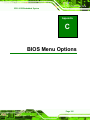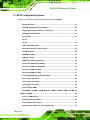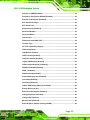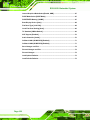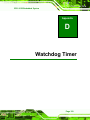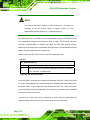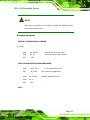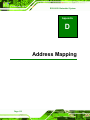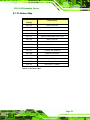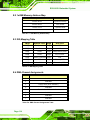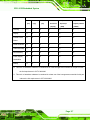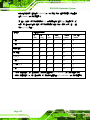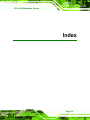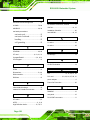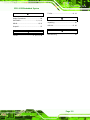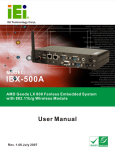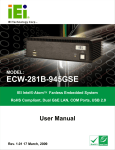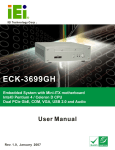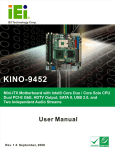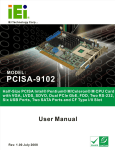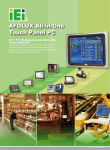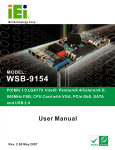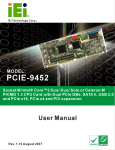Download ECK-161B Embedded System User Manual
Transcript
ECK-161B Embedded System ECK-161B Embedded System Page i ECK-161B Embedded System Revision Date Version Changes 2008-07 1.00 Initial Release Page ii ECK-161B Embedded System Copyright COPYRIGHT NOTICE The information in this document is subject to change without prior notice in order to improve reliability, design and function and does not represent a commitment on the part of the manufacturer. In no event will the manufacturer be liable for direct, indirect, special, incidental, or consequential damages arising out of the use or inability to use the product or documentation, even if advised of the possibility of such damages. This document contains proprietary information protected by copyright. All rights are reserved. No part of this manual may be reproduced by any mechanical, electronic, or other means in any form without prior written permission of the manufacturer. TRADEMARKS All registered trademarks and product names mentioned herein are used for identification purposes only and may be trademarks and/or registered trademarks of their respective owners. Page iii ECK-161B Embedded System Manual Conventions WARNING! Warnings appear where overlooked details may cause damage to the equipment or result in personal injury. Warnings should be taken seriously. Warnings are easy to recognize. The word “warning” is written as “WARNING,” both capitalized and bold and is followed by text. The text is the warning message. A warning message is shown below: WARNING: This is an example of a warning message. Failure to adhere to warning messages may result in permanent damage to the ECK-161B or personal injury to the user. Please take warning messages seriously. CAUTION! Cautionary messages should also be heeded to help reduce the chance of losing data or damaging the ECK-161B. Cautions are easy to recognize. The word “caution” is written as “CAUTION,” both capitalized and bold and is followed. The italicized text is the cautionary message. A caution message is shown below: Page iv ECK-161B Embedded System CAUTION: This is an example of a caution message. Failure to adhere to cautions messages may result in permanent damage to the ECK-161B. Please take caution messages seriously. NOTE: These messages inform the reader of essential but non-critical information. These messages should be read carefully as any directions or instructions contained therein can help avoid making mistakes. Notes are easy to recognize. The word “note” is written as “NOTE,” both capitalized and bold and is followed by text. The text is the cautionary message. A note message is shown below: NOTE: This is an example of a note message. Notes should always be read. Notes contain critical information about the ECK-161B. Please take note messages seriously. Page v ECK-161B Embedded System Packing List NOTE: If any of the components listed in the checklist below are missing, please do not proceed with the installation. Contact the IEI reseller or vendor you purchased the ECK-161B from or contact an IEI sales representative directly. To contact an IEI sales representative, please send an email to [email protected]. The items listed below should all be included in the ECK-161B package. 1 x ECK-161B embedded system 1 x Screw set 1 x Power adaptor 1 x Power cord 1 x QIG 2 x Wall mount brackets 1 x HDD installation kit 1 x Driver CD 1 x Manual CD Images of the above items are shown in Chapter 4. Page vi ECK-161B Embedded System Table of Contents 1 INTRODUCTION..................................................................................................... 1 1.1 ECK-161B EMBEDDED SYSTEM OVERVIEW .............................................................. 2 1.1.1 ECK-161B Benefits ............................................................................................ 3 1.1.2 ECK-161B Features ........................................................................................... 3 1.2 ECK-161B MODEL VARIATION.................................................................................. 3 1.3 TECHNICAL SPECIFICATIONS ...................................................................................... 4 1.4 POWER ADAPTER SPECIFICATIONS ............................................................................. 6 2 MECHANICAL DESCRIPTION............................................................................ 7 2.1 ECK-161B MECHANICAL OVERVIEW ........................................................................ 8 2.2 ECK-161B PHYSICAL DIMENSIONS ........................................................................... 8 2.3 EXTERNAL OVERVIEW ............................................................................................... 9 2.3.1 Front Panel ........................................................................................................ 9 2.3.2 Rear Panel Overview........................................................................................ 10 2.4 INTERNAL OVERVIEW................................................................................................11 3 SYSTEM SPECIFICATIONS ............................................................................... 12 3.1 CPU SUPPORT.......................................................................................................... 13 3.1.1 Intel® Core™ Duo Specifications .................................................................... 13 3.1.2 Intel® Celeron® M Specifications..................................................................... 14 3.2 SYSTEM CHIPSET ..................................................................................................... 14 3.2.1 Northbridge and Southbridge Chipsets ........................................................... 14 3.2.2 Intel® 945GM Northbridge Chipset................................................................. 14 3.2.3 Intel ICH7-M Southbridge Chipset.................................................................. 15 3.3 GRAPHICS SUPPORT ................................................................................................. 16 3.4 ETHERNET CONTROLLER SPECIFICATIONS ............................................................... 16 3.4.1 Overview .......................................................................................................... 16 3.4.2 Features ........................................................................................................... 16 4 INSTALLATION .................................................................................................... 18 4.1 ANTI-STATIC PRECAUTIONS ...................................................................................... 19 Page vii ECK-161B Embedded System 4.2 INSTALLATION PROCEDURE ...................................................................................... 19 4.2.1 Installation Procedure Overview ..................................................................... 19 4.2.2 Unpacking ........................................................................................................ 20 4.2.3 CompactFlash® Card Installation .................................................................. 21 4.2.4 Bottom Panel Removal..................................................................................... 22 4.2.5 HDD Installation ............................................................................................. 23 4.2.6 PCI Expansion Card Installation..................................................................... 26 4.2.7 ECK-161B Series Wall Mounting..................................................................... 28 4.2.8 Cable Connections ........................................................................................... 29 4.3 POWER-ON PROCEDURE .......................................................................................... 30 4.3.1 Installation Checklist ....................................................................................... 30 4.3.2 Power-on Procedure ........................................................................................ 31 4.4 SYSTEM MAINTENANCE ........................................................................................... 31 5 AMI BIOS SETUP.................................................................................................. 33 5.1 INTRODUCTION ........................................................................................................ 34 5.1.1 Starting Setup................................................................................................... 34 5.1.2 Using Setup ...................................................................................................... 34 5.1.3 Getting Help..................................................................................................... 35 5.1.4 BIOS Menu Bar................................................................................................ 35 5.2 MAIN ....................................................................................................................... 35 5.3 ADVANCED ............................................................................................................... 37 5.3.1 CPU Configuration.......................................................................................... 38 5.3.2 IDE Configuration ........................................................................................... 39 5.3.2.1 IDE Master, IDE Slave ............................................................................. 41 5.3.3 Super IO Configuration.................................................................................... 45 5.3.4 Hardware Health Configuration...................................................................... 47 5.3.5 ACPI Configuration ......................................................................................... 49 5.3.6 APM Configuration.......................................................................................... 51 5.3.7 Remote Access Configuration .......................................................................... 53 5.3.8 USB Configuration........................................................................................... 54 5.4 PCI/PNP .................................................................................................................. 57 5.5 BOOT ....................................................................................................................... 59 5.5.1 Boot Settings Configuration............................................................................. 60 5.6 SECURITY................................................................................................................. 63 Page viii ECK-161B Embedded System 5.7 CHIPSET ................................................................................................................... 64 5.7.1 North Bridge Configuration............................................................................. 65 5.7.2 South Bridge Configuration............................................................................. 69 5.8 EXIT ......................................................................................................................... 71 6 DRIVER INSTALLATION.................................................................................... 74 6.1 AVAILABLE SOFTWARE DRIVERS .............................................................................. 75 6.2 CHIPSET DRIVER INSTALLATION............................................................................... 75 6.3 VGA DRIVER ........................................................................................................... 78 6.4 BROADCOM LAN DRIVER (FOR GBE LAN) INSTALLATION .................................... 82 6.5 REALTEK HD AUDIO DRIVER (ALC883) INSTALLATION ......................................... 86 6.6 INTEL MATRIX STORAGE MANAGER INSTALLATION ................................................. 90 A SAFETY PRECAUTIONS..................................................................................... 93 A.1 SAFETY PRECAUTIONS ............................................................................................ 94 A.1.1 General Safety Precautions ............................................................................. 94 A.1.2 Anti-static Precautions .................................................................................... 95 A.2 MAINTENANCE AND CLEANING PRECAUTIONS ........................................................ 95 A.2.1 Maintenance and Cleaning.............................................................................. 95 A.2.2 Cleaning Tools ................................................................................................. 96 B IEI EMBEDDED SYSTEM SERIES ................................................................. 97 B.1 IEI EMBEDDED SYSTEM SERIES .............................................................................. 98 B.1.1 Overview.......................................................................................................... 98 B.1.2 IEI Embedded System Series ........................................................................... 98 B.1.3 IEI Embedded System Series Variations.......................................................... 99 B.2 EMBEDDED SYSTEM SOLUTIONS ............................................................................. 99 B.2.1 AMD® Geode® LX 800 500 MHz Solutions..................................................... 99 B.2.2 AMD® Geode® GX 466 333 MHz Solutions.................................................. 100 B.2.3 VIA® LUKE® 1GHz Solutions ....................................................................... 100 B.2.4 VIA® MARK® 800MHz Solutions .................................................................. 101 B.2.5 VIA® Eden™ 500 MHz Solutions .................................................................. 101 B.2.6 Intel® Celeron® M 1 GHz Solutions .............................................................. 102 B.2.7 Intel® Celeron® M 1.5GHz Solutions ............................................................ 102 B.2.8 Intel® Pentium® M 1.6GHz Solutions............................................................ 103 B.2.9 Intel® Socket 479 Pentium®/Celeron® M 2GHz Solutions ............................ 103 Page ix ECK-161B Embedded System B.2.10 LGA 775 Intel® Pentium® 4/ Pentium® D Solutions ................................... 104 B.2.11 Intel® Socket 479 Core Duo/Solo Solutions................................................. 104 C BIOS MENU OPTIONS....................................................................................... 105 C.1 BIOS CONFIGURATION OPTIONS ........................................................................... 106 D WATCHDOG TIMER .......................................................................................... 109 E ADDRESS MAPPING...........................................................................................112 E.1 IO ADDRESS MAP ...................................................................................................113 E.2 1ST MB MEMORY ADDRESS MAP ...........................................................................114 E.3 IRQ MAPPING TABLE .............................................................................................114 E.4 DMA CHANNEL ASSIGNMENTS ..............................................................................114 F HAZARDOUS MATERIALS DISCLOSURE ....................................................115 F.1 HAZARDOUS MATERIAL DISCLOSURE TABLE FOR IPB PRODUCTS CERTIFIED AS ROHS COMPLIANT UNDER 2002/95/EC WITHOUT MERCURY ......................................116 7 INDEX.....................................................................................................................119 Page x ECK-161B Embedded System List of Figures Figure 1-1: ECK-161B Embedded System ..................................................................2 Figure 2-1: ECK-161B Dimensions (mm) ....................................................................9 Figure 2-2: ECK-161B Front Panel.............................................................................10 Figure 2-3: ECK-161B Rear Panel..............................................................................10 Figure 2-4: Internal Overview.....................................................................................11 Figure 4-1: CF Slot Cover Retention Screws............................................................21 Figure 4-2: CF Card Installation.................................................................................21 Figure 4-3: Bottom Panel Retention Screws (Bottom) ............................................22 Figure 4-4: Bottom Panel Retention Screws (Side) .................................................22 Figure 4-5: PCI Card Holder Retention Screws........................................................23 Figure 4-6: HDD Bracket Retention Screws .............................................................24 Figure 4-7: SATA Cable Metal Plate Installation ......................................................24 Figure 4-8: HDD Retention Screws............................................................................25 Figure 4-9: SATA Cable Retention Screws...............................................................25 Figure 4-10: HDD Installation .....................................................................................26 Figure 4-9: PCI Slot Cover Retention Screw ............................................................26 Figure 4-10: PCI Card Holder Retention Screws......................................................27 Figure 4-11: PCI Card Installation..............................................................................27 Figure 4-12: Secure the PCI Card ..............................................................................28 Figure 4-13: Mounting Bracket Retention Screw Holes ..........................................28 Figure 4-14: Wall Mounting Dimensions (mm).........................................................29 Figure 4-15: Power Switch and Power LED..............................................................31 Figure 6-1: InstallShield Wizard Preparation Screen...............................................76 Figure 6-2: Welcome Screen ......................................................................................76 Figure 6-3: License Agreement..................................................................................77 Figure 6-4: Readme Information ................................................................................77 Figure 6-5: Restart the Computer ..............................................................................78 Figure 6-6: Starting Install Shield Wizard Screen ....................................................79 Page xi ECK-161B Embedded System Figure 6-7: Preparing Setup Screen ..........................................................................79 Figure 6-8: VGA Driver Installation Welcome Screen..............................................80 Figure 6-9: VGA Driver License Agreement .............................................................80 Figure 6-10: VGA Driver Installing Notice.................................................................81 Figure 6-11: VGA Driver Installation Complete ........................................................81 Figure 6-12: Access Windows Control Panel...........................................................82 Figure 6-13: Double Click the System Icon ..............................................................83 Figure 6-14: Double Click the Device Manager Tab.................................................83 Figure 6-15: Device Manager List ..............................................................................84 Figure 6-16: Search for Suitable Driver.....................................................................84 Figure 6-17: Locate Driver Files.................................................................................85 Figure 6-18: Location Browsing Window..................................................................85 Figure 6-19: Access Windows Control Panel...........................................................86 Figure 6-20: Double Click the System Icon ..............................................................87 Figure 6-21: Double Click the Device Manager Tab.................................................87 Figure 6-22: Device Manager List ..............................................................................88 Figure 6-23: Search for Suitable Driver.....................................................................89 Figure 6-24: Locate Driver Files.................................................................................90 Figure 6-25: Preparing Setup Screen ........................................................................91 Page xii ECK-161B Embedded System List of Tables Table 1-1: Model Variation............................................................................................3 Table 1-2: Technical Specifications ............................................................................5 Table 1-3: Power Adapter Specifications....................................................................6 Table 4-1: Package List Contents..............................................................................20 Table 5-1: BIOS Navigation Keys...............................................................................35 Page xiii ECK-161B Embedded System List of BIOS Menus BIOS Menu 1: Main......................................................................................................36 BIOS Menu 2: Advanced.............................................................................................38 BIOS Menu 3: CPU Configuration..............................................................................39 BIOS Menu 4: IDE Configuration ...............................................................................40 BIOS Menu 5: IDE Master and IDE Slave Configuration..........................................42 BIOS Menu 6: Super IO Configuration ......................................................................46 BIOS Menu 7: Hardware Health Configuration.........................................................48 BIOS Menu 8: ACPI Configuration.............................................................................50 BIOS Menu 9: APM Configuration .............................................................................51 BIOS Menu 10: Remote Access Configuration [Advanced] ...................................53 BIOS Menu 11: USB Configuration............................................................................55 BIOS Menu 12: PCI/PnP Configuration .....................................................................57 BIOS Menu 13: Boot....................................................................................................60 BIOS Menu 14: Boot Settings Configuration............................................................61 BIOS Menu 15: Security..............................................................................................63 BIOS Menu 16: Chipset...............................................................................................65 BIOS Menu 17: North Bridge Chipset Configuration...............................................66 BIOS Menu 18:South Bridge Chipset Configuration ...............................................70 BIOS Menu 19:Exit ......................................................................................................72 Page xiv ECK-161B Embedded System Chapter 1 1 Introduction Page 1 ECK-161B Embedded System 1.1 ECK-161B Embedded System Overview Figure 1-1: ECK-161B Embedded System The ECK-161B is an Intel® Core™ Duo or Intel® Celeron® M based embedded system that is ideal for multimedia applications. The ECK-161B embedded system supports diverse display including one VGA display and one HDTV display. The High Definition (HD) Audio integrated in the ECK-161B provides surround sound quality and supports up to eight channels of sound. A 1 GB DDR2 SDRAM memory module is preinstalled in the ECK-161B. The aluminum alloy fins on the chassis offers superior heat dissipation and makes the fanless ECK-161B embedded system have high performance and low operating temperature. The ECK-161B has two power input connectors to support 12 V DC input and 9 V ~ 36 V DC input. The ECK-161B supports one 2.5” SATA HDD and has one front-accessible CompactFlash® card slot. Featuring two GbE, six USB, four serial communication ports, as well as audio, TV-out, and VGA, the ECK-161B offers system integrators and developers the best selection of robust and high performance computing system platforms. The ECK-161B embedded system also supports one PCI card for more expansion options. Page 2 ECK-161B Embedded System 1.1.1 ECK-161B Benefits The ECK-161B embedded system has the following benefits: Easy installation saves installation time Complete integration saves solution development time and cost Multiple display interfaces and high quality HD audio support Powerful preinstalled Intel® Core Duo/Celeron® M CPU and motherboard ensures rigorous processing needs can be met 1.1.2 ECK-161B Features The ECK-161B has the following features RoHS compliant design Fanless system 1.66 GHz Intel® Core Duo/1.86 GHz Intel® Celeron® M CPU supported One PCI expansion card supported Two GbE RJ-45 connectors supported VGA and HDTV display interfaces supported 7.1 channel HD audio support Six USB 2.0 ports and four serial ports 1.2 ECK-161B Model Variation The ECK-161B embedded system has one preinstalled 1 GB DDR2 SDRAM memory module preinstalled. The model information is listed in Table 1-1 below. ECK-161B CPU L2 Cache CPU # PCI Slot SF-WD/T2300E/1GB 1.66 GHz Intel® Core Duo 2 MB T2300E Yes SF-WD /CM440/1GB 1.86 GHz Intel® Celeron® M 1 MB 440 Yes Table 1-1: Model Variation Page 3 ECK-161B Embedded System 1.3 Technical Specifications The specifications for the Intel based embedded systems are listed below. ECK-161B CPU 1.66 GHz Intel® Core Duo T2300E CPU with 2 MB L2 cache 1.86 GHz Intel® Celeron® M 440 CPU with 1 MB L2 cache System Chipset GMCH: Intel® 945GM ICH: Intel® ICH7-M System Memory One 1 GB DDR2 SDRAM DIMM preinstalled Ethernet Two Broadcom PCIe GbE controllers Display CRT and TV-out interfaces integrated in Intel® 945GM 1 x 7-pin mini DIN TV-out port 1 x VGA port (DB-15) USB Six USB 2.0 supported (two on the front panel and four on the rear panel) Serial Port Four RS-232 Audio 7.1 channel HD audio Storage One CompactFlash® card slot One 2.5” SATA hard disk drive bay Expansion One PCI slot Chassis Construction Aluminum Alloy with heavy duty metal Power Input 12 V DC input by 4-pin mini DIN connector 9 ~ 36 V DC input by terminal block Operating Temperature 0ºC ~ 40ºC (with consumer hard drive) 0ºC ~ 50ºC (with automotive hard drive/CF card) Page 4 ECK-161B Embedded System Net Weight (NW/GW) 4.1 kg / 6.0 kg Dimensions (W x D x H) 222.20 mm x 210.20 mm x 99.49 mm EMC/Safety CE, FCC class A Table 1-2: Technical Specifications Page 5 ECK-161B Embedded System 1.4 Power Adapter Specifications The ECK-161B series models are shipped with a 150 W power adapter. The specifications for the adapter are listed in Table 1-3: Output Nominal 12.0 V DC Regulation 11.4 V – 12.6 V Output Voltage 380 mV P-P Output Current 0A AC Inlet 12.5 A Short Circuit Yes Over-Voltage Yes Hold Up ≧3 ms Min. 90 V Nominal 100V ~ 240V Max. 264 V Frequency 47Hz ~ 63Hz Protection Time Input ≧85% 100 Vac / 7.89 A Efficiency ≧86% 240 Vac / 7.89 A Operating 0ºC ~ 40ºC Storage -20ºC ~ 80ºC Relative Operating (non-condensing) 20% ~ 80% Humidity Storage (non-condensing) 10% ~ 90% MTBF 100,000 hours of continuous operation at 25ºC Temperature Environment Reliability Table 1-3: Power Adapter Specifications Page 6 ECK-161B Embedded System Chapter 2 2 Mechanical Description Page 7 ECK-161B Embedded System 2.1 ECK-161B Mechanical Overview The ECK-161B RoHS compliant, Intel® Core Duo/Celeron® M fanless embedded system features industrial grade components that offer longer operating life, high shock/vibration resistance and endurance over a wide temperature range. The ECK-161B combines these features in an aluminum enclosure designed for space critical applications that require low power consumption. Featuring two GbE, six USB, four serial communication ports, as well as audio, TV-out, and VGA, the ECK-161B offers system integrators and developers the best selection of robust and high performance computing system platforms. The ECK-161B embedded system also supports one PCI card for more expansion options. 2.2 ECK-161B Physical Dimensions The dimensions of the ECK-161B are listed below and shown in Figure 2-1. Height: 99.49 mm Width: 222.20 mm Length: 210.20 mm Page 8 ECK-161B Embedded System Figure 2-1: ECK-161B Dimensions (mm) 2.3 External Overview 2.3.1 Front Panel The front panel of the ECK-161B (Figure 2-3) contains following connectors and buttons: 2 x USB 2.0 ports 1 x CompactFlash® slot 1 x Power switch 1 x Reset button Page 9 ECK-161B Embedded System 1 x HDD LED 1 x Power LED Figure 2-2: ECK-161B Front Panel 2.3.2 Rear Panel Overview The rear panel of the ECK-161B contains all the external I/O interface connectors and power connector. An overview of the rear panel is shown in Figure 2-3 below. Figure 2-3: ECK-161B Rear Panel Page 10 ECK-161B Embedded System The front panel I/O connectors shown in Figure 2-3 are listed below: 1 x 12 V DC inlet 1 x 9 V ~ 36 V DC input terminal block 6 x Audio jacks 1 x Keyboard connector 1 x Mouse connector 1 x PCI expansion card slot 2 x RJ-45 GbE connectors 4 x RS-232 serial port connectors 1 x TV-out connector 4 x USB 2.0 ports 1 x VGA connector 2.4 Internal Overview The ECK-161B internal components are listed below: 1 x IEI KINO-9452 motherboard (preinstalled) 1 x 1 GB DDR2 SDRAM DIMM module (preinstalled) 1 x 2.5” SATA HDD (optional) 1 x PCI expansion card (optional) Figure 2-4: Internal Overview Page 11 ECK-161B Embedded System Chapter 3 3 System Specifications Page 12 ECK-161B Embedded System 3.1 CPU Support NOTE: The ECK-161B has a preinstalled 1.66 GHz Intel® Core™ Duo or 1.86GHz Intel® Celeron® M CPU. If the CPU fails, the motherboard has to be replaced. Please contact the IEI reseller or vendor you purchased the ECK-161B from or contact an IEI sales representative directly. To contact an IEI sales representative, please send an email to [email protected]. The KINO-9452 motherboard comes with a preinstalled 1.66 GHz Intel® Core™ Duo or 1.86 GHz Intel® Celeron® M CPU. 3.1.1 Intel® Core™ Duo Specifications The specifications for the Intel® Core™ Duo processor are listed below Two complete execution cores in one processor package provide advancements in simultaneous computing Dual-core processing efficiently delivers performance while balancing power requirements Two execution cores share a high-performance, power-optimized 667 MHz front-side bus (FSB) to access the same chipset memory. Enhanced Intel® SpeedStep® technology allows a system to dynamically adjust processor voltage and core frequency, decreasing average power consumption and average heat production Intel® Smart Cache Design allows two execution cores to share 2 MB of L2 cache, reducing FSB traffic and enhancing system responsiveness Intel® Advanced Thermal Manager supports new digital temperature sensors and thermal monitors on each execution core to enhance thermal monitoring accuracy Streaming SIMD Extensions 3 (SSE3) provides significant performance enhancement for multi-media applications Page 13 ECK-161B Embedded System Embedded lifecycle support protects system investment by enabling extended product availability for embedded and communications customers 3.1.2 Intel® Celeron® M Specifications The specifications for the Intel® Celeron® M processor are listed below Intel® Streaming SIMD Extensions accelerates 3D graphics performance, video decoding/encoding, and speech recognition. Advanced power management features Compatible with IA-32 software. Advanced branch prediction and data prefetch logic 3.2 System Chipset 3.2.1 Northbridge and Southbridge Chipsets The following chipsets are preinstalled on the board: Northbridge: Intel® 945GM Southbridge: Intel® ICH7-M The following two sections (Section 3.2.2 and Section 3.2.3) list some of the features of the Intel® 945GM and the Intel® ICH7-M chipsets. For more information on these two chipsets please refer to the Intel website. 3.2.2 Intel® 945GM Northbridge Chipset The Intel® 945GM Northbridge chipset comes with the following features: System Memory Support o o o o o Supports single/dual-channel DDR2 SDRAM 64-bit wide per channel 256 MB, 512 MB and 1 GB memory technologies supported Support for DDR2 On-Die Termination (ODT) Support for 2N timings only Internal Graphics o Page 14 Intel® Gen 3.5 Integrated Graphics Engine ECK-161B Embedded System o 250 MHz core render clock and 200 MHz core display clock at 1.05 V core voltage o Supports TV-Out, CRT and SDVO DMI o o o o Chip-to-chip interface between (G)MCH and ICH Configurable as x2 or x4 DMI lanes DMI lane reversal support 32-bit downstream address Power Management o o o ACPI S0, S3, S4, S5 CPU States C0, C1, C2, C3, C4 states Rapid Memory Power Mgmt 3.2.3 Intel ICH7-M Southbridge Chipset The Intel® ICH7-M Southbridge chipset comes with the following features: PCI Local Bus Specification, Revision 2.3 support for 33 MHz PCI operations (supports up to six Req/Gnt pairs) ACPI Power Management Logic support Enhanced DMA controller, interrupt controller, and timer functions Integrated Serial ATA host controller with independent DMA operation on two ports and AHCI Integrated IDE controller supports Ultra ATA 100/66/33 USB host interface with support for six USB ports; four UHCI host controller; one EHCI high-speed USB 2.0 Host controller Integrated Intel® PRO 82573E GbE controller Supports Audio Codec ’97, Revision 2.3 Specification Supports Intel® High Definition Audio Low Pint Count (LPC) interface Firmware Hub (FWH) interface support Serial Peripheral Interface (SPI) support Page 15 ECK-161B Embedded System 3.3 Graphics Support The graphics features listed below are all integrated on the Intel® 945GM Northbridge chipset. Analog CRT o o o Integrated 400 MHz RAMDAC Analog monitor support up to QXGA Support for CRT hot plug TV-Out o o o o Three integrated 10-bit DACS Overscaling NTSC/PAL HDTV support – 480p/720p/1080i/1080p SDVO Ports o o Concurrent operation of x1 PCIe with SDVO Two SDVO ports supported Supports appropriate external SDVO and TV-Out) 3.4 Ethernet Controller Specifications 3.4.1 Overview The Broadcom BCM5787 is a seventh generation 10/100/1000BASE-T Ethernet LAN controller solution for high performance network applications. The device combines a triple-speed IEEE 802.3 compliant Media Access Controller (MAC) with a triple-speed Ethernet transceiver, PCIe bus interface, and on-chip buffer memory in a single device. The device is fabricated in a 1.2V CMOS process providing a low-power system solution. The GbE controller features are below. 3.4.2 Features Integrated 10/100/1000 transceiver 10/100/1000 full/half-duplex MAC Automatic MDI crossover function Supports PCIe v1.0a Page 16 ECK-161B Embedded System Wake-on-LAN support meeting the ACPI requirements Statistics for SNMP MIB II, Ethernet-like MIB and Ethernet MIB (802.3z, clause 30) Serial EEPROM or serial flash supported JTAG supported 196-FBGA package Page 17 ECK-161B Embedded System Chapter 4 4 Installation Page 18 ECK-161B Embedded System 4.1 Anti-static Precautions WARNING: If the following anti-static precautions are not followed, a user may be injured and the system irreparably damaged. Electrostatic discharge (ESD) can cause serious damage to electronic components, including the motherboard and the power module. (Dry climates are especially susceptible to ESD.) It is therefore critical that whenever the ECK-161B is opened and any electrical component handled, the following anti-static precautions are strictly adhered to. Wear an anti-static wristband: Wearing a simple anti-static wristband can help to prevent ESD from damaging the board. Self-grounding: Before handling the board, touch any grounded conducting material. During the time the board is handled, frequently touch any conducting materials that are connected to the ground. 4.2 Installation Procedure 4.2.1 Installation Procedure Overview To properly install the ECK-161B, the following steps must be followed. Detailed descriptions of these instructions are listed in the sections that follow. Step 1: Unpacking Step 2: Install the CF card Step 3: Install the HDD Step 4: Install the PCI expansion card Step 5: Mount the ECK-161B Step 6: Connect the rear panel peripheral connectors Page 19 ECK-161B Embedded System Step 7: Power the system upStep 0: 4.2.2 Unpacking After the ECK-161B is received make sure the following components are included in the package. If any of these components are missing, please contact the ECK-161B reseller or vendor where it was purchased or contact an IEI sales representative immediately. Quantity Item 1 ECK-161B embedded system 1 Power adaptor 1 Power cord 1 Screw set 1 HDD installation kit 2 Wall mount brackets 1 Driver and manual CD 1 Quick installation guide Table 4-1: Package List Contents Page 20 Image ECK-161B Embedded System 4.2.3 CompactFlash® Card Installation To install the CF card, please follow the steps below. Step 1: Locate the CF slot on the front panel of the ECK-161B. Step 2: Remove the two CF slot cover retention screws from the front panel (Figure 4-1). Figure 4-1: CF Slot Cover Retention Screws Step 3: Insert the CF card into the slot (Figure 4-2). Figure 4-2: CF Card Installation Step 4: Replace the CF slot cover to protect the CF card and secure the slot cover with two previously removed retention screws. Step 0: Page 21 ECK-161B Embedded System 4.2.4 Bottom Panel Removal Before installing the internal components, the bottom panel must be removed. To remove the bottom panel, please follow the steps below: Step 1: Turn the ECK-161B embedded system over. Step 2: Locate the bottom panel retention screws, four on the bottom panel (Figure 4-3), two on the right panel and two on the left side panel (Figure 4-4). Figure 4-3: Bottom Panel Retention Screws (Bottom) Figure 4-4: Bottom Panel Retention Screws (Side) Step 3: Remove the eight bottom panel retention screws. Step 4: Gently remove the bottom panel from the ECK-161B. Step 0: Page 22 ECK-161B Embedded System 4.2.5 HDD Installation One 2.5” SATA HDD can be installed in the ECK-161B embedded system. To install the HDD, follow the instructions below. Step 1: Remove the bottom panel. See Section 4.2.3. Step 2: Remove the two PCI card holder retention screws and remove the PCI card holder (Figure 4-5). Figure 4-5: PCI Card Holder Retention Screws Step 3: Remove the HDD bracket by removing the four retention screws (Figure 4-6). Page 23 ECK-161B Embedded System Figure 4-6: HDD Bracket Retention Screws Step 4: Install the metal plate for securing SATA cable. Align the retention screw holes on the metal plate with the two retention screw holes near the connector side on the bottom of the HDD. Insert two retention screws to secure the metal plate with the HDD (Figure 4-7). Figure 4-7: SATA Cable Metal Plate Installation Step 5: Secure the HDD with the HDD bracket. Align the retention screw holes on the sides of the HDD with the retention screw holes on the bracket. Insert four retention screws from the sides of the bracket to secure the HDD with the bracket (Figure 4-8). Page 24 ECK-161B Embedded System Figure 4-8: HDD Retention Screws Step 6: Secure the SATA cable to the HDD. Connect the SATA cable from the ECK-161B to the rear of the HDD. Insert two retention screws to secure the SATA cable with the HDD (Figure 4-9). Figure 4-9: SATA Cable Retention Screws Step 7: Replace the HDD bracket into the ECK-161B and reinsert the four previously removed retention screws (Figure 4-10). Page 25 ECK-161B Embedded System Figure 4-10: HDD Installation Step 8: Replace the bottom panel. Step 0: 4.2.6 PCI Expansion Card Installation The ECK-161B has one PCI slot. The PCI expansion card with a depth under 155 mm can be installed in the ECK-161B. To install the PCI card, follow the instructions below. Step 1: Remove the bottom panel. See Section 4.2.3. Step 2: Remove the PCI slot cover on the rear panel of the ECK-161B by removing the retention screw shown in Figure 4-11. Figure 4-11: PCI Slot Cover Retention Screw Page 26 ECK-161B Embedded System Step 3: Remove the two PCI card holder retention screws (Figure 4-12) and remove the PCI card holder. Figure 4-12: PCI Card Holder Retention Screws Step 4: Insert the PCI card into the PCI slot in the ECK-161B (Figure 4-13). Figure 4-13: PCI Card Installation Page 27 ECK-161B Embedded System Step 5: Secure the PCI card with one retention screws and the cad holder (Figure 4-14). Step 0: Figure 4-14: Secure the PCI Card 4.2.7 ECK-161B Series Wall Mounting To mount the ECK-161B, please follow the steps below. Step 1: Locate the four ECK-161B series mounting bracket retention screw holes on the bottom of the chassis. See Figure 4-15. Figure 4-15: Mounting Bracket Retention Screw Holes Page 28 ECK-161B Embedded System Step 2: Align the round retention screws on the first bracket with the ECK-161B retention screw holes on the bottom of the chassis. Insert one of the retention screws into each of the retention holes. Step 3: Align the round retention screws on the second bracket with the ECK-161B series retention screw holes on the other side of the bottom of the chassis. Insert one of the retention screws into each of the retention holes. Step 4: Drill four properly spaced holes into the surface on which the controller is going to be mounted. Figure 4-16: Wall Mounting Dimensions (mm) Step 5: Insert one machine screw into each of the four retention holes on the bracket and into the wall or surface on which the ECK-161B is mounted. 4.2.8 Cable Connections Once the system has been mounted on the wall, the following connectors can be connected to the system. Audio jacks Keyboard and mouse connectors Power input connector Page 29 ECK-161B Embedded System RJ-45 connector Serial port connector TV-out cable connector USB devices VGA devices The cable connection locations are shown in Figure 2-3. 4.3 Power-On Procedure 4.3.1 Installation Checklist WARNING: Make sure a power supply with the correct input voltage is being fed into the system. Incorrect voltages applied to the system may cause damage to the internal electronic components and may also cause injury to the user. The ECK-161B has two power input connectors shown below, one supports 12 V DC input and the other supports 9 ~ 36 V DC input. To power on the embedded system please make sure of the following: The bottom panel is installed All peripheral devices (monitor, serial communications devices etc.) are connected The power cables are plugged in Page 30 ECK-161B Embedded System 4.3.2 Power-on Procedure To power-on the ECK-161B please follow the steps below: Step 6: Turn on the power switch (Figure 4-17). Step 7: Once turned on, the green power LED on the front panel should be turned on. Step 0: Figure 4-17: Power Switch and Power LED 4.4 System Maintenance WARNING: Take Anti-Static precautions whenever maintenance is being carried out on the embedded system components. Failure to take anti-static precautions can cause permanent embedded system damage. The embedded system components listed below can all be replaced if they fail: HDD PCI card CF card Page 31 ECK-161B Embedded System For the replacement procedures of the component listed above, please refer to Section 4.2. A user cannot replace some of the components in the ECK-161B. If the following components fail it must be shipped back to IEI to be replaced. Please contact the system vendor, reseller or an IEI sales person directly. Motherboard CPU DIMM Page 32 ECK-161B Embedded System Chapter 5 5 AMI BIOS Setup Page 33 ECK-161B Embedded System 5.1 Introduction A licensed copy of AMI BIOS is preprogrammed into the ROM BIOS. The BIOS setup program allows users to modify the basic system configuration. This chapter describes how to access the BIOS setup program and the configuration options that may be changed. 5.1.1 Starting Setup The AMI BIOS is activated when the computer is turned on. The setup program can be activated in one of two ways. 1. Press the DELETE key as soon as the system is turned on or 2. Press the DELETE key when the “Press Del to enter SETUP” message appears on the screen. 0. If the message disappears before, restart the computer and try again. 5.1.2 Using Setup Use the arrow keys to highlight items, press ENTER to select, use the “+” and “-“ keys to change entries, press F1 for help and press ESC to quit. Navigation keys are shown in. Key Function Up arrow Move to previous item Down arrow Move to next item Left arrow Move to the item on the left hand side Right arrow Move to the item on the right hand side Esc key Main Menu – Quit and not save changes into CMOS Status Page Setup Menu and Option Page Setup Menu -Exit current page and return to Main Menu “+” key Increase the numeric value or make changes “-“ key Decrease the numeric value or make changes F1 key General help, only for Status Page Setup Menu and Option Page Setup Menu Page 34 ECK-161B Embedded System F2 /F3 key Change color from total 16 colors. F2 to select color forward. F10 key Save all the CMOS changes, only for Main Menu Table 5-1: BIOS Navigation Keys 5.1.3 Getting Help When F1 is pressed a small help window describing the appropriate keys to use and the possible selections for the highlighted item appears. To exit the Help Window press ESC or the F1 key again. 5.1.4 BIOS Menu Bar The menu bar on top of the BIOS screen has the following main items: Main Changes the basic system configuration. Advanced Changes the advanced system settings. PCIPnP Changes the advanced PCI/PnP Settings Boot Changes the system boot configuration. Security Sets User and Supervisor Passwords. Chipset Changes the chipset settings. Exit Selects exit options and loads default settings The following sections completely describe the configuration options found in the menu items at the top of the BIOS screen and listed above. 5.2 Main When the BIOS Setup program is entered, the Main menu (BIOS Menu 1) appears. The Main menu gives an overview of the basic system information. Page 35 ECK-161B Embedded System BIOS Menu 1: Main System Overview The System Overview lists a brief summary of different system components. The fields in System Overview cannot be changed. The items shown in the system overview include: AMI BIOS: Displays auto-detected BIOS information o o o Version: Current BIOS version Build Date: Date the current BIOS version was made ID: Installed BIOS ID Processor: Displays auto-detected CPU specifications o o o Type: Names the currently installed processor Speed: Lists the processor speed Count: The number of CPUs on the motherboard System Memory: Displays the auto-detected system memory. o Page 36 Size: Lists memory size ECK-161B Embedded System The System Overview field also has two user configurable fields: System Time [xx:xx:xx]: The system time is set here. System Date [Day xx/xx/xxxx]: The system date is set here. 5.3 Advanced The Advanced menu (BIOS Menu 2) allows access to the CPU and peripheral device configuration options through the following sub-menus: WARNING: Setting the wrong values in the sections below may cause the system to malfunction. Make sure that the settings made are compatible with the hardware. CPU Configuration (see Section 5.3.1) IDE Configuration (see Section 5.3.2) SuperIO Configuration (see Section 5.3.3) Hardware Health Configuration (see Section 5.3.4) ACPI Configuration (see Section 5.3.5) APM Configuration (see Section 5.3.6) Remote Access Configuration (see Section 5.3.7) USB Configuration (see Section 5.3.8) Page 37 ECK-161B Embedded System BIOS Menu 2: Advanced 5.3.1 CPU Configuration The CPU Configuration menu (BIOS Menu 3) shows detailed CPU specifications and CPU configuration options. Page 38 ECK-161B Embedded System BIOS Menu 3: CPU Configuration The CPU Configuration menu (BIOS Menu 3) lists the following CPU details: Manufacturer: Lists the name of the CPU manufacturer Brand String: Lists the brand name of the CPU being used Frequency: Lists the CPU processing speed FSB Speed: Lists the FSB speed Cache L1: Lists the CPU L1 cache size Cache L2: Lists the CPU L2 cache size 5.3.2 IDE Configuration The IDE Configuration menu (BIOS Menu 4) allows changes to the configurations for the IDE devices installed in the system. Page 39 ECK-161B Embedded System BIOS Menu 4: IDE Configuration ATA/IDE Configuration [Compatible] The ATA/IDE Configuration BIOS option allows the user to configure the ATA/IDE device mode. Disable all ATA/IDE ports. No Primary/Secondary IDE Disabled mode is presented for configuration Compatible DEFAULT Up to 4 HDDs can be used, two for SATA and the other for PATA IDE. If this option is selected, “Legacy IDE Channels” option is presented for configuration. Enhanced If this option is selected, “Configure SATA as” and “Configure SATA channels” options are presented for configuration. Page 40 ECK-161B Embedded System Legacy IDE Channels [SATA Pri, PATA Sec] Use the Legacy IDE Channels option configures PATA and SATA resources for operating systems that require legacy IDE operation. Enable up to two SATA devices SATA Only SATA Pri, DEFAULT PATA Sec This option allows the system to access the SATA devices before the primary IDE devices IDE Master and IDE Slave When entering setup, BIOS auto detects the presence of IDE devices. This displays the status of the auto detected IDE devices. The following IDE devices are detected and are shown in the IDE Configuration menu: Primary IDE Master Primary IDE Slave Secondary IDE Master Secondary IDE Slave The IDE Configuration menu (BIOS Menu 4) allows changes to the configurations for the IDE devices installed in the system. If an IDE device is detected, and one of the above listed four BIOS configuration options are selected, the IDE configuration options shown in Section 5.3.2.1 appear. 5.3.2.1 IDE Master, IDE Slave IDE Master and IDE Slave configuration options for both primary and secondary IDE devices are shown in the BIOS menu below. Page 41 ECK-161B Embedded System BIOS Menu 5: IDE Master and IDE Slave Configuration Type [Auto] The Type BIOS option determines the type of device that the AMIBIOS attempts to boot from after the Power-On Self-Test (POST) has completed. Selecting this value prevents the BIOS from searching Not Installed for an IDE disk drive on the specified channel. Auto DEFAULT This selection enables the BIOS to auto detect the IDE disk drive type attached to the specified channel. This setting should be used if an IDE hard disk drive is attached to the specified channel. CD/DVD The CD/DVD option specifies that an IDE CD-ROM drive is attached to the specified IDE channel. The BIOS does not attempt to search for other types of Page 42 ECK-161B Embedded System IDE disk drives on the specified channel. This option specifies an ATAPI Removable Media ARMD Device. These include, but are not limited to: ZIP LS-120 LBA/Large Mode [Auto] The LBA/Large Mode BIOS option disables or auto detects LBA (Logical Block Addressing). LBA is a method of addressing data on a disk drive. In LBA mode, the maximum drive capacity is 137 GB. This selection prevents the BIOS from using the LBA Disabled mode control on the specified channel. Auto DEFAULT This option allows the BIOS to auto detect the LBA mode control on the specified channel. Block (Multi Sector Transfer) [Auto] Selecting this option prevents the BIOS from using Disabled Multi-Sector Transfer on the specified channel. The data to and from the device occurs one sector at a time. Auto DEFAULT Selecting this value to allows the BIOS to auto detect the device support for Multi-Sector Transfers on the specified channel. If supported. Select this value to allow the BIOS to auto detect the number of sectors per block for transfer from the hard disk drive to the memory. The data transfer to and from the device occurs multiple sectors at a time. Page 43 ECK-161B Embedded System PIO Mode [Auto] The PIO Mode option selects the IDE PIO (Programmable I/O) mode program timing cycles between the IDE drive and the programmable IDE controller. As the PIO mode increases, the cycle time decreases. Auto DEFAULT This setting allows the BIOS to auto detect the PIO mode. Use this value if the IDE disk drive support cannot be determined. 0 PIO mode 0 selected with a maximum transfer rate of 3.3MBps 1 PIO mode 1 selected with a maximum transfer rate of 5.2MBps 2 PIO mode 2 selected with a maximum transfer rate of 8.3MBps 3 PIO mode 3 selected with a maximum transfer rate of 11.1MBps 4 PIO mode 4 selected with a maximum transfer rate of 16.6MBps (This setting generally works with all hard disk drives manufactured after 1999. For other disk drives, such as IDE CD-ROM drives, check the specifications of the drive.) DMA Mode [Auto] The DMA Mode BIOS selection adjusts the DMA mode options. Auto DEFAULT The BIOS auto detects the DMA mode. Use this value if the IDE disk drive support cannot be determined. S.M.A.R.T [Auto] Self-Monitoring Analysis and Reporting Technology (SMART) feature can help predict impending drive failures. The S.M.A.R.T BIOS option enables or disables this function. Auto DEFAULT BIOS to auto detects if the hard disk drive supports S.M.A.R.T. Use this setting if the IDE disk drive support Page 44 ECK-161B Embedded System cannot be determined. Select this value to prevent the BIOS from using the Disabled SMART feature. Select this value to allow the BIOS to use the SMART Enabled feature on support hard disk drives. 32Bit Data Transfer [Enabled] The 32Bit Data Transfer BIOS option enables or disables 32-bit data transfers. Prevents the BIOS from using 32-bit data transfers. Disabled Enabled DEFAULT Allows BIOS to use 32-bit data transfers on support hard disk drives. 5.3.3 Super IO Configuration The Super IO Configuration menu (BIOS Menu 6) sets or changes the configurations for the FDD controllers, parallel ports and serial ports. Page 45 ECK-161B Embedded System BIOS Menu 6: Super IO Configuration Serial Port1 Address [3F8/IRQ4] The Serial Port1 Address option allows BIOS to select the Serial Port 1 base address. No base address is assigned to Serial Port 1 Disabled 3F8/IRQ4 DEFAULT Serial Port 1 I/O port address is 3F8 and the interrupt address is IRQ4 3E8/IRQ4 Serial Port 1 I/O port address is 3E8 and the interrupt address is IRQ4 2E8/IRQ3 Serial Port 1 I/O port address is 2E8 and the interrupt address is IRQ3 Serial Port2 Address [2F8/IRQ3] The Serial Port2 Address option allows BIOS to select the Serial Port 2 base address. Page 46 ECK-161B Embedded System No base address is assigned to Serial Port 2 Disabled 2F8/IRQ3 Serial Port 2 I/O port address is 3F8 and the interrupt DEFAULT address is IRQ3 Serial Port 2 I/O port address is 3E8 and the interrupt 3E8/IRQ4 address is IRQ4 Serial Port 2 I/O port address is 2E8 and the interrupt 2E8/IRQ3 address is IRQ3 Serial Port3 Address [3E8] This option allows BIOS to select the base addresses for serial port 3 No base address is assigned to serial port 3 Disabled 3E8 DEFAULT Serial port 3 I/O port address is 3E8 2E8 Serial port 3 I/O port address is 2E8 2E0 Serial port 3 I/O port address is 2E0 Serial Port4 Address [2E8] This option allows BIOS to select the base addresses for serial port 4. Disabled No base address is assigned to serial port 4 3E8 Serial port 4 I/O port address is 3E8 2E8 2E0 DEFAULT Serial port 4 I/O port address is 2E8 Serial port 4 I/O port address is 2E0 5.3.4 Hardware Health Configuration The Hardware Health Configuration menu (BIOS Menu 7) shows the operating temperature, fan speeds and system voltages. Page 47 ECK-161B Embedded System BIOS Menu 7: Hardware Health Configuration CPU FAN Mode Setting: [Full On mode] The CPU FAN Mode Setting has the following options: Full On mode DEFAULT If selected, there are no additional configurable options. Automatic If selected, the following options will appear with Mode values that can be configured: CPU Temp. Limit of OFF CPU Temp. Limit of Start CPU Temp. Limit of Full CPU Fan Start PWM Page 48 ECK-161B Embedded System Slop PWM 1: 0 PWM, 1 PWM (Default), 2 PWM, 4 PWM, 8 PWM, 16 PWM, 32 PWM or 64 PWM PWM Manually If selected, the following option will appear with mode values that can be configured: CPU Fan PWM Control The following system parameters and values are shown. The system parameters that are monitored are: System Temperatures: The following system temperatures are monitored o o CPU Temperature System Temperature Fan Speeds: The CPU cooling fan speed is monitored. o o CPU Fan Speed System Fan Speed Voltages: The following system voltages are monitored o o o o o o o o o CPU Core +2.5V +3.30V +5.00V +12.0V GMCH (1.5V) 1.05V 5VSB VBAT 5.3.5 ACPI Configuration The ACPI Configuration menu (BIOS Menu 8) configures the Advanced Configuration and Power Interface (ACPI) and Power Management (APM) options. Page 49 ECK-161B Embedded System BIOS Menu 8: ACPI Configuration Suspend mode [S3 (STR)] Use the Suspend Mode option to specify the sleep state the system enters when it is not being used. The system enters S1(POS) sleep state. The system S1 (POS) appears off. The CPU is stopped; RAM is refreshed; the system is running in a low power mode. S3 (STR) DEFAULT The system enters a S3(STR) sleep state. The CPU has no power; RAM is in slow refresh; the power supply is in a reduced power mode. Page 50 ECK-161B Embedded System 5.3.6 APM Configuration Use the APM Configuration menu (BIOS Menu 9) to select the advanced power management. BIOS Menu 9: APM Configuration AT/ATX power [ATX power] Use the AT/ATX power BIOS option to select the power supply that is connected to the system. An AT power supply is connected to the system AT power ATX power DEFAULT An ATX power supply is connected to the system Restore on AC Power Loss by IO [Power Off] The Restore on AC Power Loss by IO BIOS option specifies what state the system returns to if there is a sudden loss of power to the system. Page 51 ECK-161B Embedded System Power Off DEFAULT The system remains turned off The system turns on Power On Resume on PME# [Disabled] The Resume on PME# BIOS option specifies if the system will be roused from a suspended or standby state when there is activity on the PCI PME (power management event) controller. Disabled DEFAULT Wake event not generated by PCI PME controller activity Wake event generated by PCI PME controller activity Enabled Resume On PCI-Express WAKE# [Enabled] The Resume On PCI-Express WAKE# BIOS option specifies if the system will be roused from a suspended or standby state when there is activity on the PCI-Express controller. Wake event not generated by PCI-Express controller Disabled activity Enabled DEFAULT Wake event generated by PCI-Express controller activity Resume On RTC Alarm [Disabled] The Resume On RTC Alarm determines when the computer will be roused from a suspended state. Disabled DEFAULT The real time clock (RTC) cannot generate a wake event Enabled If selected, the following will appear with values that can be selected: Page 52 ECK-161B Embedded System RTC Alarm Date (Days) RTC Alarm Time After setting the alarm, the computer will turn itself on from a suspend state when the alarm goes off. 5.3.7 Remote Access Configuration Use the Remote Access Configuration menu (BIOS Menu 10) to configure remote access parameters. The Remote Access Configuration is an AMIBIOS feature and allows a remote host running a terminal program to display and configure the BIOS settings. BIOS Menu 10: Remote Access Configuration [Advanced] Page 53 ECK-161B Embedded System Remote Access [Disabled] Use the Remote Access option to enable or disable access to the remote functionalities of the system. Disabled DEFAULT Enabled Remote access is disabled. Remote access configuration options shown below appear: Serial Port Number Serial Port Mode Flow Control Redirection after BIOS POST Terminal Type VT-UTF8 Combo Key Support These configuration options are discussed below. 5.3.8 USB Configuration Use the USB Configuration menu (BIOS Menu 11) to read USB configuration information and configure the USB settings. Page 54 ECK-161B Embedded System BIOS Menu 11: USB Configuration USB Configuration The USB Configuration field shows the system USB configuration. The items listed are: Module Version: x.xxxxx.xxxxx USB Devices Enabled The USB Devices Enabled field lists the USB devices that are enabled on the system USB Functions [Enabled] Use the USB Functions BIOS option to enable or disable USB function support. USB function support disabled Disabled Enabled DEFAULT USB function support enabled Page 55 ECK-161B Embedded System USB 2.0 Controller [Enabled] Use the USB 2.0 Controller BIOS option to enable or disable the USB 2.0 controller Enabled DEFAULT USB 2.0 controller enabled USB 2.0 controller disabled Disabled Legacy USB Support [Enabled] Use the Legacy USB Support BIOS option to enable USB mouse and USB keyboard support. Normally if this option is not enabled, any attached USB mouse or USB keyboard does not become available until a USB compatible operating system is fully booted with all USB drivers loaded. When this option is enabled, any attached USB mouse or USB keyboard can control the system even when there is no USB driver loaded onto the system. Legacy USB support disabled Disabled Enabled DEFAULT Legacy USB support enabled Legacy USB support disabled if no USB devices are Auto connected USB2.0 Controller Mode [FullSpeed] Use the USB2.0 Controller Mode option to set the speed of the USB2.0 controller. FullSpeed DEFAULT HiSpeed The controller is capable of operating at 12Mb/s The controller is capable of operating at 480Mb/s BIOS EHCI Handoff [Enabled] Use the BIOS EHCI Handoff option for systems running OSes that do not have EHCI hand-off support. The EHCI ownership change is managed by the EHCI driver. Page 56 ECK-161B Embedded System Systems with OSes that do not support EHCI can Disabled use the EHCI handoff functionality. Enabled DEFAULT Systems with OSes that do not support EHCI cannot use the EHCI handoff functionality. 5.4 PCI/PnP Use the PCI/PnP menu (BIOS Menu 12) to configure advanced PCI and PnP settings. WARNING! Setting wrong values for the BIOS selections in the PCIPnP BIOS menu may cause the system to malfunction. BIOS Menu 12: PCI/PnP Configuration Page 57 ECK-161B Embedded System IRQ# [Available] Use the IRQ# address to specify what IRQs can be assigned to a particular peripheral device. Available DEFAULT The specified IRQ is available to be used by PCI/PnP devices The specified IRQ is reserved for use by Legacy ISA Reserved devices Available IRQ addresses are: IRQ3 IRQ4 IRQ5 IRQ7 IRQ9 IRQ10 IRQ 11 IRQ 14 IRQ 15 DMA Channel# [Available] Use the DMA Channel# option to assign a specific DMA channel to a particular PCI/PnP device. Available DEFAULT The specified DMA is available to be used by PCI/PnP devices Reserved The specified DMA is reserved for use by Legacy ISA devices Available DMA Channels are: DM Channel 0 Page 58 ECK-161B Embedded System DM Channel 1 DM Channel 3 DM Channel 5 DM Channel 6 DM Channel 7 Reserved Memory Size [Disabled] Use the Reserved Memory Size BIOS option to specify the amount of memory that should be reserved for legacy ISA devices. Disabled DEFAULT No memory block reserved for legacy ISA devices 16K 16KB reserved for legacy ISA devices 32K 32KB reserved for legacy ISA devices 64K 54KB reserved for legacy ISA devices 5.5 Boot Use the Boot menu (BIOS Menu 13) to configure system boot options. Page 59 ECK-161B Embedded System BIOS Menu 13: Boot 5.5.1 Boot Settings Configuration Use the Boot Settings Configuration menu (BIOS Menu 14) to configure advanced system boot options. Page 60 ECK-161B Embedded System BIOS Menu 14: Boot Settings Configuration Quick Boot [Enabled] Use the Quick Boot BIOS option to make the computer speed up the boot process. No POST procedures are skipped Disabled Enabled DEFAULT Some POST procedures are skipped to decrease the system boot time Quiet Boot [Disabled] Use the Quiet Boot BIOS option to select the screen display when the system boots. Disabled Enabled DEFAULT Normal POST messages displayed OEM Logo displayed instead of POST messages Page 61 ECK-161B Embedded System AddOn ROM Display Mode [Force BIOS] Use the AddOn ROM Display Mode option to allow add-on ROM (read-only memory) messages to be displayed. Force BIOS DEFAULT The system forces third party BIOS to display during system boot. The system displays normal information during Keep Current system boot. Bootup Num-Lock [On] Use the Bootup Num-Lock BIOS option to specify if the number lock setting must be modified during boot up. Does not enable the keyboard Number Lock automatically. To Off use the 10-keys on the keyboard, press the Number Lock key located on the upper left-hand corner of the 10-key pad. The Number Lock LED on the keyboard lights up when the Number Lock is engaged. On DEFAULT Allows the Number Lock on the keyboard to be enabled automatically when the computer system boots up. This allows the immediate use of the 10-key numeric keypad located on the right side of the keyboard. To confirm this, the Number Lock LED light on the keyboard is lit. Boot From LAN Support [Disabled] The BOOT From LAN Support option enables the system to be booted from a remote system. Disabled Page 62 DEFAULT Cannot be booted from a remote system through the ECK-161B Embedded System LAN Enabled Can be booted from a remote system through the LAN 5.6 Security Use the Security menu (BIOS Menu 15) to set system and user passwords. BIOS Menu 15: Security Change Supervisor Password Use the Change Supervisor Password to set or change a supervisor password. The default for this option is Not Installed. If a supervisor password must be installed, select this field and enter the password. After the password has been added, Install appears next to Change Supervisor Password. Page 63 ECK-161B Embedded System Change User Password Use the Change User Password to set or change a user password. The default for this option is Not Installed. If a user password must be installed, select this field and enter the password. After the password has been added, Install appears next to Change User Password. 5.7 Chipset Use the Chipset menu (BIOS Menu 16) to access the Northbridge and Southbridge configuration menus WARNING! Setting the wrong values for the Chipset BIOS selections in the Chipset BIOS menu may cause the system to malfunction. Page 64 ECK-161B Embedded System BIOS Menu 16: Chipset 5.7.1 North Bridge Configuration Use the North Bridge Configuration menu (BIOS Menu 17) to configure the northbridge chipset. Page 65 ECK-161B Embedded System BIOS Menu 17: North Bridge Chipset Configuration Memory Hole [Disabled] Use the Memory Hole option to reserve memory space between 15MB and 16MB for ISA expansion cards that require a specified area of memory to work properly. If an older ISA expansion card is used, please refer to the documentation that came with the card to see if it is necessary to reserve the space. Disabled 15MB – 16MB DEFAULT Memory is not reserved for ISA expansion cards Between 15MB and 16MB of memory is reserved for ISA expansion cards Boots Graphics Adapter Priority [PCI/IGD] Use the Boots Graphics Adapter Priority option to select the graphics controller used as the primary boot device. Select either an integrated graphics controller (IGD) or a combination of PCI graphics controller, a PCI express (PEG) controller or an IGD. Configuration options are listed below: Page 66 ECK-161B Embedded System IGD PCI/IGD DEFAULT Internal Graphics Mode Select [Enable, 8MB] Use the Internal Graphic Mode Select option to specify the amount of system memory that can be used by the Internal graphics device. Disable 1MB of memory used by internal graphics device Enable, 1MB Enable, 8MB DEFAULT 8MB of memory used by internal graphics device DVMT Mode Select [DVMT Mode] Use the DVMT Mode Select option to select the Intel Dynamic Video Memory Technology (DVMT) operating mode. A fixed portion of graphics memory is reserved as Fixed Mode graphics memory. DVMT Mode DEFAULT Graphics memory is dynamically allocated according to the system and graphics needs. Combo Mode A fixed portion of graphics memory is reserved as graphics memory. If more memory is needed, graphics memory is dynamically allocated according to the system and graphics needs. DVMT/FIXED Memory [128MB] Use the DVMT/FIXED Memory option to specify the maximum amount of memory that can be allocated as graphics memory. This option can only be configured for if DVMT Mode or Fixed Mode is selected in the DVMT Mode Select option. If Combo Mode is Page 67 ECK-161B Embedded System selected, the maximum amount of graphics memory is 128MB. Configuration options are listed below. 64MB 128MB DEFAULT Maximum DVMT Boot Display Device [Auto] Use the Boot Display Device option to select the display device used by the system when it boots. Configuration option is listed below. Auto DEFAULT CRT TV LFP Flat Panel Type [1024*768] Use the Flat Panel Type option to select the type of flat panel connected to the system. Configuration options are listed below. 1366*768 1920*1080 1024*768 1280*1024 (36bits) 1400*1050 (36bits) 1600*1200 (36bits) 1280*768 1680*1050 (36bits) 1920*1200 (36bits) 1024*768 (48bits) 1440*900 (36bits) 1440*900 (48bits) 1280*800 1280*600 Page 68 DEFAULT ECK-161B Embedded System 2048*1536 (36bits) Local Flat Panel Scaling [Auto] Use the Local Flat Panel Scaling option to select the method of scaling for the flat panel screen attached to the system. Auto DEFAULT Scaling is automatic Forced Scaling Scaling is forced Disabled Scaling is disabled TV Standard [VBIOS-Default] Use the TV Standard option to select the standard of the television connected to the system. The configuration options are listed below. VBIOS-Default DEFAULT NTSC PAL 5.7.2 South Bridge Configuration The SouthBridge Configuration menu (BIOS Menu 18) the Southbridge chipset to be configured. Page 69 ECK-161B Embedded System BIOS Menu 18:South Bridge Chipset Configuration ASF Support [Enabled] Use the ASF Support BIOS option to control the system’s ability to connect to a remote management server. Enabled DEFAULT The Alert Standard Format (ASF) controller is activated and can communicate with a remote management server. Audio Controller [Azalia] The Audio Controller option enables or disables the High Definition Audio CODEC. Azalia DEFAULT The Intel High Definition Audio controller automatically detected and enabled Page 70 ECK-161B Embedded System The onboard High Definition Audio controller is disabled Disabled OnBoard LAN1 (BCM5787M) [Enabled] The OnBoard LAN1 (BCM5787M) option enables or disables the onboard LAN1. Onboard LAN1 controller manually disabled Disabled Enabled DEFAULT The onboard LAN1 controller automatically detected and enabled OnBoard LAN2 (BCM5787M) [Enabled] The OnBoard LAN2 (BCM5787M) option enables or disables the onboard LAN1. Onboard LAN2 controller manually disabled Disabled Enabled DEFAULT The onboard LAN2 controller automatically detected and enabled 5.8 Exit Use the Exit menu (BIOS Menu 19) to load default BIOS values, optimal failsafe values and to save configuration changes. Page 71 ECK-161B Embedded System BIOS Menu 19:Exit Save Changes and Exit Use the Save Changes and Exit option to save the changes made to the BIOS options and to exit the BIOS configuration setup program. Discard Changes and Exit Use the Discard Changes and Exit option to exit the BIOS configuration setup program without saving the changes made to the system. Discard Changes Use the Discard Changes option to discard the changes and remain in the BIOS configuration setup program. Page 72 ECK-161B Embedded System Load Optimal Defaults Use the Load Optimal Defaults option to load the optimal default values for each of the parameters on the Setup menus. F9 key can be used for this operation. Load Failsafe Defaults Use the Load Failsafe Defaults option to load failsafe default values for each of the parameters on the Setup menus. F8 key can be used for this operation. Page 73 ECK-161B Embedded System Chapter 6 6 Driver Installation Page 74 ECK-161B Embedded System 6.1 Available Software Drivers NOTE: The content of the CD may vary throughout the life cycle of the product and is subject to change without prior notice. Visit the IEI website or contact technical support for the latest updates. The ECK-161B embedded system has the following software drivers: Intel Chipset Driver Installation VGA Utilities Driver LAN Driver (for GbE LAN) Installation RealTek Audio Driver (ALC883) Installation SATA Driver Installation All drivers can be found on the CD that came with the motherboard. To install the drivers please follow the instructions in the sections below. 6.2 Chipset Driver Installation To install the chipset driver, please follow the steps below: Step 1: Insert the CD into the system that contains the ECK-161B embedded system. Open the 1-INF directory and locate the icon for the infinst_autol.exe installation file. Once located, use the mouse to double click the icon. Step 2: The “InstallShield Wizard Preparation Screen” in Figure 6-1 appears. Page 75 ECK-161B Embedded System Figure 6-1: InstallShield Wizard Preparation Screen Step 3: The “Welcome” window in Figure 6-2 appears next. Figure 6-2: Welcome Screen Step 4: Click “NEXT” and the license agreement shown in Figure 6-3 appears. Page 76 ECK-161B Embedded System Figure 6-3: License Agreement Step 5: Agree to the license terms by clicking “YES”. The “Readme” in Figure 6-4 appears. Figure 6-4: Readme Information Step 6: Click “YES”. The driver is installed on the computer. After the installation is complete, the installation complete screen shown in Figure 6-5 appears. Select Page 77 ECK-161B Embedded System the preferred option and click “FINISH” to complete the installation process. Step 0: Figure 6-5: Restart the Computer 6.3 VGA Driver To install the VGA driver, please follow the steps below: Step 1: Insert the Utility CD that came with the motherboard into the system CD drive. Step 2: Open the X:\2-VGA\WIN2K_XP directory (where X:\ is the system CD drive) and double-click the win2k_xp1420.exe installation file. Step 3: The Starting Install Shield Wizard appears (Figure 6-6). Page 78 ECK-161B Embedded System Figure 6-6: Starting Install Shield Wizard Screen Step 4: The Preparing Setup window appears next (Figure 6-7). Figure 6-7: Preparing Setup Screen Page 79 ECK-161B Embedded System Step 5: A Welcome screen shown in Figure 6-8 appears. Click NEXT to continue the installation. Figure 6-8: VGA Driver Installation Welcome Screen Step 6: A license agreement shown in Figure 6-9 appears. Read through the license agreement. Figure 6-9: VGA Driver License Agreement Step 7: Accept the terms and conditions stipulated in the license agreement by clicking Page 80 ECK-161B Embedded System the “YES” button (Figure 6-9). The installation notice shown in Figure 6-10 appears. Figure 6-10: VGA Driver Installing Notice Step 8: After the driver installation process is complete, a confirmation screen shown in Figure 6-11 appears. Figure 6-11: VGA Driver Installation Complete Step 9: The confirmation screen shown in Figure 6-11 allows user to restart the computer immediately after the installation is complete or to restart the computer later. For the settings to take effect the computer must be restarted. Once decided when to restart the computer, click the “FINISH” button. Step 0: Page 81 ECK-161B Embedded System 6.4 Broadcom LAN Driver (for GbE LAN) Installation To install the Broadcom LAN driver, please follow the steps below. Step 1: Open Windows Control Panel (Figure 6-12). Figure 6-12: Access Windows Control Panel Step 2: Double click the System icon (Figure 6-13). Page 82 ECK-161B Embedded System Figure 6-13: Double Click the System Icon Step 3: Double click the Device Manager tab (Figure 6-14). Figure 6-14: Double Click the Device Manager Tab Step 4: A list of system hardware devices appears (Figure 6-15). Page 83 ECK-161B Embedded System Figure 6-15: Device Manager List Step 5: Double click the listed device that has question marks next to it. (This means Windows does not recognize the device). Step 6: The Device Driver Wizard appears (Figure 6-16). Click NEXT to continue. Figure 6-16: Search for Suitable Driver Page 84 ECK-161B Embedded System Step 7: Select “Specify a Location” in the Locate Driver Files window (Figure 6-17). Click NEXT to continue. Figure 6-17: Locate Driver Files Step 8: Select the proper OS folder under the “X:\3-LAN\BROADCOM BCM57xx Drivers” directory (Figure 6-18) in the location browsing window, where “X:\” is the system CD drive. Figure 6-18: Location Browsing Window Page 85 ECK-161B Embedded System Step 9: Click OK to continue. A driver files location menu window appears. Click NEXT to continue. The driver is installed.Step 0: 6.5 RealTek HD Audio Driver (ALC883) Installation To install the Realtek High Definition (HD) Audio driver, please follow the steps below. Step 1: Open Windows Control Panel (Figure 6-12). Figure 6-19: Access Windows Control Panel Step 2: Double click the System icon (Figure 6-13). Page 86 ECK-161B Embedded System Figure 6-20: Double Click the System Icon Step 3: Double click the Device Manager tab (Figure 6-14). Figure 6-21: Double Click the Device Manager Tab Page 87 ECK-161B Embedded System Step 4: A list of system hardware devices appears (Figure 6-15). Figure 6-22: Device Manager List Step 5: Double click the listed device that has question marks next to it. (This means Windows does not recognize the device). Step 6: The Device Driver Wizard appears (Figure 6-16). Click NEXT to continue. Page 88 ECK-161B Embedded System Figure 6-23: Search for Suitable Driver Step 7: Select “Specify a Location” in the Locate Driver Files window (Figure 6-17). Click NEXT to continue. Page 89 ECK-161B Embedded System Figure 6-24: Locate Driver Files Step 8: Select “X:\4-AUDIO\AC-KIT883HD\WIN” directory in the location browsing window, where “X:\” is the system CD drive (Figure 6-18). Step 9: Click OK to continue. The driver is installed. Step 0: Step 1: The confirmation screen offers the option of restarting the computer now or later. For the settings to take effect, the computer must be restarted. Click FINISH to restart the computer.Step 0: 6.6 Intel Matrix Storage Manager Installation To install the Intel Matrix Storage Manager driver, please follow the steps below: Step 1: Insert the Utility CD that came with the motherboard into the system CD drive. Step 2: Open the X:\5-SATA\ICH7R directory and double-click the iata60_cd.exe Page 90 ECK-161B Embedded System installation file. Step 3: The Preparing Setup window appears (). Figure 6-25: Preparing Setup Screen Step 4: A Welcome screen appears. Click NEXT to continue the installation. Step 5: A license agreement appears. Read through the license agreement. Step 6: The “Uninstallation Warning” window appears. Click on the NEXT button to continue. Step 7: Accept the terms and conditions stipulated in the license agreement by clicking the “YES” button. Step 8: The “Choose Destination Location” window appears. Click on the NEXT button to continue. By default, all installed files are copied to the following path: <bootdrive>:\Program Files\Intel\Intel(R) Matrix Storage Manager. Step 9: The “Select Program Folder” window appears. Click on the NEXT button to continue installing the driver. Page 91 ECK-161B Embedded System Step 10: After the driver installation process is complete, a confirmation screen appears. Step 11: The confirmation screen allows user to restart the computer immediately after the installation is complete or to restart the computer later. For the settings to take effect the computer must be restarted. Once decided when to restart the computer, click the “FINISH” button. Step 0: Page 92 ECK-161B Embedded System Appendix A A Safety Precautions Page 93 ECK-161B Embedded System WARNING: The precautions outlined in this chapter should be strictly followed. Failure to follow these precautions may result in permanent damage to the ECK-161B. A.1 Safety Precautions Please follow the safety precautions outlined in the sections that follow: A.1.1 General Safety Precautions Please ensure the following safety precautions are adhered to at all times. Follow the electrostatic precautions outlined below whenever the ECK-161B is opened. Make sure the power is turned off and the power cord is disconnected whenever the ECK-161B is being installed, moved or modified. Do not apply voltage levels that exceed the specified voltage range. Doing so may cause fire and/or an electrical shock. Electric shocks can occur if the ECK-161B chassis is opened when the ECK-161B is running. Do not drop or insert any objects into the ventilation openings of the ECK-161B. If considerable amounts of dust, water, or fluids enter the ECK-161B, turn off the power supply immediately, unplug the power cord, and contact the ECK-161B vendor. DO NOT: o o o o Page 94 Drop the ECK-161B against a hard surface. Strike or exert excessive force onto the LCD panel. Touch any of the LCD panels with a sharp object In a site where the ambient temperature exceeds the rated temperature ECK-161B Embedded System A.1.2 Anti-static Precautions WARNING: Failure to take ESD precautions during the installation of the ECK-161B may result in permanent damage to the ECK-161B and severe injury to the user. Electrostatic discharge (ESD) can cause serious damage to electronic components, including the ECK-161B. Dry climates are especially susceptible to ESD. It is therefore critical that whenever the ECK-161B is opened and any of the electrical components are handled, the following anti-static precautions are strictly adhered to. Wear an anti-static wristband: Wearing a simple anti-static wristband can help to prevent ESD from damaging any electrical component. Self-grounding: Before handling any electrical component, touch any grounded conducting material. During the time the electrical component is handled, frequently touch any conducting materials that are connected to the ground. Use an anti-static pad: When configuring or working with an electrical component, place it on an antic-static pad. This reduces the possibility of ESD damage. Only handle the edges of the electrical component: When handling the electrical component, hold the electrical component by its edges. A.2 Maintenance and Cleaning Precautions When maintaining or cleaning the ECK-161B, please follow the guidelines below. A.2.1 Maintenance and Cleaning Prior to cleaning any part or component of the ECK-161B, please read the details below. Except for the LCD panel, never spray or squirt liquids directly onto any other components. To clean the LCD panel, gently wipe it with a piece of soft dry cloth or a slightly moistened cloth. Page 95 ECK-161B Embedded System The interior of the ECK-161B does not require cleaning. Keep fluids away from the ECK-161B interior. Be cautious of all small removable components when vacuuming the ECK-161B. Turn the ECK-161B off before cleaning the ECK-161B. Never drop any objects or liquids through the openings of the ECK-161B. Be cautious of any possible allergic reactions to solvents or chemicals used when cleaning the ECK-161B. Avoid eating, drinking and smoking within vicinity of the ECK-161B. A.2.2 Cleaning Tools Some components in the ECK-161B may only be cleaned using a product specifically designed for the purpose. In such case, the product will be explicitly mentioned in the cleaning tips. Below is a list of items to use when cleaning the ECK-161B. Cloth – Although paper towels or tissues can be used, a soft, clean piece of cloth is recommended when cleaning the ECK-161B. Water or rubbing alcohol – A cloth moistened with water or rubbing alcohol can be used to clean the ECK-161B. Using solvents – The use of solvents is not recommended when cleaning the ECK-161B as they may damage the plastic parts. Vacuum cleaner – Using a vacuum specifically designed for computers is one of the best methods of cleaning the ECK-161B. Dust and dirt can restrict the airflow in the ECK-161B and cause its circuitry to corrode. Cotton swabs - Cotton swaps moistened with rubbing alcohol or water are excellent tools for wiping hard to reach areas. Foam swabs - Whenever possible, it is best to use lint free swabs such as foam swabs for cleaning. Page 96 ECK-161B Embedded System Appendix B B IEI Embedded System Series Page 97 ECK-161B Embedded System B.1 IEI Embedded System Series B.1.1 Overview IEI embedded industrial PC systems are ideal for manufacturing and automation environments where heavy processing demands exist. These systems are designed to operate effectively within high-stress environments that have diverse operational conditions. This appendix introduces the full range of IEI embedded systems. B.1.2 IEI Embedded System Series The embedded system series are: ECW-180A ECW-180B ECW-181A ECW-181B ECW-281BB6 ECN-171B ECN-171B ECK-161B ECK-3688G ECK-3699G ECK-3692G IBX-100-GX2 IBX-100-LX2 IBX-500A IBX-520CX IBX-650A Page 98 ECK-161B Embedded System B.1.3 IEI Embedded System Series Variations The differences between the series are listed below. Motherboard Cooling CompactFlash Drive Bays ECW-180A WAFER Two cooling fans One CF slot None ECW-180B WAFER Fanless One CF slot None ECW-181A WAFER Two cooling fans One CF slot Two 2.5” drive bays ECW-181B WAFER Fanless One CF slot Two 2.5” drive bays ECN-171B NANO Fanless One CF slot None ECN-171B NANO Fanless One CF slot One 2.5” drive bay ECK-161B KINO Fanless One CF slot One 2.5” drive bay ECK-3688G NANO One cooling fan None One 2.5” drive bay ECK-3699G NANO Two cooling fans None ECK-3692G KINO Fanless None One 2.5” drive bay IBX-100 NANO Fanless One CF slot One 2.5” drive bay IBX-500A AFLMB-LX-800 Fanless One CF slot None IBX-520CX AFLMB-CX700 Fanless One CF slot IBX-650A NANO Fanless One CF slot One 2.5” drive bay (optional) One SATA drive supported One 2.5” drive bay Table B-1: Embedded System Series Overview B.2 Embedded System Solutions The different IEI Embedded System solutions are listed below. For further information, please contact an IEI distributor, reseller, vendor or IEI sales representative. Please also visit the IEI website (www.ieiworld.com). B.2.1 AMD® Geode® LX 800 500 MHz Solutions All the models listed in the table below support an AMD® Geode® LX 800 500 MHz CPU. Page 99 ECK-161B Embedded System Model Number System Chipset DC Input Fan Drive Bays ECW-180AS1 AMD® CS5536 12V Two None ® ECW-180AS1WD AMD CS5536 9V ~ 36V Two None ECW-180BS1 AMD® CS5536 12V None None ECW-180BS1WD AMD® CS5536 9V ~ 36V None None ECW-181AS1 AMD® CS5536 12V Two Two 2.5” HDD ECW-181AS1WD AMD® CS5536 9V ~ 36V Two Two 2.5” HDD ® ECW-181BS1 AMD CS5536 12V None Two 2.5” HDD ECW-181BS1WD AMD® CS5536 9V ~ 36V None Two 2.5” HDD ECK-3688GA AMD® CS5536 12V One One 2.5” HDD ® IBX-100-LX2 AMD CS5536 5V None One 2.5” HDD IBX-500A AMD® CS5536 12V None None Table B-2: AMD® Geode® LX 800 Embedded System Solutions B.2.2 AMD® Geode® GX 466 333 MHz Solutions All the models listed in the table below support an AMD® Geode® GX 466 333 MHz CPU. Model Number System Chipset DC Input Fan Drive Bays ECW-180AS2 AMD® CS5536 12V Two None ECW-180AS2WD AMD® CS5536 9V ~ 36V Two None ® ECW-180BS2 AMD CS5536 12V None None ECW-180BS2WD AMD® CS5536 9V ~ 36V None None ECW-181AS2 AMD® CS5536 12V Two Two 2.5” HDD ® ECW-181AS2WD AMD CS5536 9V ~ 36V Two Two 2.5” HDD ECW-181BS2 AMD® CS5536 12V None Two 2.5” HDD ECW-181BS2WD AMD® CS5536 9V ~ 36V None Two 2.5” HDD IBX-100-GX2 AMD® CS5536 5V None One 2.5” HDD Table B-3: AMD® Geode® GX466 Embedded System Solutions B.2.3 VIA® LUKE® 1GHz Solutions All the models listed in the table below support a VIA® LUKE® 1 GHz CPU. Page 100 ECK-161B Embedded System Model Number System Chipset DC Input Fan Drive Bays ECW-180AS3 VIA® VT8237R+ 12V Two None ECW-180AS3WD VIA® VT8237R+ 9V ~ 36V Two None ECW-180BS3 VIA® VT8237R+ 12V None None ® ECW-180BS3WD VIA VT8237R+ 9V ~ 36V None None ECW-181AS3 VIA® VT8237R+ 12V Two Two 2.5” HDD ECW-181AS3WD VIA® VT8237R+ 9V ~ 36V Two Two 2.5” HDD ® ECW-181BS3 VIA VT8237R+ 12V None Two 2.5” HDD ECW-181BS3WD VIA® VT8237R+ 9V ~ 36V None Two 2.5” HDD ECK-3688GB VIA® VT8237R+ 12V One One 2.5” HDD Table B-4: VIA® LUKE® Embedded System Solutions B.2.4 VIA® MARK® 800MHz Solutions All the models listed in the table below support a VIA® MARK® 800 MHz CPU. Model Number System Chipset DC Input Fan Drive Bays ECW-180AS4 VIA® VT82C686B 12V Two None ECW-180AS4WD VIA® VT82C686B 9V ~ 36V Two None ECW-180BS4 VIA® VT82C686B 12V None None ECW-180BS4WD VIA® VT82C686B 9V ~ 36V None None ® ECW-181AS4 VIA VT82C686B 12V Two Two 2.5” HDD ECW-181AS4WD VIA® VT82C686B 9V ~ 36V Two Two 2.5” HDD ECW-181BS4 VIA® VT82C686B 12V None Two 2.5” HDD 9V ~ 36V None Two 2.5” HDD ECW-181BS4WD ® VIA VT82C686B Table B-5: VIA® MARK® Embedded System Solutions B.2.5 VIA® Eden™ 500 MHz Solutions All the models listed in the table below support a VIA® Eden™ 500 MHz CPU. Page 101 ECK-161B Embedded System Model Number System Chipset DC Input Fan Drive Bays IBX-520CX VIA® CX700M 12V None One SATA drive supported Table B-6: VIA® MARK® Embedded System Solutions B.2.6 Intel® Celeron® M 1 GHz Solutions The model listed in the table below support an Intel® Celeron® M 1 GHz zero cache CPU. Model Number System Chipset DC Input Fan Drive Bays ECW-281BB6 Intel® 852GM + ICH4 12V No One 2.5” HDD Table B-7: Intel® Celeron® M 1 GHz Solutions B.2.7 Intel® Celeron® M 1.5GHz Solutions All the models listed in the table below support an Intel® Celeron® M 1.5 GHz CPU. Model Number System Chipset DC Input Fan Drive Bays ECW-180AS5X SiS 661CX + SiS 964 12V Two None ECW-180AS5XWD SiS 661CX + SiS 964 9V ~ 36V Two None ECW-181AS5X SiS 661CX + SiS 964 12V Two Two 2.5” HDD ECW-181AS5XWD SiS 661CX + SiS 964 9V ~ 36V Two Two 2.5” HDD ECN-171BSE0-CM15G Intel® 852GM + ICH4 12V None None ECN-171BSE0-WD-CM15G Intel® 852GM + ICH4 9V ~ 36V None None ECN-171BSEA-CM15G Intel® 852GM + ICH4 12V None None ECN-171BSEA-WD-CM15G Intel® 852GM + ICH4 9V ~ 36V None None ECN-171BSEB-CM15G Intel® 852GM + ICH4 12V None None ECN-171BSEB-WD-CM15G Intel® 852GM + ICH4 9V ~ 36V None None ECN-171BSE0-CM15G Intel® 852GM + ICH4 12V None One 2.5” HDD ECN-171BSE0-WD-CM15G Intel® 852GM + ICH4 9V ~ 36V None One 2.5” HDD ECN-171BSEA-CM15G Intel® 852GM + ICH4 12V None One 2.5” HDD ECN-171BSEA-WD-CM15G Intel® 852GM + ICH4 9V ~ 36V None One 2.5” HDD ECN-171BSEB-CM15G Intel® 852GM + ICH4 12V None One 2.5” HDD ECN-171BSEB-WD-CM15G Intel® 852GM + ICH4 9V ~ 36V None One 2.5” HDD ECK-3688GDX SiS 661CX + SiS 964 12V One One 2.5” HDD Page 102 ECK-161B Embedded System Model Number System Chipset DC Input Fan Drive Bays (optional) Table B-8: Intel® Celeron® M 1.5GHz Solutions B.2.8 Intel® Pentium® M 1.6GHz Solutions All the models listed in the table below support an Intel® Pentium® M 1.6GHz CPU. Model Number System Chipset DC Input Fan Drive Bays ECN-171BSE0-PM16G Intel® 852GM + ICH4 12V None None ECN-171BSE0-WD-PM16G Intel® 852GM + ICH4 9V ~ 36V None None ECN-171BSEC-PM16G Intel® 852GM + ICH4 12V None None ECN-171BSEC-WD-PM16G Intel® 852GM + ICH4 9V ~ 36V None None ECN-171BSE0-PM16G Intel® 852GM + ICH4 12V None One 2.5” HDD ECN-171BSE0-WD-PM16G Intel® 852GM + ICH4 9V ~ 36V None One 2.5” HDD ECN-171BSEC-PM16G Intel® 852GM + ICH4 12V None One 2.5” HDD Intel® 852GM + ICH4 9V ~ 36V None One 2.5” HDD ECN-171BSEC-WD-PM16G ® ® Table B-9: Intel Pentium M Embedded System Solutions B.2.9 Intel® Socket 479 Pentium®/Celeron® M 2GHz Solutions All the models listed in the table below support an Intel® Socket 479 Pentium®/Celeron® M 2GHz CPU with a 400/533MHz FSB (front side bus). Model Number System Chipset DC Input Fan Drive Bays ECW-180AS5S SiS 661CX + SiS 964 12V Two None ECW-180AS5SWD SiS 661CX + SiS 964 9V ~ 36V Two None ECW-181AS5S SiS 661CX + SiS 964 12V Two Two 2.5” HDD ECW-181AS5SWD SiS 661CX + SiS 964 9V ~ 36V Two Two 2.5” HDD ECK-3688GDS SiS 661CX + SiS 964 12V One One 2.5” HDD (optional) Table B-10: Intel® Socket 479 Pentium®/Celeron® M Embedded System Solutions Page 103 ECK-161B Embedded System B.2.10 LGA 775 Intel® Pentium® 4/ Pentium® D Solutions All the models listed in the table below support a LGA 775 Intel® Pentium® 4/ Pentium® D CPU. Model Number System Chipset DC Input Fan Drive Bays ECK-3699GE Intel® 945G + ICH7 19V DC Two One 2.5” HDD (optional) ECK-3699GH SiS 661CX + SiS 966 19V DC Two One 2.5” HDD (optional) Table B-11: LGA 775 Intel® Pentium® 4/ Pentium® D System Solutions B.2.11 Intel® Socket 479 Core Duo/Solo Solutions All the models listed in the table below support an Intel® Socket 479 Core Duo/Solo CPU with a 667MHz FSB (front side bus). Model Number System Chipset DC Input Fan Drive Bays ECK-3699GF Intel® 945GM + ICH7-M 19V DC Two One 2.5” HDD (optional) Table B-12: Intel® Socket 479 Core Duo/Solo System Solutions Page 104 ECK-161B Embedded System Appendix C C BIOS Menu Options Page 105 ECK-161B Embedded System C.1 BIOS Configuration Options Below is a list of BIOS configuration options described in Chapter 5. System Overview ...................................................................................................36 ATA/IDE Configuration [Compatible]...................................................................40 Legacy IDE Channels [SATA Pri, PATA Sec]......................................................41 IDE Master and IDE Slave .....................................................................................41 Type [Auto] .............................................................................................................42 ZIP 43 LS-120 .....................................................................................................................43 LBA/Large Mode [Auto].........................................................................................43 Block (Multi Sector Transfer) [Auto] ....................................................................43 PIO Mode [Auto].....................................................................................................44 DMA Mode [Auto]...................................................................................................44 S.M.A.R.T [Auto].....................................................................................................44 32Bit Data Transfer [Enabled] ..............................................................................45 Serial Port1 Address [3F8/IRQ4] ..........................................................................46 Serial Port2 Address [2F8/IRQ3] ..........................................................................46 Serial Port3 Address [3E8]....................................................................................47 Serial Port4 Address [2E8]....................................................................................47 CPU FAN Mode Setting: [Full On mode] .............................................................48 CPU Temp. Limit of OFF .......................................................................................48 CPU Temp. Limit of Start ......................................................................................48 CPU Temp. Limit of Full ........................................................................................48 CPU Fan Start PWM ...............................................................................................48 Slop PWM 1: 0 PWM, 1 PWM (Default), 2 PWM, 4 PWM, 8 PWM, 16 PWM, 32 PWM or 64 PWM ..........................................................................................................49 CPU Fan PWM Control ..........................................................................................49 Suspend mode [S3 (STR)].....................................................................................50 AT/ATX power [ATX power] ..................................................................................51 Restore on AC Power Loss by IO [Power Off] ....................................................51 Page 106 ECK-161B Embedded System Resume on PME# [Disabled] ................................................................................52 Resume On PCI-Express WAKE# [Enabled] .......................................................52 Resume On RTC Alarm [Disabled].......................................................................52 RTC Alarm Date (Days) .........................................................................................53 RTC Alarm Time .....................................................................................................53 Remote Access [Disabled]....................................................................................54 Serial Port Number ................................................................................................54 Serial Port Mode.....................................................................................................54 Flow Control ...........................................................................................................54 Redirection after BIOS POST................................................................................54 Terminal Type.........................................................................................................54 VT-UTF8 Combo Key Support ..............................................................................54 USB Configuration.................................................................................................55 USB Devices Enabled............................................................................................55 USB Functions [Enabled]......................................................................................55 USB 2.0 Controller [Enabled]................................................................................56 Legacy USB Support [Enabled]............................................................................56 USB2.0 Controller Mode [FullSpeed] ...................................................................56 BIOS EHCI Handoff [Enabled] ..............................................................................56 IRQ# [Available]...................................................................................................58 DMA Channel# [Available] ....................................................................................58 Reserved Memory Size [Disabled] .......................................................................59 Quick Boot [Enabled] ............................................................................................61 Quiet Boot [Disabled] ............................................................................................61 AddOn ROM Display Mode [Force BIOS] ............................................................62 Bootup Num-Lock [On] .........................................................................................62 Boot From LAN Support [Disabled] .....................................................................62 Change Supervisor Password..............................................................................63 Change User Password.........................................................................................64 Memory Hole [Disabled]........................................................................................66 Boots Graphics Adapter Priority [PCI/IGD].........................................................66 Page 107 ECK-161B Embedded System Internal Graphics Mode Select [Enable, 8MB] ....................................................67 DVMT Mode Select [DVMT Mode].........................................................................67 DVMT/FIXED Memory [128MB] .............................................................................67 Boot Display Device [Auto]...................................................................................68 Flat Panel Type [1024*768]....................................................................................68 Local Flat Panel Scaling [Auto] ............................................................................69 TV Standard [VBIOS-Default]................................................................................69 ASF Support [Enabled] .........................................................................................70 Audio Controller [Azalia].......................................................................................70 OnBoard LAN1 (BCM5787M) [Enabled] ...............................................................71 OnBoard LAN2 (BCM5787M) [Enabled] ...............................................................71 Save Changes and Exit .........................................................................................72 Discard Changes and Exit ....................................................................................72 Discard Changes....................................................................................................72 Load Optimal Defaults...........................................................................................73 Load Failsafe Defaults...........................................................................................73 Page 108 ECK-161B Embedded System Appendix D D Watchdog Timer Page 109 ECK-161B Embedded System NOTE: The following discussion applies to DOS environment. IEI support is contacted or the IEI website visited for specific drivers for more sophisticated operating systems, e.g., Windows and Linux. The Watchdog Timer is provided to ensure that standalone systems can always recover from catastrophic conditions that cause the CPU to crash. This condition may have occurred by external EMI or a software bug. When the CPU stops working correctly, Watchdog Timer either performs a hardware reset (cold boot) or a Non-Maskable Interrupt (NMI) to bring the system back to a known state. A BIOS function call (INT 15H) is used to control the Watchdog Timer: INT 15H: AH – 6FH Sub-function: AL – 2: Sets the Watchdog Timer’s period. BL: Time-out value (Its unit-second is dependent on the item “Watchdog Timer unit select” in CMOS setup). Table D-1: AH-6FH Sub-function Call sub-function 2 to set the time-out period of Watchdog Timer first. If the time-out value is not zero, the Watchdog Timer starts counting down. While the timer value reaches zero, the system resets. To ensure that this reset condition does not occur, calling sub-function 2 must periodically refresh the Watchdog Timer. However, the Watchdog timer is disabled if the time-out value is set to zero. A tolerance of at least 10% must be maintained to avoid unknown routines within the operating system (DOS), such as disk I/O that can be very time-consuming. Page 110 ECK-161B Embedded System NOTE: When exiting a program it is necessary to disable the Watchdog Timer, otherwise the system resets. Example program: ; INITIAL TIMER PERIOD COUNTER ; W_LOOP: MOV AX, 6F02H ;setting the time-out value MOV BL, 30 ;time-out value is 48 seconds INT 15H ; ; ADD THE APPLICATION PROGRAM HERE ; CMP EXIT_AP, 1 JNE W_LOOP ;is the application over? ;No, restart the application MOV AX, 6F02H ;disable Watchdog Timer MOV BL, 0 ; INT 15H ; ; EXIT ; Page 111 ECK-161B Embedded System Appendix D E Address Mapping Page 112 ECK-161B Embedded System E.1 IO Address Map I/O address Range Description 000-01F DMA Controller 020-021 Interrupt Controller 040-043 System time 060-06F Keyboard Controller 070-07F System CMOS/Real time Clock 080-09F DMA Controller 0A0-0A1 Interrupt Controller 0C0-0DF DMA Controller 0F0-0FF Numeric data processor 1F0-1F7 Primary IDE Channel 3B0-3BB Graphics Controller 3C0-3DF Graphics Controller 3F6-3F6 Primary IDE Channel 3F7-3F7 Standard floppy disk controller 3F8-3FF Serial Port 1 (COM1) Table E-1: IO Address Map Page 113 ECK-161B Embedded System E.2 1st MB Memory Address Map Memory address Description 00000-9FFFF System memory A0000-BFFFF VGA buffer F0000-FFFFF System BIOS 1000000- Extend BIOS Table E-2: 1st MB Memory Address Map E.3 IRQ Mapping Table IRQ0 System Timer IRQ8 RTC clock IRQ1 Keyboard IRQ9 ACPI IRQ2 Available IRQ10 LAN IRQ3 COM2 IRQ11 LAN/USB2.0/SATA IRQ4 COM1 IRQ12 PS/2 mouse IRQ5 SMBus Controller IRQ13 FPU IRQ6 FDC IRQ14 Primary IDE IRQ7 Available IRQ15 Secondary IDE Table E-3: IRQ Mapping Table E.4 DMA Channel Assignments Channel Function 0 Available 1 Available 2 Floppy disk (8-bit transfer) 3 Available 4 Cascade for DMA controller 1 5 Available 6 Available 7 Available Table E-4: DMA Channel Assignments Table Page 114 ECK-161B Embedded System Appendix E F Hazardous Materials Disclosure Page 115 ECK-161B Embedded System F.1 Hazardous Material Disclosure Table for IPB Products Certified as RoHS Compliant Under 2002/95/EC Without Mercury The details provided in this appendix are to ensure that the product is compliant with the Peoples Republic of China (China) RoHS standards. The table below acknowledges the presences of small quantities of certain materials in the product, and is applicable to China RoHS only. A label will be placed on each product to indicate the estimated “Environmentally Friendly Use Period” (EFUP). This is an estimate of the number of years that these substances would “not leak out or undergo abrupt change.” This product may contain replaceable sub-assemblies/components which have a shorter EFUP such as batteries and lamps. These components will be separately marked. Please refer to the table on the next page. Page 116 ECK-161B Embedded System Part Name Toxic or Hazardous Substances and Elements Lead Mercury Cadmium Hexavalent Polybrominated Polybrominated (Pb) (Hg) (Cd) Chromium Biphenyls Diphenyl Ethers (CR(VI)) (PBB) (PBDE) Housing X O O O O X Display X O O O O X Printed Circuit X O O O O X Metal Fasteners X O O O O O Cable Assembly X O O O O X Fan Assembly X O O O O X Power Supply X O O O O X O O O O O Board Assemblies Battery O O: This toxic or hazardous substance is contained in all of the homogeneous materials for the part is below the limit requirement in SJ/T11363-2006 X: This toxic or hazardous substance is contained in at least one of the homogeneous materials for this part is above the limit requirement in SJ/T11363-2006 Page 117 ECK-161B Embedded System 此附件旨在确保本产品符合中国 RoHS 标准。以下表格标示此产品中某有毒物质的含量符 合中国 RoHS 标准规定的限量要求。 本产品上会附有”环境友好使用期限”的标签,此期限是估算这些物质”不会有泄漏或突变”的 年限。本产品可能包含有较短的环境友好使用期限的可替换元件,像是电池或灯管,这些 元件将会单独标示出来。 部件名称 有毒有害物质或元素 铅 汞 镉 六价铬 多溴联苯 多溴二苯醚 (Pb) (Hg) (Cd) (CR(VI)) (PBB) (PBDE) 壳体 X O O O O X 显示 X O O O O X 印刷电路板 X O O O O X 金属螺帽 X O O O O O 电缆组装 X O O O O X 风扇组装 X O O O O X 电力供应组装 X O O O O X 电池 O O O O O O O: 表示该有毒有害物质在该部件所有物质材料中的含量均在 SJ/T11363-2006 标准规定的限量要求以下。 X: 表示该有毒有害物质至少在该部件的某一均质材料中的含量超出 SJ/T11363-2006 标准规定的限量要求。 Page 118 ECK-161B Embedded System 7 Index Page 119 ECK-161B Embedded System A I Advanced Power Management .................70 ALC883................................................75, 86 AMI BIOS.............................................34, 36 anti-static precautions anti-static pad .................................. 95 anti-static wristband ........................ 95 handling........................................... 95 self-grounding ................................. 95 I/O interface connectors, external..............10 ICH7-M................................................ 14, 15 Installation Checklist ..................................30 Intel 945GM ........................................ 14, 16 L L1 cache ....................................................39 L2 cache ....................................................39 C CD-ROM ..............................................42, 44 CF card ......................................4, 19, 21, 31 N Northbridge ................................................14 CompactFlash® .............................2, 4, 9, 21 CPU Support..............................................13 O D On-Die Termination ....................................14 DDR2 .........................................................14 P Dimensions ..........................................5, 8, 9 DMA controller ...........................................15 DMI lane ....................................................15 PCI .................................... 15, 35, 52, 57, 58 PCI card .................... 2, 8, 23, 26, 27, 28, 31 power adapter ..............................................6 E Power-On Procedure .................................30 electrostatic discharge ...............................19 R external I/O interface connectors...............10 RAMDAC ...................................................16 H rear panel...................................................10 RJ-45 GbE connectors ..............................11 HD audio..................................................3, 4 HDTV .................................................2, 3, 16 High Definition Audio .....................15, 70, 71 Page 120 ECK-161B Embedded System S TV-Out................................................. 15, 16 Safety Precautions.....................................94 U SATA HDD .......................................2, 11, 23 SDVO...................................................15, 16 SuperIO .....................................................37 T TV-out ......................................2, 4, 8, 11, 30 unpacking...................................................20 USB 2.0............................................... 15, 56 W Wall Mounting ............................................28 Page 121