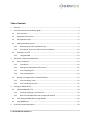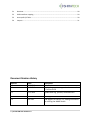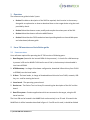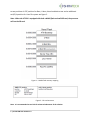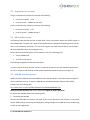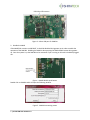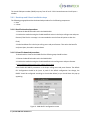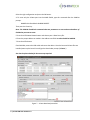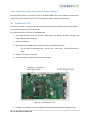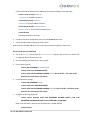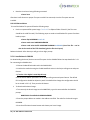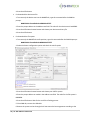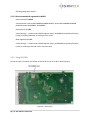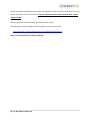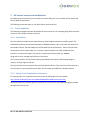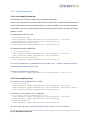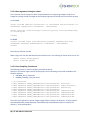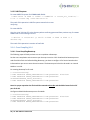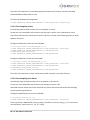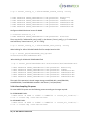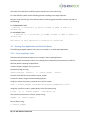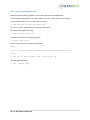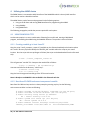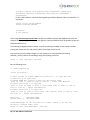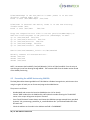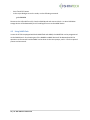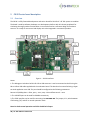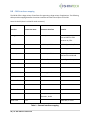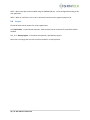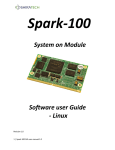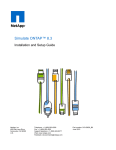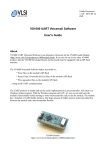Download Cortex-A5 System on Module Software user guide - Linux
Transcript
AT-501
Cortex-A5
System on Module
Software user guide
- Linux
Revision 1.4
Table of Contents
1
Overview ............................................................................................................................................... 4
2
Linux SW overview and installation guide ............................................................................................ 4
2.1
Linux overview .............................................................................................................................. 4
2.2
Supported Linux versions .............................................................................................................. 6
2.3
SW Installation steps ..................................................................................................................... 6
2.4
SAM-BA activation process ........................................................................................................... 6
2.4.1
Bootstrap and U-boot installation steps ............................................................................... 8
2.4.2
Linux Kernel, device tree and File system installation ........................................................ 10
2.5
Installation via TFTP .................................................................................................................... 10
2.5.2
3
SW version creation and modification ................................................................................................ 16
3.1
Introduction ........................................................................................................................ 16
3.1.2
Setting Cross Compilation Environment ............................................................................. 16
3.1.3
Cross Compiling V1.5 .......................................................................................................... 17
3.1.4
Cross Compiling V1.4 .......................................................................................................... 19
Running User Applications on ShiraTech Board.......................................................................... 22
3.2.1
Cross compiling C code ....................................................................................................... 22
3.2.2
Cross compiling Java code................................................................................................... 23
Utilizing the eMMC device .................................................................................................................. 24
4.1
5
Cross Compilation ....................................................................................................................... 16
3.1.1
3.2
4
Using SD CARD .................................................................................................................... 14
USING RAMDISK & TFTP.............................................................................................................. 24
4.1.1
Creating ramdisk.gz in host Linux PC .................................................................................. 24
4.1.2
Boot from SD-CARD and mount compressed ramdisk........................................................ 24
4.2
Formatting the eMMC device using SAM-BA ............................................................................. 26
4.3
Using NAND flash ........................................................................................................................ 27
CB-20 Carrier board description ......................................................................................................... 28
2 | AT-501 SW user manual 1.4
5.1
Overview ..................................................................................................................................... 28
5.2
CB20 interfaces mapping ............................................................................................................ 29
5.3
Interrupt & I/O Table .................................................................................................................. 30
5.4
Jumpers ....................................................................................................................................... 31
Document Revision History
Revision
1.0
1.1
Date
26.6.2013
11.9.2013
1.2
17.2.2014
1.3
1.4
18.9.2014
8.9.2015
3 | AT-501 SW user manual 1.4
Description
Initial version
Update document to support hardware version
2.0 of the CB-20
Update boot arg, pictures, download links
Add support for version 1.4
Add support for version 1.5, adding information
for utilizing the eMMC device
1
Overview
The software user guide includes 3 parts:
Section 2 includes a description of the SW files required, their location in the memory
along with an explanation on how to download them to the target device using the tools
provided by Atmel.
Section 3 describes how to create, modify and compile the various parts of the SW.
Section 4 describes how to utilize the eMMC device
Section 5 describes the CB-20 evaluation board providing details on the available ports
and a hardware/software guide.
2
Linux SW overview and installation guide
2.1 Linux overview
Linux software required for operating the AT-501 consists of following parts:
1. Boot Program (located in the internal ROM of the processor) – it checks if a valid bootstrap
is present in SD card or NAND FLASH and in case it find it, the bootstrap is downloaded it
into internal SRAM.
2. AT91Bootstrap - In charge of hardware configuration, download U-Boot binary from FLASH
to SDRAM, start the boot loader.
3. U-Boot - The boot loader, in charge of download kernel binaries from FLASH, network, USB
key, etc… and for starting the kernel.
4. Linux kernel - The operating system kernel.
5. Device tree - The Device Tree is a binary file containing the description of the SoC and the
board.
6. Root File-system - Contains applications which are executed on the target, using the OS
kernel services.
The Linux SW can be located in the NAND flash or alternatively in an SD card. If located in the
NAND flash it will be located as described in figure 1. If an SD card is used, it should be divided
4 | AT-501 SW user manual 1.4
to two partitions. A FAT partition for Boot, U-boot, Kernel and device tree and an additional
ext2/3/4 partition for Linux file-system see figure 2.
Note: When the AT-501 is equipped with both a NAND flash and valid SD card, the processor
will use the SD card.
Figure 1 – NAND Flash memory mapping
Figure 2 – SD card structure
Note: It is recommended to use Ext3 for enhanced robustness of the solution.
5 | AT-501 SW user manual 1.4
2.2 Supported Linux versions
Version 1.4 delivered by Shiratech is based on the following:
Linux Kernel version - 3.6.9
Linux file system - DEBIAN Version 6.0.4
Version 1.5 delivered by Shiratech is based on the following:
Linux Kernel version - 3.10
Linux file system - DEBIAN Version 7
2.3 SW Installation steps
The following steps describes the how to install boot, U-boot, Linux Kernel, device tree and file system in
to the NAND Flash. The boot and U-boot will be supplied with the SoM but the following process can be
done in case of memory corruption, or in case of an upgrade. For these cases we offer to use the SAMBA tools supplied by Atmel (see paragraph 2.3.1).
Kernel, device tree and file system can be installed in one of the following ways:
Via the SAM-BA tool.
Via TFTP from a host PC.
The following paragraphs will describe each option.
In case of using an SD card, the boot, U-boot, Linux Kernel and device tree files should be copied to the
FAT (16 or 32) part of the SD while the file system should be placed in the ext part (see figure 2).
2.4 SAM-BA activation process
ATMEL provides a software tool called SAM-BA to burn the boot loader in the Flash memory along with
other initialization services. To start the SAM-BA you should download the Software from ATMEL
website, from the following link:
http://www.atmel.com/tools/ATMELSAM-BAIN-SYSTEMPROGRAMMER.aspx
Note: the version should be SAM-BA 2.12 Patch 2a or higher for proper operation.
To activate the SAM-BA perform the following steps:
1. Connecting the SAM-BA
Connect the USB cable to the Micro USB (USB A) port of the board (See port location in the picture
below). Additionally by connecting the Debug port, debug massages of the SAM-BA can be viewed using
a hyper terminal application.
6 | AT-501 SW user manual 1.4
Figure 3 – Micro USB port for SAM-BA
2. Disable the NAND
If the NAND flash contains a valid BOOT, it should be disabled during power up in order to enable the
operation of the SAM-BA. Disabling the NAND is done pressing the NAND disable button during power
up. Once the system is up the SAM-BA can be activated. If you are using an SD card it should be plugged
out.
Figure – 4 NAND disable push button
Double click on SAM-BA and it will open the following window:
Figure 5 - SAM-BA connecting screen
7 | AT-501 SW user manual 1.4
The virtual COM port number (COM2) may vary from PC to PC. Click Connect button and it will open a
window.
2.4.1 Bootstrap and U-boot installation steps
The following paragraph describes the download procedure for the following components:
Boot
U-boot
2.4.1.1 Boot file download procedure:
1. Choose the NandFlash media tab in the SAM-BA GUI.
2. Initialize the media choosing the Enable NandFlash action in the Scripts rolling menu and press
Execute (If the Flash is not empty it is recommended to use the Erase all option to clean the
Flash).
3. Select Send Boot File in the Scripts rolling menu and press Execute. Then select the boot file
and press Open, the media is written down.
2.4.1.2 U-boot file download procedure:
To download the U-boot to the NAND flash the following steps should be done:
1. Choose the NandFlash media tab in the SAM-BA GUI.
2. Initialize the media choosing the Enable NandFlash in the rolling menu and press Execute.
3. If the software version used is 1.4 or above skip this step
Select Enable OS PMECC parameters in the Scripts rolling menu and press Execute. The default
ECC Configuration should be ok (note: in patch 5 the default configuration has change, the
PMECC should be configured according to the window below) so you should have this pop-up
appearing:
Figure 6 - SAM-BA ECC configuration screen
8 | AT-501 SW user manual 1.4
Select the right configuration and press the OK button.
4. To erase only the U-Boot part into the NAND FLASH, type this command after the SAM-BA
prompt:
NANDFLASH::EraseBlocks 0x40000 0xBFFFF
Then press the Enter Key.
Note: The SAM-BA EraseBlocks command take two parameters: a start and an end address of
FLASH that you want to erase.
5. Press Send File Name Browse button and choose your U-Boot binary file.
6. Enter the proper address on media in the Address text field. Its value should be 0x40000.
7. Press Send File button.
Close SAM-BA, remove the USB cable and restart the device. Once the boot and U-boot files are
installed power up the board. You will get the Boot loader prompt ( U-boot> ).
See also the picture below for the exact steps required
Figure 7 – U-boot download procedure
9 | AT-501 SW user manual 1.4
2.4.2 Linux Kernel, device tree and File system installation
The Linux Kernel, device tree and File system can be downloaded either via the SAM-BA or alternatively
using TFTP over the Ethernet port. The TFTP configuration is done using the U-boot menu.
2.5 Installation via TFTP
Once the boot loader is installed on board, the Linux kernel, device tree and file system can be installed
by the u-boot prompt using TFTP commands.
To install the SW files via TFTP do the following steps:
Open HyperTerminal on the PC. Connect a USB cable to the debug port (Mirco USB port with
build in RS232 to USB converter).
Power up the board.
Open hyper terminal application; select the virtual com detected by the PC.
o
Set the rate to 115,200 Bps, data – 8 bits, party – none, stop – 1bit and flow control –
none.
Enable a TFTP server the host PC.
Connect the Ethernet port of the board to the network
Figure 8 – Connections for TFTP
Configure the IP address of host, IP address of board and Ethernet address of board by using
10 | AT-501 SW user manual 1.4
u-boot commands as follows (The IP addresses can varied according to the setup used)
u-boot > setenv serverip 10.0.0.10
“ 10.0.0.10” is IP address of host PC.
u-boot>setenv ipaddr 10.10.10.5
“10.10.10.5” will be IP address of board.
u-boot>setenv ethaddr 12:34:56:78:9a:bc
12:34:56:78:9a:bc will be the MAC address used.
u-boot>saveenv
Save the parameters in the Flash.
In order to check the configuration you can use the printenv command.
A reset should be before starting the TFTP process.
Note: that once the MAC address is set it cannot be overwrite through the u-boot menu.
Kernel and device tree Installation
Put the file “uImage” (Kernel) and the “sama5d34ek.dtb” (device tree) on host PC on which TFTP
is configured. Disable firewall in host pc.
Run the following commands from u-boot prompt
For the device tree file:
u-boot> tftp 0x21000000 sama5d34ek.dtb
u-boot> nand erase 0x180000 0x1FFFFF
u-boot> nand write 0x21000000 0x180000 0x50E1 (size of the file – this value can be
taken for the results of the TFTP action)
For the Kernel file uImage:
u-boot> tftp 0x22000000 uImage
u-boot> nand erase 0x200000 0x600000
u-boot> nand write 0x22000000 0x200000 0x250000 (size of the file – this value can be
taken for the results of the TFTP action)
Configure the booting arguments.
u-boot> setenv bootcmd 'nand read 0x21000000 0x180000 0x50E1; nand read
0x22000000 0x200000 0x26A1A8; bootm 0x22000000 - 0x21000000'
Note: In the Shiratech U-boot version this parameter is already defined
u-boot>saveenv
11 | AT-501 SW user manual 1.4
Boot the Linux kernel using following command.
u-boot> boot
After boot it will show error proper file system couldn’t be mounted, since the file system was not
installed.
FILE SYSTEM Installation
To install the Debian file system follow the following steps:
Put the compressed file system image “rootfs.ubi” in tftpboot folder of host PC (the file name
should be the valid file used). The following steps are used to install Debian file system from boot
loader prompt.
u-boot> tftp 0x22000000 rootfs.ubi
u-boot> nand erase 0x800000 0xf800000
u-boot> nand write.trimffs 0x22000000 0x800000 0x3860000 (size of the file – can be
view in the results of the TFTP download, give the file size in bytes)
Reboot the board. After reboot you will get a Linux login prompt.
2.5.1.1 Installation via SAM-BA
For downloading the Kernel, device tree and file system via the SAM-BA follow the steps detailed in 2.2.1
for connecting the SAM-BA then:
1. Choose the NandFlash media tab in the SAM-BA GUI.
2. Initialize the media choosing the Enable NandFlash action in the Scripts rolling menu and press
Execute.
3. If version 1.4 or higher is used skip this step.
Select Enable OS PMECC parameters in the Scripts rolling menu and press Execute. The default
ECC configuration should be ok(note in patch 5 the default has change the configuration should
be as viewed in 2.3.2.2). Then press the OK button.
To download the Kernel image:
1. To erase only the kernel image into the NAND flash, type this command after the SAM-BA
prompt:
NANDFLASH::EraseBlocks 0x200000 0x600000
2. Enter the proper address on media in the Address text field. The value for the kernel image is
0x200000.
3. Press Send File Name browse button and choose your kernel image.
12 | AT-501 SW user manual 1.4
4. Press Send File button.
For download the device tree file:
1. To erase only the device tree into the NAND flash, type this command after the SAM-BA
prompt:
NANDFLASH::EraseBlocks 0x180000 0x1FFFFF
2. Enter the proper address in the Address text field. The value for the device tree is 0x180000.
3. Press Send File Name browse button and choose your device tree binary file.
4. Press Send File button.
For download the file system:
1. To erase only the NAND flash rootfs partition, type this command after the SAM-BA prompt:
NANDFLASH::EraseBlocks 0x800000 0xFFFFFFF
2. Select the Pmecc configuration option and check the trimfss option
3. Press Send File Name browse button and choose your UBI file system.
4. Enter the proper address on media in the Address text field. The value for the file system is
0x800000.
4. Press Send File button. Wait for the end of the flashing process.
5. Close SAM-BA, remove the USB cable.
6. Restart the system and set through the U-boot menu the boot arguments according to the
13 | AT-501 SW user manual 1.4
following paragraph if needed.
2.5.1.2 Boot command and arguments for NAND
Boot Command for NAND:
setenv bootcmd 'nand read 0x21000000 0x180000 0x50E1; nand read 0x22000000 0x200000
0x283D70; bootm 0x22000000 - 0x21000000'
Boot argument for jffs2:
setenv bootargs = "console=ttyS0,115200 mtdparts=atmel_nand:8M(bootstrap/uboot/kernel)ro,(rootfs) root=/dev/mtdblock1 rw rootfstype=jffs2 :rootfs"
Boot argument for ubi:
setenv bootargs = "console=ttyS0,115200 mtdparts=atmel_nand:8M(bootstrap/uboot/kernel)ro,(rootfs) rw rootfstype=ubifs ubi.mtd=1 root=ubi0:rootfs
2.5.2 Using SD CARD
The SD card slot is located on the bottom of the CB-20.The slot is for Micro SD format only.
Figure 9 – SD card slot
14 | AT-501 SW user manual 1.4
The SD card should be divided to two partitions one relatively small for the boot, u-boot, device tree and
kernel, should be in FAT 16 or 32 format. For proper operation the file names should be boot, u-boot,
uImage and dtb.
The other partition will be ext and will be used for the file system.
The following link provides details on how to create two partitions on the SD:
http://www.at91.com/linux4sam/bin/view/Linux4SAM/SDCardBootNotice.
Note: it is recommended to use ext3 or ext4 only.
15 | AT-501 SW user manual 1.4
3
SW version creation and modification
The following section describe how to compile the various SW parts, how to modify the file system and
how to add user applications.
The following process was done on a PC with Ubuntu 10.04 and 12.04.
3.1 Cross Compilation
The following paragraphs describes how build the environment for cross compiling along with instruction
on how to cross compile each part of the SW
3.1.1 Introduction
The Linux platform includes several parts Bootstrap, boot loader(u-boot) Kernel and file system. The
AT91Bootstrap does some minimal initialization of SDRAM and clock. Then it will check the presence of
boot loader (u-boot). The Boot loader will initialize UART (serial) and Ethernet. Then u-boot will check
the presence of Linux kernel image. If it is present u-boot will load it from flash to DDR and starts
execution. If Linux kernel image is not present, u-boot prompt will be shown e.g: u-boot>
along with an error massage that the kernel is not found.
The U-boot provides a rich set of commands to get hardware information, downloading images to
memory, writing images to flash etc.
The Linux kernel will start execution and it will load all device drivers. Then Linux kernel will search for a
root file system in compressed format on flash. The file system provided here is based on Debian.
3.1.2 Setting Cross Compilation Environment
For setting up the cross compilation environment see the following link for exact details.
http://eewiki.net/display/linuxonarm/SAMA5D3#SAMA5D3-ARMCrossCompiler:GCC
Note that that the cross compile process is different for V1.4 and V1.5, the following paragraph provides
description for each version.
16 | AT-501 SW user manual 1.4
3.1.3 Cross Compiling V1.5
3.1.3.1 Cross Compiling Bootstrap
The following steps will lead you how to cross compilation a Bootstrap:
Set the cross compilation environment as per the steps in section 2.6.2. Download the bootstrap source
code from ShiraTech site. Before building Bootstrap, you have to configure it for 5series boards and to
indicate where you want to store the environment. The bootstrap can be built to be used in an internal
NAND or in an SD.
For creating Bootstrap for SD card:
$ cd at91bootstrap/
$ make ARCH=arm CROSS_COMPILE=arm-linux-gnueabihf- distclean
$ make ARCH=arm CROSS_COMPILE=arm-linux-gnueabihfsama5d3xeksd_uboot_defconfig
$ make ARCH=arm CROSS_COMPILE=arm-linux-gnueabihfFor creating Bootstrap for NAND flash:
$ cd at91bootstrap/
$ make ARCH=arm CROSS_COMPILE=arm-linux-gnueabihf- distclean
$ make ARCH=arm CROSS_COMPILE=arm-linux-gnueabihfsama5d3xeknf_uboot_defconfig
$ make ARCH=arm CROSS_COMPILE=arm-linux-gnueabihfThe result of this operation is a new Bootstrap binary located in the
"binaries" directory and called
at91sama5d3xek-xxxboot-uboot-3.6.2.bin.
To Customize the Bootstrap configuration
$ make ARCH=arm CROSS_COMPILE=arm-linux-gnueabihf- menuconfig
3.1.3.2 Cross Compiling U-Boot
For creating a U-boot configuration for SD-CARD
$ cd u-boot-at91/
$ make ARCH=arm CROSS_COMPILE=arm-linux-gnueabihf- distclean
$ make ARCH=arm CROSS_COMPILE=arm-linux-gnueabihf- sama5d3xek_sdcard
$ make ARCH=arm CROSS_COMPILE=arm-linux-gnueabihfFor creating a U-boot configuration for NAND flash
$ cd u-boot-v2012.10-sama5d3_M5_v1.4/
$ make ARCH=arm CROSS_COMPILE=arm-linux-gnueabihf- distclean
$ make ARCH=arm CROSS_COMPILE=arm-linux-gnueabihfsama5d3xek_nandflash
$ make ARCH=arm CROSS_COMPILE=arm-linux-gnueabihfThe result of this operation is a fresh u-boot binary called u-boot.bin in the same directory.
17 | AT-501 SW user manual 1.4
3.1.3.3 Boot arguments setting for u-boot
This u-boot version has support for bootz command which is for supporting zImage.In order to set
zImage for booting instead of uImage set the following arguments should be set via the u-boot prompt:
For SD-CARD
setenv bootcmd "mmcinfo;fatload mmc 0:1 0x21000000 dtb;fatload mmc 0:1
0x22000000 zImage;bootz 0x22000000 - 0x21000000"
setenv bootargs "console=ttyS0,115200 earlyprintk root=/dev/mmcblk0p2
rw rootdelay=2"
saveenv
For NAND
seteenv bootcmd "nand read 0x21000000 0x180000 0x80000;nand read
0x22000000 0x200000 0x600000;bootz 0x22000000 - 0x21000000"
saveenv
Ethernet port selection for D36
When using an AT-501 with D36 which has two Ethernet ports, use ollowing to choose which one to use:
setenv ethact macb0,gmacb0
setenv ethprime gmacb0
3.1.3.4 Cross Compiling Linux Kernel
The following process is used for configure and build the Kernel.
Note for 1 wire device support and for audio support use the following read me files available at the
Shiratech web site:
ONEWIRE_RV1.5_readme.txt
README_enabling_audio_kernel.txt
$
$
$
$
$
$
$
$
$
cd linux-at91/
make ARCH=arm CROSS_COMPILE=arm-linux-gnueabihfmake ARCH=arm CROSS_COMPILE=arm-linux-gnueabihfmake ARCH=arm CROSS_COMPILE=arm-linux-gnueabihfmake ARCH=arm CROSS_COMPILE=arm-linux-gnueabihfmake ARCH=arm CROSS_COMPILE=arm-linux-gnueabihfmake ARCH=arm CROSS_COMPILE=arm-linux-gnueabihfmake ARCH=arm CROSS_COMPILE=arm-linux-gnueabihfmake ARCH=arm CROSS_COMPILE=arm-linux-gnueabihf-
distclean
sama5_defconfig
menuconfig
sama5d31ek.dtb
sama5d34ek.dtb
sama5d35ek.dtb
sama5d36ek.dtb
The result of this operation is kernel images zImage will be created in the directory: "arch/arm/boot/"
and sama5d31ek.dtb, sama5d34ek.dtb, sama5d35ek.dtb, sama5d36ek.dtb will be created in the
directory: "arch/arm/boot/dts/"
18 | AT-501 SW user manual 1.4
3.1.3.5 UBI Filesystem
To create UBIFS File-system for 256MB NAND-FLASH:
$ mkfs.ubifs -m 2048 -e 126976 -c 244682752 -r rootfs_dir_location/ x lzo -o rootfs.img --max-leb-cnt=1170
The result of this operation is UBI file-system created in the name
rootfs.img
To create UBI file:
Copy the script "ubinize.cfg" to the directory where rootfs.img generated from previous step, for 256MB
NAND-FLASH use the following command:
$ ubinize -o rootfs.ubi -p 131072 -m 2048 -s 2048 -O 2048 -e 3
ubinize.cfg
The result of this operation is creation of rootfs.ubi
3.1.4 Cross Compiling V1.4
3.1.4.1 Cross Compiling Bootstrap
The following steps will lead you how to cross compilation a Bootstrap:
Set the cross compilation environment as per the steps in section 2.6.2. Download the bootstrap source
code from ShiraTech site. Before building Bootstrap, you have to configure it for 5series boards and to
indicate where you want to store the environment. The bootstrap can be built to be used in an internal
NAND or in an SD.
For creating Bootstrap for SD card:
$ cd at91bootstrap/
$ make ARCH=arm CROSS_COMPILE=arm-linux-gnueabihf- distclean
$ make ARCH=arm CROSS_COMPILE=arm-linux-gnueabihfat91sama5d3xeksd_uboot_defconfig
$ make ARCH=arm CROSS_COMPILE=arm-linux-gnueabihfNote: For proper operation the file should be renamed to boot.bin and should be located in the FAT
part of the SD.
Configure and build the Bootstrap source for NAND:
$ cd at91bootstrap/
$ make ARCH=arm CROSS_COMPILE=arm-linux-gnueabihf- distclean
$ make ARCH=arm CROSS_COMPILE=arm-linux-gnueabihfat91sama5d3xeknf_uboot_defconfig
$ make ARCH=arm CROSS_COMPILE=arm-linux-gnueabihf-
19 | AT-501 SW user manual 1.4
The result of this operation is a new Bootstrap binary located in the "binaries" directory and called
at91sama5d3xek-xxxboot-uboot-3.4.bin.
To Customize the Bootstrap configuration
$ make ARCH=arm CROSS_COMPILE=arm-linux-gnueabihf- menuconfig
3.1.4.2 Cross Compiling U-boot
The following steps will lead you how to cross compilation a U-boot:
Set the arm cross compilation environment as per the steps in section 2.4.2. Download the u-boot
source from ShiraTech site and extract the source code from it. Perform the following process for either
NAND or SD version:
Configure and build the U-boot source for SDCARD:
$ cd u-boot-v2012.10-sama5d3_M5_v1.4/
$ make ARCH=arm CROSS_COMPILE=arm-linux-gnueabihf- distclean
$ make ARCH=arm CROSS_COMPILE=arm-linux-gnueabihfat91sama5ek_sdcard_config
$ make ARCH=arm CROSS_COMPILE=arm-linux-gnueabihfConfigure and build the U-boot source for NAND:
$ cd u-boot-v2012.10-sama5d3_M5_v1.4/
$ make ARCH=arm CROSS_COMPILE=arm-linux-gnueabihf- distclean
$ make ARCH=arm CROSS_COMPILE=arm-linux-gnueabihfat91sama5ek_nandflash_config
$ make ARCH=arm CROSS_COMPILE=arm-linux-gnueabihfThe result of this operation is a fresh u-boot binary called u-boot.bin in the same directory.
3.1.4.3 Cross Compiling Linux Kernel
The following steps will lead you how to cross compilation a Linux Kernel:
Set the arm cross compilation environment as per the steps in section 2.4.2.
Download the Linux kernel source from ShiraTech site. Extract the sources and perform the following
steps for generating new kernel:
Configure and build the Kernel source for SDCARD
$ cd kernel-source-rv_1.4
$ make ARCH=arm CROSS_COMPILE=arm-linux-gnueabihf- distclean
Then, copy the file "at91sama5ek_sdcard_config" in the directory "kernel_config_rv_1.4" to the kernel
source directory "kernel-source-rv_1.4" as ".config"
20 | AT-501 SW user manual 1.4
$ cp -v kernel_config_rv_1.4/at91sama5ek_sdcard_config .config
$
$
$
$
$
$
make
make
make
make
make
make
ARCH=arm
ARCH=arm
ARCH=arm
ARCH=arm
ARCH=arm
ARCH=arm
CROSS_COMPILE=arm-linux-gnueabihfCROSS_COMPILE=arm-linux-gnueabihfCROSS_COMPILE=arm-linux-gnueabihfCROSS_COMPILE=arm-linux-gnueabihfCROSS_COMPILE=arm-linux-gnueabihfCROSS_COMPILE=arm-linux-gnueabihf-
menuconfig
uImage
sama5d31ek.dtb
sama5d34ek.dtb
sama5d35ek.dtb
sama5d36ek.dtb
Configure and build the Kernel source for NAND
$ cd kernel-source-rv_1.4
$ make ARCH=arm CROSS_COMPILE=arm-linux-gnueabihf- distclean
Then, copy the file "at91sama5ek_nand_config" in the directory "kernel_config_rv_1.4" to the kernel
source directory "kernel-source-rv_1.4" as ".config"
$ cp -v kernel_config_rv_1.4/at91sama5ek_nand_config .config
When building for 1GB or 2GB ONFI NAND flash for example based on D34:
$ cp -v kernel_patch/sama5d3cm_d34_2gb.dtsi
arch/arm/boot/dts/sama5d3cm.dtsi
When building for SOMs with 256MB NAND flash
$ cp -v kernel_patch/sama5d3cm.dtsi arch/arm/boot/dts/sama5d3cm.dtsi
$
$
$
$
$
$
make
make
make
make
make
make
ARCH=arm
ARCH=arm
ARCH=arm
ARCH=arm
ARCH=arm
ARCH=arm
CROSS_COMPILE=arm-linux-gnueabihfCROSS_COMPILE=arm-linux-gnueabihfCROSS_COMPILE=arm-linux-gnueabihfCROSS_COMPILE=arm-linux-gnueabihfCROSS_COMPILE=arm-linux-gnueabihfCROSS_COMPILE=arm-linux-gnueabihf-
menuconfig
uImage
sama5d31ek.dtb
sama5d34ek.dtb
sama5d35ek.dtb
sama5d36ek.dtb
The result of this operation is kernel images uImage, sama5d31ek.dtb, sama5d34ek.dtb,
sama5d35ek.dtb, sama5d36ek.dtb created in the directory "arch/arm/boot/"
3.1.4.4 Cross Compiling File system
To create UBIFS File-system use the following process according to the target required:
For 256MB NAND-FLASH:
$ mkfs.ubifs -m 2048 -e 126976 -c 244682752 -r rootfs_dir_location/ x lzo -o rootfs.img --max-leb-cnt=2000
For 2GB NAND-FLASH:
$ mkfs.ubifs -m 4096 -e 516096 -c 244682752 -r rootfs_dir_location/ x lzo -o rootfs.img --max-leb-cnt=2000
21 | AT-501 SW user manual 1.4
The result of this operation is UBI file-system created in the name rootfs.img
To create UBI File-system use the following process according to the target required:
Copy the script "ubinize.cfg" to the directory where rootfs.img generated from previous step and run
the following:
For 256MB NAND-FLASH:
$ ubinize -o rootfs.ubi -p 131072 -m 2048 -s 2048 -O 2048 -e 3
ubinize.cfg
For 2GB NAND-FLASH:
$ ubinize -v -o rootfs.ubi -p 524288 -m 4096 -s 2048 -O 4096 -e 3
ubinize.cfg
The result of this operation is creation of rootfs.ubi
3.2 Running User Applications on ShiraTech Board
The following paragraph explains how a user can compile a C or JAVA coded application.
3.2.1 Cross compiling C code
Follow the below mentioned steps to cross compile C source code application:
Follow the steps mentioned in section 3.1.1 (Setting Cross Compilation Environment) to install the
toolchain before compiling the application.
Create a sample C program. For e.g. source.c
Compile the program using:
$arm-linux-gcc
source.c
-o
source_output
-static
Then the result will be a binary named “source_output”.
Transfer the binary using one of the following options:
Using scp, transfer the source_output binary to the file-system:
$scp –r source_output root@<shiratech_board_IPaddress>:/root/
Using tftp, transfer the source_output binary to the file-system using,
$ tftp
-g
-r
source_output
tftp_server_ip
Give execution permission to “source_output” using:
$chmod
+x
source_output
Run the binary using:
$./source_output
22 | AT-501 SW user manual 1.4
3.2.2 Cross compiling Java code
Follow the below mentioned steps to cross compile Java source code application
For compiling java applications, we need java jdk version 1.6.0_24 in Ubuntu Linux machine
Install java jdk version 1.6.0_24, using below command.
$ sudo apt-get install openjdk-6-jdk
Use “java –version” command to get the current jdk version.
Compile the java application using
$ javac Source_name.java
The result of the above command will get like
$ Source_name.class
There are two options to transfer the application
Using
$ scp –r source_output root@<shiratech_board_IPaddress>:/root/
Using
$ tftp –g –r
Source_name.class
Run java application using,
$ java
Source_name
23 | AT-501 SW user manual 1.4
tftp_server_ip
4
Utilizing the eMMC device
The EMMC device is connected to MCI0 interface of the SAMA5D3x which is the only MCI interface
which can be used as a bootable interface.
The eMMC device can be format and programed via the following options:
1. Using an SD for boot and running RAM based boot for programming the eMMC.
2. Using SAM-BA.
3. Using NAND flash.
The following paragraphs provide the process required for each option.
4.1 USING RAMDISK & TFTP
An alternative option is to use a combination of booting from an SD card, starting a RAM based
program, and handling the eMMC using the RAMdisk software. The process is done as follows:
4.1.1 Creating ramdisk.gz in host Linux PC
Copy the script "rootfs_compress_create.sh" (available on the Shiratech website)to the location where
the "rootfs" directory is placed. Modify the "ROOTFS_DIR" variable within the script to your rootfs
location. Run the script with root privileges as follows (the script can be downloaded from the Shiratech
site):
$ sudo ./rootfs_compress_create.sh
This will generate "ramdisk" file. Compress the ramdisk file as follows:
$ gzip -c ramdisk | dd of=ramdisk.gz
Unmount and remove the directory "rootfs-loop".
$ unmount rootfs-loop
$ rm -rv rootfs-loop
Copy the kernel images and ramdisk.gz to the TFTP access location.
Note: A Ready-to-use RAMdisk is also available in the Shiratech web site.
4.1.2 Boot from SD-CARD and mount compressed ramdisk
Boot from SD-CARD and stop at the in u-boot prompt by pressing any key. Set the following
environment variables in u-boot as following:
# setenv ethaddr 12:34:56:78:9a:bc (eth1addr for the FE port)
# setenv eth1addr 12:34:56:78:9a:bb (for the GE port)
# setenv serverip "tftp server ip address"
Ex : setenv serverip 10.0.0.23
# setenv ipaddr "for board ip" (for FE port)
EX : setenv ipaddr 10.0.0.2
# setenv memboot "setenv bootargs console=ttyS0,115200
ramdisk_size=20480 root=/dev/ram0 rw initrd=0x23400000,20M"
24 | AT-501 SW user manual 1.4
# setenv ramboot "run memboot;tftp 0x22000000 zImage;tftp
0x21000000 dtb;tftp 0x23400000 ramd.gz;bootz 0x22000000 0x21000000"
In case a D36 module is used the following bootarg should be added in order to enable TFTP via
the GE port.
setenv ethact macb0,gmacb0
setenv ethprime gmacb0
# saveenv
# run ramboot
At this stage you must eject the SD card to enable the software to detect the eMMC device. After the
software has come up, the eMMC device will appear as /dev/mmcblk0 and it will be possible to format it
and download files to it.
The following paragraph provide a sample script for formatting the eMMC to two partitions and for
copying the content out of a USB memory device, formatted to ext3 format.
copy necessary kernel and boot images in to the usb device as mentioned above(including
sdheader_512.bin). Mount the USB dongle using teh following command:
mount -t vfat /dev/sda1 /mnt/usb
Run the following script:
# ./emmc_upgrade.sh
script structure:# Shell script to format eMMC with partition 1 of type FAT and
# partition 2 of type ext3
# Assume eMMC may contain 2 partions and delete them
(echo d; echo 1; echo d; echo d; echo w) | fdisk /dev/mmcblk0
# Create partition 1 of type FAT
(echo n; echo p; echo 1; echo 4; echo +64M; echo t; echo c; echo a;
echo 1; echo w) | fdisk /dev/mmcblk0
# Create partition 2 of type ext3
(echo n; echo p; echo 2; echo 1958; echo 118016; echo t; echo 2; echo
83; echo w) | fdisk /dev/mmcblk0
mkfs.vfat
mke2fs_ext3 -j
/dev/mmcblk0p1
/dev/mmcblk0p2
#/dev/mmcblk0p1 is the ist partion in emmc ,mount it on the fat
directory created under /mnt.
mount -t vfat /dev/mmcblk0p1 /mnt/fat
25 | AT-501 SW user manual 1.4
#/dev/mmcblk0p2 is the 2nd partion in emmc ,mount it on the ext3
directory created under /mnt.
mount -t ext3 /dev/mmcblk0p2 /mnt/ext3
#/dev/sda1 is external usb device, mount it on the usb directory
created under /mnt.
mount -t ext3 /dev/sda1
/mnt/usb
#copy the respective boot files in the fat partition(mmcblk0p1) of
emmc and rootfilesystem in ext partition (mmcblk0p2) of emmc.
cp -vr /mnt/usb/dtb /mnt/fat
cp -vr /mnt/usb/u-boot.bin /mnt/fat
cp -vr /mnt/usb/boot.bin /mnt/fat
cp -vr /mnt/usb/zImage /mnt/fat
cp -vr /mnt/usb/rootfs/* /mnt/ext3
#dd if=/mnt/usb/sdheader_512.bin of=/dev/mmcblk0
#Finally unmount all mounted devices..
umount /mnt/fat
umount /mnt/usb
umount /mnt/ext3
NOTE: Uncomment the line #dd if=/mnt/usb/sdheader_512.bin of=/dev/mmcblk0 from the script in
case facing any issue from booting through eMMC. That command will write the header section ahead
of the eMMC partitioning.
4.2 Formatting the eMMC device using SAM-BA
The SAM_BA enables detecting eMMC on AT-501 SOM as USB Mass Storage Device, which means that
using the regular PC tools you can format and program the eMMC device.
The process is as follows:
-
-
Disable NAND and connect the board to SAM-BA(version 2.15 or above)
Choose "DDR" media tab in the SAM-BA GUI and Initialize the media choosing the "Enable DDR"
action in the scripts rolling menu and press "Execute"
Press "Send File Name" browse button and choose the USB Mass storage example binary provided
by Atmel “usb_massstorage_sama5d3x_ek_sama5d3x-ddram.bin” (can be downloaded also from
Shiratech site.
Check the address on the media in the Address text field is "0x20000000"
26 | AT-501 SW user manual 1.4
-
Press "Send File" button
In the scripts dialogue to run the codes, run the following command:
go 0x20000000
Disconnect the USB cable from PC, close the SAM-BA tool and connect it back. An Atmel USB Mass
storage device will be detected by the PC enabling full access to the eMMC device.
4.3 Using NAND flash
In case the AT-501 is equipped with both NAND flash and eMMC, the NAND flash can be programmed
via the SAM-BA tool. Once booting out of the NAND the eMMC device will be detected and all the
operations to format and load the eMMC can be done via the Linux prompt, see 2.1.2 for the required
process and commands.
27 | AT-501 SW user manual 1.4
5
CB-20 Carrier board description
5.1 Overview
The CB-20 is a fully featured development and carrier board for ShiraTech’ s AT-501 system on modules.
The board is used by software developer as a development platform with all relevant peripherals for
simulating the target product functionalities. It can also be used as a reference design for hardware
teams or as a ready for use control and display unit to be integrated in commercial products.
Figure 1 – CB-20 interfaces
Notes:
1. The debug port includes a build in RS-232 to USB converter. It can be connected to the PC using the
Micro USB to USB cable supplied with the evaluation board. The board can be controlled using a hyper
terminal application over USB. The port should be configured to the following parameters:
Rate to 115,200 Bps, data – 8 bits, party – none, stop – 1bit and flow control – none.
2. The USB OTG port can be used for SAM-BA connectivity.
3. The JTAG interface can be used for connecting the AT91SAM-ICE. The jumper, JP-1, select between
JTAG testing ("0") and ICE or normal operation mode.
Note: For both normal operation and ICE it should be left open.
28 | AT-501 SW user manual 1.4
5.2 CB20 interfaces mapping
The CB-20 offers a large variety of interfaces for supporting a large variety of applications. The following
table provides mapping between the various interfaces and the internal ports of the CPU.
Note: On the PS (there is a label for each connector)
Interface
Connector name
Processor interface
Remarks
Debug port
J-14
PB-30,PB31
Micro USB Type A/B. An
internal RS232 to USB
converter by FTDI.
USB OTG
J-11
HHSDMA, HHSDPA
USB 2.0 Type-A Host/Device
USB host port 1
J-10
HHSDMB, HHSDPB
USB 2.0 Type-A Host
USB host port 2
J-9
HHSDMC, HHSDPC
USB 2.0 Type-A Host
Interface from USB HUB
HDMI
J-8
LCD Interface
19 pins Type-A Receptacle
Audio interface 1
J-3
Audio Interface
Stereo Out
Audio interface 2
J-2
Audio Interface
Stereo Line in
Giga Ethernet port
J-24
Ethernetg Port 0
Rj-45
RS232 port
J-1
USART 1
DB-9
CAN interface 0
J-23
CAN0
RJ-11
CAN interface 1
J-22
CAN1
RJ-11
JTAG interface
J-16
Extender
J-18
Power inlet
J-17
20 pins 2.54 Header
SPI-1, USART-3, I2C from
Extender, 10 GPI
30 pins 1.25 Header
Power Jack, 5-9 Volt
Table 1 – External interfaces mapping
29 | AT-501 SW user manual 1.4
Notes:
USB support:
Port-C supports USB 2.0 Host is connected via a USB-HUB device to the external interface.
The control and monitor of the USB is done using GPIOs listed in 4.3.
5.3 Interrupt & I/O Table
The following table describes the AT-501 I/O configuration used by the SW. To keep compatibility with
the AT-501 SW these I/O must be used for the following interfaces:
Signal
I/O
Description
Remarks
E0 INTR
PB-25
Giga Ethernet 0 interrupt
Active Low
E1 INTR
PE-30
Fast Ethernet 1 interrupt
Active Low
MCI0 CD
PD-17
uSD card detect
0 – Card in
1 – No card
MCI1 CD
PD-18
SD card detect
0 – Card in
1 – No card
VBUS Sense
PD-29
USB port A power sense
0 – No power sensed
1 – Power sensed
OverCur USB
PD-28
USB port A or Port B over current
Open Drain
EN5V HDA#
PD-25
USB port A power drive enable
0 – Enable
1 – Disable (Default)
EN5V HDB#
PD-26
USB port B power drive enable
0 – Enable
1 – Disable (Default)
EN5V HDC#
PD-27
USB port C power drive enable
0 – Enable
1 – Disable (Default)
Table 2 – Configured I/O and Interrupts
30 | AT-501 SW user manual 1.4
NOTE – More interrupts can be available using the SAMA5D I/O pins can be configured according to the
user application.
NOTE – When an interface is not in use its relevant I/O can be used as a general purpose I/O.
5.4 Jumpers
The CB-20 holds several jumpers for various applications:
JP-1 JTAG enable – if open Normal operation, JTAG emulator can be connected. If closed JTAG mode is
enabled.
JP-2, JP-3 – Battery bypass - If closed normal operation, open Battery support
Note -that it is enough that one of them will be closed for normal operation.
31 | AT-501 SW user manual 1.4