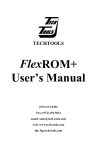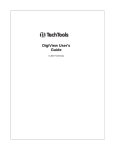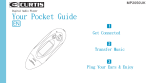Download EconoROM II User`s Manual
Transcript
EconoROM II User’s Manual Version 1.1 Covers Models ER2-256,ER2-512,ER2-1M,ER2-2M,ER2-4M, ER2-220 and ER2-240 Copyright © 1996, 1997 by TechTools, all rights reserved Table of Contents Introduction ......................................................................................................................... 1 How To Reach TechTools................................................................................................... 1 Up and Running in 15 Minutes!.......................................................................................... 1 Configure the emulator ................................................................................................................................2 Disable Any In-Circuit Programming Voltages ...........................................................................................2 Plug the emulator into your target................................................................................................................3 Connect RESET...........................................................................................................................................3 Turn on the Target’s Power .........................................................................................................................4 Connect the Download Cable ......................................................................................................................4 Run self-test .................................................................................................................................................4 Load your program ......................................................................................................................................5 Enhancements...................................................................................................................... 6 Troubleshooting .................................................................................................................. 7 Printer Port Not Found Message..................................................................................................................7 One or More Emulator(s) Not Found...........................................................................................................7 Specified an existing but incorrect printer port. ................................................................................7 Transfer speed set too high for this port. ...........................................................................................7 Incorrect command line parameters...................................................................................................8 Target is not powered up. ..................................................................................................................8 Target power is noisy or Voltage too low..........................................................................................8 Fails Verify ..................................................................................................................................................8 File too large......................................................................................................................................8 Target Power noisy or Voltage too low.............................................................................................8 Transfer speed set too high for this port. ...........................................................................................8 A print spooler or TSR is interfering with our port accesses.............................................................8 Printer port set to an incompatible mode...........................................................................................9 Failed to use a /W16 parameter to load to a 16 bit emulator. ............................................................9 Verifies, but target does not run...................................................................................................................9 Target not being reset ........................................................................................................................9 Emulator device size set wrong. ........................................................................................................9 File Too Large...................................................................................................................................9 Wrong PLCC or other adapters used.................................................................................................9 File is not a raw binary image of the EPROM.................................................................................10 Failed to use a /W parameter to split the file ...................................................................................10 Failed to use a /W16 parameter to load to a 16 bit emulator. ..........................................................10 File loaded into the wrong emulator(s)............................................................................................10 Incorrect Byte Order........................................................................................................................10 Target Power noisy or Voltage too low...........................................................................................10 Emulator too slow............................................................................................................................11 Bad Code....................................................................................................................... ..................11 Introduction Thank you for purchasing a TechTools product. We have made every attempt to provide quality tools at reasonable prices. If you have any questions, comments or suggestions, please feel free to contact us by FAX, Voice or Mail and express your opinions. How To Reach TechTools You can reach us at any of the following : Voice: FAX: email: web: ftp: Mail: (972) 272-9392 (972) 494-5814 [email protected] www.tech-tools.com ftp.tech-tools.com TechTools PO Box 462101 Garland, TX 75046-2101 Monday-Friday, 9:00-5:00 Central Up and Running in 15 Minutes! As Engineers, we understand that you do not have time to troubleshoot your test equipment. You need to be able to trust your test equipment. With that in mind, we thoroughly test each and every EconoROM II to insure that you receive a fully functional unit. In addition, we provide a self-test function to enable you to verify proper emulator operation at any time. The following sections are designed to get you up and running in less than 15 minutes. If your system is not running by the time you complete these instructions, please contact our technical support staff. We have several thousand emulators in use through-out the world and feel confident that we can resolve the problem over the telephone. EconoROM II User’s Manual 1 Copyright © 1996, TechTools Configure the emulator Set the SIZE CONFIGURATION jumpers to match the device size you are emulating. For example, if you will be emulating a 27C512 (64Kx8), set the jumpers for a 64Kx8 device. We printed the configuration information on the emulator’s label for easy reference. The configuration jumpers connect or isolate upper address lines to insure immunity to target wiring variances. If all jumpers are removed, we will ignore address lines A13 and up; emulating an 8Kx8 device. Adding the first jumper will configure us to emulate a 16Kx8 device. Adding the next jumper configures us for a 32Kx8 device and so forth, up to the maximum capacity of this emulator model. The following table shows the proper settings: Device Size 8Kx8 16Kx8 32Kx8 64Kx8 or 64Kx16 128Kx8 or 128Kx16 256Kx8 or 256Kx16 512Kx8 Example Device #s Jumper #1 Jumper #2 Jumper #3 Jumper #4 Jumper #5 Jumper #6 2764 27128 27256 27512, 27210, 271024 27010, 27220, 272048 27020, 27240, 274096 27040 Off On On On Off Off On On Off Off Off On Off Off Off Off Off Off Off Off Off Off Off Off On On On On Off Off On On On On On Off On On On On On On NOTE that this table shows the configuration information for all EconoROM II models. Some of these configurations may not apply to your particular model, depending on its capacity and data width. For example, an ER2-512-xx is a 64Kx8 emulator and therefore, can NOT be configured to emulate 16 bit or 128Kx8 and larger devices. Disable Any In-Circuit Programming Voltages EPROMs are usually programmed with “super voltages” (> 5V) and are designed to handle such voltages on some pins; EconoROM II is not! If your target is capable of in-circuit EPROM programming, disable or isolate the high voltage, not just the high voltage control signals. Even short surges during power cycling could be damaging. EconoROM II is a 5volt ONLY device. Any voltage greater than 5 Volts or less than 0 Volts will damage it. EconoROM II User’s Manual 2 Copyright © 1996, TechTools Plug the emulator into your target Turn the target power off. Plug the supplied target interface cable into the target’s EPROM socket. Be careful to align the PIN 1 end of the cable (designated with a stripe) with the PIN 1 end of the target’s socket (usually designated with a notch, a dot or a ‘1’). PLUGGING THE CABLE IN BACKWARDS WILL DAMAGE EconoROM II! Smaller EconoROM IIs ship with a 28 pin DIP cable. Larger EconoROM IIs include both 28pin and 32pin DIP cables. Use the 28pin cable if you are emulating a 28pin EPROM; the 32pin cable if emulating a 32pin EPROM. 16 bit EconoROM IIs include a 40 pin cable for 16 bit DIP devices. If you are emulating PLCC type devices, you will need to purchase a DIP to PLCC adapter. These are available from TechTools as well as all popular adapter manufacturers. Connect RESET The RESET line must be connected to enable proper target operation. The reset signal is automatically asserted during each emulator access. This prevents the target from “running stupid” while we change its code space. The reset signal is released at the completion of the transfer, allowing the target to restart with the new code image. EconoROM II provides two reset outputs. RESET is an open emitter, ACTIVE HIGH output. /RESET is an open collector ACTIVE LOW output. Connect the appropriate output to your target’s RESET circuitry. EconoROM’s reset signal should be connected to the target’s reset circuitry at the most “upstream” point available. This is usually an RC combination that senses the target’s power up or a manual reset switch. Sometimes this circuitry is connected directly to the CPU reset input. In other targets, it will be connected to the input to a reset chip, power management chip, a watchdog timer chip or a Schmitt trigger gate. DO NOT CONNECT EconoROM II’s RESET OUTPUT ACROSS A TOTEM-POLE OR BIPOLAR GATE. THIS MAY RESULT IN DAMAGE TO EconoROM II OR THE TARGET. Call our technical support if you are unsure about which output to use or where to connect to your target. EconoROM II User’s Manual 3 Copyright © 1996, TechTools Turn on the Target’s Power The emulator is powered from the target. The target power must always be on to access the emulator from either the target or the HOST side. When target power is applied, the emulator’s POWER LED should glow steadily. This LED is powered DIRECTLY by the target’s power. If the POWER LED does not glow, immediately turn off target power and correct the problem before reapplying power! The only possible causes for the LED not to light are: - target cable plugged in backwards or incompletely, - insufficient target power, - incorrect target cable adapters (wrong PLCC adapter, etc.), - incorrect target socket wiring, - bad target interface cable or - a damaged emulator. Connect the Download Cable Select an unused PRINTER port on your PC. Remove any “dongles”, security keys, printer switch boxes or extension cables from the port. Plug the supplied download cable directly into the selected printer port. Plug the other end of the cable into EconoROM II’s “IN” port. PLUGGING EconoROM II INTO A SERIAL PORT WILL DAMAGE THE EMULATOR! Run self-test Run ER2TEST.EXE. This file is located on the ERII Loaders Diskette. This self test will verify proper operation of the parallel port and all EconoROM II functions except the target interface buffers. If any of these tests fail, refer to the troubleshooting section for assistance. If the troubleshooting section does not resolve the problem, call our technical support people for help. If you are using multiple EconoROM IIs, test each one individually. The test program is designed to test only one emulator at a time. After all emulators have been tested, you may daisy-chain them together to access them together or individually from a single printer port. Multiple units are daisy-chained by connecting the “OUT” connector from the first unit to the “IN” connector of the second unit. Additional units are added in the same manner. The modular download cable can be used as a daisy-chain cable by removing the DB-25 adapter. EconoROM II User’s Manual 4 Copyright © 1996, TechTools Load your program Start with a file that is known to work in this target. The binary image of a functioning EPROM is the best file to start with. Most EPROM programmers can read an EPROM and save its contents into a raw binary file. If binary is not an option, have the programmer store the file in Intel HEX or Motorola ‘S’ format. ER2LD.exe loads binary files into one or more EconoROMs. If your image file is in a HEX format, use HEX2BIN.exe to convert it to binary before running the ER2LD.exe program. Both HEX2BIN and ER2LD are batchable, allowing fully automated loading of binary and HEX files. Run ER2LD without parameters to see a help screen on the command line parameters. Notice that all parameters are optional and have logical defaults. You only need to specify the parameters you would like to change from their defaults. EXAMPLE LOAD PARAMETERS: ER2LD file.bin Loads FILE.BIN into an 8 bit emulator at port 0x378 ER2LD file.bin /p3bc Loads FILE.BIN into an 8 bit emulator at port 0x3bc ER2LD file.bin /w16 Loads FILE.BIN into one 16 bit or two 8 bit emulators ER2LD file.bin /w16 /s8 Skips the first 8 bit emulator in the chain and then loads FILE.BIN into one 16 bit or two 8 bit emulators. ER2LD file.bin /s16 Loads FILE.BIN into an 8 bit emulator, skipping the first 16 bits in the emulator chain. NOTE that the skipped 16 bits could be a single 16 bit emulator or two 8 bit emulators. ER2LD file.bin /w16 /s32 Skips the first 32 bits in the emulator chain and loads FILE.BIN into the next 16bits. Again, the skipped 32 bits could be any combination of 8 and/or 16 bit emulators that add up to 32 bits (2 @16bits, 4 @ 8bits or 1@16bits and 2@8bits in any order). Also, the 16 bit load width could be made up of a single 16 bit emulator or two 8 bit emulators. During the load and/or verify, the “SELECTED” LEDs of all involved emulators will light. At the completion of the transfer, all “SELECTED” LEDs will extinguish. The EconoROM II loader is very flexible, allowing any combination of 8 and 16 bit emulators to be loaded in almost any manner desired. The loader can load to individual units or automatically perform file splitting between 2 or more units. When the loader splits a file between multiple emulators, it will always place the FIRST BYTE on the file into the LAST selected emulator. The following examples demonstrate this: EXAMPLE 1 If you have two 8 bit emulators daisy-chained together, a /W16 parameter would cause the loader to do a 16 bit spilt between those units. The EVEN bytes (0,2,4..) of the file will be placed in the LAST emulator in the chain. The ODD bytes (1,3,5..) will be placed in the FIRST emulator in the chain (the one connected directly to the PC). Note that you control which emulator holds the ODD bytes and which one holds the EVEN bytes by the order in which you daisy-chain the emulators. EconoROM II User’s Manual 5 Copyright © 1996, TechTools EXAMPLE 2 If you have four 8 bit emulators daisy-chained together, a /W32 parameter would cause the loader to perform a 32 bit split between those units. Bytes 0,4,8.. would be placed in the LAST emulator in the chain. Bytes 1,5,9.. would land in the next to last emulator. Bytes 2,6,10.. would be end up in the next emulator. Finally bytes 3,7,11… would be found in the FIRST emulator in the chain. Again the byte ordering is determined by the emulator daisy-chain order. EXAMPLE 3 If you are loading into a 16 bit emulator, you must specify a /W16 parameter. 16 bit emulators look like two daisy-chained 8 bit units to the loader. The /W16 parameter tells the loader to load BOTH bytes. The EVEN bytes will be placed in the byte connected to D0-D7 on a standard 16 bit EPROM. The ODD bytes will show up on pins D8-D15. Since the bytes are “daisy-chained” internally, you can not change the byte ordering. If your target expects the first byte in the file to end up on data bits D8-D15, you will need to run SWAP.EXE on the file before downloading it. You will find SWAP.EXE in the UTIL sub-directory. If your system is not running at this point, check the troubleshooting section for suggestions. If that does not resolve the problem, PLEASE CONTACT OUR TECHNICAL SUPPORT PEOPLE at any of the numbers listed on page 1. We are confident that we can solve the problem in a timely manner! Enhancements Once basic functionality is established, you may choose to speed-up your downloads. The download speed defaults to its slowest setting to insure compatibility with all printer ports. The self-test program does a reliability test at each setting. If the reliability test shows that the FAST transfers are reliable, you can use the /D0 parameter. If the test shows MEDIUM speed transfers are reliable, use the /D1 setting. If only the SLOW transfers were reliable, leave the parameter off or specify the default /D2. After you have used the emulator for a while and gained confidence that it is loading reliably, you can add a /V0 parameter to tell the loader to skip the verify operation. This will reduce your load times by over 50%. EconoROM II incorporates a memory retention feature. This allows you to turn the target’s power on and off without loosing the program loaded into the emulator’s memory. This allows you to test power-up reset circuits and program behavior. EconoROM II draws backup power for its SRAMs from the PC’s printer port. The emulator senses target power and isolates its SRAM from the target power when the target is turned off. This permits safe target power cycling without the maintenance issues of batteries. The memory retention feature will work as long as the PC is powered up. EconoROM II User’s Manual 6 Copyright © 1996, TechTools Troubleshooting The distribution diskette contains a test program called ER2TEST.EXE. ER2TEST will verify the port address, its maximum reliable transfer speed and the emulator’s functionality. The first step in troubleshooting is to run this program and make special note of any problems it reports. The following suggestions all assume that the emulator(s) passed all tests and that the target is known to be capable of executing code from the EPROM socket. Regardless of the symptom, verify the following: 1. There are no “dongles”, security keys, switch boxes or other devices between the EconoROM II download cable and the printer port. 2. The printer port (if configurable) is set to STANDARD, AT, NIBBLE or COMPATIBLE mode. Specifically, insure that it is NOT set to ECP, EPP, PS2, Bi-directional or HIGH-SPEED mode. 3. The target is powered up. 4. All download, daisy-chain and target interface cables are tight and fully inserted. 5. The selected printer port is not being serviced by a print spooler or some type of TSR. 6. If the PC is a laptop or a “GREEN” PC, verify that the printer port is not disabled, powered down or configured for any type of power savings mode. In all cases, try “booting” clean from a DOS diskette to see if the symptoms disappear. If the loader works under this condition, chances are good that some other program is interfering with our access to the printer port. Printer Port Not Found Message The loader could not find a printer port at the specified address. Try another address with the /Pxxx parameter. The most common addresses are 378, 278 and 3BC. One or More Emulator(s) Not Found Specified an existing but incorrect printer port. This error message indicates that the specified port was found, but no emulators were found at that port. The emulators might be plugged into a different port. Change the command line parameter /Pxxx to specify the correct port, or move the download cable to the specified port. The most common printer port addresses are 378, 278 and 3BC. Transfer speed set too high for this port. The transfer reliability is verified by the ER2TEST program. Make sure you are not trying to use a faster speed than the test program recommended. Also note that the test program tested the transfer speed to a single emulator. If you are daisy-chaining several emulators, their combined load can slow down the printer port rise times, resulting in a need to slow down the transfer speed to avoid over-running the port signals. Try the next slower transfer speed (/D0 is the fastest speed, /D2 is the slowest speed). EconoROM II User’s Manual 7 Copyright © 1996, TechTools Incorrect command line parameters. The loader selects all emulators involved in a transfer and then verifies that the last one responds before starting the transfer. The /Sxx and /Wyy parameters must add up to less than or equal to the total number of bits in the download chain. For example, if you used /S16 /W32 (skip 16 bits then load 32 bits), you had better have 48 bits of emulators attached. This could be made up of three 16 bit emulators, six 8 bit emulators or some combination of the two. If you have less than 48 bits, the loader will complain because the last emulator involved in the transfer did not respond. Target is not powered up. EconoROM II draws its operating power from the target’s EPROM socket. The target must be powered up during all load or verify operations. If multiple emulators are daisy-chained, they must ALL be powered up to load to ANY of them. Target power is noisy or Voltage too low. EconoROM II draws more current than the EPROM it is replacing. If the target is a very low power system, or is already pushing its power supply limits, it may not have enough current to spare to power the emulator, causing power fluctuations or noise. This is a rare condition, but worth mentioning Fails Verify File too large The file may be too large for the emulator, causing the data to wrap-around or to be truncated. For example, an ER2-1M can hold up to 1Mbit of data (128Kbytes). Any file larger than 131,072 bytes would overflow an ER2-1M. Look at the file size and verify that it is less than or equal to the emulator’s maximum size. Target Power noisy or Voltage too low. Noise problems are very dynamic. It is possible that we could identify the emulators but be unable load and verify properly. EconoROM II draws more current than the EPROM it is replacing. If the target is a very low power system, or is already pushing its power supply limits, it may not have enough current to spare to power the emulator, causing power fluctuations or noise. Transfer speed set too high for this port. The transfer reliability is verified by the ER2TEST program. Make sure you are not trying to use a faster speed than the test program recommended. Also note that the test program tested the transfer speed to a single emulator. If you are daisy-chaining several emulators, their combined load can slow down the printer port rise times, resulting in a need to further slow down the transfer speed to avoid over-running the port signals. Try the next slower transfer speed (/D0 is the fastest speed, /D2 is the slowest speed). A print spooler or TSR is interfering with our port accesses Try “booting” clean from a DOS diskette to see if things stabilize. If this corrects the problem, suspect that some other program( like a print spooler) is interfering with our access to the port. EconoROM II User’s Manual 8 Copyright © 1996, TechTools Printer port set to an incompatible mode If your printer port is configurable through BIOS settings. Check that these are set to STANDARD, AT, NIBBLE or COMPATIBLE mode. Avoid ECP, EPP, PS2, HIGH-SPEED or similar settings. Failed to use a /W16 parameter to load to a 16 bit emulator. The loader treats a 16 bit emulators like two daisy-chained 8 bit emulators. If you fail to specify the /W16 parameter, the loader will load the entire file into the upper 8 bits ONLY. If the file is greater than ½ of the emulator’s capacity, it will fail verify. Note that if the file is relatively small, it will pass verify, but still be wrong. Verifies, but target does not run Target not being reset If the wrong reset output is being used or it is connected to the wrong spot on the target, it may not be resetting the target during the download. We would get a good download, but the target was fetching garbage during the transfer. Some processors will HALT, others will simply execute the random garbage they received. In either event, the processor will not “know” to start over and execute the new code. Try removing the reset line, turning off the target power for 10 seconds and then turning the power back on. If the target now comes up and runs, the reset signal connection was wrong. While you could do this after each load, we highly recommend correcting the reset problem to make resets automatic and to prevent the target from running garbage during the download. Emulator device size set wrong. The device SIZE configuration affects only the TARGET’S view of the emulator. The file will download and verify correctly as long as the emulator is large enough to hold the file. If the size is set too small, the target will not be able to access all of the file image. For example, if the file is 60,000 bytes long, it would load into an ER2-512 and verify properly, regardless of the jumper settings. However if the emulator is configured to emulate a 27256, the target would see only the first 32Kbytes mirrored into both halves of the 64KByte space. This is exactly what would happen if you burned the first 32Kbytes into a 27256 and plugged it into the same socket. File Too Large If the file size exceeds the configured device size, the target will not be able to access the entire file. Note that the file may still verify correctly, as long as it does not exceed the emulator’s maximum capacity. If the emulator is configured correctly and the file is larger than the device setting, your code has just outgrown its space. If you are emulating the maximum size device the target is wired to accept, you will have to reduce the code size. If the target has some unused space contiguous to the current EPROM space, you may be able to modify the target board to accept a larger EPROM. This would typically involve adding another address line to the socket and possibly modifying the EPROM chip select decodes. Of course you would need to re-configure the emulator for the larger device as well (if it has room to spare). Wrong PLCC or other adapters used. Any adapter used between the target cable and the target socket itself has the potential of introducing errors. In particular, PLCC footprints vary by EPROM size, model and manufacturer. In general, small EPROMs (<1Mbit) generally have one pin out and larger EPROMs have a different pin out. Most FLASH chips are EconoROM II User’s Manual 9 Copyright © 1996, TechTools pinned out like large EPROMs. However, SOME small FLASH are wired like SMALL EPROMs. In general, large devices (>=1Mbit) use a 32 pin DIP to 32 pin PLCC adapter. Smaller devices usually need a 28 pin DIP to 32 pin PLCC adapter but MIGHT need the 32 pin version. Give us a call if you are not sure. File is not a raw binary image of the EPROM The command line loader loads only unformatted, raw binary images. If the file is a formatted HEX file, use HEX2BIN.EXE to convert it first. If you are not sure about the file’s format, “TYPE” it to the screen. If you see random printable, non-printable and graphics characters, it is BINARY. If you see well formatted HEX characters, it is a HEX file. Intel HEX files start each line with a “:”. Motorola ‘S’ files start each line with an “S”. Tektronix HEX files start with a “%” or a “/”. HEX2BIN automatically recognizes and converts 8 variations of these HEX formats. Remember, your Resume’ will load and verify, but most likely will not execute properly! Failed to use a /W parameter to split the file If you want the loader to spilt the file between multiple emulators, you need to specify a /Wxx parameter. Use /W16 for a 16 bit split, /W32 for a 32 bit split, etc. Failed to use a /W16 parameter to load to a 16 bit emulator. The loader treats a 16 bit emulators like two daisy-chained 8 bit emulators. If you fail to specify the /W16 parameter, the loader will load the entire file into the upper 8 bits ONLY. If the file is less than or equal to ½ of the emulator’s capacity, it will even pass verify! In fact this is exactly how you use a 16 bit EconoROM II to emulate a single 8 bit device (with an external adapter). File loaded into the wrong emulator(s) If you have 2 or more emulators daisy-chained, you may have loaded the file into the wrong unit(s). Watch the “SELECTED” LEDs to see which units where actually selected for the transfer. If you are skipping emulators in the chain, remember that you must skip 16 bits for each 16 bit emulator and 8 bits for each 8 bit emulator. Incorrect Byte Order If you are loading into a 16 bit emulator, remember that the EVEN bytes will load into data bits D0-D7 and the ODD bytes will end up in data bits D8-D15. If your target is wired reverse to this, you will need to run SWAP.EXE on the data file before loading it. If you are loading into multiple emulators with automatic splitting, remember that the loader will load the FIRST byte in the file into the last emulator involved in the transfer. If the emulators are plugged into the wrong target sockets, you can move them to the correct sockets or you can change the order in which the emulators are daisy-chained. Target Power noisy or Voltage too low. Noise problems are very dynamic. It is possible that we could load and verify OK, but as soon as we release reset and let the target start running, system noise increases and trashes the system. Low system voltage could behave in a similar manner. It is possible that we could load and verify with a target voltage that is well under spec, but the target will not execute properly. EconoROM II draws more current than the EconoROM II User’s Manual 10 Copyright © 1996, TechTools EPROM it is replacing. If the target is a very low power system, or is already pushing its power supply limits, it may not have enough current to spare to power the emulator, causing power fluctuations or noise. Emulator too slow EconoROM IIs are rated at 45ns or 90ns. The last two digits of the part number specify the emulator’s speed. The emulator must be at least as fast as the access times required by the target (smaller numbers are faster). If the target’s access requirements are not documented, you can get a general idea of its requirements by looking at the EPROM’s rating. The EPROM’s speed is not an absolute indicator because many EPROMs run faster than they are marked; particularly at full voltage and room temperature. We have seen many systems that appear to run fine, even though their access times routinely violate the EPROM’s rating. Fortunately, EconoROM IIs generally run faster than rated as well! Bad Code Remember, the one variable that is always changing in this set up is the code itself! If you keep a baseline code image on hand that is known to work, you could always load that image into the emulator as a sort of sanity check. If these tips did not solve the problem you are experiencing, please call our technical support people at any of the numbers listed on page 1. EconoROM II User’s Manual 11 Copyright © 1996, TechTools
















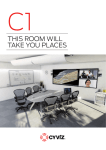
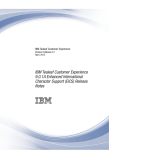
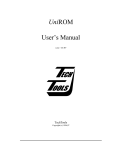

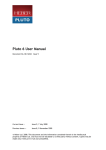
![E^YB?= ce``_bd VY\Uc V_b @QbQTYW] 4UReW BD](http://vs1.manualzilla.com/store/data/005839928_1-81490c34e940fa2480ecad1c81f1b8b0-150x150.png)