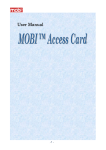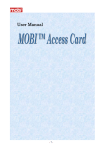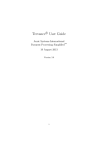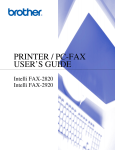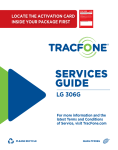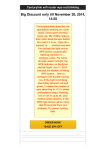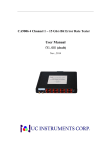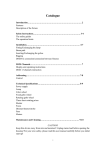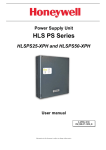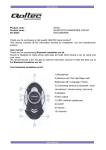Download User Manual
Transcript
User Manual CONTENTS -1- CONTENTS ................................................................................................................... 1 Chapter 1 Introduction .................................................................................................. 3 Overview of Hardware Elements ......................................................................................................... 4 Connection with PC .............................................................................................................................. 5 How to connect................................................................................................................................... 5 How to remove ................................................................................................................................... 5 LED Indicators................................................................................................................................... 6 Chapter 2 Setup Procedure............................................................................................ 7 Mobi™ Software Installation ............................................................................................................... 8 Installation for Windows XP ............................................................................................................. 8 Connection Establishment ................................................................................................................. 12 Connection Establishment for Windows XP .................................................................................. 13 Chapter 3 Utility Software .......................................................................................... 18 Using Utility Software........................................................................................................................ 19 Using Utility Software for Windows .............................................................................................. 19 Chapter 4 Uninstalling Mobi™ Software .................................................................... 25 Uninstalling Mobi™ Software............................................................................................................ 26 Uninstallation for Windows XP/2000............................................................................................. 26 -2- Chapter 1 Introduction This chapter describes that which should be confirmed before using Mobi™ Access Card. 7 -3- Overview of Hardware Elements Main Unit Antenna ~ ~ Please adjust direction and angle according to the state of signal strength. Don’t use too much force to adjust antenna direction or angle. It could damage the antenna. Status LED POW/ALM LED It indicates state of iBurst. (P.6) It indicates state of iBurst. (P.6) PC Card Connector -4- Connection with PC In order to use Mobi™ Access Card, your computer must satisfy the following requirements: ~PC Card Slot-TypeⅡcompliant with PC Card Standard 95 or later. ~PC-AT Compatible PC running WindowsXP/2000/Me/98Se or Mac OS X(MacOSX v10.1.5 or later). How to connect If this is the first time that Mobi™ Access Card is to be used on your computer, it is necessary to install the device driver first. (Refer to “Mobi™ Software installation” on page 9). The following describes the procedure how to connect Mobi™ Access Card with your computer. 1 Turn on the power to the computer. 2 Insert Mobi™ Access Card into the computer ’s PC Card Slot and make sure it is fully fitted in the slot. 3 Double click the icon of PC Card on the computer’s task tray, and you should see the device name [iBurst Modem] in the hardware device list of the appearing PC Card dialog window. How to remove 1 Double click the icon of PC Card on the computer ’s task tray, and click the [Stop] button in the appearing PC Card dialog window. Make sure that you select [iBurst Modem] in the PC Card dialog window before click the [Stop] button. 2 A popup dialog window with the message [Safe To Remove Hardware] should appear. Click the Ok button in the dialog window. 3 Remove Mobi™ Access Card from the computer’s PC Card Slot. -5- LED Indicators Mobi™ Access Card has two LED indicators, Pow/ALM LED indicator and Status LED indicator. The former indicates state of power to Mobi™ Access Card while the later indicates state of communication or signal strength of received signal. The following table shows the relation between the LED illumination patterns and Mobi™ Access Card states. States Power OFF Power ON Communicate with High signal Communicate with Low signal No communicate with High signal No communicate with Low signal No Rx Signal Rx Rx LED #1 (POW/ALARM) LED #2 (STATUS) Blue Red Green Amber Yellow All LEDs Off – No LEDs illuminated On Flashi ng Flashi ng Rx ON Rx ON ON LED illumination patterns On : Continuous illumination Flashing : Blink (0.1s on / 0.1s off) -6- Chapter 2 Setup Procedure This chapter describes how to install Mobi™ software, then guides you how to make a network connection so as to use data communication service. -7- Mobi™ Software Installation It is necessary to run Mobi™ software installation only when Mobi™ Access Card is to be used on your personal computer the first time. Once it has be installed,there is no necessity for this installation operation from the next connection. Installation for Windows XP 1 Turn on the power to the computer. 2 Insert the provided Software Utility CD into your CD-ROM drive. Don’t insert Mobi™ Access Card into your PC card slot when installation is running. 3 Mobi™ Setup starts, click the [Next] button. 4 Select [I accept the terms the license agreement], click the [Next] button. -8- 5 Click the [Next] button after appearing dialog window as shown below. 6 Click the [Next] button. 7 The following dialog window will appear, and installation of software begins. -9- 8 Click the [Continue Anyway] button in the appearing dialog window as shown below. 9 When the installing process finishes, the dialog window shown below will appear. Select “Yes,I want to restart my computer now” and Click the [Finish] button in the dialog window. 10 After the restart, insert Mobi™ Access Card into your PC card slot. - 10 - 11 If the operating system is able to recognize the inserted Mobi™ Access Card as a new installed hardware, [Found New Hardware Wizard] will begin and the dialog window as shown below will appear. Select [Install the software automatically(Recommended)] and click the [Next] button in the dialog window. 12 The dialog window shown below will appear,click the [Continue Anyway] button. - 11 - 13 The driver is installed on your PC. 14 After installation of the driver,the dialog window shown below will appear,click the [Finish] button. Connection Establishment - 12 - Connection Establishment for Windows XP As Windows XP operating system supports PPPoE protocol, we don’t use connection application for Mobi™ to configure network conection. 1 Click the [Start] button, followed by selecting [Control Panel] as shown below. 2 Click [Network and Internet Connections] in the [Control Panel] display. 3 Next, click [Set up or Change your Internet connection]. 4 When the [Internet Properties] dialog window appears, click the [Setup] button. - 13 - 5 [New Connection Wizard] will begin and the dialog window as shown below will appear. Click the [Next>] button in the dialog window. 6 Select [Connect to the Internet] and click the [Next>] button. 7 Select [Set up my connection manually] and click the [Next>] button. - 14 - 8 Select [Connect using a broadband connection that requires a user name and password] and click the [Next>] button. 9 Fill in [ISP Name] edit box with an ISP Name, followed by clicking the [Next>] button. Note that any ISP name is acceptable. 10 Enter user name and password and make sure that the [Make this the default Internet - 15 - connection] check box is checked. Click the [Next>] button. 11 Click the [Finish] button. 12 When the [Network and Internet Connection] window pane appears again, click [Set up change your Internet Connection]. 13 When the [Internet Properties] dialog window appears and the [Connections] pane is displayed, - 16 - confirm the connection name and make sure that the [Always dial my default connection] radio button is checked, followed by clicking the [Apply] button. Then, click the [OK] button to close the dialog window. 14 At this point, the connection configuration is complete. When you call Internet Explorer program, [Dial-up Connection Wizard] will begin and the [Dial-up Connection] dialog window as shown below will appear. Click the [Connect] button to connect to the network. 15 When the connection establishment process is complete, a message indicating the completion of the connection completion will at the task tray as shown below. - 17 - Chapter 3 Utility Software This chapters describe the features and usage of the utility software for Mobi™ Access Card. - 18 - Using Utility Software Using Utility Software for Windows How to display utility dialog window 1 To open the utility dialog window, click the icon on the computer’s task tray. When the window opens, the [Link Info] pane will be displayed as shown below. 2 To close the utility dialog window, click the [OK] button or the [Cancel] button or the X mark at upper-left corner of the dialog window. - 19 - Link Info Pane Link Info pane can be displayed in the main dialog window bv clicking the [Link Info] tab. Generally, the elements in the Link Info pane give information about the communication link between Mobi™ Access Card and the access point to the network. (1) (2) (4) (3) (5) (6) (7) (8) The following describes each item of the Link Info pane. (1) UTID UTID is used as the identifier of Mobi™ User Terminal. (2) Link Status Link Status indicates connection state of the communication link between Mobi™ Access Card and the access point. Connected : The link is connected. No Connected : Mobi™ Access Card is inserted in the PC Card slot but the link is not connected. NoCard : There is no Mobi™ Access Card inserted in the PC Card Slot. (3) Link Speed Link Speed indicates speed of the link in both down and up direction. - 20 - (4) Frame Error Rate Frame Error Rate indicates the FER of the received data. (5) Signal Strength Signal Strength indicates the signal strength of the received signal. Here, two kinds of indicators, percentage indicator and 5-step indicator, are used to indicate the received signal strength. The percentage indicator is the RSSI value in percent. On the other hand, the 5-step indicator shows performance of the received signal in words as follows. No Signal : RSSI = 0% Poor : RSSI is in the range of 1~24% Fair : RSSI is in the range of 25~49% Good : RSSI is in the range of 50~74% Excellent : RSSI is in the range of 75~100% (6) Current Data Rate Current Data Rate indicates the current transmission throughput and the reception throughput. (7) Total Byte Received Total Byte Received indicates the total number of bytes of the data which Mobi™ Access Card has received from the access point since the communication link is established. (8) Total Byte Sent Total Byte Sent indicates the total number of bytes of the data which Mobi™ Access Card has transmitted to the access point since the ommunication link is established. - 21 - Setup Pane Setup pane can be displayed in the main dialog window by clicking the [Setup] tab. Setup pane is used to configure the display items in the Link Info pane. (2) (1) (4) (3) (6) (5) The following describes usage of each item of the above figure. (1) Check the [ON] radio buttons at the right hand side of the items you want to display in the Link Info pane. (2) Check the [OFF] radio buttons at the right hand side of the items you don’t want to display in the Link Info pane. (3) The configuration shown in the Display Setup subpane is activated by checking the [Apply] button. (4) The configuration in the Setup pane can be set to default (Default is the state in which all radio buttons on the right hand side of display items are set to “ON”.) by clicking the [Reset] button. (5) By clicking the [Ok] button, the current configuration will be activated and the dialog window will be closed. (6) By clicking the [Cancel] button, the dialog window will be closed but the current configuration won’t be activated. - 22 - About Pane About pane is used to display the version numbers of utility, software and hardware and show copyright notice. (1) (2) (3) The following describes the function of each item of the About pane. (1) This shows the version number and the release date of the Utility Software. (2) This shows the firmware version and the build date of Mobi™ Access Card in use. (3) This shows the hardware version and the buld date of Mobi™ Access Card in use. - 23 - Icon Display in Tasktray When the utility software for Mobi™ Access Card is active, an icon of the utility software will be displayed in the task tray of the computer monitor according to communication activities on Mobi ™ Access Card. The following shows the relation between the icons to be displayed in computer ’s task tray and activities on Mobi™ Access Card. Icon Activities on Mobi™ Access Card Mobi™ Access Card is not inserted in the PC Card slot. There is no action of transmission or reception on Mobi™ Access Card. Mobi™ Access Card is transmitting data. Mobi™ Access Card is receiving data. Mobi™ Access Card is both transmitting and receiving data. From the task tray icon, user may also get information of Link Status, Total Byte Received, Total Byte Sent, Signal Strength, which is displayed in the Link Status pane of the utility dialog window, without opening the dialog window. This can be done by placing the mouse’s pointer over the currently displayed icon of the utility software. The below figure shows an image of what happens when the mouse pointer is placed on the task tray icon. - 24 - Chapter 4 Uninstalling Mobi™ Software This chapter describes how to uninstall Mobi™ software. - 25 - Uninstalling Mobi™ Software Uninstallation for Windows XP/2000 1 Close all programs that are currently running. 2 Remove the Mobi™ Access Card from the computer. 3 Click the [Start] button, followed by selecting [Control Panel] as shown below. Click [Add or Remove Programs]. 4 Select [iBurst] software, and click the [Change/Remove] button. - 26 - 5 Click the [OK] button after appearing dialog window as shown below. 6 The following dialog window will appear, and uninstallation of software begins. 7 Click the [Finish] button after appearing dialog window as shown below. - 27 - - 28 -