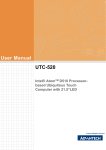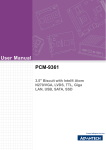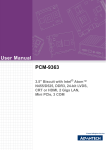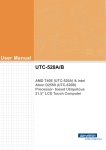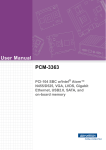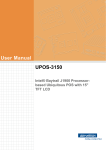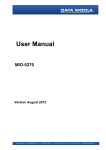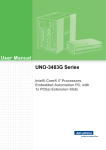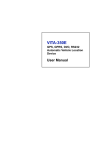Download Advantech UTC-520A User manual
Transcript
User Manual UTC-520 Intel® AtomTM D510 Processorbased Ubiquitous Touch Computer with 21.5”LED Copyright The documentation and the software included with this product are copyrighted 2010 by Advantech Co., Ltd. All rights are reserved. Advantech Co., Ltd. reserves the right to make improvements in the products described in this manual at any time without notice. No part of this manual may be reproduced, copied, translated or transmitted in any form or by any means without the prior written permission of Advantech Co., Ltd. Information provided in this manual is intended to be accurate and reliable. However, Advantech Co., Ltd. assumes no responsibility for its use, nor for any infringements of the rights of third parties, which may result from its use. Acknowledgements Award is a trademark of Award Software International, Inc. Intel and Celeron are trademarks of Intel Corporation. IBM, PC/AT, PS/2 and VGA are trademarks of International Business Machines Corporation. Intel and Pentium are trademarks of Intel Corporation. Microsoft Windows is a registered trademark of Microsoft Corp. RTL is a trademark of Realtek Semiconductor Co., Ltd. All other product names or trademarks are properties of their respective owners. For more information on this and other Advantech products, please visit our websites at: http://www.advantech.com http://www.advantech.com/ppc For technical support and service, please visit our support website at: http://support.advantech.com This manual is for the UTC-520. UTC-520 User Manual Part No. 200KC52010 Edition 1 Printed in Taiwan November 2010 ii Declaration of Conformity FCC Class A Note: This equipment has been tested and found to comply with the limits for a Class B digital device, pursuant to part 15 of the FCC Rules. These limits are designed to provide reasonable protection against harmful interference in a residential installation. This equipment generates, uses and can radiate radio frequency energy and, if not installed and used in accordance with the instructions, may cause harmful interference to radio communications. However, there is no guarantee that interference will not occur in a particular installation. If this equipment does cause harmful interference to radio or television reception, which can be determined by turning the equipment off and on, the user is encouraged to try to correct the interference by one or more of the following measures: Reorient or relocate the receiving antenna. Increase the separation between the equipment and receiver. Connect the equipment into an outlet on a circuit different from that to which the receiver is connected. Consult the dealer or an experienced radio/TV technician for help. Warning! Any changes or modifications made to the equipment which are not expressly approved by the relevant standards authority could void your authority to operate the equipment. Packing List Before you begin installing UTC-520, please make sure that the following materials have been shipped: UTC-520 series Accessories for UTC-520 – Warranty card – DC 12V/ 60W power Adapter – Driver CD-ROM disc – Mounting kits and packet of screws If any of these items are missing or damaged, contact your distributor or sales representative immediately. iii UTC-520 User Manual Technical Support and Assistance 1. 2. Visit the Advantech web site at http://support.advantech.com where you can find the latest information about the product. Contact your distributor, sales representative, or Advantech's customer service center for technical support if you need additional assistance. Please have the following information ready before you call: – Product name and serial number – Description of your peripheral attachments – Description of your software (operating system, version, application software, etc.) – A complete description of the problem – The exact wording of any error messages Warning! Danger of explosion if battery is incorrectly replaced. Replace only with the same or equiv- alent type recommended by the manufacturer. Dispose of used batteries according to the man- ufacturer's instructions. Warning! 1. 2. 3. 4. 5. Input voltage rated 12 V, 5 A Use a 3 V @ 195 mA lithium battery Packing: please carry the unit with both hands, handle with care Maintenance: to properly maintain and clean the surfaces, use only approved products or clean with a dry applicator CompactFlash: Turn off power before insert- ing or removing CompactFlash storage card. Contact information: Our European representative: Advantech Europe GmbH Kolberger Strafle 7 D-40599 Dβsseldorf, Germany Tel: 49-211-97477350 Fax: 49-211-97477300 UTC-520 User Manual iv Safety Instructions 1. 2. 3. Read these safety instructions carefully. Keep this User Manual for later reference. Disconnect this equipment from any AC outlet before cleaning. Use a damp cloth. Do not use liquid or spray detergents for cleaning. 4. For plug-in equipment, the power outlet socket must be located near the equipment and must be easily accessible. 5. Keep this equipment away from humidity. 6. Put this equipment on a reliable surface during installation. Dropping it or letting it fall may cause damage. 7. The openings on the enclosure are for air convection. Protect the equipment from overheating. DO NOT COVER THE OPENINGS. 8. Make sure the voltage of the power source is correct before connecting the equipment to the power outlet. 9. Position the power cord so that people cannot step on it. Do not place anything over the power cord. 10. All cautions and warnings on the equipment should be noted. 11. If the equipment is not used for a long time, disconnect it from the power source to avoid damage by transient overvoltage. 12. Never pour any liquid into an opening. This may cause fire or electrical shock. 13. Never open the equipment. For safety reasons, the equipment should be opened only by qualified service personnel. 14. If one of the following situations arises, get the equipment checked by service personnel: 15. The power cord or plug is damaged. 16. Liquid has penetrated into the equipment. 17. The equipment has been exposed to moisture. 18. The equipment does not work well, or you cannot get it to work according to the user's manual. 19. The equipment has been dropped and damaged. 20. The equipment has obvious signs of breakage. 21. DO NOT LEAVE THIS EQUIPMENT IN AN ENVIRONMENT WHERE THE STORAGE TEMPERATURE MAY GO BELOW -20° C (-4° F) OR ABOVE 60° C (140° F). THIS COULD DAMAGE THE EQUIPMENT. THE EQUIPMENT SHOULD BE IN A CONTROLLED ENVIRONMENT. 22. CAUTION: DANGER OF EXPLOSION IF BATTERY IS INCORRECTLY REPLACED. REPLACE ONLY WITH THE SAME OR EQUIVALENT TYPE RECOMMENDED BY THE MANUFACTURER, DISCARD USED BATTERIES ACCORDING TO THE MANUFACTURER'S INSTRUCTIONS. 23. The sound pressure level at the operator's position according to IEC 704-1:1982 is no more than 70 dB (A). DISCLAIMER: This set of instructions is given according to IEC 704-1. Advantech disclaims all responsibility for the accuracy of any statements contained herein. v UTC-520 User Manual UTC-520 User Manual vi Contents Chapter 1 General Information ............................1 1.1 1.2 Introduction ............................................................................................... 2 General Specifications .............................................................................. 2 1.2.1 General ......................................................................................... 2 1.2.2 Standard PC functions .................................................................. 2 1.2.3 VGA Interface ............................................................................... 2 1.2.4 Audio function ............................................................................... 3 1.2.5 LAN Function ................................................................................ 3 1.2.6 Touch screen (Optional) ............................................................... 3 1.2.7 Optional modules .......................................................................... 3 1.2.8 Environment.................................................................................. 3 LCD Specifications.................................................................................... 3 Dimensions ............................................................................................... 4 Figure 1.1 Dimensions of UTC-520 ............................................. 4 1.3 1.4 Chapter 2 System Setup .......................................5 2.1 A Quick Tour of the UTC-520.................................................................... 6 Figure 2.1 Front view of UTC-520 ............................................... 6 Figure 2.2 Rear view of UTC-520 ................................................ 6 Installation Procedures.............................................................................. 7 2.2.1 Connecting the power cord ........................................................... 7 2.2.2 Connecting the keyboard or mouse .............................................. 7 2.2.3 Switching on the power................................................................. 7 Figure 2.3 Connect the power cord to the DC inlet...................... 7 Running the BIOS Setup Program ............................................................ 8 Installing System Software........................................................................ 8 2.4.1 Method 1: Use the Ethernet .......................................................... 8 2.4.2 Method 2: Use an external USB CD-ROM.................................... 8 Installing the Drivers.................................................................................. 9 2.2 2.3 2.4 2.5 Chapter 3 Hardware Installation and Upgrading...........................................11 3.1 3.2 Introduction ............................................................................................. 12 Installing the 2.5" Hard Disk Drive (HDD) ............................................... 12 Figure 3.1 Installing primary 2.5" HDD ...................................... 13 Installing the Compact Flash card........................................................... 14 Figure 3.2 Installing the Compact Flash card ............................ 14 3.3 Chapter 4 Jumper Settings and Connectors ...15 4.1 Jumpers and Connectors ........................................................................ 16 4.1.1 Setting jumpers ........................................................................... 16 4.1.2 Jumpers and connectors............................................................. 17 Table 4.1: Jumpers and Connector functions............................ 17 4.1.3 Locating jumpers and connectors ............................................... 18 Figure 4.1 Jumpers and Connectors on the UTC-520 motherboard ............................................................. 18 Jumpers .................................................................................................. 19 4.2.1 Jumper list................................................................................... 19 4.2 vii UTC-520 User Manual 4.2.2 Table 4.2: Jumper List............................................................... 19 Jumper Settings.......................................................................... 19 Table 4.3: J2: COM2 Setting ..................................................... 19 Table 4.4: J3: AT / ATX Power SEL .......................................... 19 Table 4.5: J4: Clear COMS ....................................................... 20 Table 4.6: J5: PAN VOL SEL .................................................... 20 Appendix A I/O Pin Assignments ......................... 21 A.1 PIN Assignments .................................................................................... 22 Table A.1: CN1: Audio ............................................................... 22 Table A.2: CN3: SATA............................................................... 22 Table A.3: CN4: GPIO ............................................................... 23 Table A.4: CN5: HDD & PWR LED............................................ 23 Table A.5: CN6: 12V AT Power Input ........................................ 24 Table A.6: CN17: COM2............................................................ 25 Table A.7: CN13: Inverter Power Output ................................... 25 Table A.8: CN14: Internal USB.................................................. 26 Table A.9: CN15: Internal USB.................................................. 26 Table A.10:CN16: 18 bits LVDS Panel ....................................... 27 Table A.11:CN18: LAN1 ............................................................. 28 Table A.12:CN19: LAN2 ............................................................. 28 Table A.13:CN20: Power Switch (Low Active ).......................... 28 Table A.14:CN11: LPT................................................................ 29 Table A.15:CN22: Standby Power Input..................................... 29 Table A.16:CN2: Reset............................................................... 30 Table A.17:CN24: External USB................................................. 30 Table A.18:CN25: External USB................................................. 31 Table A.19:CN26: COM1............................................................ 31 Table A.20:CN27: VGA............................................................... 32 Table A.21:CN28: Mini PCIE lock .............................................. 32 Table A.22:CN29: Mini PCIE slot................................................ 33 Table A.23:CN30: DDR2 SODIMM............................................. 35 Table A.24:CN31: BIOS Socket.................................................. 40 Table A.25:CN32: CF ................................................................. 40 UTC-520 User Manual viii Chapter 1 1 General Information This chapter gives background information on the UTC-520. Sections include: Introduction GeneralSpecifications LCD Specifications Dimensions 1.1 Introduction The UTC-520 is an Intel low-power Intel® AtomTM D510 processor computer that is designed to serve as a interactive self-service terminal and as a multimedia computer. It is a PC-based system with 21.5" TFT LCD display, on-board PCI-e Ethernet controller, one COM port and VGA connector. With a built in internal IDE connector (for CF card), One SATA connector for HDD and an mini PCIe expansion socket, the UTC-520 is as compact and user friendly as a multifunction computer. In addition, its “fit anywhere” design makes it very flexible and able to be used in many different kinds of installations. It can be wall mounted or stood upright on a desktop. For system integrators, this simple, complete, compact and highly integrated multimedia system lets you easily build a UTC-520 into your applications. Common industrial applications include self transaction & healthcare, information kiosk & interactive signage. Our UTC-520 is a reliable, cost-effective solution to your application's processing requirements. 1.2 General Specifications 1.2.1 General Dimensions (W x H x D): 516 x 313 x 40 mm Weight: 6 kg Power supply: ATX type Input Voltage: +12 VDC, 5A Power adaptor: AC/DC (Standard Build in) Input voltage:100 ~ 240 VAC Output voltage: 12 V @ 5 A Disk drive housing: Space for one 2.5" SATA HDD Front panel: IP54/NEMA4 compliant 1.2.2 Standard PC functions CPU: On board Intel® AtomTM D5101.6 GHz with 512KB x 2 L2 cache BIOS: AMI 16 Mbit flash BIOS System Chipset: Intel® AtomTM D510 + Intel ICH8M 2nd level cache: 512 KB x 2 System Memory: One 200-pin SO-DIMM socket, accepting up to 2GB DDR2 667 (doesn’t support DDR2 533MHz Memory) Function Serial ports: 1* external COM Universal serial bus (USB) port: Support Up to 2 USB V2.0 Mini PCI-E bus expansion slot: Accepts one mini PCI-E device(Wire less LAN card) Solid State Disk: Supports CompactFlash card type I/II (True IDE mode) Watchdog timer: Single chip Watchdog 255-level interval timer, setup by software Power management: Full ACPI (Advanced Configuration andPower Interface) 2.0 Supports S0, S1, S3,S4, S5 1.2.3 VGA Interface Chipset: The GPU Contains a refresh of the third generation graphics core Memory Size: Up to 224 MB of dynamic video memory allocation Interface: VGA UTC-520 User Manual 2 Display mode: – CRT: Analog RGB display output resolution up to 2048*1536 @ 60 Hz 1.2.4 Audio function Audio: High Definition Audio (HD), 3 W x 2 Speakers 1.2.5 LAN Function Chipset: LAN1 Intel 82567, LAN2 Intel 82583V Speed: 1000 Mbps /Interface: 2 x RJ45 Wake-on-LAN: Supports Wake-on-LAN function with ATX power control 1.2.6 Touch screen (Optional) Type Analog Resistive 5 wires Resolution Continuous Light Transmission 80% Controller USB interface Power Consumption <5 V @ 60 mA Software Driver Supports Windows XP/ 7/ XPE Durability(touches in a lifetime) 36 million 1.2.7 Optional modules Memory: One 200-pin SO-DIMM socket, accepting up to 2 GB DDR2 667 HDD: 2.5" SATA HDD SSD: Supports CompactFlash® Card TYPE I/II Operating System: Windows XP, Vista, 7 Touchscreen: Analog resistive (UTC-520-RE) Power cord: 1702002600 ( US) 1702002605 (Europe) 1.2.8 Environment Operating Temperature: 0 ~ 40° C (32 ~ 104° F) Storage Temperature: -20 ~ 60° C Relative humidity: 10 ~ 95% @ 40° C (non-condensing) Shock: 10 G peak acceleration (11 ms duration) Certification: EMC: CE, FCC, BSMI, VCCI. Safety: UL 60950, CB, CCC, BSMI Vibration: 5 ~ 500 Hz 0.5 G RMS Random vibration 1.3 LCD Specifications Display type: 21.5" TFT LCD Max. resolution: 1366 x 768 (Default setting is 1366 x768m,scalar board allows resolution up to Full HD) Colors: 16.7 M Dot size (mm): 248.25(H) X 248.25 ( V) Viewing angle: 170 ° / 160° 3 UTC-520 User Manual General Information Chapter 1 Luminance: 400 cd/m2 *VR control: Brightness could be modified through BIOS Note! The color LCD display installed in the UTC-520 is high-quality and reliable. However, it may contain a few defective pixels which do not always illuminate. With current technology, it is impossible to completely eliminate defective pixels. Advantech is actively working to improve this technology. 1.4 Dimensions Figure 1.1 Dimensions of UTC-520 UTC-520 User Manual 4 Chapter 2 2 System Setup This chapter details system setup on the UTC-520. Sections include: A Quick Tour of the UTC-520 Installation procedures Running the BIOS Setup Program Installing System Software 2.1 A Quick Tour of the UTC-520 Before you start to set up the UTC-520, take a moment to become familiar with the locations and purposes of the controls, drives, connectors and ports, which are illustrated in the figures below. When you place the UTC-520 upright on the desktop, its front panel appears as shown in Figure 2.1. Figure 2.1 Front view of UTC-520 When you turn the UTC-520 around and look at its rear cover, you will find the I/O section as shown in Fig. 2.2. (The I/O section includes various I/O ports, including serial ports, Ethernet ports, USB ports, the VGA, and Compact Flash slot so on.) The Compact Flash slot is at the bottom of the UTC-520. Figure 2.2 Rear view of UTC-520 UTC-520 User Manual 6 B C D E F Chapter 2 A G H E. VGA F. DC Inlet G. Power Switch H. Compact Flash slot 2.2 Installation Procedures 2.2.1 Connecting the power cord The UTC-520 can be powered by a DC electrical outlet. Be sure to always handle the power cords by holding the plug ends only. Please follow the Figure 2.5 to connect the male plug of the power cord to the DC inlet of the UTC-520. Warning! Failure to plug the green power adapter jack into the UTC-520 first, BEFORE turning on power will result in damage to the motherboard. 2.2.2 Connecting the keyboard or mouse Before you start the computer, please connect keyboard port on the I/O section of the UTC-520. 2.2.3 Switching on the power When you look at the rear side of the UTC-520, you will see the power switch as shown in Figure 2.2. DC inlet Power cord AC/DC Power adapter Figure 2.3 Connect the power cord to the DC inlet 7 UTC-520 User Manual System Setup A. Antenna connecter B. USB 2.0 x 2 C. Gigabit LAN x 2 D. COM port 2.3 Running the BIOS Setup Program Your UTC-520 is likely to have been properly set up and configured by your dealer prior to delivery. You may still find it necessary to use the UTC-520's BIOS (Basic Input-Output System) setup program to change system configuration information, such as the current date and time or your type of hard drive. The setup program is stored in read-only memory (ROM). It can be accessed either when you turn on or reset the UTC-520, by pressing the “Del” key on your keyboard immediately after powering on the computer. The settings you specify with the setup program are recorded in a special area of memory called CMOS RAM. This memory is backed up by a battery so that it will not be erased when you turn off or reset the system. Whenever you turn on the power, the system reads the settings stored in CMOS RAM and compares them to the equipment check conducted dur- ing the power on self-test (POST). If an error occurs, an error message will be displayed on screen, and you will be prompted to run the setup program. 2.4 Installing System Software Recent releases of operating systems from major vendors include setup programs which load automatically and guide you through hard disk preparation and operating system installation. The guidelines below will help you determine the steps necessary to install your operating system on the UTC-520 hard drive. Note! software prior to shipment of your UTC-520.Some distributors and system integrators may have already pre-installed system software prior to shipment of your UTC-520. Installing software requires an installed HDD. Software can be loaded in the UTC-520 using any of four methods: 2.4.1 Method 1: Use the Ethernet You can use the Ethernet port to download software to the HDD. 2.4.2 Method 2: Use an external USB CD-ROM If required, insert your operating system's installation or setup diskette into the diskette drive until the release button pops out. The BIOS of the UTC-520 supports system boot-up directly from the CD- ROM drive. You may also insert your system installation CD-ROM into the CD-ROM drive. Power on your UTC-520 or reset the system by pressing the “Ctrl+Alt+Del” keys simultaneously. The UTC-520 will automatically load the operating system from the diskette or CD-ROM. If you are presented with the opening screen of a setup or installation program, follow the instructions on screen. The setup program will guide you through preparation of your hard drive, and installation of the operat- ing system. If you are presented with an operating system command prompt, such as A:\>, then you must partition and format your hard drive, and manually copy the operating system files to it. Refer to your operat- ing system user manual for instructions on partitioning and formatting a hard drive. UTC-520 User Manual 8 After installing your system software, you will be able to set up the Ethernet, XGA, audio, and touchscreen functions. All drivers are stored in a CD-ROM disc entitled “Drivers and Utilities” which can be found in your accessory box. The various drivers and utilities in the CD-ROM disc have their own text files which help users install the drivers and understand their functions. These files are a very useful supplement to the information in this manual. The drivers and utilities used for the UTC-520 are subject to change without notice. If in doubt, check Advantech's website or contact our application engineers for the latest informa- tion regarding drivers and utilities. 9 UTC-520 User Manual System Setup Note! Chapter 2 2.5 Installing the Drivers UTC-520 User Manual 10 Chapter 3 3 Hardware Installation and Upgrading This chapter details installing the UTC-520 hardware. Sections include: Overview of Hardware Installation and Upgrading Installing the 2.5" Hard Disk Drive (HDD) Installing the Compact Flash 3.1 Introduction The UTC-520 consists of a PC-based computer that is housed in a Aluminum extrusion. You can install a HDD, DRAM, and Compact Flash by removing the rear cover. Any maintenance or hardware upgrades can be easily completed after removing the rear cover. Warning! Do not remove the rear cover until you have verified that no power is flowing within the UTC-520. Power must be switched off and the power cord must be unplugged. Every time you service the UTC-520, you should be aware of this. 3.2 Installing the 2.5" Hard Disk Drive (HDD) You can attach one Serial Advanced Technology Attachment (SATA) hard disk drive to the UTC-520's internal controller. TheSATA controller supports faster data transfer and allows the SATA hard drive to exceed 150MB. The following are instructions for installation: 1. Detach and remove the rear cover. 2. Place the HDD in the metal bracket, and tighten the screws (see Figure 3.1). 3. The HDD cable (SATA 7P+1*5P-2.5/SATA(15+7)P) is next to the metal brace. Connect the HDD cable to the motherboard (CN3/CN5). Plug the other end of the cable into the SATA hard drive. 4. Put the rear cover on and tighten the screws. UTC-520 User Manual 12 Chapter 3 Hardware Installation and Upgrading Figure 3.1 Installing primary 2.5" HDD 13 UTC-520 User Manual 3.3 Installing the Compact Flash card 1. Please follow the fig. assembling the Compact Flash card. (Please notice the direction of the CF Card) Figure 3.2 Installing the Compact Flash card UTC-520 User Manual 14 Chapter 4 4 Jumper Settings and Connectors This chapter tells how to set up the UTC-520 hardware, including instruc- tions on setting jumpers and connecting peripherals, switches and indicators. Be sure to read all the safety precautions before you begin the installation procedures. Sections include: Jumpers and Connectors CMOS Clear for External RTC (J5) COM Port Interface VGA Interface Watchdog Timer Configuration 4.1 Jumpers and Connectors 4.1.1 Setting jumpers You can configure your UTC-520 to match the needs of your application by setting jumpers. A jumper is the simplest kind of electrical switch. It consists of two metal pins and a small metal clip (often protected by a plastic cover) that slides over the pins to connect them. To 'close’ a jumper, you connect the pins with the clip. To ‘open’ a jumper you remove the clip. Sometimes a jumper will have three pins, labeled 1, 2, and 3. In this case, you would connect either pins 1 and 2 or pins 2 and 3. open closed closed 2-3 The jumper settings are schematically depicted in this manual as follows:. open closed closed 2-3 A pair of needle-nose pliers may be helpful when working with jumpers. If you have any doubts about the best hardware configuration for your application, contact your local distributor or sales representative before you make any changes. 4.1.2 Jumpers and connectors UTC-520 User Manual 16 Table 4.1: Jumpers and Connector functions Audio CN3 SATA (2.5" HDD) CN4 GPIO CN5 SATA HDD power connector (2.5" HDD) CN6 12V Power Input CN12 COM2 CN13 Inverter Power Output CN14 Internal USB CN15 Internal USB CN16 18 bits LVDS Panel CN18 LAN1 CN19 LAN2 CN20 Power Switch (Low Active ) CN22 Standby Power Input CN23 Reset CN24 External USB CN25 External USB CN26 COM1 CN27 VGA CN28 Mini PCIE lock CN30 DDR2 SODIMM CN31 BIOS Socket CN32 CF slot Jumper Settings and Connectors CN1 4.1.3 Locating jumpers and connectors 17 Chapter 4 The motherboard of the UTC-520 has a number of jumpers and con- nectors that allow you to configure your system to suit your applications. The table below lists the function of each of the board’s jumpers. UTC-520 User Manual CN1 CN5 CN3 FAN1 J3 CN4 CN7 J2 J4 J5 CN13 CN20 CN22 CN14 CN15 CN25 CN18 CN23 CN12 CN16 CN27 CN19 CN26 CN24 CN28 CN6 CN29 CN30 CN32 Figure 4.1 Jumpers and Connectors on the UTC-520 motherboard 4.2 Jumpers UTC-520 User Manual 18 Chapter 4 4.2.1 Jumper list Table 4.2: Jumper List J2 COM2 Setting J3 AT / ATX Power SEL J4 Clear CMOS J5 Panel Voltage SEL Table 4.3: J2: COM2 Setting Part Number 1653003260 Footprint HD_3x2P_79 Description PIN HEADER 3*2P 180D(M) 2.0mm SMD SOUARE PIN Setting Function (1-2) RS232 (3-4) RS485 (5-6) RS422 Table 4.4: J3: AT / ATX Power SEL Part Number 1653002101 Footprint HD_2x1P_79_D Description PIN HEADER 2*1P 180D(M)SQUARE 2.0mm DIP W/O Pb Setting Function (1-2) AT Power SEL EMPTY ATX Power Table 4.5: J4: Clear COMS Part Number 1653003101 Footprint HD_3x1P_79_D 19 UTC-520 User Manual Jumper Settings and Connectors 4.2.2 Jumper Settings Table 4.5: J4: Clear COMS Description PIN HEADER 3*1P 180D(M) 2.0mm DIP SQUARE W/O Pb Setting Function (1-2) Normal (2-3) Clear CMOS Table 4.6: J5: PAN VOL SEL Part Number 1653003101 Footprint HD_3x1P_79_D Description PIN HEADER 3*1P 180D(M) 2.0mm DIP SQUARE W/O Pb Setting Function (1-2) +5V (2-3) +3V UTC-520 User Manual 20 Appendix A A I/O Pin Assignments A.1 PIN Assignments Table A.1: CN1: Audio Part Number 1653205260 Footprint HD_5x2P_79_BOX Description BOX HEADER SMD 5*2 180D (M) 2.0mm Pin Pin Name 1 LOUTR 2 LINR 3 GND 4 GND 5 LOUTL 6 LINL 7 GND 8 GND 9 MIC1R 10 MIC1L Matching Cable : 1703100152 Table A.2: CN3: SATA Part Number 1654002320 Footprint FOX_LD1107V-S33T5 Description Serial ATA 7P 1.27 90D(M) SMD LD1107V-S33T5 Pin Pin Name 1 GND 2 TX+ 3 TX- 4 GND 5 RX- 6 RX+ 7 GND UTC-520 User Manual 22 Appendix A I/O Pin Assignments Table A.3: CN4: GPIO Part Number 1653005261 Footprint HD_5x2P_79 Description PIN HEADER SMD 5*2P 180D(M) 2.0mm Pin Pin Name 1 +5V 2 GPIO4 3 GPIO0 4 GPIO5 5 GPIO1 6 GPIO6 7 GPIO2 8 GPIO7 9 GPIO3 10 GND Table A.4: CN5: HDD & PWR LED Part Number 1655306020 Footprint WHL6V-2M Description WAFER BOX 2.0mm 6P 180D(M) W/LOCK Pin Pin Name 1 +5V 2 GND 3 Power LED+ 4 Power LED- 5 HDD LED+ 6 HDD LED- 23 UTC-520 User Manual Table A.5: CN6: 12V AT Power Input Part Number 1655404090 Footprint ATXCON-2X2-42 Description ATX PWR CONN. 2*2P 180D 4.2mm 24W4310-04S10-01T Pin Pin Name 1 GND 2 GND 3 +12V 4 +12V UTC-520 User Manual 24 Appendix A I/O Pin Assignments Table A.6: CN17: COM2 Part Number 1653207260 Footprint HD_7x2P_79_BOX Description BOX HEADER SMD 7*2P 180D(M) 2.0mm Pin Pin Name 1 DCD# 2 DSR# 3 RXD 4 RTS# 5 TXD 6 CTS# 7 DTR# 8 RI# 9 GND 10 GND 11 422/485TX+ 12 422/485TX- 13 422RX+ 14 422RX- Matching Cable : 1701140201 Table A.7: CN13: Inverter Power Output Part Number 1655000453 Footprint WHL5V-2M-24W1140 Description WAFER BOX 2.0mm 5P 180D(M) DIP WO/pb JIH VEI Pin Pin Name 1 +12V 2 GND 3 ENABKL 4 VBR 5 +5V 25 UTC-520 User Manual Table A.8: CN14: Internal USB Part Number 1653005260 Footprint HD_5x2P_79_N10 Description PIN HEADER 2*5P 180D(M) 2.0mm SMD IDIOT-PROOF Pin Pin Name 1 +5V 2 +5V 3 A_D- 4 B_D- 5 A_D+ 6 B_D+ 7 GND 8 GND 9 GND Matching Cable : 1703100121 Table A.9: CN15: Internal USB Part Number 1653005260 Footprint HD_5x2P_79_N10 Description PIN HEADER 2*5P 180D(M) 2.0mm SMD IDIOT-PROOF Pin Pin Name 1 +5V 2 +5V 3 A_D- 4 B_D- 5 A_D+ 6 B_D+ 7 GND 8 GND 9 GND Matching Cable : 1703100121 UTC-520 User Manual 26 Part Number 1653910261 Footprint SPH10X2 Description *CONN. SMD 10*2P 180D(M)DF13-20DP-1.25V(91) HRS Pin Pin Name 1 GND 2 GND 3 LVDS0_D0+ 4 NC 5 LVDS0_D0- 6 NC 7 LVDS0_D1+ 8 NC 9 LVDS0_D1- 10 NC 11 LVDS0_D2+ 12 NC 13 LVDS0_D2- 14 NC 15 LVDS0_CLK+ 16 NC 17 LVDS0_CLK- 18 NC 19 +5V or +3.3V 20 +5V or +3.3V 27 UTC-520 User Manual Appendix A I/O Pin Assignments Table A.10: CN16: 18 bits LVDS Panel Table A.11: CN18: LAN1 Part Number 1652002996 Footprint RJ45_14P_RTA-195AAK1A Description Phone Jack RJ45 14P 90D(M) DIP RTA-195AAK1A Pin Pin Name Table A.12: CN19: LAN2 Part Number 1652002996 Footprint RJ45_14P_RTA-195AAK1A Description Phone Jack RJ45 14P 90D(M) DIP RTA-195AAK1A Pin Pin Name Table A.13: CN20: Power Switch (Low Active ) Part Number 1655302020 Footprint WF_2P_79_BOX_R1_D Description WAFER BOX 2P 180D(M) 2.0mm W/Lock Pin Pin Name 1 PSIN 2 GND UTC-520 User Manual 28 Appendix A I/O Pin Assignments Table A.14: CN11: LPT Part Number 1653213260 Footprint HD_13x2P_79_BOX Description BOX HEADER 13*2P 180D(M) 2.0mm SMD Pin Pin Name 1 STROBE# 2 AUTOFEED# 3 D0 4 ERROR# 5 D1 6 INIT# 7 D2 8 SLCT IN# 9 D3 10 GND 11 D4 12 GND 13 D5 14 GND 15 D6 Table A.15: CN22: Standby Power Input Part Number 1655303020 Footprint WHL3V-2M Description WAFER BOX 2.0mm 3P 180D w/LOCK Pin Pin Name 1 +5VSB 2 GND 3 PSON# 29 UTC-520 User Manual Table A.16: CN2: Reset Part Number 1655302020 Footprint WF_2P_79_BOX_R1_D Description WAFER BOX 2P 180D(M) 2.0mm W/Lock Pin Pin Name 1 RESET# 2 GND Table A.17: CN24: External USB Part Number 1654904105 Footprint USB-V-4A Description USB CON. 4P 90D(F) DIP A TYPE RoHS Pin Pin Name 1 +5V 2 D- 3 D+ 4 GND UTC-520 User Manual 30 Appendix A I/O Pin Assignments Table A.18: CN25: External USB Part Number 1654904105 Footprint USB-V-4A Description USB CON. 4P 90D(F) DIP A TYPE RoHS Pin Pin Name 1 +5V 2 D- 3 D+ 4 GND Table A.19: CN26: COM1 Part Number 1654000056 Footprint DBCOM-VM5MS Description D-SUB CON. 9P 90D(M)DIP 070241MR009S200ZU SUYIN Pin Pin Name 1 DCD# 2 RXD 3 TXD 4 DTR# 5 GND 6 DSR# 7 RTS# 8 CTS# 9 RI# 31 UTC-520 User Manual Table A.20: CN27: VGA Part Number 1654000055 Footprint DBVGA-VF5MS Description D-SUB Conn. 15P 90D(F) DIP 070242FR015S200ZU Pin Pin Name 1 RED 2 GREEN 3 BLUE 4 NC 5 GND 6 GND 7 GND 8 GND 9 NC 10 GND 11 NC 12 DDAT 13 HSYNC 14 VSYNC 15 DCLK Table A.21: CN28: Mini PCIE lock Part Number 1654002539 Footprint FOX_AS0B226-S68K7F_HOLDER Description MINI PCI Express LATCH 52P 90D SMD 6.8mm Pin Pin Name UTC-520 User Manual 32 Appendix A I/O Pin Assignments Table A.22: CN29: Mini PCIE slot Part Number 1654002538 Footprint FOX_AS0B226-S68K7F Description MINI PCI express 52P 90D SMD H=6.8mm Pin Pin Name 1 WAKE# 2 +3.3V or +3.3VSB 3 NC 4 GND 5 NC 6 +1.5V 7 CLKREQ# 8 NC 9 GND 10 NC 11 REFCLK- 12 NC 13 REFCLK+ 14 NC 15 GND 16 NC 17 NC 18 GND 19 NC 20 NC 21 GND 22 PERST# 23 PERn0 24 +3.3VSB 25 PERp0 26 GND 27 GND 28 +1.5V 29 GND 30 SMB CLK 31 PETn0 32 SMB DAT 33 PETp0 34 GND 35 GND 36 USB D- 37 GND 38 USB D+ 39 +3.3V or +3.3VSB 40 GND 41 +3.3V or +3.3VSB 42 NC 33 UTC-520 User Manual Table A.22: CN29: Mini PCIE slot 43 GND 44 NC 45 NC 46 NC 47 NC 48 +1.5V 49 NC 50 GND 51 NC 52 +3.3V or +3.3VSB 53 NC 54 NC 55 GND 56 GND UTC-520 User Manual 34 Part Number 1651000087 Footprint DDR-SODIMM-STD65 Description SKT DIMM 200P DDR2 H=6.5mm STD SMD WO/Pb Pin Pin Name 1 VREF 2 GND 3 GND 4 DQ59 5 DQ63 6 DQ58 7 DQ62 8 GND 9 GND 10 DM7 11 DQS#7 12 GND 13 DQS7 14 DQ57 15 GND 16 DQ56 17 DQ61 18 GND 19 DQ60 20 DQ51 21 GND 22 DQ50 23 DQ55 24 GND 25 DQ54 26 DM6 27 GND 28 GND 29 DQS#6 30 CK1 31 DQS6 32 CK1# 33 GND 34 GND 35 DQ53 36 DQ49 37 DQ52 38 DQ48 39 GND 40 GND 41 GND 42 GND 35 UTC-520 User Manual Appendix A I/O Pin Assignments Table A.23: CN30: DDR2 SODIMM Table A.23: CN30: DDR2 SODIMM 43 DQ47 44 DQ43 45 DQ46 46 DQ42 47 GND 48 GND 49 DQS#5 50 NC 51 DQS5 52 DM5 53 GND 54 GND 55 DQ45 56 DQ41 57 DQ44 58 DQ40 59 GND 60 GND 61 DQ39 62 DQ35 63 DQ38 64 DQ34 65 GND 66 GND 67 DM4 68 DQS#4 69 NC 70 DQS4 71 GND 72 GND 73 DQ37 74 DQ33 75 DQ36 76 DQ32 77 GND 78 GND 79 CKE0 80 CKE1 81 +1.8V 82 +1.8V 83 NC 84 NC 85 BA2 86 A14 87 +1.8V 88 +1.8V 89 A12 UTC-520 User Manual 36 Appendix A I/O Pin Assignments Table A.23: CN30: DDR2 SODIMM 90 A11 91 A9 92 A7 93 A8 94 A6 95 +1.8V 96 +1.8V 97 A5 98 A4 99 A3 100 A2 101 A1 102 A0 103 +1.8V 104 +1.8V 105 A10 106 BA1 107 BA0 108 RAS# 109 WE# 110 SCS#0 111 +1.8V 112 +1.8V 113 CAS# 114 ODT0 115 SCS#1 116 A13 117 +1.8V 118 +1.8V 119 ODT1 120 NC 121 GND 122 GND 123 DQ31 124 DQ27 125 DQ30 126 DQ26 127 GND 128 GND 129 DQS#3 130 DM3 131 DQS3 132 GND 133 GND 134 DQ25 135 DQ29 136 DQ24 37 UTC-520 User Manual Table A.23: CN30: DDR2 SODIMM 137 DQ28 138 GND 139 GND 140 DQ19 141 DQ23 142 DQ18 143 DQ22 144 GND 145 GND 146 DQS#2 147 DM2 148 DQS2 149 GND 150 GND 151 DQ21 152 DQ17 153 DQ20 154 DQ16 155 GND 156 GND 157 DQ15 158 DQ11 159 DQ14 160 DQ10 161 GND 162 GND 163 NC 164 CK0 165 GND 166 CK0# 167 DQS#1 168 GND 169 DQS1 170 DM1 171 GND 172 GND 173 DQ13 174 DQ9 175 DQ12 176 DQ8 177 GND 178 GND 179 DQ7 180 DQ3 181 DQ6 182 DQ2 183 GND UTC-520 User Manual 38 Appendix A I/O Pin Assignments Table A.23: CN30: DDR2 SODIMM 184 GND 185 DM0 186 DQS#0 187 GND 188 DQS0 189 DQ5 190 GND 191 DQ4 192 DQ1 193 GND 194 DQ0 195 SDA 196 GND 197 SCL 198 SA0 199 +3.3V 200 SA1 39 UTC-520 User Manual Table A.24: CN31: BIOS Socket Part Number 1651000682 Footprint SOCKET_8P_ACA-SPI-004-K01 Description IC SKT 8P SMD WO/Pb C ACA-SPI-004-K01 Pin Pin Name 1 CE# 2 SO 3 WP# 4 GND 5 SI 6 SCK 7 HOLD# 8 +3.3V Table A.25: CN32: CF Part Number 1653002919 Footprint CF_50P_CFCMD-35T15W100 Description CF Type2 Conn.50P 90D(M) SMD WO/Pb CFCMD-35T15W1 Pin Pin Name 1 GND 2 D03 3 D04 4 D05 5 D06 6 D07 7 CS0# 8 GND 9 GND 10 GND 11 GND 12 GND 13 +5V 14 GND 15 GND 16 GND 17 GND 18 A02 UTC-520 User Manual 40 Appendix A I/O Pin Assignments Table A.25: CN32: CF 19 A01 20 A00 21 D00 22 D01 23 D02 24 NC 25 CD2# 26 CD1# 41 UTC-520 User Manual www.advantech.com Please verify specifications before quoting. This guide is intended for reference purposes only. All product specifications are subject to change without notice. No part of this publication may be reproduced in any form or by any means, electronic, photocopying, recording or otherwise, without prior written permission of the publisher. All brand and product names are trademarks or registered trademarks of their respective companies. © Advantech Co., Ltd. 2010 43 XXX-XXXX User Manual