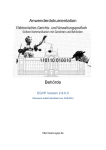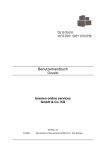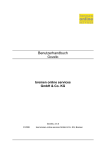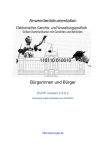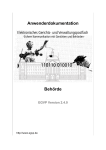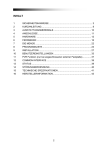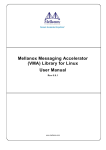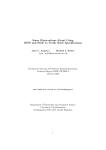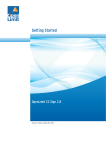Download Import interface for 3rd party software
Transcript
EGVP
Import interface for 3rd party software
EGVP, Release 2.9.0.2 | Last update May 04th 2015
© Governikus GmbH & Co. KG
Import interface for business data in EGVP
Table of contents
1
About this manual ............................................................................................................ 4
2
Transferring data to EGVP ............................................................................................... 5
2.1 Exchange of data via file system .............................................................................. 5
2.1.1 Multi-client capability and transfer interface .................................................... 6
2.2 Dynamic delivery of data .......................................................................................... 7
2.2.1 Functional overview........................................................................................ 7
3
Interface specification ...................................................................................................... 9
3.1 Exchange of data via file system .............................................................................. 9
3.1.1 Specification and configuration of the exchange directory ............................ 10
3.1.2 Content data and attachments ..................................................................... 12
3.1.3 Configuration file govello.txt ......................................................................... 12
3.1.4 Multi-client capability and transfer interface .................................................. 12
3.2 Dynamic transfer of data ........................................................................................ 13
3.2.1 Functional overview...................................................................................... 13
3.2.2 Detailed specification ................................................................................... 14
3.2.3 Flowchart ..................................................................................................... 14
3.2.4 Checks before EGVP is started .................................................................... 16
3.2.5 Content data and attachments ..................................................................... 16
4
Configuration file govello.txt ........................................................................................... 18
Appendix 1 Definition of message types ............................................................................... 23
Appendix 2 Scenarios .......................................................................................................... 23
Appendix 3 Directory structure ............................................................................................. 25
Appendix 4 Message directory ............................................................................................. 27
4.1 Appendix 5 Error messages - Exchange of data via file system ............................. 29
4.2 Appendix 6 Error messages - Dynamic transfer of data ......................................... 30
2
Import interface for business data in EGVP
Legal information and further notes
Although this product documentation was written to the best of our knowledge and with
reasonable care, errors and inaccuracies cannot be totally excluded. Legal or other liability
for inaccurate information and their consequences cannot be assumed. The information
given in this product documentation reflects the current state of development and can be
changed without further notice. Future editions can contain additional information. Technical
und typographic errors are corrected in subsequent editions.
This user guide as well as all copyright capable materials that are sold along with this
product is copyright protected. All rights are reserved by Governikus GmbH & Co. KG,
Bremen, (Governikus KG).
It is prohibited to copy or otherwise reproduce copyright capable materials without previous
agreement. For legitimate users of this product this right is granted within the contractual
terms. All copies of this user manual must bear the same notice of copyrights, as does the
original, regardless whether the complete text or only parts of it are used.
Governikus and Governikus Communicator are registered trademarks of Governikus GmbH
& Co. KG, Bremen.
The copyrights of the programming language Java and all other technologies that are freely
available at SUN MICROSYSTEMS are registered to SUN MICROSYSTEMS Inc. The
copyright for JBoss is registered to Red Hat, Inc. Their terms of trade apply. Other products
and technologies that are listed within this product information are potentially trademarks of
further owners and must be obeyed respectively.
3
Import interface for business data in EGVP
1 About this manual
This document describes structure and mechanisms of the 3rd party interface of EGVP. The
interface offers the dynamic delivery of messages by the specific application that creates
messages for the electronic post box. These messages consist of any combinations of
message text, cover letter, documents, structured user data for continuing processing or
binary content, e.g. pictures and metadata for the respective message.
Reading suggestion
This document addresses members of institutions who want to use EGVP in combination
with 3rd party software as well as providers of 3rd party software who want to send or receive
messages via EGVP.
EGVP users find a brief overview about the principles of data transfer between EGVP
and other software in chapter "Transferring data to ".
Providers of third-party software get explanations about how to realize the data
transport from and to EGVP and the use of the generic data interface in this
specification. There are two possibilities for the exchange of data:
1. Exchange using the file system
2. Dynamic transfer of data
Refer to chapters "Interface specification" and "Configuration file govello.txt" for further
information.
Additionally, the appendices provide more details about directory and file structures and
possible error messages.
Basic comprehension of the technologies below is recommended:
The standard OSCI transport protocol version 1.2 (refer to www.osci.de)
OSCI Client Enabler (refer to www.governikus.com)
EGVP (see www.egvp.de)
More information about EGVP can be found at www.governikus.com and at www.egvp.de.
4
Import interface for business data in EGVP
2 Transferring data to EGVP
The data interface for 3rd party software offers transferring electronic data with all respective
parts using a defined structure. EGVP converts the data into an OSCI message and displays
this message in the outbox of the local post box.
The messages content data must be presented in a defined structure by the 3rd party
software. EGVP imports this data with the help of an integrated component, converting all
content data and attachments into the EGVP message format.
After import and conversion of the data, the messages are shown in the EGVP application
window (outbox). Now, standard functions like signing and sending can be performed. The
interface is identical for all clients.
There are two possibilities for the exchange of data:
1. Exchange using the file system
2. Dynamic transfer of data
Manufacturer's note:
Provided the interface was set up correctly, it will operate continually in
the expected manner.
Using the "dynamic" interface the base conditions for every single
message can change with the data transfer. When applying a web
server there are the following possible restrictions:
The transfer duration depends on the messages size.
The speed of the internet connection is as relevant as the web
server's performance.
The use of proxy or firewall can complicate delivery.
In case of transfer problems the data reload laying on the web
server can not be granted.
The "dynamic transfer" interface is suitable for occasional use. For a frequently use of EGVP
with many message imports the usage of the "file system" interface is more convenient,
since the application client can only be started by invoking the JSP link. Therefore, it is
recommended to investigate the exact scenario and use cases before deciding which
method to use. When using the dynamic interface, the previously described restrictions
(configuration of web server, proxy, and firewall) must be respected in any case.
Note: An XJustiz message has to be attached using the identifier
"xjustiz_nachricht.xml". This is the only way to make the message
conform to the OSCI transport profile for XJustiz.
2.1 Exchange of data via file system
Functional overview
The data exchange between the respective 3rd party software and EGVP is performed via
file system. Both, the 3rd party software as well as EGVP have to define the interface folder
once. EGVP users can define this folder for every single post box, needing an interface.
5
Import interface for business data in EGVP
The 3rd party software has to deliver the content data in a defined structure according to the
defined specification. A particular EGVP component converts content data and attachments
into a EGVP message and provides it in the EGVP post boxes outbox. The user can now
finish the message with the EGVP functions (create signatures, encrypt, send).
The interface for 3rd party software is identical for all roles, clients/citizens and public
administration/providers.
Limitation for the delivery of data using the transfer folder:
The exchange of data and the conversion into an OSCI message is not equal to the
creation of EGVP messages with the help of the EGVP message dialog.
The import of 3rd party data is not equal to the import of an OSCI content container.
The import of 3rd party data will not perform a validation of the content data delivered
by the respective 3rd party software. The 3rd party software must make sure that the
content data and attachments are correct.
It is not possible to change the content data of imported messages situated in the
EGVP outbox.
Every user, who wants to use the transfer of data via transfer folder, has to establish a post
box and to register the post box at the directory service (registration server). Eventually the
post box has to be unlocked at the directory service before the user is able to address other
recipients. The transfer folder for the delivered content data and attachments has to be
defined once in the post box. This directory can be fed by several 3rd party applications and
the post box converts all the delivered data into EGVP messages.
Every EGVP post box can only import the data of the one selected transfer folder. The
transfer folder has to be chosen via the EGVP user interface before the first use of the
interface. It is also possible to set up the data import interval in the respective dialog (at least
five minutes).
Note: The German signature law demands that the signer can see the
complete and unaltered data before signing.
To offer this possibility, EGVP imports 3rd party messages including
content data and puts these messages into the outbox. Here, the user
can check and sign the data before sending.
When the user defines the exchange folder, three subfolders will be created automatically:
1. Folder "Messages": The provider of your custom software has to place his data in
this directory using separate subfolders for every message to import.
2. Folder "DefectiveMessages": Messages that cannot be imported because of
failures within the data will be transferred from the "Messages" directory into this
one. The file log.txt that is as well contained in this folder will contain the error
message and an explanation, why the note could not be imported.
3. Folder "SentMessages": This folder contains the acknowledgements of all sent
messages. Thus the 3rd party software can ascertain whether messages created
by the respective software were sent.
2.1.1 Multi-client capability and transfer interface
EGVP offers multi-client capability in a way that the message dialog checks attachments in
size and number before creating a message that is ready to send. The 3rd party data
6
Import interface for business data in EGVP
interface supports the needed multi-client capability when creating the message and returns
error information in case of exceeded file sizes.
2.2 Dynamic delivery of data
In opposition to the exchange via file system, the dynamic delivery of 3rd party data supplies
the respective data directly to the EGVP client.
2.2.1 Functional overview
Regardless of the kind of interface, the 3rd party software must deliver the electronic data
with all essential information and properties in a defined structure. EGVP creates an OSCI
message and stores the message in the outbox.
The dynamic interface differs from the file system interface in a way, that any fix import folder
has to be configured. The exchange takes place in a dynamic form instead.
With the help of a configuration file the JNLP link will be created dynamically by the web
server. The configuration file contains all necessary information for the data transfer including
where to find content data and attachments. EGVP uses this information to load the data and
create an OSCI message.
After successful import and conversion the message is displayed within the application
window of the electronic post box, that is, the outbox. The message can be handled with the
standard client functions, like sign and send. The interface is available for every role, and it is
identical for all clients.
Limitation for the dynamic delivery of data:
The dynamic interface is not identical to the OSCI message import of messages
created by EGVP.
The dynamic interface cannot be equalised with the import of an OSCI content
container.
The dynamic interface will not perform validity checks of content data, delivered by the
3rd party software. The correctness of content data and attachments must be assured
by the 3rd party software.
It is not possible to edit imported messages within the outbox. The message will be
displayed in the usual way with the respective tabs for details.
It is possible to import several messages at the same time.
There is no direct communication between EGVP and the involved 3rd party software.
The 3rd party software has to provide all necessary data. The web server will generate
the JNLP link dynamically to start EGVP. The provided data is handled by the 3rd party
software, thus the 3rd party software is responsible for deleting or saving the data after
import.
The 3rd party data/the web server has to initiate the following processes:
- Provide all necessary data for the download by the 3rd party software,
- Dynamically generate the JNLP-file by the web server,
- Launch the EGVP client,
- Create an OSCI message using the loaded data by EGVP, and
- Provide the OSCI message within the outbox by EGVP.
7
Import interface for business data in EGVP
Note: The German signature law demands the possibility to see the
complete and unaltered message data before signing. Thus EGVP
converts the 3rd party data into the outbox, where it can be verified and
signed before sending.
Note: In case the transfer of data (configuration file, content data or
attachments) from a web server or file system was not successful, e. g.
because of a missing connection to the download server, an error
message is displayed and the process is aborted.
Possibly the outbox message can be loaded completely with the
context menu's function "Re-Import". Incorrect messages are marked
red and have a special status symbol in the message area.
8
Import interface for business data in EGVP
3 Interface specification
The data interface for 3rd party software offers the possibility to transfer electronic data with
all respective parts using a defined structure. EGVP converts the data into an OSCI message
and displays this message in the outbox of the local post box.
The message's content data must be presented in a defined structure by the 3rd party
software. EGVP imports this data with the help of an integrated component, converting all
content data and attachments into the EGVP message format.
After import and conversion of the data, the messages is shown in the EGVP application
window (outbox). Now, standard functions like sign and send can be performed. The
interface is identical for all clients.
There are two possibilities for the exchange of data:
1. Exchange using the file system
2. Dynamic transfer of data
Manufacturer's note:
Provided the interface was set up correctly, it will operate continually in
the expected manner.
Using the "dynamic" interface the base conditions for every single
message can change with the data transfer. When applying a web
server there are the following possible restrictions:
The duration of transfer depends on the messages size.
The speed of the internet connection is as relevant as the web
server performance.
The use of proxy or firewall can complicate the delivery.
In case of transfer problems the data reload laying on the web
server can not be granted.
The "dynamic transfer" interface is suitable for occasional use. For a frequently use of EGVP
with many message imports the usage of the "file system" interface is more convenient.
Therefore, it is recommended to investigate exact scenarios and use cases before deciding
which method to use. When using the dynamic interface the previously described restrictions
(configuration of web server, proxy, and firewall) must be respected in any case. Both kinds
of data interface are described below.
3.1 Exchange of data via file system
Functional overview
The data transfer between EGVP and 3rd party software can take place via the file system.
3rd party software as well as EGVP has to define an exchange directory once. EGVP users
can define this exchange directory for each P.O.box in the user interface of EGVP.
Limitations for the data transfer with the exchange directory:
The import of 3rd party data will not perform a validation of the content data delivered
by the respective 3rd party software. The 3rd party software must make sure that the
content data and attachments are correct.
9
Import interface for business data in EGVP
3.1.1 Specification and configuration of the exchange directory
When the user defines the exchange folder, three subfolders are created automatically:
Figure 1: Exchange directory for business data
Folder "Messages"
The message folder is the main directory where all messages generated by the 3rd party
software are saved.
The folder "Messages" contains a file "userid.txt" created by EGVP, which includes the clear
user's identification number, which is assigned by the registration server.
The file userid.txt and the message folder "Messages" are created by EGVP, not by the
3rd party software.
For every message in this directory a subfolder (Nachrichtenordner) has to be created and
labelled with a unique and distinct name. The 3rd party software has to place the content
data of the respective message in this folder.
If additional documents are assigned to the message, a subfolder "attachments" has to be
created in the respective message folder and the documents have to be placed here.
Message folders, which were not moved to the directory "DefectiveMessages" or deleted
after successful import, will be locked.
"Locked" in this case means that a file "import.lock" is saved in the respective message
folder.
Note: If EGVP is not able to move or delete a message folder this can
be caused by another application accessing files in the folder.
During the next import attempt of a new message EGVP will try to move or delete the
message folder.
Folder "DefectiveMessages"
This is the folder where incorrect messages are moved to when an error occurred during the
exchange or conversion.
The folder ("DefectiveMessages") is created by EGVP, not by the 3rd party software.
10
Import interface for business data in EGVP
Additionally EGVP creates a file log.txt where all imports are logged. It is continued with every
failed import.
Folder "SentMessages"
In this directory acknowledgements for sent messages are provided for the 3 rd party
software. For each sent message created by a 3rd party software a subfolder is created and
an acknowledgment in HTML format is saved there.
In case the 3rd party software has defined its own message-ID, it is used as folder name for
the special sub folder. If no specific value is defined in the configuration file for the parameter
message_id, the usual unique message ID is used.
In the following the given structure of the exchange directory is shown. For the hierarchical
structure see Figure 1: Exchange directory for business data
Element
Explanation
<exchange directory>
Has to be defined as exchange directory by the EGVP
user.
Messages
Is created by EGVP, directory name is not alterable.
<message folder>
attachments
<attachment.xyz>
Is created by the 3rd party software; name is alterable;
unlimited number of directories can be created, names
have to be unique and clear.
Is created by the 3rd party software; directory name is not
alterable.
Is created by the 3rd party software; name is alterable;
number and size of attachments depends on the client
configuration
govello.txt
Is created by the 3rd party software; name is not
alterable.
<inhaltsdaten.xml>
Is created by the 3rd party software; name is alterable.
<inhaltsdaten.xsl>
Is created by the 3rd party software; name is alterable.
<inhaltsdaten.xyz>
Is created by the 3rd party software; name is alterable;
unlimited number of documents can be defined as
content data.
userid.txt
Is created by EGVP, file name is not alterable.
DefectiveMessages
Is created by EGVP, directory name is not alterable.
log.txt
SentMessages
Is created by EGVP, file name is not alterable.
Is created by the software client; directory name is not
alterable.
11
Import interface for business data in EGVP
Element
Explanation
<message folder>
acknowledgement.html
is created by the software client, directory name
corresponds to the message ID from the 3rd party
software or is the unique message-ID of the message.
Is created by the client, file name is not alterable.
Figure 2: Structure of the directory of the import interface
3.1.2 Content data and attachments
The 3rd party software can determine that the content of a message is visualised in the
"message" tab. Therefore an XML-file and an XSL-file must be defined in the govello.txt.
These are converted to an HTML-page during the import process and are shown in the
"message" tab.
All files saved in the respective message directory, except for the configuration file
govello.txt, are considered content data in terms of OSCI and are imported accordingly.
All files in the subfolder attachments are handled as attachments in terms of OSCI.
Note for use of special characters in attachments and content
data:
The following characters are accepted in the filenames of attachments
and content data:
All characters of the alphabet (upper and lower case)
All numbers
Special characters: ! § $ % ( ) = , . - _ + # ' @
Blanks
3.1.3 Configuration file govello.txt
For every message EGVP needs meta-information, which has to be provided in the file
govello.txt. The structure is described in the chapter "Configuration file govello.txt". It is
mandatory that the file is named "govello.txt".
The configuration file govello.txt should be the last file to be placed in the specific
message directory. This helps avoiding problems during import.
Note: If the automated import of messages is active, problems during
the import process can occur, in case messages were not completely
transferred to the message directory. If the first import attempt fails
EGVP starts a second attempt.
3.1.4 Multi-client capability and transfer interface
The logic of the multi-client capability of the EGVP message window is established in the
transfer interface as well. The transmission of a message is limited concerning the number of
attachments and the overall size for all roles.
By default, the maximum file size is 30 MB and the maximum number of attachments is 100.
12
Import interface for business data in EGVP
3.2 Dynamic transfer of data
Dynamic transfer of data means that the transmission of the data takes place directly to
EGVP instead of using the file system.
3.2.1 Functional overview
Similar to the data transfer via the exchange directory, the 3rd party software has to provide
the data with all of its components in a certain structure for EGVP to create an OSCI
message for the outbox.
The difference between the dynamic interface and the exchange directory is that no specified
import and export directories have to be defined but the transfer takes place dynamically.
With a dynamically generated JNLP and the included link to the configuration file all
necessary information for a direct delivery of data is provided.
The data, which should be transferred, has to be kept ready on a web server or the file
system. EGVP downloads data via HTTP/HTTPS or from the file system.
All information necessary for the addressing (as well as information for further processing) is
transferred in the configuration file govello.txt. EGVP creates an OSCI message after
successful transfer. After transfer and conversion the message is shown in the outbox of the
P.O.box and is ready for further handling.
Limitation for the dynamic transfer of data:
The dynamic interface is not identical to the OSCI message import of messages
created by EGVP.
The dynamic interface cannot be equalised with the import of an OSCI content
container.
The dynamic interface will not perform validity checks of content data, delivered by the
3rd party software. The correctness of content data and attachments must be assured
by the 3rd party software.
It is not possible to edit imported messages within the outbox. The message is
displayed in the usual way with the respective tabs for the details.
It is possible to import several messages at the same time.
There is no direct communication between EGVP and the involved 3rd party software.
The 3rd party software has to provide all necessary data. The web server will generate
the JNLP link dynamically to start EGVP. The provided data is handled by the 3rd party
software, thus the 3rd party software is responsible for deleting or saving data after
import.
The 3rd party data/the web server has to initiate the following processes:
- Provide all necessary data for the download by the 3rd party software,
- dynamic generation of the JNLP-file by the web server,
- launching the EGVP client,
- creating an OSCI message using the loaded data by EGVP, and
- providing the OSCI message within the outbox by EGVP.
If multiple users access the same application folder on a network, a multiple start of the
application client by invoking a JSP link is not possible.
13
Import interface for business data in EGVP
Note: In case the transmission of a file (configuration file, content data
and attachments) from a web server or the file system was not
successful (e.g. because of missing connection to the download
server) a corresponding message is shown and the process is aborted.
If the transmission was not successful the incomplete message is
marked red in the outbox and also has a special symbol. The import
can be repeated with the "re-import" function from the context menu.
3.2.2 Detailed specification
General requirements
Users select the data which should be transferred in a message with a browser or a 3rd party
software (content data and attachments). The data is stored on a central download server or
its file system. This is controlled by the 3rd party software and the 3rd party software has to
ensure that the data is available for a later upload. In addition to these data the 3rd party
software has to create a configuration file and also store it on a central download server.
The browser/3rd party software automatically starts further processing. The launch is always
carried out by a dynamically generated JNLP-file, which is generated by the web portal.
Therefore the 3rd party software launches a JSP-file, which is made available by the provider.
The JNLP-file contains all necessary information (URL to configuration file with the
parameter config.file) to begin further processing.
Feedback for 3rd party software
After the import interface is configured the acknowledgement for sent messages is placed in
the folder SentMessages in the defined exchange directory. With the parameter messageID in the configuration file a directory name for the acknowledgement can be set.
3.2.3 Flowchart
A rough outline of the process is shown in the following figure:
14
Import interface for business data in EGVP
Figure 3: Outline and flowchart of the dynamic data transfer interface
The steps during the transfer of data via the dynamic transfer interface are:
1. Starting the application from a download server: Invocation of the link (JSP) on the
download server including dynamic transfer of the configuration file. JSP enables
the generation of a dynamic JNLP.
a. D:\message\govello.txt
b. http://10.211.1.70:8888/egvp2/message/govello.txt
Note: The JSP depends on the EGVP client, which should be started.
Please ask your operator.
This JSP-Link has to be extended by the parameters for the
configuration file: <http-path>/client.jsp?configfile=<config file>
2. EGVP is started or downloaded if there is no client installed. If a EGVP-client is
already running no second client is started.
3. The login process (if necessary, the installation) of EGVP is passed and an
existing P.O.box is opened/established.
4. The govello.txt (chapter Configuration file govello.txt)is downloaded from the web
server.
5. The govello.txt is validated. The message is shown in the outbox as message built
construction.
15
Import interface for business data in EGVP
a. If any entries are incorrect an error message is generated and the process
is terminated. The error message is shown in EGVP.
b. If the entries addressee-ID, signature level and message type are
successfully validated, the processing will continue.
6. The content data and attachments are downloaded consecutively from the web
server. Afterwards, the message is in the outbox and can be signed and sent.
3.2.4 Checks before EGVP is started
Before a 3rd party software starts EGVP it should check whether EGVP is installed. If EGVP
is already installed it should be checked if the software is running properly and can be
addressed directly.
1. Is EGVP installed? To check if EGVP is already installed Java Web Start
mechanisms are used. In addition, a 3rd party application can check for an
installed post box. Therefore the 3rd party software can check for the existence of
EGVP system files. The following files are a sign for the existence of a EGVP
installation:
a. govello20.properties: The file can be found in the user directory of the
operating system of each user with an installed P.O.box. The file informs
about the location the OSCI-directory is stored at.
b. OSCI directory including subfolders: Within the OSCI directory there are
different subfolders. A subfolder EGVP_xxx with additional subfolders
postfach_mailbox_xxx indicates for the 3rd party software that the user has
created a P.O.box.
You can find additional information about the file deposition in the
chapters "Appendix 3 " and "Appendix 4 Message directory" The firmlydefined file deposition gives information on how directories and data of
the P.O.box are organised in the file system.
2. Is EGVP already started? While transferring data EGVP ascertains by a lock file
stored in the user folder, if the P.O.box is already opened by a user. Consequently,
the 3rd party software is freed from checking this. There is no direct connection
between EGVP and the 3rd party software. There are two different scenarios of a
running EGVP to be considered.
a. EGVP is started and a P.O.box is not open
b. EGVP is started and a P.O.box is open
If no P.O.box is open, the selection dialog for P.O. boxes is displayed.
If EGVP is not running it is started automatically by invoking the JSP link. In case a lock file
exists, no additional start of the application client is executed.
The reaction to certain check results is described in detail in "Appendix 2 Scenario".
3.2.5 Content data and attachments
All files defined in the configuration file as attachments are handled as attachments in terms
of OSCI.
The 3rd party software can determine that the content of a message is visualised in the
"message" tab. Therefore an XML-file and a XSL-file must be defined in the govello.txt.
16
Import interface for business data in EGVP
These are converted to an HTML-page during the import process and are shown in the
"message" tab. The XML-file and XSL-file are content data in terms of OSCI.
Note for use of special characters in attachments and content
data:
The following characters are accepted in the file names of attachments
and content data:
All characters of the alphabet (upper and lower case)
All number
Special characters! § $ % ( ) = , . - _ + # ' @
Blanks
17
Import interface for business data in EGVP
4 Configuration file govello.txt
For each message EGVP needs certain meta-information. These are deposited in the
govello.txt. The build is described in the following. The file name govello.txt may vary
with the dynamic interface as it is handed over as a parameter.
The file contains parameters, which EGVP needs to handle addressing, visualisation of the
message, the signature level and assignment of attachments. All parameters have to be in
"Key/Value pairs" and are case sensitive.
Structure of the configuration file
The following listing shows the elements the configuration consists of:
18
Import interface for business data in EGVP
Field name
Data
Mandat./
type/
Opt.
Length
Value
Content/Explanation
type
String/
255
mandatory List see appendix
Defines the type of EGVP message. Possible message types are listed in a firmly
defined listing. The listing can be found in the appendix.
id
String/
255
mandatory
The ID defines the addressee. It can have different values.
any according to
explanation
This ID is the ID of the registration server, which is assigned to every user
(GOVELLO ID)
any according to
explanation
This ID is the ID of the registration server respectively of the local address book,
which is assigned to a distribution list. (DIST-ID).
any according to
explanation
With the administration console of the registration server for each user a clear
number/key can be assigned beside the EGVP user-ID (e.g. for providers the
XJustizID).
Because addressing within the EGVP system is made by the user-ID it is necessary
to link user-ID and user-defined ID. This is made with the parameter "key".
key
signlevel
String/
255
String/
mandatory
mandatory
Defines the value the ID is connected to the user data. There a two possibilities.
Upper and lower case has to be kept for the keys!
USER_ID
Corresponds to the User-ID assigned by the registration server.
DIST_ID
Corresponds to the distribution list-ID (DIST-ID) which is assigned locally or by the
registration server.
ROLE
Corresponds to the attribute "Externe-ID" of the user and is assigned by the
administration tool of the registration server.
Defines the required signature level. All values are case sensitive!
19
Import interface for business data in EGVP
Field name
Data
Mandat./
type/
Opt.
Length
1
subject
String/
255
optional
attachments
String
optional
nachricht
String/
255
optional
Value
Content/Explanation
o
No signature
f
Advanced signature
q
Qualified signature
any text
3rd party software can set the subject, which is shown in the message area.
Only to be set for dynamic data transfer: Defines the URL to the storage of
attachments. All files defined as attachments in the configuration file are handled
as attachments in terms of OSCI. Several attachments are separated by a semicolon.
In the URL the exact file name has to be specified.
file name
If the message should be visualised in the tab "message" a valid XML-file has to be
defined here.
a) Exchange via file system: The name of the XML-file is changed to nachricht.xml
after import and the file is sent under this name as content data in terms of OSCI.
Changing the name helps the addressee to differentiate messages.
If data is transferred via the exchange directory in the file system the name of the
XML-file can be specified here. The XML-file is transferred to the OSCI message as
content data and has to be stored with the same name in the message folder.
b) Dynamic data transfer: If data is transferred to EGVP dynamically the URL to the
storage of the XML-file can be defined here. The XML-file is included in the OSCI
message as content data. The file has to be stored with the same name in the
download area/the file system.
20
Import interface for business data in EGVP
Field name
Data
Mandat./
type/
Opt.
Length
Value
Content/Explanation
message_id
String/
255
optional
any text
Defines the directory name for confirmation to the 3rd party software. After the
message was sent successfully the acknowledgement of receipt is stored in the
folder SentMessages. The directory name is defined by the message_id. The
default is the message-ID of the sent message.
stylesheet
String/
255
optional
file name
If the message should be visualised in the tab "message" a path to a valid XSLT-file
has to be defined here. In conjunction with the XML-file EGVP converts it to an
HTML-file.
The name of the XSLT-file is changed to nachricht.xsl after import and the file is sent
under this name as content data in terms of OSCI. Changing the name helps the
addressee to differentiate messages.
a) Exchange via file system: If data is transferred to EGVP via the exchange directory
the name of the XSLT-file can be defined here. The XSLT-file is included in the OSCI
message as content data. The file has to be stored under the same name in the
message folder.
b) Dynamic data transfer: If the data is transferred dynamically to EGVP the URL to
the storage directory of the XSLT-file can be defined here. The XSLT-file is included
in the OSCI-message as content data. The file has to be stored under the same
name in the message folder.
The value of optional fields that are given in the govello.txt has to exist as defined. E.g. if the XML-file is specified but does not exist, the message is
shown as not completely imported.
Note:
Attachments are not referenced in the govello.txt, but they are included
in the message container in the folder "attachments".
21
Import interface for business data in EGVP
1. Example (exchange directory)
type=Allgemeine Nachricht
id= govello-1207317030812-000000057
key=USER_ID
subject=Information
message=nachricht.xml
stylesheet=nachricht.xsl
siglevel=q
message_id=MeineSoftware_4711_001
Figure 4: Example for a configuration file govello.txt for the data transfer via exchange directory
2. Example (dynamic transfer):
type=Govello Message
id=B1100
key=ROLE
subject=Anfrage
message=http://xyz/message.xml
stylesheet= http://xyz/message.xsl
signlevel=q
attachments=http://xyz.doc;http://abc.txt;http://efg.pdf;...
Figure 5: Example for a configuration file govello.txt for dynamics data transfer
22
Import interface for 3rd party data in Govello
Appendix 1 Definition of message types
All message types in the table below can be selected in the message dialog.
Message type
Use for
Allgemeine Nachricht
All messages
Testnachricht
System or functional tests.
Appendix 2 Scenarios
In the following different scenarios, which support the dynamic data transfer, are illustrated. It
is depicted what has to happen if the application client:
1. is not installed or
2. is installed but not started or
3. is installed and started.
Finally the data transfer to the P.O.box is illustrated.
Scenario 1 – The application client is not installed on the user's computer
After the download initiated by the 3rd party software is completed by Java Web Start the
common installation process will start. The user is asked to
agree to the installation of the application client
possibly agree to the security-policies of Java,
agree to the terms of licence and to select the OSCI directory.
Additionally, an information window is automatically displayed informing the user that in order
to send a message the following processes are still necessary:
establish a P.O.box
change to the Outbox,
sign the message if necessary and
send the message.
This information window is important to make sure that new users who are not familiar with
the application do not consider messages from the outbox as already sent.
In the next step the user is prompted to establish a P.O.box (by agreeing to the terms of
use). After the P.O.box is established, the user has to enter the encryption PIN to access the
user interface.
Scenario 2 – Application client is installed but not started
If the application client is already installed on the computer but not started, there is no need
for an active internet connection, that is, the process is not interrupted if the download server
is not available. The application opens automatically and a window for the P.O.box selection
is displayed. The P.O.box opens after entering the PIN.
Titel des Dokuments und Version des Produkts
Scenario 3 – Application client is installed and started
If the application client is already installed and started
a P.O.box can be open or
a P.O.box cannot be open
If a P.O.box is open, the data can be transferred to the open P.O.box. If no P.O.box is open,
a P.O.box has to be opened before further processing.
Data transfer to the P.O.box
As soon as the post box is opened, the following process starts in the background:
the configuration file (govello.txt) is downloaded from the web server or file system
and transferred to the application client,
mandatory parameters of the configuration file are validated,
afterwards the content data is transferred (XML,XSL,attachments)
During validation and transfer the message is already shown as a message that is built in the
outbox.
The application client creates an OSCI message from the given information. If required, the
message has to be signed with the according signature level.
After successful signing and sending, the message is moved to the "Sentbox" as usual.
It is possible to view the transmission protocol and the acknowledgement. The
acknowledgement contains the time of entry on the addressee's OSCI-Manager.
24
Titel des Dokuments und Version des Produkts
Appendix 3 Directory structure
In the following the storage of the file system is explained. Variable parts in directory and file
names being defined by the User or the system are marked with <>.
Attention:
Files and directories may not be changed. If files or directories are
changed no guarantee for functionality can be granted.
<Root directory>
This directory, where message-folders are saved, is only defined during the first start of the
application and cannot be changed offhand later. The name of the directory is saved once in
the file"govello20.properties", which is stored in the computer's user directory.
Figure 6: detail of the file system
osci_governikus
The application saves all user information in a separated subfolder in this OSCI-directory.
<application_path>
Depending on the installed application client the directory name can vary, e.g.
egvp2_client, egvp2_backend, egvp2_slave. This directory contains the following
directories and files:
adressbuch_addressbook
The folder contains the local address book which is loaded after opening the P.O.box.
postfach_mailbox_<xxxxxxxxxxxxx>
25
Titel des Dokuments und Version des Produkts
It is possible to establish any number of P.O.boxes. A unique number is assigned to each
P.O.box (e.g. 00000000001). All data from this directory is loaded after the P.O.box is
opened.
archiv_archive
All received and sent messages are archived in this folder respectively saved a second time.
All files in the archive folder are read only. Within the folder each message is stored in an
own subfolder (message folder). The name corresponds to the unique ID given by the OSCI
Manager.
ausgang_outbox
The outbox contains all messages to be sent. Within the directory each message is saved in
a specific subfolder. The folder is named message_<xxxxxxxxxx>, with xxxxxxxxxx being a
continuous numbering.
authentifikation_authentification
Every P.O.box has to authenticate against the registration server and stores the messages
with certificates for encryption on the OSCI Manager. The folder contains information about
the certificates.
eingang_inbox
The inbox contains all received messages. Within the folder the messages are stored in
subfolders (message folders). The name corresponds to the unique ID given by the OSCI
Manager.
entwurft_draft
In case a message has to be edited after creation it is saved temporarily in this folder to
move it to the outbox after completion.
gesendet_sent
The folder contains all sent messages. Within the folder there are subfolders for each
message. The folder-names correspond to the unique ID given by the OSCI Manager.
tmp
The folder contains files, which can be used by the application when needed.
favl
The file contains the local distribution list. It consists of a list of user IDs (Govello-ID) and/or
distribution list IDs (DIST_ID). The complete address entry is included in the local address
book or the replication database.
aidl
The file contains local distribution lists. Each distribution list consists of a collection of userIDs (Govello-ID)
Note: Files which are not described explicitly are part of the
system/directories and are necessary for the functionality of the
application client.
26
Titel des Dokuments und Version des Produkts
Appendix 4 Message directory
The name of the message folder corresponds to the unique ID, which was given by the OSCI
Manager. Excluded are the message folders in the outbox.
Figure 7: message folder
Within the message folder the following files have to be saved:
File
Description
oscicontentdata.osci
The file contains the OSCI message.
processcard.osci
The file contains the process card signed by the
OSCI Manager (only for sent messages in the
folders gesendet_sent and archiv_archive)
acknowledgement.html
Acknowledgement as HTML-file, which is shown in
the tab "acknowledgement" (only for sent messages
in the folder gesendet_sent or. archiv_archive)
acknowledgement.xml
Acknowledgement as XML-file (only for sent
messages in the folder gesendet_sent or.
archiv_archive)
businesscard.html
Business card as HTML-file, which is shown in the
tab "businesscard".
27
Titel des Dokuments und Version des Produkts
inspectionsheet.html
Inspection sheet as HTML-file, which is shown in
the tab "inspection sheet" (only for received
messages in the folders eingang_inbox and
archiv_archive)
message.html
Message as HTML-file, which is shown in the tab
"message"
signedattachments.html
Result of the verification of signed attachments as
HTML-file, which is shown in the tab "signed
attachments" (only for received messages in the
folders eingang_inbox and archiv_archive)
summarisedinspectionsheet.xml
Results of the inspection sheet and of the signed
attachments (if existing) as XML-file
MsgProps.xml
This file contains the meta data container.
content.preferences
This file is mandatory for working with a message.
message.preferences
The file provides information like subject, signer etc.
signature.preferences
The file contains all local signature times.
additionals
Subfolder containing the files for content data.
nachricht.xml: covering note as XML-structure
nachricht.xsl: style sheet for visualisation of the
nachricht.xml
visitenkarte.xml: business card as XML-structure
visitenkarte.xsl: respective style sheet for the
visualisation of the visitenkarte.xml
herstellerinformation.xml: XML-structure for
information of software's manufacturer, which is
created together with the message
additional: any further structured contents for
content data.
attachments
Subfolder containing all files for attachments
certificates
Subfolder for all necessary certificates.
addressee.crt: Public key of addressee
originator.crt: Public key of sender
osci-manager.crt: public key of the OSCI
Manager
attribute: Subfolder, which contains the PKCS#7
certificates.
authors: Subfolder, which contains the certificates
of the signer.
28
Titel des Dokuments und Version des Produkts
pkcs7: Subfolder, which contains the the certificates
of the signer PKCS#7.
readers: Subfolder, which contains the certificates
of the reader.
project
Subfolder containing a printable summary of the
message for filing.
Table 1: Files in the message folder
4.1 Appendix 5 Error messages - Exchange of data via file system
In the following possible error messages are listed. All messages start with the ID of the
affected message followed by "The conversion into an OSCI message failed". After a
detailed error message as seen in the listing below the information, the user is informed that
the message has been moved to "DefectiveMessage".
The error message ends with the advice "Please contact the manufacturer of your 3rd party
application".
Description
Error message
The addressee's ID, which is specified in
the configuration file, is not known by the
address book/Registration server
Der Empfänger wurde nicht im Adressbuch
gefunden bzw. wurde falsch angegeben. Ggf.
sollten Sie das Adressbuch aktualisieren und
den gesamten Vorgang nochmals
durchführen. (German text only due to
technical reasons)
The parameter "ID" is not specified in the
configuration file.
The indication of the parameter –ID– is
missing.
The conversion of the XML- and XSLT-file
to an HTML-file failed.
The conversion of the XML and XSLT files
into HTML failed.
The application client is not able to find the
XML-file, which is specified in the
configuration file.
The indication of the parameter –message–
is not accurate.
The application client is not able to find the
XSLT-file, which is specified in the
configuration file.
The indication of the parameter –stylesheet–
is not accurate.
The parameter "key" is specified
incorrectly in the configuration file.
The indication of the parameter –key– is not
accurate.
The parameter "key" is not specified in the
configuration file.
The indication of the parameter –key– is
missing.
The parameter "signature level" is
specified incorrectly in the configuration
file.
The indication of the parameter –siglevel– is
not accurate.
The parameter in the "signature level" is
The indication of the parameter –siglevel– is
29
Titel des Dokuments und Version des Produkts
not specified in the configuration file.
missing.
The parameter "type" is not specified in the
configuration file.
The indication of the parameter –type– is not
correct.
The parameter in "type" is specified
incorrectly in the configuration file.
The parameter –type- is not accurate.
The maximum number of attachments has
exceeded.
The number of allowed attachments has
exceeded.
The maximum overall size of attachments
is exceeded.
The limited message size has exceeded.
The configuration file is missing in the
message folder.
The file –govello.txt- was not found.
The configuration file is unreadable.
The file –govello.txt- is invalid.
A file could not be accessed.
Part of the message could not be loaded.
While creating the message an error
occurred during the conversion of the data
to an OSCI message.
The OSCI message could not be created.
Table 2: Error messages during exchange via file system
4.2 Appendix 6 Error messages - Dynamic transfer of data
In the following, possible error messages of the interface are listed. All error messages start
with the ID of the message, followed by "During the conversion into an OSCI message an
error occurred." After a detailed error message as seen in the listing below there are two
different variants:
Variant 1: The message is moved to the outbox. You can either try to repeat the
process from the context menu or delete the message manually from the outbox.
Variant 2: The message is moved to the outbox and has to be deleted manually.
The error message ends with the advice "Please contact the manufacturer of your 3rd party
application"
Var.
Description
Error message
1
The addressee's ID which is specified
in the configuration file is not known by
the address book/Registration server
Der Empfänger wurde im Adressbuch
nicht gefunden. Ggf. sollten Sie das
Adressbuch aktualisieren. (German text
only due to technical reasons)
2
The parameter "ID" is not specified in
the configuration file.
The parameter –id- is missing.
2
The conversion of the XML- and XSLTfile to an HTML-file failed.
The conversion of the XML and XSLT
files into HTML failed.
30
Titel des Dokuments und Version des Produkts
1
The application client is not able to find
the XML-file, which is specified in the
configuration file.
Loading the XML file <file name> failed.
1
The application client is not able to find
the XSLT-file, which is specified in the
configuration file.
Loading the XSLT file <file name> failed.
2
The parameter "key" is specified
incorrectly in the configuration file.
The parameter –key- is not correct.
2
The parameter "key" is not specified in
the configuration file.
The parameter –key- is missing.
2
The parameter "signature level" is
specified incorrectly in the configuration
file.
The parameter –signlevel- is not correct.
2
The parameter in the "signature level" is The parameter -signlevel- is missing.
not specified in the configuration file.
2
The parameter "type" is not specified in
the configuration file.
The parameter –type- is missing.
2
The parameter in the "type" is specified
incorrectly in the configuration file.
The parameter –type- is not correct.
1
The configuration file could not be
loaded.
Loading the control file <file name>
failed.
1
The attachments specified in the
configuration file could not be loaded.
Loading the attached file <file name>
failed.
Table 3 Error messages during dynamic data transfer
31