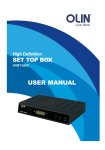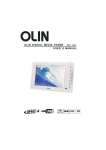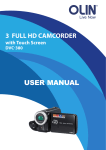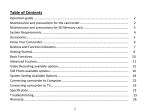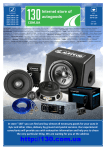Download HVBT-3200 User Manual web
Transcript
HVBT-3200 USER MANUAL FREE CALL Customer Helpline 1800 656 630 Contents Notice 2-5 Before Using HD Receiver 6-9 Installation 10-11 Basic Operation 12-19 Program Guide 20-22 Navigating Menu 23-29 Troubleshooting 30 Troubleshooting Guide 31 Copyrighs 32 -1- Notice Thank you for purchasing HD Receiver. Please read this user manual carefully, to be able to safely install, use and maintain the HD Receiver at maximum performance. Keep this user manual next to your HD Receiver for future reference. Throughout the whole manual, Note mark indicates additional information to the user to make the user aware of possible problems and information of any importanceˈto help the user to understand, to use and to maintain the installation. The information in this document is subject to change without notice. This HD Receiver has been manufactured to comply with international safety standards. Please read the following safety precautions carefully. Safety Instructions and Precautions To reduce the risk of electric shock, do not remove cover (or back). No user serviceable parts inside. Refer servicing to qualified service personnel. This symbol indicates dangerous voltage inside the product that presents a risk of electric shock or personal injury. This symbol indicates important instructions accompanying the product. -2- Notice 1. MAINS SUPPLY DC 1 2V /1.0A Operate this product only from the type of power supply indicated on the marking label. If you are not sure of the type of power supplied to your home, please consult your local power company. Disconnect the product from the mains before you start any maintenance or installation procedures. 2. OVERLOADING Do not overload a wall outlet, extension cord or adapter as this may result in electric fire or shock. 3. LIQUIDS The product should not be exposed to any liquids such as dripping or splashing. In addition, no objects filled with liquids, such as vases, should be placed on the apparatus. 4. CLEANING Disconnect the product from the wall outlet before cleaning. Use a light damp cloth (no solvents) to dust the product. 5. VENTILATION The slots on top of the product must be left uncovered to allow proper airflow to the unit. Do not stand the product on soft furnishings or carpets. Do not stack electronic equipments on top of the product. 6. ATTACHMENTS Do not use any unsupported attachments as these may be hazardous or cause damage on the product. 7. CONNECTION TO THE AERIAL or TV z Disconnect the product from the mains before connecting or disconnecting the cable from the Aerial or TV. z Failure to do so can damage the Aerial or TV. -3- Notice 8. EARTHING The aerial cable must be buried in the ground. The buried cable of the system must comply with SABS 061. 9. LOCATION z Place the product indoors to avoid exposing it to lightening, rain or sun. z Do not place it near a radiator or heat register. z Make sure it has more than 10 cm clearance from any appliances susceptible to electromagnetic influences, such as a TV or a VCR. z Do not block these openings with any object, and do not place the product on a bed, sofa, rug, or other similar surface. z If you place the product on a rack or bookcase, ensure that there is adequate ventilation and that you have followed the manufacturer’s instructions for mounting. z Do not place the product on an unstable cart, stand, tripod, bracket, or table where it can fall. A falling product can cause serious injury to a child or adult and serious damage to the appliance. 10. LIGHTNING, STORM, or NOT IN USE Unplug the product from the wall outlet and disconnect the aerial during a thunderstorm or when left unattended and unused for long periods of time. This will prevent damage to the unit due to lightning and power-surges. 11. EXTRANEOUS OBJECTS Do not insert anything through the openings in the unit, where they can touch dangerous voltage points or damage parts. 12. REPLACEMENT of PARTS When replacement parts are required, be sure the service technician uses replacement parts specified by the manufacturer or those that have the same characteristics as the original part. Unauthorized substitution may result in additional damage to the unit. -4- Notice Warning 1. Follow these directions in order not to damage the power cord or plug. z Do not modify or process the power cord or plug arbitrarily. z Do not bend or twist the power cord too much. z Make sure to disconnect the power cord with the plug held. z Keep heating appliances as far as possible from the power cord in order to prevent the cover vinyl from melting. 2. Follow these directions. Failure to follow one of them may cause electrical shock. z Do not open the main body. z Do not insert metals or inflammable objects inside the product. z Do not touch the power plug with wet hands. z Disconnect the power cord in case of lightning. 3. Do not use the product when it is out of order. Do not continue to use the defective product. Please contact your local product distributor if the product is damaged. 4. Please do not insert metal or alien substance into the slots for the modules and smart cards. In doing so can cause damage to the HD Receiver and reduce its life span. -5- Before Using HD Receiver 1. 1.1 1.2 1.3 1.4 1.5 1.6 1.7 Accessories RCA AV Cable × 1 pc AAA Batteries × 1 pair User Manual × 1 pc Remote Control Unit × 1 pc Warranty Card × 1 pc Power Adapter × 1 pc Quick Install Guide x 1 pc 1.1 1.4 -6- 1.2 1.5 1.3 1.6 1.7 Before Using HD Receiver 2. Front ĸ 2.1 ķ Ĺ Standby button Switches between Power ON and Standby modes. 2.2 POWER ON / STANDBY Indicator Green light means POWER ON, Orange means Signal and Red means STANDBY. LED display will show current channel number and screen resolution. 2.3 CH+/CH- buttons Change channel -7- Before Using HD Receiver 3. Rear Panel ļ ķ 3.1 ĸ Ľ Ĺ ĺ Ļ ľ ANTENNA INPUT Connect the aerial cable to antenna Input jack on the HD Receiver. 3.2 LOOP OUT Loop out TV signal from antenna to your TV’s antenna input. 3.3 VIDEO Video signal output connects to TV or VCR using the RCA cable (Y). 3.4 AUDIO L/R Audio output connects to TV or VCR using the RCA cable (R&W). 3.5 COMPONENT VIDEO HD video output connects to Y Pb Pr on your TV 3.6 RS-232 Connect to your PC for software upgrade. 3.7 HDMI HDMI output connects to your TV HDMI Connector. 3.8 OPTICAL Connects to your Digital Amplifier to output Digital Audio (OPTICAL) signals. -8- Before Using HD Receiver 4. Remote Control Standby mode Resolution Chan+/- in channel list Mute Aspect Ratio Volume +/Back to previous channel Confirm and arrow bottons Access Menu Exit OSD on screen Favorite list Numerical Buttons EPG Teletext Subtitle on/off -9- Installation 1. Antenna/TV/VCR Connection The HD Receiver provides various connections to TV, VCR, or other device. You may use one or more of the following connections. 1.1 Using Component Cable ķ Connect antenna to ANTENNA INPUT on the HD Receiver using an RF aerial cable. ĸ Connect COMPONENT VIDEO OUTPUT on the HD Receiver to COMPONENT INPUT on the TV using the component cable. Ĺ Connect AUDIO OUT L/R on the HD Receiver to AUDIO IN L/R on the TV using the RCA cable. ĺ Set VIDEO INPUT/SOURCE on your TV to COMPONENT. Note: This connection supports up to 1080i mode. 1.2 Using RCA Cable The RCA connection is recommended for Analog TV or VCR. ķ Connect antenna to ANTENNA INPUT on the HD Receiver using an RF aerial cable. ĸ Connect VIDEO on the HD Receiver to VIDEO INPUT on the TV using the RCA cable. Ĺ Connect AUDIO OUT L/R on the HD Receiver to AUDIO IN L/R on the TV using the RCA cable. Note: This connection supports 576i and 576p modes. - 10 - Installation 2. Digital Amplifier Connection Connect Optical on the HD Receiver to Optical INPUT on the amplifier using an optical cable. 3. Powering on Connect power adaptor cable to the +12V power input socket at the rear panel of the HD Receiver and plug the AC plug to a wall power point. - 11 - Basic Operation You can find in this section the basic operation for watching programs. You can define a channel as Favorite/Blocked/Skipped. You can also quickly adjust OSD settings using shortcut buttons on the remote control. Change channel You can change a channel in various ways: 1. Press Up/Down( ) button to change the channels up or down. 2. Press NUMERICAL(0-9) buttons to jump to the channel directly. 3. Press TV/RADIO button to switch between TV and RADIO channels. 4. Press RECALL button to return to the previous channel. Note: You can also browse and jump to a channel using Channel List or Program Guide. Audio Volume Control 1. Press VOL+/VOL-button or ( / ) button to adjust volume. 2. Press MUTE( ) button to mute. Note: Mute status will not be changed when channel is changed. Pause the Picture Press PAUSE button to freeze the current screen, press again to resume the program. Note: Program will not stop playing during PAUSE and the missing part of the program will not be recorded or replayed when resume. Automatic Channel SCAN When powered on for the first time, a window states "No channels available. Press OK to search channels." will be displayed. You can active autoscan by pressing the OK button and then the “green” button on the remote control. Programs available in your area will be scanned and saved automatically. - 12 - Basic Operation SUBTITLE Setting You can choose to show subtitle on the screen if the current program is broadcasted with Closed Caption shown in the information (with bar). 1. Press SUBTITLE( )button to show SUBTITLE setting Menu. 2. Press Left/Right( )button to select ON or OFF. 3. Press Up/Down( )button to select subtitle language. 4. Press OK( ) button, MENU( ) button or close the SUBTITLE Setting Menu. EXIT( ) button to AUDIO Setting You can select audio language and audio format if the current service provides multiple audio options. 1. Press AUDIO button to pop up Audio Setting Menu. ) button 2. Press Left/Right( to select Audio type: Left, Right and Stereo. ) button 3. Press Up/Down( to select audio language. 4. Press OK( ) button, MENU( close Audio Setting Menu. ) button or EXIT( ) button to - 13 - Basic Operation OPTION Setting Set current service as Favorite, Lock or Skip. ) button to 1. Press OPT ( pop up OPTION Setting Menu. 2. Press Up/Down ( ) button to highlight option and ) button to press OK( select or de-select. 3. Press MENU( )button or EXIT( )button to close OPTION Setting Menu. NOTE: Once you lock the service, video picture will be invisible; when you unlock the service, you have to enter the correct password. ASPECT RATIO Setting Set the video output display ratio. 1. Press RATIO ( ) button to pop up ASPECT RATIO Setting Menu. 2. Press Left/Right ( ) button to select 16:9 or 4:3. 3. Press Up/Down ( ) button to select Pan & Scan, Letter Box, and Mixed screen. 4. Press OK ( ) button, MENU ( ) button or EXIT ( Menu. - 14 - ) button to close ASPECT RATIO Setting Basic Operation Service Information Window Display the current service information, such as: Service Name, Service Type, Channel Number, Signal Level, Signal Quality, Event name, Event content, Event duration, System Time and Date, etc. 1. Press INFO ( ) button to pop up Service Information window. 2. If the current service supports Program Guide, press Left/Right ( button to check scheduled program details. The following icons indicate: - 15 - ) Basic Operation The current service supports TELETEXT The current service supports Closed Caption The audio format of current service is DOLBY DIGITAL (AC3) The current service Audio stream is MPEG-1 coded The current service Audio stream is MEPG-2 coded The Video Aspect Ratio of current service is 16:9 The Video Aspect Ratio of current service is 4:3 The Video quality of current service is High Definition The Video quality of current service is Standard Definition The Video resolution of current service is 720 x 576 interlaced The Video resolution of current service is 720 x 576 progressive The Video resolution of current service is 1280 x 720 progressive - 16 - Basic Operation The Video resolution of current service is 1920x1080 or 1440x1080 interlaced The current content rating is P, suitable for the audience over 5 years old The current content rating is C, suitable for the audience over 7 years old The current content rating is G, suitable for the audience over 9 years old The current content rating is PG, suitable for the audience over 11 years old The current content rating is M, suitable for the audience over 13 years old The current content rating is MA, suitable for the audience over 15 years old The current content rating is AV, suitable for the audience over 17 years old The current content rating is R, suitable for the audience over 18 years old - 17 - Basic Operation NOTE: If the current service does not provide content description, only program title and time will be displayed. TELETEXT Available only if TTX( icon is shown in the information window. Press ) button to show TELETEXT on the screen, press MENU( button, EXIT( ) ) button to close the TELETEXT function. STANDBY Press ( ) Power button to enter STANDBY mode, press again to resume working mode. RESOLUTION Press RES ( - 18 - ) button to change the resolution of video output. Basic Operation SERVICE LIST 1. Press OK ( ) button to pop up the SERVICE LIST. 2. Press Up/Down ( ) button to move to the service you want, press OK( ) button to select. 3. Press MENU ( or EXIT( ) button )button to close the SERVICE LIST. NOTICE: If the service is LOCKED, the LOCK icon will be displayed, and password will be required upon entering. FAVORITE LIST 1. Press FAV ( ) button to pop up FAVORITE LIST. 2. Press Up/Down ( ) button to move to the service you want, press OK ( ) button to select. 3. Press MENU ( ) button or EXIT ( ) button to close FAVORITE LIST. NOTICE: If no service is selected as Favorite, you will be noticed when you press FAV button. - 19 - Program Guide Program Guide shows the information of scheduled programs provided by the broadcaster. You will be able to view details and set reminders for your desired programs. Searching Program information 1ˊ Press EPG button to enter Program Guide window. Scheduled program list will be loaded automatically. 2ˊ Service List will be highlightedˈ Press˄▲/▼˅button to select your desired service and press OK button to load the scheduled program list. Browse Program List 1ˊ After Program list is loadedˈ Press RED button to switch the highlighted cursor to the Program List in the right part of the window. - 20 - Program Guide 2ˊ Press GREEN button to view by date, press YELLOW button to view by genre. ˅ button to 3ˊ Press ˄ change the date in Date Mode or change the type of content in Genre Mode. 4ˊ Press˄▲/▼˅button to move to your desired program, press INFO button to view the detailed information. Reserving Program 1ˊ Press RED button to switch to the Program List, move to your desired program and then press OK button to set or cancel reminder. If the selected program is currently showing or already passed, the Reminder will fail to work. - 21 - Program Guide 2ˊ Press BLUE button to enter Schedule list menu, press ˄ ▲/▼ ˅ button to highlight your pre-set reminder program, press RED button to delete. 3ˊ If the reserved programs are on the same date and same time, System will prompt you to select from a program list when the reserved time is due. - 22 - Navigating Menu Navigating Menu contains: Service Manager, Service Search, Parental Lock, Timer and System Setting. Service Edit 1ˊ Press MENU button to pop up Main Menu. Select Service Manager, press OK button to enter Edit Service Menu. 2ˊ Press˄▲/▼˅button to move to your desired serviceˈPress OK button to select the service. 3ˊ Press RED button to set the selected services or the current service to FAVORITE. 4ˊ Press GREEN button to set the selected services or the current service to LOCK. 5ˊ Press YELLOW button to set the selected services or the current service to SKIP. - 23 - Navigating Menu Service Searching 1ˊ Press MENU button to pop up Main Menu, Select “Search”, press OK button to enter Search Menu. 2ˊ Channel List on the left part shows the frequency and channel number, Service List on the top right part and Signal Indicator at bottom right corner. 3ˊ Press˄▲/▼˅button button to change channelˈPress RED button to delete services on the selected channel. Press OK button to search the services on the selected channel. Press GREEN button to search services on all channels. 4ˊ Services found are listed on the left side and Progress Indicator is on the right side. - 24 - Navigating Menu Parental Control 1ˊ Press MENU button to pop up Main Menu, select “Parental Control”, press OK button and input correct password to enter Parental Control Menu. 2ˊ When “Change PIN Code” is highlighted, press OK button to change Password. 3. When “Parental Guidance” is highlighted, press OK button to set content rating: All Block ǃ P ˄5˅ ǃC˄7˅ ǃG˄9˅ǃ PG˄11˅ǃM˄13˅ǃ MA˄15˅ ǃAV˄17˅ ǃ R˄18˅ ǃAll Block Off. - 25 - Navigating Menu Time Setting 1ˊ Press MENU button to pop up Main Menu, select “Timer”, press OK button to enter Timer Menu. 2ˊ When “Power On” is ˅ highlighted press˄ button to enable or disable “Power On Timer”, press OK button to pop up Power on setup menu. “Service No.” is the program ID when system Powers On (Default: the current service). “Time” is the time of Power On. 3ˊ When “Power Off” is ˅ highlighted press˄ button to enable of disable “Power Off Timer”, press OK button to pop up Power off setup menu, “Time” is the time of Power Off. - 26 - Navigating Menu 4ˊ When “Time Zone” is highlighted, press OK button to pop up Zone list, select your state and press OK button to confirm. SYSTEM Setting 1ˊ Press MENU button to pop up Main Menu, select “System Setting” , and press OK button to enter SYSTEM Setting Menu. - 27 - Navigating Menu 2ˊ Press ˄▲/▼˅to move the cursor to your desired item, press OK button to pop up the settings submenu, press ˄▲/▼˅ to select your desired value, then press OK button to confirm. 3ˊ When “System Information” is highlighted, press OK button to display the Hardware and Firmware information of this system. - 28 - Navigating Menu 4ˊ When “Default Setting” is highlighted, press OK button and input the correct password to restore the Default Settings of this system. NOTE: Don’t switch off the Power Supply when you restore the Default Setting. If restored to factory default setting all data and channels will be lost. - 29 - Troubleshooting If the screen displays a notice “Services Full”, it means that the internal memory for storing services information is FULL. Please delete unwanted existing service programs to free the memory for the new ones. If the screen displays a notice “Service Change”, this means that the current service is not available, the service provider might have changed their service frequency since. Please re-scan for this channel. - 30 - Troubleshooting Guide Symptom Nothing Remedy lights up on your receiver’s front panel. Check that the mains power cord is correctly connected. Disconnect this cord, and then reconnect it to ensure it is in place. Check that power is available at the wall socket. Your remote control fails to Make sure your receiver is in the operate mode. operate your receiver. Make sure that you are pointing your remote control at the receiver front panel. Check the batteries in your remote control. There is no sound/picture and Your receiver is in standby. Press STANDBY button (RED) on your the indicator on the receiver’s remote control to wake up your receiver. Alternatively, press front panel is red. POWER button on the receiver’s front panel. There is no sound/picture. Signal does not come through to your TV. Make sure that the RCA However, front panel display is connections are correct. correct. Connections are correct but the TV set is NOT switched to the right external AV source. Refer to the user manual of your TV set. Main Menu can be displayed Your receiver has not been properly configured. Perform the but you cannot select channels. Autoscan. (Select the Search submenu from the Main Menu.). Optionally return to factory setting. Main Menu and Channel Aerial is not receiving the signal. Check the installation and the Banner can be displayed, but aerial positioning (Check signal quality). there is no reception (black Transmitted signal is too weak. Check the installation and the aerial screen). positioning. This effect may also be produced by severe weather conditions. Intermittent reception (mosaic You may have defective cable links. Check all connections and effect or frozen image). cables. Poor signal due to the incorrect positioning of the aerial. Reorient the aerial and fasten it securely. ATTENTION: The default PIN CODE(password) is “0000”. User may choose to change this at any time. - 31 - Copyrighs This manual contains information protected by copyright law. No part of this document may be used or reproduced in any form or by any means, or stored in a database/retrieval system without prior written permission from us. The information of this manual is based on the current version of the product. We reserve the right to alter the content without prior notice. All brand names in this manual are the property of their respective owners. - 32 - Need some help? Call our toll free Customer Helpline today! FREE Customer Helpline 1800 656 630 CALL Or visit our website www.westwell.com.au/olin Westwell Australia Pty Ltd Westwell and its stylised logo are registered in the Australian IP office. OLIN is a registered trademark of Westwell Australia Pty Ltd. All rights reserved. All promotional materials are offered for reference only. Actual products may vary. HDMI, the HDMI Logo and High Definition Multimedia Interface are trademarks or registered trademarks of HDMI Licensing LLC.