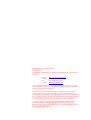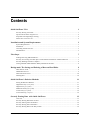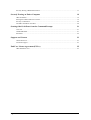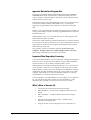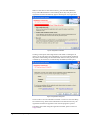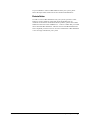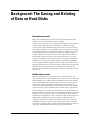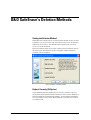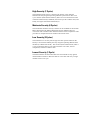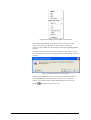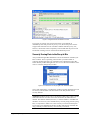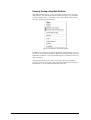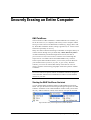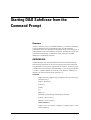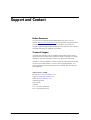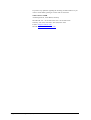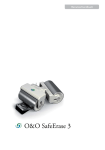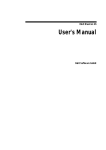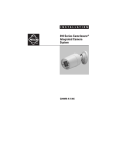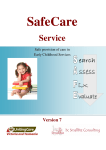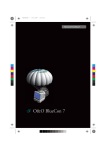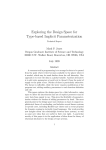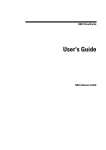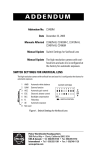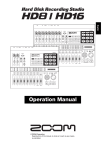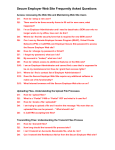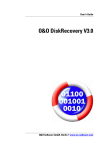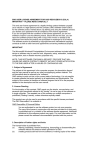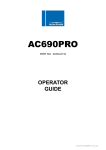Download O&O SafeErase V2.0 - O&O Software GmbH
Transcript
User's Guide O&O SafeErase V2.0 O&O Software GmbH, Berlin • www.oo-software.com O&O SafeErase V2.0User's Guide Rev. 2004-10-2 ©2002-2004 O&O Software GmbH • Am Borsigturm 48 • 13507 Berlin • Germany Internet: Telefon: Fax: E-Mail: http://www.oo-software.com +49 (0)30 4303 4303 +49 (0)30 4303 4399 [email protected] Text, illustrations and examples have been produced with great care. The editor is neither legally nor in any other way liable for incorrect information given and its possible consequences. This document is protected by copyright. All rights reserved. Without written approval no part of this document may be reproduced through photocopying, microfilming or any other procedure, nor may it be translated into a language used by machines, especially data-processing plants. Rights are likewise reserved for quotation in lectures, on radio and television. Microsoft, Windows, Windows NT, Windows 2000, Windows XP, and Windows 2003 are registered trademarks of Microsoft Corporation, Redmond, USA. O&O and the O&O-logo are registered trademarks of the O&O Software GmbH, Berlin. Contents O&O SafeErase V2.0 1 Securely Erasing Your Data .....................................................................................................................1 mportant Note before Program Use..........................................................................................................2 Important Note Regarding Licensing .......................................................................................................2 What's New in Version 2.0.......................................................................................................................2 Installation and System Requirements 3 System Requirements ...............................................................................................................................3 Installation................................................................................................................................................3 Unlocking the Full Version ......................................................................................................................3 Deinstallation ...........................................................................................................................................5 First Steps 7 Finding and Using O&O SafeErase .........................................................................................................7 Securely Overwriting Free Disk Space Created before Installation of O&O SafeErase ..........................7 Securely Deleting an Entire Computer.....................................................................................................8 Testing Whether O&O SafeErase Really Deleted All the Data ...............................................................8 Background: The Saving and Deleting of Data on Hard Disks 9 How data are saved ..................................................................................................................................9 Hidden data carriers .................................................................................................................................9 Data between the 'lines' ..........................................................................................................................10 Deleting data ..........................................................................................................................................10 O&O SafeErase's Deletion Methods 11 Setting the Deletion Method...................................................................................................................11 Highest Security (35 Cycles)..................................................................................................................11 High Security (7 Cycles) ........................................................................................................................12 Moderate Security (6 Cycles).................................................................................................................12 Low Security (3 Cycles).........................................................................................................................12 Lowest Security (1 Cycle)......................................................................................................................12 Securely Erasing Data with O&O SafeErase 13 Overview ................................................................................................................................................13 Securely Erasing Data After the Fact .....................................................................................................13 Securely Moving Files and Folders........................................................................................................14 Securely Erasing Files and Folders ........................................................................................................14 Securely Erasing Data in the Recycle Bin..............................................................................................16 O&O SafeErase V2.0 O&O SafeErase V2.0 • i Securely Erasing a Hard Disk Partition..................................................................................................17 Securely Erasing an Entire Computer 19 O&O TotalErase.....................................................................................................................................19 Starting the O&O TotalErase Assistant..................................................................................................19 Security Confirmation ............................................................................................................................20 The O&O TotalErase Procedure ............................................................................................................20 Starting O&O SafeErase from the Command Prompt 21 Overview ................................................................................................................................................21 OOSECMD.EXE....................................................................................................................................21 Parameters ..............................................................................................................................................22 Support and Contact 23 Online Resources....................................................................................................................................23 Technical Support ..................................................................................................................................23 End-User License Agreement (EULA) 25 O&O SafeErase V2.0 .............................................................................................................................25 ii • O&O SafeErase V2.0 O&O SafeErase V2.0 O&O SafeErase V2.0 Securely Erasing Your Data O&O SafeErase V2.0 offers you a simple and effective solution for the secure deletion of files: Simply select the files for deletion and, with the click of the mouse, overwrite the data multiple times. With this new version 2.0 we are presenting you with our best software for the secure deletion of data. In addition to the numerous improvements we have made to this software since the last version, we have vastly increased the range of its functionality. With O&O SafeErase, It is now possible in Windows to delete entire partitions or hard disks. This tool also enables you to erase free disk space, giving you the extra assurance you need that deleted data will actually stay that way. As the world's first to make a breakthrough of this kind, with O&O SafeErase V2.0 we are presenting you with a new extraordinary functionality: The complete and secure deletion of your computer in Windows. With this function, it is now no longer necessary to go through the process of creating a boot disk to facilitate the deletion process. Instead, just activate the assistant for the integrated O&O TotalErase and follow the on-screen directions. Your computer then can be easily sold, given away, or recycled with the secure feeling that no data will be reconstructed or accessed. O&O SafeErase V2.0 enables you to choose between a number of different algorithmic methods for the deletion of files; from the US Department of Defense (DoD) recommended method to that recommended by the German Federal Office of Information Security (BSI), a high standard in security. Using the method of deletion developed by Peter Gutmann, a renowned expert in data security, it is even possible for you to overwrite your deleted files 35 times. By today's scientific standards, this is the most secure method to delete you files giving data thieves absolutely no chance. The integration of this program into the Windows Explorer facilitates simple deletion through the context menu, exactly the same way you have always deleted files. We hope you take joy in using our product! Should you have any questions about this product, please do not hesitate to contact us. Your O&O Software GmbH O&O SafeErase V2.0 O&O SafeErase V2.0 • 1 mportant Note before Program Use Please bear in mind that data deleted with O&O SafeErase are no longer restorable! Please make sure that before you delete anything, that you really would like to delete the data or that you have saved a back-up copy in another location (security copy). Data deleted just once with O&O SafeErase can never be reconstructed. Not even the use of O&O UnErase, O&O DiskRecovery, or through the application of special data recovery hardware can be used to restore this data. If there is even a possibility that you might need a specific piece of data, it is strongly advised that you make a back-up copy prior to deletion. Otherwise this data will be lost. O&O SafeErase is not a toy to be used "just for fun." This program works and will definitely delete your data. The function "O&O TotalErase" deletes all data from you computer without any necessary boot disk type media. Once you have confirmed the execution of this function, all data on your computer will be deleted, after which all data and setting will be lost. If, by mistake, you have activated this function, do not reboot your computer. Instead, contact our technical support and we can assist you, as long as the deletion process has not yet started. Important Note Regarding Licensing You can test O&O SafeErase V2.0 for 30 days free of charge and obligation. In the test version, all functions are available, except for O&O TotalErase. This functionality is only available in the full product version. O&O SafeErase is licensed for individual computers, i.e. it is necessary for you to purchase a license for every computer on which you wish to install O&O SafeErase. Licenses may not be transferred onto additional computers. Additionally, the O&O TotalErase feature may only be used on one single computer. The transfer of a license onto multiple computers is expressly prohibited and is in violation of the license contract. If you would like to use O&O SafeErase in your company or as a technician for your customers, then please contact one of our distributors or sales department who can offer you special licenses to meet your needs. What's New in Version 2.0 2 • O&O SafeErase V2.0 • Overwriting of free disk space (Free Space Wiping) • O&O SafeMove – Securely erases original file after it has been moved • O&O TotalErase – Complete deletion of the entire computer system • Optional command-line-based control – Enables the easy automation of repeated tasks • Progress monitor of current program activity in the Task Tray O&O SafeErase V2.0 Installation and System Requirements System Requirements Operating System O&O SafeErase is compatible with • Windows NT4 Workstation and Server (at least Service Pack 6, Microsoft Internet Explorer version 5.0 or above must be installed) • Windows 2000 Professional, Server, Advanced Server • Windows XP Professional and Home Edition • Windows Server 2003 (all versions) Access Rights It is required that you be a member of your system's local group of administrators or posses comparable permissions in order to install and register O&O SafeErase. Generally, if you are the Domain Administrator you also posses the correct permissions Installation The installation of O&O SafeErase is very simple. Please follow the steps below: (1) Turn on the computer on which you would like to install O&O SafeErase. (2) Sign on as a local system administrator or a user with equivalent privileges. (3) Insert the data medium with the required software in its respective disk drive, e.g. your CD-ROM drive, or start the installation file provided (SETUP.EXE) (4) Please follow the on-screen dialog to install O&O SafeErase. (5) During installation you will be given the choice to grant only the current user or all users' access to O&O SafeErase. Unlocking the Full Version In order to register O&O SafeErase you need the registration code you received along with the purchase of the product. This registration code is also referred to as the license key, serial number, or product ID. O&O SafeErase V2.0 Installation and System Requirements • 3 When it comes time to enter the license key, just start O&O SafeErase. Every time O&O SafeErase is started during the 30 day trial period, the registration assistant automatically appears allowing for easy registration. Figure 1 Registration Assistant Clicking on the option 'Enter Registration Code' leads to a dialog box in which you can enter the license information you received while purchasing the product. When filling out the blank fields, make sure that you have not confused any Os with zeros or inadvertently included any blank spaces. Figure 2 Registration Dialog Box Click on 'OK' to save the information entered or 'Cancel' to close the dialog box without saving. If the license information was entered incorrectly, the registration assistant will appear the next time the program is opened. If problems arise while using the registration assistant, please contact our Support team. 4 • Installation and System Requirements O&O SafeErase V2.0 If you would like to remove O&O SafeErase from your system, please follow the steps below listed in the section entitled "Deinstallation". Deinstallation In order to remove O&O SafeErase from your system, open the 'Control Panel' by going to 'Settings' in the Start menu and double-click on 'Software'. From the list of installed software products, please select 'O&O SafeErase' and click on the 'Add/Remove…' button. Confirm that you would like to deinstall O&O SafeErase. After the removal of O&O SafeErase has been completed you will receive an on-screen confirmation. O&O SafeErase is now no longer installed on your system. O&O SafeErase V2.0 Installation and System Requirements • 5 First Steps Finding and Using O&O SafeErase O&O SafeErase integrates itself into your Windows Explorer. You can access O&O SafeErase by way of Explorer's Context Menu. Select one or more files or folders and click this selection with the right mouse button to activate the Context Menu. Figure 3 Context Menu for the Secure Deletion of Files and Folders. By clicking the menu item "Securely Erase" you can start O&O SafeErase for the selected files or folders. In order to avoid the accidental deletion of important files, you will be asked to confirm this action. Furthermore, entire drive volumes can be erased through the Context Menu by right-clicking on the drive itself. Securely Overwriting Free Disk Space Created before Installation of O&O SafeErase Data deleted before the installation of O&O SafeErase using Windows' standard delete function can be securely disposed of using a process dubbed "Free Space Wiping". Through this process all free disk space is overwritten and already deleted files annihilated, making it possible to remove any trace of sensitive data you though had already been erased. O&O SafeErase V2.0 First Steps • 7 To do this, select the function "Secure Deletion of Free Disk Space" from the Context Menu and confirm. Figure 4 Context Menu for the Secure Deletion of Free Disk Space Further Information about this can also be found below in the chapter entitled "Securely Erasing Data after the Fact" Securely Deleting an Entire Computer With the new O&O TotalErase feature, it is now possible to securely delete an entire computer, including all of its data, all at once. This can be useful whenever you would like to sell, give away, or recycle your machine with the peace of mind that nobody is getting access to your old data. You can find the O&O TotalErase feature in O&O SafeErase's Program Menu. Just open the Start menu and navigate through "Programs" to "O&O Software" and further to the "O&O SafeErase" folder. Inside you will find the entry "O&O TotalErase" which, when clicked, will open the Assistant. Please note the warnings and confirm. When the computer reboots, all data will be securely erased according to the selected deletion method. Depending on the method chosen, this could take some time. More information regarding this feature in the chapter entitled "Securely Erasing an Entire Computer". Testing Whether O&O SafeErase Really Deleted All the Data Unless data is securely erased, the data is visible. However, to test the success of this product, it is possible to find products that can help you with this. For example, you can download the test version of O&O UnErase that specializes in finding deleted data and restoring them. It can be found on our website and is free to try. More information about their use can be found in their respective user handbooks. Should you have questions you are more than welcome to contact our Support Department. 8 • First Steps O&O SafeErase V2.0 Background: The Saving and Deleting of Data on Hard Disks How data are saved Before one can delete data, one has to know where these data are stored. Often it isn’t just the file itself that has to be deleted. When a file is copied, moved or compressed, the original version of the file is often retained. Particular care is advised by, for example, so-called version systems. These deliberately keep old versions or a file in case the user wants to compare or reverse changes. This is particularly the case with the Windows 2003 Server operating system with its ‘shadow copy’ system. This is supposed to prevent the user from changing or deleting a file by accident. Changes to the file are therefore kept in special storage areas on the hard disk, so that old versions can be restored. In this way, it is also necessary to delete the (shadow) file in order to completely delete the data. Windows also creates copies of data: temporary files include intermediate versions of the actual file. Swap files include storage areas that do not fit in the main memory but are to be moved in later. Temporary files are generally deleted when the relevant program is closed down, but in this case too deletion is just the release of storage space on the disk – these data can also be restored. Hidden data carriers Data also hide themselves in some other places which the normal user cannot normally access. One problem is the so-called cluster tips. Each hard disk is divided up into clusters when it is formatted. These are the smallest units on a hard disk that the operating system can use. Given the large size (tens of GB) of today’s hard disks, clusters of 64kb are becoming quite usual. For the operating system, this means that even if a file is only 12KB, it will still occupy a space of 64 KB. The rest of the cluster is then unused. This is normally not a problem, but storage areas are often released for use and then overwritten with new data. Let’s imagine that a file has a size of 62 KB and occupies one cluster. This file is then deleted, the data remain but the directory entry disappears. Now a new file is written to this cluster. Let’s imagine this is 10 KB. In this case, only the first 10 KB of the file are overwritten and the other 52 KB remains. This example can of course be transferred to any file, as larger files are separated into clusters so that the last cluster is usually not fully occupied. These data fragments are known as cluster tips. The problem with this is that one cannot access these O&O SafeErase V2.0 Background: The Saving and Deleting of Data on Hard Disks • 9 fragments, as the cluster in question is marked as belonging to another file. Only with the help of specialist software can these fragments be erased. Data between the 'lines' The saving of data to a hard disk involves the magnetization of very small iron particles which have a value or either 0 or 1. These particles are transferred to the surface of the disk and are divided into rows so that the hard disk head can read and write the data. However, data are not just written to the main row on the hard disk, but also just beside these rows. These outside rows therefore also contain data. This is normally now a problem, as the hard disk filters this „whispering“ out. However, potential attackers can use this data traces in order to restore data. Earlier, simple processes such as the readjustment of the hard disk head were used fort his purpose. Today these data traces are more difficult to reach thanks to greater storage intensity. For this purposes, a great deal of effort and technical know-how is required. It is safe to assume that only very well-equipped data rescue firms and secret services are able to use these data traces. Deleting data Deleting is more complicated than it sounds. Moving a file to the recycle bin and emptying said bi does not really remove it from the hard disk. The directory entry is removed, but the data themselves remain on the hard disk and can therefore be restored. Even formatting partitions and low-level formatting at the BIOS level does not represent as data can still be restored, even if the effort required is then greater. Overwriting once or twice can be counterbalanced with the use of an error filter, and old data can thereby be brought to the surface. This is thanks to the physical effects which result from the analog signals of 0 and 1. These never really represent 0 or 1, but are distorted to 0.05 or 1.05. The hard ware counterbalances this defect with tolerance levels meaning that 1 can be saved as 0.95 or 1.05. By using these variations, a microanalysis of the relevant data signal can provide information about previous data values. If a 0 is replaces another 0, this gives a different signal strength than if a 0 replaces a 1. This process is not exactly easy or cheap, but it shows that simply overwriting the data does not delete them. For this reason, the most common erasure methods are always overwritten with a data value and its complement in order to make this ‘difference method’ impossible. 10 • Background: The Saving and Deleting of Data on Hard Disks O&O SafeErase V2.0 O&O SafeErase's Deletion Methods Setting the Deletion Method Depending on the importance of you files and then amount of time you have available to you, you can select one of five deletion processes, all offering a different level of security. The method with the highest level of security (Level 1) is set as the default. Please note that the higher level require a longer amount of deletion time as the lower levels. The higher the level is, the higher number of deletion cycles have to be completed. Figure 5 Selection of Deletion Method Highest Security (35 Cycles) The method that offers the highest level of security is based on a process developed by Peter Gutmann and presented in his article 'Secure Deletion of Data from Magnetic and Solid-State Memory'. In this method, deleted data are overwritten by a series of 35 different deletion cycles that are executed in a random order. O&O SafeErase V2.0 O&O SafeErase's Deletion Methods • 11 High Security (7 Cycles) The method for high security is based on the January 1995 'National Industrial Security Program Operating Manual' by the DoD. In this seven cycle variation (DoD 5220.22-M ECE), data is first overwritten three times with DoD 5220.22-M (E) Standards, then with a specific random value, and finally once again with DoD 5220.22-M (E). Moderate Security (6 Cycles) This method for moderate security conforms to the standards of the German BSI as described in the 'BSI IT Baseline Protection Manual'. Data are overwritten with a random value and then with this values compliment. This procedure is completed with new random values three times. Low Security (3 Cycles) The method for low security but for high execution speed is based on the January 1995 'National Industry Security Program Operating Manual' from the DoD (US DoD 5220.22-M). The variation (DoD 5220.22-M E) offers 3 cycles in which the data are overwritten with first a set value, then its compliment, and then a random value. Lowest Security (1 Cycle) The fifth method is the fastest but offers the most limited security against unwanted data restoration. Here the data are overwritten with only a single random value in one cycle. 12 • O&O SafeErase's Deletion Methods O&O SafeErase V2.0 Securely Erasing Data with O&O SafeErase Overview O&O SafeErase V2.0 offers you a whole new arsenal of features for the secure deletion of data. Aside from the ability now to delete entire partitions or computers (O&O TotalErase), you can also securely move files and folders. More regarding this in the paragraphs to follow. Securely Erasing Data After the Fact It is generally safe to say that before O&O SafeErase was installed on your computer, the deletion of data was nothing new to you. In order to be safe, however, and make sure that this data will never be reconstructed, O&O SafeErase includes a so-called "Free Space Wiping" function. This feature allows you to clear out any data you might not know still existed on you hard disk. Deleted files are not really deleted. When files are deleted, the area on the hard disk where the data is recorded is simply marked by the operating system as free and open for the placement of other data. When this does not take place, however, that data can be found and accessed. Because of this, it is important, after installation, to "wipe" all free space on the hard disk using O&O SafeErase. Figure 6 Context Menu for the Secure Deletion of Free Disk Space O&O SafeErase V2.0 Securely Erasing Data with O&O SafeErase • 13 To do this, select the function "Secure Deletion of Free Disk Space" from the hard disk drive where you would like to wipe the free space. When you are asked to confirm this, you may select the deletion method. The higher the level of security, the longer the deletion process will take. Important: No existing files or data will be deleted, rather specific pieces of data that are marked free on the hard disk. After this process has been completed, you will not longer be able to restore this data ever again. Securely Moving Files and Folders Whenever you move files or folders from one disk partition to another (e.g. from C: drive to the D: drive), a copy is made in the new partition and the data in the source partition is deleted. We know, however, that this "Deletion" is not too secure and are still there. Now, one option would be to manually copy the data and then destroy the first copy with O&O SafeErase. A more attractive option is made possible with the new feature called "O&O SafeMove". This function copies in the standard way but then follows-up with a secure deletion of the source file. In this way, data cannot be reconstruction. Figure 7 Context Menu for O&O SafeMove To securely move with O&O SafeErase right-click on the files and/or folders and drag them to their desired destination. A context menu will appear from which you will have the option of securely moving these files or folders. A dialog box will then appear inviting you to select the method of deletion and confirm your decision. Figure 8 Confirmation Dialog Box for O&O SafeMove Securely Erasing Files and Folders To use O&O SafeErase it is not necessary to start an application. To delete files in a folder, click on them with you right mouse button and select SafeErase from the Context Menu, exactly like the normal Windows deletion function. If you would like to delete more than one files, hold down the 'Ctrl' key and highlight the files with the left mouse button. 14 • Securely Erasing Data with O&O SafeErase O&O SafeErase V2.0 Figure 9 Context Menu to Securely Delete Files and Folders After SafeErase has loaded, the program will ask you to confirm this deletion. By clicking on 'Settings' you will be able to change your preferences. More about this can be found in the chapter regarding deletion methods. At anytime you can cancel this action by clicking on 'No'. However, after you have clicked 'Yes' there is no going back and the deleted data cannot be restored. Figure 10 Confirmation Window for Secure Deletion The following dialog box shows you the progress of the deletion process. An in-depth description of this process you can view by clicking on 'Details'. If you minimize the window during the deletion process, the symbol O&O SafeErase V2.0 will appear in the System Tray. Securely Erasing Data with O&O SafeErase • 15 Figure 11 Progress Window for Deletion Process If you click on 'Cancel', the program will ask if you would like to immediately abort this process. If you say 'Yes', the actual process will be stopped with some files still in restorable condition. Should you say 'No', however, the last file will be completely removed and then the process will be aborted. Clicking 'Cancel' will resume the deletion process. Securely Erasing Data in the Recycle Bin Also possible through O&O SafeErase is the secure deletion of the Recycle Bin's contents. This is especially practical when you make a habit of collecting all files there that you would like to have deleted at a later date. Select the Recycle Bin and right-click on it to view the Context Menu. Then click on "Securely Empty Recycle Bin". Figure 12 Context Menu for Recycling Bin with SafeErase Option This is then followed by a confirmation window warning that these files will be securely erased. Please note that all files in the Recycle Bin will be securely deleted. Attention! Windows diverts only a set amount of disk space to Recycle Bin. When the total size of it files excess this set amount, the oldest data are deleted. This deletion method, however, is still the Windows' standard and therefore not secure. If you would like always securely empty the Recycling Bin, it is important to make sure to also securely overwrite free disk space. In case files were deleted from the Recycle Bin, this function would be the only possibility to make sure they were securely overwritten. 16 • Securely Erasing Data with O&O SafeErase O&O SafeErase V2.0 Securely Erasing a Hard Disk Partition With O&O SafeErase V2.0 it is now possible to securely erase entire hard disk partitions. Just find that partition in Windows Explorer you would like to erase and right click on it to display to the Context Menu. Then click on the entry "Securely Erase a Partition". Figure 13 Context Menu for Hard Disk Partition In addition, it is necessary to confirm the deletion of this partition. It is also possible to set the method of deletion. Please note that depending on the size and number of deletion cycles requested this process of deletion can be very time-consuming. After the partition has been erased it is necessary that you reformat the partition in order to use it again. More information about the formatting of a hard disk drive can be found in the Window's Help file. O&O SafeErase V2.0 Securely Erasing Data with O&O SafeErase • 17 Securely Erasing an Entire Computer O&O TotalErase The new function "O&O TotalErase" in O&O SafeErase V2.0 enables you, for the first time ever, to completely and securely erase a computer without having to create some sort of additional boot media (e.g. floppy disk or CDR). With O&O TotalErase all data, settings, applications, etc. will be erased and with no possibility of recovery. Many users believe that the formatting of a hard disk is enough to destroy its contents. Shown through out April 2004 study "Data, Data Everywhere" of random hard disks purchased through online auctions, the data of previous users in 75% of our test drives could be recovered through the simple use our own O&O UnErase und O&O DiskRecovery software. In this respect O&O TotalErase allows you to securely erase all data from your hardware before you sell it, recycle it, or give it away. With this software, you can be rest assured that nobody will be able to restore or misuse your data. The following paragraphs outline the operation of O&O TotalErase. Please Note: Erased data, erased with the help of O&O TotalErase, can not be restored. The use of special software or hardware will not be enough to restore this data. Take this into consideration in order to avoid a mistaken deletion of your data. Starting the O&O TotalErase Assistant You can find the O&O TotalErase feature in O&O SafeErase's Program Menu. Just open the Start menu and navigate through "Programs" to "O&O Software" and further to the "O&O SafeErase" folder. Inside you will find the entry "O&O TotalErase" which, when clicked, will open the Assistant. Figure 14 Menu entry in the Program Group "O&O SafeErase" O&O SafeErase V2.0 Securely Erasing an Entire Computer • 19 Security Confirmation Prior to the activation of O&O TotalErase, a list of security confirmations must be satisfied. Although it may be tedious, it is nevertheless important in trying to avoid the mistaken activation of this feature. Always follow the directions of the O&O TotalErase Assistant, a program that can be canceled anytime to avoid the unnecessary deletion of your computer. Figure 15 Security Confirmation of the O&O TotalErase Assistant Please note that when you have to enter in the word "YES", all letters must be capitalized. Otherwise this will not be accepted by the Assistant. Please pay attention to the warnings and confirmations. When the computer reboots all data will be securely erased. Depending on the size of your hard disk drives, this could take some time. The O&O TotalErase Procedure After the Assistant is completed, the computer will be rebooted, during which all hard disk drives connected to the computer will be erased. The system partition is then deleted so that the system can be restarted and complete the deletion process. Once a computer has been restarted as part of O&O TotalErase, the process cannot be canceled. If you have activated this feature by mistake, then turn off your computer and do not restart it. Instead, call our Technical Support. They can be helpful as long as the actual process of deletion has not already taken place. After O&O TotalErase has completed, your computer will be rebooted. On the screen you will see an error message informing you that no operating system could be found. You can now install a new operating system or sell it. Either way, all data on this computer is now completely deleted. 20 • Securely Erasing an Entire Computer O&O SafeErase V2.0 Starting O&O SafeErase from the Command Prompt Overview As part of the new version 2.0 of O&O SafeErase, you also have the ability to operate SafeErase using command-line input from the Windows Command Prompt. This development lends itself nicely to the integration of O&O SafeErase into scripts that then can then be automatically executed on command. The following is a description of the parameters for O&O SafeErase's command line operation. OOSECMD.EXE OOSECMD.EXE will start O&O SafeErase from the Command Prompt. The following parameters can be used in conjunction with this command. The parameters in brackets are optional and do no have to be used. Any file or folder name can be entered (<Filename(filter)>), also using place holders ("*" and "?"). Before deletion is executed, you be asked to confirm this, a step that can be deactivated with the parameter "/y". oosecmd [/highestsecurity] [/highsecurity] [/mediumsecurity] [/lowsecurity] [/lowestsecurity] [/output <Filename>] [/verbose] [/silent] [/y] [/help] [/?] [/showdisks] [/matchfile] [/matchfolder] [/matchall] [/volume <Drive Letter>] [/freespace <Drive Letter>] <Filename(filter)> [/register /user <User Name> /company <Company Name> /serial <Serial Number>] O&O SafeErase V2.0 Starting O&O SafeErase from the Command Prompt • 21 Parameters Parameter Explaination <Filename(filter)> Files and/or folders to be erased. Place holders ("*" and "?") are permitted. /highestsecurity /highsecurity /mediumsecurity /lowsecurity /lowestsecurity Level of security (Default: Highest) /output All output will be saved to a file with the given name and path /verbose Show detailed output during operation /silent Suppress any output /y No confirmation /help, /? Display help /showdisks Show disk drive information /matchfile Only delete those files that match the file filter.(default) /matchfolder Only delete folders that match the file filter /matchall Delete files and folders that match the file filter /volume Delete drive /freespace Overwrite free disk space on specified disk drive /register Product registration. Enter the corresponding information for /user, /company und /serial. 22 • Starting O&O SafeErase from the Command Prompt O&O SafeErase V2.0 Support and Contact Online Resources To receive more information about O&O SafeErase, please visit our website, http://www.oo-software.com, and get the latest information about product developments and support. Also included on our website are regularly updated FAQs and Knowledge Bases that offer the most common problems and questions regarding our products. Technical Support All registered customers receive installation and product support free of charge for the first 90 days after registration. When contacting our support department, please do not forget to have your registration code ready. In addition, it may be helpful to read our frequently asked questions (FAQ) section of our website before you contact our support department. It is always possible that your specific question or problem may have already been addressed. O&O Software GmbH Internet: http://www.oo-software.com/ Support: [email protected] Sales: [email protected] Am Borsigturm 48 13507 Berlin Germany Tel.: +49-(0)30-430343-00 Fax: +49-(0)30-430343-99 O&O SafeErase V2.0 Support and Contact • 23 End-User License Agreement (EULA) O&O SafeErase V2.0 IMPORTANT – PLEASE READ CAREFULLY This end user license agreement is a legally binding contract between yourself (as a natural or a legal person) and the company O&O Software GmbH (O&O) for the software product named above. By installing the software product, you declare your agreement with all conditions of the license agreement. If you do not agree with the conditions of the license agreement, you are not entitled to install or use the software product. Should this be the case, you can return the software product along with a copy of the invoice or receipt to the distributor from whom the product was purchased in exchange for a full refund. The software product is protected by copyright laws and international copyright contracts as well as other laws and agreements concerning intellectual property. 1. Subject of the contract The subject of this contract is the computer program, the description thereof and the user manual as well as any other accompanying written material. This will henceforth also be referred to as “software”. O&O wishes to point out that, at the current state of technology, it is not possible to create software that works perfectly in all applications and combinations. The subject of this contract is therefore a software program that is fit for the purposes detailed in the description and the user manual. 2. License granting For the duration of this contract, O&O grants you the simple, non-exclusive and personal right (henceforth referred to as “license”) to use a copy of the software on a single computer. If this single computer has multiple users, this user right applies to all users of the system. As a license-holder, you may physically transfer the software (i.e. saved on a data carrying medium), on condition that it not be used on more than one computer at a time. Further use, especially repeated installation, use, and subsequent uninstallation on various computers (floating license) is prohibited. O&O SafeErase V2.0 End-User License Agreement (EULA) • 25 Test license You are entitled to test the software free of charge and without obligation for a period of 30 days. If you wish to continue using the software after this 30 day period, you must purchase the relevant license. 3. Description of further rights and limits The license-holder is prohibited from; (a) altering, translating, reverse-developing, decompiling or disassembling the software without the advance written permission of O&O (b) creating products derived from the software or making copies of the written material, translating or altering the written material or creating products derived from the written material (c) distributing copies of the software to third parties (d) changing or removing the copyright mark on the copies of the software (e) renting out, - or lending the software The license holder is permitted to transfer all rights from this license agreement permanently to another person, provided that the recipient also agrees to all conditions of this license. The license holder must use the software only in compliance with all relevant laws. 4. Ownership of rights Any ownership rights applying to the software, including but not limited to copyright laws, belong to O&O. Any not explicitly claimed rights are reserved by O&O. The purchase of a license for a product simply grants a right to use the software as described in the conditions of the license agreement. This does not imply a right to the software itself. In particular, O&O reserves all publication, multiplication, processing and utilization rights to the software. 5. Reproduction The software and accompanying written material are protected by copyright laws. The user has the right to create copies of the software for back-up and archiving purposes. He or she is thereby also obliged to reproduce O&O’s copyright mark on the physical medium or in the program. A copyright mark present in the software may not be removed. Copying or reproducing the software in original or altered form, or merged with or included in other software, is explicitly forbidden. Provided you pass on only the test version, you may reproduce the installation data as often as you wish. However, you may only pass on exact copies and may not alter these in any way. For such reproduction, you may not demand any kind of compensation. You may not distribute or market this product in combination with other products - whether commercially or non-commercially - without the advance written permission of O&O. 6. Length of the agreement This agreement is valid indefinitely. The right of a license-holder to use this software is removed automatically and without notice if he or she violates 26 • End-User License Agreement (EULA) O&O SafeErase V2.0 one of the terms of this agreement. At the end of the period of right to use, the license-holder is obliged to destroy the software, all copies of the software, and the written material. 7. Compensation for breach of contract O&O would like to point out that you are responsible for any damages arising from breach of copyright if you violate these contract terms. 8. Changes and Updates O&O is entitled to update the software as it wishes. O&O is not obliged to make updated versions available to license holders who have not registered their product with O&O, or who have not paid the update fee. Any additional software code that is made available to you as an update is considered a part of the software and is therefore subject to the terms of this agreement. 9. O&O’s Guarantees and Responsibility (a) O&O guarantees the original license-holder that the data medium carrying the software is free of errors at the point of delivery, assuming normal operating conditions and a normal level of maintenance. (b) If the delivered data carrier is faulty, the purchaser can demand a replacement during the 24-month guarantee period. For this, he or she must return the data carrier, any back-up copies and the written material along with a copy of the invoice or receipt to O&O or to the dealer where the product was purchased. (c) If a fault as described in clause 9 b is not corrected by means of a replacement delivery within a reasonable time period, the purchaser can demand either that the sale price be reduced or that the contract be cancelled. (d) For these reasons and for those mentioned in clause 1 of this contract, O&O accepts no responsibility for mistakes in the software. In particular, O&O does not guarantee that the software will meet the particular requirements and demands of the purchaser or that it will function together with other software he or she has chosen. The purchaser is responsible for the correct choice of software and the consequences of the use of that software, as well as the results aimed at or intended. The same principle applies to the written material that accompanies the software. If the software is fundamentally unfit for use as described in clause 1, the customer has the right to cancel the contract. O&O has the same right should the creation of software that is fundamentally fit for use as described in clause 1 not be practically possible. (e) O&O is not responsible for any damages, unless such damages are caused deliberately or arise from gross negligence on the part of O&O. In contracts with traders, an assumption of responsibility for gross negligence is excluded. This does not apply to assurances by O&O that refer to specific characteristics. Responsibility for damages not included in such an assurance will not be accepted. 10. Competency If the license-holder is a registered merchant under German law, the law that applies to this contract is the law of the Federal Republic of Germany. In this case, the state and federal courts of the Federal Republic of Germany assume responsibility. O&O SafeErase V2.0 End-User License Agreement (EULA) • 27 If you have any questions regarding the licensing of O&O software or you wish to contact O&O, please get in touch with us as follows: O&O Software GmbH Am Borsigturm 48, 13507 Berlin, Germany International: Tel. +49-30-4303 4303 / Fax +49-30-4303 4399 Germany: Tel. (030) 4303 4303 / Fax (030) 4303 4399 E-mail: [email protected] Internet: http://www.oo-software.com 28 • End-User License Agreement (EULA) O&O SafeErase V2.0