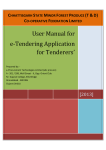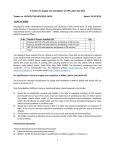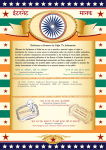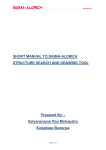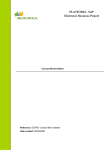Download User Manual for e-Tendering Application (Bidder /Supplier)
Transcript
User Manual for e-Tendering Application (Bidder /Supplier) (Housing and Urban Development Corporation) User Manual for working on the (Housing and Urban Development Corporation) e-Tendering Application Sr. No. 1. Title Rev. Date of Issue No. of pages User Manual for working on the (HOUSING AND URBAN DEVELOPMENT CORPORATION) eTendering application for Bidder/Supplier. Prepared by: M/s e-Procurement Technologies Ltd. (Ahmedabad, Gujarat) Reviewed by: Approved by: Confidential 2 The information contained in this document represents the current views of ETL and are proprietary to ETL on the issues discussed as of the date of publication. Because ETL must respond to changing market conditions, it should not be interpreted to be a commitment on the part of ETL, and ETL cannot guarantee the accuracy of any information presented after the date of publication. This document is for informational purposes only. ETL MAKES NO WARRANTIES, EXPRESS OR IMPLIED, IN THIS DOCUMENT Please do below mentioned things to operate this website smoothly Please add www.hudco.abcprocure.com in to Trusted Website. (Tools->Internet Options->Security->Trusted Sites) Please enable ActiveX Controls & Plug-ins. (Tools->Internet Options-> Security->Custom Level) In case of Digital Certificate based Login, user need to download & install "Signer" file available under Download Section at www.hudco.abcprocure.com. Download & Install "Intermediary Certificate" available under Download Section at www.hudco.abcprocure.com. Please disable or uninstall Third Party Toolbar / Add-ons from Browser. Confidential 3 The information contained in this document represents the current views of ETL and are proprietary to ETL on the issues discussed as of the date of publication. Because ETL must respond to changing market conditions, it should not be interpreted to be a commitment on the part of ETL, and ETL cannot guarantee the accuracy of any information presented after the date of publication. This document is for informational purposes only. ETL MAKES NO WARRANTIES, EXPRESS OR IMPLIED, IN THIS DOCUMENT TABLE OF CONTENTS: 1 2 PREFACE __________________________________________ 6 1.1 Who should use this document?_________________________________ 6 1.2 Definitions: ________________________________________________ 6 1.3 Contact details of abc procure technical support team ________________ 7 1.1 abcprocure team welcomes your suggestions ______________________ 7 GETTING STARTED __________________________________ 8 2.1 3 HOME PAGE: ______________________________________ 11 3.1 4 Primary requirements to participate in e-Tenders ___________________ 8 Contents of the home page: __________________________________ 12 NEW BIDDER REGISTRATION _________________________ 13 4.1 Steps for New Bidder Registration: _____________________________ 13 5 USER LOGIN ______________________________________ 15 6 BIDDER DASH BOARD _______________________________ 16 6.1 Contents of the Bidder Dash Board _____________________________ 17 7 BIDDING DASH BOARD ______________________________ 18 8 DECLARATION (DOCUMENT READ CONFIRMATION) ________ 19 9 CONSORTIUM _____________________________________ 20 9.1 Lead Partner ______________________________________________ 20 9.2 Secondary Partner __________________________________________ 22 9.3 Reset Consortium Option _____________________________________ 23 10 PREPARE BIDDING SCHEDULES ________________________ 24 10.1 Prepare Technical Bid & other Bidding Forms ______________________ 25 11 UPLOAD BID SUPPORTING/REFERENCE DOCUMENTS _______ 33 11.1 Upload bid reference documents _______________________________ 33 11.2 Cancel uploaded document ___________________________________ 35 11.3 Delete uploaded Document ___________________________________ 35 11.4 Folder wise documents management ____________________________ 36 11.5 Prepare Financial/Price Bid Form _______________________________ 41 12 REBATE/ PRICE BID SUMMARY REPORT (OPTIONAL) _______ 51 12.1 Encrypt Price Bid Form_______________________________________ 53 12.2 Final Submission of a Tender __________________________________ 57 13 FINAL SUBMISSION OF TENDER _______________________ 60 Confidential 4 The information contained in this document represents the current views of ETL and are proprietary to ETL on the issues discussed as of the date of publication. Because ETL must respond to changing market conditions, it should not be interpreted to be a commitment on the part of ETL, and ETL cannot guarantee the accuracy of any information presented after the date of publication. This document is for informational purposes only. ETL MAKES NO WARRANTIES, EXPRESS OR IMPLIED, IN THIS DOCUMENT 14 CHANGE PASSWORD ________________________________ 61 15 MY TENDERS ______________________________________ 62 16 LIMITED TENDERS __________________________________ 62 17 EDIT PROFILE _____________________________________ 63 18 LOGOUT __________________________________________ 65 Confidential 5 The information contained in this document represents the current views of ETL and are proprietary to ETL on the issues discussed as of the date of publication. Because ETL must respond to changing market conditions, it should not be interpreted to be a commitment on the part of ETL, and ETL cannot guarantee the accuracy of any information presented after the date of publication. This document is for informational purposes only. ETL MAKES NO WARRANTIES, EXPRESS OR IMPLIED, IN THIS DOCUMENT 1 Preface This guide provides the information and instruction for using e-Tendering application on www.hudco.abcprocure.com This preface contains information about the following topics: Who should use this document? Definitions abc procure welcomes your comments/suggestions Contact Technical Support Team 1.1 Who should use this document? This guide is intended for the bidders/suppliers who wish to participate in an e-Tender of (HOUSING AND URBAN DEVELOPMENT CORPORATION) floated on www.hudco.abcprocure.com This guide assumes that you are familiar with the following topics: Tendering Process General understanding of computer terms Usage of web browser 1.2 Definitions: Term Digital Certificate Public Key Encryption/ Decryption Web Portal Time Stamping Description An electronic "passport", typically contain a user's name and public key. A CA authorizes certificates by signing the contents using its CA signing private key. Online bids should be digitally signed, and for the same Digital Certificate (According to Indian IT Act 2000) is required. You can sign any number of documents with the help of this certificate. The portion of a key pair that is available publicly. To encrypt a file is to apply a mathematical function that transforms character(s) in the file into some other character(s). Encryption renders the file unreadable. This means no one, including the actor, can read the file until it is decrypted. Only authorized recipients can decrypt the file. A Web portal is a single doorway for employees, customers and partners to access an organization’s content, data and services online. Web portals make it possible to establish online relationships by providing personalized content to different individuals and entities. The validity of storing the official date and time a business transaction has occurred. Confidential 6 The information contained in this document represents the current views of ETL and are proprietary to ETL on the issues discussed as of the date of publication. Because ETL must respond to changing market conditions, it should not be interpreted to be a commitment on the part of ETL, and ETL cannot guarantee the accuracy of any information presented after the date of publication. This document is for informational purposes only. ETL MAKES NO WARRANTIES, EXPRESS OR IMPLIED, IN THIS DOCUMENT 1.3 Contact details of abc procure technical support team If you have any question which is not answered in this document, you may please contact our support team. Contact details are as mentioned below: Contact Person Mr. Pradip Parmar Mr. Satyanarayan Behra Landline Numbers 1.1 Contact No. +91 9924056370 +91 09377988119 +91 079 40016868/800/886/8 83/881/885/879/864 e-Mail ID’s [email protected] [email protected] abcprocure team welcomes your suggestions abc procure is interested in improving its documentations and welcomes your comments/suggestions. Please send your comments/suggestions on below email ids: Confidential 7 The information contained in this document represents the current views of ETL and are proprietary to ETL on the issues discussed as of the date of publication. Because ETL must respond to changing market conditions, it should not be interpreted to be a commitment on the part of ETL, and ETL cannot guarantee the accuracy of any information presented after the date of publication. This document is for informational purposes only. ETL MAKES NO WARRANTIES, EXPRESS OR IMPLIED, IN THIS DOCUMENT 2 Getting started We assume that you have obtained a valid digital certificate and you have the basic knowledge of operating web browser and computer system. If you don’t have a valid digital certificate, please contact our support team members on contact no. mentioned above. This chapter covers primary system requirements to participate in e-Tenders floated on www.hudco.abcprocure.com 2.1 Primary requirements to participate in e-Tenders Below are the primary requirements which you need to fulfill to participate in eTenders floated on www.hudco.abcprocure.com 2.1.1 Basic/Minimum System Requirements: Software: 1 Operating System should be Windows 2000 or higher version 2 Internet Explorer 6 or higher version 3 Internet Explorer with Cipher strength 128 bits Hardware: 4 Processor should be Celeron or higher version 5 1 GB RAM 6 20 GB hard disk Internet connection: 7 An internet connection with minimum 512 kbps speed 2.1.2 Digital Certificate To participate in any online tenders published on www.hudco.abcprocure.com, you must have a valid digital certificate as per India IT Act 2000. Valid Digital Certificate must be installed in a computer system from where you want to login on website. Perform below given steps to confirm whether valid digital certificate is available on your computer system or not: Steps: Open Internet Explorer. Select Tools menu from menu bar. Click on Internet Options ->Content->Certificate button. Confidential 8 The information contained in this document represents the current views of ETL and are proprietary to ETL on the issues discussed as of the date of publication. Because ETL must respond to changing market conditions, it should not be interpreted to be a commitment on the part of ETL, and ETL cannot guarantee the accuracy of any information presented after the date of publication. This document is for informational purposes only. ETL MAKES NO WARRANTIES, EXPRESS OR IMPLIED, IN THIS DOCUMENT You should view your digital certificate in this window as shown in the below given screen shot -1 Screen shot -1: Digital Certificate Select your certificate and click on “View” button to view certificate details. In certificate window, you can view general details, certification path and other details as shown in the below given screen shot -2 & 3 Screen shot -2: View general details of certificate Confidential 9 The information contained in this document represents the current views of ETL and are proprietary to ETL on the issues discussed as of the date of publication. Because ETL must respond to changing market conditions, it should not be interpreted to be a commitment on the part of ETL, and ETL cannot guarantee the accuracy of any information presented after the date of publication. This document is for informational purposes only. ETL MAKES NO WARRANTIES, EXPRESS OR IMPLIED, IN THIS DOCUMENT Screen shot-3: View certificate path details Confidential 10 The information contained in this document represents the current views of ETL and are proprietary to ETL on the issues discussed as of the date of publication. Because ETL must respond to changing market conditions, it should not be interpreted to be a commitment on the part of ETL, and ETL cannot guarantee the accuracy of any information presented after the date of publication. This document is for informational purposes only. ETL MAKES NO WARRANTIES, EXPRESS OR IMPLIED, IN THIS DOCUMENT Important Note: Your computer system’s date should be matched with the date of the digital certificate. Certification path should be CCA-> CA ->Name of Certificate holder as shown in the screen shot -3. If you have a digital certificate in e-Token then make sure that e-Token Driver is installed in computer system before accessing an e-Token. You can check whether e-Token driver is installed in your computer or not, perform below mentioned steps: system Start Menu ->Programs ->e-Token ->e-Token Properties If you don’t have an e-Token driver installed your computer system, you can download the same from www.hudco.abcprocure.com If you have a digital certificate stored on an e-Token then please insert eToken in USB port of the computer system to login on the website. 3 Home Page: For the eTendering purpose, you can visit www.hudco.abcprocure.com where you can find the e-tenders floated by (HOUSING AND URBAN DEVELOPMENT CORPORATION). On home page, you can view all public tenders published by (HOUSING AND URBAN DEVELOPMENT CORPORATION). After login you can view limited tender notice details as well as you can download tender documents free of cost. Confidential 11 The information contained in this document represents the current views of ETL and are proprietary to ETL on the issues discussed as of the date of publication. Because ETL must respond to changing market conditions, it should not be interpreted to be a commitment on the part of ETL, and ETL cannot guarantee the accuracy of any information presented after the date of publication. This document is for informational purposes only. ETL MAKES NO WARRANTIES, EXPRESS OR IMPLIED, IN THIS DOCUMENT Screen shot: Home page 3.1 Contents of the home page: Header of the page: Header Part of the home page contains server date and time (IST) according to which (HOUSING AND URBAN DEVELOPMENT CORPORATION) officer and bidder needs to carry out their respective e-Tendering tasks. Message Board: You can view important messages related to eTenders flashed by the tendering authority. Login Page: You can login to the website by entering your user id & password as well as your digital certificate. New Bidder Registration: You can register yourself on www.hudco.abcprocure.com and can participate in e-Tenders published by (HOUSING AND URBAN DEVELOPMENT CORPORATION) Forgot Password: You can get a new password in case if you have forgotten your current password. Downloads: You can download essential software like Adobe Reader, Winzip etc. Search: By default live open tenders are displayed on home page, but you can search your choice of e-Tenders on the basis of search criteria like department, Tender type (Live, Archive, All). View Tender Notice: You can view tender notice details by clicking on tender notice brief. Download Documents ( ): You can download tender documents by clicking on this icon before last date of download documents. Page Navigation Link: By default 10 tenders display on home of the website, so if you want to locate a tender which is not available on first page can be found by using navigation link available on the home page. Confidential 12 The information contained in this document represents the current views of ETL and are proprietary to ETL on the issues discussed as of the date of publication. Because ETL must respond to changing market conditions, it should not be interpreted to be a commitment on the part of ETL, and ETL cannot guarantee the accuracy of any information presented after the date of publication. This document is for informational purposes only. ETL MAKES NO WARRANTIES, EXPRESS OR IMPLIED, IN THIS DOCUMENT 4 New Bidder Registration To participate in online tenders published on www.hudco.abcprocure.com, you need to register yourself on website. 4.1 Steps for New Bidder Registration: Perform below mentioned www.hudco.abcprocure.com steps to register yourself on Click on a “New Bidder Registration” link available on home page as shown in a below screen shot Screen shot: New Bidder Registration You need to furnish individual details as well as of company details in registration form as shown in below given screen shot Confidential 13 The information contained in this document represents the current views of ETL and are proprietary to ETL on the issues discussed as of the date of publication. Because ETL must respond to changing market conditions, it should not be interpreted to be a commitment on the part of ETL, and ETL cannot guarantee the accuracy of any information presented after the date of publication. This document is for informational purposes only. ETL MAKES NO WARRANTIES, EXPRESS OR IMPLIED, IN THIS DOCUMENT Screen shot: New Bidder Registration Form Confidential 14 The information contained in this document represents the current views of ETL and are proprietary to ETL on the issues discussed as of the date of publication. Because ETL must respond to changing market conditions, it should not be interpreted to be a commitment on the part of ETL, and ETL cannot guarantee the accuracy of any information presented after the date of publication. This document is for informational purposes only. ETL MAKES NO WARRANTIES, EXPRESS OR IMPLIED, IN THIS DOCUMENT After filling all mandatory fields, you need to click on “submit” button to complete registration process. On successful completion of registration you will be prompted a message saying that “You have successfully registered on (HOUSING AND URBAN DEVELOPMENT CORPORATION)’s e-Procurement Portal” 5 User login Assuming that you have obtained a valid Digital Certificate from any of the Certifying Authorities and have registered yourself on www.hudco.abcprocure.com Perform below given steps to login on the website: Enter Login Id ,Password and click on Login button as shown in below given screen shot You will be redirected to the certificate selection page, where you can select a digital certificate to login. Select a digital certificate and click on Attach / Login as shown in the below given screen shot Screen shot: Login page Screen shot : Map Digital Certificate Confidential 15 The information contained in this document represents the current views of ETL and are proprietary to ETL on the issues discussed as of the date of publication. Because ETL must respond to changing market conditions, it should not be interpreted to be a commitment on the part of ETL, and ETL cannot guarantee the accuracy of any information presented after the date of publication. This document is for informational purposes only. ETL MAKES NO WARRANTIES, EXPRESS OR IMPLIED, IN THIS DOCUMENT 6 Bidder Dash Board After successful login on to the website you will be redirected to the Bidder Dash Board as shown in the below given screen shot Screen shot: Bidder Dash Board Confidential 16 The information contained in this document represents the current views of ETL and are proprietary to ETL on the issues discussed as of the date of publication. Because ETL must respond to changing market conditions, it should not be interpreted to be a commitment on the part of ETL, and ETL cannot guarantee the accuracy of any information presented after the date of publication. This document is for informational purposes only. ETL MAKES NO WARRANTIES, EXPRESS OR IMPLIED, IN THIS DOCUMENT 6.1 Contents of the Bidder Dash Board Server Date & Time (IST): Server date & time appears on top of the page. All e-Tendering activities i.e. Submission of tender, Opening of tender etc. are governed by server date & time (IST). Please note that you need to refer website’s server date and time, not your own PC’s or wrist watch date & time. Login Id: Your login id displays on top of the page. Last Login: Displays date & time of your last login for security audit purpose. Menu: Menu Name Message Box Tender Briefcase Documents Change Password Description You get notification through system for all important activities such as Consortium, Pre bid answers etc. My Tenders: All Tenders in which you have given Document Read Confirmation or documents read confirmation are classified under My Tenders. Limited Tenders - All Limited Tenders in which you are authorized by the Tendering Authority can be viewed and accessed. You can upload & save all reference documents. Edit Profile You can change your password by using this option. Minimum 8 characters are required for password Password must comprise of Alphanumeric & Special characters You can modify your registrations details. Logout You can logout from the website by clicking on this menu. Message Board: You can view important message relevant to e-Tenders. Tender Search: By default system displays all the Open Live Tenders but you can search Tenders on the basis of below search criteria: Tender ID Tender No. Tender Type Department Submission Date Opening Date Estimated Value Keyword Confidential 17 The information contained in this document represents the current views of ETL and are proprietary to ETL on the issues discussed as of the date of publication. Because ETL must respond to changing market conditions, it should not be interpreted to be a commitment on the part of ETL, and ETL cannot guarantee the accuracy of any information presented after the date of publication. This document is for informational purposes only. ETL MAKES NO WARRANTIES, EXPRESS OR IMPLIED, IN THIS DOCUMENT ( )Tender Dashboard: Bidding Dash Board is a page to perform all bidding activities of an e-Tender such as To post Query, Document Read confirmation, Prepare Bid, Final Submission, Result etc. Page Navigation Link: You can click on page no. link to go directly on the specific page and to locate an e-Tender of your choice. System displays 10 e-Tenders on first page. 7 Bidding Dash Board Bidding Dashboard allows you to carryout all activities related to Tender Submission from a single screen. Our Intelligent software will take you through the entire bidding process in Step by Step manner such that you do not have to remember any links/bidding sequence. Just follow the instructions and you can easily complete the bidding process. You can click on a bidding dashboard icon of a tender in which you want to participate as shown in the below given screen shots Screen shot: Tender bidding dash board Confidential 18 The information contained in this document represents the current views of ETL and are proprietary to ETL on the issues discussed as of the date of publication. Because ETL must respond to changing market conditions, it should not be interpreted to be a commitment on the part of ETL, and ETL cannot guarantee the accuracy of any information presented after the date of publication. This document is for informational purposes only. ETL MAKES NO WARRANTIES, EXPRESS OR IMPLIED, IN THIS DOCUMENT Screen shot: Bidding dash board Tender Information Bar: You can view Key tender information such as Tender Id, Tender No., Due date & time etc. Tender notice: Click on this link to view detailed Tender Notice Download document: Click on this link to Download Tender Documents Entire bidding process can be split into following steps: Declaration (Document Read Confirmation) Consortium : (Optional) Prepare Bid Final Submission 8 Declaration (Document read confirmation) Before you start bidding online in a tender, you need to give document read confirmation. Once you complete this step then and then only you will be allowed to proceed further. You need to click on “I Agree” button to give document read confirmation as shown in the below screen shot. The e-Tender in which you have given document read confirmation can be accessed from My Tenders option available on Dash Board directly. Screen shot: Declaration (Document Read Confirmation) Confidential 19 The information contained in this document represents the current views of ETL and are proprietary to ETL on the issues discussed as of the date of publication. Because ETL must respond to changing market conditions, it should not be interpreted to be a commitment on the part of ETL, and ETL cannot guarantee the accuracy of any information presented after the date of publication. This document is for informational purposes only. ETL MAKES NO WARRANTIES, EXPRESS OR IMPLIED, IN THIS DOCUMENT Note: If bidding in Consortium is allowed in a tender then after completion of the above mentioned step you will be directed to the Consortium phase directly, otherwise Consortium will not appear on a bidding dash board and you will be redirected directly to the Prepare Bid phase. 9 Consortium Bidders can participate jointly in high value Tenders in which consortium is allowed by tendering authority. To form a Consortium online, each Consortium partner has to login on the website and has to perform below mentioned steps. Bidder must complete “Declaration (Document Read Confirmation Step) then only he can enter into Consortium step. Consortium 9.1 Lead Partner Perform below mentioned steps to participate in a tender as a lead partner: Select whether you want to participate in Consortium (If you want to participate without Consortium then you can select Individual option and can click on submit button to move onto next step) as shown in the below given screen shot Select your Consortium Role i.e. Lead or Secondary Partner. Screen shot: Lead Partner Lead partner needs to search secondary partner to send him an invitation for becoming a secondary partner in Consortium as shown in the below given screen shot. Screen shot: Search Secondary Partner(s) Confidential 20 The information contained in this document represents the current views of ETL and are proprietary to ETL on the issues discussed as of the date of publication. Because ETL must respond to changing market conditions, it should not be interpreted to be a commitment on the part of ETL, and ETL cannot guarantee the accuracy of any information presented after the date of publication. This document is for informational purposes only. ETL MAKES NO WARRANTIES, EXPRESS OR IMPLIED, IN THIS DOCUMENT Screen shot: Specify stake of (%) of secondary partner(s) Lead partner can invite more than one bidder to become a secondary partner in Consortium. After inviting all secondary partners, lead partner can complete Consortium process by clicking on Finish Consortium Process button as shown in the below given screen shot Confidential 21 The information contained in this document represents the current views of ETL and are proprietary to ETL on the issues discussed as of the date of publication. Because ETL must respond to changing market conditions, it should not be interpreted to be a commitment on the part of ETL, and ETL cannot guarantee the accuracy of any information presented after the date of publication. This document is for informational purposes only. ETL MAKES NO WARRANTIES, EXPRESS OR IMPLIED, IN THIS DOCUMENT Screen shot: Finish Consortium Process Screen shot: After completion of consortium process 9.2 Secondary Partner Perform below mentioned steps to participate in a tender as a secondary partner: On message box under consortium tab, you will be shown a secondary partner invitation message along with a link of “Process” Clicking upon which you will be redirected to the bidding dashboard as shown in the below given screen shot. Select whether you want to participate as Consortium (If you want to participate without Consortium then you can select Individual option and can click on submit button to move onto next step) as shown in the below given screen shot. Select Secondary as a Consortium as shown in the below given screen shot. Confidential 22 The information contained in this document represents the current views of ETL and are proprietary to ETL on the issues discussed as of the date of publication. Because ETL must respond to changing market conditions, it should not be interpreted to be a commitment on the part of ETL, and ETL cannot guarantee the accuracy of any information presented after the date of publication. This document is for informational purposes only. ETL MAKES NO WARRANTIES, EXPRESS OR IMPLIED, IN THIS DOCUMENT Screen shot: Secondary Partner You will see all the requests for becoming a secondary partner in Consortium sent by lead partner for the specific tender. You can accept any of the requests after entering valid remarks as shown in the below given screen shot. Screen shot: Accept Invitation 9.3 Reset Consortium Option You can reset your JV before making final submission of a tender. You can click on “Reset” button to reset your JV details as shown in the below screen shot. Confidential 23 The information contained in this document represents the current views of ETL and are proprietary to ETL on the issues discussed as of the date of publication. Because ETL must respond to changing market conditions, it should not be interpreted to be a commitment on the part of ETL, and ETL cannot guarantee the accuracy of any information presented after the date of publication. This document is for informational purposes only. ETL MAKES NO WARRANTIES, EXPRESS OR IMPLIED, IN THIS DOCUMENT Screen shot: Reset your joint venture status Important Note: If Lead Partner resets his Consortium status, then Consortium step of all Secondary partners will also be reset automatically by the system. 10 Prepare Bidding Schedules After completion of the previous step (Declaration/ Consortium), you can start filling the bidding schedules. To fill in bidding schedules (technical bid and price bid forms) click on “Prepare bid” tab available on bidding dashboard as shown in the below given screen shot: Key contents of Prepare Bid page: Envelop Name: You can view envelop name i.e. Document Fees, EMD, Technical Bid, Price bid etc. Form Name: You can view bidding form (technical or price) name. Action: Which action you want Add/Edit/View/Delete / Encrypt to perform on bidding form i.e. Reference Document(s): You can map bid supporting documents which were uploaded earlier. Rebate: You can enter rebate in (%) by clicking on this link. Bidding schedules marked with (*) are mandatory. This is optional i.e. this may not be available in each and every tender. Confidential 24 The information contained in this document represents the current views of ETL and are proprietary to ETL on the issues discussed as of the date of publication. Because ETL must respond to changing market conditions, it should not be interpreted to be a commitment on the part of ETL, and ETL cannot guarantee the accuracy of any information presented after the date of publication. This document is for informational purposes only. ETL MAKES NO WARRANTIES, EXPRESS OR IMPLIED, IN THIS DOCUMENT 10.1 Prepare Technical Bid & other Bidding Forms 10.1.1Add details in technical bidding form Click on Add link to open a blank bidding form to fill up. Please refer below given screen shot After opening up of a bidding form, Enter necessary details as required in a bidding form. Please refer screen shot After filling details in all the fields click on Sign button to attach digital signature to the bidding form. If any field is left blank You will be prompted a message to fill up the detail in that field. Please refer below given screen shot Click on save button to submit the bidding form. Please refer below given screen shot Screen shot: Add details in bidding form Confidential 25 The information contained in this document represents the current views of ETL and are proprietary to ETL on the issues discussed as of the date of publication. Because ETL must respond to changing market conditions, it should not be interpreted to be a commitment on the part of ETL, and ETL cannot guarantee the accuracy of any information presented after the date of publication. This document is for informational purposes only. ETL MAKES NO WARRANTIES, EXPRESS OR IMPLIED, IN THIS DOCUMENT Screen shot: Fill details in bidding form Confidential 26 The information contained in this document represents the current views of ETL and are proprietary to ETL on the issues discussed as of the date of publication. Because ETL must respond to changing market conditions, it should not be interpreted to be a commitment on the part of ETL, and ETL cannot guarantee the accuracy of any information presented after the date of publication. This document is for informational purposes only. ETL MAKES NO WARRANTIES, EXPRESS OR IMPLIED, IN THIS DOCUMENT Screen shot: Attach digital signature to bidding form Confidential 27 The information contained in this document represents the current views of ETL and are proprietary to ETL on the issues discussed as of the date of publication. Because ETL must respond to changing market conditions, it should not be interpreted to be a commitment on the part of ETL, and ETL cannot guarantee the accuracy of any information presented after the date of publication. This document is for informational purposes only. ETL MAKES NO WARRANTIES, EXPRESS OR IMPLIED, IN THIS DOCUMENT Screen shot: Save bidding form 10.1.2 Edit bidding form You can modify bidding form details as many times as you wish but before doing final submission of a tender. To modify the bidding form details, click on “Edit” link available in front of form title as shown in below given screen shot Confidential 28 The information contained in this document represents the current views of ETL and are proprietary to ETL on the issues discussed as of the date of publication. Because ETL must respond to changing market conditions, it should not be interpreted to be a commitment on the part of ETL, and ETL cannot guarantee the accuracy of any information presented after the date of publication. This document is for informational purposes only. ETL MAKES NO WARRANTIES, EXPRESS OR IMPLIED, IN THIS DOCUMENT After opening up of a bidding form, you need to verify digital signature attached to that form by clicking on a Verify button as shown in the below given screen shot Only after verifying the digital signature, you can modify bidding form details. Please refer screen shot After editing the details, you need to sign and save the bidding form as shown in the below given screen shot Screen shot: Edit bidding form Screen shot: Verify digital signature Confidential 29 The information contained in this document represents the current views of ETL and are proprietary to ETL on the issues discussed as of the date of publication. Because ETL must respond to changing market conditions, it should not be interpreted to be a commitment on the part of ETL, and ETL cannot guarantee the accuracy of any information presented after the date of publication. This document is for informational purposes only. ETL MAKES NO WARRANTIES, EXPRESS OR IMPLIED, IN THIS DOCUMENT Screen shot: Successful verification of Digital Signature Confidential 30 The information contained in this document represents the current views of ETL and are proprietary to ETL on the issues discussed as of the date of publication. Because ETL must respond to changing market conditions, it should not be interpreted to be a commitment on the part of ETL, and ETL cannot guarantee the accuracy of any information presented after the date of publication. This document is for informational purposes only. ETL MAKES NO WARRANTIES, EXPRESS OR IMPLIED, IN THIS DOCUMENT Screen shot: Attach digital signature & save bidding form 10.1.3 View bidding form details You can view details of bidding form by clicking on View link as shown in the below given screen shot Confidential 31 The information contained in this document represents the current views of ETL and are proprietary to ETL on the issues discussed as of the date of publication. Because ETL must respond to changing market conditions, it should not be interpreted to be a commitment on the part of ETL, and ETL cannot guarantee the accuracy of any information presented after the date of publication. This document is for informational purposes only. ETL MAKES NO WARRANTIES, EXPRESS OR IMPLIED, IN THIS DOCUMENT Screen shot: View bidding form details Screen shot: View bidding form details Confidential 32 The information contained in this document represents the current views of ETL and are proprietary to ETL on the issues discussed as of the date of publication. Because ETL must respond to changing market conditions, it should not be interpreted to be a commitment on the part of ETL, and ETL cannot guarantee the accuracy of any information presented after the date of publication. This document is for informational purposes only. ETL MAKES NO WARRANTIES, EXPRESS OR IMPLIED, IN THIS DOCUMENT 10.1.4 Delete bidding form You can delete bidding form by clicking on “Delete” link. System prompts a message to you confirming deletion of bidding form as shown in below given screen shot Screen shot: Deletion of a bidding form 11 Upload Bid Supporting/Reference Documents 11.1 Upload bid reference documents You can upload all bid supporting documents online and can save it into the virtual briefcase so in future whenever any document has to be submitted along with the tender you can simply re-use it. You can upload bid supporting documents by performing the below given steps: Confidential 33 The information contained in this document represents the current views of ETL and are proprietary to ETL on the issues discussed as of the date of publication. Because ETL must respond to changing market conditions, it should not be interpreted to be a commitment on the part of ETL, and ETL cannot guarantee the accuracy of any information presented after the date of publication. This document is for informational purposes only. ETL MAKES NO WARRANTIES, EXPRESS OR IMPLIED, IN THIS DOCUMENT o Click on the “Upload document” link available under “Briefcase Document” menu available on top of bidder dash board page as shown in the below given screen shot Screen shot - : Upload bid Supporting/Reference Document (Uploading documents in Briefcase Documents Section for all tenders – Option - 1) Important file uploading instruction Click on browse button to open a file to be uploaded and enter Document description and click on “Upload” button as shown in the below given screen shot A single file size must not exceed 4 MB. Please ensure that you follow all the other instructions mentioned on the upload document page as shown in the above given screen shot Screen shot: Select a file to upload online Confidential 34 The information contained in this document represents the current views of ETL and are proprietary to ETL on the issues discussed as of the date of publication. Because ETL must respond to changing market conditions, it should not be interpreted to be a commitment on the part of ETL, and ETL cannot guarantee the accuracy of any information presented after the date of publication. This document is for informational purposes only. ETL MAKES NO WARRANTIES, EXPRESS OR IMPLIED, IN THIS DOCUMENT Screen shot: Uploaded documents list 11.2 Cancel uploaded document You can cancel uploaded and approved document if required. You need to click on “Cancel” link available in front of a respective document as shown in the below given screen shot Screen shot: Cancel document On successful cancellation of a document, you will be prompted an alert message “Document Cancelled Successfully” After cancellation of a document, you can delete a document. 11.3 Delete uploaded Document You can delete any of the uploaded documents by clicking on a “Delete” link available on the upload document page as shown in the below given screen shot Confidential 35 The information contained in this document represents the current views of ETL and are proprietary to ETL on the issues discussed as of the date of publication. Because ETL must respond to changing market conditions, it should not be interpreted to be a commitment on the part of ETL, and ETL cannot guarantee the accuracy of any information presented after the date of publication. This document is for informational purposes only. ETL MAKES NO WARRANTIES, EXPRESS OR IMPLIED, IN THIS DOCUMENT Screen shot: Delete uploaded document On successfully deletion of a document, a message “File Deleted Successfully” would be prompted to you as shown in the below given screen shot Screen shot: Successful file/document deletion 11.4 Folder wise documents management You can manage documents folder wise. I.e. you may create past experience; ISO documents etc. folders to store the uploaded documents. To manage the folders click on “Folder Management” link available under “Briefcase Documents” menu as shown in the below given screen shot Confidential 36 The information contained in this document represents the current views of ETL and are proprietary to ETL on the issues discussed as of the date of publication. Because ETL must respond to changing market conditions, it should not be interpreted to be a commitment on the part of ETL, and ETL cannot guarantee the accuracy of any information presented after the date of publication. This document is for informational purposes only. ETL MAKES NO WARRANTIES, EXPRESS OR IMPLIED, IN THIS DOCUMENT Screen shot: Folder wise documents management To create a new folder click on “Create Folder” button as shown in the below given screen shot Screen shot: Folder creation Enter folder name and click on “Submit” button. Click on a “Map” link available in front of each document to move a file to particular folder as shown in the below given screen shot Screen shot: Map documents to a folder 11.4.1 Attach/Map Bid supporting documents to bidding form You can map/attach uploaded reference documents to the specific bidding form in a tender. If you have not uploaded any documents yet on website then please upload documents first. Kindly refer Upload Bid Supporting Documents to know how to upload bid reference documents online. You need to perform below mentioned steps to map bid supporting documents to the bidding schedule in a tender: Click on “Map” link available on bidding dash board appears in front of each bidding schedule as shown in screen shot. Confidential 37 The information contained in this document represents the current views of ETL and are proprietary to ETL on the issues discussed as of the date of publication. Because ETL must respond to changing market conditions, it should not be interpreted to be a commitment on the part of ETL, and ETL cannot guarantee the accuracy of any information presented after the date of publication. This document is for informational purposes only. ETL MAKES NO WARRANTIES, EXPRESS OR IMPLIED, IN THIS DOCUMENT Screen shot: Map bid reference documents Select documents from the list of uploaded documents which you want to attach/map with the bidding form and then click on “Map” button available on bottom of the page as shown in the screen shot Screen shot: List of Uploaded documents On successful mapping of the documents, documents will start appearing under the “List of mapped documents” title and on the same page as shown in the below given screen shot You can also remove the attached documents by selecting the documents to be removed and by clicking on “remove” button as shown in screen shot Confidential 38 The information contained in this document represents the current views of ETL and are proprietary to ETL on the issues discussed as of the date of publication. Because ETL must respond to changing market conditions, it should not be interpreted to be a commitment on the part of ETL, and ETL cannot guarantee the accuracy of any information presented after the date of publication. This document is for informational purposes only. ETL MAKES NO WARRANTIES, EXPRESS OR IMPLIED, IN THIS DOCUMENT Screen shot: List of Mapped Documents Confidential 39 The information contained in this document represents the current views of ETL and are proprietary to ETL on the issues discussed as of the date of publication. Because ETL must respond to changing market conditions, it should not be interpreted to be a commitment on the part of ETL, and ETL cannot guarantee the accuracy of any information presented after the date of publication. This document is for informational purposes only. ETL MAKES NO WARRANTIES, EXPRESS OR IMPLIED, IN THIS DOCUMENT Screen shot - : Upload bid Supporting/Reference Document (Uploading documents in directly selected tender only – Option - 2) Important file uploading instruction Click on browse button to open a file to be uploaded and enter Document description and click on “Upload” button as shown in the below given screen shot A single file size must not exceed 4 MB. Please ensure that you follow all the other instructions mentioned on the upload document page as shown in the above given screen shot Confidential 40 The information contained in this document represents the current views of ETL and are proprietary to ETL on the issues discussed as of the date of publication. Because ETL must respond to changing market conditions, it should not be interpreted to be a commitment on the part of ETL, and ETL cannot guarantee the accuracy of any information presented after the date of publication. This document is for informational purposes only. ETL MAKES NO WARRANTIES, EXPRESS OR IMPLIED, IN THIS DOCUMENT Screen shot: List of Mapped Documents 11.5 Prepare Financial/Price Bid Form 11.5.1 Add price bid form Click on “Add” link as shown in below given screen shot After opening up of a price bid form, enter rates into rate in Rs. column which will be converted into words by the system automatically as shown in below given screen shot Click on “Sign” button to attach digital signature to price bid form as shown in the below given screen shot Click on Encrypt Data button to encrypt price bid form as shown in screen shot Click on “Save” button to submit the price bid form. On successful submission of a price bid form, System prompts you a message “Bid Form Successfully saved” Confidential 41 The information contained in this document represents the current views of ETL and are proprietary to ETL on the issues discussed as of the date of publication. Because ETL must respond to changing market conditions, it should not be interpreted to be a commitment on the part of ETL, and ETL cannot guarantee the accuracy of any information presented after the date of publication. This document is for informational purposes only. ETL MAKES NO WARRANTIES, EXPRESS OR IMPLIED, IN THIS DOCUMENT Screen shot: Fill rate in price bid form Confidential 42 The information contained in this document represents the current views of ETL and are proprietary to ETL on the issues discussed as of the date of publication. Because ETL must respond to changing market conditions, it should not be interpreted to be a commitment on the part of ETL, and ETL cannot guarantee the accuracy of any information presented after the date of publication. This document is for informational purposes only. ETL MAKES NO WARRANTIES, EXPRESS OR IMPLIED, IN THIS DOCUMENT Screen shot: Fill rate in price bid form Rate gets converted into words & Total Rate automatically by the system. Screen shot: Sign the price bid form Confidential 43 The information contained in this document represents the current views of ETL and are proprietary to ETL on the issues discussed as of the date of publication. Because ETL must respond to changing market conditions, it should not be interpreted to be a commitment on the part of ETL, and ETL cannot guarantee the accuracy of any information presented after the date of publication. This document is for informational purposes only. ETL MAKES NO WARRANTIES, EXPRESS OR IMPLIED, IN THIS DOCUMENT Screen shot: Encrypt data & Save price bid form 11.5.2 Edit form Click on “Edit” link to edit detail in price bid form as shown in below given screen shot Click on “Decrypt Data” button to decrypt encrypted data in a price bid form as shown in the below given screen shot Click on “Verify” button to verify digital signature attached to the price bid form as shown in the below given screen shot Edit details in price bid form and click on “Sign” button as shown in below given screen shot Click on “Encrypt Data” button to encrypt price bid and click on “Update” button as shown in the below given screen shot Confidential 44 The information contained in this document represents the current views of ETL and are proprietary to ETL on the issues discussed as of the date of publication. Because ETL must respond to changing market conditions, it should not be interpreted to be a commitment on the part of ETL, and ETL cannot guarantee the accuracy of any information presented after the date of publication. This document is for informational purposes only. ETL MAKES NO WARRANTIES, EXPRESS OR IMPLIED, IN THIS DOCUMENT Screen shot: Edit data in Price bid form Confidential 45 The information contained in this document represents the current views of ETL and are proprietary to ETL on the issues discussed as of the date of publication. Because ETL must respond to changing market conditions, it should not be interpreted to be a commitment on the part of ETL, and ETL cannot guarantee the accuracy of any information presented after the date of publication. This document is for informational purposes only. ETL MAKES NO WARRANTIES, EXPRESS OR IMPLIED, IN THIS DOCUMENT Screen shot: Decrypt data of price bid form Confidential 46 The information contained in this document represents the current views of ETL and are proprietary to ETL on the issues discussed as of the date of publication. Because ETL must respond to changing market conditions, it should not be interpreted to be a commitment on the part of ETL, and ETL cannot guarantee the accuracy of any information presented after the date of publication. This document is for informational purposes only. ETL MAKES NO WARRANTIES, EXPRESS OR IMPLIED, IN THIS DOCUMENT Screen shot: Verify Digital Signature Screen shot: Sign Price bid form Confidential 47 The information contained in this document represents the current views of ETL and are proprietary to ETL on the issues discussed as of the date of publication. Because ETL must respond to changing market conditions, it should not be interpreted to be a commitment on the part of ETL, and ETL cannot guarantee the accuracy of any information presented after the date of publication. This document is for informational purposes only. ETL MAKES NO WARRANTIES, EXPRESS OR IMPLIED, IN THIS DOCUMENT Screen shot: Encrypt & Update price bid form details 11.5.3 View form details Click on “View” link available in front of form title on bidding dash board. To view details of bidding form, first you need to decrypt data which was encrypted with your own private key of a digital certificate. Data can be decrypted by clicking on a Decrypt data button available on bottom left corner of the bidding form page as shown in below given screen shot Confidential 48 The information contained in this document represents the current views of ETL and are proprietary to ETL on the issues discussed as of the date of publication. Because ETL must respond to changing market conditions, it should not be interpreted to be a commitment on the part of ETL, and ETL cannot guarantee the accuracy of any information presented after the date of publication. This document is for informational purposes only. ETL MAKES NO WARRANTIES, EXPRESS OR IMPLIED, IN THIS DOCUMENT Screen shot: Decrypt price bid form details Confidential 49 The information contained in this document represents the current views of ETL and are proprietary to ETL on the issues discussed as of the date of publication. Because ETL must respond to changing market conditions, it should not be interpreted to be a commitment on the part of ETL, and ETL cannot guarantee the accuracy of any information presented after the date of publication. This document is for informational purposes only. ETL MAKES NO WARRANTIES, EXPRESS OR IMPLIED, IN THIS DOCUMENT Screen shot: View price bid form details 11.5.4 Delete price bid Schedule You can delete any of the price bid form by clicking on a “Delete” link available on bidding dash board as shown in the below given screen shot. When you click on delete link, system prompts you a message for the confirmation of the deletion of the price bid form. Confidential 50 The information contained in this document represents the current views of ETL and are proprietary to ETL on the issues discussed as of the date of publication. Because ETL must respond to changing market conditions, it should not be interpreted to be a commitment on the part of ETL, and ETL cannot guarantee the accuracy of any information presented after the date of publication. This document is for informational purposes only. ETL MAKES NO WARRANTIES, EXPRESS OR IMPLIED, IN THIS DOCUMENT Screen shot: Deletion of price bid form On deletion of a price bid form, you would be prompted an alert message “Form deleted successfully” 12 Rebate/ Price Bid Summary Report (optional) If in a tender rebate form is created then you can enter rebate in percentage (%) on a grand total of all the price bid forms. If in a tender Price bid summary report is created then you can view form total and grand total of all the forms. If the form of rebate/price bid summary report is created in a tender by the tender authority, then a link to open rebate/Price bid summary report will appear on prepare bid page as shown in the below screen: Confidential 51 The information contained in this document represents the current views of ETL and are proprietary to ETL on the issues discussed as of the date of publication. Because ETL must respond to changing market conditions, it should not be interpreted to be a commitment on the part of ETL, and ETL cannot guarantee the accuracy of any information presented after the date of publication. This document is for informational purposes only. ETL MAKES NO WARRANTIES, EXPRESS OR IMPLIED, IN THIS DOCUMENT Screen shot: Rebate / Price bid summary report After opening up of a rebate form, perform below given steps to submit rebate form: o Click on Decrypt button to decrypt price bid total. o Click on Verify button to verify digital signature of all price bid form Screen shot : Decrypt Price bid total Enter Rebate in percentage in rebate field as shown in the below Screen shot Click on Calculate button to get the final amount. Click on Save button to save the schedule of rebate. Confidential 52 The information contained in this document represents the current views of ETL and are proprietary to ETL on the issues discussed as of the date of publication. Because ETL must respond to changing market conditions, it should not be interpreted to be a commitment on the part of ETL, and ETL cannot guarantee the accuracy of any information presented after the date of publication. This document is for informational purposes only. ETL MAKES NO WARRANTIES, EXPRESS OR IMPLIED, IN THIS DOCUMENT Screen shot: Calculate rebate amount & Save 12.1 Encrypt Price Bid Form You need to encrypt each price bid schedule with the uploaded public key of a concern government officer. A link of final submission will be activated only if you have all the mandatory forms and have encrypted each price bid form. Perform below given steps to encrypt price bid form: Click on “Encrypt” link available on prepare bid page as shown in the below given screen shot. Confidential 53 The information contained in this document represents the current views of ETL and are proprietary to ETL on the issues discussed as of the date of publication. Because ETL must respond to changing market conditions, it should not be interpreted to be a commitment on the part of ETL, and ETL cannot guarantee the accuracy of any information presented after the date of publication. This document is for informational purposes only. ETL MAKES NO WARRANTIES, EXPRESS OR IMPLIED, IN THIS DOCUMENT Screen shot: Encrypt price bid form with the public key When you click on Encrypt link, system prompts you a message for the confirmation of encryption of the price bid form. You can click on Ok button if you are sure to encrypt the price bid form with the public key of government officer otherwise click on Cancel button. Screen shot: Confirmation of encryption of price bid form Confidential 54 The information contained in this document represents the current views of ETL and are proprietary to ETL on the issues discussed as of the date of publication. Because ETL must respond to changing market conditions, it should not be interpreted to be a commitment on the part of ETL, and ETL cannot guarantee the accuracy of any information presented after the date of publication. This document is for informational purposes only. ETL MAKES NO WARRANTIES, EXPRESS OR IMPLIED, IN THIS DOCUMENT Important Note: 1. It is advisable that you encrypt price bid form only if you are sure that no further modifications will be required in the price bid form. 2. If any change has to be made in the encrypted (with the public key of government officer) form then you needs to delete the entire price bid form and will have to fill up again. As you click on the Encrypt link, a filled price bid schedule gets opened which you need to decrypt first with your own digital certificate and then to encrypt it with the government officer’s public key as shown in the below given screen shot First you need to decrypt your price bid schedule with your own digital certificate which can be done by clicking on Decrypt Data button as shown in the below given screen shot Screen shot: Decrypt price bid schedule with your digital certificate To encrypt price bid form, you need to click on Encrypt & Save button as shown in the below given screen shot. Confidential 55 The information contained in this document represents the current views of ETL and are proprietary to ETL on the issues discussed as of the date of publication. Because ETL must respond to changing market conditions, it should not be interpreted to be a commitment on the part of ETL, and ETL cannot guarantee the accuracy of any information presented after the date of publication. This document is for informational purposes only. ETL MAKES NO WARRANTIES, EXPRESS OR IMPLIED, IN THIS DOCUMENT Screen shot: Encrypt price bid form with public key After encrypting the price bid form if you want to modify the price bid details then you need to delete the filled price bid form and need to fill it up again. Link of Edit & View would not be displayed on the screen as shown in the below given screen shot Screen shot: Encrypted Price Bid Form Confidential 56 The information contained in this document represents the current views of ETL and are proprietary to ETL on the issues discussed as of the date of publication. Because ETL must respond to changing market conditions, it should not be interpreted to be a commitment on the part of ETL, and ETL cannot guarantee the accuracy of any information presented after the date of publication. This document is for informational purposes only. ETL MAKES NO WARRANTIES, EXPRESS OR IMPLIED, IN THIS DOCUMENT 12.1.1 Delete price bid Schedule You can delete any of the price bid form by clicking on a “Delete” link available on bidding dash board as shown in the below given screen shot. When you click on delete link, system prompts you a message for the confirmation of the deletion of the price bid form. Screen shot: Deletion of price bid form On deletion of a price bid form, you would be prompted an alert message “Form deleted successfully” 12.2 Final Submission of a Tender After filling all the mandatory schedules and encrypting price bid forms the link of final submission gets activated as shown in the below given screen shot Confidential 57 The information contained in this document represents the current views of ETL and are proprietary to ETL on the issues discussed as of the date of publication. Because ETL must respond to changing market conditions, it should not be interpreted to be a commitment on the part of ETL, and ETL cannot guarantee the accuracy of any information presented after the date of publication. This document is for informational purposes only. ETL MAKES NO WARRANTIES, EXPRESS OR IMPLIED, IN THIS DOCUMENT Screen shot: Final submission button On the final submission page you can see the final submission button and clicking upon which you can do final submission of a tender. I.e. you can drop your e-Tender into Secure Electronic Time Stamped Tender Box. After completion of final submission of a tender, you will get an online receipt for the confirmation of your final submission as shown in the below given screen shot. Online receipt includes bid schedule details, list of documents attached and date & time and IP address from where you have completed final submission. Print out of the same can be taken out by you for future reference. Confidential 58 The information contained in this document represents the current views of ETL and are proprietary to ETL on the issues discussed as of the date of publication. Because ETL must respond to changing market conditions, it should not be interpreted to be a commitment on the part of ETL, and ETL cannot guarantee the accuracy of any information presented after the date of publication. This document is for informational purposes only. ETL MAKES NO WARRANTIES, EXPRESS OR IMPLIED, IN THIS DOCUMENT Screen shot: Online receipt for final submission of a tender Screen shot: Online receipt Confidential 59 The information contained in this document represents the current views of ETL and are proprietary to ETL on the issues discussed as of the date of publication. Because ETL must respond to changing market conditions, it should not be interpreted to be a commitment on the part of ETL, and ETL cannot guarantee the accuracy of any information presented after the date of publication. This document is for informational purposes only. ETL MAKES NO WARRANTIES, EXPRESS OR IMPLIED, IN THIS DOCUMENT 13 Final Submission of Tender During prepare bid stage, you are preparing a tender in your personal briefcase which must be dropped into the secure, time stamped electronic tender box for consideration of your bid. You can drop your e-Tender into time stamped electronic tender box by doing final submission of a tender. Phase 1: Preparation of a Tender in a Personal briefcase Bids are encrypted using your public key and gets stored into personal briefcase. Phase 2: Dropping Tender in a Time stamped electronic tender box Tender is encrypted with the public key of tendering authority and gets stored in a time stamped electronic tender box. Important notes: 1. Once you complete final submission of a tender online, you won’t be allowed to edit bid details. 2. You should get an online receipt for the confirmation of online final submission of a tender. 3. You can’t do final submission of a tender after submission due date & time as mentioned in tender document. Screen shot: Process flow diagram of final submission Personal Briefcase Tender Encrypted with Bidder’s Digital Certificate Tender gets decrypted with bidder’s Digital Certificate Tender gets encrypted with a Public key of Government Officer Time Stamped Electronic Tender Box Tender Encrypted with a Public key of a Government Officer Bid submission flow Confidential 60 The information contained in this document represents the current views of ETL and are proprietary to ETL on the issues discussed as of the date of publication. Because ETL must respond to changing market conditions, it should not be interpreted to be a commitment on the part of ETL, and ETL cannot guarantee the accuracy of any information presented after the date of publication. This document is for informational purposes only. ETL MAKES NO WARRANTIES, EXPRESS OR IMPLIED, IN THIS DOCUMENT 14 Change Password You can change your password as and when you wish. It is advisable that you change your password after every 2 months. You can change your password by performing below given steps: Click on Change password icon available on top of the bidder dash board page as shown in the below given screen shot Screen shot: Change Password In a change password screen, you will be asked to enter current password and new password to set as shown in the below given screen shot Screen shot: Enter new password On successful changing of a password, system will prompt you an alert message “Password changed successfully” Confidential 61 The information contained in this document represents the current views of ETL and are proprietary to ETL on the issues discussed as of the date of publication. Because ETL must respond to changing market conditions, it should not be interpreted to be a commitment on the part of ETL, and ETL cannot guarantee the accuracy of any information presented after the date of publication. This document is for informational purposes only. ETL MAKES NO WARRANTIES, EXPRESS OR IMPLIED, IN THIS DOCUMENT 15 My Tenders You can access all the tenders in which you have completed “Declaration (Document Read Confirmation) step” by clicking on My Tender(s) icon available on top of the bidder dash board page. Screen shot: My Tenders 16 Limited Tenders You can access all limited tenders for which you are authorized by the tendering authority by clicking on a limited tenders icon available on top of the bidder dash board page as shown in the below given screen shot Screen shot: Limited tenders Confidential 62 The information contained in this document represents the current views of ETL and are proprietary to ETL on the issues discussed as of the date of publication. Because ETL must respond to changing market conditions, it should not be interpreted to be a commitment on the part of ETL, and ETL cannot guarantee the accuracy of any information presented after the date of publication. This document is for informational purposes only. ETL MAKES NO WARRANTIES, EXPRESS OR IMPLIED, IN THIS DOCUMENT 17 Edit Profile You can edit your profile details by clicking on “Edit Profile” icon available on top of the bidder dash board page. Screen shot: Edit Profile Screen shot: Edit personal details Confidential 63 The information contained in this document represents the current views of ETL and are proprietary to ETL on the issues discussed as of the date of publication. Because ETL must respond to changing market conditions, it should not be interpreted to be a commitment on the part of ETL, and ETL cannot guarantee the accuracy of any information presented after the date of publication. This document is for informational purposes only. ETL MAKES NO WARRANTIES, EXPRESS OR IMPLIED, IN THIS DOCUMENT Confidential 64 The information contained in this document represents the current views of ETL and are proprietary to ETL on the issues discussed as of the date of publication. Because ETL must respond to changing market conditions, it should not be interpreted to be a commitment on the part of ETL, and ETL cannot guarantee the accuracy of any information presented after the date of publication. This document is for informational purposes only. ETL MAKES NO WARRANTIES, EXPRESS OR IMPLIED, IN THIS DOCUMENT 18 Logout Whenever you wish to exit from the website, do not close the browser directly. To exit, click on the Logout menu and wait for the system to close your session. This is for your own security. Click on Logout icon available on top of the bidder dash board page as shown in the below given screen shot Screen shot: Log out from website Confidential 65 The information contained in this document represents the current views of ETL and are proprietary to ETL on the issues discussed as of the date of publication. Because ETL must respond to changing market conditions, it should not be interpreted to be a commitment on the part of ETL, and ETL cannot guarantee the accuracy of any information presented after the date of publication. This document is for informational purposes only. ETL MAKES NO WARRANTIES, EXPRESS OR IMPLIED, IN THIS DOCUMENT Appendix –Do’s & Don’ts Remember your User ID & Password to access the website. Don’t share your User ID, Password & Digital Certificate with anyone. Use e-Token for storage of digital certificate. If you have installed a Digital Certificate in someone else computer system, then don’t forget to remove your Digital Certificate from the system. Prepare the bids and make final submission well in advance before the scheduled Date & Time of bid submission. Change your password after every month. Password should comprise of alphanumeric characters and should be preferably more than 8 characters. Confidential 66 The information contained in this document represents the current views of ETL and are proprietary to ETL on the issues discussed as of the date of publication. Because ETL must respond to changing market conditions, it should not be interpreted to be a commitment on the part of ETL, and ETL cannot guarantee the accuracy of any information presented after the date of publication. This document is for informational purposes only. ETL MAKES NO WARRANTIES, EXPRESS OR IMPLIED, IN THIS DOCUMENT