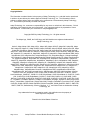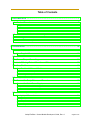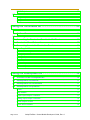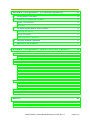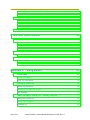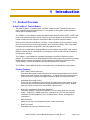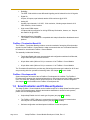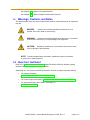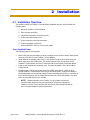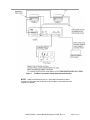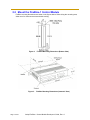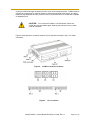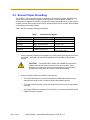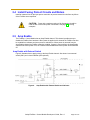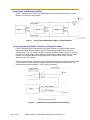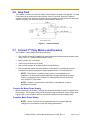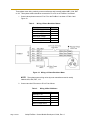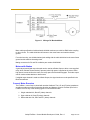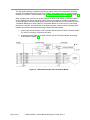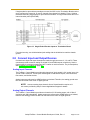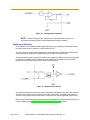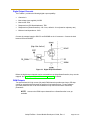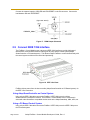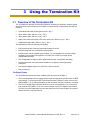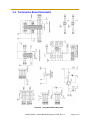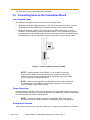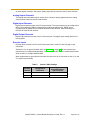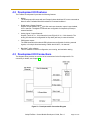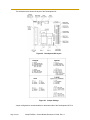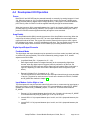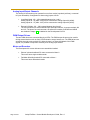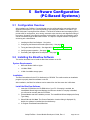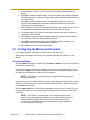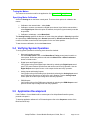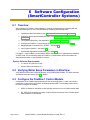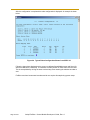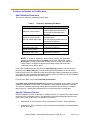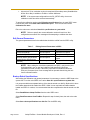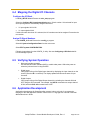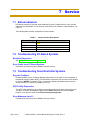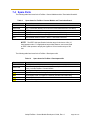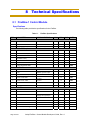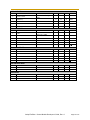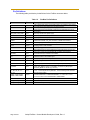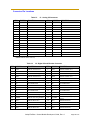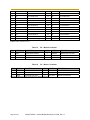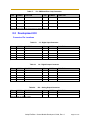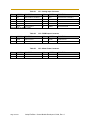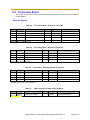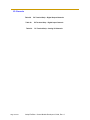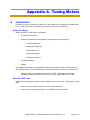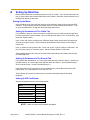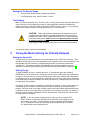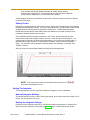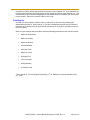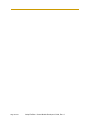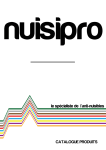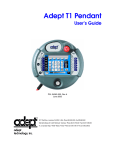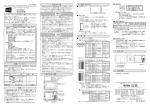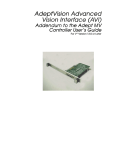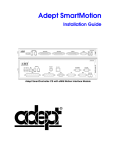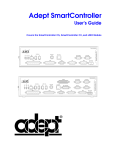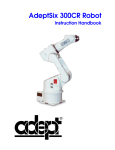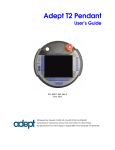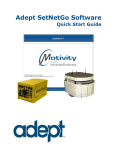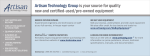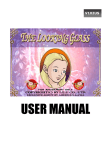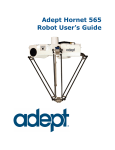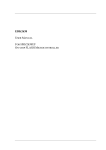Download FireBlox-1 Control Module Developer`s Guide
Transcript
Adept FireBlox-1 Control Module Developer’s Guide 02600-000, Rev. A May 2003 3011 Triad Drive • Livermore, CA 94551 • Phone (925) 245-3400 • Fax (925) 960-0452 Copyright Notice The information contained herein is the property of Adept Technology, Inc., and shall not be reproduced in whole or in part without prior written approval of Adept Technology, Inc. The information herein is subject to change without notice and should not be construed as a commitment by Adept Technology, Inc. This manual is periodically reviewed and revised. Adept Technology, Inc., assumes no responsibility for any errors or omissions in this document. Critical evaluation of this manual by the user is welcomed. Your comments assist us in preparation of future documentation. Please email your comments to: [email protected]. Copyright ©2003 by Adept Technology, Inc. All rights reserved. The Adept logo, CHAD, the CHAD logo, and Soft Machines are registered trademarks of Adept Technology, Inc. ActiveV, Adept, Adept 1060, Adept 1060+, Adept 1850, Adept 1850 XP, Adept 540, Adept 560, Adept C40, Adept C60, Adept CC, Adept CHADIQ, Adept CHADIQh, Adept CHADIQt, Adept Cobra 550, Adept Cobra 550 CleanRoom, Adept Cobra 600, Adept Cobra 800, Adept DeskTop, Adept Digital Workcell, Adept FFE, Adept FlexFeeder 250, Adept IC, Adept Impulse Feeder, Adept LineVision, Adept MC, Adept MV, Adept MV-10, Adept MV-19, Adept MV4, Adept MV-5, Adept MV-8, Adept NanoBonder EBS, Adept NanoBonder LWS, Adept NanoCell, Adept NanoStage L1P2, Adept NanoStage L3, Adept NanoStage L3P2, Adept OC, Adept SmartAmp, Adept SmartAxis, Adept SmartController CS, Adept SmartController CX, Adept SmartModule, Adept SMIF-EZ, AdeptAlign 650, AdeptAtlas, AdeptCartesian, AdeptForce, AdeptFTP, AdeptGEM, AdeptModules, AdeptMotion, AdeptMotion Servo, AdeptMotion VME, AdeptNet, AdeptNFS, AdeptOne, AdeptOne-MV, AdeptOne-XL, AdeptRAPID, AdeptSix 300, AdeptSix 300CL, AdeptTCP/IP, AdeptThree, AdeptThree-MV, AdeptThree-XL, AdeptTwo, AdeptVicron, AdeptVicron 300S, AdeptVicron 310D, AdeptVision, AdeptVision AVI, AdeptVision AGS, AdeptVision GV, AdeptVision I, AdeptVision II, AdeptVision VME, AdeptVision VXL, AdeptVision XGS, AdeptVision XGS II, AdeptWindows , AdeptWindows Controller, AdeptWindows DDE, AdeptWindows Offline Editor, AdeptWindows PC, AIM, AIM Command Server, AIM Dispense, AIM PCB, AIM VisionWare, A-Series, AutoCal, AutoTune, AutoWidth, CCM, CCMII, CGM, CHAD ACM, CHAD ACT, CHAD AF, CHAD AutoClinchMaster, CHAD BLT, CHAD CH, CHAD ClinchMaster, CHAD ClinchMaster II, CHAD CS, CHAD CSII, CHAD ECA, CHAD GuideMaster, CHAD HT, CHAD LGM, CHAD LLG, CHAD MGE, CHAD MixTech, CHAD MTM, CHAD OFM, CHAD PIE, CHAD QCB, CHAD RC, CHAD SGE, CHAD TM, CHAD VT, CimStation, CimStation Robotics, FireBlox, FlexFeedWare, HexSight, HyperDrive, Microenvironment, MicroV+, MotionWare, ObjectFinder, ObjectFinder 2000, PackOne, PalletWare, Production PILOT, SILMA CellFLEX, SILMA CellPRO, SILMA PaintPRO, SILMA PressPRO, SILMA SpotPRO, SMIF-C, SMIF-EZX, SMIF-Z, SMIF-ZX, SoftAssembly, S-Series, UltraOne, V, V+, and VisionTeach are trademarks of Adept Technology, Inc. Any trademarks from other companies used in this publication are the property of those respective companies. Printed in the United States of America Page 2 of 61 Adept FireBlox-1 Control Module Developer’s Guide, Rev. A Table of Contents 1 Introduction .............................................................................. 7 1.1 Product Overview ............................................................................................. 7 Adept FireBlox-1 Control Module ....................................................................... 7 FireBlox-1 Termination Board Kit ....................................................................... 8 FireBlox-1 Development Kit................................................................................ 8 1.2 SmartController and PC-Based Systems ....................................................... 8 1.3 Warnings, Cautions, and Notes ...................................................................... 9 1.4 How Can I Get Help? ........................................................................................ 9 2 Installation .............................................................................. 10 2.1 Installation Overview ..................................................................................... 10 User-Supplied Power ....................................................................................... 10 2.2 Mount the FireBlox-1 Control Module........................................................... 12 2.3 Ensure Proper Grounding ............................................................................. 14 2.4 Install Fusing Protect Circuits and Motors .................................................. 15 2.5 Amp Enable..................................................................................................... 15 Amp Enable with External Switch..................................................................... 15 Amp Enable with Multiple FireBlox ................................................................... 16 Connecting the Amp Enable Channel to a SmartController ............................. 16 2.6 Amp Fault........................................................................................................ 17 2.7 Connect 3rd Party Motors and Encoders ...................................................... 17 Connect the Motor Power Supply..................................................................... 17 Complete Motor Phase Wiring.......................................................................... 17 Connect Motor Encoders.................................................................................. 19 2.8 Connect Input and Output Devices............................................................... 21 Analog Input Channels ..................................................................................... 21 Analog Output Channels .................................................................................. 21 Digital Input Channels ...................................................................................... 22 Digital Output Channels ................................................................................... 23 Adept FireBlox-1 Control Module Developer’s Guide, Rev. A Page 3 of 61 PWM Outputs ................................................................................................... 23 2.9 Connect IEEE 1394 Interface ......................................................................... 24 Using Adept SmartController as Control System.............................................. 24 Using a PC-Based Control System .................................................................. 24 3 Using the Termination Kit ..................................................... 25 3.1 Overview of the Termination Kit ................................................................... 25 On-Board Fuses ............................................................................................... 25 3.2 Mounting the Termination Board .................................................................. 26 3.3 Connecting the Termination Board to the FireBlox-1 ................................. 26 3.4 Termination Board Schematic....................................................................... 27 3.5 Connecting Items to the Termination Board................................................ 28 User-Supplied Power ....................................................................................... 28 Proper Grounding............................................................................................. 28 Analog Input Channels ..................................................................................... 28 Analog Output Channels .................................................................................. 29 Digital Input Channels ...................................................................................... 29 Digital Output Channels ................................................................................... 29 Encoder Inputs ................................................................................................. 29 4 Using the Development Kit ................................................... 30 4.1 Overview of the Development Kit ................................................................. 30 4.2 Development Kit Features ............................................................................. 31 4.3 Development Kit Connections ...................................................................... 31 4.4 Development Kit Operation ........................................................................... 33 Power ............................................................................................................... 33 Amp Enable...................................................................................................... 33 Digital Input/Output Channels........................................................................... 33 Analog Input/Output Channels ......................................................................... 34 PWM Output Drivers ........................................................................................ 34 Motor and Encoders ......................................................................................... 34 Page 4 of 61 Adept FireBlox-1 Control Module Developer’s Guide, Rev. A 5 Software Configuration (PC-Based Systems) .................... 35 5.1 Configuration Overview ................................................................................. 35 5.2 Installing the BloxView Software .................................................................. 35 System Requirements ...................................................................................... 35 Installation ........................................................................................................ 35 5.3 Configuring the Motors and Encoders ......................................................... 36 Selecting the Motors......................................................................................... 36 Tuning the Motors ............................................................................................ 37 Specifying Motor Calibration............................................................................. 37 5.4 Verifying System Operation .......................................................................... 37 5.5 Application Development .............................................................................. 37 6 Software Configuration (SmartController Systems).......... 38 6.1 Overview ......................................................................................................... 38 System Software Requirements ....................................................................... 38 6.2 Verifying Motor Setup Parameters in BloxView........................................... 38 6.3 Configure the FireBlox-1 Control Module .................................................... 38 Map the FireBlox from SPEC.V2 ...................................................................... 39 Map the FireBlox from DC_SETUP.V2............................................................. 39 Configure Calibration for FireBlox Axes ........................................................... 41 Edit General Parameters .................................................................................. 42 Backup Robot Specifications............................................................................ 42 6.4 Mapping the Digital I/O Channels ................................................................. 43 Configure the IO Block ..................................................................................... 43 Assign IO Signal Numbers ............................................................................... 43 6.5 Verifying System Operation .......................................................................... 43 6.6 Application Development .............................................................................. 43 7 Service .................................................................................... 44 7.1 Status Indicators ............................................................................................ 44 7.2 Troubleshooting PC-Based Systems ........................................................... 44 Adept FireBlox-1 Control Module Developer’s Guide, Rev. A Page 5 of 61 BloxView Diagnostics ....................................................................................... 44 Error Codes from PC-Based Systems.............................................................. 44 7.3 Troubleshooting SmartController Systems ................................................. 44 Encoder Feedback ........................................................................................... 44 SPEC Utility Diagnostics .................................................................................. 44 Error Messages from V+ .................................................................................. 44 7.4 Spare Parts ..................................................................................................... 45 8 Technical Specifications ....................................................... 46 8.1 FireBlox-1 Control Module............................................................................. 46 Specifications ................................................................................................... 46 Pin Definitions .................................................................................................. 48 Connector Pin Locations .................................................................................. 49 8.2 Development Kit ............................................................................................. 51 Connector Pin Locations .................................................................................. 51 8.3 Termination Board ......................................................................................... 53 Encoder Signals ............................................................................................... 53 I/O Channels .................................................................................................... 54 Appendix A Tuning Motors..................................................... 55 A Introduction .................................................................................................... 55 Before You Begin ............................................................................................. 55 What You Will Learn......................................................................................... 55 B Setting Up BloxView ...................................................................................... 56 Setting Up the Motor ........................................................................................ 56 Setting Up The Results Graph.......................................................................... 57 Test Settings .................................................................................................... 57 C Tuning the Motor (Aiming for Critically Damped)........................................ 57 Setting the Kp and Kd ...................................................................................... 57 Setting The Integrator....................................................................................... 58 Finishing Up ..................................................................................................... 59 Page 6 of 61 Adept FireBlox-1 Control Module Developer’s Guide, Rev. A 1 Introduction 1.1 Product Overview Adept FireBlox-1 Control Module The Adept FireBlox-1 Control Module is an IEEE 1394a (FireWire®) based dual-axis servo motor controller/amplifier with peripheral I/O. It is capable of driving both 3-phase brushless motors and DC-brushed motors. The FireBlox-1 Control Module contains a powerful Digital Signal Processor (DSP), 3 IEEE 1394 ports, motor controller/amplifier and I/O. Because of the high density of its electronics, several control modules can often replace a conventional VME or industrial computer chassis. Because of its small size and mass, the FireBlox-1 Control Module can be mounted on moving axes close to the motors, sensors and actuators, which minimizes cabling. Often, large cable harnesses are reduced to a single IEEE 1394 cable and power cable. Systems can be expanded by plugging additional control modules into the IEEE 1394 network. Multiple machines can be coordinated by connecting the control modules through a network to the same host controller. The FireBlox-1 Control Module is compatible with Adept’s SmartServo distributed control platform. This includes the line of Adept SmartController based systems. By connecting to Adept SmartController systems, the FireBlox-1 Control Module can benefit from advanced motion control features, such as coordinated motion and kinematics device modules. The FireBlox-1 Control Module can also be controlled from a PC-based only control system. Product Features IEEE 1394a (FireWire) serial bus Provides a 400 megabit / second synchronized control network designed for multi-axis motion control and machine vision applications. A High-performance network protocol allows both motion controllers and digital cameras to attach to the same serial bus. Distributed and modular control. Connect up to 63 distributed control modules for building large control systems. Realtime events are processed locally and do not load down the host processor. Multiple machines can be connected to the same IEEE 1394 serial bus. Dual-axis Controller with Digital Motor Amplifiers. Two built-in MOSFET motor power amplifiers. Drives 3-phase brushless and servo motors. Supplies 2.5 A RMS continuous, 4 A peak at up to 43 Volts (per channel). Incremental encoder feedback (A, B, Z) provide position, velocity, and digital sine commutation Motor Protection Safety current loop, over-temperature sensor, brake control output. Real-Time Control Embedded DSP runs up to 8 kHz servo loop. Adept FireBlox-1 Control Module Developer’s Guide, Rev. A Page 7 of 61 Reliability The IEEE 1394 serial bus uses differential signaling and is isolated from the I/O signals. Digital I/O 8 Inputs, 8 Outputs, opto-isolated, rated at 0.5A continuous @ 24 VDC. Analog I/O 8 analog input channels, 0-10 VDC, 10 bit resolution; 2 Analog output channels 0-10 VDC channels, 10-bit resolution High current PWM outputs 2 outputs with 8-bit resolution for driving LED/Lamp illumination, heaters, etc. Outputs are rated for 2A @ 24VDC. Adept SmartServo Compatible The FireBlox-1 Control Module is compatible with Adept’s SmartServo distributed control platform. FireBlox-1 Termination Board Kit The FireBlox-1 Termination Board provides a convenient method of accessing I/O and encoder signals from the FireBlox-1 Control Module. Adept recommends that one Termination Board Kit be ordered for use with each FireBlox-1 Control Module. The assembly includes the following: Termination Board with screw-type terminals and configuration switches for differential, single-ended and open-collector encoders 60-pin ribbon cable (300 mm/12 in) to connect to J2 of FireBlox-1 Control Module 30-pin ribbon cable (300 mm/12 in) to connect to J1 of FireBlox-1 Control Module The Termination Board Kit also provides easy field wiring with screw-type headers for all I/O and easy mounting with four symmetrical mounting holes. See chapter 3 for more details. FireBlox-1 Development Kit System developers will need to have a FireBlox-1 Development Kit available. The FireBlox-1 Development Kit presents the required software drivers, utility program and the FireBlox controller in an “out-of-the-box” package, which can be used as-is, or as a basis for machine integration. See chapter 4 for more details on the FireBlox-1 Development Kit. 1.2 SmartController and PC-Based Systems The Adept FireBlox-1 Control Module can be installed as part of an Adept SmartController system or part of a PC-based system. Although the hardware installation is similar for both systems, please note the following differences: Unique Amp Enable circuit for each type of system (see page 15 for details) The FireBlox-1 IEEE 1394 port is connected to the Adept SmartServo network when used as part of a SmartController system (see page 24 for details) Software configuration and development is different for the two systems Page 8 of 61 Adept FireBlox-1 Control Module Developer’s Guide, Rev. A See Chapter 5 for details on PC-based systems. See Chapter 6 for details on Adept SmartController systems. 1.3 Warnings, Cautions, and Notes This documentation uses four levels of special alert notation. In descending order of importance, they are: DANGER: Indicates an imminently hazardous situation that, if not avoided, will result in death or serious injury. WARNING: Indicates a potentially hazardous situation that, if not avoided, could result in serious injury or major damage to the equipment. CAUTION: Indicates a situation that, if not avoided, could result in minor injury or damage to the equipment. NOTE: Provides supplementary information, emphasizes a point or procedure, or gives a tip for easier operation. 1.4 How Can I Get Help? Refer to the How to Get Help Resource Guide (Adept P/N 00961-00700) for details on getting assistance with your Adept software and hardware. Additionally, you can access the following information sources on Adept’s corporate web site: • For Contact information: http://www.adept.com/main/contact/index.html • For Product Support information: http://www.adept.com/main/services/index.asp • For general information about Adept Technology, Inc.: http://www.adept.com/ Adept FireBlox-1 Control Module Developer’s Guide, Rev. A Page 9 of 61 2 Installation 2.1 Installation Overview This chapter outlines the FireBlox-1 Control Module installation process, which includes the following steps: 1. Mount the FireBlox-1 Control Module 2. Ensure proper grounding 3. Install fusing to protect circuits and motors 4. Connect the Amp Enable circuit 5. Connect 3rd party motors and encoders 6. Connect peripheral I/O devices 7. Connect the IEEE 1394 line to the control system User-Supplied Power The following power is user-supplied: • Motor power may be connected to a range of voltages, not to exceed +43VDC. Motor power connects to P2 and P3 of the FireBlox-1 Control Module. • Digital Outputs are typically powered from +24V (DOVCC) and are often driven using the same supply as for the PWM drivers. This power connects to the J2 connector on the FireBlox-1 Control Module or to the P2 screw terminal on the optional Termination Board. • Power for the PWM drivers is typically +24V. The power connects to P4 of the FireBlox-1 Control Module. • Encoder power (+5VDC) can be derived from the IEEE 1394 network. However, when several FireBlox-1 Control Modules are used on the same system, it may be necessary to provide this power from an external supply. External encoder power (AVCC) is connected to the P5 screw terminal on the Termination Board. When the Termination Board is not used, AVCC is connected directly to the encoder. NOTE: Reliable operation of the FireBlox-1 in an industrial environment requires proper design of power and grounding of the system. Although the FireBlox-1 circuitry is very versatile, and robust, poor power and ground design can be very detrimental to system performance. Page 10 of 61 Adept FireBlox-1 Control Module Developer’s Guide, Rev. A Figure 1. FireBlox Connected to Adept SmartController System NOTE: Adept recommends the use of a Termination Board Kit for easier connection of encoders and I/O devices to the FireBlox-1 Control Module. See Chapter 6 for details. Adept FireBlox-1 Control Module Developer’s Guide, Rev. A Page 11 of 61 2.2 Mount the FireBlox-1 Control Module FireBlox mounting dimensions are shown in the figures below. When sizing the mounting area, allow room for connector access and cable routing. Figure 2. Figure 3. Page 12 of 61 FireBlox Mounting Dimensions (Bottom View) FireBlox Mounting Dimensions (Isometric View) Adept FireBlox-1 Control Module Developer’s Guide, Rev. A Cooling is achieved through conduction from the cover to the mounting surface. FireBlox must be mounted to a metal panel or machine chassis to achieve the specified motor ratings. In order to maximize heat dissipation at heavy motor currents, mount the enclosure to a base that is capable of dissipating heat. CAUTION: Do not open the FireBlox-1 Control Module. It does not contain any user-serviceable parts. Opening the enclosure for any reason voids all warranties Figure 4 below shows the connector locations. Figure 5 shows the location of pin 1 for these connectors. Figure 4. FireBlox Connector Locations Figure 5. Pin 1 Locations Adept FireBlox-1 Control Module Developer’s Guide, Rev. A Page 13 of 61 2.3 Ensure Proper Grounding The FireBlox-1 internal chassis ground is connected to the external enclosure. Machine wiring should connect the enclosure to machine chassis ground. To provide greater flexibility in selecting power supplies, the FireBlox-1 provides several ground signals for the various circuits. A single common power supply can be used or multiple supplies can be selected, either isolated or grounded to the machine chassis. Table 1 lists the internally isolated ground signals. Table 1. Isolated Ground Signals Name DOGND VDC_RTN1/VDC_RTN2 CHSGND VDCRET Type Digital output ground Motor power supply ground Motor chassis ground LED output driver ground CHASSIS FireBlox case ground Connector / Pin J2 / Pin 25 P2 & P3 / Pin 6 P2 & P3 / Pin 4 P4 / Pin 6 Grounded from Mounting Tabs and P4 / Pin 4 1. Connect internally-isolated ground signals to the power supply ground(s) for the current return path. The signals can also be tied together and/or grounded to the machine chassis. CAUTION: The signals DGND, AGND, and FWGND are connected to FireBlox internally and must not connect to the other grounds. When designing your system, be sure to use a VOM meter to verify that these grounds are not connected to the device grounds listed above. 2. Connect all cable shields to the machine frame ground: Page 14 of 61 • To minimize the effects of current flow between the PWM outputs and the motor cable shield on other circuits; connect the motor cable shield to ground. • To minimize electrical noise, connect the cable shield for the motor encoder signals to ground. • To minimize PWM noise coupling into other circuits, connect the cable shield for the PWM LED outputs to ground. Adept FireBlox-1 Control Module Developer’s Guide, Rev. A 2.4 Install Fusing Protect Circuits and Motors Install an external fuse on the input power connection to protect external circuits from any failure of the FireBlox motor amplifiers. CAUTION: Fuses with a maximum rating of 4A (fast-acting) should be used on each of the motor power connections. See page 18 for wiring examples. 2.5 Amp Enable The FireBlox-1 Control Module has an Amp Enable channel. This channel provides a way to disable the FireBlox from hardware. When power is applied to this channel the FireBlox can then be enabled from software and motor power is switched on. When power is removed from the Amp Enable channel the FireBlox cannot be enabled. If power is removed from the Amp Enable channel while motor power is on, the FireBlox will be disabled and motor power will be switched off. Amp Enable with External Switch Figure 6 illustrates how to apply power to the Amp Enable channel. Also shown is an external switch (SW1) and a visual indicator (LED optional). Figure 6. Amp Enable with External Switch and Indicator Adept FireBlox-1 Control Module Developer’s Guide, Rev. A Page 15 of 61 Amp Enable with Multiple FireBlox Figure 7 illustrates how to connect the Amp Enable channel when multiple FireBlox-1 Control Modules are used in the same system. Figure 7. Amp Enable with Multiple FireBlox-1 Control Modules Connecting the Amp Enable Channel to a SmartController Figure 8 illustrates how to connected the Amp Enable channel to a SmartController system. Adept recommends the Amp Enable Loop be connected to the XUSER connector on the SmartController. The ES1 contact (via pins 7 and 20 of XUSER) provides a means of removing power from the Amp Enable channel when the SmartController system experiences an E-Stop condition. For complete details on the SmartController system E-Stop circuitry, see the SmartController User’s Guide. With this approach power is applied to the Amp Enable channel when the SmartController E-Stop is closed. When the E-Stop is opened power is removed from the Amp Enable channel. This implementation provides Category 1 (CAT1) safety functionality. Figure 8. Page 16 of 61 Amp Enable Loop with SmartController E-Stop Adept FireBlox-1 Control Module Developer’s Guide, Rev. A 2.6 Amp Fault The FireBlox-1 provides an Amp Fault Output, which indicates the state of the amplifier. The Amp Fault Output can be accessed from pins 4 and 5 of the P4 connector. When the FireBlox is enabled, the Amp Fault output is on (closed). When the FireBlox is in a fault state, the Amp Fault output is off (open). The Amp Fault output is rated to 40VDC and 50 mA. Figure 9. Amp Fault Output 2.7 Connect 3rd Party Motors and Encoders The FireBlox-1 Control Module provides the following: • Two Amplifier Channels compatible with most brushed and brushless motors including linear, rotary, voice coil, 3-phase brushless and DC motors • Motor Voltage: 12 to 43 Volts DC • Current: 2.5A continuous (4.0A peak) • Motor current feedback to increase performance and efficiency • DSP to implement closed loop torque/position control based on user-defined set points interfaced through the control system (Adept SmartController or PC-based system). NOTE: The selection of qualified 3rd party motors must completed prior to installation. For details contact Adept Applications Support and request the Adept FireBlox-1 Applications Note: Guidelines for Selecting Motors document and the list of qualified 3rd party motors. NOTE: FireBlox-1 uses sine wave commutation. It does not use or support Hall-Effect commutation. Connect the Motor Power Supply Motors connected to the FireBlox-1 typically operate with a transformer-isolated, unregulated DC power supply. The DC power supply should be sized so that the maximum output voltage under high-line and no-load conditions does not exceed the amplifiers maximum voltage rating. Complete Motor Phase Wiring NOTE: The two motor circuits are independent and can operate at different voltages. Do not exceed the current and voltage specifications. Adept FireBlox-1 Control Module Developer’s Guide, Rev. A Page 17 of 61 Three-phase motor wiring varies by motor manufacturer and is usually labeled ABC, UVW, RST or 123. Three-phase motors should be connected to P2 or P3 on the FireBlox-1 as follows: 1. Connect three-phase motors to P2 or P3 on the FireBlox-1 as shown in Table 2 and Figure 10. Table 2. Wiring 3-Phase Brushless Motors Function Motor Winding A Motor Winding B Motor Winding C Motor High Voltage Motor Chassis Ground Motor Voltage Return Pin 1 3 5 2 4 6 Figure 10. Wiring a 3-Phase Brushless Motor NOTE: Three-phase motor wiring varies by motor manufacturer and is usually labeled UVW, ABC, RST, 123. 2. Connect two-wire DC motors to P2 or P3 as follows: Table 3. Wiring 2-Wire DC Motors Function Motor DC+ out Motor DC- out Motor High Voltage Motor Chassis Ground Motor Voltage Return Page 18 of 61 Pin 1 3 2 4 6 Adept FireBlox-1 Control Module Developer’s Guide, Rev. A Figure 11. Wiring a DC Brushed Motor Motor cable specifications include twisted, shielded conductors to minimize PWM noise coupling to other circuits. The cable shield should connect to the motor frame and machine chassis ground. For noise immunity, use shielded twisted pair cabling with the cable shield tied to the motor frame ground and the machine chassis ground. Mating connectors for P2 and P3 are Molex part number 43025-0600. Motors with Brakes A general-purpose digital output channel can be used as a Brake Output to drive a user-supplied relay, which releases a motor brake (if present) when high power is applied to the motor. When high power is removed from the motor, the relay opens and the brake engages. The brake output can be used to release brakes on both motors. If a digital output channel is used as a Brake Output, the signal number must be specified in the BloxView software. Connect Motor Encoders The FireBlox-1 control loop is closed with encoder feedback. The A, B, and Z (index) quadrature encoding provides a means of measuring direction and distance of travel. Encoder input for the FireBlox-1 can be any of the following types of incremental encoders: 1. Single-ended with A, B and Z (Index) channels 2. Open-collector A, B and Z (Index) channels 3. Differential with A/A-, B/B- and Z/Z- (Index) channels Adept FireBlox-1 Control Module Developer’s Guide, Rev. A Page 19 of 61 The Z/Z- (Index channel) is supported and can be used to “home” the motor position, but is not required. This section assumes the use of the FireBlox Termination board. For wiring encoders directly to the FireBlox-1 Control Module, see J2 - Digital I/O and Encoder Connector on page 49. While encoder power (+5VDC) can be derived from the IEEE 1394 network, if several FireBlox-1 Control Modules are used on the same system, it may be necessary to provide this power from an external supply. External encoder power (AVCC) is connected to the P5 screw terminal on the Termination Board (when used). When the Termination Board is not used, AVCC is connected directly to the encoder. An internal fault circuit detects an open, closed or shorted encoder cable interface and provides fault indication through a status LED and software. 1. Connect the encoder outputs to the Termination Board via the P3 and P4 screw terminals (P7 and P10 if the 8-pin connectors are used) 2. If external encoder power is provided, set SW2 (on the Termination Board) accordingly as described in chapter 3 . Figure 12. Differential Encoder with Termination Board Page 20 of 61 Adept FireBlox-1 Control Module Developer’s Guide, Rev. A If single-ended or open-collector encoders are used, the SW1 on the Termination Board must be set to configure the unused A-, B- and Z- channels (see chapter 3 for details). Figure 12 below illustrates connecting single-ended or open-collector encoders. This figure also shows the use of internal encoder power (ENCPWR). Figure 13. Single-Ended Encoder Inputs to Termination Board For noise immunity, use shielded twisted pair cabling with the shield tied to machine chassis ground. 2.8 Connect Input and Output Devices Connections to input and output channels are made through connectors J1, J2, and P4. These connectors provide access for analog I/O, digital I/O, and PWM outputs, respectively. See the figures below for connector locations and pin 1 location on each connector. For pin descriptions, see Connector Pin Locations on page 49. Analog Input Channels The FireBlox-1 Control Module provides eight channels of single ended 0-10V analog input, with 10 bits of ADC resolution. These inputs are designed to read thermocouples, vacuum sensors, flow meters, and similar devices. Analog inputs are referenced to AGND and are not isolated. Therefore, the analog ground must NOT be connected to the motor or digital grounds. NOTE: Access to analog input channels from a SmartController requires a V+ sub-routine provided by Adept. Contact Applications Support for details. Analog Output Channels The FireBlox-1 Control Module provides two channels of 0-10V analog output, with 10 bits of resolution and 100Hz bandwidth. Analog outputs are referenced to AGND and are not isolated, therefore the analog ground must NOT be connected to the motor or digital grounds. Adept FireBlox-1 Control Module Developer’s Guide, Rev. A Page 21 of 61 Figure 14. Analog Output Schematic NOTE: Access to analog output channels from a SmartController requires a V+ sub-routine provided by Adept. Contact Applications Support for details. Digital Input Channels The FireBlox-1 Control Module provides eight channels of opto-isolated input channels and can be used to read sensors, interlocks, or other similar devices. The input channels incorporate low pass filters to reduce bouncing. These channels can also be used to generate a system interrupt based upon the condition of a desired input. The input channels can be configured for NPN (current sinking) or PNP (current sourcing) polarity by setting the DI_MODE signal. Connecting the DI_MODE line to DOGND will result in NPN function, while connecting it to DOVCC will result in PNP function. Figure 15. Digital Input Schematic The digital input channels can also be used to read home (calibration) sensors and limit switches. The same input channel can be used as a home and a limit sensor. If a digital input channel is used for a home sensor and/or a limit switch, it cannot also be used as a general-purpose input. Before the general-purpose input channels can be accessed from an Adept SmartController, they must be mapped. See Mapping the Digital I/O Channels on page 43 for details. Page 22 of 61 Adept FireBlox-1 Control Module Developer’s Guide, Rev. A Digital Output Channels The FireBlox-1 provides the following digital output capability: • Channels: 8 • Max voltage (user supplied): 24VDC • Max current: 0.5A • Response time (PC-Based hardware): TBD • Response time (SmartController): 4 to 16 ms, default is 16 ms (based on trajectory rate) • Minimum load impendence: 10kΩ Connect the external supply to DOVCC and DOGND on the J2 connector. Connect the load between DO and DOGND. Figure 16. Digital Output Schematic Before the digital output channels can be accessed from an Adept SmartController, they must be mapped. See Mapping the Digital I/O Channels on page 43 for details. PWM Outputs Two opto-isolated 24V high current (2A peak) PWM channels provide open-loop or PID-loop control for external peripherals such as heaters or illumination devices. Control software (provided) allows the user to set PID variables for loop control and monitor closed loop parameters. NOTE: Access to the PWM output channels from a SmartController is not yet available. Adept FireBlox-1 Control Module Developer’s Guide, Rev. A Page 23 of 61 Connect the external supply to VDCLED and VDCLEDRET on the P4 connector. Connect the load between DO and VDCLEDRET. Figure 17. PMW Output Schematic 2.9 Connect IEEE 1394 Interface The FireBlox-1 Control Module uses a three-port IEEE 1394 interface to provide high speed, deterministic communication between nodes (peer to peer) and the control system (Adept SmartController or PC-based system). This allows multiple FireBlox to communicate directly with the control system real-time event control and processing. Figure 18. IEEE 1394 Ports FireBlox derives power from the host controller (Adept SmartController or PC-Based system) via the IEEE 1394 connection. Using Adept SmartController as Control System Using a 6-pin IEEE 1394 cable connect the FireBlox-1 IEEE-1394 port to the Adept SmartController’s SmartServo network. The FireBlox-1 Control Module can be connected in series with other SmartServo compatible devices such as the Adept SmartAmp, sMI6, sDIO, etc. Using a PC-Based Control System Using a 6-pin IEEE 1394 cable connect the FireBlox-1 IEEE-1394 port to the IEEE 1394 port on the PC-based system. Page 24 of 61 Adept FireBlox-1 Control Module Developer’s Guide, Rev. A 3 Using the Termination Kit 3.1 Overview of the Termination Kit The Termination Kit provides a convenient method of accessing I/O channels, encoder signals and motor power connections from the FireBlox-1 Control Module. This assembly includes the following: • Termination Board with screw-type terminals – Qty 1 • 60-pin ribbon cable, 300 mm (12 in) – Qty 1 • 30-pin ribbon cable, 300 mm (12 in) – Qty 1 • Motor power cable, with fused +VDC motor power line, 450 mm (18 in) – Qty 2 • PWM/Amp Enable Cable, 450 mm (18 in) – Qty 1 This assembly provides the following functionality: • Easy field wiring with screw-type right angle headers for all I/O • Easy mounting with four symmetrical mounting holes • Encoder power can be supplied by the FireBlox-1 or user-supplied. An on-board voltage regulator circuit converts user-supplied +12-14VDC into +5VDC for encoder power. (configurable with SW2) • User configurable for single-ended or differential encoders (configurable with SW1) • Encoder termination using screw down headers or (2) eight pin 2mm high-density connectors. • User-supplied Digital Output VCC (DOVCC) is fused on-board • Easy connectivity On-Board Fuses The Termination Board has two fixed, resetable fuses to protect the FireBlox-1. • The Termination Board can be configured to provide encoder power (+5VDC) from the IEEE 1394 network. F1 protects the IEEE 1394 network and the FireBlox if a short occurs on the ENCPOWER. F1 is not field-replaceable, but will reset when the short condition is corrected. • The VCC for Digital Output channels (DOVCC) must be user-supplied. F2 (a 2.0 amp PTC fuse) protects the FireBlox-1 if an over-current condition occurs on a digital output channel. This fuse is not field-replaceable, but will reset when the over-current condition is corrected and the DOVCC is removed from P2. Adept FireBlox-1 Control Module Developer’s Guide, Rev. A Page 25 of 61 3.2 Mounting the Termination Board The figure below shows the termination board layout and dimensions for mounting. Figure 19. Termination Board Layout and Dimensions 3.3 Connecting the Termination Board to the FireBlox-1 The Termination Board is connected to the FireBlox-1 Control Module using the two ribbon cables (supplied with the Termination Board Kit). The table below lists the connections. Table 4. Connecting the Termination Board to the FireBlox-1 30-pin Ribbon Cable J1 FireBlox-1 Control Module J1 60-pin Ribbon Cable J2 J2 Cable Page 26 of 61 Termination Board Adept FireBlox-1 Control Module Developer’s Guide, Rev. A 3.4 Termination Board Schematic Figure 20. Termination Board Schematic Adept FireBlox-1 Control Module Developer’s Guide, Rev. A Page 27 of 61 The figure above shows a termination board schematic. 3.5 Connecting Items to the Termination Board User-Supplied Power The following user-supplied power connects to the Termination Board: • Digital Outputs are generally powered from +24V (DOVCC) and are often driven using the same supply as for the PWM drivers. This power connects to the P2 screw terminal. • While encoder power (+5VDC) can be derived from the IEEE 1394 network, if several FireBlox-1 Control Modules are used on the same system, it may be necessary to provide encoder power from an external supply. External encoder power (AVCC) is connected to the P5 screw terminal. When external encoder power is provided, verify the setting of SW2. Figure 21. Switch 1 (SW1) and Switch 2 (SW2) NOTE: Reliable operation of the FireBlox-1 in an industrial environment requires proper design of power and grounding of the system. Although the FireBlox-1 circuitry is very versatile and robust, poor power and ground design can be detrimental to system performance. NOTE: Motor Power and power for the PWM drivers is also user-provided, but connects directly to the FireBlox-1 Control Module. Analog (AVCC) and Digital (DVCC) voltages are generated internally. Proper Grounding Proper grounding is critical for achieving a good design. To prevent ground loops in the system, grounds should be “star-wired”, or connected only one point. Additionally, all cable shields should be connected directly to machine chassis ground. NOTE: Incorrect grounding can result in increased EMI, IEEE 1394 “unplug” conditions, inaccurate encoder read-back, and increased noise on Analog Inputs. Analog Input Channels Analog input channels may be used with a thermistor, to measure motor temperature, providing Page 28 of 61 Adept FireBlox-1 Control Module Developer’s Guide, Rev. A an extra degree of safety in the system. Analog input devices connect to the P6 screw terminal Analog Output Channels The analog output channels may be used to drive a variety of analog-signaled devices. Analog output devices connect to the P6 screw terminal. Digital Input Channels Digital input channels connect to the P5 screw terminal. The input channels can be configured for NPN (current sinking) or PNP (current sourcing) polarity by setting the DI_MODE signal. Connecting the DI_MODE line to DOGND will result in NPN function, while connecting it to DOVCC will result in PNP function. Digital Output Channels Digital output channels connect to the P2 screw terminal. The digital output voltage (DOVCC) is user-supplied. Encoder Inputs Encoder inputs connect to the P3 and P4 screw terminals or to the P7 and P10 plug-in type connectors. Set Switch 1 for the type of encoder used, see Figure 21 on page 28. The two encoder input channels can be configured independently. For example, encoder 1 can be a differential encoder while encoder 2 is a single-ended encoder. When single-ended or open-collector encoders are used, there is no connection on the A-, B- and Z- encoder input channels. Table 5. Switch 1 (SW1) Settings Encoder Channel Configured as Differential Configured as Single-Encoded or Open-Collector 1 Pos 1, 2, 3 OFF (OPEN) Pos 1, 2, 3 ON (CLOSED) 2 Pos 4, 5, 6 OFF (OPEN) Pos 4, 5, 6 ON (CLOSED) Adept FireBlox-1 Control Module Developer’s Guide, Rev. A Page 29 of 61 4 Using the Development Kit 4.1 Overview of the Development Kit The FireBlox Development Kit presents the FireBlox Controller in an “out-of-the-box” package, which can be used as-is, or as a basis for machine integration. Figure 22. The FireBlox-1 Development Kit Possible uses of the Development Kit include: As a development tool, for verifying the functionality of the FireBlox. The Kit provides all power supplies, loads, and circuitry necessary to test all functionality of the FireBlox Controller when connected via IEEE 1394 cable to a user provided PC. As a prototyping tool Existing cable assemblies, motors and devices may be easily connected by means of the screw-lock connectors on the kit. Motors and digital I/O channels may be powered either internally or externally, and I/O connections may be configured in a variety of ways. As a Field Test Unit Set up similarly to the “development tool” style, the Kit may be used for Field Application Engineers to perform quick, comprehensive testing of FireBlox in the field. Chapter 8 details mating connectors and contacts. Page 30 of 61 Adept FireBlox-1 Control Module Developer’s Guide, Rev. A 4.2 Development Kit Features The FireBlox Development Kit provides the following features: Motion The Development Kit comes with one Pittman 3-phase brushless DC motor connected as Motor 0 and a Faulhaber MicroMo brushed DC connected as Motor 1. Digital Inputs / Output Channels Outputs: 8 opto-isolated, 24 VDC @ 0.25A continuous channels. Inputs: 8 opto-isolated, 24VDC channels. The digital I/O channels are configurable for loop-back (self test) or external interface. Analog Inputs / Output Channels Outputs: Two 0-10 VDC, 10 bit channels. Inputs: Eight 0-10 VDC, 10 bit channels. The analog I/O channels are configurable for loop-back (self test) or external interface. PWM power outputs The PWM channels with onboard LED indicators are configurable for driving external signals, or for simple functional testing. PWMs: dual 0-24VDC, 1A channels. BloxView™ utility software This PC software is used for configuration, servo tuning, and evaluation testing. 4.3 Development Kit Connections The diagram below provides an overview of the connections for the Development Kit. For connector pin details, see chapter 8 . Figure 23. Development Kit Connection Diagram Adept FireBlox-1 Control Module Developer’s Guide, Rev. A Page 31 of 61 The illustration below shows the layout of the Development Kit. Figure 24. Development Kit Layout Figure 25. Jumper Settings Jumper configurations are also detailed on the bottom side of the Development Kit PCA. Page 32 of 61 Adept FireBlox-1 Control Module Developer’s Guide, Rev. A 4.4 Development Kit Operation Power Both DOVCC and VDCLED may be powered internally or externally, by setting Jumpers J13 and J32. When the jumper on J13 is connected between pins 1 and 2, the internal +24VDC power supply provides power for Digital Output Voltage (DOVCC). If the jumper is connected between pins 2 and 3, power for DOVCC must be supplied externally through the screw terminals. When the jumper on J32 is connected between pins 1 and 2, the internal +24VDC power supply provides power for PWM voltage (VDCLED). If the jumper is connected between pins 2 and 3, power for VDCLED must be supplied externally through the screw terminals. Amp Enable The Amp Enable switch (SW4) controls the presence of the Amp Enable current loop. When the current loop is broken (switch is set to OFF), an error-signal disables the motor amplifiers and notifies the node of the fault. The current loop must be present for the motors to work; a green LED indicates loop closure, a red LED indicated an open loop. The Amp Enable circuit may also be accessed using a direct connection to the FireBlox (P4) for testing external circuitry. Digital Input/Output Channels Feedback Mode The digital Input and output channels may be operated in one of two modes: loop-back (self test), or external I/O (user accessible). This mode is selected by setting jumpers J5-12, located adjacent to the DI/O LEDs. Loop-Back Mode (Pin 1-2 jumpered on J5 – J12) Each digital output channel is wrapped internally to the corresponding digital input channel; when the digital output is triggered, either by software or by the user, the corresponding LED will illuminate, and the digital input will register either a logic high or logic low, depending on which I/O mode the Development Kit is configured for (see below). External I/O Mode (Pin 2-3 jumpered on J5 – J12) The user has access to each individual input and output channel through screw terminals J3 and J4. The pinout for each connector, as well as the locations for DOVCC, DOGND and DI_MODE are detailed in chapter 8 . Input Modes: Active High or Low The Development Kit may be used with either PNP (active-low or current-sourcing) type inputs or NPN (active-high or current-sinking) type inputs. This is accomplished by setting the DI_MODE (labeled on the board as DI_COMMON) jumpers, J14 and J15. There are three modes for DI_MODE: 1. External: J15 is jumpered between pins 2 and 3 (the J14 setting is irrelevant), DI_MODE is controlled externally using DI_MODE (pin 10 on J3) as an input. 2. Internal NPN: J15 is jumpered between pins 1 and 2, and J14 is jumpered between pins 1 and 2. 3. Internal PNP: J15 is jumpered between pins 1 and 2, and J14 is jumpered between pins 2 and 3 Adept FireBlox-1 Control Module Developer’s Guide, Rev. A Page 33 of 61 Analog Input/Output Channels The Analog I/O channels may be operated in one of two modes: loop-back (self test), or external I/O (user accessible). Configuration is done using jumpers J22-29. Loop-Back Mode: J22 – J29 jumpered between pins 1 and 2. Analog Inputs 00 - 03 (AI00 - AI03) will be connected to Analog Output 00 (AO00). Analog Inputs 04 - 07 (AI04 - AI07) will be connected to Analog Output 00 (AO01). External I/O Mode: J22 – J29 jumpered between pins 2 and 3. The user has access to each individual input and output channel, via screw terminals J30 and J31. The pinout for each connector, as well as the locations for DGND and AGND are detailed in chapter 8 and labeled on the Development Kit PCA. PWM Output Drivers The two PWM drivers are connected directly to LEDs. The PWM output drivers may be used for driving external devices such as fans, LED illumination arrays, heaters, etc. The PWM drivers are accessible through screw terminal J33. Although there is no internal feedback of the PWM signals, it is possible to wrap them externally to an Analog Input channel. Motor and Encoders The Development Kit comes with two motor assemblies installed. Pittman 3-phase brushless DC motor connected to Motor 0 This motor has a single-ended encoder Faulhaber MicroMo brushed DC connected to Motor 1 This motor has a differential encoder Page 34 of 61 Adept FireBlox-1 Control Module Developer’s Guide, Rev. A 5 Software Configuration (PC-Based Systems) 5.1 Configuration Overview After installation the FireBlox-1 Control Module must be configured before proceeding with the application development. This is accomplished by connecting the FireBlox-1 to a host PC (via IEEE 1394) that is running BloxView software. The BloxView software and accompanying DLLs provide tools for configuration, servo tuning, automatic script execution, and diagnostic testing of the system. Operation of the BloxView software is discussed in the online documentation, which can be accessed through the BloxView interface. The steps to complete software configuration and tuning are outlined below 1. Installing the BloxView Software – See below. 2. Configuring the Motors and Encoders (BloxView) – See page 36. 3. Tuning the Motors (BloxView) – See Appendix A: Tuning Motors on page 55. 4. Verifying system operation – See page 37. 5. Proceeding with Application Development – See page 37. 5.2 Installing the BloxView Software This section describes how to install the BloxView software on the PC. System Requirements • Microsoft Window 2000 or higher • 128 Mb of RAM • 10 Mb of available storage space Installation The BloxView software for the PC is distributed on CD-ROM. The media contains an installation program to properly install the software on the PC After installation, the BloxView software can be started from the Start menu bar in Windows. Install the BloxView Software 1. Insert the CD-ROM into the CD-ROM drive of your PC. If Autoplay is enabled, the InstallShield Wizard begins and displays the Welcome window. If Autoplay is disabled, you will need to manually start the CD-ROM. 2. Choose Next to start the installation process. The InstallShield Wizard displays the Setup Type dialog. 3. Select Full and click Next. The Choose Destination Location dialog is displayed. By default, the software is installed into the subdirectory: 4. C:\Program Files\MetaControls\BloxView Adept FireBlox-1 Control Module Developer’s Guide, Rev. A Page 35 of 61 5. on the hard drive of your PC. You can click Browse to specify a different directory if desired. 6. Click Next to accept the default location. The Select Program Folder dialog is displayed. This dialog allows you to specify the program folder where the BloxView startup entry and icon will be stored. 7. Click Next to accept the default location. The software is installed in the selected directory. After installation has completed, the Microsoft Data Access Components License Agreement dialog displays. 8. After reviewing the terms of the license agreement, select the “I accept all of the terms of the preceding license agreement” checkbox and then click Next to proceed. 9. The installer scans the PC system to verify shared components and then displays the Installing the Software dialog. 10. Click Finish to complete the MDAC software installation. After the software installation has completed, a Setup is Complete dialog is displayed. 11. Click Close to close the dialog and complete the MDAC software installation. The InstallShield Wizard Setup Complete dialog is displayed. 12. Click Finish to close the Setup Complete dialog. 5.3 Configuring the Motors and Encoders For complete details for using BloxView software refer to the online help. Start the BloxView software and select the view tab associated with the FireBlox-1 Control Module. Selecting the Motors Select the Motor control panel. Double-click on the Motor 0 or Motor 1 Control. This will bring up the Motor/Servo parameters. Data can be loaded from the BloxView database, imported from a compatible data file (.bvt) or entered from the Motor control panel. If the desired motor has been qualified by Adept, data can be loaded from the database or imported from a .bvt data file. NOTE: The FireBlox-1 Control Module is pre-configured when shipped as part of the Development Kit. If the desired motor has not been qualified by Adept, contact Applications support. After a cursory check of the motor parameters to ensure compatibility with the FireBlox-1, data can be entered from the Motor control panel. Select the Motor Setup tab. The Motor/Servo parameters must be entered or verified. For a list of parameters and a view of the control panels see the Motors/Servos section in the BloxView online help. NOTE: If the FireBlox-1 Control Module is to be used with SmartController system, the joint limits specified in BloxView, must be wider than the actual joint limits specified in the SPEC utility. That is, specify large limits (specified in encoder counts) from BloxView, and specify the actual joint limits (specified in mm or deg) from the SPEC utility. Page 36 of 61 Adept FireBlox-1 Control Module Developer’s Guide, Rev. A Tuning the Motors The motors must now be tuned for the application. See Appendix A Tuning Motors. Specifying Motor Calibration Select the Homing tab on the Motor control panel. There are three options for calibration the motors. 1. Calibrate to the nearest index – select Index. 2. Calibrate to a sensor connected to a Digital Input channel, then find the nearest index – select Digital Input. When this option is selected, the Input ID (input channel) must also be specified. 3. Calibrate to a hardstop – select Motor Stall. The Homing Polarity specifies the direction of travel during the calibration. Velocity is specified as a percentage of Max Velocity (set in General parameters). Offset From Home specifies the number of encoder counts from the home position to the zero index position. To test the motor calibration, click on the Home button. 5.4 Verifying System Operation To verify system operation the following items should be checked: Motor and encoder operation Use the Enable Power button on the Motor/Servo Tuning control panel to switch on motor power. Define two positions and select the Move Once or Move Continuous button to initiate motion. Digital Inputs and Digital Outputs Verify proper wiring of the Digital Input channels by selecting the Digital Input control panel. This panel monitors input devices and can be used to verify operation. Use the Digital Output control panel to turn on the output devices and verify operation. Analog Inputs and Analog Outputs Verify proper wiring of the Analog Input channels by selecting the Analog Input control panel. Switch the input device on and off to verify operation. Use the Analog Output control panel to set the output voltage level and verify operation. PWM Outputs Verify proper wiring of the PWM output channels by selecting the PWM Output control panel to set the output voltage level and verify operation. 5.5 Application Development If this FireBlox-1 Control Module will be used as part of an Adept SmartController system, proceed to chapter 6. To develop application software for a PC-based system refer to the Sequencer section of the BloxView online help. Adept FireBlox-1 Control Module Developer’s Guide, Rev. A Page 37 of 61 6 Software Configuration (SmartController Systems) 6.1 Overview After installing the FireBlox-1 Control Module, it must be configured before proceeding with the application development. This is accomplished by completing the following steps: 1. Installing the BloxView software. See Installing the BloxView Software on page 35. 2. Configuring Motors and Encoders (BloxView). See Configuring the Motors and Encoders on page 36. 3. Tuning Motors (BloxView). See Appendix A: Tuning Motors on page 55. 4. Configure the FireBlox-1 Control Module (SPEC.V2 or DC_SETUP) – See below. 5. Mapping Digital I/O channels (DC_SETUP) – See page 43. 6. Verify system operation – See page 43. 7. Proceed with Application Development – See page 43. For steps 2 – 3 the FireBlox-1 Control Module will be connected to a PC (with BloxView installed) via IEEE 1394. For the remaining steps the FireBlox-1 Control Module will be connected to an Adept SmartController via the SmartServo network. System Software Requirements • V+ version 16.0 (edit C2) or later • System Utilities (accompany V+) 6.2 Verifying Motor Setup Parameters in BloxView Verify that the motors were configured properly using the BloxView software. The axes should be operational before proceeding. See 5 for details. 6.3 Configure the FireBlox-1 Control Module Configuration of the FireBlox axes depends upon the robot configuration. A robot can include a combination of axes driven by FireBlox, SmartAmps and the sMI6. The following utilities should be used to configure the FireBlox: SPEC.V2 should be used when a robot includes axes driven from a FireBlox and/or sMI6. DC_SETUP.V2 should be used when a robot includes axes driven from a FireBlox and/or sMI6 in addition to SmartAmps. Page 38 of 61 Adept FireBlox-1 Control Module Developer’s Guide, Rev. A Map the FireBlox from SPEC.V2 Connect the FireBlox 1394 cable to the Adept SmartController SmartServo Network and power up the controller. To verify the presence of the FireBlox Control Module on the SmartServo network issue a SRV.NET command. Load SPEC.V2 and Execute the a.spec program. Select menu item Change robot options and motor configuration. When asked if you want to change this configuration, answer Y (yes). For most configurations it is not necessary to change the robot bits. Enter the number of joints (axes) for this robot. Each joint for this robot will now be configured. Follow the instructions on the screen. Map the FireBlox from DC_SETUP.V2 If a robot includes an axis driven from a SmartAmp (SmartModules or Servo Kit), configuration should be done using the DC_SETUP utility. Following the instructions below: Load DC_SETUP.V2 and Execute the a.dc_setup program. From the main DC_SETUP menu select Configure SmartModules / Servo Kits / Hybrid. From the sub-menu select SmartModules/hybrid quick setup. Information will be displayed on the screen describing the setup. When asked for the general robot configuration, enter the robot configuration. For example, if a 3axis XYZ robot is being configured, enter XYZ. If a 4-axis XYZ-Theta robot is being configured, enter XYZT. Follow the directions displayed on the screen for configuring the individual motors (axes). Be sure to configure the correct motor to the appropriate axis. When configuring axes using a SmartAmp you will be asked to load data from a file. The following options are provided: SmartAmp Joint File Data for individual SmartAmps axes (SmartModules or Servo Kits) can be loaded from data files for these products. Standard Spec data file A Spec data file contains data from a previously configured system. This is useful when configuring multiple systems or recovering from a FireBlox replacement. Adept FireBlox-1 Control Module Developer’s Guide, Rev. A Page 39 of 61 After the configuration is completed the robot configuration is displayed. An example is shown below: Figure 26. Typical Robot Configuration Shown from SPEC.V2 Follow the instructions displayed on the screen to calibrate SmartModules axes and Servo Kit axes that calibrate to a hard stop. The absolute encoder position on these axes must be reset. This is accomplished by driving the axes to a hard stop, then resetting the absolute encoder to zero. FireBlox axes have incremental encoders and do not require this step during system setup. Page 40 of 61 Adept FireBlox-1 Control Module Developer’s Guide, Rev. A Configure Calibration for FireBlox Axes Edit Calibration Parameters There are six options for calibrating FireBlox axes. Table 6. Options for Calibrating the Motors Calibration Method Search for a home sensor Search for a home sensor, then find nearest index mark Search for a hard stop Search for a hard stop, then find nearest index mark Stay at current Position Stay at current Position, then find nearest index mark Notes The sensor must be connected to a FireBlox digital input channel and the channel must be specified in BloxView. The sensor must be configured as described above. The Index Spacing parameter must be specified in BloxView The Index Spacing parameter must be specified in BloxView The Index Spacing parameter must be specified in BloxView NOTE: If a motor is calibrated to a home sensor (switch), the digital input channel must be specified from the Motor control panel in BloxView (select Homing tab). The input signal must transition from low to high as the sensor is made. Failure to configure the digital input channel properly will result with a *Calibration sensor failure* Mtr x. If the motor is calibrated to an index mark, the Index Spacing parameter must also be set in BloxView (select Motor Setup tab). This parameter specifies the number of encoder counts between index marks. The digital input channel and the Index Spacing parameters are stored to the FireBlox and are loaded when the SmartController system is powered up. All other calibration parameters must be entered from the SPEC utility. From the main SPEC menu select Edit robot specifications. Select Edit motor calibration parameters and select the appropriate motor number. Adjust the calibration parameters for each motor. The Calibration Group must be specified for each axis. The exes are calibrated sequentially based upon the Calibration Group setting. For example, axes with group 1 specified are calibrated first, then axes with group 2 are calibrated. Specify Calibration Routine Different calibration routines are provided to calibrate the robot. For systems with multiple robots, each robot uses a calibration routine. The calibration routine selected depends upon the node types used to make up the robot. The calibration routines are: standard.cal: To be used when a robot is comprised of FireBlox-1 and/or sMI6 axes. smartmod.cal: To be used when a robot is comprised of SmartAmp axes (SmartModules and/or Servo Kits). Adept FireBlox-1 Control Module Developer’s Guide, Rev. A Page 41 of 61 hybmod.cal: To be used when a robot is comprised of SmartAmp axes (SmartModules and/or Servo Kits) in addition to FireBlox-1 and/or sMI6 axes. NOTE: If the system was configured from the DC_SETUP utility, the correct calibration routine should be selected automatically. To specify the calibration routine select Edit robot specifications from the main SPEC menu. From the sub-menu select Edit robot initialization specs. From the sub-menu select Calibration file name. Exit to the main menu and select Save ALL specifications to system disk. NOTE: Failure to specify the correct calibration routine will result in a *Not configured as accessed* error message while attempting to calibrate the robot. Edit General Parameters The general parameters listed in the table below should be verified from the SPEC utility. Table 7. Editing General Parameters in SPEC Parameter Main Menu Sub Menu Encoder scale/factor Edit robot specs Edit motor enc specs Joint Motion Specifications Edit robot specs Cartesian Motion Specifications Edit robot specs Edit joint motion specs Edit Cartesian motion specs General Motion Specifications (optional) Edit robot specs Edit general motion specs NOTE: When editing the Joint Motion parameters in SPEC, verify that the joint limits (specified in mm or deg) are inside the limits specified in BloxView (specified in encoder counts). If the SPEC joint limits are outside the BloxView limits, an *Overtravel Limit* error message will be reported when driving the axis from the SmartController. Backup Robot Specifications After editing the calibration and general parameters it is necessary to save the SPEC data to the system disk. From the main SPEC menu select Save ALL specifications to system disk. It is recommended that a separate backup of the data be stored to a disk file. Before this is done the FireBlox data should be loaded into SPEC. While it is not required that FireBlox data be loaded into SPEC for runtime, it is recommended that the comprehensive data be stored to a disk file. Select Read/Write to Adept FireBlox from the main SPEC menu. Select Read Parameters from FireBlox. Repeat this step for both joints, then exit to the main menu. Select Save robot specifications to a disk file. Exit the SPEC utility. Page 42 of 61 Adept FireBlox-1 Control Module Developer’s Guide, Rev. A 6.4 Mapping the Digital I/O Channels Configure the IO Block Load DC_SETUP.V2 and Execute the a.dc_setup program. Select the Configure RIO input/output blocks menu. If block number 16 is selected for input and output signals are automatically assigned as follows: • V+ input signals 1033-1040 • V+ output signals 33-40 If a block number other than 16 is selected, the I/O numbers need to be assigned. Proceed to the next section. Assign IO Signal Numbers Load CONFIG_C.V2 and Execute the a.config_c program. Select V+ System Configuration Data from the main menu. Select EDIT system CONFIGURATION. Follow the instructions from the CONFIG_C utility. Also see Configuring a RIO Device in V+ from Knowledge Express. 6.5 Verifying System Operation Motor and encoder operation Use the Manual Control Pendant (MCP) to enable robot power. With robot power on select the joint and move it using the MCP. Digital Inputs Verify proper wiring of the Digital Input channels by displaying the input channels on the screen (issue the IO 1 command). The display updates and shows the state of input channels. Digital Outputs Verify proper wiring of the Digital Output channels by switching the channels ON and OFF using the SIG command. For example, the SIG 65 command turns output channel 65 ON, while the SIG –65 command turns it OFF. 6.6 Application Development Applications development for SmartController systems is done using the V+ programming language or the AIM application software. Refer to the V+ Language User’s Guide or the AIM MotionWare User’s Guide. Adept FireBlox-1 Control Module Developer’s Guide, Rev. A Page 43 of 61 7 Service 7.1 Status Indicators LED status indicators (7) provide visible feedback for power, FireWire activity, reset, encoder cable fault and diagnostics. For the location of the LEDs on the FireBlox-1 Control Module, see Figure 13. The following table provides a description of each indicator: Table 8. Status Indicator Descriptions Indicator Description DIAGNOSTIC LEDs TBD RESET Encoder cable fault FW OK FireWire activity/rest PWR OK Power on 7.2 Troubleshooting PC-Based Systems BloxView Diagnostics See Verifying System Operation on page 37. Error Codes from PC-Based Systems Information for this section will be added to the next revision. 7.3 Troubleshooting SmartController Systems Encoder Feedback Encoder feedback can be verified by displaying the position of the robot (in mm or degrees) on the Manual Control Pendant (MCP). This information can also be view from the monitor window by issuing a WHERE 1 command. This is a continuous display that updates as the axes are moved manually. To exit from this display, press ^C. SPEC Utility Diagnostics The SPEC utility allows the user to display the actual encoder counts being returned from the encoders. To access the diagnostics page load the SPEC.V2 file and execute the a.spec program. From the main menu select Perform hardware diagnostics. Error Messages from V+ Information for this section will be added to the next revision. Page 44 of 61 Adept FireBlox-1 Control Module Developer’s Guide, Rev. A 7.4 Spare Parts The following table lists items for the FireBlox-1 Control Module and the Termination Board Kit. Table 9. Part Number 02882-100 02593-000 10410-01030 02106-000 02103-000 N/A Spare Items for FireBlox-1 Control Module and Termination Board Description FireBlox-1 Control Module Blox-1 Termination Board (use to connect I/O and PWM devices to P/N 9050) IEEE 1394 cable, 6 pin, 3-meter 30-pin Ribbon cable, 300 mm (12 in) (included with 02593-000) 60-pin Ribbon cable, 300 mm (12 in) (included with 02593-000)) Unterminated cables for Motor 0, Motor 1 and PWM connectors. NOTE: The IEEE 1394 specification limits the range for devices to 4.5m (15 feet) between nodes. For applications beyond that distance, users must install an IEEE 1394 repeater to amplify the signals at 15-foot increments up to 225 feet. The following table lists items for the FireBlox-1 Development Kit. Table 10. Part Number 02314-000 02601-000 10410-01030 N/A N/A N/A N/A Spare Items for FireBlox-1 Development Kit Description FireBlox-1 Control Module Blox-1 Development Kit with 2 motors (1-Pittman 3-phase& 1-Faulhaber servo motor), includes FireBlox-1 Control Module 1394a cable 6-6 pin 3-meter 30-pin Ribbon cable, for Analog I/O channels (included with 02593-000) 60-pin Ribbon cable, for Digital I/O channels (included with 02593-000)) Motor 0 PWM drive cable BloxView™ utility software Adept FireBlox-1 Control Module Developer’s Guide, Rev. A Page 45 of 61 8 Technical Specifications 8.1 FireBlox-1 Control Module Specifications The following table provides the specifications for the FireBlox. Table 11. ITEM PARAMETER GENERAL 1 IEEE 1394 POWER SUPPLY 2 OPERATING TEMERATURE 3 NODE POWER FireBlox Specifications T-EST CONDITIONS MIN TYP MAX 8 12 33 VDC 85 °C 3.5 UNITS W MOTOR AMPLIFIERS. (Can drive either 3ø brushless or servomotors) 1 NUMBER OF CHANNELS 2 2 OUTPUT CURRENT (PEAK) 4 A 3 CONTINUOUS CURRENT 2 A 4 FREQUENCY RESPONSE (CURRENT LOOP) 600 Hz 5 PWM OUTPUT FREQUENCY 20 kHz 6 MOTOR VOLTAGE SUPPLY 7 E-Stop SHUTDOWN TIME 12 43 VDC 1 mSEC DIGITAL OUTPUTS 1 NUMBER OF CHANNELS 8 Opto-isolated current sourcing MOSFET high-side output. 2 TYPE 3 EXTERNAL SUPPLY (DOVCC) 12 DOVCC=24VDC, RL=10kΩ, 10%-90% DOVCC=24VDC, RL=10kΩ, 10%-90% 4 OUTPUT RISE TIME 5 OUTPUT FALL TIME 6 OUTPUT CURRENT DOVCC=24VDC 7 PEAK OUTPUT CURENT DOVCC=24VDC, 20msec 24 26 VDC 1.5 µSEC 1.5 µSEC 0.50 A 2 A DIGITAL INPUTS 1 NUMBER OF CHANNELS 8 2 TYPE Opto-isolated 3 POLARITY Either PNP or NPN. Set by strapping the DI_Mode pin. INPUT VOLTAGE 15 5 LOGIC HIGH VOLTAGE 10 6 LOGIC LOW VOLTAGE 7 INPUT DELAY TIME - VIH 150 µSEC 8 INPUT DELAY TIME - VIL 50 µSEC Page 46 of 61 24 VDC 4 VDC 2 Adept FireBlox-1 Control Module Developer’s Guide, Rev. A VDC PWM OUTPUTS 1 NUMBER OF CHANNELS 2 Opto-isolated PWM High Side Switch 2 OUTPUT TYPE 3 EXTERNAL INTERFACE SUPPLY (PWMVCC) 4 OUTPUT RISE/FALL TIME 5 FREQUENCY 6 OUTPUT CURRENT PEAK 15 24 29 0.8 PWMVCC=24VDC, RL=25Ω µSEC 20 PWMVCC=24VDC VDC kHz 2 A ANALOG INPUTS 1 NUMBER OF CHANNELS 8 2 TYPE Single-ended, not isolated, referenced to AGND 3 INPUT VOLTAGE . 4 ADC INPUT RESOLUTION 5 FULL SCALE ADC REFERENCE 6 LPF CUTOFF FREQ. Fc 500 Hz 7 INPUT IMPEDANCE 115 KΩ 0 10 VDC 10 BITS 0.4% VDC ANALOG OUTPUTS 1 NUMBER OF CHANNELS 2 TYPE 3 OUTPUT VOLTAGE 4 OUTPUT RESOLUTION 2 Single-ended, not isolated 5 BANDWIDTH 6 OUTPUT IMPEDANCE 0 10 VDC 10 BITS 100 135° IN PHASE Hz Ω 100 AMP ENABLE INPUT 1 NUMBER OF CHANNELS 2 INPUT CURRENT 3 VOLTAGE DROP 1 5 16 0.5 mA V ENCODERS 1 NUMBER OF CHANNELS 2 TYPE 3 OPERATING FREQUENCY 2 +5V DIFFERENTIAL (A,B,Z) Adept FireBlox-1 Control Module Developer’s Guide, Rev. A 30 MHz Page 47 of 61 Pin Definitions The following table provides the pin definitions for the FireBlox connector tables. Table 12. FireBlox Pin Definitions Name Direction Description DOVCC Input User provided power supply for the digital outputs. Tie all DOVCC lines together on an external connector board and to the external supply. DOGND Input Ground pin for the digital output power supply. VDCMTR1, VDCMTR2 Input Power supply for the motor amplifier. These pins are independent and can be tied together. VDC_RTN1, VDC_RTN2 Input Ground pin for the motor power supply. VDCLED Input Power supply for the PWM outputs for LEDA & LEDB VDCRET Input Ground pin for the LED output driver. FWRET Input FireWire ground reference. Ground connection for the IEEE 1394bus. Must be isolated from DOGND, VDC_RTN, VDCRET, CHSGND and CHASSIS. DGND Input Fireblox digital ground. Connected internally in FireBlox to FWRET. AVCC Output Fireblox +5VDC. Output voltage derived from the IEEE 1394 bus. Can be used to supply power to motor encoders. AGND Input Fireblox analog ground. Connected internally in FireBlox to FWRET. CHSGND Input CHASSIS Input AIxx Input AOxx Output Analog output signals. These signals are referenced to AGND. DIxx Input Digital input signals. The return current path is the DI_COM pin. DOxx Output Motor Chassis Ground. Tie the shield for the motor cable to this pin and to the motor case. This pin is connected internally in FireBlox to the heatsink. Chassis Ground. Tie the shield for the LEDA/LEDB cable to this pin. This pin is connected internally in FireBlox to the heatsink. Analog input signals. These signals are referenced to AGND and must be isolated the same as the FWRET signal. Digital output signals. The output current is supplied by the DOVCC pin. Digital input mode sets the polarity for the digital inputs. For active high (PNP) inputs, tie DI_MODE to 0VDC (e.g. DOGND). For active low (NPN) inputs, connect DI_MODE to +24VDC (e.g. DOVCC). Quadrature encoder differential inputs. The differential signals are indicated by + and -. A and B signals are in quadrature. Z is the index signal that indicates the home motor position. Motor phase outputs. For 3-phase brushless motors, connect the motor lines to PWMA/PWMB/PWMC or PWMD/PWME/PWMF. For 2-wire Servo motors, connect the motor lines to PWMA/PWMB or PWMD/PWME. DI_MODE Input A1+, A1-, A2+, A2-, B1+, B1-, B2+, B2-,Z1+, Z1-, Z2+, Z2- Input PWMA, PWMB, PWMC, PWMD, PWME, PWMF Output LEDA, LEDB, LEDC Output PWM outputs can be used to drive heaters and illumination. AMP_ENABLE_+ Input Amp Enable Input channel. FireBlox will be disabled if the power is removed. AMP_ENABLE_- Input Return line for Amp Enable Input channel. Page 48 of 61 Adept FireBlox-1 Control Module Developer’s Guide, Rev. A Connector Pin Locations Table 13. PIN J1 - Analog I/O Connector SYMBOL FUNCTION AI00 ANALOG INPUT CHANNEL 0 3 AI02 ANALOG INPUT CHANNEL 2 4 AI03 ANALOG INPUT CHANNEL 3 5 DGND ANALOG RETURN 6 DGND ANALOG RETURN 7 AI04 ANALOG INPUT CHANNEL 4 8 AI05 ANALOG INPUT CHANNEL 5 9 AI06 ANALOG INPUT CHANNEL 6 10 AI07 ANALOG INPUT CHANNEL 7 1 PIN 2 SYMBOL FUNCTION AI01 ANALOG INPUT CHANNEL 1 11 DGND ANALOG RETURN 12 DGND ANALOG RETURN 13 NC NO CONNECTIONION 14 NC NO CONNECTIONION 15 NC NO CONNECTIONION 16 NC NO CONNECTIONION 17 DGND ANALOG RETURN 18 DGND ANALOG RETURN 19 NC NO CONNECTIONION 20 NC NO CONNECTIONION 21 NC NO CONNECTIONION 22 NC NO CONNECTIONION 23 AGND ANALOG OUTPUT RETURN 24 AGND ANALOG OUTPUT RETURN 25 AO00 ANALOG OUTPUT CH 0 26 AO01 ANALOG OUT CH 1 27 NC NO CONNECTIONION 28 NC NO CONNECTIONION 29 FWVCC FIREWIRE SUPPLY OUT 30 FWRET FIREWIRE RETURN (MATING CONNECTOR: AMP #1-111196-7) (RIBBON CABLE: AMP #1-57013-5) Table 14. ITEM J2 - Digital I/O and Encoder Connector SYMBOL FUNCTION 1 DO00 DIGITAL OUTPUT CH 0 3 DO02 5 7 ITEM SYMBOL FUNCTION 2 DO01 DIGITAL OUTPUT CH 1 DIGITAL OUTPUT CH 2 4 DO03 DIGITAL OUTPUT CH 3 DOVCC DIGITAL OUT VCC (typ. +24V) 6 DOVCC DIGITAL OUT VCC (typ. +24V) DO04 DIGITAL OUTPUT CH 4 8 DO05 DIGITAL OUTPUT CH 5 9 DO06 DIGITAL OUTPUT CH 6 10 DO07 DIGITAL OUTPUT CH 7 11 DOVCC DIGITAL OUT VCC (typ. +24V) 12 DOVCC DIGITAL OUT VCC (typ. +24V) 13 NC NO CONNECTION 14 NC NO CONNECTION 15 NC NO CONNECTION 16 NC NO CONNECTION 17 DOVCC DIGITAL OUT VCC (typ. +24V) 18 DOVCC DIGITAL OUT VCC (typ. +24V) 19 NC NO CONNECTION 20 NC NO CONNECTION 21 NC NO CONNECTION 22 NC NO CONNECTION 23 DOVCC DIGITAL OUT VCC (typ. +24V) 24 DOVCC DIGITAL OUT VCC (typ. +24V) 25 DOGND DIGITAL OUT VCC_RETURN 26 DI_MODE INPUT MODE (see digital input section) 27 DIO0 DIGITAL INPUT CH 0 28 DIO1 DIGITAL INPUT CH 1 29 DIO2 DIGITAL INPUT CH 2 30 DIO3 DIGITAL INPUT CH 3 31 DIO4 DIGITAL INPUT CH 4 32 DIO5 DIGITAL INPUT CH 5 33 DIO6 DIGITAL INPUT CH 6 34 DIO7 DIGITAL INPUT CH 7 Adept FireBlox-1 Control Module Developer’s Guide, Rev. A Page 49 of 61 35 NC NO CONNECTION 36 NC NO CONNECTION 37 NC NO CONNECTION 38 NC NO CONNECTION 39 NC NO CONNECTION 40 NC NO CONNECTION 41 NC NO CONNECTION 42 NC NO CONNECTION 43 AVCC +5VDC OUTPUT 44 DGND DIGITAL RETURN 45 A1+ CH1 ENCODER A+ 46 A1- CH1 ENCODER A- 47 B1+ CH1 ENCODER B+ 48 B1- CH1 ENCODER B- 49 Z1+ CH1 ENCODER Z+ 50 Z1- CH1 ENCODER Z- 51 A2+ CH2 ENCODER A+ 52 A2- CH2 ENCODER A- 53 B2+ CH2 ENCODER B+ 54 B2- CH2 ENCODER B- 55 Z2+ CH2 ENCODER Z+ 56 Z2- CH2 ENCODER Z- 57 DVCC +3.3VDC OUTPUT 58 AGND +5VDC RETURN 59 DOVCC DIGITAL OUT VCC (typ. +24V) 60 DOVCC DIGITAL OUT VCC (typ. +24V) (MATING CONNECTOR: AMP #1-111196-2) (RIBBON CABLE: AMP #2-57013-0) Table 15. PIN SYMBOL FUNCTION 1 PWMA 3 PWMB 5 PWMC P2 – Motor 0 Connector PIN SYMBOL FUNCTION MOTOR DRIVE PHASE A 2 VDCMTR1 MOTOR HIGH VOLTAGE MOTOR DRIVE PHASE B 4 CHSGND MOTOR CHASSIS GND MOTOR DRIVE PHASE C 6 VDC_RTN MOTOR VOLTAGE RET (MATING CONNECTOR: Molex #43025-0600, PIN: Molex # 43030-0010) Table 16. PIN SYMBOL FUNCTION P3 – Motor 1 Connector PIN SYMBOL FUNCTION 1 PWMD MOTOR DRIVE PHASE D 2 VDCMTR2 MOTOR HIGH VOLTAGE 3 PWME MOTOR DRIVE PHASE E 4 CHSGND MOTOR CHASSIS GND 5 PWMF MOTOR DRIVE PHASE F 6 VDC_RTN MOTOR VOLTAGE RET (MATING CONNECTOR: Molex #43025-0600, PIN: Molex # 43030-0010) Page 50 of 61 Adept FireBlox-1 Control Module Developer’s Guide, Rev. A Table 17. PIN SYMBOL FUNCTION 1 LEDA LED PWM OUT A 3 LEDB 5 7 P4 – PWM and Error Loop Connector PIN SYMBOL FUNCTION 2 VDCLED PWM OUT POWER LED PWM OUT B 4 CHASSIS CHASSIS GND AMP_FLT AMP FAULT OUTPUT 6 VDCRET PWM OUT POWER RET AMP_EN_+ AMP ENABLE INPUT + 8 AMP_EN_- AMP ENABLE INPUT - (MATING CONNECTOR: Molex #43025-0800, PIN: Molex # 43030-0010) 8.2 Development Kit Connector Pin Locations Table 18. J3 – Digital Input Connector PIN SYMBOL FUNCTION PIN SYMBOL FUNCTION 1 DI00 DIGTIAL IN 0 2 DI01 DIGTIAL IN 1 3 DI02 DIGTIAL IN 2 4 DI03 DIGTIAL IN 3 5 DI04 DIGTIAL IN 4 6 DI05 DIGTIAL IN 5 7 DI06 DIGTIAL IN 6 8 DI07 DIGTIAL IN 7 9 DOVCC DIGITAL OUT VOLTAGE 10 DI_COMMON EXT./INT. NPN/PNP CONN. (MATING DONE VIA SCREW CLAMP) Table 19. J4 – Digital Output Connector PIN SYMBOL FUNCTION PIN SYMBOL FUNCTION 1 DO00 DIGTIAL OUT 0 2 DO01 DIGTIAL OUT 1 3 DO02 DIGTIAL OUT 2 4 DO03 DIGTIAL OUT 3 5 DO04 DIGTIAL OUT 4 6 DO05 DIGTIAL OUT 5 7 DO06 DIGTIAL OUT 6 8 DO07 DIGTIAL OUT 7 9 DOVCC DIGITAL OUT VOLTAGE 10 DOGND DIGITAL OUT VOLTAGE RET (MATING DONE VIA SCREW CLAMP) Table 20. J30 – Analog Output Connector PIN SYMBOL FUNCTION PIN SYMBOL FUNCTION 1 AO00 ANALOG OUT 0 2 AO01 ANALOG OUT 1 3 AVCC ANALOG VOLTAGE 4 AGND ANALOG VOLTAGE RET (MATING DONE VIA SCREW CLAMP) Adept FireBlox-1 Control Module Developer’s Guide, Rev. A Page 51 of 61 Table 21. J31 – Analog Input Connector PIN SYMBOL FUNCTION PIN SYMBOL FUNCTION 1 AI00 ANALOG INPUT CHANNEL 0 2 AI01 ANALOG INPUT CHANNEL 1 3 AI02 ANALOG INPUT CHANNEL 2 4 AI03 ANALOG INPUT CHANNEL 3 5 AI04 ANALOG INPUT CHANNEL 3 6 AI05 ANALOG INPUT CHANNEL 5 7 AI06 ANALOG INPUT CHANNEL 6 8 AI07 ANALOG INPUT CHANNEL 7 9 AVCC +5VDC OUTPUT 10 DGND ANALOG RETURN (MATING DONE VIA SCREW CLAMP) Table 22. PIN SYMBOL FUNCTION 1 PWM0 PWM OUTPUT 0 3 VDCLED PWM VOLTAGE J33 – PWM Output Connector PIN SYMBOL FUNCTION 2 PWM1 PWM OUTPUT 1 4 LEDRET PWM VOLTAGE RET (MATING DONE VIA SCREW CLAMP) Table 23. J35 – Motor Power Connector PIN SYMBOL FUNCTION PIN SYMBOL FUNCTION 1 +24V 24VDC POWER SUPPLY 2 +24VRET 24VDC SUPPLY RETURN 3 +24V 24VDC POWER SUPPLY 4 +24VRET 24VDC SUPPLY RETURN (MATING DONE VIA SCREW CLAMP) Page 52 of 61 Adept FireBlox-1 Control Module Developer’s Guide, Rev. A 8.3 Termination Board The J1 and J2 connectors on the Termination Board are the same as J1 and J2 on the FireBlox-1 Control Module. Encoder Signals Table 24. PIN SYMBOL 1 FWPWR 3 ENCPWR 5 A1- 7 9 P3 Terminal Strip – Encoder 1 Connector FUNCTION PIN SYMBOL FUNCTION FireWire POWER 2 FWRET FireWire RETURN ENCODER POWER 4 A1+ ECODER A1 + ENCODER A1 - 6 B1+ ENCODER B1 + B1- ENCODER B1 - 8 Z1+ ENCODER Z1 + Z1- ENCODER Z1- 10 AGND ANALOG RETURN (MATING DONE VIA SCREW CLAMP) Table 25. PIN SYMBOL FUNCTION 1 ENCPWR 3 A2- 5 7 P4 Terminal Strip – Encoder 2 Connector PIN SYMBOL FUNCTION ENCODER POWER 2 A2+ ENCODER A2 + ENCODER A2 - 4 B2+ ECODER B2 + B2- ENCODER B2 - 6 Z2+ ENCODER Z2 + Z2- ENCODER Z2 - 8 AGND ANALOG RETURN (MATING DONE VIA SCREW CLAMP) Table 26. P10 and P7 – Alternate Encoder Connectors PIN SYMBOL FUNCTION PIN SYMBOL FUNCTION 1 ENCPWR ENCODER POWER 2 AGND ANALOG RETURN 3 A+ ENCODER A + 4 A- ENCODER A - 5 B+ ENCODER B + 6 B- ENCODER B - 7 Z+ ENCODER Z + 8 Z- ENCODER Z - MATING CONN. PN: 511-10-0850-P (Molex) CONNECTOR PIN PN: 430-30-0009-C (Molex) Table 27. JMP5 – External Encoder Power (optional) PIN SYMBOL FUNCTION PIN SYMBOL FUNCTION 1 +24VDC EXTERNAL DC POWER 2 24VRET EXT. POWER RETURN (MATING CONN.???) Adept FireBlox-1 Control Module Developer’s Guide, Rev. A Page 53 of 61 I/O Channels Table 28. Table 29. Table 30. Page 54 of 61 P2 Terminal Strip – Digital Output Channels P5 Terminal Strip – Digital Input Channels P6 Terminal Strip – Analog I/O Channels Adept FireBlox-1 Control Module Developer’s Guide, Rev. A Appendix A Tuning Motors A Introduction Knowing how to tune a motor online (while it is in the machine) is a tremendously valuable skill to have. It does require some understanding of control theory to be successful at it. Before You Begin Before you begin, you will need to understand: The basics of PID control Response Characteristics and System Configurations of Control Systems o Transient Responses o Steady State Response o Steady-State Error o Open Loop Systems o Closed Loop Systems Unit Step Response Stability This background will help you understand the underlying principles of what will be discussed in this application note. To review these topics, consult your favorite controls text. One such text is: Norman S. Nise, Control Systems Engineering, 2nd Ed., The Benjamin Cummings Publishing Company, Redwood City, CA, TJ213.N497, ISBN 0-8053-5424-7, 1995. What You Will Learn We will take you through the basics in order to explain how to tune a motor. In this paper, you will learn: How to set up your BloxView software to do unit step responses How to tune a PID motion controller on your FIREBLOX using BloxView Adept FireBlox-1 Control Module Developer’s Guide, Rev. A Page 55 of 61 B Setting Up BloxView Please open up BloxView and follow procedures to set up a motor. If you do not know how to do this, do not proceed, and consult the BloxView user’s manual. Otherwise, open the Motor form of the BloxView and set up the motor. Setting Up the Motor Some limitations to the motor and the motion must be relaxed in order to fully exercise the PID controller. A step response may be performed when the normal constraints are relaxed. To do so, go to the Motor/Servo Tuning form and follow these instructions. Setting Up Parameters In The Limits Tab First, establish a range of motion where there is sufficient room for overshoot and enough travel to achieve maximum current possible. Set your initial and final points in the “Tuning Points,” right below the “Enable” button. In the “Limits” tab, set the envelope error sufficiently large enough such that the envelope error exceeds the range of motion. Set the minimum and maximum travel to allow for the range of motion also. In the “In Position Limits” portion of the “Limits” tab, set the “Time In Position” to 200 msec. Set the “In Position Count” to 5 encoder counts. Set the “Nulling Window” to 300 msec. These settings will allow free travel of the motor without generating errors while performing the Unit Step Response. Setting Up Parameters In The General Tab First, set the “Max Acceleration” to a value higher than what the motor can achieve. Second, set the “Max Velocity” to a value higher than what the motor can achieve. Set the Max Windup to 32767 encoder counts. Set the Command Ramp to 1. If the motor that you are trying to tune is a three-phase motor, set the Max Command to 866 PWM counts. If it is a brushed DC motor, set it to 1732. These settings will remove all restraints of the controller while performing the Unit Step Response. Setting Up PID Coefficients Set the tuning parameters as in the following table. Gains Kp Ki Kd Feed Forward Gains Kv Ka Bit Shift 80 0 0 0 0 3 NOTE: Make sure that current feedback is disabled. Page 56 of 61 Adept FireBlox-1 Control Module Developer’s Guide, Rev. A Setting Up The Results Graph Verify that the “Results Graph” checkbox is checked. In the drop-down menu, select “Position – Actual.” Test Settings Make sure that all the power is on. Turn the motor to verify proper encoder operation and that the motor can freely move throughout the range of motion specified by Minimum and Maximum positions under the “Limits” tab. Make sure that the E-STOP is not set. Also, it is very important that the motor position is within the range specified in the “Tuning Positions,” CAUTION: These step response settings allow for maximum current to be passed through the BLOX1. Improperly loading the motor may result in damage to the motor, power supply and the BLOX1 unit. Please make sure there are no obstructions. Make sure to use a properly rated in-line fuse to limit the current to 2 Amps. Also, please make sure that your motor power supply is able to supply enough current for your specific application. You are now ready to conduct a step response. C Tuning the Motor (Aiming for Critically Damped) Setting the Kp and Kd In this section, you will independently tune the Kp and the Kd of the PID motor controller. There should be as little load on the motor as possible, to get a baseline of how the motor behaves. We first approach the PID controller by simply adjusting the gain, Kp, and then the derivative controller, Kd. The transient responses unattainable by a simple gain adjustment can be obtained by augmenting the system’s poles and zeros with an ideal derivative compensatori. Setting The Kp To begin, ENABLE the motor. Observe the motor. If it immediately goes into oscillation, DISABLE the motor and reduce Kp. Repeat this until the motor is stable when the enable button is pressed. Once the motor is no longer oscillating when it becomes enabled, add a disturbance by nudging the motor (if it is a linear motor, a gentle twist if it is a rotary motor) when it is enabled. If the motor starts to oscillate, DISABLE the motor and reduce Kp. Keep doing this until the motor no longer goes into oscillation. Conversely, if it does not go into oscillation, increase Kp until it does. Once you have gotten it to immediately go into oscillation, reduce Kp until the motor is stable when the enable button is pressed. Once the motor is no longer oscillating when it becomes enabled, add a disturbance by nudging the motor (if it is a linear motor, a gentle twist if it is a rotary motor) when it is enabled. If the motor starts to oscillate, DISABLE the motor and reduce Kp. Keep doing this until the motor no longer goes into oscillation. NOTE: If you do not have enough resolution in Kp, you can increase the BITSHIFT, which is a mechanism that shifts the results of the sum-of-products in the accumulator in the DSP. For each bit-shift, the sum-of-products gets divided by two. For example, a bit-shift of 3 will divide the sum-of-products by 8, a bit-shift of 5 will divide the sum-of-products by 32. Adept FireBlox-1 Control Module Developer’s Guide, Rev. A Page 57 of 61 If you increase the bit-shift, please remember to multiply the Kp value by however many multiples of 2. This ensures that you have the same magnitude for Kp when you transition from one bit-shift level to another. Typical range of values for Kp is between 50 and 1000. Please increase the bit-shift so that the Kp is within this range. Setting The Kd Enable the motor and press the “Move Once” button. Observe the “Results Graph” and take note the frequency and the rate of decay. The rate of decay should be very little, and the motor should oscillate about the set point and you should get a nulling error. Increase Kd and try again. Repeat this process until the motor settles down such that there is an initial overshoot, then undershoot, and then settles to the set point. The unloaded motor PID controller is limited to 2 A of current, which means that in some instances there will not be enough current to drive your motor during the step response. You must keep this in mind as you observe the performance of your motor on the results graph. If adjusting the Kp and Kd results in no performance increases, it can be that the controller is railing. You can check this by setting the “Results Graph” view settings to “command” from “Position – Actual.” After you finish, the results graph should look similar to the following figure. Figure 27. Typical Results Graph for a Properly Tuned Motor NOTE: If the motor does not have an undershoot (the dip seen here: you have increased Kd too much. ) Setting The Integrator The steady state error can be improved by adding an integrator, or the compensator. Nominal Integrator Settings The integral gain (Ki) is 30% or less of the Kp gain setting, and nominal values are usually 10% of the Kp. So set your Ki to 10% of Kp. Hunting for Integrator Settings Enable the motor and press “Move Once” and note the shape of the waveform. Adjust the bitshift such that the waveform looks similar to Figure 27. If you increase the bit-shift, please Page 58 of 61 Adept FireBlox-1 Control Module Developer’s Guide, Rev. A remember to multiply the Kp and Kd values by however many multiples of 2. If you decrease the bit-shift, please remember to DIVIDE the Kp and Kd values by however many multiples of 2. This ensures that you have the same magnitudes for Kp and Kd when you transition from one bit-shift level to another. Each time, set the Ki value to 10% of Kp. Finishing Up Now that you have coarsely tuned the motor, you should now fine-tune it by making small adjustments to the Kp, Ki, and Kd values. If you have increased the bit-shift, there will be more resolution for Kp and Kd, and you should revisit the section on tuning them (remember to set the Ki to zero again). Save your gain settings and remember to reset the following parameters to their previous values. Maximum Acceleration Maximum Velocity Maximum Windup Command Ramp Minimum Travel Maximum Travel Envelope Error Time In Position Nulling Window In Position Count 1 Nise, Norman S., Control Systems Engineering, 2nd ed. Benjamin Cummings, Redwood City, CA., 1995 Adept FireBlox-1 Control Module Developer’s Guide, Rev. A Page 59 of 61 Page 60 of 61 Adept FireBlox-1 Control Module Developer’s Guide, Rev. A 02600-000, Rev. A Adept FireBlox-1 Control Module Developer’s Guide, Rev. A Page 61 of 61