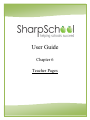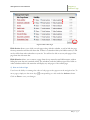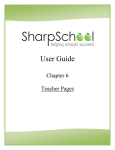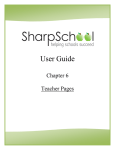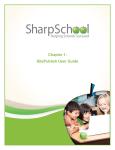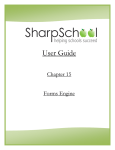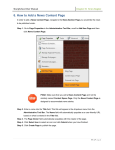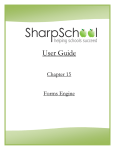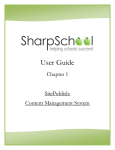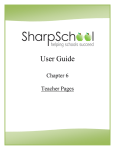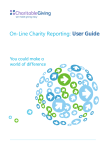Download SharpSchool User Manual
Transcript
User Guide Chapter 6 Teacher Pages SharpSchool User Manual Chapter 6: Teacher Page Table of Contents Introduction .............................................................................................................................................. 3 Tips for Teacher Pages .............................................................................................................................. 4 Teacher Page Pitfalls ................................................................................................................................. 5 Key Information ........................................................................................................................................ 6 I. How to add a Teacher Page .............................................................................................................. 6 II. How to Edit Teacher Page ................................................................................................................. 9 ^ŚĂƌƉ^ĐŚŽŽů͛Ɛtz^/tz'ĚŝƚŽƌ ...................................................................................................... 10 Publish a Teacher Page ................................................................................................................... 17 III. Photo Gallery .............................................................................................................................. 18 Customize an Album ....................................................................................................................... 22 IV. Classroom Calendar .................................................................................................................... 25 V. Contact Me ...................................................................................................................................... 26 VI. Announcements (News Engine) .................................................................................................. 28 VII. Useful Links ................................................................................................................................. 34 1) Upload a Single File ................................................................................................................. 34 2) Upload Multiple Files .............................................................................................................. 36 3) Creating Folders for your Files ................................................................................................ 38 4) Creating links to resources on the internet ............................................................................ 39 5) Modifying the Contents of the Document Container ............................................................. 39 VIII. How to add more pages .............................................................................................................. 42 IX. How to Manage Sub-‐Pages ......................................................................................................... 44 1) How to Hide or Show a Page ................................................................................................... 44 2) How to Order a Page ............................................................................................................... 45 3) How to Archive a Page ............................................................................................................ 46 4) How to retrieve archived pages .............................................................................................. 46 5) Delete a Sub-‐page ................................................................................................................... 46 2 | P a g e SharpSchool User Manual Chapter 6: Teacher Page IX. How to Manage Sub-‐Pages :LWK6KDUS6FKRRO·VV\stem there is no restriction on the order of the pages. To change the order of pages, to hide, show, or archive a page, hover your mouse over Page Properties, scroll down and click on Manage Sub-Pages. This will open a pop-up window with all the sub-pages under the parent page. Reminder: The gray tool bar is specific to the page you are viewing. If you select Manage SubPages from the home page, then you will only see the sub-pages directly under the homepage. Figure 40: Manage sub-pages 1) How to Hide or Show a Page To Show or Hide a page refer to the column Visibility and click on the corresponding button and click Close. The hidden page still remains accessible to the page owner (you), but is hidden from the public site. 44 | P a g e SharpSchool User Manual Chapter 6: Teacher Page Figure 41: Hide or Show Pages Hide Section allows you to hide your sub-pages along with the calendar, as well as hide the page from top menu bar and the side menu bar. If there is a calendar within your hidden section, it will not be visible from other calendars on your site. You will not be able to see any sub-pages of the page from the side menu bar. Hide Selection allows you to remove a page from the top menu bar and sidebar menu, without hiding the items that are contained within. The calendars under the hidden page will be visible to other calendars and the side menu bar will display any sub-pages of the current page. 2) How to Order a Page Users have the ability to rearrange the order of sub-pages as they appear on the navigation bar. To move pages, simply use the arrow keys corresponding to a title under the Actions column. Click on Close to save your changes. 45 | P a g e SharpSchool User Manual Chapter 6: Teacher Page Figure 42: Order Sub-pages 3) How to Archive a Page In order to archive a sub-page, select the checkbox next to the page title name and click Archive. Figure 43: Archive a Sub-page 4) How to retrieve archived pages To retrieve archived pages hover your mouse over Page Properties and click on Archived Subpages. Here select the checkbox corresponding to the page you wish to retrieve and click on UnArchive. Figure 44: Retrieve an Archived Page 5) Delete a Sub-‐page To delete a page hover your mouse over Page Properties, scroll down and click on Archived Subpages. Here click on button next to the sub-page you wish to delete. Remember: Pages must be archived before they can be deleted from the site. 46 | P a g e