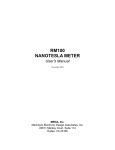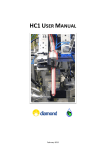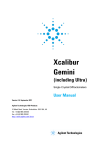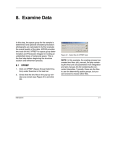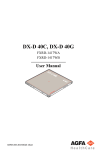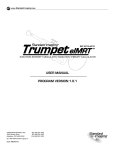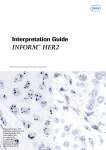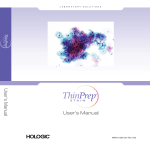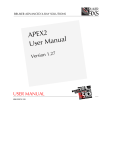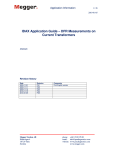Download Bruker SMART X2S User Manual
Transcript
SMART X2S User Manual Part Number: DOC-M86-EXS127 V4 Publication Date: 25 March 2011 Innovation with Integrity SC-XRD SMART X2S User Manual This document covers the SMART X2S system. References to this document should be shown as DOC-M86-EXS127 SMART X2S User Manual. © 2011 Bruker AXS Inc., 5465 East Cheryl Parkway, Madison, WI 53711. All world rights reserved. Notice The information in this publication is provided for reference only. All information contained in this publication is believed to be correct and complete. Bruker AXS Inc. shall not be liable for errors contained herein, nor for incidental or consequential damages in conjunction with the furnishing, performance, or use of this material. All product specifications, as well as the information contained in this publication, are subject to change without notice. This publication may contain or reference information and products protected by copyrights or patents and does not convey any license under the patent rights of Bruker AXS Inc. nor the rights of others. Bruker AXS Inc. does not assume any liabilities arising out of any infringements of patents or other rights of third parties. Bruker AXS Inc. makes no warranty of any kind with regard to this material, including but not limited to the implied warranties of merchantability and fitness for a particular purpose. No part of this publication may be stored in a retrieval system, transmitted, or reproduced in any way, including but not limited to photocopy, photography, magnetic, or other record without prior written permission of Bruker AXS Inc. Address comments to: Technical Publications Department Bruker AXS Inc. 5465 East Cheryl Parkway Madison, Wisconsin 53711-5373 USA All trademarks and registered trademarks are the sole property of their respective owners. Printed in the U.S.A. Version History Version Date Changes 0 28 July 2008 Initial release. 1 13 January 2009 Expanded and revised. 2 27 February 2009 Expanded and revised for CE certification. 3 17 September 2009 Expanded and revised. 4 25 March 2011 Expanded and revised. Bruker Corporation Bruker AXS Inc. 40 Manning Road Billerica, MA USA 5465 East Cheryl Parkway Madison, WI 53711-5373 USA Phone +1 (978) 663-3660 Fax: +1 (978) 667-5993 Phone +1 (800) 234-XRAY [9729] Fax +1 (608) 276-3006 E-mail: [email protected] www.bruker.com E-mail: [email protected] www.bruker-axs.com Table of Contents . . . . . . . . . . . . . . . . . . . . SMART X2S 1 1-i About this User Manual . . . . . . . . . . . . . . . . . . . . . . . . . . . . . . . . . . . . . . 1-1 1.1 The Structure of this User Manual . . . . . . . . . . . . . . . . . . . . . . . . . . . . . . . . . . 1-1 1.1.1 1.2 Referenced Documentation. . . . . . . . . . . . . . . . . . . . . . . . . . . . . . . . . . . . . . . . 1-2 1.2.1 1.3 General Safety Precautions of the SMART X2S . . . . . . . . . . . . . . . . . . . 1-4 Correct Usage of the SMART X2S . . . . . . . . . . . . . . . . . . . . . . . . . . . . . 1-4 Safety-related Graphic Symbols . . . . . . . . . . . . . . . . . . . . . . . . . . . . . . . 1-5 X-ray Safety. . . . . . . . . . . . . . . . . . . . . . . . . . . . . . . . . . . . . . . . . . . . . . . 1-6 Beryllium Safety. . . . . . . . . . . . . . . . . . . . . . . . . . . . . . . . . . . . . . . . . . . 1-12 Perchlorate Safety . . . . . . . . . . . . . . . . . . . . . . . . . . . . . . . . . . . . . . . . . 1-12 Help and Technical Support . . . . . . . . . . . . . . . . . . . . . . . . . . . . . . . . . . . . . . 1-13 1.5.1 1.5.2 2 Equivalent Terms . . . . . . . . . . . . . . . . . . . . . . . . . . . . . . . . . . . . . . . . . . . 1-3 Notices: Danger, Caution, and Note . . . . . . . . . . . . . . . . . . . . . . . . . . . . 1-3 Safety Notices. . . . . . . . . . . . . . . . . . . . . . . . . . . . . . . . . . . . . . . . . . . . . . . . . . . 1-4 1.4.1 1.4.2 1.4.3 1.4.4 1.4.5 1.4.6 1.5 Referenced Documentation . . . . . . . . . . . . . . . . . . . . . . . . . . . . . . . . . . . 1-2 Terms and Conventions. . . . . . . . . . . . . . . . . . . . . . . . . . . . . . . . . . . . . . . . . . . 1-3 1.3.1 1.3.2 1.4 The Ylid Crystal . . . . . . . . . . . . . . . . . . . . . . . . . . . . . . . . . . . . . . . . . . . . 1-2 Help within the Interface . . . . . . . . . . . . . . . . . . . . . . . . . . . . . . . . . . . . 1-13 Technical Support from Bruker Service Centers . . . . . . . . . . . . . . . . . . 1-13 Introduction to the SMART X2S. . . . . . . . . . . . . . . . . . . . . . . . . . . . . . . . 2-1 2.1 SMART X2S Features. . . . . . . . . . . . . . . . . . . . . . . . . . . . . . . . . . . . . . . . . . . . . 2-1 2.2 Diagrams . . . . . . . . . . . . . . . . . . . . . . . . . . . . . . . . . . . . . . . . . . . . . . . . . . . . . . . 2-2 2.3 Technical Specifications . . . . . . . . . . . . . . . . . . . . . . . . . . . . . . . . . . . . . . . . . . 2-3 2.3.1 2.3.2 2.3.3 2.3.4 2.4 2-3 2-3 2-4 2-4 Startup and Shutdown . . . . . . . . . . . . . . . . . . . . . . . . . . . . . . . . . . . . . . . . . . . . 2-5 2.4.1 2.4.2 DOC-M86-EXS127 V4 Dimensions and Weight. . . . . . . . . . . . . . . . . . . . . . . . . . . . . . . . . . . . . . Power Requirements . . . . . . . . . . . . . . . . . . . . . . . . . . . . . . . . . . . . . . . . Environment Requirements . . . . . . . . . . . . . . . . . . . . . . . . . . . . . . . . . . . Other Specifications. . . . . . . . . . . . . . . . . . . . . . . . . . . . . . . . . . . . . . . . . Starting Up the SMART X2S . . . . . . . . . . . . . . . . . . . . . . . . . . . . . . . . . . 2-5 Shutting Down the SMART X2S . . . . . . . . . . . . . . . . . . . . . . . . . . . . . . . 2-8 iii Table of Contents 3 SMART X2S User Manual Sample Preparation and Mounting . . . . . . . . . . . . . . . . . . . . . . . . . . . . . 3-1 3.1 Sample Preparation Overview. . . . . . . . . . . . . . . . . . . . . . . . . . . . . . . . . . . . . . 3-1 3.2 The Bruker Spine Pin . . . . . . . . . . . . . . . . . . . . . . . . . . . . . . . . . . . . . . . . . . . . . 3-2 3.2.1 3.3 Sample Preparation Procedure . . . . . . . . . . . . . . . . . . . . . . . . . . . . . . . . . . . . . 3-3 3.3.1 3.3.2 3.3.3 3.3.4 3.3.5 4 Main Buttons . . . . . . . . . . . . . . . . . . . . . . . . . . . . . . . . . . . . . . . . . . . . . . 4-1 4.2 The “Welcome” Screen . . . . . . . . . . . . . . . . . . . . . . . . . . . . . . . . . . . . . . . . . . . 4-2 4.3 Inserting an Empty CD. . . . . . . . . . . . . . . . . . . . . . . . . . . . . . . . . . . . . . . . . . . . 4-2 4.4 Naming Your Sample . . . . . . . . . . . . . . . . . . . . . . . . . . . . . . . . . . . . . . . . . . . . . 4-4 4.5 Entering the Sample Formula . . . . . . . . . . . . . . . . . . . . . . . . . . . . . . . . . . . . . . 4-5 4.6 Specifying the Crystal Color . . . . . . . . . . . . . . . . . . . . . . . . . . . . . . . . . . . . . . . 4-7 4.7 Specifying the Crystal Shape . . . . . . . . . . . . . . . . . . . . . . . . . . . . . . . . . . . . . . 4-8 4.8 Specifying the Crystal Size . . . . . . . . . . . . . . . . . . . . . . . . . . . . . . . . . . . . . . . . 4-9 4.9 Selecting the Redundancy Mode . . . . . . . . . . . . . . . . . . . . . . . . . . . . . . . . . . 4-10 4.10 Inserting the Sample . . . . . . . . . . . . . . . . . . . . . . . . . . . . . . . . . . . . . . . . . . . . 4-11 Data Collection and Structure Solution . . . . . . . . . . . . . . . . . . . . . . . . . 5-1 5.1 The “Processing” Screen . . . . . . . . . . . . . . . . . . . . . . . . . . . . . . . . . . . . . . . . . 5-1 5.1.1 5.1.2 5.1.3 5.1.4 5.2 Time Displays . . . . . . . . . . . . . . . . . . . . . . . . . . . . . . . . . . . . . . . . . . . . . Crystal Information . . . . . . . . . . . . . . . . . . . . . . . . . . . . . . . . . . . . . . . . . Detector Frame Display . . . . . . . . . . . . . . . . . . . . . . . . . . . . . . . . . . . . . . Process Steps . . . . . . . . . . . . . . . . . . . . . . . . . . . . . . . . . . . . . . . . . . . . . 5-1 5-1 5-1 5-2 Aborting Data Processing . . . . . . . . . . . . . . . . . . . . . . . . . . . . . . . . . . . . . . . . . 5-5 Structure View, Report Display, and CD Burning. . . . . . . . . . . . . . . . . . 6-1 6.1 Structure View . . . . . . . . . . . . . . . . . . . . . . . . . . . . . . . . . . . . . . . . . . . . . . . . . . 6-1 6.1.1 iv 3-3 3-4 3-4 3-6 3-7 The SMART X2S Touchscreen Interface . . . . . . . . . . . . . . . . . . . . . . . . . . . . . 4-1 4.1.1 6 Identifying Suitable Crystals . . . . . . . . . . . . . . . . . . . . . . . . . . . . . . . . . . Separating the Crystals . . . . . . . . . . . . . . . . . . . . . . . . . . . . . . . . . . . . . . Wetting the Micromount with Adhesive . . . . . . . . . . . . . . . . . . . . . . . . . . Attaching the Crystal to the MicroGripper™ . . . . . . . . . . . . . . . . . . . . . . Curing the Adhesive with Ultraviolet Light . . . . . . . . . . . . . . . . . . . . . . . . Setting Up Data Collection . . . . . . . . . . . . . . . . . . . . . . . . . . . . . . . . . . . . 4-1 4.1 5 Reusing Bruker Spine Pins . . . . . . . . . . . . . . . . . . . . . . . . . . . . . . . . . . . 3-2 Structure View Button Functions . . . . . . . . . . . . . . . . . . . . . . . . . . . . . . . 6-2 6.2 Report Display . . . . . . . . . . . . . . . . . . . . . . . . . . . . . . . . . . . . . . . . . . . . . . . . . . 6-4 6.3 CD Burning . . . . . . . . . . . . . . . . . . . . . . . . . . . . . . . . . . . . . . . . . . . . . . . . . . . . . 6-5 DOC-M86-EXS127 V4 SMART X2S User Manual 6.4 7 Table of Contents Removing the CD and Sample . . . . . . . . . . . . . . . . . . . . . . . . . . . . . . . . . . . . . 6-5 The Data CD. . . . . . . . . . . . . . . . . . . . . . . . . . . . . . . . . . . . . . . . . . . . . . . . 7-1 7.1 The Crystallographic Report . . . . . . . . . . . . . . . . . . . . . . . . . . . . . . . . . . . . . . . 7-1 7.1.1 7.1.2 7.1.3 7.1.4 7.2 8 7-2 7-3 7-4 7-6 Using the Data CD with APEX2 . . . . . . . . . . . . . . . . . . . . . . . . . . . . . . . . . . . . . 7-7 SMART X2S Administrator Information . . . . . . . . . . . . . . . . . . . . . . . . . 8-1 8.1 Access to the SMART X2S’ Interior . . . . . . . . . . . . . . . . . . . . . . . . . . . . . . . . . 8-1 8.1.1 8.1.2 8.1.3 8.2 8.3 Administrator Key and Accessories Kit . . . . . . . . . . . . . . . . . . . . . . . . . . 8-1 Opening the SMART X2S Chassis . . . . . . . . . . . . . . . . . . . . . . . . . . . . . 8-2 SMART X2S Compartments . . . . . . . . . . . . . . . . . . . . . . . . . . . . . . . . . . 8-3 Moving the SMART X2S. . . . . . . . . . . . . . . . . . . . . . . . . . . . . . . . . . . . . . . . . . . 8-4 8.2.1 8.2.2 8.2.3 Moving the SMART X2S over Short Distances . . . . . . . . . . . . . . . . . . . . 8-4 Crating the SMART X2S for Shipping . . . . . . . . . . . . . . . . . . . . . . . . . . . 8-5 Uncrating the SMART X2S . . . . . . . . . . . . . . . . . . . . . . . . . . . . . . . . . . . 8-9 Preventive Maintenance and Inspections . . . . . . . . . . . . . . . . . . . . . . . . . . . 8-10 8.3.1 8.3.2 8.3.3 Cleaning the SMART X2S . . . . . . . . . . . . . . . . . . . . . . . . . . . . . . . . . . . 8-10 Replacing the Lithium Battery . . . . . . . . . . . . . . . . . . . . . . . . . . . . . . . . 8-10 Surveying the SMART X2S for Radiation Leakage . . . . . . . . . . . . . . . . 8-11 8.4 The SMART X2S’ Archival and Deletion Routine . . . . . . . . . . . . . . . . . . . . . 8-15 8.5 Remote Access to the SMART X2S’ Frames Directory. . . . . . . . . . . . . . . . . 8-16 8.5.1 8.5.2 8.5.3 8.6 8.7 Connect the Computer to the SMART X2S . . . . . . . . . . . . . . . . . . . . . . 8-16 Check that the SMART X2S Has a Dynamic IP Address . . . . . . . . . . . 8-16 Connect the SMART X2S to the Isolated Private Network . . . . . . . . . . 8-17 Connecting to WebEx . . . . . . . . . . . . . . . . . . . . . . . . . . . . . . . . . . . . . . . . . . . 8-17 8.6.1 Connecting to WebEx without a SMART X2S Service CD . . . . . . . . . . 8-17 Updating the SMART X2S Software . . . . . . . . . . . . . . . . . . . . . . . . . . . . . . . . 8-18 8.7.1 8.7.2 8.7.3 Index Report Summary Section . . . . . . . . . . . . . . . . . . . . . . . . . . . . . . . . . . . . Molecule Viewer Section . . . . . . . . . . . . . . . . . . . . . . . . . . . . . . . . . . . . . Detailed Report Section. . . . . . . . . . . . . . . . . . . . . . . . . . . . . . . . . . . . . . Alerts Section . . . . . . . . . . . . . . . . . . . . . . . . . . . . . . . . . . . . . . . . . . . . . Preparing for the Software Update . . . . . . . . . . . . . . . . . . . . . . . . . . . . 8-18 Replacing the Compact Flash Card. . . . . . . . . . . . . . . . . . . . . . . . . . . . 8-22 After Updating the Software. . . . . . . . . . . . . . . . . . . . . . . . . . . . . . . . . . 8-24 8.8 Consumable Items . . . . . . . . . . . . . . . . . . . . . . . . . . . . . . . . . . . . . . . . . . . . . . 8-25 8.9 CE Declaration of Conformity . . . . . . . . . . . . . . . . . . . . . . . . . . . . . . . . . . . . . 8-26 . . . . . . . . . . . . . . . . . . . . . . . . . . . . . . . . . . . . . . . . . . . . . . . . . . . . . . .Index-1 DOC-M86-EXS127 V4 v Table of Contents SMART X2S User Manual This page intentionally left blank. vi DOC-M86-EXS127 V4 1 About this User Manual 1.1 The Structure of this User Manual This User Manual describes the SMART X2S and its functions, and illustrates the steps required to perform a structure determination: • Introduction to the SMART X2S describes the system, its specifications, and its functions; • Sample Preparation and Mounting discusses separating a crystal from the bulk sample and attaching it to the micromount; • Setting Up Data Collection starts the data collection by entering crystal information, and then inserting the blank CD and sample; • Data Collection and Structure Solution describes the steps in the SMART X2S automatic data collection and structure solution phase; • Structure View, Report Display, and CD Burning describes the SMART X2S results after collecting and solving the structure; • The Data CD describes the report and files on the CD, which contain all the information necessary to publish the structure (or, if desired, work further with it in Bruker’s APEX2 software suite); and • SMART X2S Administrator Information discusses procedures and operations to be carried out by the SMART X2S Administrator (i.e., an on-site person responsible for the instrument’s security, safety, and function). DOC-M86-EXS127 V4 1-1 About this User Manual 1.1.1 SMART X2S User Manual The Ylid Crystal The compound used was 2-dimethylsulfuranylidene-1,3-indanedione (abbreviated “ylid”): C11H10O2S More information on the ylid crystal is available in the article “Polymorphism and History of 2-Dimethylsufuranylidene-1,3-indanedione (YLID)”, Ilia A. Guzei, Galina A. Bikzhanova, Lara C. Spencer, Tatiana V. Timofeeva, Tiffany L. Kinnibrugh and Charles F. Campana. Cryst. Growth Des., 2008, 8 (7), pp. 2411–2418, DOI: 10.1021/cg701260p. Figure 1.1 — Ylid crystal structure 1.2 Referenced Documentation The following Table contains a list of documentation referenced by this document. It is necessary to have this additional documentation available as you work with this document. In the documents’ part numbers, a variable revision number is indicated by a letter “X”. Always use the most current revisions available. All of the documents shown in the Table may be found at Bruker AXS’ comprehensive support site www.brukersupport.com, or on the Online Documentation CD-ROM that accompanies the shipment. 1.2.1 Referenced Documentation Table 1.1 — Referenced documentation Documentation Part Number Title A86-Exx003 Fundamentals of Single-Crystal X-ray Diffraction M86-Exx078 APEX2 Software User Manual (if applicable) 1-2 DOC-M86-EXS127 V4 SMART X2S User Manual 1.3 Terms and Conventions 1.3.1 Equivalent Terms About this User Manual Frame/Image In 2-dimensional X-ray diffraction, the terms frame and image refer to the same 2-dimensional view of the diffraction pattern. Greek and Roman Text This document uses scientific terminology that may be rendered in Greek text. However, this document follows a convention of using Roman text to the greatest extent possible. Table 1.2 — Greek and Roman Text Greek Roman 2ș 2theta Ȧ omega ij phi Ȥ chi 1.3.2 Notices: Danger, Caution, and Note This document contains notices that must be observed to ensure personal safety, as well as to protect the product and connected equipment. These notices are highlighted as follows according to the level of danger. ! ! ! ! DANGER WARNING The word “DANGER” alerts you to an immediate or potential hazard that can result in death, severe personal injury, or substantial property damage. CAUTION WARNING The word “CAUTION” alerts you to a potential practice or condition that could result in minor personal injury or damage to the product or property. NOTE: The word “NOTE” in bold capital letters draws your attention to particularly important information on the product or handling of the product, or to a particular part of the product documentation. DOC-M86-EXS127 V4 1-3 About this User Manual 1.4 Safety Notices 1.4.1 General Safety Precautions of the SMART X2S ! SMART X2S User Manual ! DANGER WARNING X-ray Radiation! The SMART X2S is an analytical instrument with a strong X-ray source. Shielding and safety equipment guarantee that the emitted radiation does not exceed 1.0 µSv/h during operation. Shielding and safety features designed into the equipment guarantee that the emitted radiation does not exceed 1.0 µSv/h (at 5 cm from any external surface of the device) during operation. This level is below the regulatory limit in all jurisdictions. The ICRP dose limits in Publication 60 and 103 to the whole body for a radiation worker averaged over a 5-yr period is 20 mSv in a year, and for a member of the public it is 1 mSv in a year. It is highly unlikely that the radiation worker dose limits will be exceeded when trained and qualified personnel use such devices. Read Section 1.4.4 X-ray Safety before turning on the system. Please observe local regulations for the operation of X-ray systems. If you suspect that the safety system does not work correctly or that radiation protection is impaired for any reason, immediately switch off the system and contact your local Bruker AXS Service Representative. Manipulations and modifications of the safety systems are strictly forbidden! NOTE: The X-ray generator is controlled by a two position Keyed switch (OFF/ON) similar to the ignition switch of a car. The key can only be removed when the switch is in the OFF position. The switch will remain in the OFF position until the key is inserted and turned. Therefore the removal of the key will terminate production of X-ray. 1.4.2 Correct Usage of the SMART X2S The SMART X2S is intended for benchtop use only. The SMART X2S may only be used for the applications specified in its User Manual or Specification Sheet, and only in conjunction with devices or components from other manufacturers that have been approved or recommended by Bruker AXS. ! ! CAUTION WARNING This product can only function correctly and safely if it is transported, stored, set up, and installed correctly, and if it is operated and maintained as recommended by Bruker AXS. If the SMART X2S is used in a manner not specified by Bruker AXS, the system’s safety features may be impaired. 1-4 DOC-M86-EXS127 V4 SMART X2S User Manual 1.4.3 About this User Manual Safety-related Graphic Symbols The safety-related graphic symbols on the SMART X2S chassis need to be fully understood before using the unit. Table 1.3 — Safety-related graphic symbols Symbol Meaning The radiation warning label contains two internationally-recognized warning symbols, with descriptive text in English and French. The power switch uses the two icons “0” and “1” to describe the state of the switch. When the switch is off (i.e., “0” is in the depressed position), no power is being supplied to the SMART X2S. When the switch is on (i.e., “1” is in the depressed position), power is being supplied to the SMART X2S and the switch is illuminated green. The SMART X2S’ left and right radiation warning displays each contain two illuminated trefoil radiation symbols. When the X-ray generator is active (but the shutter is closed), an orange radiation symbol appears on each of the left and right displays. When the shutter is open, an additional red radiation symbol appears on each of the left and right displays. DOC-M86-EXS127 V4 1-5 About this User Manual 1.4.4 ! SMART X2S User Manual X-ray Safety ! DANGER WARNING X-ray equipment produces potentially harmful radiation and can be dangerous to anyone in the equipment’s vicinity unless safety precautions are completely understood and implemented. All persons designated to operate or perform maintenance on this instrument must be fully trained on the nature of radiation, X-ray generating equipment, and radiation safety. All users of the X-ray equipment are required to accurately monitor their exposure to X-rays by proper use of X-ray dosimeters. For safety issues related to operation and maintenance of your particular X-ray generator, diffractometer, and shield enclosure, please refer to the manufacturer’s operation manuals or to your Radiation Safety Officer. The user is responsible for compliance with local safety regulations. General Physical Principles of X-rays Production of X-rays X-rays are photons that are emitted when electrons strike a metal target and interact with the electrons orbiting the nuclei of the metal atoms. The electromagnetic waves in the Ȝ range 0.1-2 Å are emitted in all directions. In X-ray tubes, electrons are emitted by a heated cathode, accelerated, and strike an anode material. The cathode consists of a tungsten filament. For the generation of X-rays, high voltages of 20-60 kV are required. Much of the energy supplied to the tube is transferred to heat, while less than 1% of it is converted into X-rays. The anode consists of a metal (for example, Cu, Mo or Cr) that produces a characteristic wavelength. A water cooling system prevents it from overheating. X-ray tubes usually have a thin beryllium window by which the X-rays escape to the outside. The tube is partly clad with a heavy absorbing material (such as lead) to prevent the X-rays emitted in other directions from penetrating to the outside. Figure 1.2 — Schematic diagram of an X-ray tube 1-6 DOC-M86-EXS127 V4 SMART X2S User Manual About this User Manual Continuous Spectrum When accelerated electrons collide with atoms in the metal target, they can be stopped on impact (in which case all their energy is converted into radiant energy), or they can be decelerated in steps (in which case a part of their total energy is released in the form of X-rays of greater wavelengths at each step until it is expended). The incident electron enters the electric field between the electrons and the nucleus of an atom and is deflected and decelerated by it at the same time. This process is repeated when the deflected electron enters the electric fields of other atoms. Figure 1.3 — Production of continuous (white) radiation The waves of X-rays generated in this way are called “continuous” radiation because they form a continuous spectrum of wavelengths. DOC-M86-EXS127 V4 1-7 About this User Manual SMART X2S User Manual Characteristic Spectrum High-energy electrons can also interact with the atoms of the metal target to produce another type of radiation called “characteristic” radiation because the wavelengths of the photons emitted are characteristic of the anode metal. In this case, the incident electron collides with an electron of the first, innermost electron shell of an atom and knocks it out of its orbit. To restore stability to the energy state of the atom, the ejected electron is replaced by an electron from an outer shell. Because the energy levels of shells increases with their distance from the nucleus of the atom, the transition of a replacement electron from an outer to an inner shell is accompanied by a loss in energy, which is released in the form of X-rays. Figure 1.4 — Production of characteristic radiation (simplified representation) Figure 1.4 is a simplified representation of the process by which characteristic radiation is produced through the transition of electrons at the atomic level. In this diagram the conventional notation for the electron shells and the photons produced by the transition of their respective electrons has been adopted. KĮ radiation is produced by an electron transfer from shell L to shell K, Kȕ by a transfer from shell M to shell K, and LĮ by a transfer from M to L. Note that the photons have different characteristic wavelengths. 1-8 DOC-M86-EXS127 V4 SMART X2S User Manual About this User Manual In fact, on closer examination of the atom and its electron shells, it can be seen that the shells are divided into subshells as shown in Figure 1.5 below. For this reason, KĮ radiation can be divided into KĮ1 and KĮ2 radiation, Kȕ radiation into Kȕ1 and Kȕ2 radiation, and so on. The difference between the wavelengths of photons produced by the transfer of electrons of different subshells within the same shell is very small. Figure 1.5 — Subshells and their transferred electrons DOC-M86-EXS127 V4 1-9 About this User Manual SMART X2S User Manual In Figure 1.6 below, the wavelength distribution of both continuous and characteristic radiation is shown as a function of intensity or the number of pulse counts per second. The characteristic peaks KĮ1, KĮ2, and Kȕ1 are clearly visible above the continuous spectrum. The point on the wavelength scale at which the continuous spectrum begins is known as the short wavelength limit (SWL) and corresponds to the radiation produced by the electrons that give up all their energy on the initial impact. Thus for a particular supply voltage, these electrons give rise to photons of maximum energy (i.e., minimum wavelength). With an increase in supply voltage, the SWL as well as the point of maximum intensity of the continuous spectrum moves down the wavelength scale. In other words, an increase in operating potential produces a shift of the continuous spectrum in the direction of lower wavelengths and higher energy. On the other hand, the characteristic spectrum, because it is characteristic of the anode metal, merely undergoes an increase in intensity (i.e., pulse count rate). Figure 1.6 — Spectrum of an X-ray tube 1 - 10 DOC-M86-EXS127 V4 SMART X2S User Manual About this User Manual Biological Effects of X-Rays Mechanisms of Damage Injury to living tissue results from the transfer of energy to atoms and molecules in the cellular structure. Ionizing radiation causes atoms and molecules to become ionized or excited. These excitations and ionizations can: • Produce free radicals; • Break chemical bonds; • Produce new chemical bonds and cross-linkage between macromolecules; • Damage molecules that regulate vital cell processes (e.g. DNA, RNA, proteins). The cell can repair certain levels of cell damage. At low doses (such as that received every day from background radiation), cellular damage is rapidly repaired. At higher levels, cell death results. At extremely high doses, cells cannot be replaced quickly enough, and tissues fail to function. Tissue Sensitivity In general, the radiation sensitivity of a tissue is: • proportional to the rate of proliferation of its cells; • inversely proportional to the degree of cell differentiation. For example, the following tissues and organs are listed from most-radiosensitive to least-radiosensitive: 1. Blood-forming organs 2. Reproductive organs 3. Skin 4. Bone and teeth 5. Muscle 6. Nervous system This also means that a developing embryo is most sensitive to radiation during the early stages of differentiation, and an embryo/fetus is more sensitive to radiation exposure in the first trimester than in later trimesters. Prompt and Delayed Effects Radiation effects can be categorized by when they appear: • Prompt effects: effects, including radiation sickness and radiation burns, seen immediately after large doses of radiation delivered over short periods of time. • Delayed effects: effects such as cancer induction that may appear months or years after a radiation exposure Delayed Effects of Radiation Exposure: Cancer Studies of people exposed to high doses of radiation have shown that there is a risk of cancer induction associated with high doses. • The specific types of cancers associated with radiation exposure include leukemia, multiple myeloma, breast cancer, lung cancer, and skin cancer. • Radiation-induced cancers may take 10 - 15 years or more to appear. • There may be a risk of cancer at low doses as well. DOC-M86-EXS127 V4 1 - 11 About this User Manual 1.4.5 ! SMART X2S User Manual Beryllium Safety ! DANGER WARNING This product contains beryllium, a toxic metal used in the radiation outlet window of the X-ray optics. Fumes or dust from beryllium and its compounds can be hazardous if inhaled! Beryllium must not be cut, machined, or handled under any circumstances. Disposal of beryllium must comply with all applicable national, state, and local regulations. 1.4.6 Perchlorate Safety The SMART X2S uses a lithium coin battery that contains perchlorate, a hazardous material. Disposal of perchlorate must comply with all applicable national, state, and local regulations. 1 - 12 DOC-M86-EXS127 V4 SMART X2S User Manual 1.5 Help and Technical Support 1.5.1 Help within the Interface About this User Manual Context-sensitive help is available by simply pressing the Help button on the touchscreen (Figure 1.7). Figure 1.7 — Help button 1.5.2 Technical Support from Bruker Service Centers You are invited to contact Bruker AXS whenever there are problems or questions related to the system. Before contacting Bruker AXS, please: ! • Have the system’s serial number available; • Determine the system’s software version (if you suspect a software problem); • Record any error messages that appear; and • Determine steps and conditions that recreate the problem (if possible). ! CAUTION WARNING Failure to refer instrument servicing to qualified Bruker personnel may result in injury or property damage! North American Service Center Contact Information Table 1.4 — Bruker AXS North American Service Center contact information Bruker AXS North American Service Center Address: Bruker AXS Inc. Customer Support 5465 East Cheryl Parkway Madison, WI 53711-5373 USA Toll-free telephone: 1 (800) 234-XRAY [9729] Direct line: 1 (608) 276-3000 Fax: 1 (608) 276-9162 E-mail: [email protected] Web: http://www.bruker-axs.com DOC-M86-EXS127 V4 1 - 13 About this User Manual SMART X2S User Manual Karlsruhe Service Center Contact Information Table 1.5 — Bruker AXS Karlsruhe Service Center contact information Bruker AXS Karlsruhe Service Center Address: Bruker AXS GmbH Customer Support Östliche Rheinbrückenstr. 49 76187 Karlsruhe Germany Telephone: +49 (721) 595-8403 XRD Hotline: +49 (721) 50997 5208 E-mail: [email protected] Web: http://www.bruker-axs.de 1 - 14 DOC-M86-EXS127 V4 2 Introduction to the SMART X2S 2.1 SMART X2S Features The SMART X2S is designed specifically for walk-up structure solution for the working chemist. Features of the SMART X2S include: • Completely automated operation without user intervention—from sample loading and alignment through data collection and structure solution and refinement; • Designed for the non-specialist. The automation software combines expert knowledge of structural chemistry with the power of cutting-edge data processing for structure solution and refinement at the level of research instrumentation at laboratories worldwide. The SMART X2S software automatically determines the structure of most routine organic and coordination compounds. • Extremely compact, lightweight, and completely air-cooled; • Requires only standard AC power to operate, drawing one-tenth the power of a standard diffractometer; and • Closed-beam (i.e., the sample is inserted through an external port and then loaded and aligned automatically; users never need to put their hands into the enclosure). For more information about the theory behind the SMART X2S, refer to Bruker AXS’ Application Note A86-Exx003 Fundamentals of Single Crystal Diffraction. Before using your SMART X2S, check that it is properly installed and in proper working order (e.g., that the touch-screen interface appears when the system is powered up). DOC-M86-EXS127 V4 2-1 Introduction to the SMART X2S 2.2 SMART X2S User Manual Diagrams Figure 2.1 — Front panel diagram Figure 2.2 — Rear panel diagram 2-2 DOC-M86-EXS127 V4 SMART X2S User Manual Introduction to the SMART X2S 2.3 Technical Specifications 2.3.1 Dimensions and Weight Table 2.1 — SMART X2S dimensions and weight Height Width Depth Weight 64 cm (25.2”) 97 cm (38.2”) 47 cm (18.5”) 150 kg (331 lbs) Figure 2.3 — SMART X2S dimensions 2.3.2 Power Requirements Table 2.2 — SMART X2S power requirements Power Requirements ! Power: 110/220 VAC (± 10%), 50/60 Hz, 1-phase, 300W Fuse: Type 3.15, Time Lag, 250 V, 5×20 mm ! CAUTION WARNING It is important to be able to easily disconnect the SMART X2S from mains power in the event of an emergency or for service. Do not position the SMART X2S such that it is difficult to disconnect from the mains power supply. DOC-M86-EXS127 V4 2-3 Introduction to the SMART X2S 2.3.3 SMART X2S User Manual Environment Requirements Table 2.3 — SMART X2S environment requirements Environment Requirements Installation surface Horizontal tabletop, countertop, or other stable, vibration-free surface rated for the weight of the SMART X2S. For additional stability, the SMART X2S may be bolted to the installation surface. Heat dissipation less than 300 W (1024 btu/hr) Clearance behind at least 3” (7.6 cm) for proper airflow and ventilation Clearance above at least 3’ (.91 m) for service access Altitude up to 6562’ (2000 m) above sea level Ambient temperature range 59-77°F (15-25°C) Ambient humidity range 20%-80%, non-condensing NOTE: The SMART X2S is designed for indoor use only. 2.3.4 Other Specifications Table 2.4 — SMART X2S other specifications Specification Value SMART X2S Electronic Components Overvoltage Category II SMART X2S Pollution Degree 2 X-ray Tube 50 W microfocus tube, molybdenum anode, air-cooled X-ray Optics Toroidally-curved Si crystals for three-dimensionally-focused, monochromatic X-rays with very high flux density CCD Detector Air-cooled, no spatial distortion Sample Mount Type Bruker Spine Pin Low-temperature Device (optional) Supports DTC (Desktop Cooler) low-temperature device Data Collection Resolution To IUCr standards 2-4 DOC-M86-EXS127 V4 SMART X2S User Manual 2.4 Startup and Shutdown 2.4.1 Starting Up the SMART X2S Introduction to the SMART X2S 1. Some SMART X2S units have a safety key switch that must be unlocked before the system can be turned on. If you have a safety key switch, turn it to the “On” position. 2. Press the power switch on the front panel to the “On” position. The power switch illuminates. Figure 2.4 — Power switch The system beeps and the touchscreen displays the system BIOS (during the CPU’s self-test). After about one more minute, the SMART X2S begins to initialize. First, the instrument initializes its serial ports. Figure 2.5 — Initializing serial ports DOC-M86-EXS127 V4 2-5 Introduction to the SMART X2S SMART X2S User Manual Then, the instrument starts GIS, the control software for the SMART X2S hardware. Figure 2.6 — Starting GIS After the system finishes initializing, it begins cooling the detector and desktop cooler (if present). As cooling proceeds, the system displays the temperatures graphically. Figure 2.7 — Cooling displays 2-6 DOC-M86-EXS127 V4 SMART X2S User Manual Introduction to the SMART X2S After cooling is complete, the kiosk-style interface appears. Figure 2.8 — Starting kiosk application Finally, the system checks whether a sample is loaded. If a sample is loaded, the instrument will eject the sample and make it available at the sample port. If no sample is loaded, the instrument will display the “Welcome” screen. Figure 2.9 — Kiosk “Welcome” screen DOC-M86-EXS127 V4 2-7 Introduction to the SMART X2S 2.4.2 2-8 SMART X2S User Manual Shutting Down the SMART X2S 1. Flip the power switch on the front of the SMART X2S to the “Off” position (“0”). 2. If your SMART X2S unit has a safety key switch, turn it to the “Off” position and remove it to prevent unauthorized access. DOC-M86-EXS127 V4 3 Sample Preparation and Mounting To study a sample with the SMART X2S, the sample must be mounted on a Bruker Spine Pin. 3.1 Sample Preparation Overview The process of sample mounting is simple: from the many crystals within a bulk sample, identify the best candidate for study and affix it to the Bruker Spine Pin with a special ultraviolet-curable adhesive. Once the adhesive is cured, the sample is ready for use with the SMART X2S. You will need: • Your bulk sample; • A microscope for identifying suitable candidate crystals for study; • A preparation needle or other tool for separating the candidate crystals; • A Bruker Spine Pin micromount and cap; • Ultraviolet-curable adhesive to fix the crystal on the Bruker Spine Pin; and • An ultraviolet penlight for rapidly curing the adhesive. DOC-M86-EXS127 V4 3-1 Sample Preparation and Mounting 3.2 SMART X2S User Manual The Bruker Spine Pin The Bruker Spine Pin uses a MiTeGen MicroGripper™, precision-manufactured to work properly within the SMART X2S. The Pin has a magnetic cap that protects the sample. The crystal needs to be attached across the crystal aperture at the tip of the MicroGripper™. Figure 3.1 — Bruker Spine Pin with cap, crystal aperture at tip of MicroGripper™ NOTE: When attaching the crystal, be sure to attach it to the inner surface of the MicroGripper™ (Figure 3.2). The inner surface will be readily visible under the microscope. Figure 3.2 — Proper crystal mounting 3.2.1 Reusing Bruker Spine Pins Bruker Spine pins may be reused. The ultraviolet-curable glue dissolves in hot water. 3-2 DOC-M86-EXS127 V4 SMART X2S User Manual 3.3 Sample Preparation Procedure 3.3.1 Identifying Suitable Crystals Sample Preparation and Mounting Begin by using the microscope to look for a suitable crystal in the bulk sample. The ideal crystal should be: • Uniform in color; • Free of cracks and inclusions; • Without attached crystallites; and • isometric (i.e., the same dimensions in all directions). The ideal crystal is about 0.5 mm in all directions. Figure 3.3 — Bulk crystals on microscope slide Figure 3.4 — Strong candidates for study Problems Mounting Certain Crystals NOTE: Some water-soluble crystals may not work with the ultraviolet-curable adhesive. Super Glue® may be used in such cases. DOC-M86-EXS127 V4 3-3 Sample Preparation and Mounting 3.3.2 SMART X2S User Manual Separating the Crystals 1. Isolate suitable crystals from the bulk sample, and move them to a separate area on the microscope slide. Compare the crystals, and choose the best one. Figure 3.5 — Candidate crystals, separated from bulk sample 3.3.3 Wetting the Micromount with Adhesive 1. Add a drop of adhesive to the microscope slide, away from the chosen crystals. We will use this drop to wet the aperture of the micromount. Figure 3.6 — Adhesive on the microscope slide 3-4 DOC-M86-EXS127 V4 SMART X2S User Manual NOTE: Sample Preparation and Mounting The adhesive can be used to “wash” crystallites from the surface of the candidate crystal. Be careful that the flowing adhesive does not carry the crystal out of the microscope’s field of view. 2. Dip the aperture of the MicroGripper™ into the adhesive to wet it. Figure 3.7 — MicroGripper™ Figure 3.8 — MicroGripper™ aperture in adhesive DOC-M86-EXS127 V4 3-5 Sample Preparation and Mounting 3.3.4 Attaching the Crystal to the MicroGripper™ 1. NOTE: SMART X2S User Manual Scoop up the desired crystal so that it is in the center of the MicroGripper™ aperture. Make sure that the crystal is in the aperture. If the crystal is not in the aperture, the SMART X2S may not be able to collect data. Figure 3.9 — MicroGripper™ near desired crystal Figure 3.10 —Crystal in MicroGripper™ aperture 3-6 DOC-M86-EXS127 V4 SMART X2S User Manual 3.3.5 Sample Preparation and Mounting Curing the Adhesive with Ultraviolet Light Ultraviolet-curable adhesive leaves ample time for the crystal to be manipulated. When the crystal is in the proper place, it may be fixed within seconds by shining ultraviolet light on it. ! ! CAUTION WARNING The ultraviolet pen light radiates intense ultraviolet light when the button is pressed. Do not look directly into the ultraviolet light during operation of the pen light. Exposure to intense UV light, even for a brief period, can harm the eyes. If viewing the UV light is necessary, use UV-filtered glasses to avoid eye damage. Keep the ultraviolet pen light out of the reach of children. Avoid direct exposure to ultraviolet light. 1. When you have the desired crystal in the center of the micromount’s aperture, cure the adhesive by shining the ultraviolet pen light on the sample for about 20 seconds. Figure 3.11 — Adhesive illuminated by ultraviolet pen light 2. When the adhesive is cured, place the Bruker Spine Pin in its protective cap. The sample is now ready for use with the SMART X2S. Figure 3.12 —Successfully mounted crystal DOC-M86-EXS127 V4 3-7 Sample Preparation and Mounting SMART X2S User Manual This page intentionally left blank. 3-8 DOC-M86-EXS127 V4 4 Setting Up Data Collection 4.1 The SMART X2S Touchscreen Interface The SMART X2S features an intuitive, kiosk-style interface with input through a touchscreen. The interface guides the user through the experiment, providing easy-to-understand graphical feedback about the status and quality of the structure determination process. 4.1.1 Main Buttons Table 4.1 — SMART X2S main buttons Button Function Forward —Proceed to the next screen. Back — Ignore any data entered on the current screen, and return to the previous screen. Back to beginning — Ignore all data entered, and return to the Welcome Screen. Forward to CD burning — Proceed to the CD burning phase, skipping all steps in between. Help — Press at any time for context-sensitive help. Stop — Stop the instrument. When pressed, you are prompted to confirm. When you confirm, all internal movement stops and the experiment is aborted. Discard report — Throw away the report generated from the current dataset and return to the “Welcome” screen. DOC-M86-EXS127 V4 4-1 Setting Up Data Collection 4.2 SMART X2S User Manual The “Welcome” Screen The system displays a “Welcome” screen. Touch the “Welcome” screen anywhere to begin. Figure 4.1 — Welcome to the SMART X2S 4.3 Inserting an Empty CD After touching the “Welcome” screen, the “Please insert an empty CD” screen appears. Figure 4.2 — Please insert an empty CD 1. NOTE: 4-2 Insert an empty CD, label side up, into the slot on the front of the SMART X2S. The SMART X2S has no known issues with any CD-R media types. DOC-M86-EXS127 V4 SMART X2S User Manual Setting Up Data Collection Figure 4.3 — Inserting a CD After the SMART X2S recognizes that an empty CD has been inserted, a confirmation screen will appear. Figure 4.4 — Confirmation screen The SMART X2S automatically proceeds to the “Please name your compound” screen. DOC-M86-EXS127 V4 4-3 Setting Up Data Collection 4.4 SMART X2S User Manual Naming Your Sample After inserting a blank CD, the “Please enter the sample name” screen appears. Figure 4.5 — Please enter the sample name 1. NOTE: Use the keyboard on the touchscreen to name the compound. This is the name that will be used in the report generated by the SMART X2S. The compound name is limited to a maximum of 12 characters. Figure 4.6 — Please enter the sample name (filled in) 2. 4-4 Press the Forward button screen. , or [Enter] on the touchscreen, to proceed to the next DOC-M86-EXS127 V4 SMART X2S User Manual 4.5 Setting Up Data Collection Entering the Sample Formula After naming the compound, the “Please enter the sample formula” screen appears. Figure 4.7 — Please enter the sample formula 1. Use the periodic table’s element buttons to enter the sample formula. NOTE: The CHK button checks the formula for consistency, and the SUM button sums up separate elements in the entry (e.g., C4H4C4H4 becomes C8H8 after pressing SUM). NOTE: The number of atoms can be entered by repeatedly pressing the same key or by using the number pad. Figure 4.8 — Please enter the sample formula (filled in) DOC-M86-EXS127 V4 4-5 Setting Up Data Collection NOTE: SMART X2S User Manual The SMART X2S will learn the 8 most frequently-used elements and display them in a bar along the top of the periodic table. If the formula is present and valid, a green check mark will appear in the lower right-hand corner of the screen. If the formula is not present or valid, this area will display a red “X”. Figure 4.9 — Please enter the sample formula (red “X”) 2. 4-6 Press the Forward button to proceed to the next screen. DOC-M86-EXS127 V4 SMART X2S User Manual 4.6 Setting Up Data Collection Specifying the Crystal Color After entering the sample formula, the “Please specify the crystal color” screen appears (the color will be used in the report generated by the SMART X2S). Figure 4.10 —Please specify the crystal color 1. NOTE: Simply press the appropriate button on the touchscreen to choose the color. If desired, the color input can be skipped by pressing the SKIP button. Figure 4.11 — Please specify the crystal color (yellow) 2. Press the Forward button DOC-M86-EXS127 V4 to proceed to the next screen. 4-7 Setting Up Data Collection 4.7 SMART X2S User Manual Specifying the Crystal Shape After specifying the crystal color, the “Please specify the crystal shape” screen appears. Figure 4.12 —Please specify the crystal shape 1. NOTE: Choose the appropriate shape by pressing one of the shape buttons. If the shape is not necessary, press the SKIP button at the bottom of the screen. Figure 4.13 —Please specify the crystal shape (sphere) 2. 4-8 Press the Forward button to proceed to the next screen. DOC-M86-EXS127 V4 SMART X2S User Manual 4.8 Setting Up Data Collection Specifying the Crystal Size After specifying the crystal shape, the “Please specify the crystal size” screen appears. Figure 4.14 —Please specify the crystal size 1. NOTE: Use the touchscreen controls to set the dimensions of the crystal. If the size is not known or not necessary, press the SKIP button at the bottom of the screen. Figure 4.15 —Please choose your crystal’s size (0.50 mm × 0.50 mm × 0.60 mm chosen) 2. Press the Forward button DOC-M86-EXS127 V4 to proceed to the next screen. 4-9 Setting Up Data Collection 4.9 SMART X2S User Manual Selecting the Redundancy Mode After specifying the crystal size, the “Please select the redundancy mode” screen appears. Figure 4.16 —Please select the redundancy mode 1. NOTE: • The button on the left (activated by default) chooses standard redundancy mode (3 data collections). • The button on the right chooses extended redundancy mode (6 data collections). When extended redundancy mode is used, the data collection time will be approximately twice as long as in standard redundancy mode. 2. 4 - 10 Use the touchscreen controls to select the redundancy mode for the data collection: Press the Forward button to proceed to the next screen. DOC-M86-EXS127 V4 SMART X2S User Manual 4.10 Setting Up Data Collection Inserting the Sample After specifying the crystal size, the SMART X2S prompts for the sample. Figure 4.17 —Please insert your sample to begin processing 1. NOTE: Insert the sample vial into the sample port on the front of the SMART X2S. Leave the protective cap on the sample when inserting it. Figure 4.18 —Inserting the sample The sample loader mechanism automatically moves the sample into the SMART X2S. After inserting the sample, the SMART X2S automatically aligns it and begins collecting data. DOC-M86-EXS127 V4 4 - 11 Setting Up Data Collection SMART X2S User Manual This page intentionally left blank. 4 - 12 DOC-M86-EXS127 V4 5 Data Collection and Structure Solution 5.1 The “Processing” Screen 5.1.1 Time Displays The Time Displays give at-a-glance information about the data collection process. Time Remaining and Elapsed Time are presented. Figure 5.1 — Time Displays 5.1.2 Crystal Information Below the Process Steps and Time Displays are the Crystal Information area, which gives at-a-glance information about the crystal: Resolution Limit, Unit Cell parameters, Symmetry, and R1. These readouts update as data is collected. Figure 5.2 — Crystal Information area 5.1.3 Detector Frame Display While collecting data, the SMART X2S displays the current detector frame in the upper right-hand corner of the screen. Touch the frame to exchange the positions of the Detector Frame and Time Displays, providing a larger view. To return to the original view, simply touch the Time Displays. Figure 5.3 — Detector frame display DOC-M86-EXS127 V4 5-1 Data Collection and Structure Solution 5.1.4 SMART X2S User Manual Process Steps To the left of the Time Displays are the Process Steps: • Checking Quality; • Acquiring Data; • Finding Structure; and • Generating Report. As the SMART X2S proceeds through the experiment, it moves sequentially through these steps. Each step has a status icon (Table 5.1) that shows the SMART X2S level of success in performing that step. Table 5.1 — Icon Process steps: status icons Description Successful. Successful, but there may be a problem with data. Unsuccessful; unable to perform step. Step complete. Step not attempted yet. 5-2 DOC-M86-EXS127 V4 SMART X2S User Manual Data Collection and Structure Solution Checking Quality The SMART X2S begins by collecting data to determine the orientation matrix and evaluating the mosaicity of the crystal. Figure 5.4 — Checking quality Acquiring Data After indexing the unit cell and finding a suitable maximum resolution, data collection begins. The SMART X2S integrates the data, scales it, and determines the Laue class during data acquisition. Figure 5.5 — Acquiring data DOC-M86-EXS127 V4 5-3 Data Collection and Structure Solution SMART X2S User Manual Finding Structure After data collection is complete, the SMART X2S solves the structure. The structure solution software moves through Patterson, direct, and dual-space methods to ensure that the structure is correctly solved. Atoms are assigned using rigorous geometry checks and rigid-bond tests of thermal parameters. The results are then verified against International Union of Crystallography standards. Figure 5.6 — Finding structure Generating Report After the structure determination, the SMART X2S generates the report that will appear on the CD. The report can be previewed prior to burning the CD. Figure 5.7 — Generating report 5-4 DOC-M86-EXS127 V4 SMART X2S User Manual 5.2 Data Collection and Structure Solution Aborting Data Processing If you touch the button while collecting or processing data, the SMART X2S will stop. After the system has stopped, choose whether to delete the collected data, or write it to the CD. Figure 5.8 — “Data Processing Aborted” screen If you choose to delete the collected data, the system deletes the data and returns to the “Welcome” screen. To write the data to the CD, press the Writing”screen. DOC-M86-EXS127 V4 button. The system then proceeds to the “CD 5-5 Data Collection and Structure Solution SMART X2S User Manual This page intentionally left blank. 5-6 DOC-M86-EXS127 V4 6 Structure View, Report Display, and CD Burning 6.1 Structure View After refining the structure and generating the report, the SMART X2S displays the structure in a 3D view that can be manipulated by simply touching the touchscreen. The structure appears in standard CPK colors. Figure 6.1 — Structure view To view the report, press the Forward button DOC-M86-EXS127 V4 to proceed to the report screen. 6-1 Structure View, Report Display, and CD Burning 6.1.1 Structure View Button Functions Table 6.1 — Button SMART X2S User Manual Structure View button functions (left side) Function Zoom in — Zoom into display less of the structure. Zoom out — Zoom out to display more of the structure. Translate up — Move the structure up. Translate left — Move the structure left. Translate right — Move the structure right. Translate down — Move the structure down. Reset view — Undo all translations, rotations, and zooms. Return the structure to the initial view. 6-2 DOC-M86-EXS127 V4 SMART X2S User Manual Table 6.2 — Structure View, Report Display, and CD Burning Structure View button functions (right side) Button Function Atom labels visible — Turn atom labels on. Atom labels hidden — Turn atom labels off. Pipes display — Display the structure as pipes. Ball-and-stick display — Display the structure as a ball-and-stick model. Thermal ellipsoid display — Display the structure with ellipsoids representing atomic motion. Residual peak visible — Show the strongest residual electron density peak (i.e., unassigned peak). The strength of the Q peak is represented by the sphere’s opacity. Residual peak hidden — Hide the strongest residual peak. Snapshot — Save the current view of the structure as a .jpg file, which will be written to the CD when it is burned. DOC-M86-EXS127 V4 6-3 Structure View, Report Display, and CD Burning 6.2 SMART X2S User Manual Report Display After the “Structure View” screen, the SMART X2S displays the report that will be burned to the CD. Figure 6.2 — Report display After examining the report: • Press the • Press the • Press the After pressing the decision. Press button to go back to the “Structure View” screen; button to discard the contents of the report; or button to accept the report’s contents and burn them to the CD. button to discard the contents of the report, the system will prompt to confirm the to go back, or to delete the report and return to the previous screen. Figure 6.3 — Are you sure that you want to discard your results? 6-4 DOC-M86-EXS127 V4 SMART X2S User Manual 6.3 Structure View, Report Display, and CD Burning CD Burning After accepting the contents of the report and pressing the the report, along with all data collected, onto the CD. button, the SMART X2S will burn Figure 6.4 — Burning the CD 6.4 Removing the CD and Sample When CD burning is complete, the SMART X2S will eject the CD. The sample will also appear at the sample port on the front of the SMART X2S. A screen appears prompting to remove the CD and sample. Figure 6.5 — Please take your CD and sample 1. Remove the CD from the drive, and label it. 2. Remove the sample from the SMART X2S sample port. 3. Press the DOC-M86-EXS127 V4 button to return to the “Welcome” screen. 6-5 Structure View, Report Display, and CD Burning SMART X2S User Manual This page intentionally left blank. 6-6 DOC-M86-EXS127 V4 7 The Data CD 7.1 The Crystallographic Report When the data CD is inserted into a computer with a CD-ROM drive, the crystallographic report automatically opens in your default web browser. The report contains four sections: • Report Summary • Molecule Viewer • Detailed Report • Alerts DOC-M86-EXS127 V4 7-1 The Data CD 7.1.1 SMART X2S User Manual Report Summary Section The Report Summary gives information about the experiment and its results. Information includes: • Crystal information (color, name, dimensions, mounting method); • Radiation information (monochromatization method, wavelength, generator power); • Experiment parameters (temperature, scan parameters, detector distance and swing angle); • Unit cell parameters, space group, and Z-value; • Structure parameters and results (integration, absorption correction, least squares, and electron density); and • Version information for the various software modules used inside the SMART X2S. Figure 7.1 — Report summary section 7-2 DOC-M86-EXS127 V4 SMART X2S User Manual 7.1.2 The Data CD Molecule Viewer Section The molecule viewer allows for inspection of the structure. The molecule can be rotated and displayed in various modes (e.g., ball-and-stick, space-filling CPK model, molecule surface), and bond lengths, angles, and torsions can be measured. The molecule viewer uses Jmol, an open-source Java viewer for chemical structures in 3D. Full documentation for Jmol is available at http://jmol.sourceforge.net Figure 7.2 — Molecule viewer section DOC-M86-EXS127 V4 7-3 The Data CD 7.1.3 SMART X2S User Manual Detailed Report Section Crystal Data and Structure Refinement Figure 7.3 — Crystal data and structure refinement 7-4 DOC-M86-EXS127 V4 SMART X2S User Manual The Data CD Atomic Coordinates and Isotropic Displacement Parameters Figure 7.4 — Atomic coordinates and isotropic displacement parameters Bond Lengths and Angles Figure 7.5 — Bond lengths and angles DOC-M86-EXS127 V4 7-5 The Data CD SMART X2S User Manual Anisotropic Displacement Parameters Figure 7.6 — Anisotropic displacement parameters Hydrogen Coordinates and Isotropic Displacement Parameters Figure 7.7 — Hydrogen coordinates and isotropic displacement parameters 7.1.4 Alerts Section Below the Detailed Report section is a list of alerts generated by the SMART X2S. 7-6 DOC-M86-EXS127 V4 SMART X2S User Manual 7.2 The Data CD Using the Data CD with APEX2 The data CD is designed to work with APEX2. To use the SMART X2S data CD with APEX2: 1. Insert the data CD into the computer’s drive. 2. If you have a sample open in APEX2, close it. 3. Choose Sample > Archive > Restore Archive... from the Menu Bar. The “Restore Archived Sample” window opens. 4. Choose the “From CD” tab. 5. The “Using CD Burner:” field should show the drive you wish to restore from. Otherwise, use the ... button to locate the drive. 6. Click Get Archive Information from CD, and insert the archive CD. The archive name appears so that you can check it for name conflicts with the existing samples in the Sample Database (shown on the right-hand side of the window). If there is a conflict, you can choose to change the name of the sample in the “Restore As:” field. NOTE: If you restore an archived sample using the same name as an already-existing sample, the restored sample will overwrite the already-existing sample in the Sample Database. 7. Choose the appropriate group for the restored archive in the “Put in Group:” drop-down menu. DOC-M86-EXS127 V4 7-7 The Data CD SMART X2S User Manual 8. Click Restore Archive. A progress bar and status data are shown as the software restores the archive. Figure 7.8 — “Restore Archived Sample” window (“From CD” selected) When the archive is restored, it can be opened from the Sample > Open...Sample > Open > Sample... dialog. 9. Click Close to close the “Restore Archived Sample” window. After “restoring” the sample, you can work with it as you would any other sample in APEX2. For more information on working with APEX2, see M86-Exx078 APEX2 User Manual. 7-8 DOC-M86-EXS127 V4 8 SMART X2S Administrator Information 8.1 Access to the SMART X2S’ Interior 8.1.1 Administrator Key and Accessories Kit Administrator Key The Administrator key is shipped with the SMART X2S. It allows access to the interior of the instrument, including the storage compartment and computer drawer in the lower portion of the unit. NOTE: ! One individual should be designated as the “SMART X2S instrument administrator”, and this individual should retain the key to prevent unauthorized access to the SMART X2S’ interior. ! CAUTION WARNING The upper portion of the SMART X2S, which contains the X-ray source, contains no user-serviceable parts and should only be opened by qualified Bruker AXS personnel. Accessories Kit The SMART X2S Accessories Kit, shipped with the SMART X2S unit and initially located in the internal accessory compartment, contains the following items: • Applicable documentation; • Bruker Spine Pins; • Blank CD-ROM media; • Three standard crystals for performance verification: • YLID • Aspirin • Tartaric acid • A crystal preparation tool; • Ultraviolet-curing adhesive; and • An ultraviolet penlight for curing the adhesive. DOC-M86-EXS127 V4 8-1 SMART X2S Administrator Information 8.1.2 SMART X2S User Manual Opening the SMART X2S Chassis 1. Insert the Administrator key and turn it to the 12 o’clock position. Figure 8.1 — Administrator key at 12 o’clock position The system’s lower drawer will now open, giving you access to the storage compartment, power supplies, and computer. 2. Open the lower drawer by holding it along its edges, pulling up slightly (to make sure that the drawer does not bind against the surface the SMART X2S is sitting on), and pulling outward. Figure 8.2 — Lower drawer open 8-2 DOC-M86-EXS127 V4 SMART X2S User Manual 3. ! SMART X2S Administrator Information If necessary, the hinged upper portion of the system case can be raised for access to the generator, detector, goniostat, sample loader, et al. ! CAUTION WARNING Opening or closing the SMART X2S’ hinged upper cover creates a pinch hazard. Be aware of this hazard whenever the upper cover is raised. Figure 8.3 — Hinged upper cover open 8.1.3 SMART X2S Compartments After opening the lower drawer with the Administrator key, three compartments are visible: • The leftmost compartment is a storage compartment and typically contains the system’s USB keyboard and other miscellaneous items; • The middle compartment contains a series of power supplies and distribution modules for the SMART X2S’ interior components; and • The rightmost compartment contains the system computer. DOC-M86-EXS127 V4 8-3 SMART X2S Administrator Information 8.2 Moving the SMART X2S 8.2.1 Moving the SMART X2S over Short Distances SMART X2S User Manual When moving the SMART X2S over short distances: 8-4 • Make sure that the system is powered down and unplugged; • Make sure that the system’s path is clear from its current location to its destination; • Use a suitable four-wheeled cart or dolly; and • Attach, lock, and use the system’s removable carrying handles. DOC-M86-EXS127 V4 SMART X2S User Manual 8.2.2 SMART X2S Administrator Information Crating the SMART X2S for Shipping Moving the SMART X2S to its Staging Location 1. Move the SMART X2S from its installed location to a safe staging location where it can be attached to its shipping skid and dressed for shipment. Attaching the Outriggers 1. Elevate the SMART X2S (e.g., on a cart), to allow access to the right and left sides of the bottom of the unit. The sides have screw holes that will be used to attach the wooden “outriggers” (that attach to the shipping skid). Figure 8.4 — Underside of SMART X2S: holes for outrigger 2. Attach the outriggers to the bottom of the SMART X2S with two M10×30 screws, with washers. Tighten them just to the point where they are secure, but can be knocked into position. Figure 8.5 — Outrigger Figure 8.6 — Underside of SMART X2S: outrigger attached DOC-M86-EXS127 V4 8-5 SMART X2S Administrator Information SMART X2S User Manual Moving the SMART X2S onto its Shipping Skid The SMART X2S’ wooden outriggers attach to the shipping skid with four 9/16” bolts. 1. Position the skid so that the SMART X2S can be moved onto it as easily as possible (the skid does not have a special front/back orientation). Figure 8.7 — Shipping skid with four 9/16” bolts and wrench 2. With a person on each side, move the SMART X2S directly down onto the skid. Figure 8.8 — SMART X2S on shipping skid 3. 8-6 Attach the SMART X2S’ outriggers to the skid with the four 9/16” bolts. It may be necessary to move the SMART X2S around on top of the skid to get the outriggers’ holes and the skid’s holes to line up. DOC-M86-EXS127 V4 SMART X2S User Manual SMART X2S Administrator Information Dressing the SMART X2S for Shipping After the SMART X2S is securely attached to the skid, add the protective plastic cover and additional components. 1. Slide the protective plastic cover over the SMART X2S. Figure 8.9 — Plastic cover 2. Wrap the carrying handles in bubble wrap and place them along the rear of the SMART X2S chassis. Figure 8.10 —Carrying handles along rear DOC-M86-EXS127 V4 8-7 SMART X2S Administrator Information 3. SMART X2S User Manual Include any extra items to be shipped with the SMART X2S by bagging them and placing them along the top of the unit (these may include the Accessory kit, the USB keyboard, and any documentation). These items will be placed down along the sides of the unit when the crate is screwed together. Figure 8.11 — Extra items Screwing the Crate Together 8-8 1. Use a screw gun and wood screws to attach the sides of the crate. 2. Move the additional materials from the top of the SMART X2S down into the bottom of the crate on one of the sides. 3. Finally, use the screw gun and wood screws to attach the top of the crate. DOC-M86-EXS127 V4 SMART X2S User Manual 8.2.3 SMART X2S Administrator Information Uncrating the SMART X2S Moving the Crate to a Staging Location 1. Begin by moving the crate to a staging location, clear on all sides, where the SMART X2S can be safely uncrated and moved. Unscrewing the Crate 1. Use a screw gun to remove the top and sides of the crate. Removing the Shipping Materials 1. Remove any miscellaneous items (e.g., documentation, accessory kit) from the inside of the crate. 2. Remove and unpack the four carrying handles that are included with the unit. 3. Remove the plastic shipping cover. Removing the Unit from the Skid 1. Four bolts attach the SMART X2S’ two wooden “outriggers” to the skid. Remove them. 2. Install the carrying handles by inserting them and rotating them to their locking positions. 3. Raise the SMART X2S and turn it 90°, so that the two “outriggers” are elevated off the ground. Figure 8.12 —Turning the SMART X2S 90° on its skid for removal of outriggers 4. Unscrew and remove the “outriggers”. Moving the Unit to its Installed Location 1. NOTE: Use the carrying handles to move the unit to its installed location. Observe proper safety and lifting precautions when moving the unit. 2. Retain all shipping materials in case the unit must be returned to Bruker. DOC-M86-EXS127 V4 8-9 SMART X2S Administrator Information 8.3 Preventive Maintenance and Inspections 8.3.1 Cleaning the SMART X2S SMART X2S User Manual The SMART X2S’ exterior panels may be cleaned with a damp cloth. Do not use soap or aggressive cleansing agents. In order to avoid damage to the touchscreen, the use of sharp objects such as styluses should be avoided. To clean the touchscreen, avoid the use of abrasives or aggressive solvents; only use a soft, damp cloth with a mild detergent if necessary. To ensure adequate airflow through the SMART X2S, periodically check that the rear ventilation holes are clear of dust and debris. 8.3.2 Replacing the Lithium Battery The SMART X2S’ goniostat/interlock PCB uses a lithium battery. To ensure that the battery does not fail, replace it once every 2 years as part of a biannual preventative maintenance procedure. The battery is available from Bruker AXS as part number 122-004600. To replace the battery: 1. Use the Administrator key to open the SMART X2S, and lift off the top cover. 2. Locate the battery in socket J16 on the goniostat/interlock PCB (i.e., the lower of the two circuit boards immediately to the right-hand side of the radiation shield enclosure). Figure 8.13 —Lithium battery location 8 - 10 3. Remove the battery from under the contact clip. A capacitor will preserve the board’s memory while there is no battery in the socket. 4. Place the new battery into the socket, positive (+) side up, under the contact clip. DOC-M86-EXS127 V4 SMART X2S User Manual 8.3.3 SMART X2S Administrator Information Surveying the SMART X2S for Radiation Leakage The SMART X2S should be surveyed for radiation leakage and stray radiation as a closed-beam X-ray diffraction system in accordance with the following documents: ! • Guide for submission of information on Analytical X-ray Equipment required pursuant 21 CFR 1002.10. • National Bureau of Standards Handbook III Radiation Safety for X-ray Diffraction and Fluorescence Analysis Equipment. ! CAUTION WARNING Radiation surveys should only be performed by—or under the immediate supervision of—qualified Bruker AXS personnel. X-ray Emission 1. ! Perform the X-ray emission survey with the X-ray tube to be supplied with the instrument, operated at a power level of 50kV and 1 mA to produce the maximum X-ray exposure. (Reduce the mA as necessary so as not to exceed the maximum rated power of the tube.) The test shall be conducted with the supplied optics. ! CAUTION WARNING Individuals performing the survey should wear leaded safety glasses as a precaution. Dosage in excess of 2.5 mR/hr may be hazardous to the eyes. DOC-M86-EXS127 V4 8 - 11 SMART X2S Administrator Information SMART X2S User Manual Radiation Leakage 1. Close the shutter. 2. Survey the entire tube housing with the Geiger counter at a distance of 50 mm from the surface of the tube housing to determine areas of high intensity radiation emission. 3. When a radiation emission area has been located, measure the specific emission averaged over one square cm with the Victoreen 440 RF/C ionization detector at a distance of 50 mm from the surface of the tube housing. 4. Record the location and measured intensity of leakage radiation on the diagram. The leakage radiation shall not exceed 0.5 mR/hr. Tube Shield Radiation Leakage Survey Form 8 - 12 DOC-M86-EXS127 V4 SMART X2S User Manual SMART X2S Administrator Information Stray Radiation 1. ! Use the “SMART X2S Admin” application (on the SMART X2S Service CD) to open the X-ray shutter. ! CAUTION WARNING If you do not have the SMART X2S Service CD available, contact Bruker AXS. Do not attempt to open the X-ray shutter in any other way unless specifically directed by Bruker AXS personnel. 2. Survey the entire SMART X2S cabinet with the Geiger counter at a distance of 50 mm from the surface to determine areas of high intensity radiation emission. 3. When a radiation emission area has been located, measure the specific emission averaged over 100 square cm with the Victoreen RF/C ionization detector at a distance of 50 mm from the surface of the goniometer cabinet. 4. Record the location and measured intensity of stray radiation on the diagram. The stray radiation shall not exceed 0.5 mR/hr. DOC-M86-EXS127 V4 8 - 13 SMART X2S Administrator Information SMART X2S User Manual System Cabinet Radiation Survey Form 8 - 14 DOC-M86-EXS127 V4 SMART X2S User Manual 8.4 SMART X2S Administrator Information The SMART X2S’ Archival and Deletion Routine The data CD, burned at the end of data collection, is a copy of a folder on the SMART X2S’ internal hard drive. An instrument administrator can easily retrieve any sample in the SMART X2S’ history of operation—until the hard drive becomes nearly full. Once the hard drive is nearly full, the system automatically removes files each time a new sample is collected. It goes through each sample folder—oldest to newest—and removes enough frame files to ensure that a new sample has enough space for data collection. If the free space is still insufficient, the system goes through each sample folder (again, oldest to newest) to remove all remaining traces of the sample until there is enough space for the new sample’s data. Typically, this means that, when the SMART X2S’ hard drive is nearly full, it removes the oldest sample to make room for the newest. The number of samples that can be stored is dependent upon the hard drive’s storage capacity, and is subject to change without notice. DOC-M86-EXS127 V4 8 - 15 SMART X2S Administrator Information 8.5 Remote Access to the SMART X2S’ Frames Directory NOTE: The SMART X2S does not have any intrinsic virus protection software installed, and is therefore vulnerable to external network threats. Protecting your SMART X2S from malware is your responsibility, and Bruker AXS is not accountable for any inoperability or data loss as a result of connectivity to a network. 8.5.1 Connect the Computer to the SMART X2S SMART X2S User Manual The preferred method of remote access to the data on your SMART X2S’ hard drive is to use an isolated/private network configuration. This consists of a computer with two separate network cards, a router with DHCP, and the SMART X2S. The SMART X2S is set up to obtain an IP address automatically when connected to a DHCP-enabled intranet connection. 1. Use a standard network cable to connect the computer’s secondary network interface card to the router. 2. Use a standard network cable to connect the Ethernet port on the SMART X2S’ rear to the router. 3. Plug the router’s power supply into a standard outlet. 8.5.2 Check that the SMART X2S Has a Dynamic IP Address NOTE: Before checking, be sure that the USB keyboard is connected. 8 - 16 1. Type [Ctrl]+[Alt]+[Del]. 2. Choose Task Manager. 3. Click the New Task... button, and type cmd. 4. At the command prompt, type ipconfig to reveal the IP address assigned to the SMART X2S. DOC-M86-EXS127 V4 SMART X2S User Manual 8.5.3 SMART X2S Administrator Information Connect the SMART X2S to the Isolated Private Network Map a network drive to the SMART X2S’ D:\frames\ directory by following these steps: 1. On the Desktop, right-click the “My Computer” icon and choose Map Network Drive. The “Map Network Drive” window opens. 2. Set the network drive options: 2.1. In the “Drive:” menu, choose an available drive letter. 2.2. In the “Folder:” menu, enter the following: \\smartx2s\frames\ 2.3. Activate the Reconnect at Logon checkbox. 3. Set the connection options: 3.1. Click the words different user name. The “Connect As …” window opens. 3.2. Enter a user name: smartx2s\Administrator 3.3. Enter a password: Bruker 3.4. Click OK to exit the “Connect As …” window. 4. 8.6 Click Finish to create the mapped network drive. Connecting to WebEx WebEx is a network technology that allows remote control of computer systems over the internet. In the event of a problem with the SMART X2S, Bruker AXS Service personnel can remotely control, diagnose, and even repair your SMART X2S unit using WebEx. NOTE: Before connecting the system to WebEx, Contact Bruker AXS Service by phone, and follow the Service Engineer’s instructions. Make sure that the system is connected to the internet via the rear Ethernet port. To use WebEx with the SMART X2S: 1. Insert the SMART X2S Service CD into the CD writer while the system is booting. This CD should be present in the lower drawer’s right-hand compartment. After the boot process, the SMART X2S Control Panel application will appear. 2. In the SMART X2S Control Panel application, click the WebEx button. Internet Explorer opens and contacts https://bruker-axs.webex.com/sc to begin the WebEx session. 8.6.1 Connecting to WebEx without a SMART X2S Service CD If the SMART X2S Service CD is not available, contact Bruker AXS Service. DOC-M86-EXS127 V4 8 - 17 SMART X2S Administrator Information 8.7 Updating the SMART X2S Software 8.7.1 Preparing for the Software Update 1. SMART X2S User Manual Power down the SMART X2S by flipping the green power switch. Figure 8.14 —Power switch 2. Use the Administrator key to unlock the lower drawer. Figure 8.15 —Using the Administrator key 3. Pull out the lower drawer. Figure 8.16 —Lower drawer pulled out 8 - 18 DOC-M86-EXS127 V4 SMART X2S User Manual 4. SMART X2S Administrator Information Some SMART X2S models have the Compact Flash card slot on the inside of the computer compartment. Look for the Compact Flash card slot on the computer compartment’s left-hand side. Figure 8.17 —Computer compartment left-hand side (Compact Flash card slot present) • If the slot is visible, proceed to Section 8.7.2. • If the slot is not visible, open the computer compartment: 4.1. Locate the four hex bolts in the computer compartment’s top cover. Figure 8.18 —Computer compartment top cover: locations of hex bolts 4.2. Remove the four hex bolts using a 2-mm hex wrench. Figure 8.19 —Removing the hex bolts DOC-M86-EXS127 V4 8 - 19 SMART X2S Administrator Information SMART X2S User Manual 4.3. Lift the top cover off the computer compartment, and set it aside. Figure 8.20 —Removing the top cover 4.4. Remove the 4-mm hex bolts in the top left-hand and top right-hand corners of the drawer. Figure 8.21 —Top left-hand hex bolt Figure 8.22 —Top right-hand hex bolt 8 - 20 DOC-M86-EXS127 V4 SMART X2S User Manual SMART X2S Administrator Information 4.5. Separate the drawer from the computer chassis, and set it aside. Figure 8.23 —Removing the drawer from the computer chassis 4.6. Remove the drawer panel from the computer compartment. DOC-M86-EXS127 V4 8 - 21 SMART X2S Administrator Information 8.7.2 SMART X2S User Manual Replacing the Compact Flash Card 1. Remove the Compact Flash card. 1.1. Press the small black eject button next to the card. Figure 8.24 —Ejecting the Compact Flash card 1.2. Pull the card out of the slot and set it aside. Figure 8.25 —Removing the Compact Flash card 2. Insert the new Compact Flash card. 2.1. Locate the new Compact Flash card. Figure 8.26 —New Compact Flash card (your version number may vary) 8 - 22 DOC-M86-EXS127 V4 SMART X2S User Manual SMART X2S Administrator Information 2.2. Insert the Compact Flash card into its slot, making sure that the card orientation is the same as shown. Figure 8.27 —Inserting the Compact Flash card DOC-M86-EXS127 V4 8 - 23 SMART X2S Administrator Information 8.7.3 SMART X2S User Manual After Updating the Software 1. If your Compact Flash card slot is on the inside of the computer compartment, close up the computer compartment: 1.1. Using the 4-mm hex wrench, attach the drawer to the computer chassis by replacing the two hex bolts that were removed in Section 8.7.1, step 4. 1.2. Using the 2-mm hex wrench, replace the computer compartment top cover that was removed in Section 8.7.1, step 4. 2. Push in the drawer, and lock it using the Administrator key. 3. Power on the SMART X2S by flipping the green power switch. Figure 8.28 —Power switch The instrument powers up and the computer boots. The software will automatically detect that a new card is present, perform some configuration steps, and then restart the instrument again. Figure 8.29 —SMART X2S startup: “New CF card detected” screen After the computer has restarted the second time, the software update process is finished and the system is ready to use. 8 - 24 DOC-M86-EXS127 V4 SMART X2S User Manual 8.8 SMART X2S Administrator Information Consumable Items Part Number Quantity Description 070-003200 2 Replaceable fuse, 3.15A, 250V, SLO-BLO 122-004600 1 Replaceable battery, lithium, Panasonic CR2032 DOC-M86-EXS127 V4 8 - 25 SMART X2S Administrator Information 8.9 SMART X2S User Manual CE Declaration of Conformity Figure 8.30 —SMART X2S CE Declaration of Conformity 8 - 26 DOC-M86-EXS127 V4 Index Copyright Notice 1-ii Numerics 3D view 6-1 A Aborting Data Processing 5-5 absorption correction 7-2 acquiring data 5-2, 5-3 administrator SMART X2S instrument administrator 1-1 8-1 administrator key 8-1 air-cooled design 2-1 airflow 8-10 alerts section 7-6 altitude limitations 2-4 Archival of collected data 8-15 atom label visibility buttons 6-3 attaching crystal to micromount 3-6 B Bruker Spine Pin reusing 3-2 3-2 brukersupport.com 1-2 C Caution notice defined 1-3 CD inserting retrieving using with APEX2 4-2 6-5 7-7 CD burning 6-5 CD-R media types 4-2 CE Declaration of Conformity checking quality 8-26 5-2, 5-3 CHK button 4-5 choosing your crystal’s shape 4-8 choosing your crystal’s size 4-9 cleaning the SMART X2S 8-10 clearance 2-4 back button 4-1 closed-beam design 2-1 back to beginning button 4-1 compound name length limit 4-4 ball-and-stick display button 6-3 computer compartment 8-3 battery 8-10 consumable items Beryllium safety 1-12 cooling completely air-cooled 2-1 cooling displays 2-6 bravais type DOC-M86-EXS127 V4 5-1 8-25 Index - 1 Index SMART X2S User Manual coordination compounds 2-1 generator power 7-2 CPK colors 6-1 GIS 2-6 crystal selection criteria size Greek and Roman text 1-3 3-3 3-3 H crystal information area 5-1 heat dissipation 2-4 help button 4-1 humidity range 2-4 D Danger notice defined 1-3 data resolution specifications 2-4 Deletion of collected data 8-15 I inserting your sample 4-11 detailed report section 7-4 integration parameters and results 7-2 detector distance 7-2 integration while collecting 5-3 Detector Frame Display 5-1 detector specifications 2-4 International Union of Crystallography standards 5-4 detector swing angle 7-2 ipconfig DHCP 8-16 8-16 J dimensions 2-3 discard report button 4-1 discard report dialog 6-4 K documentation revision numbers 1-2 Karlsruhe service center Jmol 7-3 1-14 kiosk application E 2-7 electron density 7-2 L entering your sample’s formula 4-5 Laue class check 5-3 environment requirements 2-4 least squares 7-2 equivalent terms 1-3 lithium battery 8-10 Ethernet port 8-16 lower drawer 8-2 extended redundancy mode 4-10 low-temperature device specifications 2-4 F finding structure M 5-2, 5-4 forward button 4-1 forward to CD burning button 4-1 frequently-used elements in formula screen 4-6 G generating report Index - 2 5-2, 5-4 mains power disconnection requirements malware 2-3 8-16 MiTeGen MicroMount™ 3-2 molecule viewer 7-3 monochromatization method 7-2 mounting 3-2 DOC-M86-EXS127 V4 SMART X2S User Manual Moving the SMART X2S Index 8-4 N naming your compound 4-4 redundancy mode 4-10 referenced documentation 1-2 removing the CD 6-5 removing the sample 6-5 network configuration 8-16 network drive 8-17 report crystal data and structure refinement 7-4 North American service center 1-13 report display 6-4 report summary 7-2 reset view button 6-2 Note defined 1-3 O opening the SMART X2S chassis 8-2 optics specifications 2-4 organic compounds 2-1 orientation matrix collection 5-3 outriggers 8-5 overvoltage design 2-4 P S safety issues 1-6 sample return after collection 6-5 scan parameters 7-2 separating crystals 3-4 serial ports 2-5 shipping the SMART X2S crating uncrating 8-5 8-9 pipes display button 6-3 shutdown 2-8 please insert a blank CD screen 4-2 pollution degree 2-4 power requirements 2-3 SMART X2S correct usage features fitness for a particular purpose 1-4 2-1 1-4 power supply compartment 8-3 SMART X2S accessories kit 8-1 process steps success icons 5-2 snapshot button 6-3 process steps overview 5-2 space group 7-2 Q Q peak visibility buttons 6-3 question mark button color crystal shape size 4-7 4-8 4-9 R Radiation Safety Officer radiation survey red X on Sample Formula screen DOC-M86-EXS127 V4 1-6 8-11 4-6 standard redundancy mode 4-10 startup 2-5 stop button 4-1 Stopping Data Processing 5-5 storage compartment 8-3 structure solution 5-4 structure view button functions 6-1 6-2 SUM button 4-5 T technical support 1-13 Index - 3 Index SMART X2S User Manual temperature 7-2 Z temperature range 2-4 zoom buttons 6-2 terms and conventions 1-3 Z-value 7-2 thermal ellipsoid display button 6-3 time displays 5-1 touchscreen and styluses interface 8-10 4-1 translate buttons 6-2 U ultraviolet pen light 3-7 Unit Cell parameters 7-2 unit cell 5-1, 7-2 upper cover 8-3 user manual structure 1-1 using the data CD with APEX2 7-7 UV-curing adhesive curing problems with some crystals water-soluble wetting the MicroMount 3-7 3-3 3-2 3-4 V version information virus protection software 7-2 8-16 W wavelength 7-2 weight 2-3 welcome screen 4-2 X X-ray safety 1-6 X-ray safety issues 2-1 Y ylid Index - 4 1-2 DOC-M86-EXS127 V4