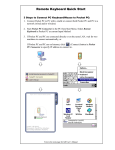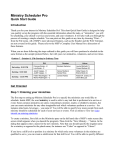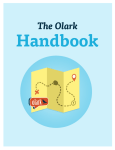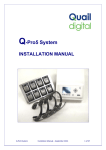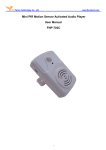Download MxConverter User`s Manual
Transcript
MxConverter User’s Manual
Quick file selector
Page 1 of 8
Unit check list
Format selector
File list
Button to populate
default value or
clear editing
Button to resolve
in-place
expression
Main Calculation Screen
Open File Screen
Table of Contents
MXCONVERTER USER'S MANUAL........................................................................................ 1
GETTING STARTED ........................................................................................................................ 2
ENTERING NUMERIC VALUES AND EXPRESSIONS ........................................................................... 2
Numeric .................................................................................................................................... 2
Compound values ..................................................................................................................... 3
Date time .................................................................................................................................. 3
Computer bases (Hexadecimal, Octal, Binary)........................................................................ 3
CREATING NEW CONVERSIONS AND UNITS .................................................................................... 4
CREATING NEW CALCULATIONS .................................................................................................... 5
CUSTOMIZING FORMATS ............................................................................................................... 6
BUILT-IN OPERATORS AND FUNCTIONS ......................................................................................... 6
DOWNLOADING CURRENCY UPDATE ............................................................................................. 7
REGISTERING MXCONVERTER ...................................................................................................... 7
Common problems: .................................................................................................................. 8
This document uses screenshots of the Pocket PC version. Actual screens may be different in
Windows version but the logics remain the same.
Copyright © 2002-2004, TranCreative
www.trancreative.com
MxConverter User’s Manual
Page 2 of 8
MxConverter installs its icon into Programs folder in Start menu. Please notice and take advantage
of following advanced features in MxConverter:
•
•
•
Converting multiple units at once
In place expression evaluation
Supports of various unit formats beside default numeric: compound values, date time,
computer bases.
To convert between units:
1.
2.
3.
Select Open from File menu to find and open an unit category (MxConverter starts the first
time with currency conversion).
Tap on the check list icon on the upper right corner to elect units you want in the calculation
list. There is no limit on number of units.
Highlight an unit then enter its value.
Results for other units are calculated simultaneously as you type. Some units display values in
multiple formats. Tap on the format icon on the left side to change its formats.
See Also:
•
•
Entering values and expressions
Customizing formats
Depend on the unit, you can enter its value in the format of numeric expression, compound values,
date time or other computer bases.
Numeric
In numeric/calc tab, any arithmetical expression that includes numbers and built-in operators and
functions is accepted.
Numbers must be entered in following formats:
[-][digits][.digits][e[-]digits]
Following examples are valid numbers:
-10.25
.25
2e-15
-123.456e78
Value ranges:
Min/Max:
Maximum exponent:
Copyright © 2002-2004, TranCreative
-10e300 to 10e300
300
www.trancreative.com
MxConverter User’s Manual
Minimum exponent
Page 3 of 8
-300
Compound values
MxConverter provides a masked compound edit box for certain units. For example with US/UK
pound, you can enter 1 lbs 4 oz.
Compound values can also be entered in a numeric expression if you enable default decimal
format for the unit. To write the value, surround the values in a pair of square brackets. With the
above example, you can enter [1 lbs 4 oz] in a numeric expression.
For example, [1 lbs 4 oz] + 1 will give you the equivalent result of [2 lbs 4 oz].
Date time
MxConverter by default provides a masked date time edit box so you can enter the values in
easiest way.
Date can also be entered in a numeric expression if you enable default decimal format for the unit.
Please read more in this section to learn more about how to work with date values in numeric
expression.
Values within a pair of curly brackets “{}” will be parsed as a date value. The day/month order
complies with the machine regional setting. For example on computer with US setting date format
is mm/dd/yyyy, where mm is month, dd is day, yyyy is 4 digits year. The symbol is separate parts
of a date is flexible. In fact you can use any symbols.
Followings are valid dates in a numeric expression:
{5/18/2002}
{05/18/2002}
{5.18.02}
{5-18-2002}
Followings are not valid and will not be accepted:
{18may2002}
{May 18, 2002}
Numeric equivalent value of a date is based on the number of days since 4713 BC. This value is
also known as Julian date. January 1st, 0001 has Julian date value of 1721423 and January 1st
2000 has Julian date value of 2451544.
On that basis, you can do date calculation. Followings are some examples:
{02/01/2004} + 7 result is {02/08/2004} or 2452313 (Julian date)
{02/01/2002} – {01/20/2002} result is 12
One of the files you can use to calculate date values is “Date Calculator”.
Computer bases (Hexadecimal, Octal, Binary)
For some units, MxConverter provides special input tab for Hexadecimal, Octal or Binary format.
For example if you enter A0 in Hexadecimal tab, it will be translated as 160 in decimal.
Copyright © 2002-2004, TranCreative
www.trancreative.com
MxConverter User’s Manual
Page 4 of 8
You can also enter Hexadecimal, Octal and Binary numbers in default decimal tab, provided that
you follow following formats:
Format: [0]digits[base signature]
Signatures: h = Hex b = Bin o = Oct
For example:
123 (decimal),
0AF56h (hexadecimal),
010110110b (binary),
765231o (octal)
Integer internal storage:
32
bits
(80000000h to 7FFFFFFFh
or -2147483648 to 2147483647)
See also:
•
•
Built-in operators and functions
Customizing formats
To create a new blank unit conversion file:
1.
2.
3.
4.
5.
Select New, Unit Conversion from File menu
Enter a title of the file in Title field
Enter a new category or select an existing category in Category field
Enter a new file name
Select OK to create the new file.
With the blank conversion file, start adding units to it:
1.
2.
3.
4.
5.
Select Add Unit from Edit menu
Enter unit full name in Name field.
Enter unit short name in Identifier field
Enter default value expression (usually 0) in Value field.
Select OK to save new unit.
After the unit is added to the conversion, you need to define formula to connect it to other units. In
other words you need to tell MxConverter how to calculate its value from or to other existing
units. To add a conversion formula:
1.
2.
3.
4.
Select Conversions from Edit menu
Select Add button to add a new conversion formula. If the conversion is as simple as multiply
other's value with a constant (linear), select standard. If the formula involve more complex
calculation, select Advanced.
Select the first unit in From field, and second unit in To field. Enter constant or formula in
formula fields.
Select OK to save.
With every new unit, you need to add one formula to calculate its value from another one.
MxConverter is smart enough to compute between 2 units that do not directly connected. For
example if you have a new currency called XYZ, all you need to do is adding a conversion
Copyright © 2002-2004, TranCreative
www.trancreative.com
MxConverter User’s Manual
Page 5 of 8
formula from XYZ to USD (or another currency). MxConverter knows how to convert from EUR
to XYZ by using 2 formulas: EUR to USD then USD to XYZ.
If you select Advanced to create a complex formula between 2 units, use variable named x as an
input value of the calculation. There will be 2 formulas to enter:
•
•
Forward: Convert value from Unit 1 (From) to Unit 2 (To) with x being value in Unit 1
Reverse: Convert value from Unit 2 (To) back to Unit 1 (From) with x being value in Unit 2.
For example converting between Miles per Gallon and Gallons per Mile:
Forward formula: 1/x
Reverse formula: 1/x
See also:
•
Creating new calculation
Calculation is a special variation that work differently compare to unit conversions. With a
calculation, you can enter several input rows (parameters) then let MxConverter calculate other
output rows.
Calculation is one way. You enter values in some rows and see results in other rows, but not
reverse way.
To create a new blank calculation file:
1.
2.
3.
4.
5.
Select New, Calculation from File menu
Enter title text in Title field
Enter a new category or select an existing category in Category field
Enter a new file name
Select OK to create the new file.
With the blank calculation file, start adding rows to it:
1.
2.
3.
4.
5.
Select Add Unit from Edit menu
Enter row full name Name field. Let's call each row a parameter. A parameter can be output
(computed from other values) or input (you will enter its value)
Enter an unique identifier in Identifier field. Identifier is the name you will use in formulas to
compute other rows.
Enter default value if the parameter type is input or a formula if the parameter type is output.
Select OK to save.
Suppose we are creating a calculation to calculate area of a rectangle. Follow the instructions
above to create a new file, then:
1.
2.
Select Add Unit from Edit menu to add first parameter with Name: Length, Identifier: length,
Type: Input, Value: 0
Select Add Unit again to add second parameter with Name: Width, Identifier: width, Type:
Input, Value: 0
Copyright © 2002-2004, TranCreative
www.trancreative.com
MxConverter User’s Manual
3.
Page 6 of 8
Select Add Unit again to add output with Name: Area, Identifier: Area, Type: Output, Value:
length * width
See also:
•
Creating new conversions and units
To customize formats of an unit (for both displaying and inputting):
1.
2.
3.
4.
Select format icon on the left side of the unit item to open the popup menu, then select
Customize.
Check boxes to select the formats desired.
For compound format, enter series of fraction numbers and suffix labels. See below for more
information
Select OK to save changes.
Fraction numbers of a compound format determine how the value splits up to smaller subsequent
units. For example Day unit in Time conversion can be written in compound values as [2 days 3
hours 4 minutes 5 seconds]. In that case the Fraction Numbers are: 1, 24, 60, 60 and the suffix
labels are days, hours, minutes and seconds.
Operators:
+
*
/
^
\
!
2
3
&
|
#
~
>
<
=
Addition
Subtraction
Multiplication
Division
Power
Modulation
Factory
Square
Cube
Bit wise AND
Bit wise OR
Bit wise XOR
Bit wise NOT
Greeter than, return 0 if false, -1 if true
Less than, return 0 if false, -1 if true
Equal, return 0 if false, -1 if true
Functions:
iif(c, x1, x2)
err
abs(x)
round(x)
Copyright © 2002-2004, TranCreative
Return x1 if c is other than zero, x2 if c is zero
Return immediately and display Error
Return absolute of x
Return round of x
www.trancreative.com
MxConverter User’s Manual
rand
sqrt(n)
E
lg(x)
Pi
sin(x)
cos(x)
tan(x)
asin(x)
acos(x)
atan(x)
sinh(x)
cosh(x)
tanh(x)
Page 7 of 8
Return a random number between 0 and 1.
Square root of n
Return e number
Return decimal logarithm n of x
Return pi number
Return sine of x
Return cosine of x
Return tangent of x
Return arc sine of x
Return arc cosine of x
Return arc tangent of x
Return sine hyperbolic of x
Return cosine hyperbolic of x
Return tangent hyperbolic of x
MxConverter provides a built-in feature to download live Currency Exchange Rates from the
Internet. In order to download the update, your device needs an Internet connection. It can be:
•
•
Active Sync pass through connection with a desktop PC that is connected to the Internet.
Direct Internet connection on your device (GPRS, WiFi, Bluetooth network access...).
To initiate a download, select Download Exchange Rate from Edit menu when the connection is
available.
To find about the age of the current currency exchange rate data, open Currency conversion then
select Properties from File menu.
Tip:
•
To test the Internet connection on your device before downloading, open Pocket Internet
Explorer then enter www.trancreative.com on address field. If you see TranCreative home
page, then the connection is good.
!
After paying for the software, you will receive a registration key that includes your name and a
number. The name is submitted by you and should be the same as the Pocket PC owner name in
your device. In some software shopping stores it is called Pocket PC ID. The number is uniquely
generated for the name.
With the registration key, don't remove/reinstall the software if you have already had it installed.
Entering the registration key successfully will unlock the software to fully functional mode.
To enter registration key:
•
•
Start MxConverter
Open File menu, About MxConverter
Copyright © 2002-2004, TranCreative
www.trancreative.com
MxConverter User’s Manual
•
•
Page 8 of 8
Tap on Register button
Enter the name and number exactly as in the order. The name must be in exact case as you
submitted in the order form, without leading or trailing spaces. Please include all
punctuations.
After successfully enter registration, write down the name and number and keep it in a safe place.
You will need the registration key again if you hard-reset the device or install the software to a
new device.
Common problems:
1.
Message: "The name or number is not valid":
This usually because that you did not enter the name as you entered in the order form. We
generate the number base on the name you submitted to us, not the name currently on your
device. For example if you submitted in the order "John Smith", but now in your Pocket PC it
shows "Mr. John Smith", then please enter "John Smith" to register.
If you are sure the name and number are correct, please verify that the software version you
are you using is correct. You can not use registration key of version 1.0 in version 2.0.
There is a case when you don't know what was the name in the first place, then please contact
the website where you placed the order. Most web sites have customer's area to lookup orders
and registration keys.
2.
Lost registration key:
You can contact the website where you purchased the software. If they can't find the record,
please send proof of your purchase to TranCreative and we will issue new registration key for
you.
Copyright © 2002-2004, TranCreative
www.trancreative.com