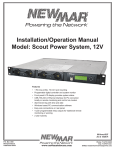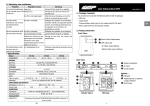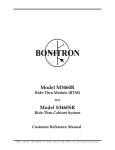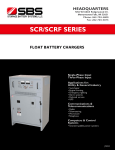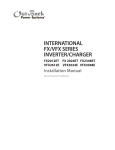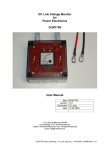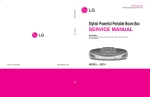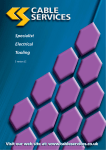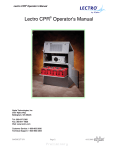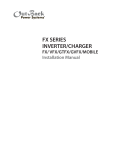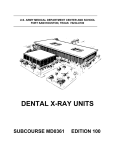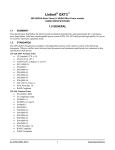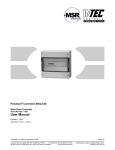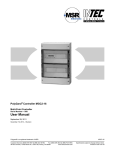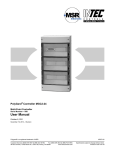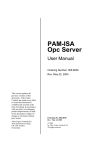Download RKP-CMU1 / RKP-1U-CMU1 Instruction Manual
Transcript
RKP-CMU1 / RKP-1U-CMU1 Instruction Manual 0.Safety Guidelines........................................................................................................ 1 1.Introduction of Series Models............................................................................ 1 1.1 Introduction .............................................................................................................. 1 1.2 Features....................................................................................................................... 1 1.3 Order Information.......................................................................................................... 1 1.4 Main Specification.......................................................................................................... 2 2.Mechanical Specification and Input/ Output Terminals............................................... 3 2.1 Mechanism of Single Unit................................................................................................ 3 2.2 Mechanism of Whole Rack System.................................................................................... 4 3.Functions........................................................................................................................ 6 3.1 RCP-2000 Monitoring Functions....................................................................................... 6 3.2 LED Indicators and LCD User Interface.............................................................................. 6 3.3 Communication and Operation Interface............................................................................ 7 3.4 Real time clock, Data Log and Event Log............................................................................ 7 3.5 Programmable Relays and Digital Input Signals.................................................................. 7 3.6 Alarm............................................................................................................................ 7 3.7 PMBus Communication Interface...................................................................................... 8 3.8 Notes on PMBus Monitoring ............................................................................................ 10 3.9 Parallel Operation........................................................................................................... 10 3.10 Series Operation........................................................................................................... 12 4.RKP-CMU1 LCD User Interface .............................................................................. 12 4.1 Description of RKP-CMU1 Front Panel ....................................................................... 12 4.2 LCD Display ......................................................................................................... 12 4.3 Status Menu . ........................................................................................................ 13 4.4 Settings Menu . ...................................................................................................... 16 4.5 Maintenance Menu . ................................................................................................ 19 4.6 Network Menu . ...................................................................................................... 20 5.RKP-CMU1 Web Page Monitoring Functions ......................................................... 21 5.1 IP settings of PC .................................................................................................... 21 5.2 Description of RKP-CUM1 Built-in Web Page ............................................................... 23 5.3 Event Log page ..................................................................................................... 26 5.4 Data Log page ....................................................................................................... 27 5.5 TCP/IP Configuration Page ...................................................................................... 27 6.RKP-CMU1 Monitoring Software ........................................................................... 28 6.1 Installation ............................................................................................................. 28 6.2 Using RS232 for Communication with RKP-CMU1 .......................................................... 29 6.3 Description of RKP-CMU1 Monitoring Software ............................................................. 29 7 .GS M S hort Me s s a ge Func t ions ............................................................................... 36 7.1 Installation and Settings ......................................................................................... 36 7.2 Test of Sending a Short Message ............................................................................................. 37 7.3 AT-Command List for RKP-CMU1 .............................................................................. 37 8.Notes on Operation........................................................................................................ 38 8.1 Installation Method........................................................................................................ 38 8.2 De-rating...................................................................................................................... 40 8.3 EMI Suppression Arrangement......................................................................................... 40 8.4 Warranty....................................................................................................................... 40 RKP-CMU1 / RKP-1U-CMU1 Instruction Manual 0.Safety Guidelines ¡·Risk of electrical shock and energy hazard. All failure should be examined by a qualified technician. Please do not remove the case from the unit. ¡·Please do not change any component on the unit by yourself or make any kind of modification on it. ¡·Please do not install the unit in places with high moisture, high ambient temperature or under direct sunlight. ¡·Please do not feed in voltage that is over or less than 10% of the rated value. Refer to the safety label on the unit. ¡·The safety protection level of this unit is class I. As a result, the "Frame Ground" ( ) on the rear of the rack unit must be well connected to earth ground. The total leakage current of the whole system, including two RCP-2000 units, is less than 2.3mA. 1.Introduction of Series Models 1.1 Introduction The RKP-CMU1 is a dedicated monitor unit for RCP-2000 series. It provides the management task of RCP-2000 for using in telecommunication, monitoring systems, servers, etc. It can be stand-alone operated or integrated into a 19-inch rack. 1.2 Features 1U low profile/19-inch rack mounting. Control and monitor RCP-2000 units. Front panel LCD and buttons for on-site service without PC. USB, RS-232, or Ethernet interface for PC connection locally or remote monitoring and control via GSM modem. Alarm/event log with time and date. Windows-based PC communication software. Easy wire connections on rear side. 4 user programmable relay outputs for traditional remote monitoring or warning. 3 years warranty. ¡· ¡· ¡· ¡· ¡· ¡· ¡· ¡· ¡· 1.3 Order Information 1.3.1 Explanation for Encoding Single unit : RKP-CMU1 1U rack : RKP-1U I -CMU1 USB I : IEC320-C20 AC Inlet T : Terminal Block Whole system (2*RCP-2000 + 1*RKP-CMU1 + RKP-1U ¡¼): RKP-6K1U I - CMU1- 12 Output Voltage I : IEC320-C20 AC Inlet T : Terminal Block 1.3.2 Marking Please refer to the safety label on top of each unit before operating (Figure 1-1~1-3). Single unit : ¡· ¡· RKP-CMU1 INPUT: DC 12-15V 1A MADE IN TAIWAN Figure 1-1 Safety Label of RKP-CMU1 1 ¡·Rack : RKP-1UI-CMU1 RKP-1UT-CMU1 DC INPUT: DC 12-15V 1A AC INPUT: See below for each model OUTPUT: See below for each model (The output rating indication for final assembly) DC INPUT: DC 12-15V 1A AC INPUT: See below for each model OUTPUT: See below for each model (The output rating indication for final assembly) ¡¼ 48V MODEL, Max. 2 SPS modules provide 16.4A 17.1A 12.3A INPUT: 100-109VAC INPUT: 110-199VAC INPUT: 200-240VAC ¡¼ 48V MODEL, Max. 2 SPS modules provide 27.3A 31.5A 42A OUTPUT : +48V OUTPUT : +48V OUTPUT : +48V INPUT: 100-109VAC INPUT: 110-199VAC INPUT: 200-240VAC 16.4A 17.1A 12.3A OUTPUT : +48V OUTPUT : +48V OUTPUT : +48V 27.3A 31.5A 42A ¡¼ 24V MODEL, Max. 2 SPS modules provide ¡¼ 24V MODEL, Max. 2 SPS modules provide ¡¼ 12V MODEL, Max. 2 SPS modules provide ¡¼ 12V MODEL, Max. 2 SPS modules provide 50/60Hz 50/60Hz 50/60Hz INPUT: 100-109VAC INPUT: 110-199VAC INPUT: 200-240VAC 15.8A 16.5A 11.9A 50/60Hz INPUT: 100-109VAC INPUT: 110-199VAC INPUT: 200-240VAC 52A 60A 80A OUTPUT : +24V OUTPUT : +24V OUTPUT : +24V 50/60Hz INPUT: 100-109VAC INPUT: 110-199VAC INPUT: 200-240VAC 12.6A 12.8A 7.8A INPUT: 100-109VAC INPUT: 110-199VAC INPUT: 200-240VAC 80A 90A 100A OUTPUT : +12V OUTPUT : +12V OUTPUT : +12V 15.8A 16.5A 11.9A OUTPUT : +24V OUTPUT : +24V OUTPUT : +24V 52A 60A 80A 50/60Hz 12.6A 12.8A 7.8A OUTPUT : +12V OUTPUT : +12V OUTPUT : +12V 80A 90A 100A Use only RCP-2000 series power supplies of the same output voltage rating Use only RCP-2000 series power supplies of the same output voltage rating E¡ ¡E ¡E ¡E WARNING : Multiple power sources. Refer to service manual and disconnect all power source before servicing. Above ratings for single module, for the max. output current, see the service manual. WARNING : Multiple power sources. Refer to service manual and disconnect all power source before servicing. Above ratings for single module, for the max. output current, see the service manual. E183223 E183223 MADE IN TAIWAN LEVEL 5 MADE IN TAIWAN LEVEL 5 Figure1-2: Safety Labels of RKP-1U ¡¼-CMU1 ¡·Whole system (2*RCP-2000 + 1*RKP-CMU1 + RKP-1U¡¼) : RKP-6K1UI-CMU1-X RKP-6K1UT-CMU1-X DC INPUT: DC 12-15V 1A AC INPUT: See below for each model OUTPUT: See below for each model (The output rating indication for final assembly) ¡¼ ,X=48, Max. 2 SPS modules provide INPUT: 100-109VAC INPUT: 110-199VAC INPUT: 200-240VAC ¡¼ DC INPUT: DC 12-15V 1A AC INPUT: See below for each model OUTPUT: See below for each model (The output rating indication for final assembly) 16.4A 17.1A 12.3A OUTPUT : +48V OUTPUT : +48V OUTPUT : +48V 50/60Hz ,X=48, Max. 2 SPS modules provide ¡¼ ,X=24, Max. 2 SPS modules provide ¡¼ ,X=12, Max. 2 SPS modules provide 16.4A 17.1A 12.3A OUTPUT : +48V OUTPUT : +48V OUTPUT : +48V 27.3A 31.5A 42A 50/60Hz ,X=24, Max. 2 SPS modules provide INPUT: 100-109VAC INPUT: 110-199VAC INPUT: 200-240VAC ¡¼ ¡¼ INPUT: 100-109VAC INPUT: 110-199VAC INPUT: 200-240VAC 27.3A 31.5A 42A 15.8A 16.5A 11.9A OUTPUT : +24V OUTPUT : +24V OUTPUT : +24V INPUT: 100-109VAC INPUT: 110-199VAC INPUT: 200-240VAC 52A 60A 80A 50/60Hz 15.8A 16.5A 11.9A OUTPUT : +24V OUTPUT : +24V OUTPUT : +24V 52A 60A 80A 50/60Hz ,X=12, Max. 2 SPS modules provide INPUT: 100-109VAC INPUT: 110-199VAC INPUT: 200-240VAC 12.6A 12.8A 7.8A OUTPUT : +12V OUTPUT : +12V OUTPUT : +12V INPUT: 100-109VAC INPUT: 110-199VAC INPUT: 200-240VAC 80A 90A 100A 12.6A 12.8A 7.8A OUTPUT : +12V OUTPUT : +12V OUTPUT : +12V 80A 90A 100A 50/60Hz 50/60Hz Use only RCP-2000 series power supplies of the same output voltage rating Use only RCP-2000 series power supplies of the same output voltage rating ¡E ¡ E ¡E E¡ WARNING : Multiple power sources. Refer to service manual and disconnect all power source before servicing. Above ratings for single module, for the max. output current, see the service manual. WARNING : Multiple power sources. Refer to service manual and disconnect all power source before servicing. Above ratings for single module, for the max. output current, see the service manual. E183223 E183223 MADE IN TAIWAN LEVEL 5 MADE IN TAIWAN LEVEL 5 Figure 1-3: Safety Labels of RKP-6K1U-CMU1 Series 1.4 Main Specification MODEL OUTPUT RKP-1U FUNCTION RKP-CMU1 Display the DC output voltage, current, and internal temperature of each RCP-2000 unit CONTROL OUTPUT PM Bus signal for each RCP-2000 unit LED INDICATOR Green: Power on RELAY CONTACT 4 user programmable relay, relay contact rating(max.): 30V/1A resistive VOLTAGE RANGE INPUT -CMU1 DIGITAL METER Red:Alarm Note.3 12 ~ 15VDC CURRENT 1A/12VDC MONITORING INPUTS PM Bus signal for each RCP-2000 unit DISPLAY MONITOR LCD 16x2 Alphanumeric Matrix Display / PC Web Page Display CONTROL Output Voltage, Current Limit, ON/OFF Output Voltage / Load Current / Temperature / Input Voltage USB, RS-232, Ethernet COMM. INTERFACE WORKING TEMP. 0.8A/15VDC Note.1 -25 ~ +70 WORKING HUMIDITY ENVIRONMENT STORAGE TEMP., HUMIDITY VIBRATION ¢J 20 ~ 90% RH non-condensing -40 ~ +85 ¢J, 10 ~ 95% RH 10 ~ 500Hz, 2G 10min./1cycle, 60min. each along X, Y, Z axes Design refer to TUV EN60950-1 UL60950-1, TUV EN60950-1 approved O/P-FG:0.7KVDC WITHSTAND VOLTAGE Note.2 I/P-O/P:3KVAC I/P-FG:1.5KVAC O/P-FG:0.7KVDC SAFETY & ISOLATION RESISTANCE Note.2 I/P-O/P, I/P-FG,O/P-FG:100M Ohms / 500VDC / 25 / 70% RH O/P-FG:100M Ohms / 500VDC / 25 / 70% RH EMC EMC EMISSION Compliance to EN55022 (CISPR22) Conduction Class B, Radiation Class A ; EN61000-3-2,-3 SAFETY STANDARDS ¢J ¢J OTHERS EMC IMMUNITY Compliance to EN61000-4-2,3,4,5,6,8,11, EN61000-6-1(EN5008-2), light industry level, criteria A MTBF 110.5K hrs min. DIMENSION 486.6*350.8*44mm (L*W*H) 4.4Kg; 3pcs/14.2Kg/2.67CUFT PACKING NOTE ¢J MIL-HDBK-217F (25 ¢J) 147.5*127*41mm (L*W*H) 0.8Kg; 16pcs/13.8Kg/0.79CUFT 1. LCD may freeze under -10 . 2. SK100 and all of signal connectors (except CN502, CN503, and USB port) are considered as O/P. 3. Recommanded use MEAN WELL power adaptor series: GS12, GS15, GS18, GE12, GE18. 2 2.Mechanical Specification and Input/ Output Terminals Mechanism of Single Unit 40.9 18 78 2-M3 L=6mm 147.5 41 1 DC IN SK100 1 8 8 1 1 RS-232 JK1 TB4 12 6 9 5 1 CN502 2 RY1 RY2 RY3 RY4 8 1 1 3 5 7 2 4 6 8 127 CN503 JK500 M E A N WELL 78 40.9 78 40.9 23 USB Ethernet Fig1 2-M3 L=6mm 71 2.1 2-M3 L=6mm BOTTOM VIEW Figure 2-1 3 2.2 Mechanism of Whole Rack System Fig1 14 25 1 13 Fig2 1 CN500 SK100 DC IN + 14 25 Fig3 _ A B 1 13 RKP-1UT-CMU1 2 TB4 RY1 RY2 RY3 RY4 ADDRESS SWITCH ADDRESS SWITCH Ethernet 1 3 5 7 2 4 6 8 SK100 + 14 25 _ N L FG FG A B 1 8 Mounting Bracket Ethernet RS-232 1 3 5 7 2 4 6 8 IEC320-C20 1 1 1 JK1 8 8 TB4 13 RKP-1UI-CMU1 DC IN CN500 JK1 RY1 RY2 RY3 RY4 N L JK500 CN503 CN502 ADDRESS SWITCH ADDRESS SWITCH 1 RS-232 ON 8 8.2 10 JK1 8.2 10 12345 JK500 CN503 CN502 IEC320-C20 440 125 SVR1 24 50 50 125 125 3-M5 L=6mm 3-M5 L=6mm 350.8 125 SVR1 22 22 46 Air flow direction Module A M E A N WELL 10.2 29.48 44 7.1 7 Module B 7.42 USB DC OK DC OK 466.1 483.6 Figure 2-2 ¡·CN500 Pin No. Assignment Connector Pin No. Assignment(CN500) : D-Type Right Angle 25 positions Pin No. 1 2 3 4 5 Assignment ON/OFF-A AC-OK-A DC-OK-A PV-A T-ALARM-A Pin No. 6 7 8 9 10 Assignment FAN FAIL-A ON/OFF-B AC-OK-B DC-OK-B PV-B Pin No. 11 12 13 14 15 Assignment T-ALARM-B FAN FAIL-B +5V-AUX +12V-AUX GND-AUX Pin No. 16~21 22 23 24 25 Assignment N.C. +S -S +V -V 4 ¡·JK1 Pin No. Assignment Connector Pin No. Assignment(JK1) : RJ45 8 positions Pin No. 1 2 3 Assignment DA DB -V Pin No. 4 5 6 Pin No. 7 8 Assignment CONTROL NC SDA Assignment SCL GND-AUX ¡·CN502 Pin No. Assignment Connector Pin No. Assignment(CN502) : D-type Male 9 positions Pin No. 1,4,6,7,8,9 2 Assignment NC RXD Pin No. 3 5 Assignment TXD GND-FG ¡·CN503 Pin No. Assignment Connector Pin No. Assignment(CN503) : HRS DF11-8DP-2DS or equivalent Pin No. 1 2,4,6,8 3 Assignment D-IN1 GND-FG D-IN2 Pin No. 5 7 Assignment D-IN3 D-IN4 ¡·JK500 Pin No. Assignment Connector Pin No. Assignment(JK500) : RJ45 8 position Pin No. 1 2 3 Assignment TX+ TXRX+ Pin No. 4,5,7,8 6 Assignment NC RX- ¡·TB4 Pin No. Assignment : Connector Pin No. Assignment(TB4) DECA MX422-25412 or equivalent Pin No. Assignment 1 Relay1-NO 2 Relay1-NC 3 Relay1-COM Pin No. 4 5 6 Pin No. Assignment Relay2-NO Relay2-NC Relay2-COM 7 8 9 Assignment Relay3-NO Relay3-NC Relay3-COM Pin No. 10 11 12 Assignment Relay4-NO Relay4-NC Relay4-COM ¡·SK100 Pin No. Assignment : Connector Pin No. Assignment(SK100) Schurter 4840.2201 or equivalent Pin No. 1 Assignment +VIN Pin No. Function Pin No. 2 Assignment -VIN ¡·Description of CN500 connection pins 1,7 2,8 3,9 4,10 5,11 6,12 13 14 15 16~21 22 23 24 25 Description Each unit can separately turn the output on and off by electrical signal or dry contact between ON/OFF A,B(pin 1,7) and ON/OFF +5V-AUX (pin 13). Short: ON, Open: OFF. (Note.2) Low : When the input voltage is 87Vrms. High : when the input voltage is 75Vrms. (Note.2) AC-OK High : When the Vout is 80 5%. Low : When the Vout is 80 5% (Note.2) DC-OK Connection for output voltage trimming. The voltage can be trimmed within its defined range. (Note.1) PV High When the internal temperature (TSW1 or TSW2 open) exceeds the limit of temperature alarm. T-ALARM Low When the internal temperature (TSW1 or TSW2 short) is under the limit temperature. (Note.2) FAN FAIL High When the internal fan is failure. Low When the internal fan is normal operating. (Note.2) Auxiliary voltage output, 4.3~5.5V, referenced to GND-AUX (pin 15). The maximum load current is 0.3A. This output has the +5V-AUX built-in "Oring diodes" and is not controlled by the remote ON/OFF control. +12V-AUX Auxiliary voltage output, 10.8~13.2V, referenced to GND-AUX (pin 15). The maximum load current is 0.8A. This output has the built-in "Oring diodes" and is not controlled by the remote ON/OFF control. GND-AUX Auxiliary voltage output GND. The signal return is isolated from the output terminals (+V & -V). Not used. NC Positive sensing. The +S signal should be connected to the positive terminal of the load. The +S and -S leads should be twisted +S in pair to minimize noise pick-up effect. The maximum line drop compensation is 0.5V. Negative sensing. The -S signal should be connected to the negative terminal of the load. The -S and +S leads should be twisted -S in pair to minimize noise pick-up effect. The maximum line drop compensation is 0.5V. Positive output voltage. For local sense use only, cannot be connected directly to the load. +V Negative output voltage. For local sense use only, cannot be connected directly to the load. -V ¡Ø ¡Ó ¡G ¡G ¡G ¡Ù ¡Ù ¡Ó ¡Ø ¡G ¡·Description of JK1 connection pins Pin No. Function 1,2 DA,DB 3 -V 4 CONTROL Description Differential digital signal for parallel control. (Note.1) Negative output voltage. For parallel control, can't be connected directly to the load. Remote ON/OFF control pin used in the PMBus interface. (Note.2) 5 NC Not used. 6 SDA Serial Data used in the PMBus interface. (Note.2) 7 SCL Serial Clock used in the PMBus interface. (Note.2) 8 GND-AUX Auxiliary voltage output GND. The signal return is isolated from the output terminals (+V & -V). Note.1: Non-isolated signal, referenced to the output terminals (-V). Note.2: Isolated signal, referenced to GND-AUX. 5 ¡·Description of CN502 connection pins Pin No. Function 1,4,6,7,8,9 NC 2 RXD Data receiving pin of RS-232 interface. 3 TXD Data transmitting pin of RS-232 interface. 5 GND-FG Description Not used. RS-232 common GND. This signal connects to FG and isolated from -V and GND-AUX. ¡·Description of CN503 connection pins Pin No. Function 1,3,5,6 D-IN1 Description The isolated digital input signal and referenced to GND-FG (pin2, 4, 6, 8). D-IN2 Open from GND-FG or +5V : Logic "1" input to RKP-CMU1 D-IN3 short to GND-FG or 0V : Logic "0" input to RKP-CMU1 D-IN4 GND-FG 2,4,6,8 Common GND for D-IN. This signal connects to FG and isolated from -V and GND-AUX. ¡·Description of JK500 connection pins Pin No. Function 1,2 TX+/TX- 3,6 RX+/RX- 4,5,7,8 NC Description Data transmitting pin of the Ethernet interface. Data receiving pin of the Ethernet interface. Not used. ¡·Description of TB4 connection pins Pin No. Function 1,4,7,10 Relay-NO Description Normal-open contact of programmable relay. Relay-NC Normal-close contact of programmable relay. 2,5,8,11 3,6,9,12 Relay-COM Common for NO/NC contact. Note: Relay contact rating (max.): 30Vdc/1A resistive. ¡·Description of SK100 connection pins Pin No. Function 1 +VIN Description Positive input voltage for RKP-CMU1. 2 -VIN Negative input voltage for RKP-CMU1. 3.Functions 3.1 RCP-2000 monitoring functions As a power management device, the RKP-CMU1 is capable of monitoring 32 units of RCP-2000 in the same time. It not only can read the operating parameters or data (such as output voltage, output current, internal temperature, working status, series number, and firmware version) from the units, but also can be used to adjust the values of bus voltage and PSU current. In addition, it can remotely turn the RCP-2000 units on/off by the command of "PMBus OPERATION" (pin6,7 JK1). It is also possible to remotely control the RCP-2000 units without using the RKP-CMU1 by connecting the physical pins of "PMBus CONTROL" (pin4 JK1) or "RKP-1U ON/OFF" (pin1,7 CN500) to +5V-AUX. Please refer to Table 3-1. RKP-1U ON/OFF pin PMBus CONTROL pin PMBus OPERATION Command RCP-2000 output state Connect to +5V-AUX Open 80h (ON) ON Connect to +5V-AUX Connect to +5V-AUX 80h (ON) ON Open Open 80h (ON) OFF Open Connect to +5V-AUX 80h (ON) ON Don't care Don't care 00h (OFF) OFF Table 3-1 Note: If the purchased unit is a rack or whole system unit, the RKP-CMU1 is internally connected with JK1 (including pin 4 of "PMBus CONTROL" and pin 6,7 of "PMBus OPERATION"), which means it can directly remote-control the RCP-2000 units in the rack. So, when you are using the unit as a power management device to monitor your system, the pins of CN500 for "RKP-1U ON/OFF" must be opened from +5V-AUX to avoid interfering in RKP-CMU1's proper operation. 3.2 LED Indicators and LCD User Interface There are LED indicators on the front panel of the RKP-CMU1 that are used to display system operating status. Refer to Table 3-2 for details. LED Status Green Description Power on indicator of RKP-CMU1. It will be green while normal operation. Flashing red RKP-CMU1 or RCP-2000 is under an abnormal situation. No indication Normal condition. Table 3-2 6 Besides that, there are also a LCD screen and control buttons on the front panel, the LCD user interface. It can be used to monitor, manage, and control your system without using other equipment. Refer to chapter 4 for details. 3.3 Communication and Operation Interface The RKP-CMU1 uses PMBus as the communication interface to communicate with RCP-2000 units to monitor, manage, and control these units. The RKP-CMU1 can link to a PC (personal computer) via USB, RS232, or Ethernet, and through the operation interface at the PC side (like monitoring software or Microsoft Internet Explorer), management of the rack power can be consolidated at the PC side as shown in Figure 3-1. Details will be described in the following chapters. USB PMBus RS-232 Ethernet Figure 3-1 Diagram of the communication interface of the RKP-CMU1 3.4 Real Time Clock, Data Log and Event Log The RKP-CMU1 has a built-in real time clock to display actual date/time for log timestamp. The Data Log is used to store the operating data of the rack power system. It has 1000 records and the interval of log is programmable from 1 to 60 minutes. The Event Log is designed to store abnormal system condition when an alarm occurs and removes. There are up to 600 records of Event Log that can be stored in the RKP-CMU1. 3.5 Programmable Relays and Digital Input Signals To fulfill the requirements of industrial applications for the rack power system, the RKP-CMU1 offers 4 digital input signals in CN503 and 4 programmable relays in TB4. In addition, these relays provide both normally-open (N.O.) and normally-closed (N.C.) operations for selection. The operating conditions of the relays are shown in Table 3-3. Functions Alarm Selections 1.Any alarm 2.OVP 3.OLP 4.Short circuit 5.OTP 6.High temp. 7.AC fail 8.Fan lock 9.PMBus Error PSU ON 1.Immediately 2.Delay 1 ~ 600 sec PSU OFF 1.Immediately 2.Delay 1 ~ 600 sec Digital Input Control by Digital input 1 ~ 4 Table 3-3 3.6 Alarm When an abnormal situation occurs, the red LED indicator on the front panel will flash. The abnormal situation detected can be interpreted on the LCD screen or your computer. Abnormal situations and the descriptions are shown as below. Description Status RCP-2000's abnormal situations OVP Over voltage protection OLP Overload protection Short circuit Output short circuit protection Over temperature protection OTP High temp. AC fail Fan lock Internal over temperature alarm Low AC power shutdown Fan malfunction protection Table 3-4 7 3.7 PMBus Communication Interface The RKP-CMU1 is equipped with all the PMBus commands that RCP-2000 needs. This makes it easy for users to monitor, manage, and control their RCP-2000 power systems by means of the LCD user interface or the Windows based user interface. Moreover, the unit is compliant with PMBus Rev. 1.1 (the maximum communication speed is 100 KHz) and has the capability of identifying up to 32 addressed units. 3.7.1 PMBus Device Addressing Each RCP-2000 unit should have their unique and own device address to communicate over the PMbus. 7-bit address setting pins are used to assign a device address for a RCP-2000 unit, as the description shows below . MSB 1 0 A4 A3 A2 A1 LSB A0 A0~A4, five of the bits, can be set via a 5-pole DIP switch on the rear panel of a rack unit. The "ON" position represents logic "0" while the "OFF" position represents logic "1". There are 32 different addresses available to be assigned by the DIP switch. The switch settings show as below. 12345 ON Module No. DIP switch position 1 2 3 4 5 Module No. 0 ON ON ON ON ON 1 OFF ON ON ON ON 2 ON OFF ON ON ON 3 OFF OFF ON ON ON 4 ON ON OFF ON ON 5 OFF ON OFF ON ON 6 ON OFF OFF ON ON 7 OFF OFF OFF ON ON 8 ON ON ON OFF DIP switch position 1 2 3 4 5 16 ON ON ON ON OFF 17 OFF ON ON ON OFF 18 ON OFF ON ON OFF 19 OFF OFF ON ON OFF 20 ON ON OFF ON OFF 21 OFF ON OFF ON OFF 22 ON OFF OFF ON OFF 23 OFF OFF OFF ON OFF ON 24 ON ON ON OFF OFF 9 OFF ON ON OFF ON 25 OFF ON ON OFF OFF 10 ON OFF ON OFF ON 26 ON OFF ON OFF OFF 11 OFF OFF ON OFF ON 27 OFF OFF ON OFF OFF 12 ON ON OFF OFF ON 28 ON ON OFF OFF OFF 13 OFF ON OFF OFF ON 29 OFF ON OFF OFF OFF 14 ON OFF OFF OFF ON 30 ON OFF OFF OFF OFF 15 OFF OFF OFF OFF ON 31 OFF OFF OFF OFF OFF Table 3-5 3.7.2 PMBus Command List Table 3-6 shows the command list of RCP-2000. It is compliant with the standard protocol of PMBus Rev. 1.1. For more detailed information, please refer to PMBus official website ( http://pmbus.org/specs.html ). Command Code Command Name Transaction Type # of data Bytes Description 01h OPERATION R/W Byte 1 Remote ON/OFF control 02h ON_OFF_CONFIG Read Byte 1 ON/OFF function configuration 19h CAPABILITY Read Byte 1 Capabilities of a PMBus device 20h VOUT_MODE R Byte 1 Define data format for output voltage (format: Linear, N= -9) 21h VOUT_COMMAND R Word 2 Output voltage setting value (format: Linear, N= -9) 22h VOUT_TRIM R/W Word 2 Output voltage trimming value (format: Linear, N= -9) 46h IOUT_OC_FAULT_LIMIT R/W Word 2 Output overcurrent setting value 47h IOUT_OC_FAULT_RESPONSE R Byte 1 Define protection and response when an output overcurrent fault occurred 79h STATUS_WORD R Word 2 Summary status reporting 7Ah STATUS_VOUT R Byte 1 Output voltage status reporting 8 Command Code Command Name Transaction Type # of data Bytes Description STATUS_IOUT R Byte 1 Output current status reporting 7Ch STATUS_INPUT R Byte 1 AC inpit voltage status reporting 7Dh STATUS_TEMPERATURE R Byte 1 Temperature status reporting 80h STATUS_MFR_SPECIFIC R Byte 1 Manufacture specific status reporting 81h STATUS_FANS_1_2 R Byte 1 Fan1 and 2 status reporting 88h READ_VIN R Word 2 AC input voltage reading value (format: Linear, N=-1) 8Bh READ_VOUT R Word 2 Output voltage reading value (format: Linear, N= -9) 8Ch READ_IOUT R Word 2 Output current reading value (format: Linear, N= -3) 8Dh READ_TEMPERATURE_1 R Word 2 Temperature 1 reading value (format: Linear, N= -3) 90h READ_FAN_SPEED_1 R Word 2 Fan speed 1 reading value (format: Linear, N= 4) 91h READ_FAN_SPEED_2 R Word 2 Fan speed 2 reading value (format: Linear, N= 4) 98h PMBUS_REVISION R Byte 1 The compliant revision of the PMBus (default: 11h for Rev. 1.1) 7Bh 99h MFR_ID Block Read 12 Manufacturer's name 9Ah MFR_MODEL Block Read 12 Manufacturer's model name 9Bh MFR_REVISION Block Read 6 Firmware revision 9Ch MFR_LOCATION Block R/W 3 Manufacturer's factory location 9Dh MFR_DATE Block R/W 6 Manufacture date. (format: YYMMDD) 9Eh MFR_SERIAL Block R/W 12 Product serial number Table 3-6 3.7.3 PMBus Data Range and Tolerance All of the PMBus data are fully digitalized. The RKP-CMU1 uses the data read from RCP-2000 units to display their operating values and control these units. Please refer to the definition of RCP-2000, as shown below, for Display / Control tolerance. Display parameters ¡· PMBus command READ_VIN READ_VOUT READ_IOUT Model Range ALL 0 ~ 264V 12V 0 ~ 14V 24V 0 ~ 28V 48V 0 ~ 56V 12V 0 ~ 125A 24V 0 ~ 100A 48V 0 ~ 50A ¢J READ_TEMPERATURE_1 ALL READ_FAN_SPEED_1 ALL 0 ~ 20000 RPM READ_FAN_SPEED_2 ALL 0 ~ 20000 RPM 0 ~ 100 Tolerance ¡Ó10V ¡Ó3% ¡Ó3% ¡Ó3% ¡Ó5A ¡Ó4A ¡Ó2A ¡Ó5¢J ¡Ó2000 RPM Ó¡ 2000 RPM Table 3-7 9 ¡·Control parameters PMBus command OPERATION VOUT_COMMAND (Note.1) VOUT_TRIM (Note.1) IOUT_OC_FAULT_LIMIT Model Adjustable range Tolerance Default ALL 00h(OFF) / 80h(ON) N/A 80h(ON) 12V 12V N/A 12V 24V 24V N/A 24V N/A 48V 48V 48V 12V -1.5 ~ 2 V 24V -3 ~ 4 V 48V -6 ~ 8 V 12V 30 ~ 112A 24V 24 ~ 89.6A 48V 12.6 ~ 47 A ¡Ó5% Ó¡ 5% Ó¡ 5% ¡Ó5A ¡Ó4A ¡Ó2A 0V 0V 0V 112A 89.6A 47A Table 3-8 3.8 Notes on PMBus Monitoring 1.If RCP-2000 units is restarted, the parameters of Bus voltage and PSU current you have set will return to the initial/default values, whereas if RCP-2000 units is connected with a RKP-CMU1 unit, the restarted RCP-2000s will be loaded the previous set parameters by the RKP-CMU1 automatically. 2.If PMBus is offline such as RKP-CMU1 shutdown, the parameters of remote ON/OFF control, Bus voltage, and PSU current you have set will return to the initial/default values. 3.Using the RKP-CMU1 to reduce PSU current will just limit output current of RCP-2000 units and will not trigger their over-current alarm. Take RCP-2000-48 as an example, the over-current protection threshold is 47A when operating at 230Vac. If you set PSU current to 40A, then the maximum output current will be 40A. It is less than 47A, so its over-current alarm will not be triggered. 4.If PSU current you set is higher than the auto de-rating value of the rack PSU when operating at a low AC input voltage, it will trigger the de-rated over-current protection. Take RCP-2000-48 as an example, the over-current protection threshold decreases by 25%, from 47A to 35.25A, when operating at 100Vac. If you set PSU current to 40A, it will trigger over-current alarm due to the lower over-current protection threshold (35.25A). 3.9 Parallel Operation To configure a RCP-2000 power management system, the JK1 ports on the rear of each rack units must be connected together owing to the face that all control and parameter signals of the RKP-CMU1 are integrated into JK1. Only a single RKP-CMU1 unit is allowed to be used in a RCP-2000 power management system. Do not use the "RKP-1U ON/OFF" function in the RCP-2000 power management system, because this will interfere in RKP-CMU1/ RKP-1U-CMU1's proper operation. Under parallel operation, the total output current should not exceed 90% of the sum of rated currents. For example: RCP-2000-24 x 9 connected in parallel (in 3 racks), the maximum output current should not exceed 80A (rated current) x 9 (unit) x 0.9 = 648A. Connect rack units in parallel before linking to the load. Do not connect rack units to the load separately. Refer to Figure 3-2 and Figure 3-3. Use twisted wires for the wiring of +S and S. The twisted wires should not touch the load wires to avoid interference. Refer to Figure 3-2 and Figure 3-3. A too long cable length might induce a higher amount of noise that affects rack units' proper operation in parallel. To reduce the noise, installing termination resistors, an accessory, to the unused JK1 ports is recommended. 3 .9 .1 Parallel operation of a single unit of RKP-1U-CMU1 RKP-1U-CMU1 is equipped with the circuit for connecting RCP-2000 units in parallel. Just insert RCP-2000 units into the rack, then units to be connected in parallel is done. Internal parallel operation of a rack unit is only suitable for the identical RCP-2000 units, namely units with the same output voltage and current rating. Under parallel operation, please refer to the user's manual of RCP-2000/RKP-1U for notice of operation and connections of the rest of the functions. 3.9.2 Parallel operation of RKP-1U-CMU1 and RKP-1U Parallel operation of rack units is only suitable for the identical RCP-2000 units, namely units with the same output voltage and current rating. Up to three rack units including a RKP-1U-CMU1 and two RKP-1Us (eight RCP-2000 units) can be connected in parallel, as Figure 3-2 shows. RJ45 cables (CAT.5e, 8P8C) must be used to connect the JK1 ports of each rack units. The recommended maximum length is 1m. But if there is a need for extending the cables, the maximum length should not exceed 2m. ¡· ·¡ ·¡ ·¡ ·¡ ·¡ ·¡ ·¡ ¡· ¡· ¡· ¡· 10 Twisted Wires Figure 3-2 Configuration of a RKP-1U-CMU1 and two RKP-1Us 3.9.3 Using RKP-CMU1 to monitor RKP-1Us RKP-CMU1 is capable of monitoring and controlling up to tree RKP-1Us (nine RCP-2000 units). Please refer to the user's manual of RCP-2000/RKP-1U and Figure 3-3 for notes on parallel operation of RKP-1Us. RJ45 cables (CAT.5e, 8P8C) must be used to connect the JK1 ports of each rack units. The recommended maximum length is 1m. But if there is a need for extending the cables, the maximum length should not exceed 2m. ¡· ¡· Twisted Wires Figure 3-3 Configuration of a RKP-CMU1 and three RKP-1Us 11 3.10 Series Operation The RKP-CMU1 is specifically designed to monitor, manage, and control RCP-2000 units in parallel. As a result, it cannot be used for RCP-2000 units connected in series. If you do need this application, contact our distributors or MEANWELL for details. 4.RKP-CMU1 LCD User Interface 4.1 Description of RKP-CMU1 Front Panel UP LED Indicators M E A N WELL ENT USB USB Port LCD display (16 char*2 line) ESC DOWN Figure 4-1 Diagram of RKP-CMU1 front panel 4.2 LCD Display 4.2.1 Menu Structure 12 4.2.2 Main Page The "Main Page" displays the current Bus voltage and total output current. B u s V : O / P I : 1 4 8 . 0 V 0 0 . 0 A In the "Main Page", once you press the "ESC" button for over 1.5 sec, you will enter the "Sub Screen", where you can adjust the brightness of LCD backlight and the LCD contrast ratio. There are 8 levels available for both the LCD b acklight and the LCD contrast to be selected. As demonstrated on the screen below, "x" indicates your current level. L C x L D - C x [ D - [ B a c k l i g h t . . . . * . . . ] + C o n t r a s t . . . . * . . . ] + In the "Main Page", once you press the "ENT" button, you will enter the "Menu Page". There are "Status Menu", "Settings Menu", "Maintenance Menu", and "Network Menu" that can be selected through the "UP"/"DOWN" buttons in this screen, as shown below. = = S = = S = = M A = = E I N M E N U T A T U M E N U T T I N M E N U N T E N M E N U E T W O = = = = S G A R S = = N C = = E K 4.3 Status Menu Under the "Status Menu", status information, including Bus voltage, total output current, numbers of PSUs in parallel, PSU current, PSU temperature, PSU status, PSU serial number, PSU manufacture date, PSU firmware version, condition of digital input signal, condition of programmable relay, date, and RKP-CMU1 information, can be selected through the "UP"/"DOWN" buttons. 4.3.1 Bus Voltage B u s 4 8 . V 0 o l t a g e C u r r V 4.3.2 Total Output Current O u t p u 1 0 0 . 0 t e n t A 13 4.3.3 Numbers of PSUs in Parallel P S 1 0 U U C o n n n i t s e c t i o n 4.3.4 PSU Current In the "PSU Current" section, each of the PSU's output currents can be displayed by pressing the "ENT" button. P S U P r e C s u s r r e E N T n t k e y . . . Once you entered this page, you can choose one of the PSU's output currents to be displayed on the screen through the "UP"/"DOWN" buttons. "xx" indicates PSU's number. P S U C u r r X X : 2 0 . 0 e n t A When "N/A" is displayed on the screen, it means that the number of unit is offline. P S U C u r X X : N / A r e n t 4.3.5 PSU Temperature In the "PSU Temperature" section, each of the PSU's temperatures can be displayed by pressing the "ENT" button. P S U P r e T s e s m p e E N T r a t u r e k e y . . . Once you entered this page, you can choose one of the PSU's temperatures to be displayed on the screen through the "UP"/"DOWN" buttons. "xx" indicates PSU's number. P S U T x x : + e m p 5 0 e r a t u d e g C r e When "N/A" is displayed on the screen, it means that the number of unit is offline. P S U T e m x x : N / A p e r a t u r e 4.3.6 PSU Status In the "PSU Status" section, each of the PSU's statuses can be displayed by pressing the "ENT" button. P S U P r e S s s t a t u E N T s k e y . . . 14 Once you entered this page, you can choose one of the PSU's statuses to be displayed on the screen through the "UP"/ "DOWN" buttons. "xx" indicates PSU's number. If an abnormal situation occurs, the screen will display which PSU unit is and its situation, no matter which unit you have chosen. Abnormal situations that can be displayed include OVP, OLP, OTP, Short Ckt, High temp., AC fail, and fan lock. P S U S t a t u s x x : N o r m a l 4.3.7 PSU Serial Number In the "PSU Serial No." section, each of the PSU's serial numbers can be displayed by pressing the "ENT" button. P S U P r e S s e s r i a E N T l k N o . e y . . . Once you entered this page, you can choose one of the PSU's serial numbers to be displayed on the screen through the "UP"/"DOWN" buttons. "xx" indicates PSU's number. P S U S e r i a l x x : 2 0 1 2 0 1 3 N o . 0 0 0 0 1 4.3.8 PSU Manufacture Date In the "PSU Mfg. Date" section, each of the PSU's manufacture dates can be displayed by pressing the "ENT" button. P S U P r e M s f s g . E N D T a t e k e y . . . Once you entered this page, you can choose one of the PSU's manufacture dates to be displayed on the screen through the "UP"/"DOWN" buttons. "xx" indicates PSU's number. P S U M f g . X X : 2 0 1 0 - D a t e 0 1 - 0 1 4.3.9 PSU Firmware Version In the "Firmware Ver" section, each of the PSU's firmware versions can be displayed by pressing the "ENT" button. P S U P r e F s i s r m w E N T a r e k e y V e r . . . Once you enter this page, you can choose one of the PSU's firmware versions to be displayed on the screen through the "UP"/"DOWN" buttons. "xx" indicates PSU's number. P S U F i r m w x x : R 0 1 . 0 a r e V e r 4.3.10 Condition of Digital Input signal In the "Digital Input" section, it displays the condition of each digital input signals. "H" indicates a high voltage level, while "L" indicates a low voltage level. D i g 1 : H i t a l I n p 2 : L 3 : L u t 4 : H 15 4.3.11 Condition of Programmable Relay In the "Prog. Relay" section, it displays the condition of each programmable relays. "x" indicates that the relay is inactive and its COM contacts the "NC". "o" indicates that the relay is activated, and its COM is contacting the "NO". P r o 1 : o g . 2 R : e o I a y 3 : x 4 : x 4.3.12 RKP-CMU1 Information In the "RKP-CMU1 Info." section, there are the serial number, the manufacture date, the firmware version, country of production, and the GSM phone number of the RKP-CMU1 that can be displayed by pressing the "ENT" button. R K P - C P r e s s M I U E n f o . k e y r M T N u m b e 0 0 0 0 2 e . . . D a t e s i o n Serial number of RKP-CMU1 S e r i a l 2 0 1 2 0 1 3 Manufacture date of RKP-CMU1 M a n u f a c t u r 2 0 1 0 - 0 1 - 0 1 r e Firmware version of RKP-CMU1 F i r m w R 0 0 . 0 a V e r e Country of production of RKP-CMU1 L o c a T W N t i o n P h o n 7 8 9 0 GSM phone number of RKP-CMU1 M o b i l e 1 2 3 4 5 6 If there is no phone number been stored yet, it will display "UNSPECIFIED". If you would like to set a GSM phone number, refer to "Section 6.3.7" for details. U N S P E C I F I E D 4.4 Settings Menu Under the "Settings Menu", there are PSU ON/OFF setting, Bus voltage setting, PSU current setting, PSU alarm setting, programmable relay setting, Data Log Interval, communication port setting (USB/RS232), date and time setting, buzzer ON/OFF setting, and RKP-CMU1 address setting that can be selected through the "UP"/"DOWN" buttons. 4.4.1 PSU ON/OFF Setting In this page, you can enter PSU ON/OFF setting by pressing the "ENT" button when this option is on the screen. P S U P r e O s s N / O F E N T F k e y . . . 16 Once you entered this screen, you can choose which PSU you would like to turn on or off through the "UP"/"DOWN" buttons. It is also possible to control the whole units by changing "xxx" to "ALL". "xxx" indicates PSU's number. P S U x x x O : N / O O F F F F If "OFF (Alarm)", or "N/A" is displayed, that means the PSU is in an abnormal situation or offline. In this case, the PSU cannot be controlled. x x x : O F F x x x : N / A ( A l a r m ) Once you have chosen a PSU, pressing the "ENT" button will change its setting (on or off). P S U E N T : X X Y E O S F F > O N E S C : N ? O Once you chose all units, the displayed screen will show as below. "yy" indicates numbers of units set to be ON, "zz" indicates numbers of units set to be OFF, "FULL OFF" indicates all the units set to be OFF, and "FULL ON" indicates all the units set to be ON. For changing the setting (on or off), press the "ENT" button. P S U O N A l l : y y A l l : F A l l : F / O F F O N , U L U L z z L O F L O N O F F F 4.4.2 Bus Voltage Setting Once you entered this page, you can trim the Bus voltage through the "UP"/"DOWN" buttons. Refer to the Table of PSU adjustable voltage range. S e t 4 8 . B u s V o l t a g e V 0 PSU adjustable voltage range: Model Bus Voltage Range Default 12V 10.5 ~ 14V 12V 24V 21 ~ 28V 24V 48V 42 ~ 56V 48V 4.4.3 PSU Current Setting In the "Set PSU Current" section, you can enter PSU current setting by pressing the "ENT" button when this option is on the screen. S e t P r e P s s S U E C N T u r r e n t k e y . . . 17 Once you entered this page, you can trim the output current through the "UP"/"DOWN" buttons. Refer to the Table of PSU adjustable current range. S e t 2 0 P . S C U u r r e n t A 0 PSU adjustable current range: Model PSU Current Range Default 12V 30 ~ 112A 112A 24V 24 ~ 89.6A 89.6A 48V 12.6 ~ 47A 47A Note : If the set PSU current exceeds 100A, the maximum rated current, OTP might be triggered after operating a period of time. 4.4.4 Programmable Relay Setting When the "Set Prog. Relay" option is on the screen, you can enter programmable relay settings by pressing the "ENT" button. (Default value: Alarm (activate) Any Alarm) S e P t r o g R . e l a y Once you entered this page, you can choose which relay you would like to modify through the "UP"/"DOWN" buttons. There are four relays available to be selected. 0 1 : A l a A n y r m A l a r m Each relay can be set for the functions below : 1.Alarm activating: Any Alarm, OVP, OLP, OTP, Short circuit, High Temp., AC Fail, Fan lock, or PMBus Error. 2.PSU ON activating: Immediately, or Delay (1~600 sec). 3.PSU OFF activating: Immediately, or Delay (1~600 sec). 4.Digital I/P activating: Control by DI1, control by DI2, control by DI3, or control by DI4. 4.4.5 Data Log Interval Setting Once you entered this page, you can set Data Log's time interval, from 1 to 60 minutes, through the "UP"/"DOWN" buttons. (Default value: 5 minutes) D . L o g 0 1 M i n u i n t t e s e r v a l 4.4.6 Communication Port Setting (USB/RS232) In the "Set USB/RS232" section, there are USB, RS232, and RS232 for GSM interface that can be selected. (Default: USB) S e 1 : S e 2 : S e 3 : t U t R t R B / R S 2 3 2 S B / R S 2 3 2 S 2 3 2 U S B / R S 2 3 2 S 2 3 2 f o r U S S B U G S M 18 4.4.7 Date and Time Setting Under "Set Date/Time", "yy" indicates year, "mm/dd" indicates month/day, and "HH/MM" indicates hour/minute. Press the "ENT" button to select year, month, day, hour, or minute. Then, use the "UP"/"DOWN" buttons to choose a number. S e t 2 0 y y D a t e / T - m m - d d i m e H H : M M 4.4.8 Buzzer ON/OFF Setting Under "Buzzer Control", you can turn buzzer on or off by pressing the "ENT" button. (Default: ON Buzzer) B u z z e P r e s s r E C o N T n t r o l k e y . . . 4.4.9 RKP-CMU1 Address Setting In the "RKP-CMU1 address" section, you can set RKP-CMU1's address by pressing the "ENT" button. (Default: 1) R K P - C 0 0 1 M U 1 a d d r e s s : 4.5 Maintenance Menu A password is required to enter this menu. Once you entered this menu, there are "view Event Log", "clear Event Log", "clear Data Log", "change password", and "load default settings" that can be selected. Four digits are needed for a password, entering a password can use the "UP"/"DOWN" buttons to choose a number, from 0 to 9, then press the "ENT" button to the next digit. (Default password: 0000) P A S S W O R D 0 0 0 K E Y . . . 0 4.5.1 View Event Log The Event log stores abnormal system conditions when alarms occur. It is capable of saving up to 600 records and the contents include time, type of alarm, which PSU. E v e n L t o g V i e w Once you entered this page, you can choose a LOG number or a date through the "UP"/"DOWN" buttons to access the information you need. N o : 2 0 1 1 0 0 1 - 1 1 - 2 1 Once you chose a LOG number/date, it will display when it occurs and which types of alarm it is. 1 3 : 2 C M U : 4 : 1 4 P M B u s e r r o r 4.5.2 Clear Event Log The "Clear Event Log" function is used to clear all the data that Event log has stored. C l e a r E v e n t L o g 19 4.5.3 Clear Data Log The "Clear Data Log" function is used to clear all the data that Data log has stored. The content of Data log include AC voltage, relay condition, condition of digital input signal, output voltage, total output current, each PSU's currents, and time. The content of Data log is possible to be accessed by the built-in web page or monitoring software. C l e a r D a t a L o g 4.5.4 Change Password The "Change Password" function is used to change a password for entering the "Maintenance Menu". C h a n g e P a s s w o r d 4.5.5 Load Default Setting The "Load Default" is used to reset the parameters of the "Settings Menu" to its default value. L o a d D e f a u l t 4.6 Network Menu Once you entered the "Network Menu", there are MAC address, IP address, subnet mask, and gateway (support IP v4) that can be selected. 4.6.1 MAC Address Each RKP-CMU1 unit has a different MAC address, and the address is assigned by the internal hardware. M A C A d d r . 0 0 - 2 2 - 1 5 - C 6 - 3 B - 8 B 4.6.2 IP Address IP address can be changed by the built-in web page, but doing so requires the RKP-CMU1 and the PC you use in the same domain. (Default IP: 169.254.1.1) I P 1 6 9 A d d r e s s . 2 5 4 . 0 0 1 . 0 0 1 4.6.3 Subnet Mask Subnet mask can be changed by the built-in web page, but doing so requires the RKP-CMU1 and the PC you use in the same domain. (Default IP: 255.255.0.0) S u b n e t 2 5 5 . 2 5 5 M a s k . 0 0 0 . 0 0 0 4.6.4 Gateway Gateway can be changed by the built-in web page, but doing so requires the RKP-CMU1 and the PC you use in the same domain. (Default IP: 169.254.1.1) G a t e w a y 1 6 9 . 2 5 4 . 0 0 1 . 0 0 1 20 5.RKP-CMU1 Web Page Monitoring Functions ¡·System requirements 1.Windows XP, Windows Vista, or Windows 7 operating system 2.AMD or Intel Pentium 133MHz or better based computer 3.10/100 BASE-T Ethernet port 4.Microsoft IE6(and above) ¡·Connection diagram RJ-45 cable ¡·Before accessing the built-in web page, please make sure that the RKP-CMU1 and the PC you use are set in the same domain. If this is the first time you access the built-in web page, you will need to change the IP address of your PC. Once you connected the built-in web page, change of the RKP-CMU1's address settings (like to another domain) can be done. Refer to section 5.5 TCP/IP Config. Page for details. Default address of RKP-CMU1 ¡° Address Default IP address 169.254.1.1 Subnet mask 255.255.0.0 Default gateway 169.254.1.1 5.1 IP Setting of PC Please follow the following instruction to set the IP address of your PC. (1)Only connect your PC to the RKP-CMU1, and verify that there are no other devices connecting to your PC like a modem. (2)Click the "Network and Internet Connections" option. Then click the "Local Area Connection". Select "Internet Protocol (TCP/IP)", and then click the "Properties" button. If there are "Internet Protocol Version 4 (TCP/IPv4)" and "Internet Protocol Version 6 (TCP/IPv6)" shown on the table, choose "Internet Protocol Version 4 (TCP/IPv4)". (3)Click the "Use the following IP address", and then type addresses in "IP address", "Subnet mask", and "Default gateway" boxes. After that click the "OK" button. The IP address you set should be in the same domain as RKP-CMU1 but not the identical IP. There is an example below for your reference. Address Default (for ex.) IP address 169.254.1.2 Subnet mask 255.255.0.0 Default gateway 169.254.1.1 21 (4)Check if it is working correctly by clicking the "Support". If the addresses presented as you typed, it is successfully done. Then you can access the built-in web page. If the table shows as below, it means that your RJ-45 cable is not properly connected or the IP address you have set is incorrect. 22 5.2 Description of RKP-CUM1 Built-in Web Page 5.2.1 How to open the website Connect your PC to the RKP-CMU1, then open a blank page and type the IP address of the RKP-CMU1 in the address bar. If you are not sure the IP address of RKP-CMU1, refer to the LCD user interface. The route is "Main Page" "Menu Page" "IP Address". (Default IP: 169.254.1.1) ¡÷ ¡÷ Default: 169.254.1.1 5.2.2 CMU Status Page The home page of the built-in web page is the "CMU Status". This page displays important information including Bus voltage, total output current, the conditions of digital input signals, the conditions of programmable relays, the information of RKP-CMU1, PSU status, and numbers of online units. 23 5.2.3 PSU Status Page The "PSU Status" page displays the operating information of each PSU, including output current, internal temperature, serial number, firmware version, alarm, and status. 5.2.4 Configuration Page Once you clicked the "Configuration" page, you will be asked to enter a user name and a password. Type "meanwell" (small letters) in both the "User name" and "Password" boxes to enter this page, as shown below. This user name and password cannot be changed. 24 Once you insert the correct user name and password, you will enter the settings page. On this page, there are Bus voltage, PSU over-current, clear Event Log/Data Log, Data Log time interval setting, programmable relay setting, and PSU ON/OFF that can be set and altered. 5.2.4.1 Bus Voltage / PSU Current If the Bus voltage/PSU current you set is not within the adjustable range, it will become invalid. Make sure the parameters that you type in are not over or less than the range as below. Adjustable range of Bus voltage/ PSU current: Model Bus voltage range PSU current range 12V 10.5 ~ 14V 30 ~ 112A 24V 21 ~ 28V 24 ~ 89.6A 48V 42 ~ 56V 12.6 ~ 47A Note : If the set PSU current exceeds 100A, the maximum rated current, OTP might be triggered after operating a period of time. Adjustable Range 5.2.4.2 Setting of Clear EventLog/DataLog and DataLog Time Interval The "Set Clear EventLog/DataLog" box is used to clear the data that Event log/Data log has stored, while the "Set DataLog time interval" box can set the time interval from 1 to 60 minutes. 5.2.4.3 Setting of Programmable Relay Each relay can be set for the functions below : 1.Alarm activating: Any Alarm, OVP, OLP, OTP, Short circuit, High Temp., AC Fail, Fan lock, or PMBus Error. 2.PSU ON activating: Immediately, or Delay (1~600 sec). 3.PSU OFF activating: Immediately, or Delay (1~600 sec). 4.Digital I/P activating: Control by DI1, control by DI2, control by DI3, or control by DI4. Click the scroll-down list of the "Function" to select an activation group 25 Then, click the scroll-down list of the "Sub Function" to choose an activation type Type a delay time value to decide how much time it need to be delayed 5.2.4.3 PSU ON/OFF setting If you would like to turn a PSU on or off, double click its status bar under its number. "Green" indicates "PSU ON", "Red" indicates "PUS OFF", and "N/A" indicates "unconnected". If you double click a status bar displayed green, it will shift to red, whereas if the status bar you double clicked is red, it will switch to green. If a status bar displays "N/A", it cannot be controlled due to non-connection to the RKP-CMU1. Turning the whole PSU units on or off is also possible by clicking the "ALL PSU ON"/ "ALL PSU OFF" buttons. The updated status will not immediately reflect in its status bar, it may delay 1~3 seconds. Status bar 5.3 Event Log Page The Event Log stores abnormal system situations when alarms occur. It is capable of saving 600 records, but if the stored data is over its capacity, it will overwrite the previous data, from the first record. The contents that Event Log stores include time, type of alarm, and which PSU. The "EventLog" page displays 10 records in one page, and pages can be selected by the "scroll-down list". 26 5.4 Data Log Page The Data Log will save operating data at regular intervals set by "Data log interval". The Data Log is capable of saving 1000 records, but if the stored data is over its capacity, it will overwrite the previous data, from the first record. The contents that Data Log stores include AC voltage, relay condition, condition of digital input signal, output voltage, total output current, each PSU's currents, and time. The "DataLog" page displays 10 groups of data in one page, and pages can be selected by the "scroll-down list". 5.5 TCP/IP Configuration Page To enter the "TCP/IP Config." page, you will be asked to enter a user name and a password too. Type "meanwell" (small letters) in both the "User name" and "Password" boxes to enter this page shown as below. This user name and password cannot be changed. 27 Once you insert the correct user name and password, you will enter this address settings page. On this page, there are IP address, subnet mask, gateway, primary DNS, and secondary DNS that can be set and changed. For example, if the RKP-CMU1 is not in your current domain, you can revise it to your current domain by changing those IP address parameters. 6.RKP-CMU1 Monitoring Software ¡·System requirements 1.Windows XP, Windows Vista, or Windows 7 operating system 2.AMD or Intel Pentium 133MHz or better based computer 3.USB 1.1 or higher 4.RKP-CMU1 monitoring software 6.1 Installation (1)Install "Prolific USB driver" (PL2303_Prolific_DriverInstaller_v1417.exe) onto your PC if this is the first time to run this software. Note: If there is the need for an updated driver version for your device, refer to Prolific official website. http://www.prolific.com.tw/eng/downloads.asp?ID=31 28 (2)Install Microsoft Framework4 (dotNetFx40_Full_x86_x64.exe). Note: If there is the need for an updated Framework4 version, refer to Microsoft website. http://www.microsoft.com/download/en/details.aspx?id=17851 (3)Connect the RKP-CMU1 to your PC via a USB cable. (4)Execute RKP-CMU1.exe. 6.2 Using RS232 for Communication with RKP-CMU1 The RKP-CMU1 not only can use USB interface for PC connection, but also can use the RS-232 interface. There is a RS-232 port (Male) on the rear of the RKP-CMU1, you can use a DB9 Female - DB9 Female cable for connection between the RKP-CMU1 and your PC. Pin description shows as below. 6.3 Description of RKP-CMU1 Monitoring Software ¡· Before running the monitoring software, please make sure the following arrangement is done correctly. 1.Interface cable is connected between your PC and the RKP-CMU1. 2.The RKP-CMU1 is powered on and ready. 3.Verify your interface settings are correct. Refer to the LCD user interface (section 4.4.6) 6.3.1 Comm. Setup Page Once this software is running, there are some settings that must be done before accessing the RKP-CMU1. Step 1: COM Port Setting 1.Select the correct port for your interface cable. 2.Select a proper baud rate for data transmission. (Maximum: 115.2k). Step 2: Address Setting Select the correct address for the RKP-CMU1. Refer to the LCD user interface, Section 4.4.9: RKP-CMU1 Addess setting(Default:1). 29 Step 3 ¡GConnection Click the "Connect" button to access the RKP-CMU1. If a connection was successfully established with the RKP-CMU1, it will display "COMx Connected". If a connection failed, it will display "Comm. fail". Connection was successful. Connection failed. Make sure the interface cable is properly connected between your PC and the RKP-CMU1, and make sure the parameters you set are correct. 6.3.2 CMU Status Page The "CMU Status" page displays information which is more important, including Bus voltage, total output current, the conditions of digital input signals, the conditions of programmable relays, the information of RKP-CMU1, PSU status, and numbers of online units. 30 6.3.3 PSU Status Page The "PSU Status" page displays the operating information of each PSU, including output current, internal temperature, serial number, firmware version, alarm, and status. 6.3.4 Config. Page On this page, there are Bus voltage, PSU current, clear Event Log/Data Log, Data Log time interval setting, programmable relay setting, and PSU ON/OFF that can be set and altered. 6.3.4.1 Bus Voltage / PSU Current If the Bus voltage/PSU current you set is not within the adjustable range, it will become invalid. Make sure the parameters that you type in are not over or less than the range as below. After settings, click the "Save" button to save your parameters. Adjustable range of Bus voltage/ PSU current: Type Bus voltage range PSU current (Output Current) range 12V 10.5 ~ 14V 30 ~ 112A 24V 21 ~ 28V 24 ~ 89.6A 48V 42 ~ 56V 12.6 ~ 47A Note : If the set PSU current exceeds 100A, the maximum rated current, OTP might be triggered after operating a period of time. Adjustable range 31 6.3.4.2 Setting of Clear Event Log/Data Log and Data Log Time Interval The "Event Log" and "Data Log" buttons are used to clear the data that Event log/Data log has stored. The "Data Log interval" is used to set the time interval from 1 to 60 minutes. Adjustable range (1~60) 6.3.4.3 Setting of Programmable Relay "Relay Setting" section is used to set activating conditions of the programmable relays. After setting, click the "save" button to save your setting values. Each relay can be set for the functions below : 1.Alarm activating: Any Alarm, OVP, OLP, OTP, Short circuit, High Temp., AC Fail, Fan lock, or PMBus Error. 2.PSU ON activating: Immediately, or Delay (1~600 sec). 3.PSU OFF activating: Immediately, or Delay (1~600 sec). 4.Digital I/P activating: Control by DI1, control by DI2, control by DI3, or control by DI4. 6.3.4.4 PSU ON/OFF setting Turning a unit or all the units on/off can be done by selecting the "scroll-down list". "ON(green)" indicates "PSU ON", "OFF(red)" indicates "PSU OFF", and "N/A(orange)" indicates "unconnected". Once you have chosen a PSU, you can click the "ON" or "OFF" buttons to turn it on/off. If the status column displays "N/A(orange)", it cannot be controlled due to non-connection to the RKP-CMU1. 32 Status table Scroll-down list and setting buttons 6.3.5 Event Log Page The Event Log stores abnormal system situations when alarms occur. It is capable of saving up to 600 records, but if the stored data is over its capacity, it will overwrite the previous data, from the first record. The contents that Event Log stores include time, type of alarm, and which PSU it is. If you would like to check the data that Event Log has stored, click the "Read Log". Blank page before reading data Read button 33 After reading from the RKP-CMU1, the data will be arranged in ascending order of Log No.. Sorting the data into other orders is also possible by clicking the column headers. Clicking the "Save Log" button can save the data onto your PC. Sorting data can be done by clicking a column header Blank area, if it is not used Save button 6.3.6 Data Log Page The Data Log will save operating data at regular intervals set by "Data log interval". The Data Log is capable of saving 1000 records, but if the stored data is over its capacity, it will overwrite the previous data, from the first record. The contents that Data Log stores include AC voltage, relay condition, condition of digital input signal, output voltage, total output current, each PSU's currents, and time. If you would like to check the data that Data Log has stored, click the "Read Log". Blank page before reading data Read button After reading from the RKP-CMU1, the data will be arranged in ascending order of Log No.. Sorting the data into other orders is also possible by clicking the column headers. Clicking the "Save Log" button can save the data onto your PC. 34 Sorting data can be done by clicking a column header Save button Chart button This page also offers a function that presents the Data log data in column charts by clicking the "Chart" button. Once column charts are created, tendency of the data can be seen on your PC. Except for "Vbus" and "Iout" that are fixed on the page, others like I0~I7 (PSU0~7 Iout), I8~I15 (PSU8~15 Iout), I16~I31 (PSU16~31 Iout), and Vac max/min (the maximum/ minimum AC input) can be selected by the "scroll-down list". Select charts 6.3.7 TCP/IP & GSM Page This page can be split into 2 parts. One is for displaying the information of TCP/IP, including MAC address, IP address, subnet mask, and gateway. The other is for setting your GSM phone number. After typing your numbers in the column, click the "Save" button to save your phone number. "Unspecified" indicates that there's no phone number been stored yet. TCP/IP information GSM phone number setting 35 ¡C(ex: 1234567890) Type a GSM phone number Type a GSM phone number 7.GSM Short Message Functions ¡·System Requirements: 1.GSM modem with antenna 2.Interface cable for GSM modem 3.SIM card Notes: 1.The RKP-CMU1 is in compliance with AT-commands for sending GSM messages. For using this function, a GSM modem equipped with those AT-commands that "Section 7.3" mentioned is needed. Refer to the product below. TM Sierra Wireless, AirLink Programmable Modems http://www.sierrawireless.com/productsandservices/AirLink/Programmable_Modems.aspx 2.Follow the instruction of the user manual of your GSM modem and the instruction below to properly set the connection between your GSM modem and the RKP-CMU1. Also make sure the baud rate of the GSM modem is set at 115200bps. 7.1 Installation and Settings (1) Insert a SIM card into your GSM modem. Make sure that there is no PIN (Personal Identification Number) recorded in the SIM card. (2) After installing a GSM antenna to your GSM modem and connecting an interface cable between the RKP-CMU1 and your GSM modem, turn the GSM modem on. The figure below shows the connection diagram for a RKP-CMU1 and a GSM modem. ¡· DB9 Female (Standard RS-232) CN502 RKP-CMU1 Short message GSM modem antenna mobile phone 36 (3) Set a GSM phone number in the RKP-CMU1. Refer to "Section 6.3.7". (4) Select "3: RS232 for GSM" in the "Communication Port Setting" through the LCD user interface. Refer to "Section 4.4.6". 7.2 Test of Sending a Short Message (1) Turn devices on in the following order: RCP-2000, RKP-CMU1, and then GSM modem. (2) Unplug the power of the RCP-2000. (3) In this case, there is a "PMBus Error" alarm that will occur. Then, you should receive a text message sent by the RKP-CMU1 after a few seconds. 7.3 AT-Command List for RKP-CMU1 Command Description AT Attention Command AT+CNMI New Message Indication AT+CSMP Set Text Mode Parameters AT+CMGF Preferred Message Format AT+CMGS Send Message 37 8.Notes on Operation 8.1 Installation Method 8.1.1 RKP-CMU1 Arrangement Mount the RKP-CMU1 in a 19" rack before operating. Connect the RKP-CMU1 to a JK1 port of a rack unit. Also, make sure that the JK1 ports are connected together if there are more than 2 rack units. Refer to Figure 3.3. Wire up your interface cable (USB/RS232), programmable relays, and digital input signals, depending on your application. Apply a 12~15 VDC to the SK100 port on the rear of the RKP-CMU1 in order to power on the unit. ¡· ·¡ ·¡ ·¡ 40.9 18 78 2-M3 L=6mm 147.5 41 1 DC IN SK100 1 8 8 1 1 RS-232 JK1 TB4 12 6 9 5 1 CN502 2 RY1 RY2 RY3 RY4 8 1 1 3 5 7 2 4 6 8 127 CN503 JK500 M E A N WELL 40.9 78 40.9 23 78 2-M3 L=6mm 71 USB Ethernet Fig1 2-M3 L=6mm BOTTOM VIEW 38 8.1.2 RKP-1U -CMU1 Arrangement Mount the rack unit in a 19" rack before operating. Insert 1~2 units of RCP-2000 with the identical output voltage and current into the rack unit. Refer to Figure 8-1. Assign their addresses through the 5-pole Address Switches (refer to Table 3-5). Definition of the module position: A is in the middle and B is on the left. This unit is equipped with built-in DC fans and requires clearance for cooling. There should be no barriers within 10cm of the ventilation holes. Connet the AC inputs of A and B units to AC source. Recommended input/output wires are in Table 8-1. Wire up your interface cable (USB/RS232), programmable relays, and digital input signals, depending on your application. Apply a 12~15 VDC to the SK100 port on the rear of the RKP-CMU1 in order to power on RKP-CMU1. ·¡ ¡· ¡· ·¡ ·¡ ¡· ¡· ·¡ Fig1 1 13 Fig2 AC Input (A) 1 DC Output CN500 SK100 2 TB4 Fig3 14 25 + _ A B 1 13 RKP-1UT-CMU1 DC IN ADDRESS SWITCH SWITCH Ethernet JK500 CN503 CN502 DC Output CN500 SK100 14 25 + _ N L FG FG A B 1 8 JK1 RS-232 1 3 5 7 2 4 6 8 IEC320-C20 1 1 1 Mounting Bracket Ethernet 8 8 TB4 13 RKP-1UI-CMU1 DC IN ADDRESS SWITCH JK1 RY1 RY2 RY3 RY4 N L AC Input (A) 1 3 5 7 2 4 6 8 ADDRESS SWITCH 1 RS-232 AC Input (B) 8 8.2 10 JK1 8.2 10 12345 ON 25 RY1 RY2 RY3 RY4 AC Input (B) ADDRESS Frame Ground 14 JK500 CN503 CN502 IEC320-C20 440 125 SVR1 24 50 50 125 125 3-M5 L=6mm 3-M5 L=6mm 350.8 125 SVR1 22 22 46 Air flow direction M E A N WELL 10.2 29.48 Module A USB DC OK DC OK 466.1 7.42 44 7.1 7 Module B 483.6 Figure 8-1 System assembly diagram of RCP series 39 Current 16Arms 10Arms 100Adc 200Adc 300Adc 80Adc 160Adc 240Adc 42Adc 84Adc 126Adc Module 1 unit 1 unit 1 unit 2 unit 3 unit 1 unit 2 unit 3 unit 1 unit 2 unit 3 unit Input/ Output 115VAC 230VAC +12VDC +24VDC +48VDC Minimum Cross-section of Copper Wire 14AWG UL1015 18AWG UL1015 Maximum Current 12A 6A 115A 217A 344A 115A 190A 240A 49A 115A 139A 8A 22A 35A 139A 190A 217A 257A 298A 344A 395A 469A 556A 22mm 2 60mm2 125mm 2 22mm2 50mm2 80mm2 5.5mm 2 22mm 2 30mm 2 16AWG UL1015 12AWG UL1015 10AWG UL1015 30mm 2 50mm 2 60mm 2 80mm 2 100mm2 125mm2 150mm2 200mm2 250mm2 Other commonly used wires Table 8-1 Suggested wire selection for input/output wirings 8.2 De-rating When RCP-2000 units are operating in high ambient temperature or at a low AC input voltage, these units will de-rate their output current automatically to protect themselves, as Figure 8-2 shows. ¡· 100 100 90 80 80 75 70 230VAC Input only LOAD (%) LOAD (%) 60 50 40 20 -40 12V 65 24V,48V 50 40 -25 -10 0 15 30 50 ¢J AMBIENT TEMPERATURE ( ) 60 70 (HORIZONTAL) 90 100 115 180 264 INPUT AC VOLTAGE (VAC) 60Hz Figure 8-2 Output de-rating curves for RCP-2000 series 8.3 EMI Suppression Arrangement EMI radiation test is greatly affected by wiring. Attaching an EMI suppressor (ferrite core) to the AC cable as close as possible to the AC inlet to reduce the noise is recommended. There are suggested components for reducing EMI radiation interference including TDK HF70RU26*29*13S, NEC ESD-SR-250H, and EROCORE FH29.7*13*25.9. When using a RJ-45 cable as your interface cable, it might be needed to attach an EMI suppressor (ferrite core) to the cable as close as possible to the Ethernet connector (JK1) to reduce EMI radiation interference. There are TDK ZCAT2032-0930, NEC ESD-SR-160, and EROCORE FH 28 9 16 available for that purpose. 8.4 Warranty Three years of global warranty is provided for RCP 2000 series/ RKP-CMU1 under normal operation. Please do not change any component or modify the unit by yourself or MEAN WELL may reserve the right not to provide the complete warranty service. ¡· ¡· ¡Ñ ¡Ñ ¡· 40