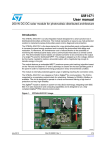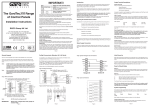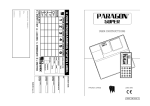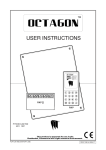Download "user manual"
Transcript
BroadLink RM2 User Manual V2.0 Quick Setup Step 1. Download BroadLink App: A. Download the free BroadLink App from the Apple App store or google play by searching for “BroadLink” or “e-Control”. B. Scan the QR Code from the packing box of the Broadlink RM2 to download and install Broadlink App. C. Visit at www.broadlink.com.cn by using your smartphone internet browser, and press “App Download” in the below page to download and install. Step 2: Plug RM2’s power supply into a power outlet. Step 3: Ensure the blue light on RM2 is flashing rapidly at about 5-6 times per sec. Otherwise, please press reset button until the blue light is fast flashing. Step 4: Launch the e-Control App and start the setup. Note: Before starting to setup the device, make sure your iOS/Android smartphone is connected to your home Wi-Fi network. l l l When first time launching Broadlink App, it will take you to the setup wizard. Or, Tap “Add new device” button on System Setup menu. You can find system setup menu by swipe finger right on the main page. Then, following setup instruction. l l l After setup, the flash of blue light will slow down to turn off, that means the device is successfully connected to the Wi-Fi network. You will also see the notice on the smartphone screen. Swipe finger left of main page to see the device list. RM2 should be listed there. Functions 1. Add a device template to learn IR or 433/315 MHz signal. l l l l Tap RM2 device icon, then Tap add “+”icon Then choose a template, you can name this device and give it a picture Tap Ok Go into the template, then tap any icon to learn the IR or 433/315 MHz control command. Enjoy and try different device templates … 2. l l l Add a scene Add a scene in the system setup menu. Following the wizard, add picture and name the scene, add sequence of control command. You can adjust the timing delay between the commands.