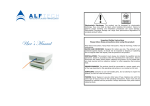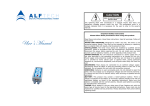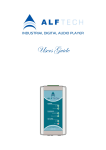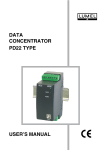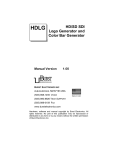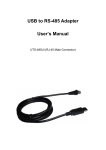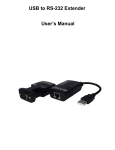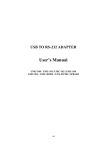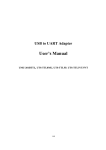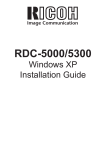Download DPT-EN3 Installation Manual - Digital Programmable Timer, DPT
Transcript
DIGITAL PROGRAMMABLE TIMER \ÇáàtÄÄtà|ÉÇ `tÇâtÄ Electrostatic Discharge: The inputs and outputs can be damaged by electrostatic discharge, thus care must be taken when handling the electronic circuit boards. Failure to observe proper handling and installation procedures can cause damage. Electrostatic Discharge damage can range from performance degradation to complete product failure. Important Safety Instructions Please follow these precautions when using this product: Read these instructions. Keep these instructions. Heed all warnings. Follow all instructions. WATER AND MOISTURE: Designed for indoor use only. The product is not protected against liquids. It should not be exposed to dripping or splashing and no objects filled with liquids, shall be placed on the product. INSTALLATION: The timer must always be installed by qualified service personnel. Install in accordance with the manufacturer's instructions. Always disconnect the supply power before installing the unit. Do not install near any heat sources such as radiators, heaters, or other apparatus that produce heat. POWER SOURCES: The unit should be connected to a power supply only of the type described in the operating instructions or as marked on the unit. SERVICING: Contains no user serviceable parts. Do not attempt to repair the product, as this will void the warranty. BATTERY: This product contains Nickel Metal Hydride batteries. There is danger of explosion if the battery is incorrectly replaced. Replace only with an equivalent battery as found in the operating instructions. Make sure the battery is installed with the correct polarity. Discard used batteries according to manufacturer’s instructions or local environmental protection guidelines. Product User’s Notice No part of this manual, including the products and software described in it, may be reproduced, transmitted, transcribed, stored in a retrieval system, or translated into any language in any form or by any means, except documentation kept by the purchaser for archiving purposes, without the express permission of Alf Electro-Technical Services CC (ALFTECH). ALFTECH provides this manual "as is" without a warranty of any kind, either expressed or implied, including but not limited to the implied warranties or conditions of merchantability or fitness for a particular application or purpose. In no event shall ALFTECH, its members, officers, employees and agents, or its suppliers be liable for any damages whatsoever (including, without limitation, damages for loss of profits, business interruption, loss of information) arising out of the use of or inability to use the product, even if ALFTECH has been advised of the possibility of such damages. ALFTECH does not assume any responsibility for any errors that may appear in the product documentation nor any responsibility to support or update the product. Limited Warranty No warranty registration is necessary to obtain warranty on ALFTECH products. Please save your proof of purchase receipt. If you do not provide proof of the initial purchase date at the time warranty service is requested, the manufacturing date of the product will be used to determine the warranty period. 1. 2. 3. ALFTECH will repair or replace free of charge, any part or parts of the Product that are defective, but subject to the following conditions: 1.1 Transportation charges on equipment and/or parts submitted for repair or replacement under this warranty must be borne by the Purchaser, Distributor, Re-seller and/or End user; 1.2 The warranty period begins on the date of purchase by the first retail consumer or commercial end user and continues for the period of two (2) years from that date; 1.3 ALFTECH shall have the sole discretion whether to replace or repair the Product, and the replacement Product shall be of equivalent or better specifications, relative to the defective product but need not be identical. The warranty does not extend to repairs required because of: 2.1 Problems caused by parts or systems that do not form an integral part of the Products; 2.2 Equipment control, use, maintenance or installations that are not in accordance with instructions and manuals provided by ALFTECH for the product; 2.3 the product is repaired, modified or altered, unless such repair, modification is authorized in writing by ALFTECH; or 2.4 the product serial number is defaced or missing; 2.5 Normal use which has exhausted the life of the product. ALFTECH does not warrant, guarantee, or make any representations as to the correctness, accuracy, or reliability of the software. ALFTECH does not 4. 5. 6. 7. warrant that operation of the software and accompanied hardware shall be uninterrupted or error-free, and no warranty that all defects in the software product within or without the scope of ALFTECH's applicable product documentation will be corrected. You are responsible for determining the appropriateness of using the software and accompanied hardware, and assume all risks associated with the use of the software, including but not limited to the risks of program errors, damage to or loss of data, programs, or equipment, and unavailability or interruption of operations. Some jurisdictions do not allow for the exclusion or limitation of implied warranties, so the above limitations or exclusions may not apply to Licensee. This warranty does not extend to any Batteries if installed in the Product; This warranty does not extend to any equipment, installation, assembly or system for which the supplier or installer thereof provides a separate warranty, in which event the End user have to exercise his right and claim against such a supplier or installer in accordance with such a warranty; This warranty does not extent to the installation, setup and configuration of the Product, for which the supplier and/or installer are liable in their respective capacities. The software is provided "as is," without any express or implied warranty of any kind including warranties of merchantability, noninfringement of third-party intellectual property, or fitness for any particular purpose. The entire risk arising out of use or performance of the software remains with licensee. Products and Corporate names appearing in this manual may or may not be registered trademarks or copyrights of their respective companies, and are only used for identification or explanation and to the owners' benefit, without intent to infringe. • Windows is a registered trademark of Microsoft Corporation; • IBM is a registered trademark of International Business Machines; • Adobe and Acrobat are registered trademarks of Adobe Systems Incorporated; • Corel is a copyright of Corel Corporation. This product/publication includes images from CorelDRAW® X3 which are protected by the copyright laws of the U.S., Canada and elsewhere. Used under License. Specifications and Information contained in this manual are furnished for information only, and are subject to change at any time without notice, and should not be construed as a commitment by ALFTECH. ALFTECH assumes no responsibility or liability for any errors or inaccuracies that may appear in this manual, including the products and the software described in it. Copyright © 2009 Alf Electro-Technical Services CC. All rights reserved. Product Name: Printed: DPT-EN3 DPT-CONSOLE v. 3.3 April, 2009 the DPT Hardware the DPT Software Product User's Manual Contact Information Introduction Alf Electro-Technical Services CC t/a ALFTECH Corporate Headquarters Address (Physical): 30 Irene Ave., Somerset West, 7130, CAPE, South Africa Address (Postal): PO Box 1718, Somerset West, 7129, CAPE, South Africa Telephone: +27-21-852-5221 Fax: +27-21-852-8111 E-Mail: [email protected] Technical Support Telephone: +27-21-851-7126 Fax: +27-21-852-8111 E-Mail: [email protected] www: www.alftech.com Product Overview: Digital Programmable Timer DPT–EN3 Digital Programmable Timer \ÇáàtÄÄtà|ÉÇ `tÇâtÄ DIGITAL PROGRAMMABLE TIMER CONTENTS Introduction DPT–EN3 Digital Programmable Timer DPT–EN3 Operation DPT-CONSOLE Configuring Schedule Details Downloading your Project DPT Time Synchronization DPT_Sync Configuration Dialog Hardware Installation DPT-EN3 Electrical Specifications Replacing the Batteries DPT-EN3 Connections Physical Layout and Dimensions Installing the DPT-EN3 Software Installation Alf Electro-Technical Services C.C. (Reg. No.: CK1999 05574/23) PO Box 1718 Somerset West 7129, CAPE South Africa www.alftech.com Required Hardware & Software Installing the DPT-CONSOLE Software Running DPT-Console DPT-CONSOLE UNINSTALLATION Installing the DPT_Sync Software DPT_Sync UNINSTALLATION Hardware Checklist Software Checklist and Tests Troubleshooting 6 6 7 9 9 10 11 12 14 14 14 15 15 16 the DPT Hardware The Digital Programmable Timer can be used in all applications where a device (e.g. Siren, Bell, Relay etc.) must be switched ON at a specific time of day, or week. The DPT-EN3 is designed to be connected permanently to the USB Port on your PC, so as to ensure a consistent supply of power. If however, the PC is shut down, the DPT-EN3 is battery powered and will remain operational for approximately 7 days. The timer has a single normally-open relay output. The DPT-EN3 is supplied with DPT–CONSOLE, a Microsoft® Windows based graphical user interface software, which allow the easy creation of scheduled events that activates the DPT-EN3's output relay. All "scheduled program" data is stored in FLASH memory, and the data cannot be lost if the unit's power is removed. It also has the facility to disable and enable the DPT from the PC. The onboard clock is accurate to ± 2 minutes per year. 18 18 18 19 19 20 20 21 21 22 6 The complete "DPT-EN3 Users Guide.pdf", is found on the accompanied product CD-ROM. DPT–EN3 Operation DPT–CONSOLE automatically detects the correct USB Communication port and establishes a connection. A status report offers information on the connected hardware, and the unit's Day / Time setting. It also allows the synchronization of the Date / Time to make sure that the DPT-EN3's onboard clock is synchronized with your PC's current BIOS Date / Time. An "Activate / De-Activate" Software icon allow you to enable or disable the DPT-EN3 from the connected PC. A "Manual Ring" Button on the DPT-EN3 allows manual activation of the system output. Individual "programmed" schedule entries trigger the system output by switching the output relay ON. The "READY" button Activates or DeActivates the timer program. A "Manual Ring" button is provided to allow manual operation at such times that a "schedule program" has not been downloaded or activated. Reference Status Description READY Button: READY vs. OFFLINE vs. NO SCHEDULE 08:59 READY: The DPT-EN3 automatically displays the next Schedule Ring-time when online, and will activate the Output Relay at the Scheduled Ring-time as indicated. The DPT-EN3 will not activate the Output Relay. Press the READY Button to activate the DPT-EN3 and to run the programmed and downloaded 7-day Schedule. NOTE: If the DPT-EN3 remains OFFLINE when the READY Button is pressed, it indicates that the on-board batteries have run down completely, and the internal clock has reset. Please UPDATE the DPT-EN3's time from the DTP-CONSOLE software application. The DPT-EN3 has not been programmed and No Schedule has been downloaded. Install the accompanied DPTCONSOLE software onto the connected PC, and RUN the DPT-CONSOLE software to create a new Schedule, and download to program the DPT-EN3. All scheduled Ring-Times have been activated for this day. At 00:00 the following day’s Ring-Times will be displayed if so programmed. The DPT-EN3 automatically displays the current weekday when READY. Day 1 is Monday, Day 7 is Sunday. The DPT-EN3 is connected and powered via the attached USB Cable. The USB Cable is removed, or the attached PC is switched OFF. The DPT-EN3 provides ± 7 days of Battery powered operation. Thereafter, it will automatically return to OFFLINE mode, to conserve power. When re-connected (and powered), it will automatically return to READY mode, and recharge the batteries. Will activate the Output Relay as long as pressed. Display the DPT-EN3 internal clock time. To ensure accurate Output Relay activation, you have to ensure that the DPT-EN3's time is set correctly. The DPTEN3's internal clock is programmed from the connected PC with the accompanied DPT-CONSOLE software. The DPT-EN3 is powered and programmed via the connected USB Cable. Removing the USB cable will interrupt the supply power to the DPT, and its battery will run down. Connects the DPT-EN3 Output Relay to the external circuit. Removing the OUTPUT RELAY Connection will cause the system not to be activated as Scheduled. OFFLINE NO SCHEDULE --:-- CURRENT DAY DAY 1… DAY 7 CONNECTION STATUS USB Battery MANUAL RING Button CURRENT TIME When Pressed As Displayed USB Connector Connected OUTPUT RELAY Connected A USB Connector for the USB port connection to the PC is provided, as well as a Self-Latching Push Pull Connector for the relay output, and a 5.0 m USB cable. Hardware Features • 120 timers per day • 7 day week clock • Clock accurate to ± 2 minutes / year • Powered and Programmed via USB • 1 to 55 second Pulsed Output only • DPT-CONSOLE Software CD-ROM included, with DPT_Sync, PC/Server Time synchronization software application. Hardware Connections • USB to PC (5.0 m Cable included) • Normally Open relay contact output with Connector (Connector Included) Self-Latching Push Pull Hardware LCD Indicators • ACTUAL TIME • OFFLINE vs. ACTIVE (Displays Next ring-time and Current day) • POWER STATUS (Battery vs. USB) 7 8 a DPT-CONSOLE the DPT Software The DPT-EN3 Hardware is supplied with DPT-CONSOLE, a Microsoft® Windows based graphical user interface software, which allow easy creation of scheduled events that activates the DPT-Hardware's output relay. The Schedule Details option allows you to create up to 120 individual events per day, in a 7-day cycle. During this process, you will be able to define all relevant options, such as the Pulse Time duration, and specific times at which the DPT output should be activated. Fig. 1: The DPT-CONSOLE software user interface Configuring Schedule Details A new schedule with event details can easily be created in a three-step process. STEP 1: Start by entering an optional name/title for the timer you are scheduling, followed by selecting the Pulse Time – which is the time (duration in seconds) that the output will be activated. In a school-bell type scenario, this is the length of time for which the school-bell will ring. Enter the ON time, in HOUR:MINUTE e.g. 03:15 will imply 3:15 AM, whereas 15:15 will mean 3:15 PM. STEP 2: Once a valid ON Time and Pulse Time has been selected, you can add this event to the schedule grid by using the Paste Insert Icon. You can add this event to several days if required. STEP 3: STEPS 1 and 2 can be repeated as many times as necessary to set up your schedule, up to 120 events per day; TIPS: To edit or change an event already added to the schedule grid, you can double-click on the selected event or select the Properties Icon in the Task Bar on the left-hand of the Timer Schedule Dialog. This allows you to change all details related to the selected event. The Cut, Copy, Paste, Delete Icons on the Task Bar operate in conventional Microsoft Windows fashion. By vertically dragging across multiple cells in a specific day, you can Copy and Paste your multiple selections to any other day, provided that the target day does not already have a trigger configured for a similar time. The Print Icon allows you to create a print-out of your timer schedule. Downloading your Project As soon as you are satisfied with the configuration of your DPT Project, you will be able to download the program to your DPT Hardware. The Compile & Download Dialog shows the status and download progress, and will report any errors, as well as a mismatch between the Timer and your PC's Date / Time. If a Date / Time mismatch of more than one minute is found, an error message will notify you, and allow you to synchronize the DPT Hardware's Date / Time with the Date / Time of your PC's BIOS. Fig. 3: The Download Schedule Data Dialog Fig. 2: The Timer Schedule Details Dialog 9 10 DPT_Sync Configuration Dialog IMPORTANT: Do not assume your PC's clock is accurate or correct. Always verify that the time on your PC is in fact correct before using the Synchronize Date/Time option. Inaccuracy might have unintended consequences in time critical/safety applications. Note that you can also create a DPT Project in the absence of a connected DPT. As such you will not be able to download and test your DPT Project without first connecting the DPT Hardware. This flexibility allows you to create various new DPT Projects, with the intent of programming the hardware at a future time. DPT-CONSOLE offers a detailed HTML web-based help file that explains all options and software and hardware operations in detail. In DPTCONSOLE, select the Help Menu, and Help to access the online help documentation. DPT Time Synchronization Using the DPT_Sync Software An additional software component, DPT_Sync.exe can be installed to automatically update the DPT's internal clock from the attached PC. NOTE: The DPT's internal clock is accurate to ± 2 minutes per year, whereas an average PC's internal clock is ONLY accurate to ± 2 minutes PER WEEK! Do not install this software if the DPT is connected to a PC that is not automatically kept up to date from an external source (such as a network Server). The DPT_Sync.exe software application is thus only used where the attached PC's time is regularly updated from a Server and/or it in itself is updated regularly from an Internationally Accredited world time clock/server. Due to USB timing delays (and other processes running on the PC), the DPT and PC's clock may differ by up to 3 seconds when synchronized. Once the DPT_Sync.exe software application is running, it will automatically search for an attached DPT(s) and allow you to configure the DPT Synchronization schedule as required. Figure 4: The DPT Synchronization Setup Dialog Features: 1. Enable/Disable automatic Synchronization. Even when not "Enabled" the DPT_Sync software application will remain active and accessible from the Windows system tray. When disabled, it will not attempt to synchronize any attached DPT's. 2. Show/Hide ERROR Messages: This will create a "pop-up" message when an ERROR has occurred, e.g.: 3. Synchronization Period offer three options as illustrated, Once a Day, Every Monday, and Every 1st day of the Month, as well as a slider button that allows one to adjust/select the exact time when an synchronization attempt is scheduled to occur (in hours). 4. The Help Icon will open the DPT_Sync Help file. 5. The View LOG Icon will open the DPT Sync Log File.txt in Notepad. This file is located in your pre-selected DPT-CONSOLE Software installation folder, typically: C:\Program Files\DPT-Console A DPT_Sync Tray Icon will also be permanently installed in the Windows Taskbar tray. DPT_Sync will start automatically when Windows starts, and remains active unless UnInstalled by the end-user. 11 12 The complete "DPT-EN3 Users Guide.pdf", is found on the accompanied product CD-ROM. It logs all events such as the date/time, as well as the name of the connected DPT(s) which was synchronized. The following is an example of such a Log File output: Hardware Installation Synchronization attempted on: 28/02/2009 10:00:06 ERROR: No ALFTECH DPT was found DPT-EN3 Electrical Specifications Synchronization attempted on: 28/02/2009 16:00:22 ERROR: No ALFTECH DPT was found Electrical Specifications PARAMETER Synchronization completed on: 01/03/2009 01:58:44 SUCCESS: DPT-EN3 08110004 Power supply voltage Synchronization completed on: 01/03/2009 01:59:30 SUCCESS: DPT-EN3 08110004 Synchronization completed on: 02/03/2009 05:00:07 SUCCESS: DPT-EN3 08110004 6. The left-hand pane in the illustrated dialog lists NO connected DPT's. When no DPT's are present, or none are detected the list will appear empty as illustrated. Other warnings Dialogs and pop-ups will also warn the end-user of a potentially serious condition. Figure 5: The DPT Synchronization Setup Dialog, illustrating NO connected DPT's Supply current Relay Contact Current Battery Backup time Real Time Clock Accuracy Replacement Battery VALUE USB USB removed 0 °C to +40 °C < 70 mA 7A ±7 days ±2 Min/Year 3.6 v Rechargeable (3 x 1.2 volt Nickel Metal Hydride AAA) Replacing the Batteries Always refer to the SAFETY INSTRUCTIONS found in this manual. BATTERIES: Only qualified service personnel are allowed to replace the batteries. If the batteries have failed, it has to be removed from the Printed Circuit Board and replaced. Only replace the batteries with components of same type and with the same rating, please refer to the DPT-EN3 Electrical Specifications section above. 7. Refresh Icon: When multiple DPT's are connected, the refresh Icon will poll all available USB ports and list all the DPT's as found. 13 CONDITION Connected to PC (or powered USB Hub) USB 14 Installing the DPT-EN3 DPT-EN3 Connections BINDER 720 Self-Latching Included with DPT-EN3) Push Pull Connector (Connector Relay contacts between pin 1 and 2. Always refer to the SAFETY INSTRUCTIONS found in this manual. The timer must only be installed by qualified service personnel. 1. Remove the timer from its packaging and disassemble the Bender Series 720 Connector. 1.1 A Ø 5.3 mm – 6.5 mm cable is recommended. Strip the electrical cable as illustrated below. Solder Tin the Conductors g. The image above illustrates the Self-Latching Push Pull Connector and cable used between the DPT-EN3, and the Relay, Siren or Bell. A 5.0 m USB Cable is also included as standard with the DPT-EN3. Physical Layout and Dimensions DPT-EN3 all Dimensions in mm Relay contacts between pin 1 and 2. 1.2 Slide the Collet Nut c and then the Collet d, Seal e and Sleeve f onto the Cable. Note the location of Pin # 1 and 2 as illustrated i, and solder the cable's conductors g only into Pin # 1 and 2 of the contacts g of the Insulator h. 1.3 Push the Sleeve f forward and tighten it securely against the Insulator h. Slide the Collet Nut c over the Collet d and tighten securely against the Seal e and Sleeve f. 2. If the unit is wall mounted, drill the holes in the wall, using a 6 mm (± ¼") drill. Insert the plugs & screws provided to mount the Wallmount bracket, and tighten securely. Wall mounted Clip-on Bracket A Wall mounted Clip-on bracket is provided with your DPT-EN3. This bracket can be securely attached to the wall by drilling two 6 mm holes spaced 40 mm vertically into the wall. Insert the two wall-mount plugs (included as standard with the DPT-EN3) into the 6 mm holes and screw the bracket securely onto the wall. 15 16 3. Connect the relay cable and wiring as shown in the figure 4 or 5 below. Make sure that the connector is pushed in all the way. Do not insert the USB Connector before installing the DPTConsole application software. Fig. 6: Connecting the DPT-EN3 to a single Relay, Siren or Bell. Software Installation Required Hardware & Software It is recommended that you install the DPT-CONSOLE Software on an IBM-compatible PC running Microsoft Windows Vista, Windows Server 2003 R2*, Windows XP SP2, Windows 2000, NT4 SP3+, ME** or 98SE** at a minimum screen resolution of 800×600 (Small Fonts). As such, the minimum PC hardware recommended by ALFTECH is: 1.6 GHz MHz (or higher) processor for an IBM PC/AT Compatible Computer; 512 MBytes of RAM recommended minimum; A 2 GByte Hard disk with at least 650 MBytes of free space; VGA or higher monitor; Keyboard; Mouse or compatible pointing device; A CD-ROM or DVD Drive. * Microsoft Windows Server 2003 R2's and Microsoft Windows Vista's hardware requirements differs substantially from Microsoft's earlier desktop operating systems. To ensure optimum performance, please adhere to Microsoft's minimum hardware configuration specifications for their Windows family of software. ** DPT-CONSOLE has been tested successfully on alternative Microsoft Windows platforms, but ALFTECH makes no recommendation of the use of such alternatives. Only LIMITED support is provided if the DPT Products are installed or connected to such alternatives. Installing the DPT-CONSOLE Software Fig. 7: Connecting the DPT-EN3 to a multiple Relays, Sirens or Bells. 4. After the unit is secured to the wall, connect the relay output to the load as illustrated above. 5. Please affix the DPT-EN3 at-a-Glance SHEET next to the DPT-EN3 for the end-user’s convenience and to ease the interaction and understanding of the DPT-EN3. 17 Before installing DPT-CONSOLE, please refer to the ReadMe.rtf text file located on the installation CD-ROM for the most current updates & information. The installation requires about 12 MBytes of hard disk. 1. Ensure that the DPT-EN3's USB Cable is disconnected. 2. To launch the setup utility for your operating system, insert the CD-ROM into the CD drive. 3. To start the installation click on the Start menu, click Run. 4. Type x:\SETUP.EXE, where x: identifies the CD drive. 5. Press Enter or click the OK Icon. The InstallSHIELD® dialog opens and will take you through the software installation step-by-step. Minimal interaction is required. 6. Once the DPT-CONSOLE Software installation is complete, connect the DPT-EN3 by inserting the USB Connector. A “Welcome to the Found New Hardware Wizard” dialog appears. 7. Select “No, not this time: and Click Next>. 18 8. 9. 10. 11. 12. 13. 14. 15. Ensure that "Install the software automatically (Recommended)" is enabled, and click Next>. Windows will search for the USB Serial Convertor driver on the DPT-CONSOLE Installation CD-ROM. Select the “ftdibus.inf” driver in the …drivers\windows x32\ folder (for Windows XP). Click Next> Then click Finish to complete the USB Serial Convertor driver installation. The “Welcome to the Found New Hardware Wizard” dialog appears again. Select “No, not this time: and Click Next>. Ensure that "Install the software automatically (Recommended)" is enabled, and click Next>. Windows will search for the USB Serial Port driver on the DPT-CONSOLE Installation CD-ROM. Select the “ftdiport.inf” driver in the …drivers\windows x32\ folder (for Windows XP). Click Next> Then click Finish to complete the USB Serial Port driver installation. Windows XP will require that you reboot your PC. THIS COMPLETES THE SOFTWARE & HARDWARE CONNECTION INSTALLATION PROCESS. Running DPT-Console Once successfully installed, DPT- CONSOLE can be started by selecting the Start Menu, click Programs, click on the DPT Folder and finally click on DPT- CONSOLE. A short-cut Icon will also be placed on your PC's desktop, which can be double-clicked to start DPT–CONSOLE. Installing the DPT_Sync Software The DPT_Sync software application installer can be found on the ALFTECH DPT-Console software installation CD-ROM. Once the DPT_Sync.exe software application has been installed, it will open automatically, search for an attached DPT(s) and allow you to configure the DPT Synchronization schedule as required. A DPT Timer Synchronization Tray Icon will also be permanently installed in the Windows Taskbar tray. DPT_Sync.exe will start automatically when Windows starts, and remains active unless UnInstalled by the end-user. Before installing DPT_Sync, please refer to the ReadMe.rtf text file located on the installation CD-ROM for the most current updates & information. The installation requires about 4 MBytes of hard disk. 1. Ensure that the DPT-EN3's USB Cable is disconnected. 2. To launch the setup utility for your operating system, insert the CD-ROM into the CD drive. 3. To start the installation click on the Start menu, click Run. 4. Type x:\Setup DPT_Sync.exe, where x: identifies the CD drive. 5. Press Enter or click the OK Icon. The InstallSHIELD® dialog opens and will take you through the software installation step-by-step. Minimal interaction is required. 6. The DPT Timer Synchronization Icon will appear in the Windows Tray as illustrated above. THIS COMPLETES THE SOFTWARE CONNECTION INSTALLATION PROCESS. DPT-Console DPT-CONSOLE UNINSTALLATION Before uninstalling the software package, ensure that the DPT-CONSOLE application is closed. Note that any files that are added to the “DPTCONSOLE” installation directory after the initial software installation will not be deleted by the uninstallation process. You will have to manually delete these files after the uninstallation process has completed. DPT-CONSOLE can be removed by opening the Add/Remove Programs applet in the Control Panel, i.e. select the Start Menu, click on Settings, pick Control Panel and finally select Add/Remove Programs. Select DPT-CONSOLE from the list of “Currently Installed Programs”, and click on the Change/Remove Icon. Follow the uninstallSHIELD® directions to remove all files as initially installed. 19 DPT_Sync UNINSTALLATION To Uninstall DPT_Sync, open the Windows Control Panel (Start Menu, select Settings, and select Control Panel). Open the Add or Remove Programs application. Once Windows has populated the list, scroll down to find DPT Timer Synchronization, and click the REMOVE Icon to uninstall the DPT_Sync.exe Application. Follow the uninstallSHIELD® directions to remove all files as initially installed. This might require a restart of your computer. Note that any files that are added to the selected “DPT-CONSOLE” installation directory where DPT-Sync.exe was installed after the initial software installation will not be deleted by the uninstallation process. You will have to manually delete these files after the uninstallation process has completed. 20 Hardware Checklist • • • • • Troubleshooting If the unit is wall mounted, make sure that the wall mount bracket is secured tightly to the wall. Make sure that the BINDER 720 Relay Connector is properly inserted into the DPT-EN3. Make sure that the USB cable is securely connected on both ends to the PC, and DPT-EN3. After powering up the unit, test the output by pressing the "Manual Ring" button. Disable the device; now proceed with the software tests. Software Checklist and Tests • • • Open DPT-CONSOLE, and make sure that the PC's clock is correct. Now select the Hardware menu, and Selected DPT Status Option. Make sure that the DPT status received is correct. Now press the Synchronize Date / Time button. Press the Test DPT Output button. Make sure that the DPT output was activated (ON) for approximately 3 seconds. Create a schedule, download, and Activate the DPT. For uninterrupted operation, ensure that the USB & OUTPUT RELAY Connectors are securely inserted. The DPT-EN3 is powered by the attached USB cable. DPT-CONSOLE is unable to detect the connected DPT Hardware Probable Cause: 1. Make sure that the DPT Hardware is powered by ensuring that the USB Cable is connected securely at both ends, and the USB Icon is displayed on the DPT-EN3 LCD. 2. Ensure that the USB Driver Software is installed. The LCD display is BLANK Probable Cause: 1. The DPT-EN3 is not powered. FIX: Make sure that the USB Connector is securely inserted, and that the PC it is connected to is switched ON. The USB Icon will be displayed. 2. Alternatively, the on-board batteries might have failed. FIX: The hardware needs to be removed and a new battery inserted (requires soldering). After replacing the battery, connect the DPT hardware to your PC and re-synchronize the Date / Time using DPT-CONSOLE. The Batteries needs to be recharged for a minimum of 2 days if they are new, or have been depleted completely. 3. When first installed and connected, the onboard batteries might be totally discharged. FIX: The attached powered USB Cable will supply sufficient energy to charge the batteries, and the display will be powered within a few minutes. The DPT-EN3 remains OFFLINE when the READY Activation Button is pressed The complete "DPT-EN3 Users Guide.pdf", is found on the accompanied product CD-ROM. 21 Probable Cause: 1: The on-board batteries have run down completely, and the internal clock has reset. The Batteries needs to be recharged for a minimum of 2 days if they are new, or have been depleted completely. FIX: To Activate the programmed Schedule, you will need to UPDATE the DPT-EN3's time from the DTP-CONSOLE software application. 22 The Programmed Schedule is not running The System is activated at the wrong time Probable Cause: 1. Please check if the CURRENT TIME shown on the LCD display is the correct time, and that the correct CURRENT DAY is displayed. FIX: To RESET the DPT-EN3's time, Run the DPT-CONSOLE software and select the Hardware Menu, and Selected DPT Status. Click the "Synchronize Date / Time" Icon to update the DPT-EN3 and synchronize the DPT Hardware's Date / Time with the date/time of the connected PC's BIOS. NOTE: If the connected PC's Date / Time are incorrect, the DPT-EN3 will be programmed INCORRECTLY as well. Probable Cause: 1: The DPT-EN3 is OFFLINE. FIX: Ensure that the DPT-EN3 is ONLINE by pressing the READY Button. The NEXT Scheduled Ring-time will be displayed as indicated. ALSO: If the DPT-EN3 is ONLINE and the system do not activate as programmed, please check and ensure that the OUTPUT RELAY Connector is securely inserted. NOTES The DPT – Hardware’s time is different than your PC’s displayed time Probable Cause: 1. The time has not yet been synchronized. FIX: In DPT-CONSOLE, open the Hardware Menu, and click on Selected DPT Status. Click on the “Synchronize Date / Time” Icon to set the DPT hardware’s time. ALSO: Do not assume your PC's clock is accurate or correct. Always verify that the time on your PC is in fact correct before using the Synchronize Date/Time option. Inaccuracy might have unintended consequences in time critical applications. 2. The DPT Hardware’s onboard battery might have failed. NOTE: This failure will reveal itself after you have initially synchronized the Date / Time, and notice that subsequently the displayed Date / Time differs. FIX: The hardware needs to be removed and a new battery inserted (requires soldering). After replacing the battery, connect the DPT hardware to your PC and re-synchronize the Date / Time. ALSO: If the batteries have run down completely, and the DPT-EN3 is powered again via the attached USB Cable, the DPT-EN3 will restart at 00:00. The Batteries needs to be recharged for a minimum of 2 days if they are new, or have been depleted completely. Copyright © 2009 Alf Electro-Technical Services CC. All rights reserved. 23 24