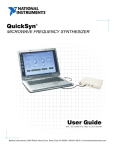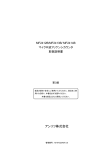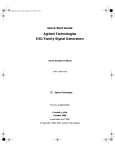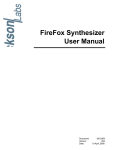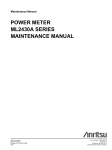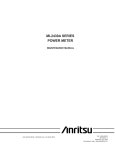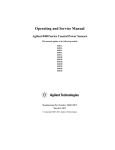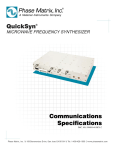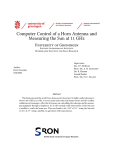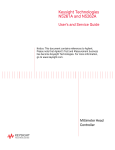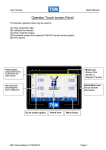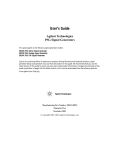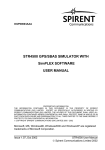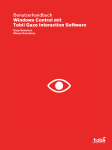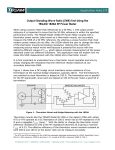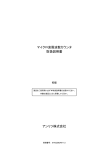Download Calibration Manual - ni-microwavecomponents.com
Transcript
QuickSyn MICROWAVE FREQUENCY SYNTHESIZER Calibration Software User’s Manual DOC. NO. 5580515-01 | REV. B | ECN 001540 National Instruments | 4600 Patrick Henry Drive, Santa Clara CA 95054 | 408-610-6810 | ni-microwavecomponents.com Notices © 2014 National Instruments Warranty No part of this manual may be copied, duplicated, or reproduced in any form or by any means (including electronic storage and retrieval or translation into a foreign language) without prior agreement and written consent from National Instruments as governed by United States and international copyright laws. National Instruments warrants this product to be free from defects in material and workmanship for one year from the date of delivery. Damage due to accident, abuse, or improper signal level is not covered by the warranty. Removal, defacement, or alteration of any serial or inspection label, marking, or seal may void the warranty. National Instruments will repair or replace, at its option, any components of this product which prove to be defective during the warranty period, provided the entire unit is returned to National Instruments or an authorized service facility. In-warranty units will be returned freight prepaid; out-of-warranty units will be returned freight COLLECT. No warranty other than the above is expressed or implied. National Instruments 4600 Patrick Henry Drive Santa Clara CA 95054 Software Copyright Original National Instruments software may be distributed without consent from National Instruments only if all software and associated files are included in the distribution and remain unmodified. Safety Notices CAUTION A CAUTION notice denotes a hazard. It calls attention to an operating procedure, practice, or the like that, if not correctly performed or adhered to, could result in damage to the product or loss of important data. Do not proceed beyond a CAUTION notice until the indicated conditions are fully understood and met. WARNING A WARNING notice defines a hazard. It calls attention to an operating procedure or practice that if not correctly followed or adhered to, could result in either personal injury or death. Do not proceed beyond a WARNING notice until the indicated conditions are fully understood and met. Calibration SoftwareUser’s Manual Introducing Calibration Software for the QuickSyn Frequency Synthesizer You can calibrate the QuickSyn Frequency Synthesizer with the QuickSyn Soft Front Panel for Calibration. There are two calibration modes—power calibration and internal oscillator calibration. Both may be performed in a laboratory environment (which is equipped with the proper equipment) without the need to send the unit back to the factory for periodic calibration. It is recommended that this User’s Manual be read carefully and completely. In this document . . . The scope of this document is to describe how to calibrate the QuickSyn Frequency Synthesizer using the QuickSyn Soft Front Panel for Calibration. Step 1. Install QuickSyn Soft Front Panel for Calibration Step 2. Review Software Front Panels Step 3. Perform Power Calibration Step 4. Perform Reference Calibration NOTE We recently changed the branding of the QuickSyn product line by replacing the Phase Matrix logo with the NI logo. In some cases, as we deplete out stock, you may observe that the Phase Matrix logo remains on packaging, software, manuals, and the unit itself. Other than the mere change of the logo, QuickSyn products continue to employ the same revolutionary phase-refining technology that enables blazing-fast switching speeds and very low-noise and spurious performance in the same compact package. QuickSyn Frequency Synthesizer Calibration 3 of 30 Calibration Software User’s Manual Step 1. Install QuickSyn Soft Front Panel for Calibration NOTE The QuickSyn USB device driver (available online at ni-microwavecomponents.com) must be installed before installing the QuickSyn Soft Front Panel for Calibration. NOTE The QuickSyn Soft Front Panel for Calibration will run on a PC using Windows XP, Windows Vista, and Windows 7. The example shown here was performed on a Windows 7 PC. 1 Download the latest available QuickSyn Soft Front Panel for Calibration from the NI Microwave Components website Software is available at ni-microwavecomponents.com 2 Start the installation process by selecting Start > Run > Browse, navigate to the “setup.exe” file, and select Open to start the installation wizard. An installer initialization screen similar to the one shown in Figure 1 is displayed and when finished will provide a dialog box as shown in Figure 2. Figure 1 Example of Starting the Soft Fron Panel Installation Wizard 4 of 30 QuickSyn Frequency Synthesizer Calibration Calibration SoftwareUser’s Manual Figure 2 Example of Selecting Destination Directory for Executables 4 Enter the destination directory for the Soft Front Panel executables or browse to a destination directory by selecting the Browse button (See Figure 2). 5 Once the file path has been entered, select Next to continue to the Software License Agreement. QuickSyn Frequency Synthesizer Calibration 5 of 30 Calibration Software User’s Manual Figure 3 Example of Software License Agreement 6 Carefully read through the Software License Agreement (see Figure 3). • If you agree to the terms of the software license agreement, select “I accept the License Agreement” and select Next to continue. • If you do not agree, you will not be able to install the software. A screen similar to the one shown in Figure 4 will appear to show the progress of files being installed. Figure 4 Example of Files Being Copied 6 of 30 QuickSyn Frequency Synthesizer Calibration Calibration SoftwareUser’s Manual 7Select Finish (as shown in Figure 5) to complete the Soft Front Panel installation. Reboot the computer if prompted to do so. Figure 5 Example of Completing Soft Front Panel Installation Wizard QuickSyn Frequency Synthesizer Calibration 7 of 30 Calibration Software User’s Manual Step 2. Review Software Front Panels Step 2-1 Launch QuickSyn Soft Front Panel for Calibration 1 Use the shortcut icon that was placed on the computer’s desktop during installation to launch the QuickSyn Soft Front Panel for Calibration. The “Locate QuickSyn Device” dialog box will appear (see Figure 6). Figure 6 Example of “Locate QuickSyn Device” dialog box 2 Enter a name for the QuickSyn module. The default name is “USBComPort.” The name that is entered here will appear at the top of the Main Control panel, which will help the user differentiate between multiple QuickSyn units attached to the computer. 3 Select the com port to which the QuickSyn module is connected and choose OK. 8 of 30 QuickSyn Frequency Synthesizer Calibration Calibration SoftwareUser’s Manual Step 2-2 Review Power Calibration Panel The QuickSyn Soft Front Panel for Calibration contains two tabs near the upper-left corner (see Figure 7). These tabs enable the user to calibrate the synthesizer’s RF output power (Power Cal tab) and its internal reference (Ref. Cal tab). Stop Button This button is used to stop the Soft Front Panel for Calibration from reading and writing to the synthesizer; it halts the program and is the preferred way to exit the program. Model Number, Serial Number, Options, Firmware Ver, Calibration Date The information area, located above the tabs reveals the synthesizer’s model number, serial number, date of last calibration, currently installed options, and firmware version. This information cannot be changed. Figure 7 Power Calibration Panel QuickSyn Frequency Synthesizer Calibration 9 of 30 Calibration Software User’s Manual Power Meter This selection box is used to specify the GPIB address for the power meter connected to the synthesizer. To enter a value in this box, select the arrow on the left side of the box and select the applicable value. Path Cal File/Update The name of the path calibration file is indicated in this field and cannot be changed. The Update button to the left of the Path Cal File field is used to create the necessary path calibration file. Calibration File Name This field indicates the name of the file that contains graph data. The path to the file is revealed in the box on the left side of the Calibration File Name field. Calibration Mode Auto On The Calibration Mode Auto On button, when pressed, enables automatic sequencing of calibration steps. The button is illuminated when on. Warm Up Time This entry box is used to specify the period of time the calibration process will delay before beginning a power sweep. To enter a value, highlight the number in the entry box and enter a value or use the up/down arrow on the left side of the box. After a value is entered and the Max/Min Pwr Sweep button pressed a Delay dialog box will appear (as shown in Figure 8) and will count down the time delay. To abort the delay, select Bypass on the Delay dialog box, and the calibration will proceed. Figure 8 Delay Dialog Box Max/Min Pwr Sweep This button, when pressed, executes a power sweep, which is the first step in a sequence of steps to calibrate the synthesizer’s output power. When this step is complete, the indicator to the left of the button will illuminate. 10 of 30 QuickSyn Frequency Synthesizer Calibration Calibration SoftwareUser’s Manual Start Cal This button, when pressed, starts the power calibration step. When the step is complete, the indicator to the left of the button will illuminate. Write Cal to UUT This button, when pressed, stores calibration data (when it is available) into the synthesizer’s volatile memory. The current calibration data stored in the synthesizer’s permanent memory will not be overwritten. When the step is complete, the indicator to the left of the button will illuminate. “UUT” stands for unit under test. Verify Cal This button, when pressed, measures each calibrated frequency and displays the measured power in the Power vs. Frequency graph. Power is verified every 5 dB. When the step is complete, the indicator to the left of the button will illuminate. Store in Flash This button, when pressed, stores the calibration data into the permanent memory of the synthesizer. The synthesizer will recognize the data as the default calibration. When the step is complete, the indicator to the left of the button will illuminate. Note that this step is not automatic and must be executed manually. Abort This button, when pressed, halts action associated with a step in process. A step may be aborted at anytime. Check Max (+15) The Check Max selection bar allows the user to select among three options for checking the minimum and maximum values of the power sweep, Check Min (-25) and Max (+15), Check Min (-25), and Check Max (+15). • When Check MIN (-25) and Max (+15) is selected, both the minimum and maximum achievable power levels will be displayed on the graph. • When Check MIN (-25) is selected, only the mimimum achievable power level will be displayed on the graph. • When Check Max (+15) is selected, only the maximum achievalbe power level will be displayed on the graph. QuickSyn Frequency Synthesizer Calibration 11 of 30 Calibration Software User’s Manual Load Cal File This button, when pressed, launches a dialog box similar to the one shown in Figure 9 and allows the user to retrieve a previously created calibration file instead of executing the Start Cal step. When the file is loaded, the indicator to the left of the button will illuminate. Figure 9 Example Load Cal File Dialog Box Fixed Power Option This selection button is used to select fixed power output rather than variable power output. To choose fixed power, select the checkbox and enter a value in the entry box to the right of the checkbox. To enter a value, highlight the number in the entry box and enter a value or use the up/down arrow on the left side of the box. Power Control The Power Control bar allows the user to select among three different verification options, Power Control, Fixed Power, User Defined. 12 of 30 • When Power Control is selected, verification of power will occur at 5 dB intervals across the entire specified power range of the synthesizer. • When Fixed Power is selected, control of power is disabled and the power is set to the specified fixed power. This choice can only be used with previously written calibration data obtained from selecting the Fixed Power Option. QuickSyn Frequency Synthesizer Calibration Calibration SoftwareUser’s Manual • When User Defined is selected and the Define button pressed, a dialog box, similar to the one shown in Figure 10, appears and allows the user to choose the frequency range, power range, and step size desired for verification. To enter a value within the dialog box, highlight the default number in each of the entry boxes and enter a value or use the up/down arrow on the left side of the boxes. Press OK to execute verification. The DAC (V) button is used for troubleshooting and is not intended for normal operation. Figure 10 Example User Defined Verify Settings Dialog Box Define This button becomes available when the User Defined option is chosen. When pressed, the dialog box shown in Figure 10 appears. Step Progress The Step Progress bar graphically reveals the progress during each step. Step Details This area shows various details as the power calibration progresses. Frequency (Hz) This read-only field shows the frequency measured in Hertz as the calibration progresses. Power Level This read-only field shows the current power level measured as the calibration progresses. QuickSyn Frequency Synthesizer Calibration 13 of 30 Calibration Software User’s Manual PCC This read-only field displays the Power Cal constant as it is updated during calibration. DAC-A This read-only field shows the DAC-A voltage as it is updated during calibration. Power vs. Frequency Graph The graph displays RF power vs. frequency during the process of creating a calibration path file and during several of the calibration steps. The graph data represents the power measured at the RF output connector of the QuickSyn synthesizer. • When creating a Path Cal File, initially the graph reveals the direct output power across the synthesizer’s entire frequency range at a fixed power of +10 dBm. After the calibration path (a 6 dB attenuator pad) is attached, the graph shows the measured calibration path loss across the synthesizer’s frequency range. • When the Max/Min Pwr Sweep button is selected, the graph displays RF power measured between a specified minimum and maximum range at each frequency step over the synthesizer’s entire frequency range. • When the Start Cal button is selected, the graph reveals calibration frequencies and power control values. • When the Verify Cal button is selected, the graph shows the measured and verified power at every 5 dB interval across the synthesizer’s entire frequency range. Save Data to File This button, when selected, allows graph data to be saved in a tab-delimited file. 14 of 30 QuickSyn Frequency Synthesizer Calibration Calibration SoftwareUser’s Manual Step 2-3 Review Reference Calibration Panel The reference calibration panel shown in Figure 11 is accessible by selecting the Ref. Cal tab located near the upper-left corner of the QuickSyn Soft Front Panel for Calibration. The reference calibration panel allows the user to calibrate the synthesizer’s internal reference. The synthesizer’s ovenized crystal oscillator (OCXO) will be tuned to the synthesizer’s specification for a 10 MHz reference standard. Frequency Counter The Frequency Counter selection box allows the user to specify the GPIB address to which an external frequency counter is connected. Model The Model selection box enables the user to identify the frequency counter connected to the synthesizer. The user may choose from three models, an Anritsu MF2412B, a Pendulum CNT-90, or a Phase Matrix 346A. Figure 11 Reference Calibration Panel QuickSyn Frequency Synthesizer Calibration 15 of 30 Calibration Software User’s Manual Start Ref Cal This button, when pressed, initiates the calibration of the synthesizer’s OCXO internal reference and is the first of the two calibration steps to calibrate the internal reference. When this step is complete, the indicator to the left of the button will illuminate. Write Ref Cal to UUT This button, when pressed, stores the reference calibration value into the synthesizer’s permanent memory and will overwrite the previous value. In addition, the date of calibration will be updated. When the step is complete, the indicator to the left of the button will illuminate. Abort This button, when pressed, halts action associated with a step in process. A step may be aborted at anytime. Ref Warm Up Time This entry box is used to specify the period of time the calibration process will delay before initiating. To enter a value, highlight the number in the entry box and enter the desired value or use the up/down arrow on the left side of the box. After the value is entered and the Start Ref Cal button pressed, a Delay dialog box will appear (as shown in Figure 8) and will count down the delay. To abort the delay, select Bypass on the Delay dialog box, and the calibration will proceed. Ref Voltage This read-only field shows the reference voltage as the calibration progresses. Step This read-only field shows the voltage step of the reference DAC voltage as the calibration progresses. Current Ref Voltage This read-only field displays the current reference DAC voltage as the calibration progresses. Frequency (Hz) This read-only field shows the frequency that is read back from the frequency counter as the calibration progresses. 16 of 30 QuickSyn Frequency Synthesizer Calibration Calibration SoftwareUser’s Manual Step 3. Perform Power Calibration Step 3-1 Confirm Equipment Ensure that the items listed in Table 1 are present before starting the power calibration process. Table 1 Power Calibration Requirements Unit to be Calibrated • FSW-0010 or FSW-0020 QuickSyn synthesizer Equipment • Agilent E4418B power meter (or exact SCPI-command equivalent) • Agilent E4413A power sensor (or equivalent) • Aeroflex 26AH-06 attenuator (or equivalent)* • 12-volt power supply Software • QuickSyn Soft Front Panel for Calibration Computer • PC with a Windows® XP or higher operating system and GPIB enabled * The 6 dB attenuator is referred to as “Calibration Path” in this document. QuickSyn Frequency Synthesizer Calibration 17 of 30 Calibration Software User’s Manual Step 3-2 Create Path Caibration File A Path Calibration File must be created before starting the power calibration. The file will contain data from a direct power measurement and a calibration path loss measurement. A Path Calibration File example is shown in Figure 12. Figure 12 Example Path Calibration File NOTE 18 of 30 If a path calibration has been performed previously, it is not necessary to calibrate the path again unless the path has been changed or affected such that the integrity of the path is compromised. QuickSyn Frequency Synthesizer Calibration Calibration SoftwareUser’s Manual Refer to Figure 13 to setup the equipment for the direct power measurement. Figure 13 Equipment Setup for Direct Power Measurement 1. Connect the PC to the USB connector of the synthesizer. 2. Ensure that the power supply is turned off and then connect the power supply to the synthesizer. WARNING Voltages less than +12 V at the synthesizer connector may result in malfunction, and voltages in excess of +15 V may damage the synthesizer. 3. Attach the power sensor to the power meter. 4. Do not connect the power sensor to the synthesizer’s RF OUT until prompted to do so by the QuickSyn Soft Front Panel for Calibration. 5. Launch the QuickSyn Soft Front Panel for Calibration software (refer to instructions in Section/Step 2-1 if necessary). QuickSyn Frequency Synthesizer Calibration 19 of 30 Calibration Software User’s Manual 6. Select the Update button on the Power Cal tab. A dialog box similar to the one shown in Figure 14 will appear to prompt the user to connect the power sensor to the synthesizer’s RF output connector. Figure 14 Example Connect Power Sensor Dialog Box 7. Connect the power sensor from the power meter to the synthesizer’s RF OUT and then select OK. The Power vs. Frequency graph (see Figure 15) will display the fixed output power as it is measured across the frequency range of the synthesizer at +10 dBm. Figure 15 Direct Power Measurement 20 of 30 QuickSyn Frequency Synthesizer Calibration Calibration SoftwareUser’s Manual When the direct power measurement is complete, a dialog box (similar to the one shown in Figure 16) will appear to prompt the user to insert the 6 dB pad or calibration path. Figure 16 Example Connect Calibration Path Dialog Box 8. Refer to Figure 17 and connect the calibration path input to the synthesizer’s RF OUT and the power sensor to the calibration path’s output. Press OK to proceed. Figure 17 Equipment Setup for Calibration Path Loss Measurement QuickSyn Frequency Synthesizer Calibration 21 of 30 Calibration Software User’s Manual The Power vs. Frequency graph (see Figure 18) will display the calibration path loss measurement at each frequency. When the calibration path loss measurement is complete across all of the frequencies, the loss is computed and stored in the Path Calibration File. Figure 18 Calibration Path Loss Measurement 22 of 30 QuickSyn Frequency Synthesizer Calibration Calibration SoftwareUser’s Manual Step 3-3 Perform Power Calibration There are five calibration steps located on the Power Cal tab of the QuickSyn Soft Front Panel for Calibration: Min/Max Power Sweep, Start Cal, Write Cal to UUT, Verify Cal, and Store in Flash. Each step has a corresponding button on the panel (see Section/Step 2-2). If the equipment is setup from the previous step (Step 3-2 Create Path Calibration File), proceed to instruction step five below, and refer to Figure 19. Figure 19 Equipment Setup for Power Calibration 1. Connect the PC to the USB connector of the synthesizer. 2. Ensure the power supply is truned off, and then connect the power supply to the synthesizer. WARNING Voltages less than +12 V at the synthesizer connector may result in malfunction, and voltages in excess of +15 V may damage the synthesizer. QuickSyn Frequency Synthesizer Calibration 23 of 30 Calibration Software User’s Manual 3. Attach the power sensor to the power meter. 4. Connect the calibration path input to the Synthesizer’s RF OUT and the power sensor to the calibration path’ output. 5. Connect the power meter to the GPIB-capable PC with a GPIB cable. 6. From the Power Cal tab of QuickSyn Soft Front Panel for Calibration, select the GPIB address of the connected power meter. Max/Min Pwr Sweep The option of imposing a time delay for the synthesizer to warm up can be set by entering a value in the Warm Up Time entry box. Also, the option of an automatic execution of calibration steps can be chosen by pressing the Auto On button. The sequence of calibration steps will proceed automatically through to the Verify Cal step when the Max/Min Pwr Sweep button is pressed with the Auto On is set. Note, however, that the Store in Flash step is not automatic and must be executed manually. The steps described from this point forward are based on a manual power calibration (i.e., without Auto On). NOTE Calibration frequencies and power levels are set automatically based on the QuickSyn synthesizer model, FSW-0010 or FSW-0020. 7. Choose a minimum-maximum power sweep parameter by selecting the Check Max (+15) selection bar. 8. Press the Max/Min Pwr Sweep button to execute the power sweep. 24 of 30 QuickSyn Frequency Synthesizer Calibration Calibration SoftwareUser’s Manual As the RF power is measured, results will be displayed on the Power vs. Frequency graph (see Figure 20). The power sweep will take up to 10 minutes. The indicator to the right of the Max/ Min Pwr Sweep button will illuminate when the step is finished. Figure 20 Example Power Sweep Graph Start Cal 9. Press the Start Cal button to execute the calibration step. Each point is measured and displayed on the Power vs. Frequency graph (see Figure 21). The data is stored in a file named in the Calibration File Name box. The file can be loaded at a later date by using the Load Cal File option. The calibration step will take from 30 to 60 minutes. The indicator to the right of the Max/Min Pwr Sweep button will illuminate when the step is finished. QuickSyn Frequency Synthesizer Calibration 25 of 30 Calibration Software User’s Manual Figure 21 Power vs. Frequency Graph Load Cal File If a previously created calibration file is available, it can be loaded by selecting the Load Cal File button instead of executing the Start Cal step. When a file is loaded, the indicator to the right of the Load Cal File button will illuminate. Write Cal to UUT The calibration data generated in the previous step must be stored in order to be verified; therefore, the Write Cal to UUT step must be executed. The choice between fixed and variable power is available and must be made before starting the write step. To choose fixed power, select the Fixed Power Option box and enter a power value; otherwise, the choice of variable power is the default setting. 10. Press the Write Cal to UUT button. CAUTION If the synthesizer is power cycled or turned off and on at the end of the Write Cal to UUT step, the data will not be retained, and previous data from permanent memory will be reloaded. This step will take up to 5 minutes. The indicator to the right of the Write Cal to UUT button will illuminate when the step is finished. 26 of 30 QuickSyn Frequency Synthesizer Calibration Calibration SoftwareUser’s Manual Figure 22 Example Verification of Calibration Data Verify Cal The user may select among three options to verify the calibration data by selecting the Power Control selection bar. The three options are Power Control, Fixed Power, and User Defined. Refer to Section/Step 2-2 for an explanation of each of these options. 11. After selecting a verification option, press the Verify Cal button to start verification of the data. As each calibrated frequency is measured, the power data is displayed on the Power vs. Frequency Graph as shown in Figure 22. It is normal for a step to appear from +10 dBm to +15 dBm at 500 MHz. Store in Flash The final step to complete the power calibration is the Store in Flash step, which will store the calibration data into the synthesizer’s memory. 12. Review the calibration data to ensure its validity, and then press the Store in Flash button. CAUTION The Store in Flash function will overwrite previous calibration data that may be stored in permanent memory; therefore, verify calibration data before executing the Store in Flash step. When this step is complete, the indicator next to the Store in Flash button will illuminate. QuickSyn Frequency Synthesizer Calibration 27 of 30 Calibration Software User’s Manual Step 4. Perform Reference Calibration Step 4-1 Confirm Equipment Ensure that the items listed in Table 2 are present before starting the reference calibration process. Table 2 Reference Calibration Requirements Unit to be Calibrated • FSW-0010 or FSW-0020 QuickSyn synthesizer Equipment • 10 MHz frequency standard • Frequency Counter (one listed here or an exact SCPI command equivalent) • • Pendulum CNT-90 • Anritsu MF2412B • Phase Matrix 346A 12-volt power supply Software • QuickSyn Soft Front Panel for Calibration Computer • PC with a Windows® XP or higher operating system and GPIB enabled. 28 of 30 QuickSyn Frequency Synthesizer Calibration Calibration SoftwareUser’s Manual Step 4-2 Perform Reference Calibration There are two calibration steps located on the Ref. Cal tab of the QuickSyn Soft Front Panel for Calibration: Start Ref Cal and Write Ref Cal to UUT. Each step has a corresponding button on the panel (see Section/Step 2-2). Refer to Figure 23 to setup the equipment for the reference calibration. Figure 23 Equipment Setup for Reference Calibration 1. Connect the PC to the USB connector of the synthesizer. 2. Ensure that the power supply is turned off, then connect the power supply to the synthesizer. WARNING Voltages less than +12 V at the synthesizer connector may result in malfunction, and voltages in excess of +15 V may damage the synthesizer. QuickSyn Frequency Synthesizer Calibration 29 of 30 Calibration Software User’s Manual 3. Connect the frequency counter reference input to the 10 MHz reference standard. 4. Connect the synthesizer’s RF OUT to the frequency counter’s RF input. 5. Connect the frequency counter to the GPIB-capable PC with a GPIB cable as shown in Figure 23. 6. Launch the QuickSyn Soft Front Panel for Calibration software (refer to instructions in Section/Step 2-1 if necessary). 7. From the Ref. Cal tab, select the GPIB address of the connected frequency counter and identify the model in the Model selection box. Start Ref Cal 8. Press the Start Ref Cal button to start the reference calibration process. The tuning voltage of the OCXO will be adjusted multiple times until the frequency is within ±20 Hz @ 10 GHz. During this step, the calibration value will be stored in volatile memory and will not be retained if the synthesizer’s power is cycled or turned off and on. The indicator to the right of the Start Ref Cal button will illuminate when the step is finished. Write Ref Cal to UUT Press the Write Ref Cal to UUT to store the reference calibration value to the synthesizer’s permanent memory. 9. Power cycle (i.e., turn off and on) the synthesizer to load the new value. 30 of 30 QuickSyn Frequency Synthesizer Calibration