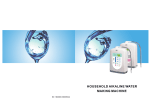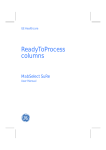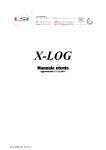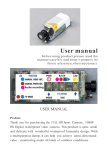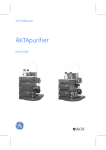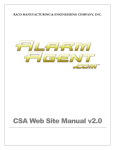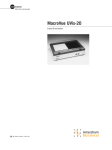Download マニュアル Monitor UVis-920
Transcript
11003112AC.book Page 1 Thursday, June 14, 2007 8:16 AM GE Healthcare Monitor UVis-920 User Manual 11003112AC.book Page 2 Thursday, June 14, 2007 8:16 AM 11003112AC.book Page 3 Thursday, June 14, 2007 8:16 AM Important user information All users must read this entire manual to fully understand the safe use of Monitor UVis-920. WARNING! The WARNING! sign highlights instructions that must be followed to avoid personal injury. It is important not to proceed until all stated conditions are met and clearly understood. CAUTION! The CAUTION! sign highlights instructions that must be followed to avoid damage to the product or other equipment. It is important not to proceed until all stated conditions are met and clearly understood. Note The Note sign is used to indicate information important for trouble-free and optimal use of the product. CE Certifying This product meets the requirements of applicable CE-directives. A copy of the corresponding Declaration of Conformity is available on request. The CE symbol and corresponding declaration of conformity, is valid for the instrument when it is: – used as a laboratory device. It is not intended for clinical or in vitro use, of for diagnostic purposes. – used as a stand-alone unit, or – connected to other CE-marked GE Healthcare instruments, or – connected to other products recommended or described in this manual, and – used in the same state as it was delivered from GE Healthcare except for alterations described in this manual. Recycling This symbol indicates that the waste of electrical and electronic equipment must not be disposed as unsorted municipal waste and must be collected separately. Please contact an authorized representative of the manufacturer for information concerning the decommissioning of equipment . 11003112AC.book Page 4 Thursday, June 14, 2007 8:16 AM 11003112AC.book Page 5 Thursday, June 14, 2007 8:16 AM Contents Contents 1 Introduction 1.1 1.2 2 Installation 2.1 2.2 2.3 2.4 2.5 3 Periodic maintenance ................................................................................. 29 Cleaning the instrument housing .......................................................... 29 Cleaning the flow cell and optical fiber connectors ...................... 29 Troubleshooting 5.1 5.2 5.3 Monitor UVis-920 11-0031-12 Edition AC Menu selection and settings .................................................................... 19 UVis-920 on/off .............................................................................................. 23 Main menu overview .................................................................................... 23 Setting wavelength ....................................................................................... 24 Setting lamp on/off ....................................................................................... 25 Reading absorbance values ..................................................................... 25 Autozero ............................................................................................................. 25 Setup menu ..................................................................................................... 26 Storage ............................................................................................................... 28 UV cell calibration .......................................................................................... 28 Changing flow cell ......................................................................................... 28 Restart after power failure ........................................................................ 28 Maintenance 4.1 4.2 4.3 5 Unpacking ............................................................................................................ 9 General precautions ........................................................................................ 9 Installing the cell holder ............................................................................. 10 Installing the flow cell .................................................................................. 11 Connecting electrical cables .................................................................... 16 Operation 3.1 3.2 3.3 3.4 3.5 3.6 3.7 3.8 3.9 3.10 3.11 3.12 4 General .................................................................................................................. 7 Safety ..................................................................................................................... 8 General ............................................................................................................... 31 Faults and actions ......................................................................................... 32 Error messages ............................................................................................... 33 5 11003112AC.book Page 6 Thursday, June 14, 2007 8:16 AM Contents 6 Reference information 6.1 6.2 6.3 6.4 6.5 6.6 6.7 6.8 6 Description ........................................................................................................35 Menu overview ................................................................................................39 Main operating menu (MAIN WINDOW) ............................................... 40 Setup menu .......................................................................................................40 Check menu ......................................................................................................42 Custom filters ...................................................................................................44 Technical specifications ..............................................................................45 Accessories and spare parts ....................................................................50 Monitor UVis-920 11-0031-12 Edition AC 11003112AC.book Page 7 Thursday, June 14, 2007 8:16 AM Introduction 1 1 Introduction 1.1 General Monitor UVis-920 is a UV and visible light absorption monitor for use in liquid chromatography. Monitor UVis-920 features: • Stand-alone use. • Accurate and reliable monitoring. • Detection in the wavelength range 200–700 nm. • Possibility to select wavelength in the above range by changing filter unit only. • Flow cells in range from laboratory use to industrial use are available. • No toxic mercury lamp. • No lamp warm-up time allowing lamp on-off function. Fig 1-1. Monitor UVis-920 with flow cell holder Monitor UVis-920 11-0031-12 Edition AC 7 11003112AC.book Page 8 Thursday, June 14, 2007 8:16 AM 1 Introduction 1.2 Safety IMPORTANT! Monitor UVis-920 plus is intended for laboratory use only, not for clinical or in vitro use, or for diagnostic purposes. • The instrument is designed for indoor use only. • Do not use the instrument in a dusty atmosphere or close to spraying water. WARNING! When using hazardous chemicals, take all suitable protective measures, such as wearing protective glasses and gloves resistant to the chemicals used. Follow local regulations and instructions for safe operation and maintenance of the system. WARNING! The instrument must not be opened by the user. It contains high voltage circuits which can give a lethal electric shock. WARNING! The instrument must be connected to a grounded mains socket. WARNING! Always disconnect the power supply before attempting to replace any item on the instrument. WARNING! The instrument uses high intensity ultra-violet light. Do not disconnect the optical fibers while the monitor is running. CAUTION! The flow cells must not be used at pressures above specified pressure. At higher pressures the flow cell may break. 8 Monitor UVis-920 11-0031-12 Edition AC 11003112AC.book Page 9 Thursday, June 14, 2007 8:16 AM Installation 2 2 Installation 2.1 Unpacking Unpack the instrument and check the items against the supplied packing list. Inspect the items for obvious damage which may have occurred during transportation. It is recommended that all packing materials should be retained if onward transport of the instrument is expected. CAUTION! The following information should be read carefully to ensure that the instrument is installed correctly. 2.2 General precautions The instrument should not be used in a corrosive atmosphere or in an atmosphere where deposits are liable to form on the optical surfaces. The instrument should be located in a place of low temperature variations, away from heat sources, draughts and direct sunlight. The instrument may be operated at ambient temperatures in the range 4 to 40 °C. Normal room temperature is recommended. The instrument is designed as a stand-alone unit and should be placed on a stable laboratory bench. To ensure correct ventilation a free space of 0.1 meter is required behind and in front of the instrument. Place the instrument directly on the bench. The mains power switch on the rear panel must always be easy to access. Monitor UVis-920 11-0031-12 Edition AC 9 11003112AC.book Page 10 Thursday, June 14, 2007 8:16 AM 2 Installation 2.3 Installing the cell holder If UV Flow Cell, 2 mm or UV Flow Cell, 10 mm is to be used the flow cell holder included in the UVis-920 delivery must be installed. 1 Unpack the cell holder. 2 Slide the cell holder in place on the right hand side of the UVis-920. Fig 2-1. Installing cell holder for UV Flow Cell 3 Fasten the flow cell holder with the two screws included. Use a hex wrench. Fig 2-2. Fastening the flow cell holder CAUTION! To avoid damaging the optical inlet and outlet the two black rubber caps at the optical fiber connectors must be in place when installing the cell holder. WARNING! The instrument uses high intensity ultra-violet light. Do not disconnect the optical fibers while the monitor is running. 10 Monitor UVis-920 11-0031-12 Edition AC 11003112AC.book Page 11 Thursday, June 14, 2007 8:16 AM Installation 2 2.4 Installing the flow cell 2.4.1 General The following flow cells are available: • UV Flow Cell 2 mm • UV Flow Cell 10 mm • UV cell, 1/2/5 mm “ÄKTApilot™” • Industrial flow cell 8 mm (tubing i.d. 8 mm) • Industrial flow cell 1” (tubing i.d. 1”) 2.4.2 Installing UV Flow Cell 2 mm and UV Flow Cell 10 mm Unpack the flow cell. Do not remove the red protective caps from the inlet or outlet, or the black protective caps on the optical fiber connectors. 1 Slide the rear white clip on the cell holder to its inner position for a 2 mm cell and to its outer position for a 10 mm cell. Fig 2-3. Cell holder with clips for holding the cell 2 Place the flow cell in the opening between the white clips. The cell should be positioned with the text and serial number facing upwards or sideways. Press the cell into the clips to fasten it. CAUTION! To avoid damaging the optical fibers, press only on the cell body, never on the optical fibers. Monitor UVis-920 11-0031-12 Edition AC 11 11003112AC.book Page 12 Thursday, June 14, 2007 8:16 AM 2 Installation To improve the access to the tubing connections, the flow cell can alternatively be positioned in the cell holder. Normal position Alternative position Serial number Serial number Fig 2-4. The positions of the flow cell Connecting the optical fibers 1 Remove the two black protective caps from the optical fiber connectors. CAUTION! Do not touch the tips of the optical fibers with your fingers as this will result in poor monitor performance. If you accidentally touch the optical fiber tip, it can be wiped with 30% isopropanol using lens papers. WARNING! The instrument uses high intensity ultra-violet light. Do not disconnect the optical fibers while the monitor is running. 2 Remove the two rubber protective caps from the optical fiber receptacles on the right side of the housing. Black shrinking tube Rubber sleeve Protective cap Fig 2-5. Connection of optical fibers to Monitor UVis-920 12 Monitor UVis-920 11-0031-12 Edition AC 11003112AC.book Page 13 Thursday, June 14, 2007 8:16 AM Installation 2 3 Connect the two optical fibers to the housing by carefully inserting them into the sockets and tightening the nuts fingertight using the fiber detachment tool supplied. Do not overtighten. Note: The optical fiber end with black shrinking tubing shall be connected to the rear socket connector on the side of UVis-920. Fiber detachment tool CAUTION! Do not twist the optical fibers during tightening. 4 Slide the rubber sleeves on the two optical fibers onto the connectors. Make sure that the sleeves are pushed tight to the housing to prevent dust, fluid or light entering the connection. 5 Remove the red protective caps from the inlet and outlet of the flow cell and connect the tubing with 1/16" fingertight connectors. Fig 2-6. Connecting tubing to flow cell 6 Mount the cell holder cover. The cover is a simple push fit onto the cell holder. Two small lugs on the cover fit in holes at the front and rear of the cell holder. The cover is then lowered over the cell holder. Fig 2-7. Mounting of cell holder cover Monitor UVis-920 11-0031-12 Edition AC 13 11003112AC.book Page 14 Thursday, June 14, 2007 8:16 AM 2 Installation 2.4.3 Installing UV cell 1/2/5 mm ”ÄKTApilot”, Industrial flow cell 8 mm and 1” Installing the flow cell 1 Unpack the flow cell. Do not remove the black protective caps on the optical fiber transmitter and receiver connector. 2 Choose the optical path length of the flow cell. The optical path length can be changed with shim plates. 3 Attach the flow cell to an appropriate flow cell holder. 4 Connect the inlet and outlet tubing to the flow cell. Connecting the optical fibers CAUTION! Do not touch the tips of the optical fibers with your fingers, as this will result in poor monitor performance. If you accidentally touch the fiber tip, it can be wiped with 30% isopropanol using lens paper. WARNING! The instrument uses high intensity ultra-violet light. Do not disconnect the optical fibers while the monitor is running. 5 Remove the two protective rubber caps from the optical fiber connectors of Monitor UVis-920. 6 Remove the four black protective caps from the optical fiber connectors. 7 Identify the fiber connector which has a gold colored knurled nut. 8 Attach this connector to the flow cell by carefully inserting it into the socket and tightening the nut fingertight (fits only one of the two sockets). 9 Attach the other connector to the transmitter connector of UVis-920. Do not overtighten. Receiver Transmitter Knurled nut Protective cap Fig 2-8. Connection of optical fibers from industrial flow cell to UVis-920 14 Monitor UVis-920 11-0031-12 Edition AC 11003112AC.book Page 15 Thursday, June 14, 2007 8:16 AM Installation 2 Note: The optical fiber with the gold colored knurled nut is the transmitter fiber and must not be mixed up with the other fiber, the receiver fiber. 10 Connect the other optical fiber to the empty socket on the flow cell and to the rear fiber connector on the monitor. CAUTION! To avoid damaging the optical fibers, press only on the cell body, never on the optical fibers. Monitor UVis-920 11-0031-12 Edition AC 15 11003112AC.book Page 16 Thursday, June 14, 2007 8:16 AM 2 Installation 2.5 Connecting electrical cables The sockets for electrical signals are located on the rear panel. Analog out 0-1 V for recorder Analog out 0-1 V Voltage Frequency Power max Service connectors 100 - 240 V 50 - 60 Hz 35 V A On/off switch Service Remote connector for auxiliary equipment Mains connector Remote Fig 2-9. UVis-920 rear panel 2.5.1 Connecting to recorder Connect the recorder to the miniDIN-socket Analog out 0-1 V using the cable supplied. The absorption signal is available on a channel using the following wires: Wire 1 Wire 2 signal (+) ground (-) Note: The signal cable is delivered with protective covers on each wire. Do not remove the protective covers from unused connections as a short circuit may disturb the measurements. Set the recorder to 0–1 V input, full scale, 0 V offset. 2.5.2 Connecting to auxiliary equipment (if used) Connect any auxiliary equipment to the 9-pole D–Sub female Remote connector (5 V TTL signals only). See section 6.1.1 Instrument, for more information. 16 Monitor UVis-920 11-0031-12 Edition AC 11003112AC.book Page 17 Thursday, June 14, 2007 8:16 AM Installation 2 2.5.3 Connecting to supply voltage WARNING! Only use mains cables delivered or approved by GE Healthcare. 1 Make sure the on/off switch is in the OFF position (O). 2 Connect a mains cable between the instrument and a grounded mains socket. The instrument is delivered with both European and US type mains cables, as standard. Any voltage 100–240 V ~, 50–60 Hz, can be used. WARNING! The instrument must be connected to a grounded mains socket. The instrument contains no user replaceable fuse. WARNING! Do not block the rear panel of the instrument. The mains power switch must always be easy to access. Monitor UVis-920 11-0031-12 Edition AC 17 11003112AC.book Page 18 Thursday, June 14, 2007 8:16 AM 2 Installation 18 Monitor UVis-920 11-0031-12 Edition AC 11003112AC.book Page 19 Thursday, June 14, 2007 8:16 AM Operation 3 3 Operation 3.1 Menu selection and settings WARNING! When using hazardous chemicals, take all suitable protective measures, such as wearing protective glasses and gloves resistant to the chemicals used. Follow local regulations and instructions for safe operation and maintenance of the instrument. 3.1.1 UVis-920 front panel Operation menu and settings are selected by the membrane keys at the front of the UVis-920. Display 2 x 20 characters Membrane keys Filter unit insert Eject button for filter unit Fig 3-1. UVis-920 front panel run/end key Selection of running or end (standby) mode. event mark key Event mark can be set and displayed as a spike on the chart recorder, for example when a sample is injected. autozero key Sets the detected absorbance to zero, for example after baseline is stable and before the sample is injected. Monitor UVis-920 11-0031-12 Edition AC 19 11003112AC.book Page 20 Thursday, June 14, 2007 8:16 AM 3 Operation 3.1.2 Menu selection A specific menu is selected by the front arrow down key. When the required menu is visible, the menu or selection is accepted by pressing the OK key. Fig 3-2. Menu selection 20 Monitor UVis-920 11-0031-12 Edition AC 11003112AC.book Page 21 Thursday, June 14, 2007 8:16 AM Operation 3 If a menu has sub levels, the sub menu is displayed by pressing the OK key. Pressing the Esc key moves back one menu level. Main menu Sub menus Main operating Setup OK OK Sub menu ESC Check Sub menu ESC Sub menu OK Sub menu Sub menu ESC Sub menu Fig 3-3. Menu navigation Return to main menu Pressing Esc repeatedly, always returns to the main menu and the main operating window. Main operating ESC Setup ESC ESC ESC ESC Check Fig 3-4. Return to main window by pressing Esc repeatedly Monitor UVis-920 11-0031-12 Edition AC 21 11003112AC.book Page 22 Thursday, June 14, 2007 8:16 AM 3 Operation Select value A cursor below a text or numerical value shows what is affected by a key. To increase the value press arrow up key. To decrease the value press arrow down key. Parameter Set Averaging Time (2.56s) <2.56> Current value New value to be set Fig 3-5. Example, value to be set The text or numerical value displayed is accepted by pressing the OK key. To cancel, press the Esc key. If the new value to be set is within brackets, it is possible to select between a number of preset values. No brackets make it possible to select step by step within a preset range, for example 0-999. To set numerical values faster, press arrow up key continuously. The display shows 1, 2, 3 ....10, 20, 30 ... 100, 200, 300 ....1000, 2000, 3000 .... It is possible to select decade by pressing arrow down key continuously. Each character steps down to zero and then the cursor moves to left and stops at the desired decade when the key is released. Error messages If an error is occurred, the display shows an error message. Error type Error:109 No filter inserted User information Fig 3-6. Example of error messages To handle problems through the display interface even if an error message is indicated, it is possible to return to the previous display. Press OK or Esc. If the error remains, a new display with the same message returns 10 seconds after the last display update. See chapter 5 Troubleshooting for more information. 22 Monitor UVis-920 11-0031-12 Edition AC 11003112AC.book Page 23 Thursday, June 14, 2007 8:16 AM Operation 3 3.2 UVis-920 on/off 1 Switch on the instrument at the mains switch on the rear panel. 2 The instrument starts and displays the main operating window. For optimum performance 30 minutes warm-up time is recommended. UVis -920 can at any time be switched off by the mains switch on the rear panel. All set values are retained in the instrument. 3.3 Main menu overview Main operating menu. The main operating menu (main window) shows the wavelength, the cell path length, the absorbance value and the mode of operation. The menu is reached from any other menu by pressing Esc repeatedly. Wavelength in nanometer Cell Path Length in millimeter λ=215nm CL=10.00mm 0.00000AU (RUNNING) Absorbance value in AU Status (mode of operation) Fig 3-7. Main operating menu (main window) The display always shows the mode of operation, STANDBY or RUNNING, in main operating window. Setup Setup menu. Setup of analog out, averaging time, serial number etc. Use the arrow keys to reach setup menu. Check Check menu. Check internal operating values. Use the arrow keys to reach check menu. Monitor UVis-920 11-0031-12 Edition AC 23 11003112AC.book Page 24 Thursday, June 14, 2007 8:16 AM 3 Operation 3.4 Setting wavelength The instrument can measure absorbance at wavelengths between 200-700 nm by changeable filter units. The wavelength currently used is shown in main operating menu. When no filter is inserted the display shows λ= - - - nm. At delivery a dummy filter is in place for protection. It needs to be removed. 1 Insert a filter unit in the monitor. λ=215nm CL=10.00mm The instrument reads the code tag of the inserted filter unit and display its 0.00000AU (STANDBY) wavelength in the main menu. If the filter is ejected, the display shows λ= - - - nm . Code tag Filter Filter holder Filter unit Filter unit Fig 3-8. Inserting a filter unit Empty filter holders for custom filters are available. When using a custom filter, its wavelength can be stored in the instrument by the operator. See Chapter 6.4.4 Setting wavelength for custom filter. CAUTION! Filter units must be stored in a clean and dustfree place. CAUTION! Do not run the monitor with an empty filter holder. 24 Monitor UVis-920 11-0031-12 Edition AC 11003112AC.book Page 25 Thursday, June 14, 2007 8:16 AM Operation 3 3.5 Setting lamp on/off The Xenon-lamp is switched on when the run/end-key is pressed. No warm-up time is required. The lamp should be switched off when no measurement is made (standby) to conserve the lamp operating time. 1 Select the main operating menu. 2 Switch the lamp on (running) or off (standby) by pressing run/end. The monitors current status is shown in the lower right of the display. To setting a run timer or end timer is another way to switch the Xenon-lamp on/ off. See section 6.4.6 Setting run and end timers. 3.6 Reading absorbance values The main operating menu shows the absorbance values. The menu is reached from any other menu by pressing the Esc key repeatedly. 3.7 Autozero The autozero function sets the detected absorbance to zero when the AUTOZERO key is pressed. Autozero is recommended before a sample is injected. 1 Press Autozero. The absorbance value is then shown in main operating menu. Monitor UVis-920 11-0031-12 Edition AC 25 11003112AC.book Page 26 Thursday, June 14, 2007 8:16 AM 3 Operation 3.8 Setup menu 3.8.1 Setting analog output to an external chart recorder Setting range and zero UVis-920 displays the measured absorbance value as an analog voltage in the recorder connector. The output from the instrument is always 0–1 V, but the absorbance value for full scale deflection (AUFS) and the zero absorbance level on the recorder can be set. Analog Out (2.000AUFS, 10%) 1 Select menu Analog Out, press OK. Set Range (2.000AUFS) 2 Select menu Set Range, press OK. The range is the full scale absorbance range for the chart recorder (1 V). 3 Use the arrow keys to set the absorption range for recorder output in AUFS, press OK. Only fixed steps between 5.0 AUFS and 0.001 AUFS can be set. 4 Select menu Set Zero Level, press OK. The zero level is where on the paper the 0 AU value will be positioned. Values 0-99. 5 Use the arrow keys to set the value and press OK. Set Range (0.050AUFS) <0.050> Set Zero Level (10%) Measured absorbance level (AU) Range AU Overrange The instrument has an automatic overrange function. If the monitor signal reaches the full scale value on the recorder, the signal will instantly drop to 0 V and give an accurate display of the peak starting from this position. Event mark Signal to recorder (V) 1V Event marks can be set, for example when the sample is injected, and are displayed as spikes on the chart recorder. 1 0V 26 Press event mark key. The spikes are 10% of the full scale of the chart recorder which corresponds to 0.1 V. Monitor UVis-920 11-0031-12 Edition AC 11003112AC.book Page 27 Thursday, June 14, 2007 8:16 AM Operation 3 3.8.2 Setting averaging time (filtering noise) To filter the noise in the UV-signal, a moving average filter is used. The averaging time is the time interval used for calculating the moving average of the absorbance signal. A long averaging time will smooth out noise efficiently, but it will also distort the peaks. Peaks narrower than the minimum peak width value may be distorted. Because of this the averaging time should be as short as possible, see the table below. On delivery the averaging time is set to 2.56 s. Set Averaging Time (2.56s) 1 2 Set Averaging Time (2.56s) <2.56> Select menu Set Averaging Time, press OK. Use the arrow keys to set the value. Use the fixed values between 5.12 and 0.08 seconds. Averaging time (s) Time constant (s) (approximate) Min. peak width at half height (s) 5.12 2.0 32 2.56 1.0 16 1.28 0.5 8.0 0.64 0.2 3.2 0.32 0.1 1.6 0.16 0.05 0.8 0.08 0.03 0.5 Table 3-1. 3.8.3 Other menus The other setting menus are described in the reference section, see 6.4 Setup menu. Monitor UVis-920 11-0031-12 Edition AC 27 11003112AC.book Page 28 Thursday, June 14, 2007 8:16 AM 3 Operation 3.9 Storage Overnight: The flow cell can be left filled with buffer. Weekend and long term storage: Flush the flow cell with distilled water and then fill it with 20% ethanol. The flow cell can also be stored dry by flushing as above with distilled water and then blowing a compressed inert gas such as nitrogen (N2) through the cell. Replace the protective caps. Never use compressed air as this may contain droplets of oil. CAUTION! Do not allow solutions which contain dissolved salts, proteins or other solid solutions to dry out in the flow cell. Do not allow particles to enter the flow cell as damage to the flow cell may occur. 3.10 UV cell calibration For exact measurements of the nominal flow cell path length, the path length in the UV flow cell can be calibrated. This is not necessary for standard operations. Call GE Healthcare for advice. 3.11 Changing flow cell The flow cell can be changed when required, for example from 2 mm to 10 mm when the sensitivity of the measurement must change due to a small amount of sample being applied, or from a 10 mm to 2 mm when a lower sensitivity is desired, due to output signal limitation. See section 2.4 Installing the flow cell. Data for up to five flow cells are saved in memory in UVis-920. 3.12 Restart after power failure If the power supply to the instrument is interrupted, the instrument automatically restarts itself and displays the main operating menu. All set values are retained in the instrument but the instrument starts with the lamp switched off (standby). 28 Monitor UVis-920 11-0031-12 Edition AC 11003112AC.book Page 29 Thursday, June 14, 2007 8:16 AM Maintenance 4 4 Maintenance WARNING! Always disconnect the power supply before attempting to replace any item on the instrument during maintenance. WARNING! Only spare parts that are approved or supplied by GE Healthcare may be used for maintaining or servicing the instrument. WARNING! Remove liquid or dirt from the system surface using a cloth and, if necessary, a mild cleaning agent. 4.1 Periodic maintenance UVis-920 does not require any periodic maintenance. 4.2 Cleaning the instrument housing • Wipe the instrument housing regularly with a damp cloth. Do not allow spilt liquid to dry on the instrument. • Remove dirt from the surface using a cloth and a mild cleaning agent. • Let the instrument dry completely before using it. 4.3 Cleaning the flow cell and optical fiber connectors A clean flow cell and optical connectors are essential for ensuring the correct operation of the UV-monitor. WARNING! When using hazardous chemicals, make sure that the entire flow cell has been flushed thoroughly with bacteriostatic solution, for example NaOH, and distilled water before service and maintenance. WARNING! When using hazardous chemicals, make sure that the entire system has been flushed thoroughly with bacteriostatic solution, e.g. NaOH, and distilled water before service and maintenance. Monitor UVis-920 11-0031-12 Edition AC 29 11003112AC.book Page 30 Thursday, June 14, 2007 8:16 AM 4 Maintenance CAUTION! Do not allow solutions containing dissolved salts, proteins or other solid solutes to dry out in the cell. Do not allow particles to enter the flow cell as damage to the flow cell may occur. 30 Monitor UVis-920 11-0031-12 Edition AC 11003112AC.book Page 31 Thursday, June 14, 2007 8:16 AM Maintenance 4 4.3.1 Cleaning the flow cell 1 Connect a syringe to the inlet of the flow cell and squirt distilled water through the cell in small amounts. Then fill the syringe with a 10% surface active detergent solution like Decon 90, Deconex 11, RBS 25 or equivalent, and squirt five times. 2 After five squirts, leave the detergent solution in the flow cell for at least 20 minutes. 3 Pump the remaining detergent solution through the flow cell. 4 Rinse the syringe and flush the cell with distilled water (10 ml). 4.3.2 Cleaning the optical fiber connectors When required, wipe the optical fiber connectors with 30% isopropanol on lens paper. 4.4 Recycling This symbol indicates that the waste of electrical and electronic equipment must not be disposed as unsorted municipal waste and must be collected separately. Please contact an authorized representative of the manufacturer for information concerning the decommissioning of your equipment.. Monitor UVis-920 11-0031-12 Edition AC 31 11003112AC.book Page 32 Thursday, June 14, 2007 8:16 AM 5 Troubleshooting 5 Troubleshooting 5.1 General When contacting GE Healthcare for support, state the software version of the instrument, which is shown in the check menu. Software Version V1.00.00 1 Select menu Check, press OK. 2 Select menu Software Version. . WARNING! The instrument must not be opened by the user. It contains high voltage circuits which can give a lethal electric shock. WARNING! When using hazardous chemicals, make sure that the entire flow cell has been flushed thoroughly with bacteriostatic solution, for example NaOH, and distilled water before service and maintenance. This symbol indicates that the waste of electrical and electronic equipment must not be disposed as unsorted municipal waste and must be collected separately. Please contact an authorized representative of the manufacturer for information concerning the decommissioning of your equipment.. 32 Monitor UVis-920 11-0031-12 Edition AC 11003112AC.book Page 33 Thursday, June 14, 2007 8:16 AM Troubleshooting 5 5.2 Faults and actions If the suggested actions do not correct the fault, call GE Healthcare. Fault Possible cause Corrective action No text on the display No power to the monitor Check that the mains cable is connected and the power switch is in ON-position ( I ) Noisy UV-signal, signal drift or instability The buffer may be impure Check with water if the signal is still noisy There may be air in the flow cell If there is a lot of air in the water, degas the buffer continuously (helium sparging is recommend) Check the connections of the UV cell optical fibers Dirt in the flow cell or fiber connectors Clean the UV cell, see 4.3 Cleaning the flow cell and optical fiber connectors Air in the eluents Degas if necessary (we recommend helium sparging) Dirt or residues in the flow path from previous runs Clean the flow cell and flow path Residues in the column from previous runs Clean the column in accordance with the column instructions The recorder not properly set up Check the chart recorder in accordance with its manual Monitor UVis-920 not properly set up Test the recorder function by selecting recorder test according to 6.5.3 Check analog output Ghost peaks Error in external chart recorder Table 5-1. Faults and corrective actions Monitor UVis-920 11-0031-12 Edition AC 33 11003112AC.book Page 34 Thursday, June 14, 2007 8:16 AM 5 Troubleshooting 5.3 Error messages If the suggested actions do not correct the fault, call GE Healthcare. Message Description/Action Cell/fiber fail Check the connections of the UV cell optical fibers. Check the liquid. Ensure that there are no air bubbles in the system. Clean the UV cell, see section 4.3 Cleaning the flow cell and optical fiber connectors. No filter inserted Insert a wavelength filter unit in the UV monitor. No filter in holder? Check that there is a filter in the filter holder. Filter clogged? Check the filter for obvious obstacles restraining the light. Internal error Call GE Healthcare. Low transmission The transmission in the flow cell is too low due to air bubbles or too high absorption in the buffer. Flush cell and/or change buffer. Low light intensity See section 6.5.4 Light intensity. Serial no not valid Serial number entered from display is not valid. Enter a correct serial number. Must be 1000 or higher. Error 100 The UV-signal is not stable during calibration. See 5.2 for corrective actions. Error 250 Undefined error. Switch off the instrument. Switch on the instrument. If the error display remains call GE Healthcare. Table 5-2. Error messages 34 Monitor UVis-920 11-0031-12 Edition AC 11003112AC.book Page 35 Thursday, June 14, 2007 8:16 AM Troubleshooting 5 Monitor UVis-920 11-0031-12 Edition AC 35 11003112AC.book Page 36 Thursday, June 14, 2007 8:16 AM 6 Reference information 6 Reference information 6.1 Description 6.1.1 Instrument The Monitor UVis-920 is a UV and visible light absorption monitor which can be used in wavelengths range between 200-700 nm by changeable fixed wavelength filters. The instrument contains no internal user replaceable items. Analog out 0-1 V Voltage Frequency Power max 100 - 240 V 50 - 60 Hz 35 V A Service Remote Fig 6-1. Monitor UVis-920 and its rear panel 36 Connector/switch Function Analog out 0–1 V Recorder output, 1 channel 0–1 V Service For service use only Remote Digital control signals Mains Supply voltage, grounded On/off Instrument on/off switch Monitor UVis-920 11-0031-12 Edition AC 11003112AC.book Page 37 Thursday, June 14, 2007 8:16 AM Reference information 6 Analog out connector Connect a chart recorder to the 6-pole MiniDIN female Analog out 0-1 V connector. 2 1 4 3 6 5 Pin Signal Function 1 + 0-1 V signal 2 - Ground 3-6 Not used Table 6-1. Analog out connector PIN-table Remote connector UVis-920 can be controlled via the 9-pole D–Sub female Remote connector. 9 8 7 6 5 4 3 2 1 Pin Signal Function 1 5V (Out) Maximum load 50 mA 2 Not used 3 Not used 4 Auto Zero (In) Negative edge zeroes AU-value 5 Gnd Common ground for all signals 6 Error (Out) Goes low at error. Goes high again when OK is pressed 7 State (Out) 0=UVis-920 is in Run-mode 1=UVis-920 is in End-mode 8 Run/Stop (In) Toggles the system between Run and End Negative edge selects Run-mode (starts) Positive edge selects End-mode (stops) 9 Event Mark (In) Negative edge makes an event mark on recorder Table 6-2. Remote connector PIN-table Discrete I/O:s in the remote connector uses 5 V TTL-signals. Monitor UVis-920 11-0031-12 Edition AC 37 11003112AC.book Page 38 Thursday, June 14, 2007 8:16 AM 6 Reference information 6.1.2 Monitor principle A Xenon flash lamp gives a high intensity, continuous spectrum of light. The lamp is on only during the chromatographic run, ensuring that its long lifetime is used in the most efficient way. The light enters an interference filter based monochromator which includes a collimating system and a filter unit with a fixed specific wavelength. It is possible to select wavelength between 200-700 nm by changing filter unit. There are filter units available for different wavelengths. There are also empty filter holders for custom filters. Monochromatic light from the filter is directed to an optical fiber. The light from the monochromator to the flow cell and from the cell to the detector electronics is guided by optical fibers which focus its full intensity on the liquid flow path, maximizing the sensitivity of the monitoring. Before entering the flow cell, the monochromatic light is split in a beam splitter, with 50% of the light passing through the sample fiber (S) and the flow cell, and 50% being directed through the reference fiber (R). Two photodiodes with identical characteristics monitor the intensities of the measuring and reference beams. The long path length and small volume of UV Flow cell, 10 mm, ensure very high sensitivities and high signal-to-noise ratios. The detection system is also very stable and because the flow cell is located away from the lamp and electronics, noise and drift caused by temperature variations is avoided. Interference filter monochromator Signal S Optical fibres Micro Controller Reference Beam splitter R Flow cell Filter Unit Collimating optics Flash lamp 100 Hz Fig 6-2. Monitor UVis-920 principle 38 Monitor UVis-920 11-0031-12 Edition AC 11003112AC.book Page 39 Thursday, June 14, 2007 8:16 AM Reference information 6 6.1.3 Flow cell principle The optical path lengths of the flow cells are 1 mm, 2 mm, 5 mm and 10 mm depending on the type of cell installed. The smaller flow cell is made of quartz with titanium housing and the industrial cells are made of PEEK (Polyetheretherketone). CL C L = Cell Path Length in millimeter Fig 6-3. UV flow cell for laboratory use. Principle. The unique design of the flow cell above prevents the formation of distinct interfaces between eluent components with different refractive indices and eliminates the negative influence these would cause. The precision of monitoring is enhanced by the construction of the flow cell, which ensures total reflectance of light. This maintains a high intensity of light to the detector. The long path length combined with a small cell volume increases sensitivity. Monitor UVis-920 11-0031-12 Edition AC 39 11003112AC.book Page 40 Thursday, June 14, 2007 8:16 AM 6 Reference information 6.2 λ=215nm CL=10.00mm 0.00000AU (STANDBY) Menu overview MAIN WINDOW Set Range (0.050AUFS) Set Range Setup Set Zero Level (10%) Analog Out Set Averaging Time Set Cell Serial Number Set Cell Type <0.050> Set Zero Level (10%) 10 Set Averaging Time (2.56s) <2.56> Set Cell Path Length (2.00mm) Set Cell Serial Number (123456) 123456 Set Cell Serial Number (123456) <123456> Set Cell Type (2mm) The serial number must be 1000 or higher <2.00> Set Cell Path Length (2.00mm) 2.00 Set wavelength Only visible if a custom filter is inserted Set Wave Length (351nm) yes no Set Wave Length (351nm) 387 Set Run Timer min 027 Set End Timer min 058 Reset Filter Time yes no Set Run Timer (2.56s) Set End Timer (123) <2.56> Reset Filter Time Run Timer End Timer Unit Number (0) Unit Number 0 Check Autozero Flow Cell Check Analog Out Light Intensity Filter Used Time Lamp Used Time 1004h Software Version V1.00.00 40 Selecting main menu, sub menus and setting of values Check Analog Out Testing Press Esc to leave this display OK Esc 2 Menu or selection accepted Moves back one menu level or cancel a value Open values within range <2> Preset values _ New value to be set (underscore) Monitor UVis-920 11-0031-12 Edition AC 11003112AC.book Page 41 Thursday, June 14, 2007 8:16 AM Reference information 6 6.3 Main operating menu (MAIN WINDOW) The main operating menu (main window) shows the wavelength in nanometers λ=215nm CL=10.00mm (nm), the cell path length CL in millimeters (mm), the absorbance value in AU and 0.00000AU (STANDBY) the status mode. The main window is reached from any other menu by pressing Esc repeatedly. 6.4 Setup menu 6.4.1 Setting analog out See section 3.8.1 Setting analog output to an external chart recorder. 6.4.2 Setting averaging time See section 3.8.2 Setting averaging time (filtering noise). 6.4.3 Setting cell serial number, cell type and cell path length It is possible to store cell data in the instrument for up to five different cells. The data is uniquely defined by each cells serial number. 1 2 Set Cell Serial Number (123456) 000000 3 Set Cell Type (2mm) <2> 4 Set Cell Path Length (----mm) 02.10 5 Select menu Set Cell Serial Number, press OK. Enter the serial number of the cell (see the label on the flow cell). Press OK. The serial number must be 1000 or higher. Select menu Set Cell Type. Check the cell type value. If the value is correct, use the arrow keys to go to next menu. If the value has to be changed, press OK to change it. Select menu Set Cell Path Length, press OK. Enter the calibrated value of the cell path length if available, press OK. The cell type must always be set before the calibrated cell path length. 6.4.4 Setting wavelength for custom filter If a custom filter is inserted, the wavelength can be set. 1 Change Wave Length (350nm) yes no Set Wave Length (350nm) Insert a custom filter. The display shows Change Wave Length. 2 Select yes to set wavelength, press OK. Select no, press Esc to return to main display. 3 If yes, enter the wavelength of custom filter in nm. Press OK. 351 Monitor UVis-920 11-0031-12 Edition AC 41 11003112AC.book Page 42 Thursday, June 14, 2007 8:16 AM 6 Reference information 6.4.5 Resetting filter time The time the current filter has been used can be shown in hours and resetted to zero. There is one time counter for each filter wavelength. Reset Filter Time (024h) 1 Select menu Reset Filter Time, press OK. 2 Display toggles between yes and no. Select yes to reset the time counter for the current filter wavelength, press OK. Reset Filter Time yes no 6.4.6 Setting run and end timers The UV monitor can be started or stopped automatically using countdown timers. RunTimer (057min) End Timer 1 (123min) Set Run Timer (057min) Set Run Timer min 2 Set run time, press OK to select action. Choose the Run mode time 1-999 minutes. Timer is disabled if set to 0. If timer is enabled by OK, the remaining minutes to run are shown. 3 Set end time, press OK to select action. Choose the End mode time 1-999 minutes. Timer is disabled if set to 0. If timer is enabled by OK, the remaining minutes to end are shown. 4 Press Esc key to return to the RunTimer End Timer menu which now shows the countdown time and end time. 68 Set End Timer (123min) Set End Timer min Select main menu RunTimer End Timer, press OK. 150 6.4.7 Setting unit number For service use only. 42 Monitor UVis-920 11-0031-12 Edition AC 11003112AC.book Page 43 Thursday, June 14, 2007 8:16 AM Reference information 6 6.5 Check menu 6.5.1 Autozero (checking autozero level) The instruments internal absorbance value for autozero can be checked to test the consistency in buffers. Autozero 215nm 1 Select menu Check, press OK. 2 Select menu Autozero. The autozero absorbance value is shown. 0.23454AU 6.5.2 Flow cell (checking flow cell type and number) This menu shows the type and serial number of the flow cell stored in the monitor. Flow Cell 10mm, SN123456 1 Select menu Check, press OK. 2 Select menu Flow Cell. If serial number is not set, ----- is shown. The serial number must be 1000 or higher. 6.5.3 Check analog output The function of the connected chart recorder can be tested. Check Analog Out 1 Select menu Check, press OK. 2 Select menu Check Analog Out, press OK. 3 Start the test, press OK. The test will ramp the channel up to 1 V and then decrease the signal in 10% steps back to 0 V. The test is run continuously. Compare the diagram of the chart recorder with the figure. Check Analog Out Testing 4 1V 0V Stop the test by pressing Esc. Monitor UVis-920 11-0031-12 Edition AC 43 11003112AC.book Page 44 Thursday, June 14, 2007 8:16 AM 6 Reference information 6.5.4 Light intensity This menu shows the voltages generated at the light detectors. These voltages are proportional to the light intensities in each channel. The R-value gives an indication of the condition of the lamp, filter and optical fibers. 1 Light Intensity 2 R=1150mV S=1800mV Select menu Check, press OK. Select menu Light Intensity. If the R-value is < 750 mV, check filter used time. Change filter if the used time is > 2500 hours. If the R-value still is < 750 mV after replacing filter, contact GE Healthcare. 6.5.5 Filter used time This menu shows how many hours the filter has been used, i.e. the time in running mode. There is one time counter for each filter wavelength. Filter Used Time 024h 1 Select menu Check, press OK. 2 Select menu Filter Used Time. 6.5.6 Lamp Used Time 200h Lamp used time 1 Select menu Check, press OK. 2 Select menu Lamp Used Time. If the lamp used time is > 4000 hours, contact GE Healthcare for lamp replacement. 6.5.7 Software Version V1.00.00 44 Software version 1 Select menu Check, press OK. 2 Select menu Software Version. Monitor UVis-920 11-0031-12 Edition AC 11003112AC.book Page 45 Thursday, June 14, 2007 8:16 AM Reference information 6 6.6 Custom filters If a wavelength not covered by available filter units is needed, the empty filter holder together with a custom filter can be used. The filter should have a diameter of 12.5 mm and a maximum thickness of 6.5 mm to fit in the holder. The transmission of the filter must correspond with the working range of the monitor. This can be checked from the light intensity menu where the R-value must be between 2000 and 4500 mV when using the filter. If the value is too high, an aperture can be used. Custom filters are not provided by GE Healthcare. CAUTION! Do not run the monitor with an empty filter holder. Monitor UVis-920 11-0031-12 Edition AC 45 11003112AC.book Page 46 Thursday, June 14, 2007 8:16 AM 6 Reference information 6.7 Technical specifications Operating data Wavelength range 200-700 nm Changeable wavelength filter units Filters center wavelength accuracy ±2 nm bandwidth < 10 nm Linearity < 5% deviation up to 2 AU at 280 nm with Ferric Sulphate in 0.1 M Sulphuric acid Noise 1, 2) short term (0.5–1 min) < 2x10-4 AU at 280 nm long term (1–10 min) < 2x10-4 AU at 280 nm Drift 2) < 2x10-4 AU/h at 280 nm Environment 4 to 40 °C 20–95% relative humidity (noncondensing) 84–106 kPa (840-1060 mbar) atmospheric pressure 1) Measured with water at 1 ml/min, time constant 1 second, 10 mm flow cell. 2) Typical values at room temperature after 2 hours with lamp on. Physical data 46 Light source Xenon flash lamp Lamp lifetime > 4000 hours Control Stand alone or via Remote connector Power consumption 35 VA Power requirement 100–240 V ~, 50–60 Hz Analog output 0–1 V full scale, overrange function Digital inputs 5 V, 1 mA current sinking, lamp on/off, autozero, event mark Display 2 rows with 20 characters each Dimensions (H x W x D) 200 x 160 x 262 mm without cell holder 200 x 300 x 262 mm with cell holder Weight 5.1 kg Degree of protection IP 20 Monitor UVis-920 11-0031-12 Edition AC 11003112AC.book Page 47 Thursday, June 14, 2007 8:16 AM Reference information 6 Compliance with standards Safety Standards EMC Standards Monitor UVis-920 11-0031-12 Edition AC The declaration of conformity is valid for the instrument only if it is: • used in laboratory locations • used in the same state as it was delivered from GE Healthcare except for alterations described in the User Manual • used as "stand alone" unit or connected to other CE labelled GE Healthcare instruments or other products as recommended This product meets the requirement of the Low Voltage Directive (LVD) 73/23/EEC through the following harmonized standards: • EN 61010-1:2001 • IEC 61010-1 • CAN/CSA-C22.2 No. 61010-1 • UL61010-1 This device meets the requirements of the EMC Directive 89/336/EEC through the following harmonized standards: • EN 61326 (emission and immunity) • EN 55011, GR 2, Class A (emission) • This device complies with part 15 of the FCC rules (emission). Operation is subject to the following two conditions: 1 This device may not cause harmful interference. 2 This device must accept any interference received including interference that may cause undesired operation. 47 11003112AC.book Page 48 Thursday, June 14, 2007 8:16 AM 6 Reference information UV Flow Cell, 2 and 10 mm Recommended max. flow rate 100 ml/min Max. pressure 2 MPa (20 bar, 290 psi) Backpressure Max. 0.5 bar at 2 ml/min with water at 25 °C Liquid temperature range 4 to 40 °C Optical path length 2 and 10 mm Cell volume 2 mm cell 10 mm cell 2 μl 8 μl Wetted materials PTFE (polytetrafluoroethylene) PEEK (polyetheretherketone) Titanium (palladium alloy) Quartz (synthetic fused silica) pH stability range 1–13, 13–14 (< 1 days exposure) Chemical resistance The wetted parts are resistant to organic solvents and salt buffers commonly used in chromatography of biomolecules Tubing connections UNF 10-32 fingertight connectors for capillary tubing with 1/16” outer diameter UV cell 1/2/5 mm "ÄKTApilot" 48 Recommended max. flow rate 800 ml/min Max. pressure 2 MPa (20 bar, 290 psi) Backpressure Max. 0.05 bar at 400 ml/min with water at 25 °C Liquid temperature range 4 to 40 °C Optical path length 1, 2 and 5 mm Cell volume 300 μl Wetted materials PEEK (polyetheretherketone) Titanium (palladium alloy) FFKM (perflorelastoner) or EPDM Quartz (synthetic fused silica) pH stability range 1–13, 13–14 (< 1 days exposure) Chemical resistance The wetted parts are resistant to organic solvents and salt buffers commonly used in chromatography of biomolecules, except 100% Ethyl acetate, 100% Hexane, and 100% Tetrahydrofuran (THF) Tubing connections 5/16” Monitor UVis-920 11-0031-12 Edition AC 11003112AC.book Page 49 Thursday, June 14, 2007 8:16 AM Reference information 6 Industrial flow cell 8 mm Recommended max. flow rate * Max. pressure 2 MPa (20 bar, 290 ps up to 40 °C Backpressure Max. 0.1 bar at 1800 l/h with water at 25 °C Liquid temperature range 4 to 80 °C (at max 0.1 MPa) Optical path length 1/2/5 mm Cell volume 2.5 ml Wetted materials PEEK (polyetheretherketone) Titanium (palladium alloy) Quartz (synthetic fused silica) PFR-91 or EPDM pH stability range 1–13, 13–14 (<1 days exposure) Chemical resistance The wetted parts are resistant to organic solvents and salt buffers commonly used in chromatography of biomolecules, except 100% Ethyl acetate, 100% Hexane, and 100% Tetrahydrofuran (THF) or 15% THF in acetonitrile Tubing connections TC25 connector * See pressure-flow graphs in UV-900 industrial flow cells instructions (28-4051-40). Monitor UVis-920 11-0031-12 Edition AC 49 11003112AC.book Page 50 Thursday, June 14, 2007 8:16 AM 6 Reference information Industrial flow cell 1” Recommended max. flow rate * Max. pressure 1 MPa (10 bar, 145 psi) up to 40 °C Backpressure Max. 0.4 bar at 600 l/h with water at 25 °C. Liquid temperature range 4 to 80 °C (at max 0.1 MPa) Optical path length 1/2/5 mm Cell volume 12 ml Wetted materials PEEK (polyetheretherketone) Titanium (palladium alloy) PFR-91 or EPDM pH stability range 1–13, 1–14 (<1 days exposure) Chemical resistance The wetted parts are resistant to organic solvents and salt buffers commonly used in chromatography of biomolecules, except 100% Ethyl acetate, 100% Hexane, and 100% Tetrahydrofuran (THF) or 15% THF in acetonitrile Tubing connections TC50 connector * See pressure-flow graphs in UV-900 industrial flow cells instructions (28-4051-40). 50 Monitor UVis-920 11-0031-12 Edition AC 11003112AC.book Page 51 Thursday, June 14, 2007 8:16 AM Reference information 6 6.8 Accessories and spare parts CAUTION! Only spare parts approved or supplied by GE Healthcare may be used for maintaining and servicing the monitor and the flow cells. UV Monitors Item Quantity Monitor UVis-920 complete without flow cell and 1 without filter Code no. 11-0007-54 Flow cells Item Quantity Code no. UV Flow Cell 2 mm, incl. optical fibres 1 18-1111-10 UV Flow Cell 10 mm, incl. optical fibres 1 18-1111-11 UV cell 1/2/5 mm "ÄKTApilot", incl. optical fibres 1 11-0008-50 Industrial flow cell 8 mm 1 18-1134-56 Industrial flow cell 1” 1 18-1174-09 Fiber Kits for the Industrial flow cells: Short optical fibre Kit (20 cm) 1 18-1134-85 Long optical fibre Kit (50 cm) 1 18-1134-86 Item Quantity Code no. 215 nm 1 11-0007-33 260 nm 1 11-0007-34 280 nm 1 11-0007-35 405 nm 1 11-0007-36 546 nm 1 11-0007-37 Empty filter holder for custom filter 1 11-0007-38 Item Quantity Code no. Signal cable for recorder. Length 1.5 m 1 18-1110-64 Filter units Signal cables Monitor UVis-920 11-0031-12 Edition AC 51 11003112AC.book Page 52 Thursday, June 14, 2007 8:16 AM 6 Reference information Tubing and connectors Item Quantity Code no. O-ring kit IC, PFR-91 (for flow cell 8 mm) 1 18-1134-91 O-ring kit IC, EPDM (for flow cell 8 mm) 1 18-1134-88 Teflon tubing, i.d. 1/8", o.d. 3/16" 3m 18-1112-47 Tubing connector for 3/16" o.d. tubing 10 18-1112-49 Ferrule for 3/16" tubing 10 18-1112-48 Stop plug, 5/16" 5 18-1112-50 Stop plug, 1/16" 5 18-1112-52 Union Luer female/ 1/16" male 2 18-1112-51 Union 1/16" female/ M6 male 6 18-1112-57 Union M6 female/ 1/16" male 8 18-1112-58 Union 1/16" male/ 1/16" male, i.d. 0.25 mm 2 18-1120-92 Union 1/16" male/ 1/16" male, i.d. 0.50 mm 2 18-1120-93 PEEK tubing, i.d. 0.15 mm, o.d. 1/16" 2m 18-1156-59 PEEK tubing, i.d. 0.25 mm, o.d. 1/16" 2m 18-1120-95 PEEK tubing, i.d. 0.50 mm, o.d. 1/16" 2m 18-1113-68 PEEK tubing, i.d. 0.75 mm, o.d. 1/16" 2m 18-1112-53 PEEK tubing, i.d. 1.0 mm, o.d. 1/16" 2m 18-1115-83 Tefzel tubing, i.d. 0.25 mm, o.d. 1/16" 2m 18-1121-36 Teflon tubing, i.d. 0.75 mm, o.d. 1/16" 2m 18-1119-74 Fingertight connector 1/16" 10 18-1112-55 Tools 52 Item Quantity Code no. Fiber detachment tool 1 18-1111-16 Monitor UVis-920 11-0031-12 Edition AC 11003112AC.book Page 53 Thursday, June 14, 2007 8:16 AM 11003112AC.book Page 54 Thursday, June 14, 2007 8:16 AM www.gelifesciences.com GE Healthcare Bio-Sciences AB Björkgatan 30 751 84 Uppsala Sweden GE imagination at work and GE monogram are trademarks of General Electric Company. ÄKTApilot and Drop Design are trademarks of GE Healthcare companies. © 2005-2007 General Electric Company – All rights reserved. First published April 2005 All goods and services are sold subject to the terms and conditions of sale of the company within GE Healthcare which supplies them. A copy of these terms and conditions is available on request. Contact your local GE Healthcare representative for the most current information. GE Healthcare Europe GmbH Munzinger Strasse 5, D-79111 Freiburg, Germany GE Healthcare UK Limited Amersham Place, Little Chalfont, Buckinghamshire, HP7 9NA, UK GE Healthcare Bio-Sciences Corp. 800 Centennial Avenue, P.O. Box 1327, Piscataway, NJ 08855-1327, USA Asia Pacific Tel: +85 65 62751830 Fax: +85 65 62751829 • Australasia Tel: +61 2 8820 8299 Fax: +61 2 8820 8200 • Austria Tel: 01 /57606 1613Fax: 01 /57606 1614 • Belgium Tel: 0800 73 890 Fax: 02 416 8206 • Canada Tel: 1 800 463 5800 Fax: 1 800 567 1008 • Central, East , & South East Europe Tel: +43 1 972 720 Fax: +43 1 972 722 750 • Denmark Tel: +45 70 25 24 50 Fax: +45 45 16 2424 • Eire Tel: 1 800 709992 Fax +44 1494 542010 • Finland & Baltics Tel: +358 9 512 3940 Fax: +358 9 512 39439 • France Tel: 01 69 35 67 00 Fax: 01 69 41 98 77 • Germany Tel: 0800 9080 711 Fax: 0800 9080 712 • Greater China Tel: +852 2100 6300 Fax: +852 2100 6338 • Italy Tel: 02 26001 320 Fax: 02 26001 399 • Japan Tel: 81 3 5331 9336 Fax: 81 3 5331 9370 • Korea Tel: 82 2 6201 3700 Fax: 82 2 6201 3803 • Latin America Tel: +55 11 3933 7300 Fax: +55 11 3933 7304 • Middle East & Africa Tel: +30 210 96 00 687 Fax: +30 210 96 00 693 • Netherlands Tel: 0800-82 82 82 1 Fax: 0800-82 82 82 4 • Norway Tel: +47 815 65 777Fax: +47 815 65 666 • Portugal Tel: 21 417 7035 Fax: 21 417 3184 • Russia & other C.I.S. & N.I.S Tel: +7 495 956 5177 Fax: +7 495 956 5176 • Spain Tel: 902 11 72 65 Fax: 935 94 49 65 • Sweden Tel: 018 612 1900 Fax: 018 612 1910• Switzerland Tel: 0848 8028 10 Fax: 0848 8028 11• UK Tel: 0800 515 313 Fax: 0800 616 927• USA Tel: +1 800 526 3593 Fax: +1 877 295 8102 imagination at work 11-0031-12 AC 06/2007 Elanders Östervåla 2007 GE Healthcare Bio-Sciences KK Sanken Bldg. 3-25-1, Hyakunincho Shinjuku-ku, Tokyo 169-0073, Japan