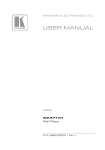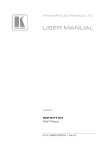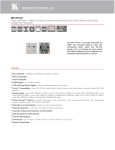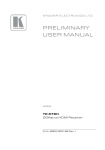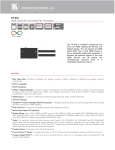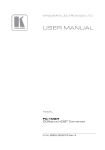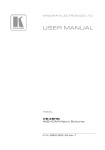Download PRELIMINARY USER MANUAL - AV-iQ
Transcript
K R A ME R E LE CT R O N IC S L TD .
PRELIMINARY
USER MANUAL
MODEL:
WP-577VH
Wall Plate
P/N: 2900-300311 Rev 1
Contents
1
Introduction
1
2
2.1
2.2
2.3
3
3.1
Getting Started
Achieving the Best Performance
Safety Instructions
Recycling Kramer Products
Overview
Using TP cables
2
2
3
3
4
5
4
4.1
Defining the WP-577VH Wall Plate
Defining the WP-577VH
6
6
5
5.1
6
6.1
6.2
6.3
6.4
Connecting the WP-577VH
Connecting the RS-232 Serial Port to a Remote Device
Principles of Operation
Active Input Selection
Audio Signal Priority
Active and Passive Data Modes
Input Connection Timeout
9
10
11
11
12
12
13
7
7.1
7.2
8
8.1
8.2
Operating the WP-577VH
Selecting an Input
Selecting Active or Passive Data Mode
Configuring and Maintaining the WP-577VH
Setting the Configuration DIP-switch
Updating the Firmware
14
14
14
15
15
16
9
Wiring the DGKat TP RJ-45 Connectors
17
10
10.1
Technical Specifications
Default Communication Parameters
18
18
11
11.1
11.2
Protocol 3000
Kramer Protocol 3000 Syntax
Kramer Protocol 3000 Commands
19
19
22
Figures
Figure 1: WP-577VH Wall Plate Front Panel
Figure 2: WP-577VH Wall Plate Rear Panel
Figure 3: Connecting the WP-577VH Wall Plate
Figure 4: The Configuration DIP-switch
Figure 5: TP Pinout Wiring
6
8
9
15
17
WP-577VH – Contents
i
1
Introduction
Welcome to Kramer Electronics! Since 1981, Kramer Electronics has been
providing a world of unique, creative, and affordable solutions to the vast range of
problems that confront video, audio, presentation, and broadcasting professionals
on a daily basis. In recent years, we have redesigned and upgraded most of our
line, making the best even better!
Our 1,000-plus different models now appear in 11 groups that are clearly defined
by function: GROUP 1: Distribution Amplifiers; GROUP 2: Switchers and Routers;
GROUP 3: Control Systems; GROUP 4: Format/Standards Converters; GROUP
5: Range Extenders and Repeaters; GROUP 6: Specialty AV Products; GROUP
7: Scan Converters and Scalers; GROUP 8: Cables and Connectors; GROUP 9:
Room Connectivity; GROUP 10: Accessories and Rack Adapters and GROUP 11:
Sierra Video Products.
Congratulations on purchasing your Kramer WP-577VH/WP-577VHE Wall Plate
which is ideal for the following typical applications:
Small to medium to small boardroom connectivity
Interfacing with a variety of source to remote displays in schools and
businesses
Bring-your-own laptop environments
WP-577VH - Introduction
1
2
Getting Started
We recommend that you:
Unpack the equipment carefully and save the original box and packaging
materials for possible future shipment
i
2.1
Review the contents of this user manual
Go to http://www.kramerelectronics.com/support/product_downloads.asp
to check for up-to-date user manuals, application programs, and to check if
firmware upgrades are available (where appropriate).
Achieving the Best Performance
To achieve the best performance:
Use only good quality connection cables (we recommend Kramer highperformance, high-resolution cables) to avoid interference, deterioration in
signal quality due to poor matching, and elevated noise levels (often
associated with low quality cables)
Do not secure the cables in tight bundles or roll the slack into tight coils
Avoid interference from neighboring electrical appliances that may adversely
influence signal quality
Position your Kramer WP-577VH Wall Plate away from moisture, excessive
sunlight and dust
!
2
This equipment is to be used only inside a building. It may only be
connected to other equipment that is installed inside a building.
WP-577VH - Getting Started
2.2
Safety Instructions
!
2.3
Caution:
There are no operator serviceable parts inside the unit
Warning:
Use only the Kramer Electronics input power wall
adapter that is provided with the unit
Warning:
Disconnect the power and unplug the unit from the wall
before installing
Recycling Kramer Products
The Waste Electrical and Electronic Equipment (WEEE) Directive 2002/96/EC
aims to reduce the amount of WEEE sent for disposal to landfill or incineration by
requiring it to be collected and recycled. To comply with the WEEE Directive,
Kramer Electronics has made arrangements with the European Advanced
Recycling Network (EARN) and will cover any costs of treatment, recycling and
recovery of waste Kramer Electronics branded equipment on arrival at the EARN
facility. For details of Kramer’s recycling arrangements in your particular country
go to our recycling pages at http://www.kramerelectronics.com/support/recycling/.
WP-577VH - Getting Started
3
3
Overview
The WP-577VH accepts the following signals:
HDMI and PC graphics video
Unbalanced, stereo audio
An RS-232 control or data signal
The WP-577VH encodes these signals and transmits the encoded signal via
DGKat cable to a compatible DGKat switcher or receiver (for example, the
VS-62D, TP-578HDCP, TP-574 or PT-572+). The stereo audio can be embedded
into the output signal.
Using the WP-577VH, you can also communicate via the twisted pair cable:
EDID (Extended Display Information Data)
HPD (Hot Plug Detect) signals from the display device to the source
The WP-577VH features:
HDCP support
HDTV compatibility
Support for HDMI with x.v. Color™ and 3D
Support for digital audio formats
Automatic live input detection based on 5V presence
Automatic switching capabilities to the last connected or priority video input
Automatic analog audio detection and embedding
EDID PassThru – Passes EDID/HDCP signals from source to display
Compatibility with all Kramer K-LINK devices which allows the use of
RS-232 for both control of other Kramer devices and sending data to remote,
external RS-232 devices
4
Equalization and reclocking of the data
WP-577VH - Overview
A maximum date rate of 4.95Gbps (1.65Gbps bandwidth per graphic
channel)
Support for Protocol 3000
PowerConnectPlus—a single connection to the transmitter or receiver
powers both units. The higher voltage PowerConnectPlus also powers
regular PowerConnect devices via auto-negotiation
Note: Current receivers are not PowerCOnnectPlus complaint and therefore
require an independent power supply.
The WP-577VH supports a range of:
Up to 90m (295ft) at 1080i, or up to 30m (98ft) at 1080p on shielded
BC-DGKat524 cable
Up to 90m (295ft) at 1080i, or up to 70m (230ft) at 1080p on shielded
BC-DGKat623 cable
Up to 100m (330ft) at 1080i or up to 90m (295ft) at 1080p on shielded
BC-DGKat7a23 cable
Note: The transmission range depends on the signal resolution, graphics card and
display used. The distance using non-Kramer CAT 6 and CAT 7a cables may not
reach these ranges.
3.1
Using TP cables
Kramer engineers have developed special twisted pair cables to best match our
digital twisted pair products; the Kramer BC-DGKat524 (CAT 5 24 AWG), the
Kramer BC-DGKat623 (CAT 6 23 AWG), and the Kramer BC-DGKat7a23 (CAT
7a 23 AWG) cables. These specially built cables significantly outperform regular
CAT 5/CAT 6/CAT 7a cables.
Note: The WP-577VH cannot work with unshielded cables. The cable ground
shield must be connected/soldered to the shield of both RJ-45 connectors.
!
WP-577VH - Overview
Warning:
Using a TP cable that is incorrectly wired will prevent
Power Connect™ from working
5
4
Defining the WP-577VH Wall Plate
4.1
Defining the WP-577VH
Figure 1 defines the front panel of the WP-577VH.
Figure 1: WP-577VH Wall Plate Front Panel
6
#
Feature
Function
1
HDMI IN Input Connector
Connect to the HDMI source
2
HDMI Signal LED
Lights green when all the following are true:
The port is selected
There is a valid HDMI signal present
The signal is being routed via the DGKat output
Lights red when any of the following is true:
No signal is connected
The signal is not valid
Routing is not working
WP-577VH - Defining the WP-577VH Wall Plate
#
Feature
Function
3
PC Graphics Signal LED
Lights green when all the following are true:
The port is selected
There is a valid PC graphics signal present
The signal is being routed via the DGKat output
Lights red when any of the following is true:
No signal is connected
The signal is not valid
Routing is not working
4
ON LED
The LED indicates the following:
Lights green—the device receives adequate power
Lights red—the power is insufficient and 24V is needed
from the receiver
5
PC IN Input Connector
Connect to the PC graphics source
6
AUDIO IN 3.5mm Mini
Jack
Connect to the unbalanced, stereo audio source
WP-577VH - Defining the WP-577VH Wall Plate
7
Figure 2 defines the rear panel of the WP-577VH.
Figure 2: WP-577VH Wall Plate Rear Panel
#
Feature
Function
1
CONTROL Connector
For future use
2
AUDIO 3-pin Terminal
Block
Connect to the unbalanced, stereo audio acceptor
3
SETUP 8-way
DIP-switch
Sets the device behavior, (see Section 8.1)
4
K-LINK Mode Switch
and LED
Press the switch to toggle between active and passive data modes,
(see Section 6.3).
The LED indicates the following:
Lights green—the device is in active mode
Lights red—the device is in passive mode
5
RS-232 3-pin Terminal
Block
Connect to a remote, serial signal source or acceptor (for example,
a PC or a device to be controlled via a serial port).
Note: Serial commands are transmitted even when the video signal
is absent
6
12V DC Connector
Connect to the power adapter
7
Earth Terminal
Connect to the common ground (optional)
8
DGKat OUT RJ-45 TP
Connector
Connect to a compatible DGKat TP switcher or receiver (for
example, VS-62D or TP-578HDCP)
8
WP-577VH - Defining the WP-577VH Wall Plate
5
Connecting the WP-577VH
i
Always switch off the power to all devices before connecting them to
your WP-577VH. After connecting your WP-577VH, connect its power
and then switch on the power to the other devices.
Figure 3: Connecting the WP-577VH Wall Plate
To connect the WP-577VH as illustrated in the example in Figure 3:
1. Connect the DGKat Out RJ-45 connector on the WP-577VH to the Line In
RJ-45 connector on the VS-62D using STP cable (see Section 3.1).
WP-577VH - Connecting the WP-577VH
9
2. Connect the RS-232 3-pin terminal block on the rear of the WP-577VH to a
remote serial device (controller or to be controlled).
3. If not using PowerConnect, connect the power adapter to the WP-577VH
and to the mains electricity (not shown in Figure 3).
4. Connect an HDMI source, (for example, a Blu-ray disk player) to the HDMI
input on the WP-577VH.
5. Connect a VGA source, (for example, a computer graphics source) to the
PC In on the WP-577VH.
6. Connect an unbalanced, stereo audio source, (for example, the audio output
of the laptop) to the Audio In 3.5mm mini jack on the WP-577VH.
5.1
Connecting the RS-232 Serial Port to a Remote Device
You can connect a serial controller or a device to be controlled to the RS-232
3-pin terminal block on the WP-577VH.
To connect a device to the RS-232 3-pin serial port:
Connect the TX pin on the 3-pin terminal block to pin 2 (RX) on the 9-pin Dsub connector
Connect the RX pin on the 3-pin terminal block to pin 3 (TX) on the 9-pin Dsub connector
Connect the GND pin on the 3-pin terminal block to pin 5 (GND) on the 9-pin
D-sub connector
10
WP-577VH - Connecting the WP-577VH
6
Principles of Operation
This chapter describes the principles of operation of the WP-577VH and
comprises:
Active Inputs (see Section 6.1)
Audio signal priority (see Section 6.2)
Active and passive data modes (see Section 6.3)
The WP-577VH selects video and audio inputs based on the following rules.
6.1
Active Input Selection
The video selection mode is set by the DIP-switches (see Section 8.1) to any of
the following:
Manual
Last connected
Priority
In last connected mode the WP-577VH selects the input that was the last to be
connected. In manual mode the input is selected by sending Protocol 3000
commands. An input selection made by sending a serial command overrides any
other current selection.
In Priority mode the input is selected based on the order of priority which is set
using the control application. The default order of priority is:
1. HDMI
2. VGA
This priority remains in force until any of the following occurs:
A remote Protocol 3000 command is sent
The input signals/connections change
WP-577VH - Principles of Operation
11
6.2
Audio Signal Priority
The device can automatically detect an analog audio signal.
The audio selection mode is set using the DIP-switches (see Section 8.1) based
on the following table.
DIP-switch #1
DIP-switch #4
Analog Audio Present
Audio Used
On
Not relevant
Yes
Analog
No
HDMI
Off
On
Not relevant
HDMI
Off
Off
Yes
Analog
No
Analog (=mute)
Note: During prolonged periods with no audio (10 seconds), the device may
interpret this as having no analog audio present and therefore switch back to the
embedded audio. In this case, we recommended that audio selection is set to
manual.
Note: Audio is transmitted even in the absence of video.
6.3
Active and Passive Data Modes
The WP-577VH can process RS-232 data in either of the following modes:
Active (K-Link LED lights green)—The data are treated as Kramer Protocol
3000 commands and are processed by the microcontroller of the WP-577VH
which provides control of the device. In this mode you can also communicate
via P3000 commands with remote K-link devices
Passive (K-Link LED lights red)—The data are treated as raw data and are
transmitted over the DGKat link with no processing. In this mode you can
control external devices connected to the RS-232 port of a remote K-link
device
Note: Data is transmitted even when video and audio signals are not present.
12
WP-577VH - Principles of Operation
6.4
Input Connection Timeout
The default delay when switching to a new source when either the active source is
lost or a new source is connected is three seconds. The delay when the active
source is lost or a new signal is connected can be changed independently using
the relevant Protocol 3000 command, (see Section 11.2).
When the active source is lost, the delay can be set to between 3 seconds and
unlimited. When a new signal is connected, the delay can be set to between 0
seconds (immediate) and unlimited.
WP-577VH - Principles of Operation
13
7
Operating the WP-577VH
This chapter describes the operation of the WP-577VH and comprises:
Selecting an input (see Section 6.1)
Selecting active or passive data modes (see Section 7.2)
The WP-577VH selects video and audio inputs based on the rules described
below.
7.1
Selecting an Input
To select an input in Manual mode:
Send a Protocol 3000 serial command selecting the required input, (see
Section 11.2)
7.2
Selecting Active or Passive Data Mode
To switch between active and passive data modes:
Send a Protocol 3000 command to switch, (see Section 11.2)
–OR–
Press the K-Link mode switch to toggle between the active and passive data
modes
Note: Data is still transmitted even in the absence of video and audio signals.
14
WP-577VH - Operating the WP-577VH
8
Configuring and Maintaining the WP-577VH
This chapter describes configuring and maintaining the WP-577VH and
comprises:
8.1
Setting the configuration DIP-switch (see Section 6.1)
Updating the firmware (see Section 6.1)
Setting the Configuration DIP-switch
The 4-way dip-switch provides the ability to configure a number of device
functions. Push a switch down to turn it on or up to turn it off.
Note: The device must be power-cycled whenever a change is made to the
switches.
Figure 4: The Configuration DIP-switch
#
Feature
Function
DIP-switch
1
Audio Auto/Manual
Mode
Sets the audio selection mode.
Note: This setting has no effect when
the PC graphics source is selected
On—Auto
Off—Manual
2
Video Auto/Manual
Mode
Sets the video selection mode
On—Auto
Off—Manual
3
Input Priority Mode
Sets the video input automatic
selection.
Note: This selection is available only
if DIP-switch 2 is set to Auto
On—Priority
Off—Last connected
4
Audio Manual Mode
Sets the audio selection mode
On—Force embedded
Off—Force analog
5
6
For future use
7
8
Reserved
WP-577VH - Configuring and Maintaining the WP-577VH
15
8.2
Updating the Firmware
The firmware is updated using the Kramer K-Upload software and connecting via
the USB (Program) or RS-232 serial ports.
16
WP-577VH - Configuring and Maintaining the WP-577VH
9
Wiring the DGKat TP RJ-45 Connectors
Connect/solder the cable shield to the RJ-45 connector shield.
!
Do not use a crossed TP cable with this product.
Using a TP cable that is incorrectly wired may cause permanent
damage to the device
Do not use unshielded TP cables with this product
Figure 5 defines the TP pinout using a straight pin-to-pin cable with RJ-45
connectors.
EIA /TIA 568B
PIN
1
Wire Color
Orange / White
2
Orange
3
Green / White
4
Blue
5
Blue / White
6
Green
7
Brown / White
8
Brown
Pair 1
4 and 5
Pair 2
1 and 2
Pair 3
3 and 6
Pair 4
7 and 8
Figure 5: TP Pinout Wiring
WP-577VH - Wiring the DGKat TP RJ-45 Connectors
17
10
Technical Specifications
INPUTS:
1 HDMI on an HDMI connector
1 VGA on a 15-pin HD (F) connector
1 Unbalanced stereo audio on a 3.5mm mini jack
OUTPUT:
1 DGKat TP on an RJ-45 connector
1 Unbalanced audio on a 3-pin Terminal Block
PORTS:
1 Bidirectional serial RS-232 port on a 3-way terminal block
BANDWIDTH:
Up to 4.95Gbps (1.65Gbps bandwidth per graphic channel)
STANDARDS:
HDMI, x.v.Color™ and 3D
HDCP
MAXIMUM TRANSMISSION
DISTANCE:
90m (295ft) up to 1080p @60Hz
POWER CONSUMPTION:
12V DC, 700mA
OPERATING
TEMPERATURE:
0° to +40°C (32° to 104°F)
STORAGE TEMPERATURE:
–40° to +70°C (–40° to 158°F)
HUMIDITY:
10% to 90%, RHL non-condensing
DIMENSIONS:
US: 8.79cm x 4.3cm x 10.47cm (3.46" x 1.69" x 4.12”) W, D, H
WEIGHT:
0.2kg (0.44lbs) approx.
INCLUDED ACCESSORIES:
Power supply
Specifications are subject to change without notice at http://www.kramerelectronics.com
10.1
Default Communication Parameters
RS-232
18
Baud Rate
115,200
Data Bits
8
Stop Bits
1
Parity
None
Command Format
ASCII
WP-577VH - Technical Specifications
11
Protocol 3000
The WP-577VH can be operated using serial commands from a PC, remote
controller or touch screen using the Kramer Protocol 3000.
This section describes the:
11.1
Kramer Protocol 3000 syntax (see Section 11.1)
Kramer Protocol 3000 commands (see Section 11.2)
Kramer Protocol 3000 Syntax
11.1.1
Host Message Format
Start
Address (optional)
Body
Delimiter
#
device_id@
Message
CR
11.1.1.1
Simple Command
Command string with only one command without addressing:
Start
Body
Delimiter
#
Command SP Parameter_1,Parameter_2,…
CR
11.1.1.2
Command String
Formal syntax with commands concatenation and addressing:
Start
Address
Body
Delimiter
#
device_id@
Command_1 Parameter1_1,Parameter1_2,…|
Command_2 Parameter2_1,Parameter2_2,…|
Command_3 Parameter3_1,Parameter3_2,…|…
CR
11.1.2
Device Message Format
Start
Address (optional)
Body
delimiter
~
device_id@
Message
CR LF
11.1.2.1
Device Long Response
Echoing command:
Start
Address (optional)
Body
Delimiter
~
device_id@
Command SP [Param1 ,Param2 …] result
CR LF
CR = Carriage return (ASCII 13 = 0x0D)
LF = Line feed (ASCII 10 = 0x0A)
SP = Space (ASCII 32 = 0x20)
WP-577VH - Protocol 3000
19
11.1.3
Command Terms
Command
A sequence of ASCII letters ('A'-'Z', 'a'-'z' and '-').
Command and parameters must be separated by at least one space.
Parameters
A sequence of alphanumeric ASCII characters ('0'-'9','A'-'Z','a'-'z' and some special
characters for specific commands). Parameters are separated by commas.
Message string
Every command entered as part of a message string begins with a message
starting character and ends with a message closing character.
Note: A string can contain more than one command. Commands are separated by
a pipe ( '|' ) character.
Message starting character
'#' – For host command/query
'~' – For device response
Device ID (Optional, for K-NET)
K-NET Device ID followed by '@'
Query sign
'?' follows some commands to define a query request.
Message closing character
CR – For host messages; carriage return (ASCII 13)
CRLF – For device messages; carriage return (ASCII 13) + line-feed (ASCII 10)
Command chain separator character
When a message string contains more than one command, a pipe ( '|' ) character
separates each command.
Spaces between parameters or command terms are ignored.
20
WP-577VH - Protocol 3000
11.1.4
Entering Commands
You can directly enter all commands using a terminal with ASCII communications
software, such as HyperTerminal, Hercules, etc. Connect the terminal to the serial
or Ethernet port on the Kramer device. To enter CR press the Enter key.
( LF is also sent but is ignored by command parser).
For commands sent from some non-Kramer controllers like Crestron, some
characters require special coding (such as, /X##). Refer to the controller manual.
11.1.5
Command Forms
Some commands have short name syntax in addition to long name syntax to allow
faster typing. The response is always in long syntax.
11.1.6
Chaining Commands
Multiple commands can be chained in the same string. Each command is
delimited by a pipe character (“|”). When chaining commands, enter the message
starting character and the message closing character only once, at the
beginning of the string and at the end.
Commands in the string do not execute until the closing character is entered.
A separate response is sent for every command in the chain.
11.1.7
Maximum String Length
64 characters
WP-577VH - Protocol 3000
21
11.2
22
Kramer Protocol 3000 Commands
Command
Description
#
Protocol handshaking
AV
Switch audio and video
AV-SW-MODE?
Get auto-switch mode
AV-SW-TIMEOUT
Set video auto-switch timeout
AV-SW-TIMEOUT?
Get video auto-switch timeout
BUILD-DATE?
Read device build date
CPEDID
Copy EDID data from the output to the input
DEL
Delete user file
DIR
List files in device
DISPLAY
Valid / Invalid output
FACTORY
Reset to factory default configuration
FORMAT
Format file system
FS-FREE?
Get file system free space
GEDID
Read EDID data
GET
Get file
KLINK_INF
Turn on or off K-Link “direct”
LDEDID
Write EDID data to input
LDFPGA
Load new FPGA file
LDFW
Load new firmware
LOAD
Load new Transwitch firmware
MACH-NUM
Set Machine number
MODEL?
Read device model
NAME
Set machine (DNS) name
NAME?
Query machine (DNS) name
NAME-RST
Reset machine name to factory default (DNS)
PASS
Set Password
PASS?
Get Password
RESET
Reset device
SECUR
Start/Stop Security
SECUR?
Get security state
SIGNAL
Valid / Invalid input
SN?
Read device serial number
UPGRADE
Execute firmware upgrade
VERSION?
Read device firmware version
VID
Switch video only
VID?
Read video connection
WP-577VH - Protocol 3000
For the latest information on our products and a list of Kramer distributors,
visit our Web site where updates to this user manual may be found.
We welcome your questions, comments, and feedback.
Web site: www.kramerelectronics.com
E-mail: [email protected]
!
SAFETY WARNING
Disconnect the unit from the power
supply before opening and servicing
P/N: 2900- 300311
Rev: 1