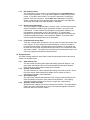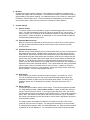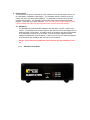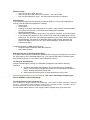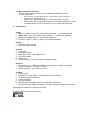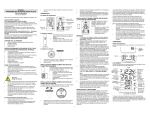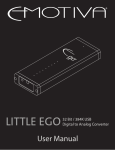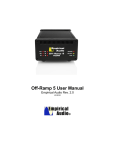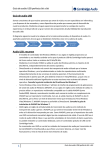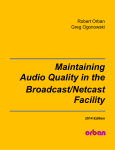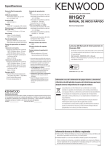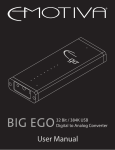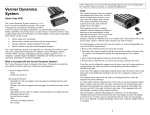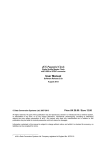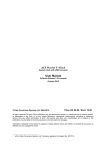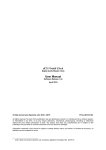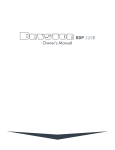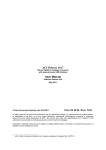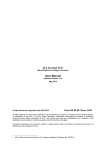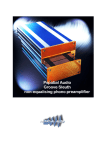Download Overdrive® DAC User Manual
Transcript
Empirical Audio Overdrive DAC User Manual © 2009-2010 Overdrive® DAC User Manual Empirical Audio Rev. 1.3 Critical – read all red warnings first to prevent equipment damage 1. Technology/Design The Overdrive DAC incorporates our excellent low-jitter USB interface technology and breaks new ground for D/A converter technology. The Overdrive design philosophy is “less is more”, with one of the simplest analog paths ever devised. The Overdrive provides solutions for the three most important issues with digital sources: • • • Jitter D/A noise/distortion Volume control noise/distortion This high-performance triple solution is unprecedented and delivers a totally new sound quality level. The Overdrive is a non-upsampling DAC (no ASRC) that has an ultrasimple analog signal path, reducing background noise and harmonic distortion to unprecedented levels. It incorporates a preamp function that has never been tried in ANY audio product before. This preamp function adds no devices whatsoever to the signal path, leaving it simple and ultra-low noise. It has selectable digital filters that allow one to tailor the sound to your personal taste. You can effectively eliminate them if you want. The sound of the Overdrive is simply indescribable and utterly magical. The clarity is unlike anything you have heard before, particularly driving amps directly. Other DACs sound muddy in comparison. The bass is tight and the detail and imaging is more than first-rate, it’s breathtaking. Drums are rendered with more realism than any other DAC is capable of. The leading and trailing edges and harmonics of percussion, strings and woodwinds are delivered with true realism. Even with this level of detail and dynamics, it still gets vocals right. The Overdrive USB DAC resets the bar for the term “accuracy” in digital to analog conversion. 1.1. Performance The performance of the Overdrive DAC is a result of several innovative design breakthroughs: 1. 2. 3. 4. 5. Low jitter USB interface module Ultra-Simple pure Class-A analog Path D/A Volume Control Ultra-Linear Output Stage Fully Balanced Analog Path 1.1.1. Low jitter USB interface module: This USB module is the same device that we use in our popular Off-Ramp 3 USB rd converter. This is a 3 generation USB converter and rates #1 against all other converters on the market. Very low jitter, no drivers or ASIO to load, and it converts 16/44.1 to 24/44.1 automatically. This enables bit-perfect playback from XP or Vista PC’s and allows for 8-bits of digital volume control without any loss in resolution. USB also handles up to 24/96. 1.1.2. Ultra-Simple Analog Path: The analog path consists of an I/V stage (op-amp) driving a single output transistor through a coupling cap. All stages are run Class-A, so it gets a bit warm. There are no resistors at all in the analog signal paths, except for very small damping resistors on the output. Resistors add noise, so they are best avoided. 1.1.3. D/A Volume Control: The revolutionary volume control is accomplished without any added parts to the line-output signal path. It is not an entirely digital or entirely analog volume control. It is a little of each actually. The volume is adjusted by changing the behavior of the D/A conversion. It does NOT adjust attenuation of a resistor divider, change the gain of an amplifier stage or truncate bits in the digital data. All of these would add noise and/or distortion to the signal. 1.1.4. Ultra-Linear Output Stage: The output stage is a single transistor in Class-A mode. It is well known that this simple configuration results in some compression distortion, but also sounds most natural. In order to effectively eliminate this compression distortion, we incorporated a compensation circuit in the Overdrive. The output stage impedance is low enough and the power output high enough to drive most highimpedance headphones easily, so we provide an adapter. It can drive either normal or balanced headphones such as Sennheiser. 1.1.5. Fully Balanced Analog Path: There are 4 analog paths, all identical. They connect from the D/A converter chip to the outputs. All 4 are used for the balanced outputs, 2 of the 4 are used for the Single-Ended outputs. Resistors provide some isolation, so all outputs may be used. We recommend low-capacitance interconnects if all 4 outputs are used, and shorter is better. The output drive is sufficient for all preamps and amps, and even high-impedance headphones like Sennheiser. 1.2. Design Choices: A number of design decisions were made in order to optimize performance and sound quality over all other criteria: 1.2.1. 1.2.2. 1.2.3. 1.2.4. Small Chassis size This was critical to reducing both digital and analog signal path lengths. Long signal paths add distortion due to circuit-board dielectrics and also introduce more noise due to ground-plane coupling and crosstalk. Op-Amp I/V conversion This was necessary in order to optimize the loading of the D/A converter. Some D/A chips require certain loading and voltage on their outputs in order to guarantee best linearity and low-distortion. AC-coupled output This was chosen because the alternative of DC-coupling would not allow a pure Class-A operation throughout, which delivers lower distortion. The coupling capacitors available now are very close to a copper wire in performance. AC power cords eliminated Wall-type power supplies were chosen for best sound quality. They eliminate the need to purchase a $1200-2K power cord, and locate the magnetic and electric fields well away from the DAC chassis. 2. Break-in All electronics needs a period of break-in. New capacitors and dielectric insulators must stabilize with voltage and current applied. The Overdrive is broken-in by Empirical Audio for approximately 5 days before shipping. An additional 25 days of 24/7 break-in is required for full break-in, with all inputs driven. Each input breaks-in independently, so all should be driven with a signal. Outputs do not have to be connected in order to break-in. 3. Volume settings 3.1. Volume Control The volume control can be selected by using the recessed toggle switch on the front panel. The switch activates the volume or line-out on power-up only, not on-the-fly. To make a change, you must power off the Substation and back on using the front-panel power switch. As with all systems, at initial power-on, the volume should be rotated to its lowest setting before playing music. 3.2. Optimum Manual Control Manual control can be optimized for performance if the volume knob is near maximum. The gain should be selected so that the volume knob is near maximum at normal listening levels. 3.3. Optimum Remote Control Remote volume control capability can be achieved quite easily by using a combination of the manual volume control, a digital volume control (such as iTunes volume) and the USB interface. Because all 16-bit 44.1kHz sampled files (native CD sample-rate) that are streamed using the USB interface are converted to 24-bit 44.1kHz sample-rate (bitperfect data), this provides 8 bits or 30% digital volume control before the data bits are affected. If one adjusts the volume to a comfortable listening level with the manual control, then only small reductions of the digital control from maximum are necessary to adjust the track-to-track amplitude variation. This is even better than having yet another remote control. Most of us already have too many of those. It allows you to use the player software for everything: song selection, muting and volume control, without any loss of resolution. This is the best possible scenario. 3.4. Gain Switch A two-position gain switch is recessed into the front-panel. It is marked “H” and “L”. This can be switched at any time, but will only take effect after powering down the Substation and back up again using the front-panel power switch. For driving most amplifiers directly with 1V sensitivity for full power, the switch should be in the “L” position. 3.5. Range Jumpers Two jumpers are provided to set the volume range. Three volume ranges are possible. The range setting provides a lower volume extreme. It does not affect the maximum volume, only the minimum volume. If the range jumpers are set for “Min”, the volume will have the least range, so the lowest volume will still be loud. If the range jumpers are set for “Max”, the volume control when at the minimum will be very quiet. This allows the volume to be tailored so that a fairly wide arc can be used in adjustment for track-totrack amplitude variation. The range jumpers are located just inside the front panel to the right of the volume control as you look at the front panel. The settings are illustrated on the circuit board. The default factory setting is “Max”, for widest adjustment arc. Make sure the Overdrive is powered-off for this adjustment. The front panel must be removed to access these. 4. Power System The Overdrive DAC power is provided by a DC umbilical from a second chassis, which can be a Substation or a Battery Power Supply. The Substation stores a massive amount of energy and has a very low output impedance. It is essentially a Hoover Dam to provide power to the Overdrive. The Substation receives DC power from three wall-type power supplies. These are high-current switchers. If you use after-market power supplies, please insure that Empirical Audio has approved them first to prevent equipment damage. 4.1. Substation The Substation provides three DC voltages to the Overdrive, +12VDC, +18VDC and – 18VDC. The Substation will not allow power to the Overdrive if all three voltages are not present and the correct values. In standby mode, all capacitors and relays are powered in the Substation, but there is no DC output. It power-on mode, it applies all three voltages simultaneously to the Overdrive. If there is a short in any of the three supplies in the Overdrive, the Substation will not power on the Overdrive. Danger: never connect the Umbilical to the Overdrive with the Substation power on. 4.1.1. Substation Front Panel 4.1.2. Substation Back Panel 4.2. Wall Power Supplies Three Wall-type power supplies are required for the Substation, +12VDC, +18VDC and –18VDC. For the –18VDC supply, the current requirement is lower. These supplies are compatible with all international voltages. Optimum performance of the Overdrive will be achieved with all three power supplies plugged directly into the AC mains outlets of a single AC circuit. If your location does not have sufficient outlets for this, the next best thing is to plug the +18VDC supply into a wall outlet and the –18VDC and –12VDC supplies into an outlet strip or power conditioner. Plug the ground-wire from the DC umbilical cable into the earth ground of the AC circuit. Make sure that you use the same circuit from the AC panel for all three wallsupplies and that you power all of the Wall-Supplies first and then connect the DC cables second. Power the Substation AFTER you connect the umbilical. Different circuits will potentially originate from different phases and may cause ground reference voltage differences with resulting high-currents in the ground. This can potentially damage other components in your system. Use the same phase, and the same circuit if possible for the entire system, including the computer. Power conditioners can have high-impedance in the ground connection to the AC service, so if you use a conditioner, it is best to plug all three wall-supplies into this conditioner. Conditioners with filters generally limit the transient current-flow, so we advise against using them in general. A low-impedance power strip, such as the PS Audio JuiceBar II works well in this application, however a good power cord is required to feed it from the AC wall outlet. The ground wire should be plugged into the outlet bank where the 12VDC supply is plugged, or use the alligator clip. 5. Overdrive Back Panel Connectors 5.1. Digital Inputs 5.1.1. I2S input The Overdrive I2S input is compatible with the Empirical Audio I2S standard. It can be driven with a Pace-Car or an Off-Ramp. 5.1.2. S/PDIF coax input The S/PDIF coax digital input can be driven from any audio device with digital output conforming to the S/PDIF standard IEC-60958. The input impedance is 75 ohms. It is recommended that stock transports and devices other than that manufactured by Empirical Audio use a 1.5m minimum 75 ohm digital cable in order to minimize the jitter caused by reflections. Devices manufactured by Empirical Audio can use a 1m 75 ohm digital cable length. 5.1.3. USB input The USB input can be driven with a 5m (16-foot) USB cable from any USB1.1 or USB2.0 port on a computer. The USB port supports up to 24/96 sample-rate and uses the native drivers in Windows or Mac OS. 5.2. Analog Outputs 5.3. RCA – Single-ended outputs The RCA outputs are designed to drive a preamp, amplifier or high-impedance headphones. These are AC-coupled, so there is a delay in the power output from them on power-on in order that the DC voltage settle-out. The line output level from these is 2.3VRMS in high-gain mode and 1.0VRMS in low-gain mode. The volume control reduces this. On power-down, the outputs disconnect from the output drivers and short to ground. When there is no valid signal, the outputs are disconnected from the output drivers and shorted to ground. When active, the outputs can withstand short to ground without damage to the Overdrive. 5.3.1. Headphone adapter A headphone adapter is provided. The red plug on the adapter goes into the left channel RCA output. Never use standard Headphones and the balanced outputs to speaker system at the same time - this may cause system or speaker damage. Also avoid high static charge on the headphone cable when plugging it in. Ground yourself and the cable contacts first. 5.4. XLR – Balanced outputs The balanced outputs are designed to drive a preamp, amplifier or high-impedance balanced headphones. These are AC-coupled, so there is a delay in the power output from them on power-on in order that the DC voltage settle-out. The line output level from these is 4.6VRMS in high-gain mode and 2.0VRMS in low-gain mode. The volume control reduces this. On power-down, the outputs disconnect from the output drivers and short to ground. When there is no valid signal, the outputs are disconnected from the output drivers and shorted to ground. When active, the outputs can withstand short to ground without damage to the Overdrive. 5.5. Using both RCA and XLR outputs simultaneously For best performance, this is best avoided, however this is sometimes necessary in order to drive a subwoofer or other ancillary electronics. Each of the 4 output drivers is shared between the balanced XLR and single-ended RCA outputs. However, there is some isolation with small resistance between the XLR and RCA outputs. If one uses all outputs simultaneously to a system, it is recommended that either the XLR cables or the RCA cables be short and low-capacitance and drive a high impedance buffer or preamp. 5.6. DC Power Connector The DC power connector is a professional 5-pin high-current locking connector. The power inputs are: • +12VDC Digital Power • Digital Ground/Return • -18VDC Analog Power • Analog Ground/Return • +18VDC Analog Power 6. Cooling Fan A cooling fan is mounted inside and in the center of the top of the chassis. The fan runs whenever the Overdrive is powered-on. A slow very quiet fan was chosen with a filter, but some may still find it audible from the listening position. Here is one recommendation to reduce the fan noise: • Place the Substation on top of the Overdrive and put a U-shaped piece of foam from the packing between them with the cut-out slot facing to the rear • Remove the front panel and use a thin plastic screwdriver to adjust the fan down using the blue pot that is visible just behind the volume range jumpers. 7. Overdrive Front Panel Switches and Indicators 7.1. Input select toggle switch Selects between USB, I2S and S/PDIF coax digital inputs. 7.2. Digital Filter Select toggle switch Selects between Low, Medium and High frequency roll-offs. High setting is the high frequency roll-off. It is recommended to use High setting always. 7.3. De-emphasis Enable toggle switch When enabled, it applies an equalization at the high-frequencies that eliminates harshness due to high-frequency pre-emphasis in some recordings. “Normal” position is recommended. The function does not take effect until a new track is started. 7.4. High/Low Gain switch – recessed This selects between high and low gain. Only changes on power-up. 7.5. Volume/Line-Out toggle switch - recessed This selects between volume control and line-out. Only changes on power-up. 7.6. USB Fault Indicator USB fault is illuminated when the USB cable is unplugged at either end. 7.7. Data Error Indicator Illuminated indicates that there is no valid data coming in on the selected digital input. 7.8. DC Power Indicator Indicates that DC power is applied to the DC input connector. 8. USB installation and use 8.1. PC installation for 24-bit/96kHz: 1. Power-on the Overdrive DAC first and then connect the USB cable to the computer 2. Next, install DirectSound2 by copying the file “foo_out_dsound_ex.dll” from the CD-R provided to the file folder: “C:\Program Files\foobar2000\components” 3. Next, Install the SRC resampler by copying the file “foo_dsp_src.dll” from the CD-R provided to the file folder: “C:\Program Files\foobar2000\components” 4. Next Install Foobar2000 version 0.8.3 by copying “Foobar2000.exe” from the provided disk to any folder on your hard disk. Execute the file by double-clicking on it after you copy it. 5. After Foobar2000 version 0.8.3 is installed, open it by double-clicking on the Foobar Icon on your desktop. 6. Configure Foobar2000 by clicking on Foobar2000, Preferences and make the following selections: a. On the left side select “Core” and on the right move the slider for “Process priority class” to the far right, to “realtime”. b. On the left side select “Playback” and on the right set “Output data format” to “24bit fixed-point”. c. On the left side select “Output” and on the right set “Output method” to DirectSound2”. d. On the left side select “DirectSound2” and on the right set “Device” to “Empirical Overdrive” e. On the left side select “DSP Manager” and on the right click on “Volume Control” in the left field to highlight it and move this to the right field by using the => button. Then click on “Resampler (SRC)” in the right field to highlight it and move it to the left field by using the <= button. Only “Resampler (SRC) should be in the left field. f. On the left side select “Resampler (SRC)” and on the right set “Target sample rate” to “96000” and on the right set “Quality” to “Sinc Best”. 7. Click on “Save all” and “Close” in the Foobar Preferences window. 8. To make your first playlist, click on “Playlist”, then “Create new playlist” on the top Foobar toolbar. 9. To name the playlist, double-click on the tab labeled “New playlist” and rename it to Jazz or Classical etc… 10. To add tracks to Foobar2000, click on “Playlist” then “Add files…”. It will open a window where you can select (highlight) the files in a particular folder and then click on “open” and the files will be added to the playlist that is currently active. 11. Create a “dummy” playlist by creating a playlist and naming it “Default”. 12. Open Foobar, Preferences, Core and select the checkbox “Always send to playlist: Default. This prevents accidental erasure of playlists. 13. Close Foobar by selecting “Foobar2000” and then “Close”. 14. If you are using Vista, you must go to “sounds and audio” in Control Panel and select “Empirical Overdrive” for your output device. 15. If you are using Vista, highlight Empirical Overdrive from (14) above and right click and go to “properties” and then select “advanced”. Then set the sample rate to 24/96 (or 24/44.1 if you don’t want to upsample). 16. Open Foobar2000 again by double-clicking on the Icon (this sets the thread priority). 17. To play a music file, simply double-click on the filename in the playlist and it should play. 18. There are many “skins” and different “UI’s” or User Interfaces for Foobar. These can be found at the hydrogenaudio forums, or contact us by email. Pitfalls to avoid: • Don’t use iTunes on a PC, Mac only • Don’t use the other USB ports on the computer – only one for audio • Don’t use Dell Laptops for audio – the USB ports have a history of problems Pops and ticks If you experience pops and ticks because you have an older PC or have a lot of applications running, close all extraneous applications, including: • Screen saver • Virus scanner • Anything on the lower right toolbar that is not critical – many of these can be eliminated by removing the links from “C:\Documents and Settings\All Users\Start Menu\Programs\Startup” • Disconnect from the internet, set priority of your player to “real-time” or at least “highest” • If your Primary IDE Channel (C: drive) is set for PIO mode and not DMA mode, this can cause pops. This is found in the Advanced Properties of your Primary IDE Channel under Device Manager. PIO mode is not desirable. DMA is what you want. Windows can change from DMA to PIO on it’s own. Go to Device Manager, uninstall Primary IDE Channel and reboot. If experiencing ticks on Vista, do the following: • Set buffer length to 300msec rather than 500msec • Run Foobar as admin USB disconnection or Overdrive power-down If you plan to disconnect the USB cable or Overdrive power during music playback, you must hit the “stop” button on the Foobar2000 player first. If you pull the USB cable or Overdrive power while Foobar is playing, you will need to close Foobar and re-open it. To change to 24-bit/44.1kHz: Configure Foobar2000 by clicking on Foobar2000, Preferences and make the following selections: a. On the left side select “DSP Manager” and on the right click on “Resampler (SRC)” in the left field to highlight it and move it to the right field by using the => button. Nothing should be in the left field. b. Always select 24-bit fixed-point in Foobar preferences, even for 44.1 You must bypass Kmixer if you are using XP. This can be achieved by Unmapping the device, ASIO4ALL or Kernel Streaming: To unmap the device (this is what we do): Go to Control Panel - System Hardware - Device Manager - Sound Video and Game Controllers – Empirical Overdrive - Right-Click and select Properties - Audio Devices – Empirical Overdrive - Properties - Set "Do not use audio features" and set "Do not map through this Device" You will need to reboot and then if you change it back to mapped, then you must re-boot. 8.2. Mac installation instructions: Off-Ramp and Freeway work with Mac OSX operating systems and iTunes. The only settings are: • Device select - System Preferences - Audio and Sound and select the Empirical 1.1 as output device • • Sample Rate - Utilities/MIDI options – select either 24/44.1 or 24/96 Make certain that you change the sample-rate in the MIDI settings when iTunes is closed and then re-open iTunes every time you change the sample-rate. 9. Specifications: Inputs: 1. USB 1.1 or USB 2.0, Mac or PC, up to 5 meter USB cable – up to 24/96 supported 2. S/PDIF coax – RCA, Canare BNC or WBT NextGen *** - up to 24/192 supported 3. I2S (Empirical standard RJ-45) – up to 24/192 supported 4. DC power (+12VDC, -18VDC, +18VDC) from included Substation Outputs: 1. RCA left and right channels 2. XLR left and right channels Controls: 1. Input Select 2. De-emphasis Select 3. Digital Filter Select – High, Medium, Low 4. Line/Volume Select 5. Volume knob 6. Internal jumpers for 3 volume ranges and two gain settings Electrical: 1. RCA output Level – 1VRMS or 2.3VRMS, XLR output level – 2VRMS or 4.6VRMS 2. Frequency response – 20-20kHz +/-0.5dB 3. Output impedance – each channel 40 ohms Included: 1. Overdrive DAC 2. Substation DC power supply – over 60,000uFd of energy storage 3. DC power supply umbilical cable 4. 5 meter USB cable 5. AC power supplies 6. CDROM with PC installation software including SRC upsamplers** 7. RCA to Phone-jack Headphone adapter – only high-impedance headphones supported Specifications are subject to change without notice. © 2009 Empirical Audio all rights reserved.