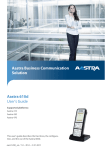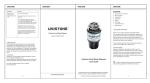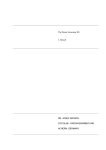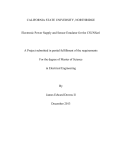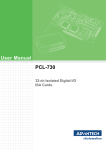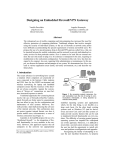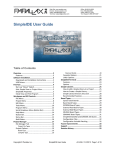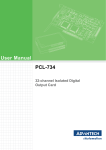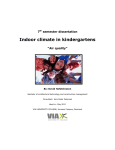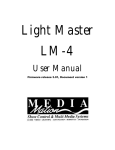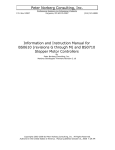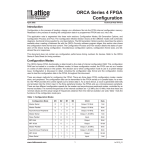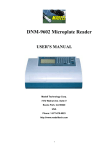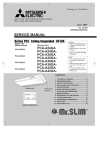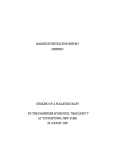Download xBasic 1.0 - Parallax Forums
Transcript
xBasic 1.0
User Manual
Copyright © 2009, Kenneth G. Goutal. All rights reserved.
Updates Copyright © 2009-2011, David M. Betz.
This manual describes the xBasic system, version 1.0.
xBasic User Manual Page 1 Table of Contents 1 Introduction .............................................................................................................................................. 5 2 Command Line Syntax .............................................................................................................................. 5 3 Language Syntax ....................................................................................................................................... 7 3.1 Expressions ........................................................................................................................................ 8 3.1.1 Constant Expressions .................................................................................................................. 8 3.1.2 Arithmetic Expressions ............................................................................................................. 11 3.1.3 Relational Expressions .............................................................................................................. 13 3.1.4 Logical Expressions ................................................................................................................... 16 3.1.5 Bitwise Expressions ................................................................................................................... 17 3.1.6 Other Expressions ..................................................................................................................... 24 3.2 Simple Statements ........................................................................................................................... 27 3.2.1 INCLUDE .................................................................................................................................... 28 3.2.2 REM ........................................................................................................................................... 28 3.2.4 DEF ............................................................................................................................................ 29 3.2.5 DIM ........................................................................................................................................... 29 3.2.6 LET ............................................................................................................................................. 29 3.2.7 IF ............................................................................................................................................... 30 3.2.8 GOTO ........................................................................................................................................ 30 3.2.10 PRINT ...................................................................................................................................... 31 3.2.12 STOP ........................................................................................................................................ 32 3.2.13 END ......................................................................................................................................... 32 3.3 Compound Statements .................................................................................................................... 33 3.3.1 DEF ............................................................................................................................................ 33 3.3.3 IF ............................................................................................................................................... 34 3.3.4 SELECT ....................................................................................................................................... 36 3.3.5 FOR ........................................................................................................................................... 39 3.3.6 DO ............................................................................................................................................. 39 5 Language Summary ................................................................................................................................ 41 xBasic User Manual Page 2 5.1 Labels ............................................................................................................................................... 42 5.2 Statements ....................................................................................................................................... 42 5.3 Statement ........................................................................................................................................ 42 5.4 variable-‐defs .................................................................................................................................... 43 5.5 variable-‐def ...................................................................................................................................... 43 5.6 basic-‐variable-‐def ............................................................................................................................ 43 5.7 type .................................................................................................................................................. 43 5.8 initializer .......................................................................................................................................... 44 5.9 init-‐expr ........................................................................................................................................... 44 5.10 expr ................................................................................................................................................ 44 5.11 l-‐value ............................................................................................................................................ 45 5.12 array-‐reference .............................................................................................................................. 45 5.13 variable .......................................................................................................................................... 45 5.14 function-‐call ................................................................................................................................... 45 5.18 name .............................................................................................................................................. 46 5.19 decimal-‐constant ........................................................................................................................... 46 5.20 digit-‐string ...................................................................................................................................... 46 5.21 hex-‐constant .................................................................................................................................. 46 5.22 string-‐constant ............................................................................................................................... 46 5.23 printable-‐characters ...................................................................................................................... 47 5.24 printable-‐character ........................................................................................................................ 47 5.25 alphanums ..................................................................................................................................... 47 5.26 alphanum ....................................................................................................................................... 47 5.27 letter .............................................................................................................................................. 48 5.28 punctuation-‐mark .......................................................................................................................... 48 5.29 hex-‐digit ......................................................................................................................................... 48 5.30 digit ................................................................................................................................................ 48 xBasic User Manual Page 3 Typography Used in This Manual
The body of this manual is set using 12pt. Lucida Sans (a variable-width font).
Section headings are numbered and in bold face, and the text (but not the
numbers) is underlined.
Subheadings, for "Syntax", "Examples", and similar topics are merely
underlined.
Specifications of syntax, shown using BNF, are indented, set using Lucida Sans
Typewriter (a fixed-width font) bold, for example:
expr1 MOD expr2
Within a syntax specification:
•
Keywords are shown like this.
•
Metavariables are shown like this.
•
Metasyntactic characters (brackets, braces, vertical bars) are shown like
this.
(That is, monospace, but not bold and not italic.)
1
Within the body of text:
•
A keyword is shown like this.
•
A metavariable is shown like this.
•
A file name is shown like this.
•
A product name is shown like this.
Examples of operators, statements, and functions are shown in 11pt. Lucida
Sans Typewriter, for example:
PRINT "abcdefghij", 3, 4,
"cdef"
Headings for such examples are shown in Lucida Sans, but in italic and
underlined.
xBasic User Manual Page 4 1 Introduction This system consists of the following parts:
•
the compiler (xbcom.exe)
•
the virtual machine
The compiler program is called XBCOM.EXE. It is an MS-Windows console
application; that is, in runs on MS-DOS, or under MS-Windows but only using
the COMMAND or CMD application. You will need to use one of those
methods to navigate to the folder and run command lines with arguments.
A full description of the command line syntax is given below.
The virtual machine (VM) runs on the Parallax Propeller Chip (P8X32A). It
can either run on a bare Propeller chip using only hub memory or it can
make use of various forms of external memory to extend program and data
space.
2 Command Line Syntax Use the following syntax to compile an XBasic source file:
xbcom [ -b board-type ] -p port ] [ -r ] [ -t ] input-file
Use the -p option to specify the serial port to use to download the compiled
program to the Propeller chip. If you don't provide this option, the default
port is "COM4". The port will be configured to 115200 baud, 8 bits no
parity. To select “COM2”, enter either -pCOM2 or -p2.
•
Use –b hub to compile for hub memory (any Propeller board).
•
Use –b hub96 to compile for hub memory on a board with a 6mhz crystal
(96mhz).
•
Use –b c3 to compile for the Parallax C3 board placing the code in the SPI
flash and data in the SPI SRAMs.
•
Use –b ssf to compile for the SpinSocket-Flash board by Steve Denson
(jazzed).
•
Use -r to download and run the program.
•
Use -t to enter terminal mode after the download completes.
xBasic User Manual Page 5 The input-file parameter is required as is the -b to select the target
board.
The compiler produces an output file with the same name as the input file
but with the extension .bai in place of .bas.
xBasic User Manual Page 6 3 Language Syntax Names:
Before going further, a discussion of names is in order. Several kinds of
things are identified by names: variables (both scalars and arrays);
constants; statement labels; and subroutines and functions.
A name can be at most 32 characters long. A name must start with a letter
but can contain letters of either case, digits, "$", "%" and "_". Also, a variable
name that ends with "$" is assumed to be a string variable unless otherwise
specified; similarly, a variable name that ends with "%" is assumed to be an
integer variable.
It should be noted that XBasic is not case-sensitive: the names “foo”, “Foo”,
and “FOO” are all the same name as far as it is concerned.
Programs in XBasic consist of statements. Each statement occupies a single
line, and each line consists of a single statement.
Expressions:
Expressions are used in many of the statements of this language. While
there are some statements that are so simple that they do not require any
expressions, expressions are so fundamental that we will discuss them
before discussing the actual statements.
Statements:
Any statement may be preceded by a label. Doing so is required for some
purposes, but most lines do not require them, and should not have them.
This dialect of BASIC does not support the concept of line numbers. The use
of labels will be discussed later, as necessary.
Some statements are not complete in and of themselves, and must be used
in groups, or at least in pairs. For example, the DEF statement begins the
definition of a function. The END DEF statement is ends the definition. All
statements in between the two statements are a part of that function.
xBasic User Manual Page 7 3.1 Expressions
An expression is either a constant, a variable, or some combination of
one or more of those using various operators. There are so many that it
is helpful to consider them in groups or categories:
•
Constant Expressions
decimal-constant
•
-
/
MOD -
OR
AND
=
<>
<
<=
>=
>
Bitwise Expressions
~
•
*
Logical Expressions
NOT
•
string-constant
Arithmetic Expressions
+
•
0xhex-constant
&
|
^
<<
>>
Other Expressions
(...)
variable
array-reference
function-call
Below are descriptions of each of them, by category. We examine
constant expressions first, because we will see them in examples of all
the other expressions.
3.1.1 Constant Expressions
decimal-constant
hexadecimal-constant
string-constant
3.1.1.1 decimal constant
The value of this expression is a specific integer value
represented as a signed decimal number.
Syntax:
[ { + | - } ] decimal-digit-string
where decimal-digit-string is from 1 to 5 decimal digits with no
intervening characters of any kind. The lower bound is -32768,
and the upper bound is 32767.
A “minus” (negative-value) symbol may precede the decimaldigit-string, and space is allowed between the sign and the
decimal-digit-string.
Examples:
This expression: has this value:
xBasic User Manual Page 8 0 0
-0 0
000 0
9 9
09 9
-9 -9
-09 -9
32767 32767
-32768 -32768
xBasic User Manual Page 9 3.1.1.2 hexadecimal constant
The value of this expression is a specific integer value
represented as a unsigned hexadecimal number.
Syntax:
[ { + | - } ] 0xhex-digit-string
where hex-digit-string is from 1 to 4 hexadecimal digits with no
intervening characters of any kind. The lower bound is 0000, and
the upper bound is FFFF.
The two-character string 0x prefixes the hexadecimal number in
order to let the compiler (and a subsequent human reader) know
that any decimal digits are actually part of a base-sixteen
number. No space is allowed between the two characters 0 and x
or between the x and the hex-digit-string. The letter x must be
in lower case; it must not be a capital or upper-case X.
A “minus” (negative-value) symbol may precede the 0x, and space
is allowed between the sign and the 0x.
Examples:
This expression: has this value:
0x0 0
0x00000 0
0x9 9
0x00009 9
0xF 15
0x0000F 15
0xFF 255
0xFFF 4095
0x7FFF 32767
0x8000 -32768
0xFFFF -1
0xFFFFF -1
0xf 15
0x0000f 5
-0xf -15
0Xf (upper-case X) (none)
0xG (invalid hex digit) (none)
xBasic User Manual Page 10 3.1.1.3 string constant
The value of this expression is a specific sequence of printable
characters.
Syntax:
" printable-characters "
The printable characters include the blank (0x20) as well as
punctuation, digits, and upper-case and lower-case letters.
The characters of the string must be enclosed in a pair of
double-quotes ( ”...” ); a double-quote character may be included
in the string by preceding it with a backslash (in the manner of
the C language and its descendents).
Examples:
This statement: produces this output:
PRINT "ABcd 09 ,.;:!?" ABcd 09 ,.;:!?
PRINT "'ABcd 09 ,.;:!?'" 'ABcd 09 ,.;:!?'
PRINT "\"ABcd 09 ,.;:!?\"" "ABcd 09 ,.;:!?"
3.1.2 Arithmetic Expressions
Arithmetic expressions include those with the following operators:
+
-
*
/
MOD
3.1.2.1 addition
-
2
Syntax:
expr1 + expr2
This expression adds expr2 to expr1. number.
Example:
The value of the following expression is 11:
6+5
3.1.2.2 subtraction
Syntax:
expr1 – expr2
This expression subtracts expr2 from expr1.
Example:
The value of the following expression is 6:
11 - 5
3.1.2.3 multiplication
xBasic User Manual Page 11 Syntax:
expr1 * expr2
This expression multiplies expr2 by expr1.
Example:
The value of the following expression is 30:
6*5
3.1.2.4 division
Syntax:
expr1 / expr2
This expression divides expr1 by expr2.
Example:
The value of the following expression is 6:
30 / 5
3.1.2.5 modulo
Syntax:
expr1 MOD expr2
This expression divides expr1 by expr2, and returns the
remainder.
Example:
The value of the following expression is 0:
30 MOD 5
The value of the following expression is also 0:
30 MOD 6
The value of the following expression is 1:
31 MOD 5
The value of the following expression is 2:
30 MOD 4
3.1.2.6 negation
Syntax:
- expr
This expression negates, or returns the negative value of, expr.
Example:
The value of the following expression is negative three:
-3
xBasic User Manual Page 12 3.1.3 Relational Expressions
=
<>
<
<=
>
>=
Relational expressions make arithmetic comparisons between
numbers. They return 0 (zero) to represent FALSE and 1 (one) to
represent TRUE.
3.1.3.1 equality
The value of this expression is 1 (one) if the specified
expressions are equal to each other; otherwise, the value is 0
(zero).
Note: This expression should not be confused with the
assignment statement!
Syntax:
expr1 = expr2
Examples:
The value of the following expression is 0 (representing FALSE):
3=2
The value of the following expression is 1 (representing TRUE):
4=4
3.1.3.2 inequality
The value of this expression is 1 (one) if the specified
expressions are not equal to each other; otherwise, the value is 0
(zero).
Syntax:
expr1 <> expr2
Examples:
The value of the following expression is 0 (representing FALSE):
3 <> 3
The value of the following expression is 1 (representing TRUE):
3 <> 4
xBasic User Manual Page 13 3.1.3.3 less-than
The value of this expression is the 1 (one) if the value of expr1 is
strictly less than the value of expr2; otherwise, the value is 0
(zero).
Syntax:
expr1 < expr2
Examples:
The value of the following expression is 0 (representing FALSE):
4<3
The value of the following expression is 0 (representing FALSE):
4<4
The value of the following expression is 1 (representing TRUE):
4<5
3.1.3.4 less-than-or-equal-to
The value of this expression is the 1 (one) if the value of expr1 is
less than or equal to the value of expr2; otherwise, the value is 0
(zero).
Syntax:
expr1 <= expr2
Examples:
The value of the following expression is 0 (representing FALSE):
4 <= 3
The value of the following expression is 1 (representing TRUE):
4 <= 4
The value of the following expression is 1 (representing TRUE):
4 <= 5
xBasic User Manual Page 14 3.1.3.5 greater-than
The value of this expression is the 1 (one) if the value of expr1 is
strictly greater than the value of expr2; otherwise, the value is 0
(zero).
Syntax:
expr1 > expr2
Examples:
The value of the following expression is 0 (representing FALSE):
6>7
The value of the following expression is 0 (representing FALSE):
7>7
The value of the following expression is 1 (representing TRUE):
7>6
3.1.3.6 greater-than-or-equal-to
The value of this expression is the 1 (one) if the value of expr1 is
greater than or equal to the value of expr2; otherwise, the value
is 0 (zero).
Syntax:
expr1 >= expr2
Examples:
The value of the following expression is 0 (representing FALSE):
6 >= 7
The value of the following expression is 1 (representing TRUE):
7 >= 7
The value of the following expression is 1 (representing TRUE):
7 >= 6
xBasic User Manual Page 15 3.1.4 Logical Expressions
NOT
OR
AND
Logical expressions treat 0 (zero) as FALSE and any non-zero value
as TRUE. Similarly, they return 0 (zero) to represent FALSE and 1
(one) to represent TRUE.
Note: These are not the same as bitwise operations with the same or
similar names. Logical operators perform their operations on
the whole value of each expression, and return either an
integer 0 (zero) or an integer 1 (one); bitwise operators (see
below) perform their operations on corresponding bits in
each of the expressions, and return a new integer
representing those result of those operations.
3.1.4.1 logical NOT
The value of this expression is TRUE if the specified expression
is FALSE , and is FALSE if the specified expression is TRUE.
Syntax:
NOT expr
Examples:
The value of the following expression is 1 (representing TRUE):
NOT 0
The value of the following expression is 0 (representing FALSE):
NOT 3
xBasic User Manual Page 16 3.1.4.2 logical OR
The value of this expression is TRUE if the values of either (or
both) of the specified expressions is (or are) TRUE.
Note: This operator uses "short-circuit evaluation". That is, if
expr1 is TRUE, then expr2 is never even evaluated, and the
entire expression evaluates to TRUE .
Syntax:
expr1 OR expr2
Examples:
The value of the following expression is 0 (representing FALSE):
0 OR 0
The value of the following expression is 1 (representing TRUE):
0 OR 3
The value of the following expression is 1 (representing TRUE):
-12 OR 0
The value of the following expression is 1 (representing TRUE):
-11 OR 1
3.1.4.3 logical AND
The value of this expression is TRUE if the values of both of the
specified expressions are TRUE.
Note: This operator uses "short-circuit evaluation". That is, if
expr1 is FALSE, then expr2 is never even evaluated, and the
entire expression evaluates to FALSE.
Syntax:
expr1 AND expr2
Examples:
The value of the following expression is 0 (representing FALSE):
0 AND 0
The value of the following expression is 0 (representing FALSE):
0 AND 3
The value of the following expression is 0 (representing FALSE):
-12 AND 0
The value of the following expression is 1 (representing TRUE):
-11 AND 1
3.1.5 Bitwise Expressions
~
xBasic User Manual &
|
^
<<
>>
Page 17 3.1.5.1 bitwise NOT
The value of this expression is the integer representation of the
inversion, or ones-complement, of the bits of the specified
expression.
Syntax:
~ expr
Examples:
This expression: has this value:
~
~
~
~
~
~
~
~
~
~
xBasic User Manual 0 -1
0x0000 0xFFFF
-1 0
0xFFFF 0x0000
-2 1
0xFFFE 0x0001
-256 255
0xFF00 0x00FF
-275 274
0xFEED 0x0112
Page 18 3.1.5.2 bitwise inclusive OR
The value of this expression is the integer representation of the
inclusive OR of the corresponding bits of the specified
expressions. That is, if a given bit in expr1 is set to 1 or the
corresponding bit in expr2 is set to 1, or both bits are set, then
the corresponding bit in the result is set to 1; otherwise, it is set
to 0 (zero).
Syntax:
expr1 | expr2
Examples:
This expression: has this value:
0|11
0x0000 |
1|23
0x0001 |
2|33
0x0002 |
-256 | 255
0xFF00 |
xBasic User Manual 0x0001 0x1
0x0002 0x0003
0x0003 0x0003
-1
0x00FF 0xFFFF
Page 19 3.1.5.3 bitwise exclusive OR
The value of this expression is the integer representation of the
exclusive OR of the corresponding bits of the specified
expressions. That is, if a given bit in expr1 is set to 1 or the
corresponding bit in expr2 is set to 1, but not both bits are set,
then the corresponding bit in the result is set to 1; otherwise, it
is set to 0 (zero).
Syntax:
expr1 ^ expr2
Examples:
This expression: has this value:
0 ^ 1 1
0x0000 ^ 0x0001 0x0001
1 ^ 2 3
0x0001 ^ 0x0002 0x0003
2 ^ 3 1
0x0002 ^ 0x0003 0x0001
65280 ^ 255 -1
0xFF00 ^ 0x00FF 0xFFFF
43690 ^ 21845 -1
0xAAAA ^ 0x5555 0xFFFF
43690 ^ 65280 21930
0xAAAA ^ 0xFF00 0x55AA
xBasic User Manual Page 20 3.1.5.4 bitwise AND
The value of this expression is the integer representation of the
AND of the corresponding bits of the specified expressions. That
is, if a given bit in expr1 is set to 1 and the corresponding bit in
expr2 is set to 1, then the corresponding bit in the result is set to
1; otherwise, it is set to 0 (zero).
Syntax:
expr1 & expr2
Examples:
This expression: has this value:
0 & 1 0
0x0000 & 0x0001 0x0000
1 & 2 0
0x0001 & 0x0002 0x0000
2 & 3 2
0x0002 & 0x0003 0x0002
-256 & 255 0
0xFF00 & 0x00FF 0x0000
-21846 & 21845 0
0xAAAA & 0x5555 0x0000
-21846 & -256 -22016
0xAAAA & 0xFF00 0xAA00
xBasic User Manual Page 21 3.1.5.5 bitwise shift left
The value of this expression is the integer representation of
shifting expr1 left by the number of bits specified by expr2.
Syntax:
expr1 << expr2
Examples:
This expression: has this value:
1 << 1 2
0x0001 << 0x0001
1 << 2 4
0x0001 << 0x0002
1 << 8 256
0x0001 << 0x0008
15 << 4 240
0x000F << 0x0004
15 << 8 3840
0x000F << 0x0008
255 << 8 -256
0x00FF << 0x0008
255 << 16 0
0x00FF << 0x0010
xBasic User Manual 0x0002
0x0004
0x0100
0x00F0
0x0F00
0xFF00
0x0000
Page 22 3.1.5.6 bitwise shift right
The value of this expression is the integer representation of
shifting expr1 right by the number of bits specified by expr2.
Note: This is an arithmetic shift. Hence, the sign bit (the mostsignificant bit) is preserved, and is also copied to the next
bit to its right, for as many bits as specified by expr2.
Syntax:
expr1 >> expr2
Examples:
This expression: has this value:
1 >> 1 0
0x0001 >> 0x0001
1 >> 2 0
0x0001 >> 0x0002
2 >> 1 1
0x0002 >> 0x0001
15 >> 1 7
0x000F >> 0x0001
240 >> 4 15
0x00F0 >> 0x0004
-256 >> 8 -1
0xFF00 >> 0x0008
-256 >> 16 -1
0xFF00 >> 0x0010
0x0000
0x0000
0x0001
0x0007
0x000F
0xFFFF
0xFFFF
xBasic User Manual Page 23 3.1.6 Other Expressions
(...)
variable
array-reference
function-call
3.1.6.1 parentheses
The value of this expression is the value of the expression inside
the matched pair of parentheses.
Syntax:
( expr )
Parentheses simply provide the traditional way of grouping
expressions together, particularly for the purpose of over-riding
operator precedence.
Examples:
This expression: has this value:
6
(
6
4
(
xBasic User Manual /
6
/
+
4
2 + 4 7
/ 2 ) + 4 7
(2 + 4) 1
6 / 2 7
+ 6 ) / 2 5
Page 24 3.1.6.2 variable
A variable is simply a value that changes, while the variable
name remains the same.
Syntax:
variable
Examples:
This expression or statement: has this value or does this:
x (undefined!)
LET x = 6 assigns x the value 6
LET y = 2 assigns y the value 2
z = 4 assigns z the value 4
x6
y2
z4
x/y3
y+z6
x/y+z7
(x/y)+z7
x / (y + z) 1
z+x/y7
(z+x)/y5
xBasic User Manual Page 25 3.1.6.3 array reference or element
An array is simply a variable that can contain or represent more
than one value simultaneously, each one distinguished from the
others by its index (or subscript). The index may be any
expression whose value is an integer; that is, it may not be a
floating-point value or a string.
Note: array indexes in XBasic start with 0 (zero) and range up to
the array size-1.
Generally, an array is used to group together two or more values
that are in some sense alike, for instance, the highest
temperature on each day of the year, or the wave frequency of
each note in a scale or tune.
Syntax:
variable ( index )
Example:
Suppose your program includes the following statements:
LET
LET
LET
LET
LET
LET
LET
LET
LET
LET
LET
LET
LET
piano(40)
piano(41)
piano(42)
piano(43)
piano(44)
piano(45)
piano(46)
piano(47)
piano(48)
piano(49)
piano(50)
piano(51)
piano(52)
=
=
=
=
=
=
=
=
=
=
=
=
=
261
277
293
311
329
349
369
391
415
440
466
493
523
//
//
//
//
//
//
//
//
//
//
//
//
//
C4
C#4 or Db4
D4
D#4 or Eb4
E4
F4
F#4 or Gb4
G4
G#4 or Ab4
A4
A#4 or Bb4
B4
C5
This stores the frequencies of the musical pitches noted in the
comments into a set of array elements. (Yes, those frequencies
are approximate.) The index of each array element is the piano
key corresponding to that pitch.
Dim Array Syntax:
Dim variable ( index )
xBasic User Manual Page 26 3.1.6.4 function call
The value of a function call is the value of the name of the
function immediately prior to ending (or returning, or exiting).
See the section later in this document regarding how to define a
function..
Syntax:
name ( [ arg [ , arg ] ... ] )
or
name
That is, the parentheses are optional if there are no
arguments.The name is just the name of the function.
There can be any number of arguments, even none at all, as long
as they match they number of arguments with which the function
was defined.
Each argument can be any expression, as long as it matches the
type of expression of the corresponding argument with which
the function was defined.
Example:
Suppose your program contains the following statements, which
define a function that computes the area of a right triangle,
given the two orthogonal sides.
DEF rightTriangleArea ( side1, side2 )
rightTriangleArea = side1 * side2 / 2
END DEF
This function could then be called as follows:
LET A = rightTriangleArea ( 3, 4 )
which would set the variable “A” to the value 3*4/2, or 6. Or it
could be called this way:
PRINT rightTriangleArea(9,8)
which would display the number 36 (that is, 9*8/2) on a line by
itself.
Now we are ready to consider the statements that use all these expressions.
3.2 Simple Statements
Here is a list of statements that stand by themselves:
INCLUDE
REM
xBasic User Manual Page 27 DEF
DIM
IF
LET
GOTO
PRINT
STOP
END
3
4
Here are descriptions of each of them:
3.2.1 INCLUDE
Syntax:
INCLUDE filename-string
This statement is the way to include the contents of another file in
your program. This can be convenient if you have definitions or code
that is shared among a number of programs so that you don't have
to type it again each time you need to use it. It is also useful for
including standard definitions that come with XBasic like the
example below.
Example:
INCLUDE “chameleon.bas”
3.2.2 REM
Syntax:
REM [ comment text to end of line ]
This statement is used to include remarks or comments in the
program. They are completely ignored by the compiler, and do not
show up in compiled (and downloaded and executed) program in
any form. They are included in a program as a means of
communicating to some other programmer (or oneself!) at a future
time what a certain part of the program is supposed to do, or what
algorithm is being used, or something of that sort.
Comments can also be included using the syntaxes common to C
and many other languages:
// [ comment text to end of line ]
/* [ comment text ]
[ between slash+asterisk pair ]
[ and matching asterisk+slash pair ]
*/
Examples:
REM The following takes place
xBasic User Manual Page 28 REM on the day of the Massachusetts primary election.
REM It is the shortest day of my career.
or
/*
The following takes place
on the day of the Massachusetts primary election.
It is the shortest day of my career.
*/
or
LET a= 3
LET b= 4
// Set variable to length of one side.
// Set variable to length of other side.
3.2.4 DEF
Syntax:
DEF name = value
This form of the DEF statement is self-contained, and merely defines
a constant; that is, it defines a name to have an unchangeable value.
Example
The following defines “hundredpi” to be a constant whose value is
always (roughly) 100 times the value of π.
DEF hundredpi = 314
3.2.5 DIM
Syntax:
DIM variable-defs
See section "variable-defs", below.
This statement is the way to declare one or more either scalar or
array variables. The initializers may be spread over more than one
line.
Examples:
DIM A
DIM A = 1
DIM B(3)
DIM B(3) = { 1, 2, 3 }
3.2.6 LET
Syntax:
[ LET ] l-value = expr
xBasic User Manual Page 29 This is the assignment statement. It assigns the expression to the
right of the “equals” sign to the l-value on the left. An l-value is just
a way of saying something that can have a value assigned to it, i.e.
either a scalar (one-dimensional) variable or a single element of an
array.
Note that the word LET is optional. However, if present, it must be
the first word of the statement, and no other word may be there
instead.
Example:
LET A = 7
pixels_per_brick = 47
let ballWidth=15
3.2.7 IF
Syntax:
IF expr THEN statement
This statement is a way for a program to do a thing or not do a
thing.
Examples:
If a value is zero, set it to some specific (default) value:
IF number_of_monsters = 0 THEN LET number_of_monsters =
111
Similarly, if some counter has reached a predetermined maximum,
set it back to one.
IF N >= 24 THEN N = 1
3.2.8 GOTO
Syntax:
GOTO label
This statement causes the program execute the statement at “label”
instead of executing the statement immediately following the GOTO
statement. The GOTO statement seems obvious and innocent at first,
but has generally been found to cause complexity and confusion if
used more than sparingly. The XBasic language has many ways to
organize sequences of statements in an orderly way, so the GOTO
statement should be easy to avoid in most cases.
xBasic User Manual Page 30 Note: GOTO in the main code can refer only to labels in the main
code. GOTO within a function or subroutine can refer only to
labels within the same function or subroutine.
Example:
LET x=1
abc: LET x=x+1
GOTO hijk
efg: LET x=x-5
GOTO efg
hijk: LET x=x+2
STOP
END
Two questions immediately arise: (1) Does this program ever finish?
(2) What is the value of x if and when it does?
3.2.10 PRINT
This statement sends text to the serial interface. To send text to the
screen, see the DISPLAY statement, below.
Syntax:
PRINT [ expr [ [ { , | ; } expr ] (...) ] ]
The text will represent zero or more expressions, as specified in the
statement. Each expression may be a string or decimal or
hexadecimal constant, or a scalar variable, or an array element. If no
expressions are included, a blank line is displayed. If only one
expression is included, no other syntax is required. If more than one
expression is included, each must be separated from the next by
either a comma or a semicolon.
If the separator is a semicolon, the second expression will appear
immediately adjacent to the previous expression; in effect, they will
appear to be concatenated.
On the other hand, if the separator is a comma, the second
expression will begin at the next 8th column on the line.
Examples:
Print an empty or blank line:
PRINT
Print the number “7” on a line by itself:
LET A = 7
PRINT A
Print “4715” on a line by itself:
xBasic User Manual Page 31 LET pixels_per_brick = 47
LET ballWidth = 15
PRINT pixels_per_brick ; ballWidth
Print “47 15” (that is “47” followed by 6 blanks or spaces, followed
by “15”) on a line:
PRINT pixels_per_brick ,
ballWidth
3.2.12 STOP
Syntax:
STOP
This statement tells the program to stop altogether, regardless of
where in the program it appears or how it was encountered.
3.2.13 END
Syntax:
END
This statement tells the compiler that it is the last statement of the
program. It has no effect on the program at run time. It is optional,
but its use is encouraged.
xBasic User Manual Page 32 3.3 Compound Statements
Here is a list of statements that must appear in groups:
DEF
END DEF
SUB
END SUB
IF
ELSE IF
ELSE
END IF
SELECT
CASE
CASE ELSE
END SELECT
FOR
NEXT
DO
LOOP
5
6
Here are descriptions of each of them:
3.3.1 DEF
This form of the DEF statement defines a function.
Syntax:
DEF name [ ( [ arg [ , arg ] ... ] ) ]
...
END DEF
The statement itself (with the name and parentheses and
arguments) specifies how the function will be called. It must be
followed by a matching END DEF statement (as shown). All the
statements in between specify what the function does to achieve the
result that it returns. In this form, the END DEF statement is required.
Note that if the function does not use any arguments, the entire
argument list including the parentheses may be omitted.
Inside of the function, the function's name is used as a variable to
which to assign the return value; the value of that variable at the
time the function completes execution is the return value of the
function. There is no RETURN statement, as in some other dialects of
BASIC.
xBasic User Manual Page 33 Examples:
The following defines a function that computes the area of a right
triangle, given the two orthogonal sides. The “body” of the function
consists of just two statements, which compute the area of the
square and divides that by 2, and assigns that the name of the
function.
DEF rightTriangleArea ( side1, side2 )
rightTriangleArea = side1 * side2
rightTriangleArea = rightTriangleArea / 2
END DEF
The body of this function could just as easily be written as a single
line, as follows:
DEF rightTriangleArea ( side1, side2 )
rightTriangleArea = side1 * side2 / 2
END DEF
This function could then be called as follows:
LET A =
rightTriangleArea ( 3, 4 )
which would set the variable “A” to the value 6. Or it could be called
this way:
PRINT
rightTriangleArea(9,8)
which would display the number 36 on a line by itself.
3.3.3 IF
Syntax:
IF expr THEN statement
IF expr THEN
[ ELSE IF expr THEN ]
[ ELSE ]
END IF
This statement is the way for a program to do different things
instead of each other, depending on circumstances.
The simplest case provides the means to either do a thing or not do
a thing. The second form provides a way to do several things, or not
do them; or to do more than one alternative thing or set of things.
Examples:
If a value is zero, set it to some specific (default) value:
IF number_of_monsters = 0 THEN LET number_of_monsters =
111
Similarly, if some counter has reached a predetermined maximum,
set it back to one.
IF N >= 24 THEN N = 1
xBasic User Manual Page 34 If you need to do more than one thing (or not), use this form:
IF number_of_monsters = 0 THEN
LET level = level + 1
LET number_of_monsters = 111 * level
END IF
If you need to do two different things depending on circumstances,
use this form:
DEF furry = 1
DEF flying = 2
IF level MOD 2 = 1 THEN
monster_type = furry
ELSE
monster_type = flying
END IF
xBasic User Manual Page 35 If you need to do more than two different things, the IF ... THEN ...
ELSE IF chain may be your answer:
DEF Sunday = 1
DEF Monday = 2
...
DEF Saturday = 7
IF (dayOFweek = Saturday)
PRINT "Have a nice weekend!"
ELSE IF (dayOFweek = Sunday)
PRINT "Have a nice Sunday!"
ELSE
PRINT "Have a nice day!"
(This example is based on one in the PHP sections of the
w3schools.com web site.)
One IF statement can be “nested” inside another:
DEF furry = 1
DEF flying = 2
DEF slimy = 3
DEF arach = 4
IF level MOD 2 = 1 THEN
IF LEVEL > 5 THEN
monster_type = furry
ELSE
monster_type = slimy
END IF
ELSE
IF level > 5
monster_type = arach
ELSE
monster_type = flying
END IF
END IF
3.3.4 SELECT
Syntax:
SELECT expr0
[ CASE case-expr [ , case-expr ] (...)
statements
]
(...)
[ CASE ELSE
statements
xBasic User Manual Page 36 ]
END SELECT
This statement performs one or more different statements (or
sequences of statements) based on whether expr0 matches any of
the values in the CASE statements.
Each CASE statement (except the ELSE variant) includes one (or more)
case expressions. If there are more than one, each is separated from
the one before it by a comma. Each case-expr can be either an
individual value or a range of value, i.e.
expr
or
lower-bound-expr TO upper-bound-expr
Individual values and value ranges can be intermixed freely.
It works this way: First, expr0 is evaluated. Each case-expr in each
CASE statement is examined in turn. If the case-expr is an individual
value, then if expr0 is exactly equal to that value, then the
immediately following statements will be performed; or, if expr0 is
equal to or greater than lower-bound-expr and less than or equal to
upper-bound-expr, then the immediately following statements will
be performed.
If none of the ordinary CASE statements match expr0, but there is a
CASE ELSE statement, the immediately following statements will be
performed.
If and when a matching CASE is encountered, and the immediately
following statements are peformed, all further statements, including
CASE statements, will be ignored until the matching END SELECT
statement.
The SELECT statement may be thought of as an "express" version of
a sequence of IF ... THEN ... ELSE IF (...) END IF statements where (a)
the initial IF comparison and all the ELSE IF comparisons all involve
the same variable or expression, and (b) the comparison is always
one of equality. Rather than repeating that variable or expression
and the equality operator, in the SELECT statement the expression is
specified only once, and comparison of equality is implied.
xBasic User Manual Page 37 Examples:
The following examines a simple variable, and compares it to a
range, and to members of a list, and does something different in
each case; if neither case applies the CASE ELSE statement does
something else entirely.
select X
case 1 to 3
// Use a range.
print “would go at top”
case 21, 22, 23
// Use a list.
print “would go at bottom”
case else
// Catch all other cases.
print “would go in main area”
end select
One can readily see that if X is outside the expected range (1
through 23, inclusive), this will behave badly. A better rendering
would be:
SELECT X
CASE 1 to 3
PRINT "would go at top"
CASE 4 TO 20
PRINT "would go in main area"
CASE 21 TO 23
PRINT "would go at bottom"
CASE ELSE
PRINT "invalid value"
END SELECT
In the following example, there is no CASE ELSE statement. Because
of this, if the variable does not match one of the six specified
ranges, nothing happens.
select X
CASE 01 TO 03
PRINT X;" is in
decade"
CASE 11 TO 13
PRINT X;" is in
decade"
CASE 21 TO 23
PRINT X;" is in
decade"
CASE 31 TO 33
PRINT X;" is in
decade"
CASE 41 TO 43
xBasic User Manual ";"first three years";" of first
";"first three years";" of second
";"first three years";" of third
";"first three years";" of fourth
Page 38 PRINT X;" is in ";"first three years";" of fifth
decade"
CASE 51 TO 53
PRINT X;" is in ";"first three years";" of sixth
decade"
end select
3.3.5 FOR
Syntax:
FOR variable1 = expr1 TO expr2 [ STEP expr3 ]
statements
NEXT variable1
This statement is the way to do one or more statements over and
over again, a certain number of times, each time setting the value of
some variable to a new value.
First, the variable is set of the value of the first expression. Then the
statements in the middle are executed. The NEXT statement indicates
that the variable (note that this is the same variable that is part of
the FOR statement) should be set to the next value; if the new value
of the variable is greater than the second expression, the statements
in the middle are skipped, and the next statement to be executed
will be the one immediately following the NEXT statement.
By default – i.e.if the STEP clause is omitted – the next value is
always one (integer 1) greater than the previous value.
The variable may be used in the statements between the FOR and
NEXT statements, or not; sometimes you only need it to control how
many times a thing is done, not use it for anything else.
Examples:
Print out the numbers from 1 to 10:
FOR j = 1 TO 10
PRINT j
NEXT j
Print out every 3rd number from 1 to 20 (1, 4, 7, 10, 13, 16, and 19):
FOR j = 1 TO 20 STEP 3
PRINT j
NEXT j
3.3.6 DO
xBasic User Manual Page 39 Syntax:
DO { UNTIL | WHILE } expr
statements
LOOP
or
DO
statements
LOOP { UNTIL | WHILE } expr
This statement is the way to do one or more statements over and
over again, based on very general criteria.
In either case in which the test is (or appears) syntactically before
the controlled statements (that is, DO UNTIL expr or DO WHILE expr),
the test is performed prior to executing the statements.
In either case in which the test is (or appears) syntactically after the
controlled statements (that is, LOOP UNTIL expr or LOOP WHILE expr)
the test is performed after executing the statements and therefore
the loop executes at least once no matter what the value of the
expression is.
The difference between WHILE and UNTIL is that WHILE performs the
controlled statements as long as the value of the test expression
remains true, whereas UNTIL performs the controlled statements as
long as the value of the test expression remains false.
IMPORTANT: Unlike the FOR statement, the DO statement in all its
forms can very easily become an “infinite”, i.e. never-ending, loop!
Specifically, if no statement(s) inside the loop alter any of the
variables that make up the expression in the DO or LOOP statement,
then the expression will never be altered, and can never become
true (for UNTIL) or false (for WHILE). Even changing one or more
variables that make up the expression doesn't guarantee that the
expression will change from false to true or vice versa, so
considerable care is required.
xBasic User Manual Page 40 Examples:
Get 128 bytes of data from somewhere (using a user-defined
function):
byteCount = 0
DO until byteCount = 128
CALL loadByte()
byteCount = byteCount + 1
LOOP
Get bytes of data from somewhere (using a user-defined function)
until an EOF byte is encountered. As each byte comes in, store it in a
buffer, and keep a count. Don't store the EOF in the buffer or include
it in the count:
DEF EOF = 0x0F
i = 1
do until byte = EOF
byte = getByte()
if byte != EOF THEN
buffer[i] = byte
i = i + 1
END IF
LOOP
byteCount = i – 1
5 Language Summary This section summarizes the entire syntax of XBasic, using a format very
similar to one known as Backus-Naur Form, or BNF. In each definition, or
“production”, the first term is the one being defined, and it is shown in
normal typeface.
The actual syntax is shown in bold face.
By contrast, the meta-syntax – those characters indicating denoting which
pieces of actual syntax are optional or alternatives – are shown in normal
case.
Keywords are shown in ALL-UPPERCASE, although (as noted above) this is not
a requirement of the language; it's just used here to help distinguish
keywords from things that are not keywords.
Terms that require further definition, and are defined below where they are
used, are shown in italics.
xBasic User Manual Page 41 As with BNF, brackets ( '[' and ']') enclose optional pieces of syntax – you can
include them, or leave them out, either at your whim or as appropriate to
the situation. Braces ( '{' and '}' ) enclose sets of alternatives, each
alternative separated from its neighbor(s) by a vertical bar ( '|' ). A trio of
dots or periods ( '...' ) is used to indicate that the previous piece of syntax
may be repeated any number of times.
5.1 Labels
Any statement may be preceeded by an identifier followed by a colon.
This is called a label and can be the target of a GOTO statement.
5.2 Statements
statements ::=
statement
| statements
Note:
This definition is somewhat informal. It means
that the word “statements” (plural) as used in the syntax
descriptions above mean either a single statement or more
than one statement, each on a line by itself.
5.3 Statement
statement ::=
|
REM comment text to end of line
|
OPTION TARGET = { "tile" | "bitmap" }
|
DEF name = value
|
DEF name ( [ arg [ , arg ] ... ] )
|
END DEF
|
DIM variable-defs
|
[ LET ] l-value = expr
|
IF expr THEN statement
|
IF expr THEN
|
ELSE IF expr THEN
|
ELSE
|
END IF
|
SELECT
|
CASE
|
CASE ELSE
xBasic User Manual Page 42 |
|
|
|
|
|
|
|
|
|
|
|
|
|
END SELECT
FOR var = expr TO expr [ STEP expr ]
NEXT var
DO
DO WHILE expr
DO UNTIL expr
LOOP
LOOP WHILE expr
LOOP UNTIL expr
GOTO label
function-name [ ( [ arg [ , arg ] ... ] ) ]
PRINT
STOP
END
5.4 variable-defs
variable-defs ::=
variable-def
|
variable-defs , variable-def
5.5 variable-def
variable-def ::=
basic-variable-def [ = initializer ]
5.6 basic-variable-def
basic-variable-def ::=
variable [ AS type ]
|
variable ( size ) [ AS type ]
5.7 type
type ::=
xBasic User Manual Page 43 |
|
BYTE
INTEGER
STRING
8
5.8 initializer
initializer ::=
init-expr
|
{ init-expr [ , init-expr ] ... }
5.9 init-expr
init-expr ::=
an expression composed of integer constants and
possible also simple arithmetic operators (+, -, *, /)
5.10 expr
In what follows, it may not always be clear that the punctuation marks
that either are between one expr and another, or precede the expr, or
surround the expr, are in bold face. They are, just like the keywords OR,
AND, MOD, and so forth. As such they are required. Likewise it may not
be clear that “0x” is in bold face. It is, and is a required part of
hexadecimal constant.
expr ::=
|
|
|
|
|
|
|
|
|
|
|
|
|
|
xBasic User Manual expr
expr
expr
expr
expr
expr
expr
expr
expr
expr
expr
expr
expr
expr
expr
OR expr
AND expr
^ expr
| expr
& expr
= expr
<> expr
< expr
<= expr
>= expr
> expr
<< expr
>> expr
+ expr
- expr
Page 44 |
|
|
|
|
|
|
|
|
|
|
|
|
expr * expr
expr / expr
expr MOD expr
- expr
NOT expr
~ expr
( expr )
decimal-constant
0xhex-constant
string
variable
array-reference
function-call
5.11 l-value
l-value ::=
array-reference
|
variable
5.12 array-reference
array-reference ::=
variable ( index )
5.13 variable
variable ::=
name
5.14 function-call
function-call ::=
name [ ( [ arg [ , arg ] ... ] ) ]
Note:
The argument list, including the parentheses, may
be omitted IFF the function does not require any arguments.
xBasic User Manual Page 45 5.18 name
name ::=
|
letter
letter alphanums
5.19 decimal-constant
decimal-constant ::=
[ sign ] digit-string
Note:
The value of a decimal-constant must be in the
range -32768 through 32767, inclusive. Spaces are not
allowed within a decimal-constant.
5.20 digit-string
digit-string ::=
digit
|
digit digit-string
Note:
Spaces are not allowed within a digit-string.
5.21 hex-constant
hex-constant ::=
hex-digit
|
hex-digit hex-constant
Note:
The value of a hex-constant must be in the range
0x0000 through 0xFFFF, inclusive. Spaces are not allowed
within a hex-constant.
5.22 string-constant
string-constant ::=
" printable-characters "
Note:
There is no specific limit to the length of a
strong constant, only the practical limit of the available
memory. The doublequotes, one at each end of the string
constant, are required.
xBasic User Manual Page 46 5.23 printable-characters
printable-characters ::=
printable-characters
|
printable-character printable-characters
5.24 printable-character
printable-character ::=
letter
|
digit
|
punctuation-mark
|
blank
5.25 alphanums
alphanums ::=
alphanum
|
alphanum alphanums
5.26 alphanum
alphanum ::=
xBasic User Manual letter | digit
Page 47 The following define the which specific characters make up the syntactic
items above.
5.27 letter
letter ::=
A
|
N
|
a
|
n
|
|
|
|
B
O
b
o
|
|
|
|
C
P
c
p
|
|
|
|
D
Q
d
q
|
|
|
|
E
R
e
r
|
|
|
|
F
S
f
s
|
|
|
|
G
T
g
t
|
|
|
|
H
U
h
u
|
|
|
|
I
V
i
v
|
|
|
|
J
W
j
w
|
|
|
|
K
X
k
x
|
|
|
|
L
Y
l
y
|
|
|
|
M
z
m
z
5.28 punctuation-mark
punctuation-mark
. | , |
|
` | ~ |
|
_ | + |
::=
: | ; | ! | ? | / | \ | '
@ | # | $ | % | ^ | & | *
- | = | ( | ) | { | } | [ | ] |
5.29 hex-digit
hex-digit ::=
A | B | C | D | E | F | a | b | c | d | e | f
|
digit
5.30 digit
digit ::= 0 | 1 | 2 | 3 | 4 | 5 | 6 | 7 | 8 | 9
1Note also that if there is more than one of a particular kind of metavariable, they are subscripted for reference in
the description.
3There are two forms of the DEF statement. One is a simple statement, requiring no other statements to be complete.
That form is described in this section. The other form requires a matching END DEF statement, and is described
in the Compound Statements section, below.
4There are two forms of the IF statement. One is a simple statement, requiring no other statements to be complete.
That form is described in this section. The other form requires a matching END IF statement, and may also
include ELSE or ELSE IF statements, and is described in the Compound Statements section, below.
xBasic User Manual Page 48 5There are two forms of the DEF statement. One is a simple statement, requiring no other statements to be complete.
That form is described in the Simple Statements section, above. The other form requires a matching END DEF
statement, and is described in the this section.
6There are two forms of the IF statement. One is a simple statement, requiring no other statements to be complete.
That form is described in the Simple Statements section, above. The other form requires a matching END DEF
statement, and may also include ELSE or ELSE IF statements, and is described in the this section.
xBasic User Manual Page 49