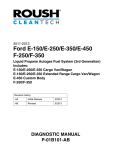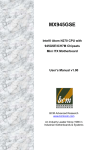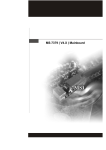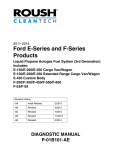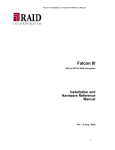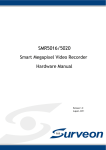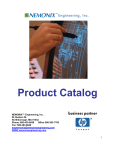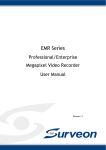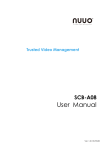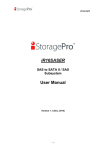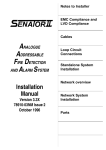Download HW Manual
Transcript
NVR1000/500 Series Hardware User Manual Rev. 1.1 Feb 2010 Surveon Technology, Inc. Contact Information 2F-4, No.102, Sec. 3, Jhongshan Rd., Jhonghe City, Taipei County 235, Taiwan Tel: +886-2-2226-2966 Fax:+886-2-2226-7128 Website: www.surveontech.com E-Mail: [email protected] Support: [email protected] Copyright 2010 This Edition First Published 2010 All rights reserved. No part of this publication may be reproduced, transmitted, transcribed, stored in a retrieval system, or translated into any language or computer language, in any form or by any means, electronic, mechanical, magnetic, optical, chemical, manual or otherwise, without the prior written consent of Surveon Technology Inc. Disclaimer Surveon Technology makes no representations or warranties with respect to the contents hereof and specifically disclaims any implied warranties of merchantability or fitness for any particular purpose. Furthermore, Surveon Technology reserves the right to revise this publication and to make changes from time to time in the content hereof without obligation to notify any person of such revisions or changes. Product specifications are also subject to change without notice. Trademarks Surveon and Surveon logo are trademarks of Surveon Technology Inc. Other names prefixed with “NVR” are trademarks of Surveon Technology Inc. All other names, brands, products or services are trademarks or registered trademarks of their respective owners. Feb 08, 2010. rev. 1.1 2 www.surveontech.com Table of Contents Contact Information............................................................................................................... 2 Copyright 2010 ....................................................................................................................... 2 This Edition First Published 2010 .................................................................................. 2 Disclaimer ...................................................................................................................... 2 Trademarks.................................................................................................................... 2 Table of Contents .................................................................................................................. 3 List of Figures ........................................................................................................................ 3 List of Tables.......................................................................................................................... 4 Related Documentation......................................................................................................... 4 Safety Precautions................................................................................................................. 4 Other Precaution Items .................................................................................................. 5 Site Selection ......................................................................................................................... 6 ESD Precautions ........................................................................................................... 6 Regulatory Compliance Information .................................................................................... 7 1-1. Audience........................................................................................................................ 10 1-2. Manual Organization .................................................................................................... 10 1-3. Summary of Features ................................................................................................... 10 1-5. Specifications ............................................................................................................... 12 1-6. Features Overview ........................................................................................................ 13 1-6-1. Front Panel........................................................................................................ 13 1-6-2. Rear Panel ........................................................................................................ 13 1-6-3. System Interface in Details ................................................................................ 14 1-6-4. Front LED Panel ................................................................................................ 14 1-6-5. Rear Panel LEDs (GbE Ethernet)...................................................................... 14 2-1. Before You Start ........................................................................................................... 15 2-2. HDD Installation ............................................................................................................ 15 2-3. Cabling 18 3-1. Power Off Procedure .................................................................................................... 20 3-2. Chassis Cover............................................................................................................... 20 3-3. CPU Replacement......................................................................................................... 20 3-4. Internal Cables .............................................................................................................. 25 3-5. Adapter Card Replacement.......................................................................................... 26 List of Figures Figure 1-1 Front View ...........................................................................................................13 Figure 1-2 Rear View ............................................................................................................13 Figure 3-1 Removing Top Cover...................................................................................................... 20 Figure 3-2 Removing CPU Heatsink ............................................................................................... 21 Figure 3-3 Opening CPU Retention Cover .................................................................................... 22 Figure 3-4 Opening CPU Retention Cover .................................................................................... 22 Figure 3-5 CPU Socket....................................................................................................................... 22 Figure 3-6 CPU Socket....................................................................................................................... 23 Figure 3-7 CPU Socket....................................................................................................................... 23 Figure 3-8 CPU Heatsink and Cooling Fan Assembly................................................................ 23 Figure 3-9 Connectors to the Front Panel..................................................................................... 25 Figure 3-10 Installing SAS Adapter Card....................................................................................... 26 3 NVR1000/500 Network Video Recorder Hardware User Manual List of Tables Table 3-1 JFP1 Pinouts ...................................................................................................................... 25 Table 3-2 JFP2 Pinouts ...................................................................................................................... 26 Related Documentation NVR Client Station software User’s Manual Quick Installation Guide These documents can be found in the product CD included with your system package and are continuously updated according to the progress of technologies and specification changes. Safety Precautions RESTRICTED ACCESS LOCATION: This equipment is intended to be installed in a RESTRICTED ACCESS LOCATION only. Access can only be gained by SERVICE PERSONS or by USERS who have been instructed about the reasons for the restrictions applied to the location and about any precautions that shall be taken; and Access is by an authorized person through the use of a TOOL or lock and key, or other means of security, and is controlled by the authority responsible for the location. ELECTRIC SHOCK WARNING! To Prevent Electric Shock: 1. Access to this equipment is granted only to trained operators and service personnel who have been instructed of and fully understand the possible hazardous conditions and the consequences of accessing non-field-serviceable units, e.g., system backplane or power supplies. 2. Unplug the system before you move it or when it has become damaged. RELIABLE EARTHING! Particular attention should be given to prepare reliable earthing with the power supply connections other than direct connections to the branch circuit (e.g., use of power strips). The AC power cords provide the main earth connection. Check proper grounding before powering on the enclosure. 4 www.surveontech.com OVERLOADING PROTECTION! 1. The enclosure should be installed according to specifications on a chassis label. Provide a suitable power source with electrical overload protection. 2. Do not overload the AC supply branch circuit that provides power to the rack. The total rack load should not exceed 80 percent of the branch circuit rating. THERMAL PRECAUTIONS: 1. If installed in a closed or multi-unit rack assembly, the operating ambient temperature of the rack environment may be greater than room ambient. Appropriate measures, such as increasing airflow, should be available to maintain the temperature below 40°C. 2. The openings on the enclosure are for air convection. DO NOT COVER THE OPENINGS. 3. To comply with safety, emission, and thermal requirements, all module bays should be populated with plug-in modules. The system should not be operated with the absence of any covers. HANDLING PRECAUTIONS: 1. The system can be placed on a desktop. Mechanical loading of the enclosure should be carefully handled to avoid hazardous condition. A drop or fall could cause injury. 2. Lay this system on a reliable surface with desktop installation. A drop or fall can cause injury. 3. Mounting this enclosure requires two people. 4. The enclosure can weigh up to TBDlb (TBDkg) without disk drives. With disk drives loaded, the enclosure can weigh up to TBDlb (TBDkg). A reliable surface should be available to support this weight. Other Precaution Items 5 Provide a soft, clean surface to place your system if you need to maintain the enclosure. Servicing on a rough surface may damage the exterior of the chassis. Before using the NVR system, make sure that all cables are correctly connected and the power cords are not damaged. If any damage is discovered, contact your dealer immediately. To prevent electric shock hazard, disconnect power cords from the electrical inlet of each power supply before servicing (e.g., replacing a CPU fan) or re-locating the system. NVR1000/500 Network Video Recorder Hardware User Manual The system uses 3-wire IEC-type power cords. Use the power cords with a properly grounded electrical outlet to avoid the risk of electric shock. Prior to powering on the system, ensure that the correct power range is being used. All modules must be properly installed before powering on the system. Avoid touching main board and connector pins. Airflow Consideration: The system requires an airflow clearance, especially at the side and the rear. A 15cm clearance is required on the rear side of the enclosure. Make sure data and console cables are carefully routed, without causing interference with the airflow circulation. Ventilation airflow around the chassis is necessary to bring away the heat generated by this system. To comply with safety, emission, or thermal requirements, none of the covers or replaceable modules should be removed. Make sure that all enclosure modules and covers are securely in place during operation. If it is necessary to transport the system, package disk drives in different containers. Site Selection This system should be operated at a site that is: Clean, dry, and free of airborne particles (other than to normal dust). Well-ventilated (better be air-conditioned with a temperature of at least under 35ºC) and away from heat sources including direct sunlight and radiators. Clear of vibration or physical shock. Away from strong electromagnetic fields produced by other devices. In regions where power source is unstable, apply surge suppresser. Available with a properly grounded wall outlet. Available with a sufficient space behind the chassis for cabling. ESD Precautions Observe all conventional anti-ESD methods while handling system modules. The use of a grounded wrist strap and an anti-static work pad are recommended. Avoid dust and debris in your work area. 6 www.surveontech.com Regulatory Compliance Information BSMI CB FCC/CE Class B UL60959/ IEC 60950 Shown below is the location of the compliance statement label. FCC (applies in the U.S. and Canada) FCC Class B Radio Frequency Interference Statement This equipment has been tested and found to comply with the limits for a Class B digital device, pursuant to Part 15 of the FCC Rules (47 CFR, Part 2, Part 15 and CISPR PUB. 22 Class B). These limits are designed to provide reasonable protection against harmful interference when the equipment is operated in a residential installation. This equipment generates, uses, and can radiate radio frequency energy and, if not installed and used in accordance with this user’s guide, may cause harmful interference to radio communications. However, there is no guarantee that interference will not occur in a particular installation. If this equipment does cause harmful interference to radio or television reception, which can be determined by turning the equipment off and on, you are encouraged to try to correct the interference by one or more of the following measures: Reorient or relocate the receiving antenna. Increase the separation between the equipment and receiver. Connect the equipment into an outlet on a circuit different from that to which the receiver is connected. Consult the dealer or an experienced radio/TV technician for help. This device complies with Part 15 of FCC Rules. Operation is subject to the following two conditions: 1) this device may not cause harmful interference, and 2) this device must accept any interference received, including interference that may cause undesired operation. 7 NVR1000/500 Network Video Recorder Hardware User Manual Warning! A shielded power cord is required in order to meet FCC emission limits and also to prevent interference with nearby radio and television reception. Use only shielded cables to connect I/O devices to this equipment. You are cautioned that changes or modifications not expressly approved by the party responsible for compliance could void your authority to operate the equipment. This device is in conformity with the EMC. CB (Certified Worldwide) This device meets the requirements of the CB standard for electrical equipment with regard to establishing a satisfactory level of safety for persons using the device and for the area surrounding the apparatus. This standard covers only safety aspects of the above apparatus; it does not cover other matters, such as style or performance. ITE BSMI Class B, CNS 13438 (for Taiwan) This device is in conformity with UL standards for safety. Surveon is committed to being properly prepared and taking all the necessary steps that will result in our compliance with the new European directive, RoHS (2002/95/EC), on or before the specific dates set forth in those applicable laws and regulations. Surveon is applying its own internal efforts and expertise and is working closely with customers and suppliers to achieve compliance while maintaining an uninterrupted supply of quality products. Surveon is currently investigating, evaluating, and qualifying our materials and components to ensure that products sold on or after 1 July 2006, in such territory, are in compliance with the above regulations. 8 www.surveontech.com Disposal of Old Electrical & Electronic Equipment (Applicable in the European Union and other European countries with separate collection systems) This symbol on the product or on its packaging indicates that this product shall not be treated as household waste. Instead it shall be handed over to the applicable collection point for the recycling of electrical and electronic equipment. By proper waste handling of this product you ensure that it has no negative consequences for the environment and human health, which could otherwise be caused if this product is thrown into the garbage bin. The recycling of materials will help to conserve natural resources. For more details about recycling of this product, please contact your local city office, your household waste disposal service or the dealer from whom you purchased the product. 9 NVR1000/500 Network Video Recorder Hardware User Manual Chapter 1 Introduction 1-1. Audience Many of the maintenance procedures in this manual are written for trained and qualified engineers or system integrators. If users encounter abnormal system conditions, such as a failure of system module, it is advised that they should contact system vendors. 1-2. Manual Organization This manual introduces the chassis along with its component modules, with information about how to replace the hardware and connect the cables. This manual is organized as follows: Chapter 1 Introduction Briefly describes the physical components of the system. Definitions for LEDs and external interfaces are also included. Chapter 2 Installation & Cabling Provides details about installing and cabling the system. Chapter 3 Hardware Operation Describes how to operate and/or maintain the system. 1-3. Summary of Features Surveillance Operation system Embedded Windows OS Recording frame Up to 30 frames per second (fps) per video stream Video format H.264, M-JPEG & MPEG-4 Camera connection Over TCP/IP network. Up to 16CH (NVR500) or 32CH (NVR1000); DHCP automatic IP assignment. Supports network camera, or analogue cameras via IP server Video operation 10 Simultaneous recording and playback; www.surveontech.com continuous, scheduled, alarm-triggered, and corresponding linked recording. Deployment NVR runs embedded software as a surveillance server, can be managed locally or remotely over network. Administration can be performed from a remote client computer. Hardware Dimensions Chassis: 15.91”D x 13.39”W x 3.82”H (404.2 x 340.2 x 97.1mm) Weight Gross weight: 11.36kg with shipping package, 24.9lb; Net weight: 8.88kg (w/ 3x HDDs), 19.53lb Storage Mounting brackets for 3 3.5” SATA HDDs; (Mixed use of these drive types is currently not supported) Server Processor Intel® Core2Duo @1.8GHz (NVR1000) or Celeron440 @2.0GHz (NVR500) Chipset - North Bridge: Intel 82945G - South Bridge: Intel ICH7 chipset 11 System Memory DDR 2 667/800 on one or two 240-pin DIMM slots; defaults: NVR1000 - 4GB; NVR500 – 2GB (non ECC/un-buffered) Onboard LAN Single GbE Ethernet RJ-45 port by RTL8111C VGA Onboard, 1 D-sub VGA Power supply Single 250W power supply Cooling Heated air drawn by power supply fan. One cooling fan mounted on CPU. LCD NVR1000 only (20 chars x 2 rows) SAS adapter (optional) LSI RAID adapter card mounted on a PCI-E x16 slot, LSI SAS3801E; This adapter is used to connect an external RAID enclosure (A08S-C2131) NVR1000/500 Network Video Recorder Hardware User Manual 1-5. Specifications Electrical and Environmental Specifications Temperature Operating: 0 to 35ºC (32º F to 95º F); Non-operating: -40º to 60ºC (-40º F to 149º F) Humidity Operating: 5% to 80%, non-condensing Non-operating: 5% to 95% non-condensing Power consumption 250W; The consumption features above are acquired with all interfaces connected to the server board, all drives loaded, and exerted I/O load to disk drives. The consumption can vary using different types of disk drives. The input current during test was 6A (max.) at 115v and 3A at 230V. Power supply specifications 12 www.surveontech.com 1-6. Features Overview 1-6-1. Front Panel Figure 1-1 Front View NOTE: The NVR500 is not equipped with an LCD display. 1-6-2. Rear Panel Figure 1-2 Rear View 13 NVR1000/500 Network Video Recorder Hardware User Manual 1-6-3. System Interface in Details Mouse: to a PS/2 compatible mouse. Keyboard: to a PS/2 compatible keyboard Parallel port: Currently not used. Serial port: Currently not used. Power switch: connects to main board ATX on/off switch. PCI-E expansion slot: the left-most slot (PCI-E x16) receives a SAS HBA for connection to an external RAID enclosure. VGA: to monitor. GbE Ethernet port: to IP cameras. Power socket: IEC type connector, connects to power source. Audio Input/Output: allows you connect to microphone/speakers for monitoring and event notifications. USB: for output video clips as evidence support. 1-6-4. Front LED Panel Name Color Power Green Recording Amber Status ON indicates that power is supplied to the unit. OFF indicates that no power is supplied to the unit. ON indicates that video (and/or audio) is being recorded. OFF indicates no recording activity. ON indicates that network is connected. Network Green Error Red OFF indicates that network is disconnected or no IP is assigned Blinks when HDD failed, system failed etc... OFF indicates that NVR is operating correctly. 1-6-5. Rear Panel LEDs (GbE Ethernet) LED Color LED status Left Orange Off indicates no LAN linkage On indicates LAN linkage Flashing indicates 2 computers are connecting Right Green Off indicates transfer rate 10Mbit per second On indicates transfer rate 100Mbit per second Orange 14 On indicates transfer rate 1000Mbit per second www.surveontech.com Chapter 2 Installation & Cabling 2-1. Before You Start Airflow concerns: Leaving enough room at the rear of the chassis for air convection. Also, holes on the sides of chassis should not be blocked. You should have a ventilation and cabling clearance behind the chassis. The minimum required is 15cm. 2-2. HDD Installation Drive Interface Type: The enclosure accommodates SATA-II (3Gbps) hard drives. Below are the locations of the 3 disk drives. System drive is separately installed in a bracket on the right side. The other two disk drives (Disk 2 and 3) are installed using plastic sledges in another bracket. Disks 2 and 3 are added to store recorded videos depending on the size of recorded video. For details on how to remove the top cover, refer to Chapter 3. See below for the details about disk mount brackets. Install Disk 1 first, because two of the drive mounting holes are accessed through the bracket for disk #2 and #3. Figure 2-1 Disk 1 HDD Installation Position For disks #2 and #3, secure plastic sledges to the sides of HDDs. 15 NVR1000/500 Network Video Recorder Hardware User Manual Figure 2-2 Securing Plastic Sledges to HDD When done, insert HDDs into drive bracket. The plastic sledges will help secure HDDs to bracket. Figure 2-3 Installing Disk 2 and 3 Connect SATA cables and power strips from main board to hard drives. 16 www.surveontech.com Figure 2-4 Positions of SATA Connectors WARNING! 17 1. Handle hard drives with extreme care. Hard drives are very delicate. Dropping a drive onto a hard surface (even over a short distance) and hitting or touching the circuits on the drives with your tools can damage the hard drives. 2. Observe all ESD prevention methods when installing hard drives. 3. Only use screws supplied within the shipping package. Longer screws may damage the hard drives. NVR1000/500 Network Video Recorder Hardware User Manual 2-3. Cabling Camera and Monitor Connections: Figure 2-5 Cabling the NVR System Connection details are shown below: Connect the GbE RJ-45 port to a local network where your IP cameras reside. Connection to analog cameras is also available via an IP encoder. Connect the DSUB VGA port to a monitor capable of 32bit or higher color quality display. Access from a remote station running NVR client software is also available. As for the NVR system’s IP, configure it on the NVR software. Once connected, the embedded DHCP server on NVR will automatically assign IP addresses to detected cameras. There is an auto scan button on the NVR software’s tool bar. Once cameras are detected, click the drag the camera view to the display window. The NVR server does not provide GPIO port for relay connections to external devices for purposes such as alarm trigger or motion detection. Terminal connections can be found with IP cameras. For example, an Axis 212 PTZ comes with the following input and output pins in the diagram below. Please refer to your camera’s documentation for more information. 18 www.surveontech.com Figure 2-6 Terminal Connections on IP Camera for Relay Output The NVR system acts simultaneously as video stream client and server with the surveillance software running on its boot drive. SAS Expansion to RAID Enclosure: To attach an external RAID enclosure, you need to power down the system and access the interior of the chassis. Open the top cover of the chassis by loosening screws on the chassis rear panel. Once screws are removed slide the top cover backward to remove it. To attach to external RAID, you need a separately purchased SAS HBA and SFF-8088 to SFF-8088 cables. Install the HBA onto the PCI-E x16 slot, and connect the SAS ports between. Follow the instructions in the documentation with the A08S to configure RAID volumes and host LUN mapping. Figure 2-7 Connecting SAS External Cables 19 NVR1000/500 Network Video Recorder Hardware User Manual Chapter 3 Hardware Operations This chapter describes the hardware handling procedures to be performed in the event of component failures. 3-1. Power Off Procedure Step 1. Close your applications and shut down your OS. Step 2. Shutting down the OS turns off the ATX power supply. Step 3. If you need to access a failed component in the interior of the chassis, disconnect power cord. 3-2. Chassis Cover To remove the top cover: Step 1. Loosen the 4 retention screws from the rear side of the chassis. Figure 3-1: Removing Top Cover Step 3. Remove the top cover by sliding it backward and lifting it away from the chassis. 3-3. CPU Replacement (For Maintenance Engineers Only) 20 www.surveontech.com The following procedure applies when installing or replacing CPU fan or the CPU itself. Reverse the process to replace a CPU or cooling fan. Step 1. Remove the server board by disconnecting cables from it, including the 20-pin power cord, the connections to front panel and SATA hard drives, etc. Anti-static measures are highly recommended handling the CPU. Remove the screws that secure the main board to chassis. Step 2. Remove the heatsink and cooling by loosening screws from the backplate and the heatsink assembly. Figure 3-2: Removing CPU Heatsink Step 3. 21 Press the CPU retention lever on the side to release CPU cover. NVR1000/500 Network Video Recorder Hardware User Manual Figure 3-3: Opening CPU Retention Cover Step 4. Open the retention cover. Figure 3-4: Opening CPU Retention Cover Step 5. Remove CPU by grabbing its edges. Figure 3-5: CPU Socket Step 6. 22 Install the replacement CPU. Align the CPU by matching the notches on CPU to those on the CPU socket. www.surveontech.com Figure 3-6: CPU Socket Step 7. Secure CPU by re-installing the CPU retention cover and lever. Figure 3-7: CPU Socket Step 8. Apply thermal paste and re-install heatsink accordingly. Step 9. Connect cooling fan connector to CPUFAN1 header on the main board. Figure 3-8: CPU Heatsink and Cooling Fan Assembly 23 NVR1000/500 Network Video Recorder Hardware User Manual Step 10. Connect ATX 12V cable to JPW1. Step 11. Reinstall server board to the chassis and connect the cabling. NOTE: If other module fails, such as the power supply, contact your system vendor for a replacement. 24 www.surveontech.com 3-4. Internal Cables (For Maintenance Engineers Only) Figure 3-9: Connectors to the Front Panel Table 3-1 JFP1 Pinouts Pin Name Description 1 HD_LED+ Hard disk LED pull-up 2 FPPWR/SLP MSG LED pull-up 3 HD_LED- Hard disk active LED 4 FPPWR/SLP MSG LED pull-up 5 RST_SW- Reset switch low reference pull-down to GND 6 PWR_SW+ Power switch high reference pull-up 7 RST_SW+ 8 PWR_SW- Power switch low reference pull-down to GND 9 RSVD_DNU Reserved. Do not use 25 Reset switch high reference pull-up NVR1000/500 Network Video Recorder Hardware User Manual Table 3-2 JFP2 Pinouts Pin Name Description 1 GND Ground 2 SPK- Speaker- 3 SLED Suspend LED 4 BUZ+ Buzzer+ 5 PLED Power LED 6 BUZ- Buzzer- 7 NC 8 SPK+ No connection Speaker+ 3-5. Adapter Card Replacement Step 1. Power down the system. Step 2. Remove the SAS external cable. Step 3. Remove the top cover according to the description early in this chapter. Step 4. Remove the adapter card from the PCI-E slot. Step 5. Install the replacement card. Figure 3-10: 26 Installing SAS Adapter Card www.surveontech.com Step 6. 27 Replace the top cover and connect the SAS cable. NVR1000/500 Network Video Recorder Hardware User Manual



























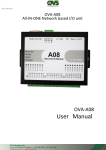
![VPC-1000 MANUAL [20090528]](http://vs1.manualzilla.com/store/data/005896865_1-4751a76ac00044adb338105a42e32db2-150x150.png)

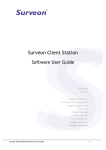

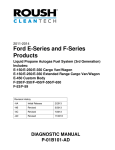
![[Product Name]](http://vs1.manualzilla.com/store/data/005815260_1-ef599fe6f64155e467bbb545a8fc0a5d-150x150.png)