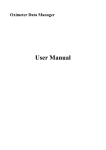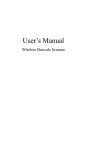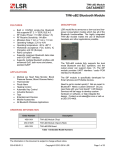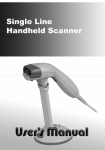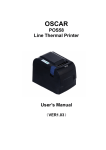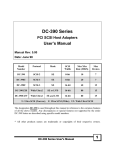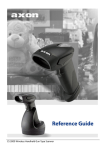Download VW812 User Manual
Transcript
VW812 User Manual Introduction VW812 series of 1D wireless barcode scanners offers powerful reliability with efficiency. Idea for a wide range of applications from retail to healthcare and post offices. Various type of interface are available for the receiver : USB (keyboard HID) RS232C RS485 Feature: Wireless freedom The VW81x series wireless scanners have a 300 meter line-ofsight from the communication stand. When not in the range, use batch mode to record over 260000 scans—that’s freedom to roam widely. Advanced data formatting VW81x support advanced customizing data before transmission to the host. Data can be added/deleted one or mutiple characters or appended one or multiple prefix/suffix, etc. The value for prefix/suffix also customizable. All these can be implemented through simply scanning a related series of barcodes. Easy pairing Pairing can be done in just one scanning. It’s easy to setup multiple scanners report to one receiver stand, etc. Battery monitoring By scanning a predefined barcode, battery voltage can be checked on the receiver’s window. This will give more confident when bring the scanner out for work. Indication of status LEDs Multiple color LEDs are used to indicate the modes of operations, the status of operations. Index 1. Characteristic ……………………………………… 1 2. Shortcut Setting ……………………………………… 2 2-1:Miscellaneous setting ……………………………… 2 2-2:Tx/Rx pairing ……………………………………… 3 2-3:Check battery ……………………………………… 3 2-4:key - multifunction enable/disable ………………… 3 2-5:Settings for suffix, repeat check and sleep control… 4 2-6:Operating mode …………………………………… 5 2-7:Symbologies On/Off ………………………………… 6 3. Advanced Setting …………………………………… 9 3-1: prefix/append after string: ……………………… 10 3-2: Data Adjustment …………………………………… 11 3-3: Suffix ………………………………………………… 12 4. Appendix ……………………………………………… 14 4-1: Command codes …………………………………… 14 4-2: Digits ………………………………………………… 14 4-3: Non-visible character ……………………………… 14 4-4: Capital codes ………………………………………… 15 4-5: Other codes ………………………………………… 16 4-6: Sample Barcodes …………………………………… 17 4-7: Frequently used shortcut codes …………………… 19 1. Characteristic Laser Visible laser diode (VLD) @ 650 nm Scan speed 120±10 scans/second Decode capacity Code128,UCC/EAN 128,Code93,UPC-A, UPC -E,EAN-13,EAN-8, ISBN/ ISSN,Code39, Code39( full Ascii), Interleaved 2 of 5, Industrial 2 fo 5, Matrix 2of 5, CodaBar,CODE11,MSI,China Post code Scan precision 4mils - 43mils memory 4MBytes,can save over 266000 scans (calculated @ when length of barcode <15Bytes) Frequency band 433MHz ISM band,maximum 100 channels Linkage Range 300 meters ( Line-of-sight) Interface Receiver stand :USB (HID keyboard profile), RS232C, RS485 Keyboard layout The United States Battery 3.7V/1000mAH, polymer li-ion Current Sleep:0.5mA; Scan:65mA ; Rf Transmitting :135 mA Standby 3 months Status indication Operation Temp. Beep, LED -10℃ ~ 50℃ (32°~ 120°F) Storage temp. -40℃ ~ 60℃(-40°~ 140°F) Relative Humidity 5% ~ 90% (non condensing) ESD +/-8KV air discharge; +/-4KV contact discharge Material ABS -1- 2. Shortcut Setting: One scanning of the appropriate barcode below 2.1 Shortcut Setting1: Miscellaneous setting Firmware version (Tx) Firmware version (Rx) Beep on Buzzer Beep off Negative image check on Negative image Negative image check off Default mode Scan mode Continuous mode Reset para. for Tx Blink mode Para. reset Reset para. for Rx Tip: when scanning Reset para. for Rx barcode, the blue Led on the scanner will blink. To complete the operation, please takeout the USB receiver first, then insert back to the USB port again. At that time, the USB receiver’s parameters will be reset to default( all remote configure operation for the receiver will only be done during its power on period ). The LED on the scanner will stop blink which indicate a successful remote configuration. -2- 2.2:Tx/Rx pairing Pairing barcode: Tip: when scanning Pairing barcode, the blue Led on the scanner will blink. To complete the operation, please takeout the USB receiver first, then insert back to the USB port again. And now these two devices will be paired. The scanner will beep 3x to indicate a successful operation. 2.3: Check battery Tip: when scanning the Check battery barcode, the receiver will display the battery’s voltage and the remaining power on the PC terminal (notepad, for example). The scanner will continue to monitoring the battery status. When it’s voltage < 3.65V, the scanner will beep 1x every 7s which indicates a low battery condition. The user is encouraged to charge the battery when that happened. When Volt < 3.5V, the scanner will auto off immediately to prevent the battery to be discharged too much. 2.4:key - multifunction enable/disable Enable multifunction Multifunction key Disable multifunction (default) Tip: when enable multifunction for the scanner’s key, we can toggle different modes by holding the key for a predefined period without scanning appropriate barcodes as normal: 1)Normal operation: press the key to scan a barcode, and release it when finished 2) To change the operation mode, point the scanner to a blank area, press the key and hold down for about 4s, at that time the laser should off。 3)Continue holding down the key till about 7s, a beep will sound。If we release the key at that time, then the scanner will enter resume batch report mode which will resume to report saved barcode during batch mode. (refer page5 for different modes) 4)if we didn’t release the key at step 3, and hold down the key till about 12s, the scanner will toggle the operate mode between normal_mode/ batch_mode. A longer beep will sound when it happen. The yellow led will light on/off to indicate the mode status. -3- 2.5:Settings for suffix, repeat check and sleep control Suffix - return (default) Suffx Suffix - newline Suffix - return+newline Suffix - TAB Suffix - Right arrow No suffix Alarm if within 5s Repeat code Alarm if within 10s Sleep control Auto sleep when idle for 60s (default) No repeat code check (default) Auto sleep when idle for 30s Auto sleep when idle for 2min No auto-sleep mode -4- 3.6:Operating mode Batch report memory Resume batch report Barcode counts Batch mode Normal mode (default) Batch mode/normal mode auto toggle on Batch mode/normal mode auto toggle off (default) Clear memory Format memory 1. Batch report memory: report the saved barcodes in memory. A press the key will terminate the report process during large report. 2. Resume batch report:report the saved barcodes form the point of last reported code. 3. Barcode counts:report the counts of barcode in the memory. 4. Batch mode:yellow LED will on. The scanning result will be saved to memory instead of reporting to receiver. 5. Batch mode/normal mode auto toggle on/ff: when on, then, if report to receiver failed for 3x continuously (out of link range, etc), scanner will auto switch to batch mode. 6. clear memory:memory will be reset, counts will reset to 0. 7. Format memory: format the internal memory, all saved codes will lost. -5- 3.7:Symbologies On/Off Tips: by default, the following symbologies will be enabled: Code128, interleaved Code25 , UP C-A/E, EAN, CODE93,CODE39, CODABAR. For others decoder, please scan the appropriate barcode to enable/disable it. On Interleaved Code25 Interleaved 2 of 5 (*) Off Interleaved Code25 On Industrial Code25 Industrial 2 of 5 Off Industrial Code25 On Matrix25 MATRIX25 Off matrix25 On Code39 Code39 (*) Off code39 On full Ascii mode Off full Ascii mode Report code39 start digit Not Report code39 start digit On UPC/EAN UPC/EAN (*) -6- Off UPC/EAN 3.7:Symbologies On/Off(Cont.) Enable EAN add-ons check EAN add-ons check (EAN2,5) Disable EAN add-ons check Enable convert UPC-E to UPC-A UPC/EAN Convert Disable convert UPC-E to UPC-A Enable convert UPC to EAN-13 Disable Convert UPC to EAN-13 On MSI MSI / PLESSEY Off MSI On Code93 Code93 (*) Off code93 On ChinaPost China Post Off ChinaPost On CodaBar CodaBar (*) Off CodaBar -7- 3.7: Symbologies On/Off(Cont.) Enable report CodaBar start/stop digit CodaBar (*) disable report CodaBar start/stop digit On Code11 Code11 Off Code11 Enable Code11 check digit Disable code11 check digit Enable report code11 check digit Disable report Code11 check digit -8- 3. Advanced Setting: Advanced setting can use to customizing data format before reporting to recevier。 Advanced setting can be implemented through scanning a related series of barcodes. 1) Basic steps: 1. 2. 3. 4. 5. 6. Scan Enter Advanced Setting barcode Scan function code 1 Scan function code 2 ( opt.) (Opt.) … Scan Exit Advanced Setting barcode Function codes are at the format as ATSxxxx=xxxxx or ATSxxxx. All the function codes must be ended with END COMMAND code We can use any barcode printer to print the function code as needed to get the required setting. Or, we can scan the individual letter code one by one, then scan the the <END> code, the scanner will auto combine codes to form a full function code. 2) Report format The receiver will report the scanned barcodes to the host by using the following format: prefix data Append string suffix Original data is the scan result. Normally it will be reported as is to the host. But it’s allowed to adjust/add/append/delete some characters before reporting to the host The details will be illustrated the in the following sections. -9- Advanced setting 1 - prefix/append after string: Prefix: Prefix will add to before the code,max length is 12 letters。For example, the code = ABCDEFG, prefix= 123,then the finial reporter will be 123ABCDEFG Append after string: This string will be appended to the end of codes。 For example, the code = ABCDEFG, append_after_string= 123, then the finial reporter will be ABCDEFG123 Enter Advanced Setting item note Clear the prefix Set the prefix. Following by max length of 12 letters, and ended by scan the <END> code Clear the append_after_string. Set the append_after_string. Following by max length of 12 letters, and ended by scan the <END> code Exit advanced setting Appendix. - 10 - Advanced setting 2 – Data Adjustment: The scanned data can be adjusted further before reporting to the host。 For example, it can be delete some characters from the beginning or from the end. Enter Advanced Setting item note Set the delete counts of characters from the beginning。 The mostly used counts are list in counts table (page 13) Set the delete counts of characters from the end。 The mostly used counts are list in counts table (page 13) Set the maximum length of reporter. ( Out range of characters will be deleted ) Examples: this will set the maximum length of reporter to be 12 characters. If the code have more than 12 characters, they will be deleted after the 12th character. Exit advanced setting Appendix. - 11 - Advanced setting 3—Suffix The scanned data can be formatted further before report to the host。 Some ERP application will require some more keys pressed after scanned the barcode. We can use the suffix to complete the job to easy the input for those applications. The suffix is set to one Return key by default. Anyway, it can be set to other keys, like the TAB, arrow keys, etc, and the counts also can be set. The scanner support 3 stages’ suffix, for example, it can be set as: append 3 return keys, then 2 right arrow keys, then 1 down arrow key, etc. Enter Advanced Setting item note Set stage 1 suffix key type. Please see normal suffix Table (page 13) Set stage 1 suffix key counts。 Counts please see counts table (page 13) Set stage 2 suffix key type. Please see normal suffix Table (page 13) Set stage 2 suffix key counts。 Counts please see counts table (page 13) Set stage 3 suffix key type. Please see normal suffix Table (page 13) Set stage 3 suffix key counts。 Counts please see counts table (page 13) Exit advanced setting Appendix. - 12 - Suffix Table :(More suffix setting can be provided upon request.) Return New line TAB ←Left arrow →Right arrow ↑Up arrow ↓down arrow Counts table: - 13 - Appendix: 4.1: Command codes 4.2: Digits 4.3: Non-visible character - 14 - 4.4: Capital codes - 15 - 4.5: Other codes - 16 - 4.6: Sample Barcodes The following Symbologies are ON by default. Code128 Code39 Code93 Interleaved 2 of 5 (ITF25) UPC-A UPC-E EAN13 EAN8 - 17 - ISBN ISMN ISSN CODABAR The following Symbologies are OFF by default, please ON it before scanning. Matrix 25 Industrial 2 of 5 MSI/Plessey China Post Code11 - 18 - 4.7: Frequently used shortcut Report memory Resume report memory Barcode counts Inventory mode Clear memory Normal mode(default) Suffix - return (default) Check battery - 19 - - 20 -