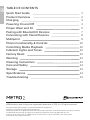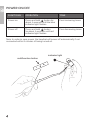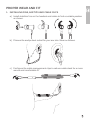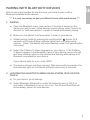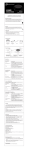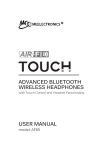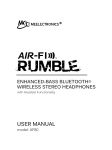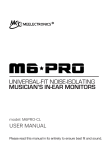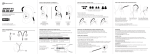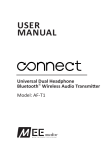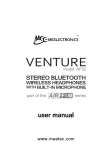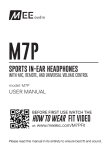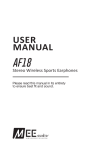Download USER MANUAL BLUETOOTH STEREO EARPHONES
Transcript
BLUETOOTH STEREO EARPHONES model: AF72 USER MANUAL EN TABLE OF CONTENTS Quick Start Guide Product Overview Charging Powering On and Off Proper Wear and Fit Pairing with Bluetooth® Devices Connecting with Paired Devices Multipoint Phone Functionality & Controls Controlling Media Playback Indicator Lights and Tones Factory Reset Warning Cleaning Instructions Care and Safety Storage Specifications Troubleshooting 1 2 3 4 5 7 8 9 10 12 12 13 13 14 14 14 14 14 MEElectronics and its logo are registered trademarks of S2E, Inc. All rights reserved. iPhone®, iPad®, iPod touch® is a registered trademark of Apple Inc. Android™ is a registered trademark of Google Inc. Windows® Phone is a registered trademark of Microsoft Corporation in the United States and other countries. The Bluetooth® word mark and logos are registered trademarks owned by Bluetooth SIG, Inc. and any use of such marks by MEElectronics is under license. Other trademarks and trade names are those of their respective owners. QUICK START GUIDE 1. CHARGE THE METRO2 BEFORE FIRST USE Open the charging port cover on the right ear piece and plug in the micro-USB charging cable into the Metro2 and a powered USB port. (See Page 3 for more information) 2. SELECT PROPER SIZED EAR TIPS AND INSTALL STABILIZER FINS Try all three sizes of ear tips to find the best fit. Install the supplied stabilizer fins and adjust for best stability. Configure the cable clips as shown below if desired. (See Page 5 for more information) 3. PAIR WITH YOUR DEVICE Press the multifunction button for 8 seconds until the red & blue indicator lights flash in an alternating manner. Go to the Bluetooth menu on your device and select “Air-Fi Metro 2” to initiate pairing. (See Page 7 for more information) indicator multifunction button light EN PRODUCT OVERVIEW D E F Bluetooth Stereo Earphones A H B G I J C A Stabilizer fins, 1 pair B Small / medium / large ear tips C Cable clips, 1 pair D Charging port cover E Micro-USB charging port F LED indicator light G Microphone H Volume up / previous song button I Multifunction button J Volume down / next song button CHARGING *** You must completely charge the headset before the first use *** Open the charging port cover on the right ear piece and plug in the micro-USB charging cable into the Metro2 and a powered USB port. The red indicator light will stay on while charging and turn off when charging is complete. Charge time is typically 2 hours. Open the charging port cover on the right ear piece Plug in the micro-USB charging cable into the Metro2 Notes: • The Metro2 will not work while the charging cable is plugged in. • Apple iOS devices such as the iPhone®, iPad®, and iPod touch® will display a battery indicator in the top right corner of the screen when the Metro2 is connected. POWER ON/OFF FUNCTIONS OPERATION TONE Power on Press and hold button for about 4 seconds until the blue indicator light flashes Four increasing tones Power off Press and hold button for about 4 seconds until red indicator light flashes Four decreasing tones Note: In order to save power, the headset will power off automatically if not connected within 5 minutes of being turned on. multifunction button indicator light PROPER WEAR AND FIT 1. INSTALLING FINS, EAR TIPS AND CABLE CLIPS a) Install stabilizer fins on the headset and rotate to find a suitable position as shown: b) Choose the eartips best suited for your ear size. Wear as follows: c) Configure the cable management clips to reduce cable slack for a more secure and comfortable fit. PROPER WEAR AND FIT (Continued) 2. CHANGING EAR TIPS The Metro2 is an in-ear headphone and requires the ear tips to seal with your ear canal. An airtight seal between the ear tip and ear canal is important for getting the best sound. Three sizes of ear tips are included to help you achieve the best fit and comfort. 3. REMOVING EAR TIPS Hold the ear tip firmly in one hand and the earpiece in the other and pull the ear tip straight off the earphone nozzle. 4. INSTALLING EAR TIPS a) Hold the earpiece in one hand and the ear tip in the other with its open end facing the earpiece b) Push the ear tip tube against the nozzle at a 45 degree angle c) Push the ear tip completely onto the nozzle and wiggle the ear tip until the bottom of the ear tip is flush against the base of the earphone nozzle. d) Gently pull on the ear tip to make sure it is installed securely. If it isn’t installed securely, either push it onto the nozzle until it is or remove and repeat steps a) through c) 6 PAIRING WITH BLUETOOTH DEVICES Prior to using the headset for the first time, you have to pair it with a Bluetooth-enabled audio device. *** It is only necessary to pair your Metro2 once with each device *** 1.PAIRING a) Open the Bluetooth menu (see sections 2 through 4 below) on the device you wish to pair. Some devices require you to select “search for devices” or “add new devices” in order to create a Bluetooth pairing. b) Make sure the Metro2 is off and within 1 meter of your device. c) Initiate pairing mode by pressing the multifunction button for 8 seconds until the red & blue indicator lights flash in an alternating manner. (Note: The Metro2 will enter standby mode if not paired within 2 minutes.) d) Select “Air-Fi Metro 2” when it appears on your device. If “Air-Fi Metro 2” doesn’t appear in the Bluetooth menu of your device, ensure the red and blue indicator lights on the headset are flashing alternatively and Bluetooth is enabled on your device. If your device asks for a pin, enter “0000”. e) The device will pair and then connect. After successful connection, the blue indicator light on the Metro2 will flash twice every 4 seconds. 2. LOCATING THE BLUETOOTH MENU ON AN IPHONE, IPAD, OR IPOD TOUCH a) On your device, go to Settings b) Select Bluetooth (Bluetooth is under the General menu in iOS 5.1.1 and older); if Bluetooth is not on, turn it on. The iPhone/iPad/iPod will automatically search for new devices 7 PAIRING WITH BLUETOOTH DEVICES (Continued) 3. LOCATING THE BLUETOOTH MENU ON ANDROID ™ PHONES AND TABLETS a) On your device, go to Settings menu b) Select Bluetooth (Bluetooth is under the Wireless & Networks menu in older Android devices); if Bluetooth is not on, turn it on. c) Select “Search for Devices” if your phone or tablet does not automatically search for new devices 4. LOCATING THE BLUETOOTH MENU ON WINDOWS® PHONE 8 DEVICES a) On your device, go to Settings d) Select Bluetooth. If Bluetooth is not on, turn it on. The Windows Phone will automatically search for new devices If pairing fails after several tries, please refer to your device’s user manual for further information. For instructions on pairing other devices, please refer to your device’s user manual. CONNECTING WITH PAIRED DEVICES When the Metro2 is turned on, it will automatically connect to previously paired devices that have Bluetooth turned on and are within range, with priority given to the most recently connected device. The headset can remember 8 paired devices; when the number of paired devices exceeds 8, the first paired device will be replaced. If the Metro2 is in standby mode (turned on but no device connected), a short press of the multifunction button will connect to the most recently connected device that has Bluetooth turned on and is within range. Notes: • On some Bluetooth devices, such certain Nokia and Blackberry phones, the settings must allow for automatic connection. Please refer to your device’s manual for further information. • On some Mac and PC computers you will need to manually enable Bluetooth audio every time you connect 8 MULTIPOINT Multipoint allows two Bluetooth devices to be connected to the Metro2 simultaneously. 1. TURNING ON MULTIPOINT: MULTIPOINT IS OFF BY DEFAULT. ENABLE MULTIPOINT AS FOLLOWS: a) Put the Metro2 in standby mode (turned on but with no devices connected to it). Bluetooth may need to be turned off temporarily on nearby devices so that they do not connect to the Metro2 b) Long press and + buttons in standby mode, and release them when you hear four beeps of increasing tone. 2. SIMULTANEOUS CONNECTION OF TWO DEVICES a) Pair two devices by following the pairing procedure for each device. Both devices will need to be paired before multipoint can be used. b) With multipoint enabled, when turned on the Metro2 will automatically connect to the last 2 devices that have Bluetooth enabled and are within range. c) If a device that has already been paired does not connect automatically, select “Air-Fi Metro 2” from the Bluetooth menu of the device. d) To avoid connecting to multiple devices, disable Bluetooth on the devices you do not want connected to the Metro2 or disable multipoint (see page 10). e) If you no longer want the Metro2 to connect to a device, remove the “Air-Fi Metro 2” pairing from the Bluetooth menu of that device. 3. MULTIPOINT FUNCTIONALITY Switching audio between two devices during media playback a) Pause audio playback on the active device b) Start audio playbck on the other connected device; it may take up to 10 seconds for the audio to switch. Incoming calls will always take precedence over media. If media is playing on one device and an incoming call is received on the other device, the Metro2 will pause the media on the active device and activate the device with the incoming call. Once the call is ended, the Metro2 will reactivate the original device and resume playback (with most media applications). 9 MULTIPOINT (Continued) 4. TURNING MULTIPOINT OFF We recommend keeping multipoint off if you don’t use this feature, which will result in the best connectivity and battery life. Disable multipoint as follows: Long press and — buttons in standby mode (see Section 1a on Page 9 for standby mode instructions) and release them when you hear four beeps of decreasing tone. PHONE FUNCTIONALITY & CONTROLS 1. CONTROLLING PHONE CALLS HEADSET STATUS Incoming call FUNCTION OPERATION TONE Answer call Short press once Two increasing tones Reject call Long press for 2 seconds Two decreasing tones Active call End call Short press once Short tone One active call, one incoming call Answer incoming call and end current call Short press once N/A Answer incoming call and place current call on hold Double press button N/A Two active calls Switch between active calls Double click button N/A End current call and switch to call on hold Short press once N/A Note: Pressing the answer button on a connected device with a call coming in will activate the phone handset, not the Metro2. Long press for 2 seconds to transfer the call to the Metro2. 10 PHONE FUNCTIONALITY & CONTROLS (Continued) 2.DIALING FUNCTION OPERATION TONE Voice dial / Siri Short press and + button simultaneously Short tone Redial the last number Long press Two decreasing tones for 2 seconds 3. IN-CALL CONTROLS FUNCTION OPERATION TONE Volume up Short press + button Short tone when maximum volume is reached Volume down Short press — button Short tone when minimum volume is reached Mute microphone Long press + for 2 seconds Two decreasing tones; Two short tones every 10 seconds while mute is active Cancel mute Long press + for 2 seconds Two increasing tones Note: Phone functionality may differ depending on the device type, OS, and version. Please refer to your mobile phone user’s manual in the event of a discrepancy. 11 CONTROLLING MEDIA PLAYBACK FUNCTION OPERATION Volume up Short press + button Volume down Short press — button Previous track Long press + button Next track Long press — button Pause Short press button Play Short press button Notes: • The Metro2 will beep when trying to adjust the volume above or below the maximum or minimum settings. • Remote control functionality requires your Bluetooth device to support the AVRCP profile. INDICATOR LIGHTS AND TONES STATUS INDICATOR LIGHTS (LED) TONE Turning on Blue LED lit for 1 second Four increasing tones Turning off Red LED lit for 2 seconds Four decreasing tones In pairing mode Red and blue LED flash in an alternating manner Two increasing tones upon entering pairing mode Paired with device Blue LED lit for 1 second Long tone, then short tone when paired On but not connected to a device Blue LED flashes once every 2 seconds N/A 12 INDICATOR LIGHTS AND TONES (Continued) STATUS INDICATOR LIGHTS (LED) TONE Connected with a device Blue LED flashes every 4 seconds Single tone at time of connection Incoming call or making a call Blue LED flashes continuously N/A Call in progress Blue LED flashes once every 2 seconds N/A Low battery Red LED flashes instead of blue LED Five low pitched tones at five minute intervals FACTORY RESET Performing a factory reset will clear all of your paired devices and can be used as a troubleshooting method. Use the following steps to perform a factory reset: a) Plug a charging cable into the Metro2 b) Press and hold the Volume Up “+” button until you see both the blue and red LEDs turn on. There will be four long tones. The red LED will remain on until the Metro is disconnected from the charger. Note: The first time the Metro2 is turned on after the factory reset, it will enter pairing mode automatically. If the Metro2 was previously paired with a device, the pairing must be deleted from the device and the pairing process will need to be repeated. WARNING Turn down the volume prior to using the headphones; adjust the volume to the desired level once they are connected. Do not use headphones at high volumes for extended periods of time as doing so will result in permanent hearing damage. It is advised you keep volume levels moderate to low at all times for your safety, even when loud background noise is present. Visit www.osha.gov for more info. Follow all laws governing use of headsets while driving, cycling, walking, and/ or running. Do not insert both earphones while driving a car, cycling, operating machinery, or performing other activities that require hearing surrounding sounds. 13 CLEANING INSTRUCTIONS a) Remove the ear tips and the stabilizer fins from the earphones b) Take a cotton swab that is either dry or has been dampened by a small amount of rubbing alcohol or soapy water c) Swab around the nozzle of the earphone d) Swab the ear tip including the inside of the eartip e) Swab the inside of the stabilizer fin ring Note: Ear tips and stabilizer fins can also be submerged fully in rubbing alcohol or hydrogen peroxide f) Wait for the earphones and ear tips to dry completely g) Put the ear tips and fins back on the earphone, making sure they are fitted securely. Always make sure ear tips are installed properly on the earphone nozzle to avoid an ear tip coming off in your ear. Clean the cable and earphone housing as necessary using a cloth dampened with soapy water, and then again with a damp cloth. Using chemical cleaners on the Metro2 may cause discoloration and hardening of the cable and is not recommended. CARE AND SAFETY • • • • • Do not use your wireless headset around flammable gases as fire or explosion may occur. Keep the device and packaging out of reach of children. There are no user replaceable/reparable parts in the headset. Disassembly will void your warranty. Do not expose the headset to excessive heat or cold, moisture, sweat, water, or other liquids. Doing so will void your warranty. Do not drop the device. STORAGE When not in use or charging, store the Metro2 in the included carrying case. Storing or transporting the Metro2 in a pocket or bag without using the case may decrease the lifespan and void the warranty. SPECIFICATIONS See the Air-Fi Metro2 product page at www.meelec.com for product specifications TROUBLESHOOTING Visit www.meelec.com/bluetooth for troubleshooting information 14 www.meelec.com