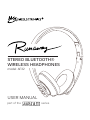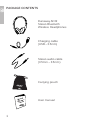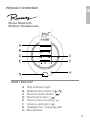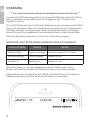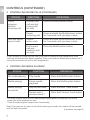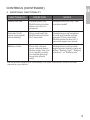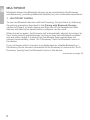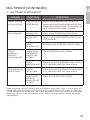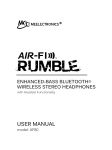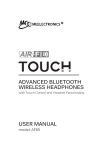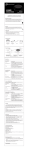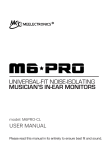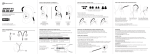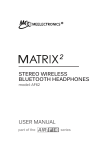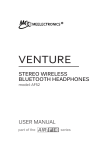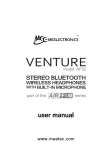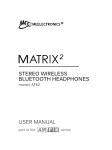Download Meelectronics AF32 User manual
Transcript
STEREO BLUETOOTH® WIRELESS HEADPHONES model: AF32 USER MANUAL part of the series PACKAGE CONTENTS Runaway AF32 Stereo Bluetooth Wireless Headphones Charging cable (USB – 3.5mm) Stereo audio cable (3.5mm – 3.5mm) Carrying pouch User manual 1 PRODUCT OVERVIEW Stereo Bluetooth Wireless Headphones RIGHT EAR CUP A B C D E F G H LED indicator light Multifunction button ( / ) Previous track button ( ) Next track button ( ) Volume down button ( ) Volume up button ( ) Headphone / charging jack Microphone + - 2 CHARGING *** You must completely charge the headphone before the first use *** Connect the USB charging cable to any powered USB port and to the 3.5mm jack on the right earcup. Make sure it is plugged in fully. Charge time is typically 2-3 hours. The red LED light will stay lit while the headphones are charging and will blink or turn off completely when the headphones are ready for use. A blinking red LED light indicates a trickle charge mode, whereby the battery is charged almost fully and the headphones are maintaining their current charge level. Note: the Runaway cannot be turned on or used while charging. INDICATOR LIGHT STATE WHEN CHARGING CABLE IS PLUGGED IN: LIGHT PATTERN STATUS NOTES Solid red light Battery charging Allow to charge for 2-3 hours Blinking red light Trickle charge Ready for use All lights off Battery full Ready for use When the battery is low, the headphones will say “Battery low” every 60 seconds and the red light will flash three times every three seconds. Apple devices such as the iPhone®, iPad®, and iPod® Touch will display a headphone battery indicator when the Runaway is connected. 3 TURNING ON AND OFF To turn on, press and hold the Multifunction button for approximately 3 seconds. The headphones will say “Power on” and the blue LED light will flash. To turn off, press and hold the Multifunction button for approximately 4 seconds. The headphones will say “Power off” and the red LED light will flash. PAIRING WITH BLUETOOTH DEVICES *** Your headphones must be paired to a Bluetooth device before it can be used. It is only necessary to pair your headphones once with each device. *** 1) Open the Bluetooth menu on the device you wish to pair (see Locating the Bluetooth Menu on page 5 for more details). Some devices require you to select “Search for Devices” or “Add New Device” in order to create a Bluetooth pairing. 2) With the headphones turned off, press and hold the Multifunction button for approximately 6 seconds until the headphones say “Pairing”. The red and blue LED lights will flash in an alternating pattern while the Runaway is in pairing mode. (Note: The Runaway will enter standby mode if not paired within 90 seconds.) 3) Wait until you see “Air-Fi Runaway” on your device screen. 4) Select “Air-Fi Runaway” on your device and follow any further prompts to pair. Use “0000” if a pin is required. Once pairing is complete and a connection is established, the blue LED light will flash several times. 4 LOCATING THE BLUETOOTH MENU iPhone, iPad, and iPod Touch a) On your device, go to Settings b)Select Bluetooth. If Bluetooth is not on, turn it on. The iPhone/iPad/iPod will automatically search for new devices Android™ Phones and Tablets a) On your device, go to the Settings menu b)Select Bluetooth (on older Android devices Bluetooth is found in the Wireless & Networks menu). If Bluetooth is not on, turn it on. Select “Search for Devices” if your phone or tablet does not automatically search for new devices Windows® Phone 8 Devices a) On your device, open the Settings menu b)Select Bluetooth. If Bluetooth is not on, turn it on. The Windows phone will automatically search for new devices Computers, Laptops, and Other Devices Visit www.meelec.com/bluetooth for pairing, connecting, and setup information. If pairing fails after several tries, please refer to your device’s user manual for further information. Visit www.meelec.com/bluetooth for instructional pairing videos, troubleshooting, and additional Bluetooth connectivity information. CONNECTING WITH PAIRED DEVICES Once the Runaway is turned on, it will automatically connect with the last paired Bluetooth device that is on and within range. If the Runaway is not connected automatically, tap the multifunction button once to initiate connection with last paired device. If the headphones still do not connect, open the Bluetooth menu on your device and select “Air-Fi Runaway” from the Bluetooth device list. On some computers, Bluetooth audio must be enabled manually every time you connect. 5 CONTROLS The Runaway can control media and phone calls from a smartphone or tablet. 1. ADJUSTING THE VOLUME FUNCTION OPERATION Increase volume Press the Volume Up button Decrease volume Press the Volume Down button NOTES When the volume reaches the minimum or maximum level the Runaway will produce a short tone. Note: Volume can be adjusted only while media is playing or during a phone call. With most devices, volume adjustments will change the volume of the headphones independently of the connected device while playing media. Adjust device volume as needed to further increase or decrease the volume. During a phone call the headphones will directly control device volume. 2. CONTROLLING PHONE CALLS STATUS Incoming call Call in progress FUNCTION OPERATION Answer call Press the Multifunction button Reject call Press and hold the Multifunction button for 2 seconds End call Press the Multifunction button Transfer call between headphones and phone* Press and hold the Multifunction button for 2 seconds until you hear a tone Mute / unmute call Double press the Multifunction button to mute; double press again to unmute (continues on page 7) 6 CONTROLS (CONTINUED) 2. CONTROLLING PHONE CALLS (CONTINUED) STATUS Call in progress, second ncoming call One call active, one on hold FUNCTION OPERATION Answer new call and put current call on hold Press the Multifunction button Reject incoming call Press and hold the Multifunction button for 2 seconds until you hear a tone Switch active calls Press and hold the Multifunction button for 2 seconds until you hear a tone End current call and switch to call on hold Press the Multifunction button *If you answer an incoming call from your phone instead of the headphone, most phones will activate the phone speaker. Press and hold the Multifunction button for 2 seconds to transfer the call to the headphones. 3. CONTROLLING MEDIA PLAYBACK STATUS FUNCTION OPERATION No media playing* Play media Press the Multifunction button Media playing Pause media playback Press the Multifunction button Media playing or paused Skip to next track** Press the Next Track button Restart track / previous track** Press the Previous Track button *You may need to focus on the media player application by bringing it up on the screen for initial playback to start. ** Not all media players support this functionality. Note: If you answer or make a call while listening to media, the media will be paused until the call has ended. (continues on page 8) 7 CONTROLS (CONTINUED) 4. ADDITIONAL FUNCTIONALITY FUNCTIONALITY OPERATION NOTES Redial last call* Double press the Multifunction button when no call is in progress Headphones will say “Last number redial” Activate Siri ®/ voice command/ voice dialing* Press and hold the Multifunction button for 2 seconds Headphones will produce a tone and media will be paused. Press and hold Multifunction button for 2 seconds again to cancel. Battery meter Press the volume up or volume down button when the unit is in standby mode (no media playing/ no active phone calls) Headphones will provide approximate battery state as either “Battery high”, “Battery medium”, or “Battery low” *Not all devices support this functionality. For more information, refer to the user manual for your device. 8 MULTIPOINT Multipoint allows two Bluetooth devices to be connected to the Runaway simultaneously, providing additional flexibility for your multimedia experience. 1. MULTIPOINT PAIRING To use two Bluetooth devices with the Runaway, first pair them by following the pairing procedure described in the Pairing with Bluetooth Devices section on Page 4 for each device and then turn off the headphone. Both devices will need to be paired before multipoint can be used. When turned on again, the Runaway will automatically attempt to connect to the 2 most recently-paired devices, as long as they have Bluetooth enabled and are within range. If a device that has already been paired does not connect automatically, select “Air-Fi Runaway” from the Bluetooth menu of the device. If you no longer wish to connect to multiple devices, disable Bluetooth on the device you do not want connected to the Runaway or remove the “Air-Fi Runaway” pairing from the Bluetooth menu of the device. (continues on page 10) 9 MULTIPOINT (CONTINUED) 2. MULTIPOINT FUNCTIONALITY STATUS FUNCTION OPERATION Media playing on one device Play media on other device Pause audio playback on the active device and start audio playback on the other connected device. It may take up to 10 seconds for audio to switch Incoming call Answer call Short press the Multifunction button Reject call Press and hold the Multifunction button for 2 seconds Mute / unmute call Double press the Multifunction button Answer new call and put current call on hold Press the Multifunction button Reject incoming call Press and hold the Multifunction button for 2 seconds until you hear a tone Switch active calls Press and hold the Multifunction button for 2 seconds until you hear a tone End current call and switch to call on hold Press the Multifunction button Call in progress, second incoming call One call active, one on hold Note: Incoming calls will always take precedence over other audio. If two phones are connected to the Runaway, an incoming call on either phone will trigger an alert and media playback will be paused if the call is answered. Once the call is terminated, the Runaway will reactivate the original device and resume playback (with most media applications). 10 USE AS WIRED HEADPHONE The Runaway can be used as a wired headphone by plugging one end of the included stereo audio cable into the 3.5mm jack on the Runaway and the other end into any audio device with a standard 3.5mm headphone jack. Plugging the audio cable into the headphone will disable Bluetooth functionality until the cable is unplugged. Note: the built-in microphone of the Runaway will not work when the headphones are used in wired mode. SAFETY AND CARE • When not in use, power the headphones off and store in a cool, dry place. Battery performance will be severely decreased when stored in extreme temperatures: below -10°C/14°F or above 45°C/113°F including direct sunlight. • Clean with a soft cloth, damp with diluted soap water solution if necessary. Never use chemical cleaners. • There are no user replaceable/reparable parts in the headphone. Disassembling it will void your warranty. • Do not expose the headphones to liquids. If the device comes in contact with liquids, quickly wipe away. If submersed in water, do not turn the device on until completely dried. Note: liquid submersion voids the warranty. • Do not use around flammable gasses as fire or explosion may occur • Replacement parts and accessories are available online at www.meelec.com WARNING: Using headphones at high to moderate volumes for extended periods of time will result in permanent hearing damage. It is advised you keep volume levels moderate to low at all times for your safety. Do not use while driving a car, cycling, operating machinery, or performing other activities that require hearing surrounding sounds. It is advised to turn the volume on your device all the way down before connecting your headphones, then gradually increase the volume until you reach a comfortable listening level. 11 SPECIFICATIONS Bluetooth Version 4.0 Bluetooth Profiles Supported A2DP, HSP, HFP, AVRCP Driver 40 mm dynamic driver Frequency Response 20Hz to 20kHz Operating Range 10 m (30 ft) Music Playback Time 15 hrs Talk Time 15 hrs Standby Time 150 hrs TROUBLESHOOTING Visit www.meelec.com/bluetooth for additional Bluetooth information and troubleshooting. WARRANTY The Runaway is covered by a 1 year manufacturer warranty. For more information, visit www.meelec.com/warranty. 12 NOTES MEElectronics and its logo are registered trademarks of S2E, Inc. All rights reserved. iPhone®, iPad®, iPod touch®, Siri® is a registered trademark of Apple Inc. Android™ is a registered trademark of Google Inc. Windows® Phone is a registered trademark of Microsoft Corporation in the United States and other countries. The Bluetooth® word mark and logos are registered trademarks owned by Bluetooth SIG, Inc. and any use of such marks by MEElectronics is under license. Other trademarks and trade names are those of their respective owners. 13 www.meelec.com