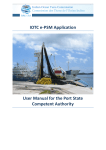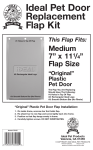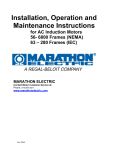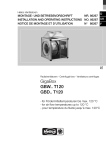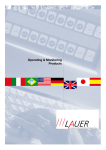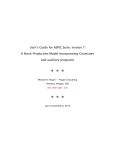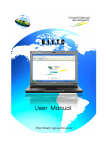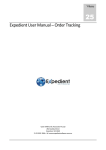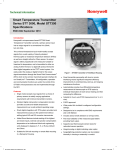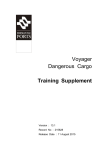Download IOTC e-PSM application User Manual for Vessel representatives
Transcript
IOTC e-PSM application User Manual for Vessel representatives IOTC e-PSM application User Manual for Vessel representatives Version history: Date/time Update description 13/06/2015 First version of the manual. DISCLAIMER The IOTC e-PSM application is a Web application. As such, it is constantly evolving and improving and some of the features presented in this manual might change, in their aspect or function, and new features might also be introduced. We strongly encourage you to regularly check the IOTC e-PSM website (http://epsm.iotc.org) and download the latest version of this manual, which will reflect the latest version of the IOTC e-PSM application. The designations employed and the presentation of material in this publication and in the e-PSM application do not imply the expression of any opinion whatsoever on the part of the Indian Ocean Tuna Commission or the Food and Agriculture Organization of the United Nations concerning the legal status of any country, territory, city or area or of its authorities, or concerning the delimitation of its frontiers or boundaries. This work is copyright. Fair dealing for study, research, news reporting, criticism or review is permitted. Selected passages, tables or diagrams may be reproduced for such purposes provided acknowledgment of the source is included. Major extracts or the entire document may not be reproduced by any process without the written permission of the Executive Secretary, IOTC. The Indian Ocean Tuna Commission has exercised due care and skill in the preparation and compilation of the information and data set out in this publication. Notwithstanding, the Indian Ocean Tuna Commission, employees and advisers disclaim all liability, including liability for negligence, for any loss, damage, injury, expense or cost incurred by any person as a result of accessing, using or relying upon any of the information or data set out in this publication to the maximum extent permitted by law. CONTACT DETAILS: Indian Ocean Tuna Commission Le Chantier Mall PO Box 1011 Victoria, Mahé, Seychelles Ph: +248 4225 494 Fax: +248 4224 364 Email: [email protected] Website: http://www.iotc.org BIBLIOGRAPHIC ENTRY: IOTC 2015. IOTC e-PSM Application -User Manual for Vessel representatives. IOTC, Seychelles, 60 pp. The manual has been prepared with the financial support from the Development Grant Facility (DGF) to the Global Partnership for Oceans (GPO) of the World Bank. The grant is administrated by the Indian Ocean Commission (IOC). Table of contents Acronyms ................................................................................................................................................. 5 1 Who is this manual for? .................................................................................................................... 6 2 Introduction: IOTC Port State Measures ........................................................................................... 7 3 Overview of the e-PSM process ........................................................................................................ 7 4 The AREP process .............................................................................................................................. 9 4.1 Filling and submitting the AREP form ........................................................................................ 9 4.1.1 How to submit an AREP form? ............................................................................................ 9 4.1.2 Starting the process .......................................................................................................... 10 4.1.3 Selecting your vessel ......................................................................................................... 10 4.1.4 Creating a vessel ............................................................................................................... 11 4.1.5 Selecting an existing vessel ............................................................................................... 17 4.1.6 Vessel Contacts ................................................................................................................. 18 4.1.7 Authorisations & Catches.................................................................................................. 22 4.1.8 Preview ............................................................................................................................. 33 4.1.9 AREP submission ............................................................................................................... 36 4.2 Receiving a RAI-AREP and replying .......................................................................................... 38 4.3 Receiving a Notification to a Fishing Vessel ............................................................................. 42 5 The Port Inspection process............................................................................................................ 43 5.1 Receiving the PIR...................................................................................................................... 44 5.2 Receiving a RAI-PIR and replying ............................................................................................. 46 5.3 The offloading declaration (OLT) ............................................................................................. 50 6 The Transhipment monitoring process ........................................................................................... 52 6.1 Transhipment as a receiver vessel (TRX-TDR) .......................................................................... 52 6.2 Transhipment as a donor vessel (TRX-TDD) ............................................................................. 54 Appendix I Frequently Asked Questions ............................................................................................... 55 Appendix II Detailed description of all fields used in the AREP process ............................................... 57 User Manual for Vessel Representatives Acronyms AREP CPC FS IOTC NFV OLT PAD PIR PS PSCA PSM RAI RAI-AREP RAI-PIR TRX-TDD TRX-TDR VMS Page 5 of 60 Advance Request for Entry to Port Contracting Parties and Cooperating non-Contracting Parties Flag State Indian Ocean Tuna Commission Notification to a Fishing Vessel Offloading declaration Port Activity Dashboard Port Inspection Report Port State Port State Competent Authority Port State Measures Request for Additional Information Request for Additional Information following an Advance Request for Entry to Port Request for Additional Information following a Port Inspection Report Transhipment declaration as a Donor Vessel Transhipment declaration as a Receiver Vessel Vessel Monitoring System IOTC e-PSM application 1 Who is this manual for? This manual is for the use of vessel owners, agents or masters (“Vessel Representatives”), whose vessel plans to call in a port in the IOTC Area of Competence. If you need any help while using the IOTC e-PSM application, please refer first to this Manual and its Frequently Asked Questions at the end. If you cannot find an answer in this document, please contact [email protected]. Definitions: Vessel’s Representatives Master (or captain): It is the person who is in ultimate command of the vessel. The master is responsible for the safe and efficient operation of the vessel, including fishing operations, navigation, crew management and ensuring that the vessel complies with local and international laws, as well as company and flag state policies. Fishing master (or fishing captain): On some vessels there is a fishing master who is responsible for the fishing operations of the vessel. This person is not the person legally responsible for the activities of the vessel although they may give the appearance of being in command. Owner: The owner is the natural or legal person registered as owning the vessel. This may be different to the beneficial owner, who directs the activities of the vessel. Beneficial owner: The beneficial owner directs the activities of the vessel. Operator: The operator is a person(s) or company(ies) responsible for the complete operation of the vessel, including the crew, and all the administration and management of the fishing operation. Agent: The agent is the person(s) or company(ies) that provides support to the vessel. The role of the agent is not defined and the services provided will vary with circumstances. The services may include, for example, arranging for the sale of the catch, supplying the vessel with victuals and fuel, vessel maintenance and administrative services such as providing legal documents and insurance. Some vessels may use different agents when they operate away from their home port. Page 6 of 60 User Manual for Vessel Representatives 2 Introduction: IOTC Port State Measures In 2010, aware of the powerful and cost effective compliance tool that Port States measures represent to combat IUU fishing activities in the Indian Ocean, the IOTC adopted a resolution on Port State measures to prevent, deter and eliminate illegal, unreported and unregulated (IUU) fishing (IOTC Resolution 10/11 on Port States measures). The resolution, which entered into force on 1 March 2011, is inspired by the 2009 FAO Agreement on Port State Measures but placed in the context of the IOTC mandate. The fisheries administration of the Coastal CPCs of the IOTC, where foreign fishing vessels call to request entry into their designated port to offload tuna and tuna like species and use ports facilities and services, are responsible for the implementation of the resolution. While some CPCs of the IOTC have port State and/or flag State responsibilities to implement the Resolution 10/11, the fishing industry has as well some responsibilities. One of these responsibilities is for the vessel master of the vessel’s representative (Agent) to provide a form, named Advance Request for Entry into Port (AREP), within the period of notice defined by the Port State (see the Designated Ports section on the IOTC e-PSM website: http://epsm.iotc.org). The format and information of the AREP is defined at annex 1 of the Resolution 10/11. After receiving the AREP form and other information required to determine whether the vessel requesting entry into its port has engaged in IUU fishing or fishing related activities in support of such fishing, the competent authority of the port State decides whether to authorize or deny the entry of the vessel into its port. 3 Overview of the e-PSM process As provided by the IOTC PSM, any vessel planning to call in a port in the IOTC Area of Competence must notify the competent authority of the Port State at least 24 hours in advance of the date of the entry into port and within the established advance period of notice. The vessel must then wait for the notification by the competent authority of the Port State, or for any potential request for additional information, before entering into port. The whole process is detailed below: At least 24hrs before entering into port: the master or the agent of the vessel (or owner/operator) submits an AREP to the Port State Competent Authority (PSCA). The PSCA examines the AREP and: o The PSCA may send a Request for Additional Information (RAI-AREP) to the master or to the agent of the vessel asking for more details. the vessel representative receives the RAI-AREP and must reply to the PSCA by sending the requested information; the PSCA examines the answers and if they are not satisfactory, the PSCA can send another RAI-AREP; once the RAI-AREP/replies process is completed to the satisfaction of the PSCA: o The PSCA sends a “Notification to the Fishing Vessel” (NFV) to the master or to the agent of the vessel which can be: Port entry authorised: the vessel can enter port. Port entry authorised but use of port facilities denied until completion of a port inspection and clearance by the competent authority Port entry denied: the vessel cannot enter port. Once the vessel is in port, two processes can take place: o The PSCA decides to conduct a complete Port Inspection of the vessel including inspection/monitoring of the offloading of catch: the vessel is inspected, the PSCA produces a Port Inspection Report (PIR), a copy of which is sent to the master and/or to the agent of the vessel and to the Flag State; Page 7 of 60 IOTC e-PSM application the PSCA may request additional information following the inspection by sending a Request for Additional Information (RAI-PIR): the master and/or the agent of the vessel receive the RAI-PIR and must reply to the PSCA by sending the requested information; the PSCA examines the answers and if they are not satisfactory, can send another RAI-PIR; this exchange can be repeated until the RAI-PIR/replies process is completed to the satisfaction of the PSCA. Usually, a Port Inspection is accompanied by a monitoring of the offloading of the catch. o The PSCA decides to not conduct a complete Port Inspection of the vessel but decides to inspect/monitor the offloading (transhipment and/or landing operations): The offloading is inspected/monitored, The PSCA produces an Offloading form (OLT), a copy of which is sent to the master and/or to the agent of the vessel and to the Flag State. If a transhipment has taken place in port, the master and/or the agent of the vessel transmit the Transhipment Declaration to the PSCA, then the PSCA produces a Transhipment form (TRX TD), a copy of which is sent to the master and/or to the agent of the vessel and to the Flag State. There is no IOTC e-PSM procedure that the vessel must follow to leave port, only the standard procedures defined by the PSCA. Figure 1 The e-PSM process Page 8 of 60 User Manual for Vessel Representatives 4 The AREP process The e-PSM application offers you the possibility to submit an Advance request of entry in port (AREP) to the Competent Authority of the Port State. Sending the AREP is an IOTC mandatory requirement that your flag State has agreed to when it has adopted the Resolution 10/11 in 2010. The advantages of providing an AREP through the e-PSM application are multiples: FASTER REQUEST: It fastens your entry into port and the decision making process of the port State, PAPERLESS REQUEST: It reduces paper works for you, master of the vessel or the agent, and the port State, ENHANCED COMMUNICATION: It provide a direct communication platform between you (master or agent) and the Competent Authority of the port State. In a nutshell: the AREP process At least 24hrs before the intended entry into port, the vessel representative uses the e-PSM application to send an AREP to the Port of Call Port State Competent Authority. The PSCA reviews the AREP, ask for more information through the process of Request for Additional Information (RAI-AREP) as necessary. Once all required information has been sent by the vessel (Master or agent), the PSCA sends a Notification to a Fishing Vessel (NFV) to the vessel to indicate whether the request for entry has been granted or not (Denial of entry). Reminder A vessel cannot enter a port without having submitted an AREP and any additional documents (as required by the Competent Authority of the port State). A vessel can only call in ports that have been designated by IOTC Members (consult which ports in the IOTC area have been designated - (see the Designated Ports section on the IOTC e-PSM website: http://epsm.iotc.org). It is mandatory to submit an AREP within the time period specified by the port State (Consult the advance period of notice of the port you wish to call - see the Designated Ports section on the IOTC e-PSM website: http://epsm.iotc.org). 4.1 Filling and submitting the AREP form 4.1.1 How to submit an AREP form? There are two ways to fill an AREP form: 1. The old way: fill in the paper form as specified in annex 1 of the Resolution 10/11 and transmit it to the relevant PSCA, 2. The new way: go to the e-PSM section of the IOTC website: http://epsm.iotc.org and start filling an electronic version of the AREP. This is the process that is described below. Page 9 of 60 IOTC e-PSM application 4.1.2 Starting the process go to the e-PSM section of the IOTC website: http://epsm.iotc.org click on the link CREATE AN AREP to start filling an AREP; Figure 2 The Starting point to create an AREP to ensure that the process is initiated by a person and not by some rogue software, fill in the “CAPTCHA” by typing in the text field the text as it appears in the image; make sure to respect upper and lower cases; if you cannot read the CAPTCHA, click the “Reload captcha” button to request a new one Figure 3: Filling the CAPTCHA at the beginning of the AREP process 4.1.3 then click the OK button Selecting your vessel The first step of the submission of an AREP is to specify which vessel is requesting entry in port. Start by Searching for your vessel in the IOTC e-PSM database: in the Search field, type the name, call sign, IOTC number, National registration number, IMO number or Flag Country of your vessel and click the button “Search a vessel”. Note that you can enter partial information like just part of the vessel name. Page 10 of 60 User Manual for Vessel Representatives Figure 4 Searching for a vessel The screen will display the list of vessels matching your query below the Search field: Figure 5 List of vessels found matching the user’s query o o 4.1.4 if your vessel is listed in the results, verify that the identifiers listed in the table correspond to your vessel, to be absolutely certain that it is your vessel, then, if so, simply click on its name to select it and start filling the AREP form (see 0); if your vessel is not listed in the results, double-check that your search term was correct and, if needed search again, using other criteria (e.g.: the vessel’s call sign; IRCS); if you really can’t find your vessel (e.g.: your vessel hasn’t yet been registered with IOTC by its flag State or your vessel is registered with another RFMO and calling in port in the IOTC area of competence), then you will have to create it (see Section 4.1.4 below). Creating a vessel To create your vessel, start by clicking on the “Create Vessel” button below the list of search results, You will be presented with a series of forms where you will have to enter details about your vessel. Page 11 of 60 IOTC e-PSM application 4.1.4.1 Vessel identification Figure 6 Creating a new vessel: Vessel Identification form Page 12 of 60 User Manual for Vessel Representatives Each section of the Vessel Creation form is described below. Name and Type Figure 7 Creating a vessel: Name and Type Name of the vessel: here, enter the name of your vessel, paying attention to the way it is spelled so as to avoid potential errors down the road. Flag: click on the menu and select the Country Flag of your vessel (where the vessel is registered). Type of the vessel: click on the menu and select the Type of your vessel. Gear Type: click on the menu and select one or more gear types used by your vessel; to close the menu, simply click outside the menu. Figure 8 Creating a vessel: Name and Type: Gear Types Tip: Where to find the name and type of the vessel Verify your vessel’s documentation on board to find the exact name and type of the vessel: national certificate of registration and flag State authorisation to fish (ATF). Page 13 of 60 IOTC e-PSM application Identification numbers Figure 9 Creating a vessel: Identification numbers IOTC identification number: you cannot enter a value here as only IOTC can assign an IOTC number to a vessel. Note that if your vessel does have an IOTC number and is not listed in the e-PSM database (i.e. it wasn’t found when searching for it), you will have to contact your Flag State to solve the issue. International Radio Call Sign: enter your vessel’s International Radio Call Sign, assigned by your national licensing authority of the Flag country of the vessel. Port of registration: to select the port of registration of your vessel, start typing its name and the system will display a list of matching ports: then, simply click on the relevant port in the list. Figure 10 Creating a vessel: Port of registration Maritime mobile service identity number: enter the Maritime mobile service identity number (MMSI) of your vessel as issued by your flag State (9 digits). Page 14 of 60 User Manual for Vessel Representatives External Identification Number: enter one external identification number as displayed on the superstructure or the hull of your vessel (Vessel name, International Radio Call Sign, IMO number, National registration number, Port of registration, fishing licence number). External identification numbers may be displayed on the bow and/or stern and/or on both port and starboard sides of vessel superstructure or hull of the vessel. Certificate of registry identification number (or national registration number): enter the national registration number (NRN) of your vessel as issued by your flag State. IMO identification number: Enter (if available) the International Maritime Organisation (IMO) number/ Lloyds Register identification number of your vessel (7 digits). TIP: Where to find the identifiers of the vessel? Verify your vessel’s documentations on board to find the identifiers: national certificate of registration, Ship radio station license and safety documents. Vessel dimensions Figure 11 Creating a vessel: Dimensions Enter the relevant dimensions of your vessel in meters. Vessel dimensions are standard information required to enter most ports for berthing and the vessel must provide its length overall, beam and draft as stated on its national registration document issued by its flag State. Length overall: enter the length overall of your vessel, Beam: enter the beam of your vessel, Draft: enter the draft of your vessel. Tip: Where to find the dimensions of the vessel? Verify your vessel’s documentations on board to find the dimensions: national certificate of registration, ship radio station license and safety documents. Reminder The LOA (Length Overall) is the total length of vessel from aft to fore. The beam of a vessel is its width at the widest point as measured at the vessel's nominal waterline, other term is breadth. The draft of a vessel's hull is the vertical distance between the waterline and the bottom of the hull, with the thickness of the hull included, other term is draught. Page 15 of 60 IOTC e-PSM application VMS Figure 12 Creating a vessel: VMS (Vessel Monitoring System) VMS on board the vessel: check the radio button to indicate whether your vessel has a National or RFMO VMS on board or does not have a VMS installed on board. o VMS type: check the box(es) corresponding to the VMS unit(s) on board your vessel. If you check “Other”, please give a short description of the VMS unit (make, model and serial number) in the field below. Inmarsat: please indicate an Inmarsat number to allow communication with your vessel (Voice or fax services number; 9 digits). Finalizing the creation of your vessel To create your vessel and proceed to the next step of the submission of your AREP, simply click the “Next Step” button at the bottom of the page. Page 16 of 60 User Manual for Vessel Representatives 4.1.5 Selecting an existing vessel If your vessel is already in the e-PSM database, it will appear in the list of Search Results (see Figure 13). Figure 13 Finding your vessel using the Vessel directory search To select your vessel, simply click on it and the system will display the Vessel Identification form, with the information about your vessel available in the e-PSM database already pre-filled. Please verify all the information displayed in the form before moving on to the next step. You can correct any error or complete missing information as needed, following the process laid out in Section 4.1.4 (see also Figure 6). Page 17 of 60 IOTC e-PSM application Figure 14 The Vessel Identification Form prefilled with an existing vessel’s details Once you are satisfied with the information about your vessel, process to the next step by clicking the “Next Step” button at the bottom of the page. 4.1.6 Vessel Contacts After selecting or creating a vessel, the next step is to assign Contacts to that vessel. You will notice that the upper section of the screen now shows the details for the vessel you selected or created in the previous step. Page 18 of 60 User Manual for Vessel Representatives Figure 15 The Vessel Contacts screen Vessel Contacts are person(s) or company(ies) involved in the communication flow of the e-PSM application and who can be contacted for enquiries, information, etc. about the vessel. Six types of contact can be added to the table vessel contacts: Master; fishing master, owner, operator, agent and beneficial owner. If you have created a new vessel in the previous step, then this list will be empty and you will have to add some contacts before being able to process to the next step. If you have selected an existing vessel and it is the first time you make an AREP through the e-PSM application, then this list will show only the owner and operator contacts (Name and address) that have been pre-loaded using the information provided by your flag State to register your vessel with IOTC. In this case, you will have to complete the information and provide the nationality, telephone, fax, email of owner and operator. It is important to enter most of the vessel contacts of the vessel the first time you make an AREP, they are kept in the e-PSM database so that the next time you send an AREP you do not have to enter them again (only update of those contacts, if the details of the contacts have changed). It is important to provide the contact of the master, the owner and the agent to facilitate communication through the e-PSM application and to be able to identify them to establish who is legally responsible for the activities of the vessel. Tip: Vessel contacts The first time you wish to send a request to enter port, complete the contact information of the master, agent, owner and operator and other contacts, if available. The next time you will send a request to enter port, this information will already be available in the system and you will save time. Page 19 of 60 IOTC e-PSM application 4.1.6.1 Adding contacts to a vessel To add a new contact for your vessel, click on the “Add contact” button at the bottom of the list of current contacts. You will be presented with the Vessel Contacts search tool. Start by searching whether the relevant contact is already in the e-PSM directory: to do that, simply type part of the contact’s name in the field and click the “Search” button. The system will display a list of contacts matching your search. Figure 16 The Vessel Contacts search tool If the contact you want is listed in the results, select it and click the “Add contact” button. You will be returned to the Vessel Contacts screen which will show the newly added contact in the list of Vessel Contacts. If the contact you want is not listed in the results, you will need to Create a contact (see below) Note: you can remove a contact from this list by clicking on the Delete icon “ ” in the “Action” column. This will only remove the contact from that particular Vessel Contacts, but the contact will still be in the e-PSM directory. 4.1.6.2 Creating a new contact If the contact you are looking for is not already in the e-PSM directory, then you will have to create it. On the Vessel contact search page (see Figure 16), click on the “Create contact” button to open the Vessel Contact creation form. Just fill in the required information: Type of contact: whether the contact is the Master, Fishing master, Agent, Owner, Beneficial owner or Operator of the vessel. Name: the name of the contact (Person or company). Nationality: in the pop-up menu, select the nationality of the contact. Phone, mobile and fax: enter the relevant details, including the international/regional/local prefixes. Email1, email2 and email3: enter at least one valid email for the contact. Address: enter the full address of the contact. Use the following format: Street number, Street Name, PO Box, Province, City, Country. Page 20 of 60 User Manual for Vessel Representatives Tip: Phone, fax numbers and email When entering a telephone, fax or email for a contact, please use the international format as prescribed by the International Telecommunication Union (ITU) Recommendation E.123 (02/01), available at: https://www.itu.int/rec/dologin_pub.asp?lang=e&id=T-REC-E.123200102-I!!PDF-E&type=items Telephone/Fax - it is desirable to write only the international number, it should be written in the form: Telephone/fax international +226071234567 Figure 17 The Vessel Contact creation form When you have filled all the contact’s details, click the “Add contact” button. The new contact will be added to the Vessel Contacts list and also to the e-PSM directory, so you will be able to select it for other vessels, if needed. 4.1.6.3 Editing an existing contact If you need to change some information about an existing contact, simply click on the Edit icon ( in the Action column for the relevant contact. You will then be presented with the Vessel Contact form (see 4.1.6.2 above) where you can modify the contact’s details. When you have finished modifying the contact, click the “Modify this contact” button to return to the list of the vessel’s Contacts. 4.1.6.4 Validating Vessel Contacts When you try to go to the “Next step” in the AREP process, the system will verify whether it has the correct information on each Vessel Contact that you have selected: You must at least indicate a Vessel Owner with an email address. You must at least indicate a Master with an email address. Page 21 of 60 ) IOTC e-PSM application If the Vessel contacts you have selected do not match these criteria, the system will display an error message when you click on the “Next step” button. Figure 18 The Vessel Contacts screen showing an error message To fix such an issue, you can Edit the relevant contacts or add a new contact that will match the validation criteria. When you have assigned at least the two required contacts to a vessel, you will have to check the “Current contacts” box for the relevant contacts to confirm they are “current” and they will be the only ones who will receive email notifications about the vessel. If you don’t, you will get an error message and will be prevented from moving to the next step. Once you have finished assigning contacts to the vessel, click the “Next step” button to process to the actual AREP form. Tip: form timeout If you open an AREP form, for example to create a Vessel or a Contact, you must do so in a reasonable time. If your session is inactive for more than 1 hour, the system will disconnect you and you will have to start the process again. Note that if you have, for example, created/modified a vessel and are now at the “Vessel Contacts” stage, the vessel you had created in the previous session will have been saved and you don’t have to recreate it: simply start the AREP process again and search for your vessel. 4.1.7 Authorisations & Catches This is the section where you enter the information relevant to the AREP itself: Details about the call in port; Relevant fishing and transhipment authorisations; Transhipment information; Total catch on board and catch to be offloaded. Page 22 of 60 User Manual for Vessel Representatives Figure 19 The AREP “Authorisations & Catches” form Page 23 of 60 IOTC e-PSM application 4.1.7.1 Purpose and port of call You have to provide information about the location, date and purposes of the vessel’s intended call in port. Figure 20 The purpose and port of call section of the Authorisations and catches AREP form Intended port of call: to indicate the port in which the vessel intends to call, start typing the name of the port or the country in which the port is located and the menu will show you a list of matching ports: then simply click on the relevant port to select it. Note: your vessel can only call in one of the ports that have been designated by the relevant Port State, so only designated ports are listed here. Figure 21 Selecting a port of call Estimated local date and time of arrival: to indicate when your vessel should arrive in port, click in this field and select a date and time using the pop-up date picker. Tip: entering dates You can quickly enter dates and times by clicking in a Date field and typing the date/time using the following format, rather than using the date picker: YYYY-MM-DD HH:mm e.g.: 2015-06-01 10:00 Port of last port call: to indicate where your vessel last called in port, simply start typing the port or country name and select the relevant port in the filtered list. Note: this list includes all ports and not only designated ports, as the last call could have been outside of the IOTC Area. Page 24 of 60 User Manual for Vessel Representatives Figure 22 Selecting the last port of call 4.1.7.2 Date of last port call: to indicate when your vessel last called in port, click in this field and select a date and time using the pop-up date picker, Purposes: select the reasons for your vessel’s upcoming port call. If you select “other”, please describe the purpose in the field below, Observer on board: if your vessel has an observer on board, please check this box. Relevant Fishing Authorisation(s) In this section you have to provide details about the fishing authorisations that have been issued to your vessel and which are relevant to the IOTC PSM process. Figure 23 the Relevant Fishing Authorisation(s) section To add a fishing authorisation, click on the “Add Relevant Fishing Authorisation” button. You will be presented with the “Relevant Fishing Authorisation(s)” creation form. Page 25 of 60 IOTC e-PSM application Figure 24 The Relevant Fishing Authorisation(s) form, filled with information Identifier: enter the number/identifier of the fishing authorisation. Issued by: select the Issuing Authority of the fishing authorisation. Valid from-valid to: select the dates of beginning and end of validity of the fishing authorisation using the date pickers. Fishing areas: to select the fishing areas in which the vessel is authorised to fish by the fishing authorisation, check the relevant boxes then click outside of the “Fishing areas” menu to close it. Figure 25 The Fishing areas selection menu Species: to select the species which the vessel is authorised to fish by the fishing authorisation, check the relevant boxes then click outside of the “Species” menu to close it. Figure 26 The (authorised) Species selection menu Page 26 of 60 User Manual for Vessel Representatives Gears: to select the gears with which the vessel is authorised to fish by the fishing authorisation, check the relevant boxes then click outside of the “Gears” menu to close it. Figure 27 The (authorised) Gears selection menu Attachment: please attach a scanned copy of the relevant fishing authorisation. To do this, click the “Select file” button and in the pop-up file explorer, select the relevant file and click the “Select” button (terms may vary depending on your operating system, language and web browser). Note: please make sure that the fishing authorization file you are uploading is of a reasonable size (not more than a couple Megabytes). Type: select whether this is a “Flag State Authorisation to Fish (ATF)” or a “Coastal State Fishing License”. When you have finished completing this section, click the “Ok” button to add this fishing authorisation to your vessel. Repeat the process for each relevant fishing authorisation. Figure 28 the Relevant Fishing Authorisation(s) section, filled with data Note: you can delete a fishing authorisation that you might have added by mistake by clicking the Delete icon “ ” in the “Action” column. Page 27 of 60 IOTC e-PSM application Tip: Action icons In a number of sections listing information you have added (contacts, catches, authorisations etc.) or details about a Vessel File, you can click on the following icons: 4.1.7.3 will remove the entry from the list; will edit the entry; will display the relevant web page; will trigger the download of the relevant file; will open the relevant PDF; will display the list of documents requested in a RAI-AREP or RAI-PIR; will allow you to upload a document requested in a RAI (-AREP or -PIR) Relevant Transhipment Authorisation(s) In this section you have to provide details about the Transhipment authorisations that have been issued to your vessel and which are relevant to the IOTC PSM process. Figure 29 the Relevant Transhipment Authorisation(s) section To add an authorisation, click on the “Add Relevant Transhipment Authorisation” button. You will be presented with the “Relevant Transhipment Authorisation(s)” creation form. Figure 30 The Relevant Transhipment Authorisation(s) form, filled with information Identifier: enter the number/identifier of the transhipment authorisation. Issued by: select the Issuing Authority of the transhipment authorisation. Valid from-valid to: select the dates of beginning and end of validity of the transhipment authorisation using the date pickers. Attachment: please attach a scanned copy of the relevant transhipment authorisation. To do this, click the “Select file” button and in the pop-up file explorer, select the relevant file and click the “Select” button (terms may vary depending on your operating system, language and web browser). Note: please make sure that the transhipment authorization file you are uploading is of a reasonable size (not more than a couple Megabytes). Page 28 of 60 User Manual for Vessel Representatives When you have finished completing this section, click the “Ok” button to add this transhipment authorisation to your vessel. Repeat the process for each relevant transhipment authorisation. Figure 31 the Relevant Transhipment Authorisation(s) section, filled with data Note: you can delete a transhipment authorisation that you might have added by mistake by clicking the Delete icon “ ” in the “Action” column. 4.1.7.4 Transhipment Information This section of the form should be filled when the vessel requesting entry into port took on board catches from donor vessel(s) or transhipped catches to a receiving vessel (Carrier vessel) at sea or in previous port(s). Figure 32 the Transhipment information section To add some transhipment information, click on the “Add transhipment information” button. Note: you must create a “Transhipment information” line for each transhipped product/species: for example, if the vessel transhipped 500 kg of whole albacore, 200 kg of headed & gutted albacore and 340 kg of filleted black marlin, then you will have to enter three “Transhipment information” lines You will be presented with the “transhipment information” creation form. Page 29 of 60 IOTC e-PSM application Figure 33 The Relevant Transhipment Authorisation(s) form, filled with information Date: select the date of the transhipment using the date picker. Port/Sea: indicate whether the transhipment took place in port or at sea. Location: o if “In port”, select the port where the transhipment took place by starting to type its name, then click on the port name; Figure 34 Transhipment in port: port selection o if “At sea”, enter the latitude and longitude of the transhipment location. Format: Position - Latitude DD MM (N or S) / Longitude DDD MM (E or W) Figure 35 Transhipment at sea: entering latitude and longitude Receive/Offload: check the correct box to indicate whether the vessel was donor or receiver of the transhipment. Vessel name: enter the name of the donor/receiving vessel, Flag: enter the flag State of the donor/receiving vessel, Page 30 of 60 User Manual for Vessel Representatives ID number: enter the RFMO identification number or the IRCS or the NRN or the IMO number of the donor/receiving vessel from which fish were received or transhipped to. Should the vessel not be registered with IOTC but be registered with another RFMO then record this number. Should the vessel not be registered by a RFMO, record the International Radio Call Sign (IRCS) or the National Registration Number (NRN) or the IMO number. Species: select the species that was/were transhipped (Note: you must create a “Transhipment information” line for each transhipped product/species). Products: select the product form of the species that was/were transhipped (Note: you must create a “Transhipment information” line for each transhipped product/species). Catch area(s): select the catch area(s) in which the transhipped species/products where captured. Quantity: indicate the weight in kilograms of the species/product transhipped. When you have finished completing this section, click the “Ok” button to add this transhipment information to your AREP. Repeat the process for each relevant transhipment information. Figure 36 the Transhipment information section, filled with data Note: you can delete a transhipment information line that you might have added by mistake by clicking the Delete icon “ ” in the “Action” column. 4.1.7.5 Total catch on board and catch to be offloaded In this section of the form you should indicate, for each product/species, the quantities on board as well as the quantities the vessel intends to land or tranship when in port. Figure 37 the Evaluation of catches to be offloaded section To add some offloading information, click on the “Add Evaluation of offloaded catch” button. Note: you must create an “Evaluation of offloaded catch” line for each offloaded product/species: for example, if the vessel plans to offload some whole albacore (500kg to be landed, 200kg to be transhipped), some headed & gutted albacore (200kg to be landed) and some filleted black marlin (300kg to be landed, 100kg to be transhipped), then you will have to enter three “Evaluation of offloaded catch” lines You will be presented with the “Evaluation of catches to be offloaded” creation form. Page 31 of 60 IOTC e-PSM application Figure 38 The Evaluation of catches to be offloaded form, filled with information Species: select the species that will be landed and/or transhipped (Note: you must create a “Evaluation of offloaded catch” line for each offloaded product/species). Product: select product form of the species that will be landed and/or transhipped (Note: you must create a “Evaluation of offloaded catch” line for each offloaded product/species). Catch area(s): select the catch area(s) in which the offloaded species/products where captured. Quantity on board declared: indicate the weight in kilograms of the species/product on board. Quantity to be landed: indicate the weight in kilograms of the species/product that will be landed. Quantity to be transhipped: indicate the weight in kilograms of the species/product that will be transhipped. When you have finished completing this section, click the “Ok” button to add this Evaluation of offloaded catch information to your AREP. Repeat the process for each relevant Evaluation of offloaded catch information. Figure 39 the Evaluation of catches to be offloaded section, filled with data Note: you can delete an Evaluation of offloaded catch information line that you might have added by mistake by clicking the Delete “ ” icon in the “Action” column. Once you have finished filling in the “Authorisations and Catches” sections of the AREP, click on the “Next step” button to proceed. Page 32 of 60 User Manual for Vessel Representatives 4.1.8 Preview In this section, you will be able to: preview the content of your AREP; attach any additional document, as necessary; select additional contacts to which you want a copy of this AREP sent by email; validate and submit the AREP. Figure 40 The AREP preview screen Page 33 of 60 IOTC e-PSM application 4.1.8.1 Form preview This section shows you an exact preview of the AREP PDF document that will be emailed to the relevant contacts. If you want, you can open the document in your PDF viewer. Please make sure that the information in this document are correct before submitting the AREP. 4.1.8.2 Attachments Here you can attach any digital file that you consider helpful or necessary in support to your AREP submission. For each attachment you add, please indicate the title/description of the document and choose the type of document (e.g.: VMS track, Letter from the competent authorities, Crew List…). Figure 41 AREP preview screen: attachments Please pay attention to the size of the documents you submit and avoid files more than a couple Megabytes. Tip: What documents can be attached to an AREP? When you complete a request to enter port, at the step 5 of the form AREP you can attach documentation requested to be submitted with an AREP. It is in general recommended to attach to the AREP the documents listed below: Authorisation to fish or fishing license issued by the flag State; Fishing licenses issued by Coastal States; Transhipment authorisations; Previous Transhipment declarations; Certificate of Registration of the Vessel; Fishing logbook corresponding to your last fishing trip; Crew list; Well or hold plan. - 4.1.8.3 Additional Recipients By default, the AREP is automatically sent by email to: the Vessel Representative, who is the Vessel Contact that is defined as the “Sender of the advance request to enter port” (see 4.1.8.4 below); the Competent Authority of the Port State. If you wish so, you can add additional recipients to which the AREP will be sent by email: by default, the Flag States contacts are listed here, but you can remove some or all of them if you think they are not relevant; to add other additional recipients, simply click on the “Add a recipient” button, select the type of recipient (e.g.: Customs, Flags State, Port Authority…), enter the name of the recipient then enter a valid email address for the recipient; to remove a recipient, click on the little blue “ ” in the “Action” column. Page 34 of 60 User Manual for Vessel Representatives Figure 42 AREP preview: additional recipients Tip: Who can I add as Additional recipients of an AREP? The IOTC Resolution 10/11 (Paragraph 4) requests Port States to integrate and coordinate at national level the implementation of Port State Measures with the broader system of Port State Controls and exchange information among relevant national agencies. It is recommended to copy other national agencies that have jurisdiction in port to inform them that a request to enter port has been submitted to the fisheries competent authority.. - The national agencies you can add as recipients are: Customs Authority, Port Authority, Veterinary Authority, Immigration Authority, Maritime Authority, Fisheries Authority, Maritime Police, National Police, Ministry (National), Directorate (National), Department (National), National Coast Guard, Defence/Military Authority, Navy/Military Authority, Sanitary Authority. 4.1.8.4 Validation The final step is to validate and submit the AREP: Select which of the Current Vessels Contacts is the “Sender of the advance request to enter port”, i.e. the Vessel Representative: this contact will receive a copy of the AREP and will also receive the RAI-AREP, if any, as well as the Notifications to Fishing Vessels (NFV) with the decision to grant or deny access to port. Ideally, that would be the person submitting the AREP and dealing with the whole process (you), Read the disclaimer below and confirm that you agree by checking the box, Click the “Submit” button to send the AREP. Figure 43 AREP preview: Validation Page 35 of 60 IOTC e-PSM application 4.1.9 AREP submission Once you click the “Submit” button, you arrive at the end of the AREP submission process: Figure 44 AREP submission: summary You are presented with a short summary of your AREP submission and a link to download the final copy of the AREP, An email with the same information will promptly be sent to the various contacts, which also gives you a link to check your AREP/Vessel File status, Page 36 of 60 User Manual for Vessel Representatives Figure 45 The AREP submission notification email The AREP will be notified to the relevant Port State Competent Authority and to the various Additional recipients you might have added. Page 37 of 60 IOTC e-PSM application Figure 46 The Vessel File status screen showing the vessel’s details and contacts and the various forms that have been exchanged You can now safely close the browser window and wait to be notified by email by the Port State Competent Authority: through a Request for Additional Information following an AREP (RAI-AREP), to which you will have to reply; through a Notification to a Fishing Vessel (NFV) granting or denying access to the port. 4.2 Receiving a RAI-AREP and replying If the Competent Authority of the port in which your vessel intends to call requires additional information regarding the AREP that you submitted, it will send you a Request for Additional Information following an AREP (RAI-AREP). The list of additional information that the PSCA might request includes: Fishing licence issued by a Coastal State; Flag State Authorisation to Fish (ATF); Transhipment declaration; Fishing logbook (covering a given period); Vessel Certificate of National Registration; IOTC Transhipment declaration; VMS track (covering a given period); Identification document of the Vessel Master; Any other information/document, as needed. Page 38 of 60 User Manual for Vessel Representatives You will be notified by an email sent to the contact address you indicated when filling the AREP. This email contains: Figure 47 A RAI-AREP notification email the list of documents/information requested by the PSCA; a link to download a PDF copy of the RAI-AREP with details on what additional information is required; Page 39 of 60 IOTC e-PSM application Figure 48 A RAI-AREP PDF document a link to access directly a web page in the e-PSM application where you can consult the status of your current vessel file, with access to all previously submitted forms or notifications, including the RAI-AREP. Figure 49 The Vessel File status page showing that there is a RAI-AREP awaiting response Page 40 of 60 User Manual for Vessel Representatives On the Vessel File status page, a RAI-AREP awaiting response will be shown with an Attachments icon ( ). To see the list of requested documents and upload the relevant files, click on the Attachments icon ( ). Note that on this page you can also download all the forms that have been submitted or sent under the current Vessel File: simply click on the Document icon ( ) to download the relevant PDF. Figure 50 The RAI-AREP Requested document screen on the Vessel File status page To upload the requested documents, click on the Upload icon ( ) in the “Action” column to open the Document Upload dialog: Figure 51 The RAI-AREP Document Upload dialog Click the “Select file” button and in the pop-up file explorer, select the relevant file and click the “Select” button (terms may vary depending on your operating system, language and web browser). Note: please make sure that the file you are uploading is of a reasonable size (not more than a couple Megabytes). Enter any relevant comment or remark in the “Response comment” field, as needed. Click the “Submit” button. You will then be returned to the Vessel File status page where each Requested Document for which you uploaded a file will be marked with a Document icon ( ). Page 41 of 60 IOTC e-PSM application Figure 52 The RAI-AREP Requested document screen showing uploaded documents If you made a mistake and uploaded the wrong file, simply click on the Upload icon ( ) again to replace the previous file with a new one. Note that as soon as you click the “Submit” button, the file will be uploaded to the e-PSM application. Once you have uploaded all the relevant documents, click the “Notify update to parties” button and an email will be sent to the relevant recipients to notify them that the RAI-AREP has been answered. Reminder Do not forget to click the “Notify update to parties” button: if you do, then the parties, and especially the Port State Competent Authority will not be notified that you have answered the RAIAREP and your entry to port could be delayed or even denied. After that, you can safely close your browser window and wait for the PSCA feedback: if the PSCA requires more details, you will receive a new RAI-AREP notification; if the PSCA has all the information required to take a decision regarding your AREP, you will receive a Notification to a Fishing Vessel (NFV). 4.3 Receiving a Notification to a Fishing Vessel Once the PSCA has all the information required to take a decision regarding your AREP, you will receive a Notification to a Fishing Vessel (NFV), which can indicate: Port entry authorised: the vessel can enter port; Port entry authorised but use of port facilities denied until completion of a port inspection and clearance by the competent authority: once in port your vessel will undergo a Port Inspection and the PSCA will then produce a Port Inspection Report (see section 5 below); Port entry denied: the vessel cannot enter port. Page 42 of 60 User Manual for Vessel Representatives Figure 53 A Notification to a Fishing Vessel email 5 The Port Inspection process Depending on the national procedures and policies, the PSCA can require that your vessel be inspected after arriving in port. This will happen following an NFV denying use of port facilities until completion of a port inspection and clearance by the competent authority but can also happen after an NFV authorising entry in port without conditions. The Port inspection is carried-out by an inspection team composed of authorised officers from the competent authority. During the inspection process, the inspectors will complete a Port Inspection Report (PIR). This will be entered in the e-PSM application and your Vessel File will be updated with a PIR form. Page 43 of 60 IOTC e-PSM application 5.1 Receiving the PIR You will receive a PIR notification by email. This email contains: Figure 54 A PIR notification email a link to download a PDF copy of the PIR; a link to access directly a web page in the e-PSM application where you can consult the status of your current vessel file, with access to all previously submitted forms or notifications, including the PIR. Page 44 of 60 User Manual for Vessel Representatives Figure 55 The Vessel File status page showing that there is a PIR Once you have received the PIR, there is nothing for you to do unless the PSCA requires additional information through a RAI-PIR. Note that the PIR DPF that you can download includes computed differences between catch quantities declared in the AREP and those verified by the inspector, for the “Evaluation of catch to be offloaded” and “Catch retained on board” sections of the AREP. Figure 56 The PIR PDF document showing the differences between catch quantities declared in the AREP and those verified by the inspector Page 45 of 60 IOTC e-PSM application 5.2 Receiving a RAI-PIR and replying If the Competent Authority of the port State your vessel has been inspected by requires additional information following the Port Inspection, it may send you (Master or agent) a Request for Additional Information following a PIR (RAI-PIR). The list of additional information that the PSCA might request includes: Flag State Authorisation to Fish (ATF); Flag State Authorisation to Tranship; Fishing logbook (covering a given period); Vessel Certificate of National Registration; IOTC Transhipment declaration; VMS track (covering a given period); Any other information/document, as needed. You will be notified by an email sent to the contact address you indicated when filling the AREP. This email contains: Figure 57 A RAI-PIR notification email the list of documents/information requested by the PSCA; a link to download a PDF copy of the RAI-PIR with details on what additional information is required; Page 46 of 60 User Manual for Vessel Representatives Figure 58 A RAI-PIR PDF document a link to access directly a web page in the e-PSM application where you can consult the status of your current vessel file, with access to all previously submitted forms or notifications, including the RAI-PIR. Page 47 of 60 IOTC e-PSM application Figure 59 The Vessel File status page showing that there is a RAI-PIR awaiting response On the Vessel File status page, a RAI-PIR awaiting response will be shown with an Attachments icon ( ). To see the list of request documents and upload the relevant files, click on the Attachments icon ( ). Note that on this page you can also download all the forms that have been submitted or sent under the current Vessel File: simply click on the Document icon ( ) to download the relevant PDF. Figure 60 The RAI-PIR Requested document screen on the Vessel File status page Page 48 of 60 User Manual for Vessel Representatives To upload the requested documents, click on the icon ( Document Upload dialog: ) in the “Action” column to open the Figure 61 The RAI-PIR Document Upload dialog Click the “Select file” button and in the pop-up file explorer, select the relevant file and click the “Select” button (terms may vary depending on your operating system, language and web browser). Note: please make sure that the file you are uploading is of a reasonable size (not more than a couple Megabytes), Enter any relevant comment or remark in the “Response comment” field, as needed, Click the “Submit” button, You will then be returned to the Vessel File status page where each Requested Document for which you uploaded a file will be marked with a Documents icon ( ). Figure 62 The RAI-PIR Requested document screen showing uploaded documents If you made a mistake and uploaded the wrong file, simply click on the Upload icon ( again to replace the previous file with a new one. ) Note that as soon as you click the “Submit” button, the file will be uploaded to the e-PSM application. Once you have uploaded all the relevant documents, click the “Notify update to parties” button and an email will be sent to the relevant recipients to notify them that the RAI-PIR has been answered. Reminder Do not forget to click the “Notify update to parties” button: if you do, then the parties, and especially the Port State Competent Authority will not be notified that you have answered the RAIPIR. After that, you can safely close your browser window and wait for the PSCA feedback: if the PSCA requires more details, you will receive a new RAI-PIR notification. Page 49 of 60 IOTC e-PSM application 5.3 The offloading declaration (OLT) As mentioned in the AREP process summary, when the port State decides to not conduct a complete Port inspection of the vessel, it can decide (or not) to inspect/monitor the offloading (transhipment and/or landing operations). Following the inspection/monitoring of the offloading, the port State will complete an Offloading Declaration (OLT). When the OLT has been completed by the Inspector and submitted to the e-PSM application, you will receive a notification by email sent to the contact address you indicated when filling the AREP. This email contains: Figure 63 An OLT notification email a link to download a PDF copy of the OLT; a link to access directly a web page in the e-PSM application where you can consult the status of your current vessel file, with access to all previously submitted forms or notifications, including the OLT. Page 50 of 60 User Manual for Vessel Representatives Figure 64 The Vessel File status page showing that there is an OLT which has been produced Note that on this page you can also download all the forms that have been submitted or sent under the current Vessel File: simply click on the “page” icon to download the relevant PDF. Page 51 of 60 IOTC e-PSM application Figure 65 The OLT PDF document showing the differences between catch quantities declared in the AREP and those verified by the inspector 6 The Transhipment monitoring process 6.1 Transhipment as a receiver vessel (TRX-TDR) If your vessel receives fish products transhipped from another vessel while in port, you (the master and/or the agent of the vessel) transmit the Transhipment Declaration to the PSCA, then a Transhipment Declaration as a Receiver Vessel (TRX-TDR) will be filled by the PSCA’s Inspector in the e-PSM application, including the details about the transhipment operations (donor vessel, species/products transhipped etc.). When the TRX-TDR has been completed by the Inspector and submitted to the e-PSM application, you will receive a notification by email sent to the contact address you indicated when filling the AREP. This email contains: Page 52 of 60 User Manual for Vessel Representatives Figure 66 A TRX-TDR notification email a link to download a PDF copy of the TRX-TDR; Figure 67 A TRX-TDR PDF document a link to access directly a web page in the e-PSM application where you can consult the status of your current vessel file, with access to all previously submitted forms or notifications, including the TRX-TDR. Page 53 of 60 IOTC e-PSM application Figure 68 The Vessel File status page showing that there is a TRX-TDR which has been produced Note that on this page you can also download all the forms that have been submitted or sent under the current Vessel File: simply click on the Document icon ( ) to download the relevant PDF. 6.2 Transhipment as a donor vessel (TRX-TDD) If your vessel tranships fish products to another vessel while in port, you (the master and/or the agent of the vessel) transmit the Transhipment Declaration to the PSCA, then a Transhipment Declaration as a Donor Vessel (TRX-TDD) will be filled by the PSCA in the e-PSM application, including the details about the transhipment operations (donor vessel, species/products transhipped etc.). When the TRX-TDD has been completed by the Inspector and submitted to the e-PSM application, you will receive a notification by email sent to the contact address you indicated when filling the AREP. This email contains: a link to download a PDF copy of the TRX-TDD; a link to access directly a web page in the e-PSM application where you can consult the status of your current vessel file, with access to all previously submitted forms or notifications, including the TRX-TDD. Note that on this page you can also download all the forms that have been submitted or sent under the current Vessel File: simply click on the Document icon ( ) to download the relevant PDF. Page 54 of 60 User Manual for Vessel Representatives Appendix I Frequently Asked Questions To whom Port State Measures (PSM) apply to? PSM apply to foreign vessels calling in designated ports in the IOTC area, To whom Port State Measures (PSM) don’t apply to? PSM don’t apply to: vessels of a neighbouring State that are engaged in artisanal fishing for subsistence, provided that the port State and the flag State cooperate to ensure that such vessels do not engage in IUU fishing or fishing related activities in support of such fishing; and container vessels that are not carrying fish or, if carrying fish, only fish that have been previously landed, provided that there are no clear grounds for suspecting that such vessels have engaged in fishing related activities in support of IUU fishing. Can my vessel enter a designated port without submitting a request to enter port? No, it is illegal. It is mandatory to provide an advance request of entry in port to the competent authority of the port State and according to the prior notification period it has established. How can I attached document to my AREP and what are the documents I have to submit with the AREP? When you complete a request to enter port, at the step 5 of the form AREP you can attached documentation. It is recommended to attach the documents listed below, it will fasten the processing of your request by the port State and avoid un-necessary delay in the response of the port State to grant you entry in port. The recommended documents are: - Authorisation to fish or fishing license issued by your flag State; Fishing licenses issued by Coastal States; Transhipment authorisations; Previous Transhipment declarations; Certificate of Registration of the Vessel; Fishing logbook corresponding to your last fishing trip; Crew list; Wells or hold plan However, contact the competent authority of the Port State to know exactly the type of documents they request to be provided. My vessel has been granted entry into port, can my vessel be denied use of port services, landing or transhipment of catch? Yes, if the ports State: finds that your vessel does not have a valid and applicable authorization to engage in fishing or fishing related activities required by its flag State; finds that your vessel does not have a valid and applicable authorization to engage in fishing or fishing related activities required by a coastal State in respect of areas under the national jurisdiction of that State; has clear evidence that the fish on board was taken in contravention of applicable requirements of a coastal State in respect of areas under the national jurisdiction of that State; Page 55 of 60 IOTC e-PSM application has reasonable grounds to believe that your vessel was otherwise engaged in IUU fishing or fishing related activities in support of such fishing, And/or if your flag State does not confirm within a reasonable period of time, on the request of the port State, that the fish on board was taken in accordance with applicable requirements of a relevant regional fisheries management organization. What are the designated ports in the IOTC Area? See designated ports - Link You cannot call, land or tranship your catch in any other port in the IOTC Area. Can my vessel be denied port entry for Force Majeure or Distress? No, nothing in the IOTC PSM affects the entry of vessels to port in accordance with international law for reasons of force majeure or distress, or prevents a port State from permitting entry into port to a vessel exclusively for the purpose of rendering assistance to persons, ships or aircraft in danger or distress. I cannot find my vessel in the e-PSM application when I want to submit a request to enter port? Contact the competent authority of your flag country to register your vessel with IOTC. I have some problems to submit a request to enter port? Contact the IOTC Secretariat at [email protected]. I have some problems to respond to a request for additional information? Contact the IOTC Secretariat at [email protected]. Which countries are Contracting Parties or Cooperating Non-Contracting Parties (CPCs) of the IOTC? http://www.iotc.org/about-iotc/structure-commission Where is the IOTC Area of competence? http://www.iotc.org/about-iotc/competence Note: The Commission, at its 4th Session in 1999 agreed to modify the western boundary of the IOTC area of competence from 30oE to 20oE, thus eliminating the gap between the areas covered by IOTC and ICCAT. Page 56 of 60 User Manual for Vessel Representatives Appendix II Detailed description of all fields used in the AREP process Data field/Label Field Description Step 1 Vessel search Vessel directory search Instruction 1. 2. 3. Vessel registered with IOTC: Enter the name of the vessel, the IRCS of the vessel or the IOTC number of the vessel to identify your vessel. Example : Txori Aundi or IRCS S7SZ or IOTC number 000815 The result of your search shall appear in the vessel table, verify all the parameters displayed in the table (IOTC id, IRCS, type of vessel, types of gear) to make sure they all correspond to your vessel, then click on the name of your vessel, it will bring you to the step 2 “Identification” where you have to verify the information loaded and complete the missing information on your vessel. Vessel not registered with IOTC: (e.g: vessel not yet registered with IOTC by its flag State CPC or vessel registered with another RFMO calling in port in the IOTC area of competence) If your search provides no result, Click on the button “Create vessel” it will bring you to the step 2 “Identification” where you have to enter the details on the vessel. Step 2 Vessel identification Name, type of vessel and fishing gear Name of the vessel Enter the name of the vessel as written in your National Certificate of Registration or your National Authorisation to Fish (ATF). Example :Txori Aundi Flag Enter the name of your flag State where the vessel is registered. Select a country in the list. Example :Australia Type of vessel Enter the type of the vessel. Select the type of the vessel in the list. Example :Longliners Types of gear Enter the type of gear used on board the vessel. Select one or several gears in the list. Example :Drifting Longline Identification numbers IOTC number Enter the IOTC number allocated to your vessel, by which the vessel is registered / authorised by IOTC. Format: 6 digit numbers Example :008614 International Radio Enter the International radio call sign (IRCS) of the vessel, assigned by your national licensing authority. Call Sign Example: TTFC or MD66G or UDSF or CHDS Maritime mobile Enter the Maritime mobile service identity number (MMSI) of the vessel as issued by your flag State. service identity Format: 9 digit numbers number Example: 123456789 External Enter one external identification number as displayed on the superstructure or the hull of the vessel (Vessel name, identification International Radio Call Sign (IRCS), IMO number, National registration number (NRN), Port of registration, fishing licence number number). External identification numbers may be displayed on the bow and/or stern and/or on both port and starboard sides of vessel superstructure or hull of the vessel. Example IRCS: JAAL Example NRN: CC3576; Example port of registration: PORT LOUIS Example IMO number: 1234567 Example fishing license: LU-56734. Certificate of Enter the national registration number (NRN) of the vessel as issued by your flag State. registry Format: numeric and/or alpha-numeric identification Example: FRA000854430 number Vessel INMARSAT number IMO identification number Dimensions Length overall Enter the INMARSAT number of the vessel (Voice or fax services) Enter (if available) the International Maritime Organisation (IMO) number/ Lloyds Register identification number of the vessel. Format: 7 digit numbers Example: 1234567 Enter the length overall of the vessel. This is standard information required to enter most ports for berthing and the vessel must provide its length overall as stated on its registration document. Format: digit numbers, unit meter Example: 54,5 Page 57 of 60 IOTC e-PSM application Beam Draft VMS VMS on board the vessel Enter the beam of the vessel. This is standard information required to enter most ports for berthing and the vessel must provide its beam as stated on its registration document. Format: digit numbers, unit: meter Example: 12,6 Enter the draft of your vessel. This is standard information required to enter most ports for berthing and the vessel must provide its draft as stated on its registration document. Format: digit numbers, unit: meter Example: 6,5 Record if the vessel has a VMS fitted on board the vessel. Tick the appropriate box. Yes: National- If the VMS is a national requirement, Yes: RFMO(s) if the VMS is a RFMO requirement, No if no VMS is fitted on board the vessel. Example: VMS Type Yes : National Record the type of VMS fitted on-board the vessel. Tick the appropriate box. If you have more than one VMS fitted on board, Tick several boxes. Example: INMARSAT Step 3 Vessel contacts Type of contact Name of contact person Nationality Telephone Mobile Fax Email 1 Email 2 Email 3 Address Select a type of contact from the list (Owner, Operator, Master, Fishing master, Beneficial owner, Agent). Example: Owner Enter the full name of the contact person. Example: Olivier Nail Select the nationality of the contact person from the list. Example: Australia Enter the telephone number. Use the international format as prescribed by the International Telecommunication Union (ITU) Recommendation E.123 (02/01). https://www.itu.int/rec/dologin_pub.asp?lang=e&id=T-REC-E.123-200102-I!!PDF-E&type=items Enter the mobile number. Use the international format as prescribed by the International Telecommunication Union (ITU) Recommendation E.123 (02/01). https://www.itu.int/rec/dologin_pub.asp?lang=e&id=T-REC-E.123-200102-I!!PDF-E&type=items Enter the fax number. Use the international format as prescribed by the International Telecommunication Union (ITU) Recommendation E.123 (02/01). https://www.itu.int/rec/dologin_pub.asp?lang=e&id=T-REC-E.123-200102-I!!PDF-E&type=items Enter the principal email address of the contact person. Use the international format as prescribed by the International Telecommunication Union (ITU) Recommendation E.123 (02/01). https://www.itu.int/rec/dologin_pub.asp?lang=e&id=T-REC-E.123-200102-I!!PDF-E&type=items Example: [email protected] Enter the 2nd email address of the contact person (if any). Example: [email protected] Enter the 3rd email address of the contact person (If any). Example: [email protected] Enter the address of the contact person. Format: Street number, Street Name, PO Box, Province, City, Country. Example: 15, Montain Street, PO Box 102, Essex, Manchester, Spain Step 4 Authorisation and catches Purpose and port of call Intended port of call Enter/Select the intended port of call from the list. Estimated local date and time of arrival Record the expected local date and time that the vessel will arrive at the port limits. Select the date and time of arrival in port from the calendar. Format: Date / Time; YYYY MM DD / HH MM Example: 2012 11 25 / 23 00 Purpose(s) of port call Record all the reasons for the vessel requesting port entry. Tick one or several reasons (Landing, Transhipping, Packaging, Processing of fish, Refuelling, Resupplying, Maintenance, Dry-docking) Example: Landing; Resupplying Example: Mombasa Page 58 of 60 User Manual for Vessel Representatives Port of last port call Enter the name of the last port visited by the vessel. Example: Durban Date of last port call Enter the date of the last port call. Select the date of the last port call from the calendar. Format YYYYMMDD Example: 2012 07 23 Observer on board Record if there is an observer on board the vessel at the time of the request to enter port. Tick the box if an observer is present on board the vessel. Relevant Fishing Authorization(s) Identifier Enter in free text the numeric or alpha-numeric identification number of the fishing authorisation. Example: (Japan) ATF number T1599 (Seychelles) SC2011 14 Issued by Enter the name of the relevant authority / agency / government department of the flag State or the coastal State issuing the fishing authorisation. Select the authority from the list. Example: AUS - Australian Fisheries Management Authority Valid From Record the date the fishing authorisation is starting. Select the date from the calendar. Valid To Record the date the fishing authorisation will expire; select the date from the calendar. Fishing area(s) Record the fishing area(s) authorised as mentioned in the fishing authorisation. Select the fishing area(s) from the list. Authorisation to fish (ATF) give permission to the vessel to operate in area(s) beyond national jurisdiction and or high seas; select the fishing area(s) from the list. Example: Indian Ocean High Sea. Coastal State Fishing License give permission for the vessel to operate within the waters of a coastal State (EEZ / fishing zone); select the fishing area/country name from the list. Example: Madagascar Species Record the fish species authorised to catch as mentioned in the fishing authorisation. Select the species from the list. Example: Tuna and tuna like species Gear(s) Record the gear(s) the vessel is authorised to operate with, as mentioned in the fishing authorisation. Select the gear(s) from the list. Example: Drifting longline Attachment Click on the button “Choose file” to attach the fishing authorisation, then select the file on your computer. Type Tick if you are providing information on the flag State ATF or a Coastal State Fishing License. Relevant transhipment authorization(s) Identifier Enter in free text the numeric or alpha-numeric identification number of the transhipment authorisation. Example: (Japan) ATF number T1599 (Seychelles) SC201114 Issued by Enter the name of the relevant authority / agency / government department of the flag State or the coastal State issuing the authorisation to tranship. Select the authority from the list. Example: AUS - Australian Fisheries Management Authority Valid From Record the date the authorisation to tranship is starting. Select the date from the calendar. Valid To Record the date the authorisation to tranship will expire. Select the date from the calendar. Attachment Click on the button Choose file to attach the transhipment authorisation, then select the file on your computer. Transhipment information Date Port/Sea Record the date of transhipment. Select the date from the calendar. Format: DD MM YYYY. Record if the transhipment in port or at sea. Tick the appropriate box. Page 59 of 60 Example: 21 10 2012 IOTC e-PSM application Location of transhipment Name of donor/receiving vessel Flag State Record the location of the transhipment operation: Latitude/Longitude or, name of the port. Format: Position - Latitude DD MM (N or S) / Longitude DDD MM (E or W) or name of the port. Example: Position; 05 45 S / 067 15 E Port Cape Town Record the name of the donor/receiving vessel. Example: Futagami Record the flag State of the donor/receiving vessel. Select a country name from the list. Example: Japan Record the RFMO number or the IRCS or the NRN or the IMO number of the donor/receiving vessel from which fish were received. Should the vessel not be registered with IOTC but be registered with another RFMO then record this number. Should the vessel not be registered by a RFMO, record the International Radio Call Sign (IRCS) or the National Registration Number (NRN) or the IMO number. For example: IOTC No.: 001635 ICCAT No.: AT000JPN00091 IRCS: JAAL Species Record the species transhipped. Select a species in the list. Example: Yellowfin tuna Product form Record the condition or production state of the species as transhipped from the donor vessel. Select a product form in the list. For example: Head on, Gilled & Gutted, Tail on Catch area(s) Record the relevant geographical area(s) where the catch was taken by the donor vessel. Select catch area(s) from the list. You can select several catch areas from the list. Example: South Africa; Indian Ocean High Sea Quantity (kg) Record the weight, in kilograms, for each species transhipped from the donor vessel to the receiving vessel. For example: 1500 Total catch on board and catch to be offloaded ID number Species Record the species. Select a species from the list. Example: Yellowfin tuna Record the condition or production state of the species. Select a product form in the list. For example: Head on, Gilled & Gutted, Tail on Catch area(s) Record relevant geographical area(s) where the catch was taken. Select catch area(s) from the list. You can select several catch areas from the list. Example: Madagascar; Indian Ocean High Sea Quantity on board Record the weight, in kilograms, for each species on board when the vessel will enter the port. For example: 1100 Quantity to be Record the weight, in kilograms, for each species that will be landed while in port. It is the quantity to be landed landed (kg) declared by the master of the vessel. For example: 600 Quantity to be Record the weight, in kilograms, for each species that will be transhipped while in port. (If any). It is the quantity to be transhipped (kg) transhipped declared by the master of the vessel. For example: 800 Product form Step 5 Validation Instruction Tick the box, then click on the button “Submit” to send your advance request to enter port (AREP). Page 60 of 60