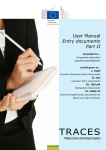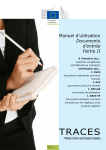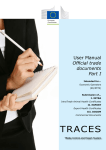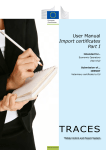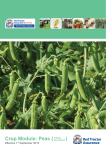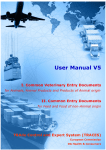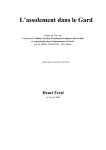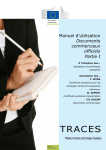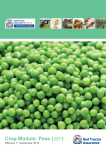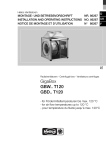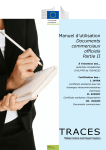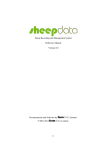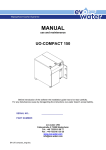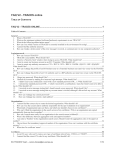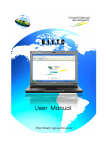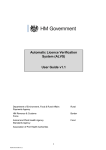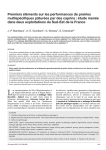Download TRACE user Manual
Transcript
User Manual Entry documents Part I Intended for... Economic Operators (EU/EFTA Customs Agents, Persons responsible for load) Submission of... I. CVED Common Veterinary Entry Documents II. CED Common Entry Documents III. DECLAR Declaration Documents IV. CHED-PP Common Health Entry Documents for Plants and Plant Products TRACES TRAde Control and Expert System Health and Consumers I. I. T able of conTenTs Introduction ..................................................................................................................... 5 I.1. I.2. I.3. I.4. I.5. Scope of the ‘Entry documents’ user manual - Part I ......................................................... 5 Abbreviationsanddefinitions ............................................................................................. 6 Working languages ............................................................................................................ 6 TRACES release versions ................................................................................................... 7 Access ............................................................................................................................... 8 I.5.1. Data access and protection .................................................................................. 8 I.5.2. Security Alert ....................................................................................................... 8 I.5.3. Environments....................................................................................................... 9 I.5.4. Account registration ........................................................................................... 10 I.5.4.1. By the economic operator ................................................................................ 11 I.5.4.2. By the competent authority .............................................................................. 15 I.5.5. I.5.5.1. Log In ........................................................................................................ 17 I.5.5.2. Log out ....................................................................................................... 17 I.5.5.3. Login issues ................................................................................................. 18 I.5.6. I.5.7. II. Logging in and out ............................................................................................. 17 Customising the TRACES menus ........................................................................ 18 TRACES news updates ....................................................................................... 19 I.5.7.1. Welcome page .............................................................................................. 19 I.5.7.2. Newsletter ................................................................................................... 19 ‘Veterinary Documents’ menu................................................................................... 20 II.1. Introduction ..................................................................................................................... 20 II.1.1. Certificationworkflow ........................................................................................ 20 II.1.2. Pre-notification(CVEDP) .................................................................................... 22 II.2. SubmitPartI(Consignment) ........................................................................................... 23 II.2.1. Selecting the nomenclature code ....................................................................... 24 II.2.2. Specifyingorganisationsinofficialentrydocumentboxes.................................. 26 II.2.2.1. Search ........................................................................................................ 26 II.2.2.2. Creation ...................................................................................................... 27 II.2.2.3. Automaticfillingofofficialentrydocumentboxes ................................................... 30 II.2.3. Filling in Part I ................................................................................................... 31 II.2.3.1. ...of a CED ................................................................................................... 31 II.2.3.2. ...of a CVEDA ............................................................................................... 37 II.2.3.3. ...of a CVEDP ............................................................................................... 45 II.2.3.4. ...of a DECLAR .............................................................................................. 54 II.2.3.5. ...of a CHED-PP ............................................................................................. 61 TRAde Control and Expert System (TRACES) 2 / 116 II.2.4. Submission options ............................................................................................ 66 II.2.4.1. General....................................................................................................... 66 II.2.4.2. SpecifictoDECLAR ........................................................................................ 67 II.2.5. Signature ........................................................................................................... 69 II.3. Follow-up ......................................................................................................................... 70 II.3.1. NextstepsforCED,CVEDA,CVEDP,CHED-PP ................................................... 70 II.3.2. NextstepsforDECLAR:ClonetoCVEDP ............................................................ 71 II.3.2.1. Access by hyperlink........................................................................................ 71 II.3.2.2. Access by menu ............................................................................................ 71 II.3.2.3. Submission .................................................................................................. 72 II.3.3. III. IV. Getting in contact with the competent authority ................................................ 74 OfficialEntryDocumentfunctionalities .................................................................. 75 III.1.Searchforanofficialentrydocument .............................................................................. 75 III.1.1. CED/CVEDA/CVEDP/CHED-PP ............................................................................ 76 III.1.2. DECLAR ............................................................................................................ 79 III.1.3. Workarounds and limitations.............................................................................. 80 III.2.CloneIMPORTtoofficialentrydocument ......................................................................... 81 III.2.1. Access by hyperlink ........................................................................................... 81 III.2.2. Access by menu ................................................................................................. 81 III.2.3. Submission ........................................................................................................ 83 III.3. Copy as new .................................................................................................................... 85 III.4. Split a consignment ......................................................................................................... 86 III.4.1. CED ................................................................................................................... 86 III.4.2. CVEDP ............................................................................................................... 91 III.5.Modifyasubmittedofficialentrydocument .................................................................... 97 III.6.Deleteanofficialentrydocument .................................................................................... 98 III.7.Printofficialentrydocuments .......................................................................................... 99 III.7.1. Submittedofficialentrydocuments.................................................................... 99 III.7.2. Blankofficialentrydocumentmodels .............................................................. 101 III.8.AutomatedTRACESe-mailnotifications ......................................................................... 102 III.8.1. Quantity checks ............................................................................................... 103 III.8.2. Secured access ................................................................................................ 104 Other TRACES menus ................................................................................................. 105 IV.1. ‘Reporting’ ..................................................................................................................... 105 IV.2. ‘Userandorganisationmanagement’............................................................................. 106 IV.2.1. Changepassword/Securityquestionandanswer .......................................... 106 IV.2.2. ModifyUserProfile .......................................................................................... 106 IV.2.3. Businesspartners ............................................................................................ 107 TRAde Control and Expert System (TRACES) 3 / 116 IV.3. ‘EstablishmentListPublications’ .................................................................................... 108 IV.4. HelpToDecisionManagement ....................................................................................... 109 IV.4.1. ‘Re-enforcedCheck’programme ...................................................................... 109 IV.5. ‘Legislation’.................................................................................................................... 111 IV.6. ‘Information’ .................................................................................................................. 112 V. FAQ ................................................................................................................................. 113 V.1. Youcannotsubmitannewofficialentrydocument ........................................................ 113 V.2. Alertmessage:‘Multiplesubmissionnotallowed’ .......................................................... 113 V.3. Alert message: ‘Security exception: you do not have the rights to perform the requested operation’ ............................................................................................................................... 113 V.4. Alertmessage:‘Thecertificateisnotfound’ .................................................................. 114 V.5. Alertmessage:‘GEN002...’(unexpectedfailurealert) .................................................. 114 VI. Furtherinformationandcontactdetails .............................................................. 115 TRAde Control and Expert System (TRACES) 4 / 116 I. I nTroducTIon I.1. Scope of the ‘entry documentS ’ uSer manual - part I This user manual describes the main principles and functionalities of TRACES, for the submission(PartI) ofthefollowingofficialentrydocumentstothecompetentauthorityatEUBIP/DPE/DPIlevel: • • • • • CED: 1 2 CVEDA: 3 CVEDP: 4 DECLAR: 5 CHED-PP: 7 Common Entry Documents for feed and food of non-animal origin CommonVeterinaryEntryDocumentsforAnimals CommonVeterinaryEntryDocumentsforAnimalProducts DeclarationDocuments(6) Common Health Entry Documents for Plants and Plant Products Where needed, the descriptions are accompanied by screenshots of the TRACES user interface, so as to better illustrate the look and feel of TRACES. The aim of the user manual is to help you speed up your work, while avoiding inaccuracies and typing slipups. We recommend that you read this user manual in combination with the TRACES Toolkit 8; which serves as your gateway to further TRACES user manuals, videos and templates. The TRACES Toolkit contains all the information you need in one ‘platform’ document. TRACESservesasa‘singlewindow’toEuropeanlegislationinthefieldofveterinary public health - covering products of animal origin, live animals and animal byproducts - and plant health. However, for the implementation of the general EU legislation we invite you to contact your national competent authorities or official EU services in order to obtainthecorrectinformationonmovementrequirementsandotherdetails. YoucanfindoutallaboutTRACESontheCommission’sofficialHealth and Consumers’ webpage 9. Presentations of TRACES can also be found here 10. 1 CommissionReg.(EC)669/2009:http://eur-lex.europa.eu/LexUriServ/LexUriServ.do?uri=CELEX:32009R0669:EN:NOT 2 CommissionReg.(EC)1152/2009:http://eur-lex.europa.eu/LexUriServ/LexUriServ.do?uri=CELEX:32009R1152:EN:NOT 3 CommissionReg.(EC)No282/2004:http://eur-lex.europa.eu/LexUriServ/LexUriServ.do?uri=CELEX:32004R0282:EN:NOT 4 CommissionReg.(EC)No136/2004:http://eur-lex.europa.eu/LexUriServ/LexUriServ.do?uri=CELEX:32004R0136:EN:NOT 5 CommissionReg.(EU)No142/2011:http://eur-lex.europa.eu/LexUriServ/LexUriServ.do?uri=CELEX:32011R0142:EN:NOT 6 Thismeans:declarationsrequiredforimportsofintermediateproductsinaccordancewithAnnexXV,Chapter20,toCommissionReg.(EU)No142/2011orimportsofbones,horns,hoovesandderivedproductsinaccordancewithAnnexXV,Chapter16. 7 CouncilDirective2000/29/EC:http://eur-lex.europa.eu/LexUriServ/LexUriServ.do?uri=CELEX:32000L0029:EN:NOT 8 TRACES Toolkit: https://circabc.europa.eu/w/browse/ac0bd3d2-66ae-4234-b09c-a3fa9854acfd 9 TRACES details: http://ec.europa.eu/traces/ 10 TRACES presentations: http://prezi.com/user/TRACES/ TRAde Control and Expert System (TRACES) 5 / 116 I.2. abbrevIatIonS and defInItIonS A complete list of all TRACES abbreviations and acronyms can be found under the ‘Let’s talk ‘TRACES’ subheading and the ‘Common TRACES features’ heading in the TRACES Toolkit 11. I.3. WorkIng languageS Before logging into TRACES, and also afterwards in the user interface, you can choose one of thirty-two languages, to allow you to work in your preferred language: Language code bs bg cs da de el en es et fi fr hr hu il it lt Language Bosnian Bulgarian Czech Danish German Greek English Spanish Estonian Finnish French Croatian Hungarian Icelandic Italian Lithuanian Language code lv mk mt nl nw pl pt ro ru sk sl sr sv sq tr zh 12 Language Latvian Macedonian Maltese Dutch Norwegian Polish Portuguese Romanian Russian Slovak Slovenian Serbian Swedish Albanian Turkish Chinese When you switch languages, you will be redirected to the general TRACES welcome page. 11 TRACES Toolkit: https://circabc.europa.eu/w/browse/ac0bd3d2-66ae-4234-b09c-a3fa9854acfd 12 Theseinclude22officiallanguagesoftheEuropeanUnion(allapartfromIrish(ga))+Albanian+Bosnian+Chinese+ Croatian+Icelandic+Macedonian+Norwegian+Serbian+Turkish+Russian. TRAde Control and Expert System (TRACES) 6 / 116 I.4. traceS releaSe verSIonS WeareconstantlyupgradingTRACEStoimproveandadaptittolegalrequirementsanduserneedsand wishes. This is done step by step. As soon as an upgrade is available, a new TRACES version is installed online. Release notes are regularly published for TRACES in order to explain to our TRACES users the enhancements andmodificationsmadetotheuserinterfaceandfunctionalities13. YoumaywanttochecktheTRACESreleaseversioninstalledonlinetoverifytheinformationintheTRACES release notes. If you double click the European map/cow image in the top right of the TRACES window, you will see the following information in the top banner: • theTRACESversionnumber(eg.05.33.00) • thereleasedate,indd/mm/yyyyformat(eg.01/10/2012) • theTRACESenvironment(eg.TRACES_TRAINING_TRACES01) YoucanalsoseethisinformationasatooltipifyoumovethemousecursorovertheEuropeanmap/cow image. 13 An overview of the TRACES release notes can be found in the introduction page of the TRACES Toolkit: https://circabc. europa.eu/w/browse/ac0bd3d2-66ae-4234-b09c-a3fa9854acfd TRAde Control and Expert System (TRACES) 7 / 116 I.5. acceSS I.5.1. data acceSS and protectIon To comply with stringent rules on the accessibility and display of both commercial and non-commercial data, and to ensure data protection 14strictaccessrightsareassignedtoeachTRACESuserprofile.This applies to both economic operators and competent authority users. The TRACES Privacy Statement can be consulted in the different languages available in TRACES via the ‘Privacy Statement’ button in the top right of the TRACES window, when you are logged into TRACES. InconnectionwiththecertificationofofficialentrydocumentsbycompetentauthoritiesatEUBIP/DPE/DPI level,theTRACEScompetentauthorityusershaveanexceptionaloverviewofallofficialentrydocuments 15 rejected at EU borders 16. I.5.2. SecurIty alert When accessing TRACES, you may encounter a security alert, asking for your approval to proceed to the website.ThisisaconfigurationsettinginTRACESandisthereforefullytrustworthy. TRACESimplementsvarioussecurityfeaturesforapplicationaccess,officialentrydocumentvalidationand communication privacy, through the encryption of secure information between client and server (https, SSL). Electronic signature further improves speed and efficiency, traceability, and anti-falsification measures, basedonsecurityrulesthatmeetthelegalrequirementsforelectronicsignature. Ifthe‘SecurityAlert’popsup,weinviteyoutopress‘ViewCertificate’inordertoseemoredetailsbefore 14 15 16 Regulation(EC)45/2001:http://eur-lex.europa.eu/LexUriServ/LexUriServ.do?uri=CELEX:32001R0045:EN:NOT OnlyCVEDPsandCVEDAsareconsideredhere. No time limit applies. TRAde Control and Expert System (TRACES) 8 / 116 proceeding,andthenchoose‘Yes’tostartusingTRACES. The HTTPS ‘Secure Sockets Layer’ (SSL) and ‘Transport Layer Security’ (TLS) certificate is imported by the client from the server into the local application or environment, declaring it as ‘trusted’. This alert is thereforenotinfactgeneratedbyTRACESbutbytheserveronwhichthecertificateishosted. I.5.3. envIronmentS The TRACES ‘Production’ environment is available at https://webgate.ec.europa.eu/sanco/traces/. This is the real-life environment of TRACES, since any manipulation of data will automatically notify the economic operators and competent authorities involved. TRACES users are invited to check out TRACES features and functionalities in one of the two TRACES test environments. More information on the use of the TRACES TRAINING and ACCEPTANCE environments can be found under the heading ‘Testing TRACES features’ in the TRACES Toolkit 17. 17 TRACES Toolkit: https://circabc.europa.eu/w/browse/ac0bd3d2-66ae-4234-b09c-a3fa9854acfd TRAde Control and Expert System (TRACES) 9 / 116 I.5.4. account regIStratIon Both economic operators and competent authorities may register an economic operator account in TRACES. Registration Economic Operator Workflow TRACES ‘Please click here to register a new user’ within TRACES login page Economic operator Local Competent Authority ‘Submit’ ‘Save’ Users’ status: ‘Valid’ Users’ status:‘NEW’ Confirmation request sent to EO ‘New’ within the TRACES ‘User Management’ menu Notification sent to EO Users’ status: ‘CONFIRMED’ Users’ status: ‘VALID’ Notification sent to CA The EO cannot access TRACES until his CA has activated (validated) his registration request Local Competent ‘Activate’ Users’ status: ‘VALID’ Notification sent to EO Users’ status: ‘VALID’ TRAde Control and Expert System (TRACES) 10/116 I.5.4.1. By the economIc operator The economic operator 18 may click the button ‘Pleaseclickheretoregisteranewuser’ on the TRACES login page 19. The economic operator enters all details of their TRACES user account, and clicks the ‘Submit’ button. 18 19 (or their competent authority) Competent authority accounts cannot be registered this way. This needs to be done by the TRACES national administrator. TRAde Control and Expert System (TRACES) 11 / 116 TRACESconfirmstherequestforaneweconomicoperatoraccount. A‘confirmationrequest’e-mailissenttotheeconomicoperator’se-mailaddresstoconfirmtheirregistration in TRACES. Afterclickingthe‘Clickhere’buttonintheconfirmationmessage,theeconomicoperatorisredirectedto the following page: However, the economic operator cannot access TRACES until their competent authority has validatedtheregistrationrequest 20. For this purpose, the competent authoritywillreceiveanotificationmessageinformingitofaconfirmed TRACESregistrationrequest. 20 Forsecurityreasons,theconfirmedeconomicoperatoraccountwillneedtobevalidatedbythecompetentauthoritybefore the economic operator can access TRACES. More information can be found in the ‘Organisation, User and Authority management’ user manual, also available with the TRACES Toolkit. TRAde Control and Expert System (TRACES) 12 / 116 As soon as the competent authority clicks the ‘Activate’ button, the economic operator can access TRACES. Save options Cancel Returnstothe‘UserManagement’menuandcancelsallmodificationsmadeto the user’s details. Save Savesallmodificationsmadetotheuser’sdetails,apartfromthestatus. Delete Deletes the user account from TRACES. Note that it will nonetheless not be possible to register another account for the same e-mail address. On the other hand, it is possible to change the e-mail address for the user’s account. Please contact the TRACES team in order to do so. TRAde Control and Expert System (TRACES) 13 / 116 Save options Reset Password ResetstheTRACESuserpasswordandsendsanautomaticnotificationcontaining a new standard password to the user account’s e-mail address. Atfirstlogin,thisnewstandardpasswordwillneedtobereplaced(andconfirmed) by a personal password. Thesecurityquestionandanswerremainunchanged.PleasecontacttheTRACES teamtochangetheuseraccount’ssecurityquestionandanswer. Reject ThecompetentauthoritymaychoosetorejectaconfirmedTRACESregistration request. The applicant will receive a notification indicating that their TRACES registrationrequesthasbeenrejectedbytheircompetentauthority. Activate ThecompetentauthoritymaychoosetovalidateaconfirmedTRACESregistration request. The applicant will receive a notification indicating that their TRACES registrationrequesthasbeenactivated(validated)bytheircompetentauthority. TRAde Control and Expert System (TRACES) 14 / 116 I.5.4.2. By the competent authorIty The competent authority may go to the ‘User and Organisation Management’ menu and ‘User Management’ submenu in TRACES to register a new economic operator account. 21 The competent authority enters all details of the economic operator’s TRACES user account, and clicks the ‘Save’ button. The economic operator account registered by the competent authority is ‘valid’ immediately after submission. AnotificationissenttotheeconomicoperatorinformingthemofthecreationoftheirTRACESuseraccount. 22 It includes a direct link to TRACES together with the user name and password. 21 Clickthe‘New’buttontofillinthedetailsoftheeconomicoperator’suseraccount. 22 More information can be found in the ‘Organisation, User and Authority management’ user manual, also available with the TRACES Toolkit. TRAde Control and Expert System (TRACES) 15 / 116 TRAde Control and Expert System (TRACES) 16 / 116 I.5.5. loggIng I.5.5.1. In and out Log In GototheTRACESwelcomepage,enteryourlogin(e-mailaddress)inthe‘e-Mail’field,typeyourpassword and click on the ‘Login’ button: 23 When you have logged in, your user account is shown in the top right of the screen. I.5.5.2. Log out Clickonthe‘Logout’buttoninthetoprightofthescreenandconfirmbyclickingthe‘OK’button.24 23 Youraccountisinactivatedafter5consecutivefailedattempts.YoushouldcontactyourTRACEScompetentauthorityto reactivate the account. 24 Youwillbeloggedoutautomaticallyafter30minutesofinactivity. TRAde Control and Expert System (TRACES) 17 / 116 I.5.5.3. LogIn Issues More information on login issues can be found in the ‘Organisation, User and Authority management’ user manual, also available with the TRACES Toolkit. 25 I.5.6. cuStomISIng the traceS menuS The TRACES menu bar on the left can be customised as you wish. Less ‘popular’ menus can be collapsed while more ‘popular’ menus can be expanded. ThesechangesarestoredwithyourTRACESuserprofile,sowillapplyto all TRACES sessions until you make new changes. 25 TRACES Toolkit: https://circabc.europa.eu/w/browse/ac0bd3d2-66ae-4234-b09c-a3fa9854acfd TRAde Control and Expert System (TRACES) 18 / 116 I.5.7. traceS I.5.7.1. neWS updateS WeLcome page Once logged into the Production (real-life) environment, 26 the TRACES welcome page displays both information on TRACES and important health information, such as safeguard measures. We invite you to regularly check the news updates published on the TRACES Welcome page, concerning the following topics: General information and hints Hazards and outbreaks Sanitaryinformation,e.g.officialentrydocumentmodels Technical updates and TRACES version releases Working groups and meetings I.5.7.2. neWsLetter The bi-monthly TRACES newsletter contains general news on TRACES, facts and figures, seminars, training sessions and workshops, legislation and ‘upcoming’ issues. You can subscribe to this free communication service, hosted by the Directorate-General for Health and Consumers, via this link. 27 26 More information can be found under heading ‘I.5.3 Environments’. 27 TRACES Newsletter: http://ec.europa.eu/coreservices/mailing/index.cfm?form=register&serviceid=1 TRAde Control and Expert System (TRACES) 19 / 116 II. ‘V eTerInary documenTs ’ II.1. menu IntroductIon II.1.1. certIfIcatIon WorkfloW In TRACES, economic operators 28 can initiate Part I (Consignment) of the official entry document and submitittotheircompetentauthorityforcertification. Two main actions are available for submission of Part I: 1. ‘Save as Draft’allowstheeconomicoperatortostoretheofficialentrydocument‘locally’. Only the ‘initiator’ and his/her direct colleagues, belonging to the same organisation, will be able to consult andtomodifytotheofficialentrydocument,beforeactuallysubmittingittothecompetentauthority. 2. ‘Submitforcertification’allowstheeconomicoperatortosubmittheofficialentrydocumenttothe competent authority. As TRACES is a web-based ‘online’ system, submission is instantaneous. 29 For DECLARs, additional options are available: ‘Saveinprogress’and‘Validate/SubmitDecision’.30 28 PartIoftheofficialentrydocumentcanbeinitiatedbycompetentauthorityusers. 29 More information can be found in the‘Notificationmanagement’usermanual. 30 ADECLARmayalsobe‘cloned’toaCVEDP.Moreinformationcanbefoundunderheading‘II.2.4Submissionoptions’and heading‘II.3.2.NextstepsDECLAR:ClonetoCVEDP’. TRAde Control and Expert System (TRACES) 20/116 31 31 IntheTRACEStestingandacceptanceenvironments,allofficialentrydocumentsbearthewatermark‘TRAINING’or ‘ACCEPTANCE’,regardlessofthestatusoftheofficialentrydocument,soastoavoidanyconfusionwiththe‘real-life’production TRAde Control and Expert System (TRACES) 21 / 116 II.1.2. pre-notIfIcatIon (cvedp) In TRACES, pre-notification is implemented as specified in Commission Regulation (EC) No 136/2004, Article 2: ‘Without prejudice to paragraphs 1 and 3, the information contained in the CVED may, with the agreement of the competent authorities concerned by the consignment, be made the object of an advancednotificationthroughtelecommunicationsorothersystemsofelectronicdatatransmission. Wherethisisdone,theinformationsuppliedinelectronicformshallbethatrequiredbypart1ofthe modelCVED.’ Regarding CVEDPs certified by EU competent authorities, only consignments destined for import -nontransiting consignments- are covered. RegardingIMPORTscertifiedbynon-EUcompetentauthorities,theconsignmentisconsideredtobeprenotifiedonlywhentheEuropeancustomsagent(economic operator linked to the EU BIP/DPE/DPI)has transferred(cloned)theinformationfromtheIMPORTtotheCVEDP.32 Thismeansthat,forCVEDPs,Europeancustomsagentsneedtocarryoutthenecessaryactionstopresent the consignment for control to the competent authority at the European BIP/DPE/DPI, 33 thus pre-notifying the EU competent authority. environment. 32 Moreinformationcanbefoundunderheading‘III.2.CloneIMPORTtoofficialentrydocument’. 33 i.e.thereisnopre-notificationwhenanIMPORTisencodedbyanon-EUTRACESuser. TRAde Control and Expert System (TRACES) 22 / 116 II.2. SubmIt part I (conSIgnment) PartIoftheofficialentrydocumentconcernsinformationontheconsignment,suchasreferences,traders, commodity, transport and purpose. BotheconomicoperatorsandcompetentauthoritiescansubmitPartIoftheofficialentrydocumentfrom the‘Veterinarydocuments’34 menu: • ‘Common Entry Document’: CED • ‘CVEDforAnimals’: CVEDA • ‘CVEDforAnimalProducts’: CVEDP • ‘Declaration Document’: DECLAR • ‘Common Health Entry Document for Plants and Plant products’: CHED-PP Inallcases,thestepstosubmitanewofficialentrydocumentareidentical: 1/ Click the ‘New’button,toinitiateanew,blankPartIofanofficialentrydocument. 2/ Click the ‘Copyasnew’ 35 buttontoinitiateanewPartIbasedonanexisting(similar)document. Giventheclosecooperationwithsomenon-EUcountries,thesubmissionofPartIofyourofficialentry document may be facilitated by the existence of an IMPORT. Submittingyourofficialentrydocumentby‘cloning’ such an IMPORT is described under heading ‘III.2. CloneIMPORTtoofficialentrydocument’. 34 SeeRegulation(EC)669/2009orRegulation(EC)1152/2009fortheCED,Regulation(EC)282/2004fortheCVEDA, Regulation(EC)136/2004fortheCVEDP,CommissionRegulation(EU)No142/2011fortheDECLAR. 35 More information can be found under heading ‘III.3. Copy as new’. TRAde Control and Expert System (TRACES) 23 / 116 II.2.1. SelectIng the nomenclature code The nomenclature code must be selected in line with the commodity received by the customs agent, at the BorderInspectionPost(BIP),DesignatedPointofEntryorDesignatedPointofImport(DPE/DPI). The Combined Nomenclature (CN) code, currently used by Border Inspection Posts in the EU, ensures interoperability between systems throughout the EU. TRACES lists nomenclature codes for: • liveanimals,forCVEDA • animalproductsandproductsofanimalorigin,forCVEDP • feed and food of non-animal origin, for CED • by-products, for DECLAR • plants and plant products, for CHED-PP TheCNisamethodfordesignatinggoodsandmerchandise.ItmeetstherequirementsoftheCommon CustomsTariffoftheUnion.TheCNisbasedontheHarmonisedSystem(HS)nomenclatureoftheWorld CustomsOrganisation(WCO)withfurthersubdivisionsatEUlevel. The online customs tariff database of DG TAXUD, called TARIC (Integrated Tariff of the European Communities), 36 also employs the HS nomenclature, making TRACES even more convenient to use for customs agents. The TRACES user can: Option ‘Assign’ Information Enterthenomenclaturecodedirectlyinthe‘Nomenclaturecode’fieldandclick the ‘Assign’ button to continue. This is the fastest way to proceed. ‘Search’ Search for the nomenclature code in the nomenclature code tree by entering the codeinthe‘Nomenclaturecode’fieldandclickingthe‘Search’buttontocontinue. ‘Filter’ Filterthenomenclaturecodefromtheofficialentrydocument’modelpresented or specify the number of the legislative act and press ‘Filter’. In the case of CHED-PP, species and EPPO codes can be used as criteria. The tree structure then shows the relevant nomenclature codes. ‘+’sign Search for the nomenclature code in the nomenclature code tree by clicking on the‘+’signnexttothenomenclaturecodetoexpanditandselecttheappropriate nomenclature code to continue. TARIC: http://ec.europa.eu/taxation_customs/customs/customs_duties/tariff_aspects/customs_ tariff/index_en.htm 36 TRAde Control and Expert System (TRACES) 24 / 116 Only CN codes in bold can be selected. Depending on the nomenclature code selected, a code extension to categorise the commodity at sanitary (type)andphylogenic(class,family,species)levelmayberequired. To proceed, the TRACES user can: Option ‘Assign and Add New Code’ Information Selectmultiplecommoditiesatsanitary(type)andphylogenic(class, family,species)level,foragivenofficialentrydocumentmodel. Onlynomenclaturecodesforthechosenofficialentrydocumentmodel can be selected. ‘Assign’ Confirmthechosencommodityinyourofficialentrydocument. TRAde Control and Expert System (TRACES) 25 / 116 II.2.2. SpecIfyIng II.2.2.1. organISatIonS In offIcIal entry document boxeS search Beforecreatinganeworganisation,youshouldfirstverifyifitisalreadypresentinTRACES,bysearching for it. This is in line with the ‘Searchfirst,createifnecessary’ principle. An organisation can be entered in any box via two options: Option ‘Assign’ Information Allowstheorganisationtobequicklyobtainedbyselectingthecountry(ISOcode) and the organisation’s Approval Number’. ‘Select’ Allows the organisation to be selected from a search screen. Note - When searching for an organisation, economic operators must specify the country and at least three characters of the organisation’s name or approval number to safeguard data privacy. Youcanusethe‘%’signtobroadenthefieldofsearch,ifnecessary. (e.g.:‘%Logistics’tofind‘S.A.LogisticsNameCompany’). Organisation management issues are covered in detail in the ‘Organisation, user and authority management’ user manual. TRAde Control and Expert System (TRACES) 26 / 116 II.2.2.2. creatIon IfanorganisationisnotyetincludedinTRACES,itcanbecreatedduringthesubmissionofanofficialentry document. Click the ‘Select’buttoninthedesiredboxintheofficialentrydocument,andchoose: • ‘New’ to create an organisation in an EU/EFTA/EEA country. • ‘NewNonMemberState’ to create an organisation in a non-EU country. Enter the details of the new organisation: TRAde Control and Expert System (TRACES) 27 / 116 Datafield ‘Aggregation Code’ Information Correspondstothe(EU)organisation’sgeneralidentification number and: - is optional -mustbeuniqueinagivencountry -maybethesameastheorganisation’sapprovalnumber(s) For non-EU countries, this box is greyed out. ‘Approval Number’ ReferstotheActivityTypeofanorganisationthatdoesnotneedtobeofficially listed(LMS),and: - may be mandatory depending on the Activity Type - may be different from the Aggregation Code and other Approval Numbers of the same organisation TRAde Control and Expert System (TRACES) 28 / 116 Datafield ‘Incertificate’ Information Allows the specific Activity Type to be assigned to the organisation in the officialentrydocument. Unlike the procedure for creating an organisation from the ‘User and Organisation Management’ menu and ‘Organisations’ submenu, a specific establishment’sActivityTypemustbeenteredinthecertificatebox.Thiswill correspondtothecommodityindicatedintheofficialentrydocument. PossibleActivityTypesthatcanbeassignedinthecertificateboxaremarked withanasterisk(*)andaretheonlyonesthatcanbeassignedtotheofficial entry document. ‘Type’ Allows multiple Activity Types to be specified, using the ‘Add’ and ‘Remove’ buttons. Activity Types coming under to the listing procedure (LMS) for officially published establishments cannot be assigned through this procedure. Such organisationswithLMSActivityTypesshouldfollowtheofficiallistingprocedure. If you want to specify the Activity Type ‘Reponsible for the load’, you should firstassignaBorderInspectionPosttotheorganisation.Thiswillautomatically re-populate the drop-down list of Activity Types. ‘Postal Code / Region’ Allows selection of the postal code for EU/EFTA/EEA countries, and the selection of regions, provinces or states for non-EU countries. If you specified Activity Types other than ‘Responsible for the load’ for the organisation, the competent authority is automatically assigned on the basis of this ‘Postal Code / Region’ information and displayed after validation of the organisation. Click the ‘Save’ button to save the details of the organisation and return to the previous screen. Organisation management issues are covered in detail in the ‘Organisation, user and authority management’ user manual. TRAde Control and Expert System (TRACES) 29 / 116 II.2.2.3. automatIc fILLIng of offIcIaL entry document Boxes In order to speed up the submission process, an organisation may be copied automatically from one box to another. This TRACES feature depends on a combination of parameters: • Officialentrydocumenttype:CED,CVEDA,CVEDP,DECLAR,CHED-PP • Officialentrydocumentboxtype:Consignor/Placeoforigin/Placeofloading/Transporter,Consignee/ Place of destination • Organisation’sActivityTypeusedintheinitialboxoftheofficialentrydocument Thelinksbetweenthedifferentboxesforeachofficialentrydocumenttypearedescribedunderheading ‘II.2.3. Fill Part I’. 37 Ofcourse,theautomateddetailscanbeclearedandmodifiedasyouwish. 37 Moreinformationcanbefoundforeachofficialentrydocumenttype,undereachsub-heading. TRAde Control and Expert System (TRACES) 30/116 II.2.3. fIllIng In II.2.3.1. part I ...of a ced PartI‘Consignment’oftheCEDinTRACEScontainsalltheboxesrequiredforRegulation(EC)669/2009, under the tabs summarised below. TheofficialdescriptionoftheboxescanbefoundinAnnexII‘Notes for guidance for the CED’ to Commission Regulation(EC)No669/2009. However, some boxes are highlighted below. referenceS ‘I.2. CED reference number’ AuniquereferencenumberisassignedautomaticallybyTRACES,andisdisplayedaftersubmission of Part I. Whiletheofficialentrydocumentremainsatthesubmissionstage(‘New’),TRACESuserscanstill modifyPartI.Aversionnumber(-Vx)isautomaticallyaddedtotheuniqueCEDreferencenumber andisincrementedeachtimethedocumentisresubmitted,whetherornotitismodified. ‘Local reference number’ This is a number that the TRACES user can assign depending on their national administration (optional).Inspectioncentrescanbeidentifiedhere(optional). Ifnotentered,thelocalreferencenumberwillautomaticallybefilledwithauniquereferencenumber assignedbyTRACESaftercertificationofPartII. ‘I.4 Person responsible for the consignment’ If the ‘Person responsible for the consignment’ is registered in TRACES and makes the declaration him/herself(PartI),thisfieldisautomaticallyfilledwithhis/herorganisation. TRAde Control and Expert System (TRACES) 31 / 116 ‘DesignatedPointofEntry’(‘DesignatedpointofImport’) The name of the competent authority and its TRACES code are filled in automatically when Part I has been initiated, in line with the organisation entered in box I.4. ‘Person Responsible for the consignment’. However,thisinformationcanbemodifiedbythe‘Personresponsiblefortheconsignment’,withthe ‘Select’option,orcanbeaddediftheCentralCompetentAuthority(CCA)createstheCEDonbehalf of the competent authority. traderS ‘I.11 Means of transport’ This box contains information on arrival at to the Designated Point of Entry, and is mandatory. ‘I.19 Seal number and container number’ The ‘add’ button can be used to enter as many lines as necessary, since the seal number and containernumbermaybeindependentandmaybefilledinornot. TRAde Control and Expert System (TRACES) 32 / 116 commodIty ‘I.12. Description of commodity’ Thenomenclaturecodeandcodeextensionscanbemodifiedintheofficialentrydocumentusingthe ‘Select’, ‘Remove’, ‘Reset’ and ‘Add New Code’ buttons. Anymodificationtothenomenclaturecodeorcodeextensionsmaycauseinformationtobedeleted in Part I, to comply with the consistency rules. If the consignment involves multiple nomenclature codes, they are preceded by an order number (Id.)andpresentedinaccordancewiththeCustomsClassification: The Id. number is also shown in box ‘Description of commodity’: Note that only commodities with the same temperature type (ambient, chilled or frozen) can be TRAde Control and Expert System (TRACES) 33 / 116 selectedintheofficialdocument. Foreachnomenclaturecode,thefield‘SubtotalNetWeight’hastobefilledin,eitherbydirectly entering the net weight for each nomenclature code, or by clicking the ‘=’ sign, which calculates all netweightsineachlinelinkedtothecodeinquestion. Aconsistencycheckverifiesthatthesubtotalforanomenclaturecodeisgraterthanorequaltothe sum of net weights for each species of this nomenclature code. ‘TotalNetWeight’correspondstothesumofsubtotalsandisautomaticallyfilledinwhentheuser switches tabs. ‘Comma’ and ‘point’ separators Acommashouldbeusedtoenterdecimalnumbers(maximumof2places).Apointdoesnotneed to be used for specifying thousands. However, the printed official entry document automatically displays a point to indicate decimal numbers. Example: 1.234,567 (one thousand two hundred and thirty four comma five hundred and sixty seven) becomes 1234.57 (one thousand two hundred and thirty four comma fifty seven) in the printedofficialentrydocument. TRAde Control and Expert System (TRACES) 34 / 116 tranSport The Transport tab contains information on transport from the Designated Point of Entry, and is optional for imports of ‘Feed and Food of non-Animal Origin’, except for ‘Type’ in box I.24 ‘Means of transport to Control Point’. purpoSe ‘I.20Fortransferto’ ShouldbeusedduringthetransitionalperiodprovidedforinArticle19(1)ofCommissionRegulation (EC)No669/2009toallowforonwardtransportationtoanotherControlPoint. TRAde Control and Expert System (TRACES) 35 / 116 note - lInkIng of ced boxeS In traceS In order to speed up the submission of Part I of a CED, the information entered in a box may be automatically copied to other boxes, if the organisation’s Activity Type 38inthisfirstboxisallowedin the other boxes. For example, ‘Consignee’ may be copied automatically to ‘Place of destination’ and ‘Importer’. 38 More information on Activity Types can be found in the ‘Organisation, user and authority management’ user manual, also available with the TRACES Toolkit. TRAde Control and Expert System (TRACES) 36 / 116 II.2.3.2. ...of a cVeda PartI‘Consignment’oftheCVEDAinTRACEScontainsalltheboxesrequiredforRegulation(EC)282/2004, under the tabs summarised below. TheofficialdescriptionoftheboxescanbefoundinAnnexI‘Notesforguidanceonthecommonveterinary entry document (CVED) for live animals from Non-EU countries entering the European Union or the EuropeanEconomicArea’toCommissionRegulation(EC)No282/2004. However, some boxes are highlighted below. referenceS ‘2.CVEDreferencenumber’ AuniquereferencenumberisassignedautomaticallybyTRACES,andisdisplayedafterthesubmission of Part I. Whiletheofficialentrydocumentremainsatthesubmissionstage(‘New’),TRACESuserscanstill modifyPartI.Aversionnumber(-Vx)isautomaticallyaddedtotheuniqueCVEDreferencenumber andisincrementedeachtimethedocumentisresubmitted,whetherornotitismodified. ‘Local reference number’ This is a number which the TRACES user can assign depending on their national administration (optional).Inspectioncentrescanbeidentifiedhere(optional). Ifnotentered,thelocalreferencenumberwillautomaticallybefilledwithauniquereferencenumber assignedbyTRACESaftercertificationofPartII. ‘4. Person responsible for the consignment’ If the ‘Person responsible for the consignment’ is registered in TRACES and makes the declaration him/herself(Part I),his/herorganisationisautomaticallyenteredinthisfield. ‘Border Inspection Post’ TRAde Control and Expert System (TRACES) 37 / 116 ThenameofthecompetentauthorityanditsTRACEScodearefilledinautomaticallywhenPartIhas been initiated, in line with the organisation entered in box 4. ‘Person responsible for the consignment’. However,thisinformationcanbemodifiedbythe‘Personresponsiblefortheconsignment’withthe ‘Select’option,orcanbeaddediftheCCAcreatestheCVEDAonbehalfofthecompetentauthority. traderS ‘17. Seal number and container numbers’ The ‘add’ button can be used to enter as many lines as necessary, since the seal number and containernumbermaybeindependentandmaybefilledinornot. TRAde Control and Expert System (TRACES) 38 / 116 anImalS ‘12. Animals, Species, Breed’ Thenomenclaturecodeandcodeextensionsintheofficialentrydocumentcanbemodifiedwiththe ‘Select’, ‘Remove’, ‘Reset’ and ‘Add New Code’ buttons. Anymodificationtothenomenclaturecodeorcodeextensionmaycauseinformationtobedeletedin Part I, to comply with the consistency rules. If the consignment has multiple selected nomenclature codes, they are preceded by an order number (Id.)andpresentedinaccordancewiththeCustomsClassification: TRAde Control and Expert System (TRACES) 39 / 116 The Id. number is also shown in the box ‘Identifcation of the animals’: ‘Comma’ and ‘point’ separators Acommashouldbeusedtoenterdecimalnumbers(maximumof2places).Apointdoesnotneed to be used for specifying thousands. Theprintedofficialentrydocumentautomaticallydisplaysapointtoindicatedecimalnumbers. Example: 1.234,567 (one thousand two hundred and thirty four comma five hundred and sixty seven) becomes 1234.57 (one thousand two hundred and thirty four comma fifty seven) in the printedofficialentrydocument. TRAde Control and Expert System (TRACES) 40/116 tranSport The Transport tab contains information on transport from the Border Inspection Post, and is mandatory forimportsofanimals.Thistabdoesnotapplytonon-EUcountrieswhichissueCVEDAs. ‘22. Means of transport after border inspection post’ TheseauthorisationsarerequiredbyTRACES,whichcheckstheirvaliditywhentheCVEDAisissued. As soon as a commercial ‘Transporter’ has been selected, the ‘Means of transport’ can be assigned directly. To do this, select the appropriate ‘Means of transport’ from the drop-down menu and click on the ‘Assign’ button. ‘Estimated journey time’ Ageographicalinformationsystem(GIS)automaticallycalculatesthe‘estimated journey time’ if box ‘22. Means of transport after border inspection post’ contains ‘Road vehicle’ as the ‘Type’. However, air transport time is not calculated automatically. The algorithm is based on the optimal route between the BIP of entry and box ‘8. Place of destination’ andmaximumspeedof70kilometersperhour.39 The result generated by the GIS is a minimum time andcanbe(manually)correctedupwards.40 The ‘Estimated journey time’ in the ‘Transport’ tab is linked with the box ‘Planned Staging or Transfer Points’ in the ‘Route’ tab. As soon as the estimated journey time exceeds the legal requirements under the Animal Welfare Regulation, 41 you may need to select or add staging or transfer points. 42 39 If the automatically calculated estimated journey time does not seem to correspond at all to the actual journey time, you should contact the TRACES team, in order to double-check and if necessary modify the precise longitude and latitude of the locations involved. 40 For upward corrections, you should double-check that the ‘Estimated journey time’ is correctly entered, as this box may be automatically reset to its initial value when the page is refreshed. 41 CouncilRegulation(EC)1/2005. 42 Further details are given under the ‘Route’ tab. TRAde Control and Expert System (TRACES) 41 / 116 route ‘Planned Staging or Transfer Points’ In accordance with the Animal Welfare Regulation, 43arouteplanmayberequiredforthefollowing species:cattle(bovine-0102),sheep(ovine-010410),goats(caprine-010420),pigs(porcine- 0103),horses(equidae-0101),inparticular‘unweanedanimals’. A route plan must be submitted for these species if the estimated journey time exceeds 8 hours. In suchcases,atleastonetransfer/restpointmustbespecified.Theinformationistobeenteredina free-textbox,andisnotlinkedtoaspecificinspectionauthority.Toentertheinformation,clickon the ‘Add transfer point’ button. Failure to do this will generate the following alert message upon submission of the official entry document: ‘CVEDA-153 Route Planned Staging or Transfer Points At least one place of rest or transfer is required’ Oneormorecontrolposts/assemblycentres,tobeselectedfromamenu,mustbespecifieddepending on the species concerned, whether or not the animals have been weaned, and the journey time. This applies in the following cases: • for unweaned animals where the journey time exceeds 19 hours • for pigs and horses where the journey time exceeds 24 hours • for sheep, goats and cattle where the journey time exceeds 29 hours Inthesecases,atleastone‘controlpost’andone‘transferpoint’mustbespecified,byclickingon the ‘Selectcontrolpost’ button. Failure to do this will generate the following alert message upon submission of the official entry document: ‘CVEDA-154RoutePlannedStagingorTransferPointsAtleastonecontrolpostisrequired’ 43 CouncilRegulation(EC)1/2005. TRAde Control and Expert System (TRACES) 42 / 116 purpoSe ‘18. For transhipment to’ and ‘19. For transit to 3rd Country’ For a transhipment or transiting consignment, if box ‘18. For transhipment’ or ‘19. For transit to 3rd Country’ is ticked, you can select or create a Consignee (box 3) and Place of destination (box 8) situated in a non-EU country. Ifthisinformationisunknown,theofficialentrydocumentcanstillbesubmittedwithoutfillingin these boxes. A‘Non-approved’establishmentcanalsobeselectedinbox‘10.VeterinaryDocuments’,afterchoosing one of the options above. TRAde Control and Expert System (TRACES) 43 / 116 note - lInkIng of cveda boxeS In traceS InordertospeedupthesubmissionofPartIofaCVEDA,theinformationenteredinaboxmaybe automatically copied to other boxes, if the organisation’s Activity Type 44inthisfirstboxisallowed in the other boxes. Example: ‘Consignee’ may be copied automatically to ‘Place of destination’ and ‘Importer’. 44 More information on Activity Types can be found in the ‘Organisation, user and authority management’ user manual, also available with the TRACES Toolkit. TRAde Control and Expert System (TRACES) 44 / 116 II.2.3.3. ...of a cVedp PartI‘Consignment’oftheCVEDPinTRACEScontainsalltheboxesrequiredforRegulation(EC)136/2004, under the tabs summarised below. TheofficialdescriptionoftheboxescanbefoundinAnnexIII‘NotesforguidancefortheCVEDcertificate’ toCommissionRegulation(EC)No136/2004. However, some boxes are highlighted below. referenceS ‘2.CVEDreferencenumber’ AuniquereferencenumberisassignedautomaticallybyTRACES,andisdisplayedafterthesubmission of Part I. Whiletheofficialentrydocumentremainssubmittedtothecompetentauthorities(‘New’),TRACES userscanstillmodifyPartI.Aversionnumber(-Vx)isautomaticallyaddedtotheuniqueCVEDP reference number and is incremented each time the document is resubmitted, whether or not it is modified. ‘Local reference number’ This is a number that the TRACES user can assign depending on their national administration (optional).Inspectioncentrescanbeidentifiedhere(optional). Ifnotentered,thelocalreferencenumberwillautomaticallybefilledwithauniquereferencenumber assignedbyTRACESaftercertificationofPartII. ‘4. Person responsible for load’ IfthecustomsagentisregisteredinTRACESandmakesthedeclarationhim/herself(Part I),his/her organisationisautomaticallyenteredinthisfield. ‘Border Inspection Post’ ThenameofthecompetentauthorityanditsTRACEScodearefilledinautomaticallywhenPartIis TRAde Control and Expert System (TRACES) 45 / 116 initiated, depending on the organisation entered in box ‘4. Person responsible for load’. However,thisinformationcanbemodifiedbythecustomsagent,withthe‘Select’ option, or added iftheCCAcreatestheCVEDPonbehalfofthecompetentauthority. traderS ‘16. Seal number and container number’ The ‘add’ button can be used to enter as many lines as necessary, since the seal number and containernumbermaybeindependentandmaybefilledinornot. TRAde Control and Expert System (TRACES) 46 / 116 commodIty ‘6. Country of origin’ Depending on the nomenclature code and code extensions selected, non-EU countries are to be selected from a drop-down list automatically restricted to countries authorised to export the selected commodity to the EU. ThisrestrictiondoesnotapplytoCVEDPsissuedbynon-EUcountriesforinternaluse. ‘10.Veterinarydocuments’ ForthereleaseofcommoditieslistedinAnnexII,forfreecirculationwithintheEU(box21,internal market),onlynon-EUcountryestablishmentssubjecttothelistingprocedure(LMS),canbeselected from a drop-down list. For the import of commodities where no pre-listing of establishments is required,anestablishmentwiththeActivityType‘Non-approvedestablishment’canbecreatedor selected. 45 Fortransitingconsignments(box18)andnon-conformingconsignments(box22)anestablishment with the Activity Type ‘Non-approved establishment’ can be created or selected. 46 Forthere-importofaproduct(box20),thisboxmustbeleftempty. ForCNcodes0507,47 1213, 48 1214, 495101,505102,51510352and9705,53 this box can be left empty, in accordance with Commission Regulation (EC) 136/2004 laying down procedures for veterinary 45 More information on Activity Types, can be found in the ‘Organisation, user and authority management’ user manual. 46 More information on Activity Types, can be found in the ‘Organisation, user and authority management’ user manual. 47 Ivory, tortoise-shell, whalebone and whalebone hair, horns, antlers, hooves, nails, claws and beaks 48 Straw and husks 49 Swedes,mangolds,fodderroots,hay,lucerne(alfalfa),clover,sainfoin,foragekale,lupines,vetchesandsimilarforage products 50 Wool 51 Fine or coarse animal hair 52 Wasteofwooloroffineorcoarseanimalhair 53 Collections and collectors pieces TRAde Control and Expert System (TRACES) 47 / 116 checks at Community border inspection posts on products imported from non-EU countries: Annex III,PartI,Box10andthe‘MeatHygienePackage’: 1.Regulation(EC)No852/200454 2.Regulation(EC)No853/200455 3.Regulation(EC)No854/200456 As neither the Meat Hygiene Package nor Commission Regulation (EC) No 136/2004 defines any Activity Types 57fortheplaceoforigin,TRACEScannotrequirethisboxtobefilledin. Iftheorganisationspecifiedinbox10oftheCVEDPdoesnotcomplywiththesebusinessrules,you will receive the following error message: NotethattheseconsistencyrulesdonotapplytoCVEDPsissuedbynon-EUcountriesforinternaluse. ‘12. Nature of goods, Number and type of packages’ Thenomenclaturecodeandcodeextensionsintheofficialentrydocumentcanbemodifiedwiththe ‘Select’, ‘Remove’, ‘Reset’ and ‘Add New Code’ buttons. Anymodificationofthenomenclaturecodeorcodeextensionmaycauseinformationtobedeletedin Part I, to comply with the consistency rules. If the consignment involves multiple selected nomenclature codes, they are preceded by an order number(Id.)andpresentedinaccordancewiththeCustomsClassification: 54 Regulation(EC)No852/2004oftheEuropeanParliamentandoftheCouncilof29April2004onthehygieneoffoodstuffs. 55 Regulation(EC)No853/2004oftheEuropeanParliamentandoftheCouncilof29April2004layingdownspecifichygiene rules for food of animal origin. 56 Regulation(EC)No854/2004oftheEuropeanParliamentandoftheCouncilof29April2004layingdownspecificrulesfor theorganisationofofficialcontrolsonproductsofanimaloriginintendedforhumanconsumption. 57 More information on Activity Types can be found in the ‘Organisation, user and authority management’ user manual. TRAde Control and Expert System (TRACES) 48 / 116 TheId.numberisalsoshowninthebox‘Identificationofthecommodity’: Note that only commodities with the same temperature type (ambient, chilled or frozen) can be selectedintheofficialentrydocument. Foreachnomenclaturecodethefield‘SubtotalNetWeight’hastobefilledin,eitherbydirectly entering the net weight for each nomenclature code, or by clicking the ‘=’ sign, which calculates all netweightsineachlinelinkedtothecodeinquestion. Aconsistencycheckverifiesthatthesubtotalforanomenclaturecodeisgreaterthanorequaltothe sum of net weights for each species of this nomenclature code. ‘TotalNetWeight’correspondstothesumofsubtotalsandisautomaticallyfilledinwhentheuser switches tabs. ‘Comma’ and ‘point’ separators Acommashouldbeusedtoenterdecimalnumber(maximumof2places).Apointdoesnotneedto be used for specifying thousands. However, the printed official entry document automatically displays a point to indicate decimal numbers. Example: 1.234,567 (one thousand two hundred and thirty four comma five hundred and sixty seven) becomes 1234.57 (one thousand two hundred and thirty four comma fifty seven) in the printedofficialentrydocument. TRAde Control and Expert System (TRACES) 49 / 116 tranSport The Transport tab contains information on transport from the Border Inspection Post, and is optional forimports(box21)of‘AnimalProducts’and‘ProductsofAnimalOrigin’.Itismandatoryfortransiting (box18),transhipping(box17)andnon-conformingconsignments(box22). Notethatthe‘Transport’tabdoesnotapplytoCVEDPsissuedbynon-EUcountries. TRAde Control and Expert System (TRACES) 50/116 purpoSe ‘17. For Transhipment to’ or ‘18. For Transit to 3rd Country’ For a transhipment or transiting consignment, if box ‘17. For Transhipment to’ or ‘18. For Transit to 3rdCountry’isticked,youcanselectorcreateaConsignee(box3)andDeliveryaddress(box8) situated in a non-EU country. If the information is unknown, the official entry document can still be submitted without filling in these boxes. A ‘Non-approved’ establishment 58 can also be selected in box ‘10. Veterinary Documents’, after choosing one of the options above. ‘19.ConformtoEUrequirements’ Fornon-EUcountries,conformityisdefinedinaccordancewithnationalrules. ‘20.Forre-import’ Aftertickingthebox‘20.ForRe-Import’,youcanselect: 1. under the ‘Traders’ tab: EU/EFTA/EEA organisations in the boxes ‘1. Consignor/Exporter’ and ‘8. Delivery address’ 2. under the ‘Commodity’ tab: • EU/EFTA/EEA countries in box ‘6. Country of Origin’ • Non-EU countries in box ‘7. Country from where consigned’ Forre-imports,box‘10.Veterinarydocuments’,whichislinkedtotheestablishmentoforigin,hasto remain empty. 58 More information on Activity Types, can be found in the ‘Organisation, user and authority management’ user manual. TRAde Control and Expert System (TRACES) 51 / 116 ‘21. For internal market’ A‘Consignee’(box3)anda‘Deliveryaddress’(box8)inanEU/EFTA/EEAcountrymustbeselected. TRAde Control and Expert System (TRACES) 52 / 116 note - lInkIng of cvedp boxeS WIthIn traceS InordertospeedupthesubmissionofPartIofaCVEDP,theinformationenteredinaboxmaybe automatically copied to other boxes, if the organisation’s Activity Type 59inthisfirstboxisallowed in the other boxes. For example: ‘Consignee’ may be copied automatically to ‘Delivery address’ and ‘Importer’. 59 More information on Activity Types can be found in the ‘Organisation, user and authority management’ user manual, also available with the TRACES Toolkit. TRAde Control and Expert System (TRACES) 53 / 116 II.2.3.4. ...of a decLar PartI‘Consignment’oftheDECLARinTRACEScontainsalltheboxesrequiredforCommissionRegulation (EU)No142/2011underthetabssummarisedbelow. TheofficialdescriptionoftheboxescanbefoundinCommissionDecision2007/240/EC,morespecifically undertheheading‘ExplanatoryNotesontheVeterinaryCertificatefortheimportofliveanimals,semen, embryos, ova and products of animal origin into the European Community’. However, some boxes are highlighted below. referenceS ‘I.2.a. TRACES reference number’ AuniquereferencenumberisassignedautomaticallybyTRACES,andisdisplayedafterthesubmission of Part I. Whiletheofficialentrydocumentremainssubmittedtothecompetentauthorities(‘New’),TRACES userscanstillmodifyPartI.Aversionnumber(-Vx)isaddedautomaticallytotheuniqueDECLAR reference number and is incremented each time the document is resubmitted, whether or not it is modified. ‘I.2.Certificatereferencenumber’ ThisisanumberwhichtheTRACESusercanassigndependingonitsnationaladministration(optional). Inspectioncentrescanbeidentifiedhere(optional). Ifnotentered,thelocalreferencenumberwillautomaticallybefilledwithauniquereferencenumber assignedbyTRACESaftercertificationofPartII. ‘I.6. Person responsible for the load in EU’ IfthecustomsagentisregisteredinTRACESandmakesthedeclarationhim/herself(PartI),his/her organisationisautomaticallyenteredinthisfield. ‘Competent Authorities’ ThenamesofthecompetentauthoritiesandtheirTRACEScodearefilledinautomaticallywhenPart I is initiated, in line with the organisation entered in box ‘I.11. Place of origin’. TRAde Control and Expert System (TRACES) 54 / 116 traderS ‘I.7. Country of origin’ Depending on the nomenclature code and code extensions selected, non-EU countries are to be selected from a drop-down list. ‘I.8. Region of origin’ If the box ‘I.7. Country of origin’ contains regions in the TRACES database, you may select the region of origin. TRAde Control and Expert System (TRACES) 55 / 116 conSIgnment ‘I.19.Commoditycode(HScode)’ TheCommodityCode(HScode)andcodeextensionsintheofficialentrydocumentmaybemodified using the ‘Select’, ‘Remove’, ‘Reset’ and ‘Add New Code’ buttons. TheselectionoradditionofotherCommoditycodes(HScodes)mayberestricteddependingonthe officialentrydocumentmodelchosen. AnymodificationoftheCommodityCode(HScode)orcodeextensionmaycauseinformationtobe deleted in Part I, to comply with the consistency rules. If the consignment involves multiple selected nomenclature codes, they are preceded by an order number(Id.)andpresentedinaccordancewiththeCustomsClassification: The Id. number is also shown in box I.28: TRAde Control and Expert System (TRACES) 56 / 116 Note that only commodities with the same temperature type (ambient, chilled or frozen) can be selectedintheofficialdocument. ‘Comma’ and ‘point’ separators Acommashouldbeusedtoenterdecimalnumbers(maximumof2places).Apointdoesnotneed to be used for specifying thousands in a number. However,theprintedofficialentrydocumentautomaticallydisplaysapointtoindicatedecimal. Example: 1.234,567 (one thousand two hundred and thirty four comma five hundred and sixty seven) becomes 1234.57 (one thousand two hundred and thirty four comma fifty seven) in the printedofficialentrydocument. TRAde Control and Expert System (TRACES) 57 / 116 tranSport The Transport tab contains information on transport from the Border Inspection Post, and is mandatory. ‘I.16. Entry BIP in EU’ If box ‘I.6 Person responsible for load in EU’ contains an organisation, box ‘I.16 Entry BIP in EU’ will automaticallybefilledwithit’scompetentauthority. If box ‘I.6 Person responsible for load in EU’ is empty, you must manually select the competent authority using the ‘Select’ button, which will be displayed automatically in this case. Failure to do so will generate the following alert message: ‘IMPORT-064TransportI.16EntryBIPinEUSelectionismandatory’ ‘I.23 Seal/container No’ The ‘add’ button can be used to enter as many lines as necessary, since the container number and sealnumbermaybeindependentandmaybefilledinornot. purpoSe ‘I.26. For transit through EU to third country’ TRAde Control and Expert System (TRACES) 58 / 116 For a transiting consignment, if box ‘I.26. For transit through EU to third country’ is ticked, you can select or create a ‘Consignee’ (box I.5) and ‘Place of destination’ (box I.12) situated in a non-EU country. Iftheinformationisunknown,youcansubmittheofficialentrydocumentwithoutcompletingthese boxes. ‘I.27. For import or admission into EU’ A ‘Consignee’ (box I.5) and ‘Place of destination’ (box I.12) in an EU/EFTA/EEA country must be selected. TRAde Control and Expert System (TRACES) 59 / 116 note - lInkIng of declar boxeS In traceS In order to speed up the submission of Part I of a DECLAR, the information entered in a box may be automatically copied to other boxes, if the organisation’s Activity Type 60inthefirstboxisallowedin the other boxes. For example: ‘Consignee’ may be copied automatically to ‘Place of destination’ and ‘Importer’. 60 More information on Activity Types can be found in the ‘Organisation, user and authority management’ user manual, also available with the TRACES Toolkit. TRAde Control and Expert System (TRACES) 60/116 II.2.3.5. ...of a ched-pp Part I ‘Consignment’ of the CHED-PP in TRACES contains all the boxes required for Council Directive 2000/29/EC,underthetabssummarisedbelow. referenceS ‘I.2. CHED reference number’ AuniquereferencenumberisassignedautomaticallybyTRACES,andisdisplayedafterthesubmission of Part I. Whiletheofficialentrydocumentremainssubmittedtothecompetentauthorities(‘New’),TRACES userscanstillmodifyPartI.Aversionnumber(-Vx)isaddedautomaticallytotheuniqueCHED-PP reference number and is incremented each time the document is resubmitted, whether or not it is modified. ‘I.2.a. Local reference number’ ThisisanumberwhichtheTRACESusercanassigndependingonitsnationaladministration(optional). Ifnotentered,thelocalreferencenumberwillautomaticallybefilledwithauniquereferencenumber assignedbyTRACESaftercertificationofPartII. ‘I.3. Declared point of entry’ ThenameofthecompetentauthorityanditsTRACEScodearefilledinautomaticallywhenPartIis initiated, in line with the organisation entered in box I.7. ‘Person responsible for load’. However,thisinformationcanbemodifiedbythecustomsagent,withthe‘Select’option,oradded if the CCA creates the CHED-PP on behalf of a competent authority. ‘I.7. Person responsible for the load’ If the ‘Person responsible for load’ is registered in TRACES and makes the declaration him/herself (PartI),his/herorganisationisautomaticallyenteredinthisfield. TRAde Control and Expert System (TRACES) 61 / 116 ‘I.8. Health documents’ • ‘Typeofdocument’isadrop-downlistwiththe‘Europhytdeclaration’types(optional). • ‘Number’ is a free-text box. • ‘Dateofissue(dd/mm/yyyy)’isthedatewhenthehealthdocumentwassignedbythecompetent authority. 61 • ‘Place of issue’ is a drop-down list with all countries in ISO code format and a free-text box. Theinformationinbox‘I.8.Healthdocuments’isoptionaluntiltheofficialentrydocument(CHED-PP) is validated by the competent authority. traderS ‘I.6. Place of destination’ Thisboxisoptionaliftheconsignmentisdestinedfortranshipment/transfer(boxI.19). ‘I.16. Seal/Container No’ The ‘add’ button can be used to enter as many lines as necessary, since the container number and sealnumbermaybeindependentandmaybefilledinornot. 61 PP). Thedateofissuemustthereforebebefore(or equal to)the‘DateofDeclaration’oftheofficialentrydocument(CHED- TRAde Control and Expert System (TRACES) 62 / 116 commodIty ‘I.14. Establishments of origin’ This box is optional. 62 The country may be different from ‘Country of origin’ in box ‘I.29. Description of commodity’. ‘I.29. Description of commodity’ TheCommodityCode(HScode)andcodeextensionsintheofficialentrydocumentcanbemodified using the ‘Select’, ‘Remove’, ‘Reset’ and ‘Add New Code’ buttons. If the consignment involves multiple selected nomenclature codes, they are preceded by an order number(Id.)andpresentedinaccordancewiththeCustomsClassification: The Id. number is also shown in box ‘I.29. Description of commodity’: Eachnomenclaturecodehasafield‘SubtotalNetWeight’(upper part).Completionofthisfieldis optional and may be done by directly entering the net weight for each nomenclature code. 62 Iftheestablishmentisofthetype‘Nursery’,anapprovalnumberisrequired. TRAde Control and Expert System (TRACES) 63 / 116 Box‘I.30.Totalnumberofpackaging’ismandatoryandmustbefilledinbydirectlyenteringthesum of the ‘Number of packages’ in box ‘I.29. Description of commodity’. The ‘Species’ drop-down box (lower part) only displays the EPPO code for ergonomic reasons. Nevertheless,thefullLatinnameofthespecies(as in the upper part)willbeshownintheprint-out oftheofficialentrydocument. The‘Countryoforigin’drop-downbox(ISOcode)isoptional63. If multiple lines are displayed in box I.29, different countries of origin may be included. ‘Comma’ and ‘point’ separators Acommashouldbeusedfordecimalnumbers(maximumof2places).Apointdoesnotneedtobe used for specifying thousands. However, the printed official entry document automatically displays a point to indicate decimal numbers. Example: 1.234,567 (one thousand two hundred and thirty four comma five hundred and sixty seven) becomes 1234.57 (one thousand two hundred and thirty four comma fifty seven) in the printedofficialentrydocument. purpoSe ‘I.19. For transhipment/transfer to’ The consignment is to be sent to a controlled destination 64 where the second part of the inspection/ checks will be carried out. If ticked, box ‘I.6. Place of destination’ is optional. ‘I.21. For free circulation’ Theconsignmentistobereleasedwithintheinternalmarket(EU/EFTA). 63 64 Thecountryoforiginmaybedifferentfromthecountryspecifiedinbox‘I.14.Establishmentsoforigin’. Use the ‘Select’ button to enter the desired competent authority. TRAde Control and Expert System (TRACES) 64 / 116 note - lInkIng of ched-pp boxeS In traceS In order to speed up the submission of Part I of a CHED-PP, the information entered in a box may be automatically copied to other boxes, if the organisation’s Activity Type 65inthisfirstboxisallowed in the other boxes. For example: ‘Consignee’ may be copied automatically to ‘Place of destination’ and ‘Importer’. 65 More information on Activity Types can be found in the ‘Organisation, user and authority management’ user manual, also available with the TRACES Toolkit. TRAde Control and Expert System (TRACES) 65 / 116 II.2.4. SubmISSIon II.2.4.1. optIonS generaL The following options are available for submission of an official entry document in TRACES (Part I, Consignment)(ingeneral66): Save options ‘Cancel and return to menu’ ‘Save as draft’ ReturnstotheCED,CVEDA,CVEDP,DECLARorCHED-PPsubmenusandcancels allactionsperformedduringcreationoftheofficialentrydocument. Ifyourofficialentrydocumenthasnotyetbeensaved,allinformationentered in Part I will be lost. SavesPartIofanofficialentrydocumentthathasnotyetbeencompleted.It isanintermediateoptionalstagebeforefinalsubmissionofPartIoftheofficial entry document to your competent authority. ‘Save as draft’ can be used as many times as necessary in TRACES. For search purposes, certain information on the commodity, consignor/ exporter and consignee is mandatory for the ‘Save as draft’ option. Any further informationneededforPartImaybefilledinlateron. Thestatusoftheofficialentrydocumentisthen‘Draft’. This option is available to both economic operators and competent authorities, butonly‘direct’colleagueswillbeabletoview‘Draft’officialentrydocuments. Nonotificationmessageswillbesentregardingthesubmissionofanofficial entry document in ‘Draft’ status. 66 Thismeans,forallofficialentrydocuments:CED,CVEDA,CVEDPandDECLAR. TRAde Control and Expert System (TRACES) 66 / 116 Save options ‘Submit for Certification’ AllmandatoryboxesinPartImustbecompletedtosubmittheofficialentry documenttothecompetentauthorityforcertification. This option is available to both economic operators and competent authorities. IfPartIoftheofficialentrydocumentissubmittedbytheeconomicoperator, they can view the document, along with their direct colleagues and their competent authority. However,iftheofficialentrydocumenthasbeensubmittedbythecompetent authorityitself,theeconomicoperator(evenwhenenteredintheofficialentry document)willnotbeabletoviewit. Thestatusoftheofficialentrydocumentisthen‘New’. A notification message will be sent upon submission of the official entry document(‘New’). Note - DECLAR Whentheeconomicoperatorchoosestheoption‘SubmitforCertification’fora DECLAR, they may make an additional ‘Health information’ declaration. Specific save options for this part of the declaration are described under heading‘II.2.4.2.SpecifictoDECLAR’. ‘Validate’ Among the save options for submission of DECLAR, the economic operator may alsochoose‘Validate’. Once all mandatory boxes in Part I are completed, the TRACES user can go directly to the ‘Health information’ declaration and enter the details. II.2.4.2. specIfIc to decLar InthecaseofDECLARs,economicoperatorscanfillinthe‘Healthinformation’declaration. For DECLAR documents, three additional save options are available: Save options ‘Reject’ Only available to the economic operator for a DECLAR. Once all mandatory boxes in Part I are completed, the economic operator can decide to reject the consignment presented. Thestatusoftheofficialentrydocumentisthen‘Rejected’. TRAde Control and Expert System (TRACES) 67 / 116 Save options ‘Save in progress’ ‘Submit decision’ Only available to the economic operator for a DECLAR. Once all mandatory boxes in Part I are completed, the economic operator can save the ‘Health information’ declaration part of the DECLAR, even if some information for this declaration is missing, in order to complete it later on. This is an intermediate optional stage before signing of the ‘Health information’ declaration. Thestatusoftheofficialentrydocumentisthen‘In progress’. Only available to the economic operator for a DECLAR. Once all mandatory boxes in Part I are completed, the economic operator can confirmtheconsignmentpresented. Thestatusoftheofficialentrydocumentisthen‘Valid’. TRAde Control and Expert System (TRACES) 68 / 116 II.2.5. SIgnature TRACESrequiresyoutoenteryourpasswordtosubmittheofficialentrydocument. After entering it, click on the ‘Signvalidation’ button. The box ‘Usesamepasswordforallsubsequentsignatures’ can be checked for the password to be storedbyTRACESthroughoutthesession.Asessionterminatesautomaticallyafter30minutesofinactivity. TRAde Control and Expert System (TRACES) 69 / 116 II.3. folloW-up II.3.1. next StepS for ced, cveda, cvedp, ched-pp As soon as the official entry document has been submitted (‘Submit for certification’), the competent authoritywillhaveimmediateaccesstotheofficialentrydocumentinquestion,andwillbeautomatically notifiedbyTRACESforittocontinuewiththecertificationprocess.67 Moreinformationoncertificationbycompetentauthoritiescanbefoundinthe‘EntrydocumentsPartII’ user manual, also available with the TRACES Toolkit. 68 67 The DECLAR is not concerned here. 68 TRACES Toolkit: https://circabc.europa.eu/w/browse/ac0bd3d2-66ae-4234-b09c-a3fa9854acfd TRAde Control and Expert System (TRACES) 70/116 II.3.2. next StepS for declar: clone to cvedp InordertofacilitatetheissuingofaCVED,thedatasubmittedinaDECLARcanbetransferredautomatically toaCVED.Thisiscalled‘cloning’inTRACES. Both the economic operator and competent authority have this option when opening a validated DECLAR. When economic operators are named in box ‘I.6. Person responsible for load in EU’ in the DECLAR, and are TRACESusers,theyreceiveanautomaticTRACESnotificationmessage,informingthemofthevalidation of a ‘Declaration Document’. II.3.2.1. access By hyperLInk The economic operator can then directly consult the DECLAR by clicking the hyperlink in the TRACES notificationmessage. II.3.2.2. access By menu EconomicoperatorscanalsoaccesstheDECLARfromthe‘VeterinaryDocuments’menuand‘Declaration Document’ submenu: • Log into TRACES. • Click ‘Declaration Document’ in the left-hand menu, which displays the DECLAR search screen. • Check the ‘To process’ search criterion, in order to search for DECLARs that can still be cloned, i.e. transferredtoCVED. • ‘Open’ the desired DECLAR. ‘Direct access’ This search option enables the economic operator to find a DECLAR whether or not their organisation appears in box ‘I.6 Person responsible for load in EU’ or ‘Importer’. Thefollowingsearchcriteriamustbeenteredinordertosearchfortheofficialentrydocumentsusingthe ‘Direct access’ button: • CertificatereferencenumberTRACES TRAde Control and Expert System (TRACES) 71 / 116 • Certificatereference(localreferencenumber) • Country of destination II.3.2.3. suBmIssIon Theeconomicoperatorcantransfer(clone)PartIofavalidatedDECLARtoPartIofaCommonVeterinary EntryDocument(CVED). This is called ‘cloning’ in TRACES. Todothis,yousimplyclickthe‘CloneasCVED’buttonina‘Valid’DECLAR. Oncetheeconomicoperator(orcompetentauthority)hasperformedthecloningoperation,thebuttonis no longer available 69. AnewCVEDiscreatedbytransferringtheinformationenteredinPartIoftheDECLAR. Box‘10.Veterinarydocuments’underthe‘References’taboftheCVEDisautomaticallyfilledinwiththe TRACEScertificatereferencenumberofthecorrespondingDECLAR,inhyperlinkformat. 69 ImportersarenotauthorisedtotransferinformationtoaCVEDinthisway. TRAde Control and Expert System (TRACES) 72 / 116 TheeconomicoperatorcanamendorsupplementmostoftheinformationtransferredtotheCVED,apart from the following: • ‘Traders’ tab: box ‘1. Consignor / Exporter’ box ‘16. Seal number and Container number’ • ‘Commodity’ tab: box ‘7. Country from where consigned’ Temperature Oncetheinformationhasbeenverified,andifnecessarycompleted,theeconomicoperatormustclickthe ‘SubmitforCertification’buttontosubmitPartIoftheCVED.70 70 More information on the signature can be found under heading ‘II.2.5. Signature’. TRAde Control and Expert System (TRACES) 73 / 116 II.3.3. gettIng In contact WIth the competent authorIty Oncethecompetentauthorityhascertifiedtheofficialentrydocument(PartII)submittedbytheeconomic operator, 71thelattercanviewthecontactdetailsofthecompetentauthoritybysearchingforthecertified officialentrydocument,openingitandclickingthelinktothenameofthecompetentauthoritywhosigned it. Forprivacyreasons,onlytheofficiale-mailaddressofthesigningcompetentauthoritymaybeavailable. 71 Iftheofficialentrydocumenthasbeensubmittedbythecompetentauthorityitself,theeconomicoperator(evenwhen enteredintheofficialentrydocument)willnotbeabletoviewit. TRAde Control and Expert System (TRACES) 74 / 116 III. o ffIcIal enTry documenT III.1. Search funcTIonalITIes for an offIcIal entry document Chooseoneoftheofficialentrydocumenttypesinthe‘VeterinaryDocuments’menu: • • • • • ‘CommonEntryDocuments(CED)’ ‘CVEDforAnimals’ ‘CVEDforAnimalProducts’ ‘Declaration Document’ ‘CHED-PP’ ...and specify one or more search criteria, 72whichmostlyrelatetoPartI(Consignment)oftheofficial entry document. Youcanusesearchcriteriaindividually73 or in conjunction with other search criteria. AssomesearchcriteriadifferbetweenCED/CVEDA/CVEDP/CHED-PPandDECLAR,somespecificsearch criteria for the various document types are illustrated below. 72 Youcanusethewildcardcharacter%inmostoftheTRACESsearchcriteriainordertosearchforawiderrangeofdata. Inaddition,TRACESmakesnodistinctionbetweenupperandlowercaseinsearches.Example:entering‘CVEDP.EN%’inthe‘CertificateReference’field(minimumof8characters)searchesforallCVEDPsavailabletoagivenuser. 73 The‘CertificateStatus’criterioncannotbeusedalone. TRAde Control and Expert System (TRACES) 75 / 116 III.1.1. ced/cveda/cvedp/ched-pp Click the ‘Advanced’ button, in order to obtain additional search criteria, concerning the transhipment/ transfer procedure, the splitting of consignments, etc. Search options CertificateReference ReferstotheuniqueTRACESreferencenumber,automaticallyassigned totheofficialentrydocument. Certificatestatus Information on official entry document statuses can be found under heading‘II.1.1.Certificationworkflow’. Advanced - To Tranship Searchesofficialentrydocumentssubjecttoatranshipmentprocedure, forspecificofficialentrydocumentstobetranshippedbythesecondEU Border Inspection Post. TRAde Control and Expert System (TRACES) 76 / 116 Search options Advanced - Transhipped Searchesofficialentrydocumentssubjecttoatranshipmentprocedure,for specificofficialentrydocumentsthathavebeenprocessedwithretrieval oftheinitalofficialentrydocumentanddisplayofthesubsequentofficial entry documents. Advanced-SplittedCVED Searchesofficialentrydocuments(CED/CVEDP)subjecttosplitting,for specificofficialentrydocumentsthathavebeensplitwithretrievalofthe initialofficialentrydocumentanddisplayofthesubsequentofficialentry documents. Advanced - Has control SearchesofficialentrydocumentsforwhichPartIII(Control)hasbeen added. Advanced - Pending rejection Searchesofficialentrydocumentswithmissingrejectiondetails. TRAde Control and Expert System (TRACES) 77 / 116 Search options Advanced - Pending laboratory Searchesofficialentrydocumentswithmissinglaboratorytestdetails. tests Advanced Admission Direct access - Temporary SearchesCVEDAconsignmentsforwhichtheoption‘Temporaryadmission horses’inbox‘20.Forimportoradmission’isticked. This allows the economic operator to find an official entry document, whether or not their organisation is entered as the ‘Person responsible for load/Person responsible for the consigment’. In the case of transhipment/transfer, the economic operator linked to the second BIP/DPE/DPI may use the ‘Direct access’ button in order to retrievetheinitialofficialentrydocument. TRAde Control and Expert System (TRACES) 78 / 116 III.1.2. declar Search options CertificateReference Refers to the (non-mandatory) local reference number which can be specifiedinbox‘I.2.Certificatereferencenumber’. Certificatereferencenumber ReferstotheuniqueTRACESreferencenumberautomaticallyassignedto TRACES theofficialentrydocument. CertificateStatus Possibilities are: Cancelled, Draft, In progress, New, Pre-validate, Recalled, Rejected,Replaced,Valid. Information on official entry document statuses can be found under heading‘II.1.1.Certificationworkflow’. To process In order to facilitate the submission of a CVEDP at the EU border, the validatedPARTIofaDECLARcanbetransferredautomaticallytoaCVEDP. This is called cloning. The economic operator may search for a DECLAR not yet cloned to a CVEDPbyselectingthe‘Toprocess’button. Cloned InordertofacilitatetheverificationofCVEDPssubmittedfromaDECLARs at the EU border, the economic operator may search for DECLARs that havealreadybeenclonedtoCVEDP,byclickingthe‘Cloned’button. TRAde Control and Expert System (TRACES) 79 / 116 III.1.3. WorkaroundS and lImItatIonS ApartfromusingthesearchcriteriainTRACES,youmayalsofindanofficialentrydocumentbyusingits uniquecertificatereferencenumberinaspecificworkaround: Select the appropriate URL as listed below and enter the TRACES reference number at the end of the address as follows 74: 1.https://webgate.ec.europa.eu/sanco/traces/certificates/ced/open.do?ref=CED.XX.YYYY.ZZZZZZZ 2.https://webgate.ec.europa.eu/sanco/traces/certificates/cvedanimals/open.do?ref=CVEDA.XX.YYYY.ZZZZZZZ 3.https://webgate.ec.europa.eu/sanco/traces/certificates/cvedproducts/open.do?ref=CVEDP.XX.YYYY.ZZZZZZZ 4.https://webgate.ec.europa.eu/sanco/traces/certificates/euimport/open.do?ref=DECLAR.XX.YYYY.ZZZZZZZ 5.https://webgate.ec.europa.eu/sanco/traces/certificates/chedpp/open.do?ref=CHEDPP.XX.YYYY.ZZZZZZZ In accordance with the access rules for the (business) data, you must be declared in the official entry document in order to access it. If not, you may receive the following alert message: InordertomaintainacleanTRACESdatabase,unprocessed‘Draft’and‘New’officialentrydocumentsare deleted after 3 months. 75 Note - Non-EU countries Non-EUcountriesthatuseTRACESforcertificationofIMPORTsmayaccessofficialentrydocumentsbased on the cloning of their validated IMPORTs. 74 Legend: XX = country ISO code in which the BIP or DPE/DPI is situated YYYY=submissionyear NNNNNNN=uniqueTRACESreferencenumber 75 ExceptionforunprocessedCVEDPs:onlyunprocessed‘Draft’CVEDPsaredeletedafter3months. TRAde Control and Expert System (TRACES) 80/116 III.2. clone Import to offIcIal entry document Giventheclosecooperationwithsomenon-EUcountries,thesubmissionofPartIofyourofficialentry document may be facilitated by the existence of an IMPORT. InordertofacilitatethesubmissionofofficialentrydocumentsattheEUBIP/DPE/DPI,thedatavalidated bynon-EUcompetentauthoritiesintheIMPORTcanbetransferredautomaticallytotherelevantofficial entrydocument(CED/CVEDA/CVEDP/DECLAR). This is called ‘cloning’ in TRACES. Both the economic operator and competent authority have this option. Assoonasanon-EUcountryvalidatesanIMPORT,anotificationmessageissenttotheTRACESeconomic operator and the competent authority at the EU BIP/DPE/DPI, as well as to the importer and the place of destination/delivery address provided that their credentials appear in the corresponding IMPORT boxes. III.2.1. acceSS by hyperlInk If a TRACES economic operator is named in box ‘I.6. Person responsible for load in EU’ in the IMPORT, 76 theyreceiveanautomaticTRACESnotificationmessage,informingthemofthevalidationofa‘Veterinary certificatetoEU’77. The economic operator can then directly consult the IMPORT by clicking the hyperlink in the TRACES notificationmessage. III.2.2. acceSS by menu Economic operators can access the IMPORT from the ‘Veterinary Documents’ menu and ‘Veterinary certificatetoEU’submenu: • Log into TRACES. 76 77 When registered in TRACES and validated by its competent authority. Also referred to as IMPORT. TRAde Control and Expert System (TRACES) 81 / 116 • Click‘VeterinarycertificatetoEU’intheleft-handmenu,whichdisplaystheIMPORTsearchscreen. • Check the ‘To process’ search criterion, 78 in order to search for IMPORTs that have not yet been ‘cloned’,i.e.transferredtoCVEDs. • Open the desired IMPORT. ‘Direct access’ The‘Directaccess’searchoptionenablestheeconomicoperatortofindanIMPORTvalidatedbyanon-EU competent authority, whether or not their organisation appears in box ‘I.6 Person responsible for load in EU’ or ‘Importer’. The following search criteria must be entered: • CertificatereferencenumberTRACES(IMPORT) • Certificatereference(localreferencenumber)(IMPORT) • Country of destination However, there is an exception for IMPORTs from New Zealand, where the following must be entered: • Certificatereference(localreferencenumber)IMPORT • Country of destination • Countryoforigin(NewZealand) 78 The ‘To process’ search criterion presupposes that the economic operator’s organisation has been entered in box ‘I.6 Person responsible for load in EU’ or ‘Importer’. If the non-EU competent authority validated the IMPORT without this information, the economic operator may nevertheless retrieve the IMPORT using the ‘Direct access’ option. TRAde Control and Expert System (TRACES) 82 / 116 III.2.3. SubmISSIon Theeconomicoperatorcantransfer(clone)PartIoftheIMPORTtoPartIofaCommonVeterinaryEntry Document(CVED). This is called ‘cloning’ in TRACES. Todothis,yousimplyclickthe‘CloneasCVED’buttoninthevalidatedIMPORT. The‘ClonetoCVED’buttonisnolongeravailabletotheeconomicoperator79(orcompetentauthority)at theEUborder,oncetheCVEDhasbeenfullycertified(valid/rejected). A non-EU competent authority can still replace or cancel the ‘original’ IMPORT even if the economic operator (orcompetentauthority)attheEUborderhasclonedit,aslongastheCVEDstillhasthestatus‘New’, ‘Draft’ or ‘In progress’ 80. AnewCED,CVEDAorCVEDPiscreatedbytransferringinformationfromPartIoftheIMPORT. Box‘10.Veterinarydocuments’intheCVEDisautomaticallyfilledinwiththeTRACEScertificatereference number of the corresponding IMPORT, in hyperlink format. 79 80 ImportersarenotauthorisedtotransferinformationtoaCVEDinthisway. AnIMPORTcannotbeclonedtoanofficialentrydocumentmorethanonce. TRAde Control and Expert System (TRACES) 83 / 116 TheeconomicoperatorcanamendorsupplementmostoftheinformationtransferredtotheCVED,apart from the following: • ‘Traders’ tab: box ‘1. Consignor / Exporter’ box ‘16. Seal number and Container number’ • ‘Commodity’ tab: box ‘6. Country of Origin’ 81 box ‘7. Country from where consigned’ Temperature Oncetheinformationhasbeenverified,andifnecessarycompleted,theeconomicoperatormustclickthe ‘SignCertification’buttontosubmitPartIoftheCVED82. 81 When the IMPORT concerns animals from a non-authorised country, the TRACES user may select the non-EU country in box‘6.CountryofOrigin’.OncetheofficialentrydocumentiscertifiedbythecompetentauthorityattheEUborder,amessage will appear with the list of the countries allowed for the selected animal species: ‘Country of Origin must match one of the Country Legislation applicable...’.InCVEDAs,thecompetentauthorityattheEUborderthenhastorejecttheCVEDAbyenteringthename of the non-approved country in box ‘37. Reason for refusal’. 82 Moreinformationonthesigningofanofficialentrydocument,canbefoundunderheading‘II.2.5.Signature’. TRAde Control and Expert System (TRACES) 84 / 116 III.3. copy aS neW Therearetwooptionsforthesubmissionofanewofficialentrydocument: 1. Use the ‘New’buttontocreateablankofficialentrydocument83 2. Use the ‘Copyasnew’buttonunderanexistingofficialentrydocument BoththeeconomicoperatorandcompetentauthoritycancreateanewofficialentrydocumentinTRACES. The ‘Copy as new’ option is thus available to both types of users. The‘Copyasnew’optioncanbeusedtoquicklycreateanewofficialentrydocumentbycopyingcertain datafromPartIofanexistingofficialentrydocumenttoanewofficialentrydocument,thusspeedingup the submission process. The nature of the information copied depends on the Combined Nomenclature code selected. If the code remainsthesame,alltheinformationfromthe‘Traders’tabiscopiedfromtheoriginaltothenewofficial entry document. Depending on the model and CN code selected, the information in the free-text boxes of theoriginalofficialentrydocumentwillbecopiedautomaticallytothenewofficialentrydocument. The(original)officialentrydocumentisnotaffected.Theinformationinthenewdocumentcanofcourse bemodified. The‘Copyasnew’optioncanbeusedforanyofficialentrydocument,whateveritsstatus(valid,rejected, cancelled,new,etc).84 However, like the ‘New’ button, the ‘Copy as new’ button is only available if you are entitledtosubmitthetypeofofficialentrydocumentinquestion. 83 Moreinformationonthecreationandsubmissionofablankofficialentrydocumentcanbefoundunderheading‘II.2.SubmitPartI(Consignment)’. 84 Moreinformationonthecertificationworkflowcanbefoundunderheading‘II.1.1.Certificationworkflow’. TRAde Control and Expert System (TRACES) 85 / 116 III.4. SplIt a conSIgnment III.4.1. ced FortheimportofconsignmentsfortransfertoanotherControlPoint(boxI.20),youcancreateoneormore new(subsequent)CEDsbyusingthe‘Split’buttonunderthevalidatedinitialCED. This ‘Split’ button is also available upon opening the validated initial CED. The ‘Split’ function automatically copies all information from Part I of the validated initial CED to the new (subsequent)CED,whileallowingdatainsomeboxestobemodified. Some other boxes are automatically reset or adapted (e.g. net/gross weight, number of packages, identificationofthemeansoftransport). When the ‘Split’ function is used, the initial CED can no longer be replaced. TRAde Control and Expert System (TRACES) 86 / 116 referenceS ‘Designated Point of Entry’ The economic operator can select another competent authority. ‘I.2. CED reference number’ ACEDreferencenumberisfilledinautomaticallywhenthenew(subsequent)CEDissubmitted. ‘I.10.Documents’ Thisboxisread-only,asitconcernsanew(subsequent)CEDsplitfromtheinitialCED. TRAde Control and Expert System (TRACES) 87 / 116 traderS ‘I.1. Consignor’ and ‘I.7. Importer’ These boxes are filled in accordance with the information specified in Part I of the first (initial) validatedCEDandcannotbemodified. ‘I.8. Place of destination’ Theplaceofdestinationshouldbeindicated(mandatory). ‘I.9.ArrivalatDPE(estimateddate)’ Theinformationisresettoblankinnew(subsequent)CED. ‘I.19. Seal number and container number’ The ‘add’ button can be used to reveal enter as many lines as necessary, since the container number andsealnumbermaybeindependentandmaybefilledinornot. TRAde Control and Expert System (TRACES) 88 / 116 commodIty ‘I.12. Description of commodity’ ‘Typeofpackages’cannotbemodifiedinthenew(subsequent)CED. tranSport TRAde Control and Expert System (TRACES) 89 / 116 purpoSe ‘I.22. For import’ Theinformationcanbemodifiedaftersplitting. ‘I.20.Fortransferto’ Theinformationcannotbemodifiedaftersplitting. Uponsubmission,acomparisoncheckisdonebetweentheinformationenteredinthenew(subsequent) CED and that in the initial validated CED. InPartII,whichisentirelymodifiable,theCEDcertificatereferencenumberappearsintheformof ahyperlinkinthebox‘PreviousCED’inthenew(subsequent)CED.AlltheCEDcertificaterefernce numbers of the successive CEDs appear in the box ‘Subsequent CED’ in the initial official entry document. Ifanyofthenew(subsequent)CEDsneedtobecorrectedormodified,thesamerulesapplyasfor ‘normal’officialentrydocuments. Moreinformationcanbefoundunderheading‘III.5.Modifyasubmittedofficialentrydocument’. TRAde Control and Expert System (TRACES) 90/116 III.4.2. cvedp For the import of ‘Non-conforming’ consignments (box 22) or consignments destined for the internal marketwithacustomswarehouseas‘Deliveryaddress’(box8),oneormorenew(subsequent)CVEDPs canbecreatedbyusingthe‘Split’buttonunderthevalidatedinitialCVEDP. The‘Split’buttonisalsoavailableuponopeningthevalidatedinitialCVEDP. The‘Split’functionautomaticallycopiesallinformationfromPartIofthevalidatedinitialCVEDPinthenew (subsequent)CVEDPs,whileallowingdatainsomeboxestobemodified. Some other boxes are automatically reset or adapted (e.g. net/gross weight, number of packages, identificationofthemeansoftransport). Whenthe‘Split’functionisused,theinitialCVEDPcannolongerbereplaced. TRAde Control and Expert System (TRACES) 91 / 116 referenceS ‘Border Inspection Post’ The economic operator can select another competent authority. ‘2.CVEDreferencenumber’ ACVEDreferencenumberisfilledinautomaticallywhenthenew(subsequent)CVEDPissubmitted. ‘10.Veterinarydocuments’ Thisboxisread-only,asitconcernsanew(subsequent)CVEDPsplitfromtheinitialCVEDP. TRAde Control and Expert System (TRACES) 92 / 116 traderS ‘1. Consignor/Exporter’ and ‘5. Importer’ TheseboxesarefilledinaccordancewiththeinformationspecifiedinPartIoftheinitialvalidated CVEDPandcannotbemodified. ‘8. Delivery address’ Thedeliveryaddressshouldbeindicated(mandatory). ‘9. Estimated Arrival at BIP’ Theinformationisresettoblankinnew(subsequent)CVEDPs. ‘16. Seal number and container number’ The ‘add’ button can be used to enter as many lines as necessary, since the seal number and containernumbermaybeindependentandmaybefilledinornot. TRAde Control and Expert System (TRACES) 93 / 116 commodIty ‘Identificationofthecommodity’ ‘Typeofpackages’cannotbemodifiedinthenew(subsequent)CVEDPs. ‘10.Veterinarydocuments’ Ifseveralapprovedestablishmentswereenteredinbox‘10Veterinarydocuments’inthevalidated initialCVEDP,youcanselectfromamongtheseoneormoreforthesplitconsignmentbydeletingthe unwanted establishments. Atleastoneestablishmentshouldremaininbox‘10.Veterinarydocuments’inthesubsequentCVEDP 85 . 85 In this case, the ‘remove’ button will be ‘automatically’ unavailable. TRAde Control and Expert System (TRACES) 94 / 116 tranSport purpoSe ‘19.ConformtoEUrequirements’ Thisinformationcannotbemodifiedaftersplitting. Uponsubmission,acomparisoncheckisdonebetweentheinformationenteredinthenew(subsequent) CVEDPandthatintheinitialvalidatedCVEDP. TRAde Control and Expert System (TRACES) 95 / 116 InPartII,whichisentirelymodifiable,theCVEDcertificatereferencenumberappearsintheform of a hyperlink in the box ‘Previous CVED’ in the new (subsequent) CVED. All the CVED certificate referencenumbersofthesuccessiveCVEDsappearinthebox‘SubsequentCVED’intheinitialofficial entry document. Ifanyofthenew(subsequent)CVEDPsneedtobecorrectedormodified,thesamerulesapplyasfor ‘normal’officialentrydocuments. Moreinformationcanbefoundunderheading‘III.5.Modifyasubmittedofficialentrydocument’. TRAde Control and Expert System (TRACES) 96 / 116 III.5. modIfy a SubmItted offIcIal entry document Depending on the official entry document model chosen, you can make your desired modifications by simplysearchingandopeningofficialentrydocumentsing‘Draft’and‘New’status. ‘Draft’officialentrydocumentsareonlyaccessibletothesubmittingTRACESeconomicoperatorandtheir direct colleagues, belonging to the same organisation. Because‘New’officialentrydocumentshavealreadybeensubmittedtothecompetentauthority,a‘New’ officialentrydocumentcanbemodifiedonlyifthecompetentauthorityhasnotyetcertifiedthedocument. TRACESuserscaneasilycheckwhetheramodificationhasbeenmadetoPartIbycheckingtheversion number(-Vx)shownaftertheTRACEScertificatereferencenumber. For print-outs of official entry documents, quick identification of any modifications made between the moment of printing and the moment of processing Part I may be important. TRAde Control and Expert System (TRACES) 97 / 116 III.6. delete an offIcIal entry document The ‘Delete’optionisavailableonlywhenPartIofanofficialentrydocumenthasbeensubmittedandhas the status ‘Draft’ or ‘New’ in TRACES. 86 Boththeeconomicoperatorandthecompetentauthorityhaveaccesstotheofficialentrydocumentand the ‘Delete’ option. Theofficialentrydocumentwillnolongerbevisibleafterdeletion. Inorderto‘Delete’anofficialentrydocument: 1.Searchforthespecificofficialentrydocument87inoneofthe‘VeterinaryDocuments’submenus: ‘CommonEntryDocument(CED)’ ‘CVEDforAnimals’ ‘CVEDforAnimalsProducts’ ‘Declaration Document’ ‘CHED-PP’ 2.Clickthe‘Open’buttonundertheofficialentrydocument 3. Click the ‘Delete’ button 86 Moreinformationonthecertificationworkflowcanbefoundunderheading‘II.1.1.Certificationworkflow’. 87 For‘Draft’officialentrydocuments,onlythe‘initiator’andhis/herdirectcolleagues,belongingtothesameorganisation, willbeabletoconsultandmakeadditionalmodifcations(likedeletions)totheofficialentrydocument.Moreinformationonthe certificationworkflowcanbefoundunderheading‘II.1.1.Certificationworkflow’. TRAde Control and Expert System (TRACES) 98 / 116 III.7. prInt offIcIal entry documentS InordertoprintoutaTRACESofficialentrydocumentyouneed: • Hardware: a printer • Software: an updated version of Adobe Acrobat Reader Thelanguagetoselectinordertoprintoutyourofficialentrydocumentmustbeoneofthelanguagesused in the country of destination, and any transit countries. III.7.1. SubmItted offIcIal entry documentS Inordertoprintasubmittedofficialentrydocument: 1.Searchforthespecificofficialentrydocumentinoneofthe‘VeterinaryDocuments’submenus: ‘CommonEntryDocument(CED)’ ‘CVEDforAnimals’ ‘CVEDforAnimalProducts’ ‘Declaration Document’ ‘CHED-PP’ 2.Clickthe‘Open’buttonundertheofficialentrydocument 3. Click the ‘Print’ button Anotherwebpageisopenedwhereoneormorelanguagescanbeselectedtoprintthesubmittedofficial entrydocument,whichwillbeoutputinasinglePDFfile.88 88 ThecurrentTRACESworkinglanguageisselectedbydefault.Youmaytickoruntickanylanguageboxesyouneed. TRAde Control and Expert System (TRACES) 99 / 116 Thestatusofofficialentrydocumentsisshownbyawatermark. Onlyavalidofficialentrydocumenthasthewatermark‘ORIGINAL’. For ‘New’ status, there is no watermark. There are other watermarks for ‘Cancelled’, ‘Draft’, ‘Rejected’ and ‘Replaced’. 89 In the TRACES test environments, all official entry documents have the same watermark ‘TRAINING’ or ‘ACCEPTANCE’, regardless of the status of theofficialentrydocument,soastoavoidanyconfusionwiththe‘real-life’ production environment. 89 Moreinformationonthecertificationworkflow,canbefoundunderheading‘II.1.1.Certificationworkflow’. TRAde Control and Expert System (TRACES) 100/116 III.7.2. blank offIcIal entry document modelS TRACESuserscanfindall(blank)consolidatedofficialentrydocumentmodelsinthe‘Veterinarydocuments’ menu,underthe‘Emptycertificates’submenu. • ThereisonemodelforCED: ‘CommonEntryDocument(CED)’ • TherearetwomodelsforCVED: ‘CVEDsforAnimals’and‘CVEDsforAnimalProducts’ • There are two 90 models for DECLAR: ‘Declaration Document’ • There is one model for CHED-PP: ‘CHED-PP’ Inordertoprintablankofficialentrydocumentmodel: 1.Clickthe‘EmptyCertificate’submenu,undertheVeterinarydocuments’menu. 2. Select the desired language from the appropriate drop-down list 91. 3.Selectthedesiredblankofficialentrydocumentmodel: ‘CommonEntryDocument(CED)’ ‘CVEDforAnimals’ ‘CVEDforAnimalProducts’ ‘Declaration Document’ 92 ‘CHED-PP’ 2.Clickthe‘Print’buttonundertheblankofficialentrydocument The blank official entry document model will be displayed in the chosen language, 93 in PDF format, in another webpage. 90 i.e., 2 models, apart from the ‘non harmonised’ model. 91 Thelanguagetoselectinordertoprintoutyourofficialentrydocument,mustbeoneofthelanguagesusedinthecountry of destination, and any transit countries. 92 Choose the appropriate DECLAR model from the drop-down box. 93 Repeat these steps for any other languages. TRAde Control and Expert System (TRACES) 101/116 III.8. automated traceS e-maIl notIfIcatIonS AutomatedTRACESe-mailnotificationsaresenttoallvalidandactiveTRACESusersconcerned,toinform them of certain actions performed or to be performed in TRACES. Thesenotificationmessagescanbesortedbycategory: • Officialentrydocuments:creation,validation,rejection,control,laboratorytestrejection,cancellation, deletion: IMPORT CVEDA CVEDP CED DECLAR CHED-PP INTRA DOCOM EXPORT NotificationmessagesforCVEDPsfallintothefollowingcategories: • Notificationsofacceptabilityfortransit/transhipment(boxes30and31) • Notificationsofacceptabilityforinternalmarket(box32) • Notificationsofchanneling(box33)andspecificwarehouseprocedures(box34) • Notificationsofunacceptabilityintheeventofdestructionortransformation(box35) TRAde Control and Expert System (TRACES) 102/116 In the event of a third-country - third-country transit, transfer or transhipment, automated TRACES e-mail notificationsaresentimmediatelyuponvalidationoftheofficialentrydocument,informingthecompetent authorities at the EU BIP/DPI/DPE concerned and the non-EU countries of destination/delivery via TRACES. IfanofficialentrydocumentcreatedinTRACESisrejected,thenon-EUcountriesreceiveanautomated TRACESe-mailnotification. TRACES users can choose which automated e-mail notifications they wish to receive by going to the ‘UserandOrganisationManagement’menuand‘ModifyUserProfile’submenu,andtickingtheappropriate checkboxes. Receipt of these automated TRACES e-mail notifications does not affect access to the online TRACES information,whichisinstantlyupdateduponanymodificationmadebythecompetentauthority. III.8.1. QuantIty checkS When the number of animals or the weight of goods exceeds a preset limit value, an alert message inviting the TRACES users to check the quantity is posted immediately after submission and is repeated until validationoftheofficialentrydocument. ‘Theenteredquantityexceedsthefixedlimitvalue:validatetoconfirmthisquantity’. Ifanofficialentrydocumentisvalidatedwithaquantityhigherthanthefixedlimit,anotificationmessage is sent to the European Commission. Themaximumquantityforliveanimalsisasfollows: TRAde Control and Expert System (TRACES) 103/116 CN code 0101 0102 0103 010410 010420 0105 010611 010612 010619 010620 010631 010632 010639 010690 030110 III.8.2. Secured Species Artiodactyla Perrissodactyla Proboscida Rodentia Lagomorpha Maximumquantity 100 300 1200 1500 1500 200000 50 12 100 300 15 15 10000 10000 1000 50 1500 10000 1000 40000 acceSS DirectonlineaccesstoTRACESinformationviahyperlinksintheautomatedTRACESe-mailnotificationsis secured, by use of the TRACES password. TRAde Control and Expert System (TRACES) 104/116 IV. o Ther Traces menus Iv.1. ‘reportIng’ ThismenuallowsconsultationofCVEDAandCVEDP94 consignments rejected at the EU border. To do this, click on: • ‘RejectedConsignments-CVEDforAnimals’ • ‘RejectedConsignments-CVEDforAnimalProducts’ 95 SeveralsearchcriteriacanbeusedtorefinethesearchforCVEDs. EU/EFTA/EEATRACESuserslinkedtoBIPshaveaccesstoallrejectedEU/EFTA/EEACVEDs. Non-EUcountriesonlyhaveaccesstoCVEDssubmittedthroughvalidationofIMPORTsonanationalbasis. To safeguard the privacy of the commercial data involved, strict access rules apply to each TRACES user profile. 94 95 Thisfunctionalityisnot(yet)availableforCEDorDECLAR. No time limit applies. TRAde Control and Expert System (TRACES) 105/116 Iv.2. ‘uSer and organISatIon management ’ Iv.2.1. change paSSWord / SecurIty QueStIon and anSWer 96 TRACESuserscanchangetheirpasswordandsecurityquestionandanswer,whenevertheywish,viathe ‘User and Organisation Management’ menu, ‘Change Password’ submenu. Iv.2.2. modIfy uSer profIle 97 The‘Modifyuserprofile’submenu,availableinthe‘UserandOrganisationManagement’menu,enables: • Selection/deselectionofthecategoriesofautomatedTRACESe-mailnotificationsyouwishtoreceive. 98 • VerificationoftheorganisationlinkedtoyourTRACESprofile. • Modification of the language of automatic notification e-mails, the notification type (HTML/Text) and other user related data, except for the login (e-mail address). To modify your e-mail address, you must apply to your competent authority, which will make a formal requesttotheTRACESTeam. 96 97 98 More information can be found in the ‘Organisation, user and authority management’ user manual. More information can be found in the ‘Organisation, user and authority management’ user manual. Moreinformationcanbefoundunderheading‘III.8.AutomatedTRACESe-mailnotifications’. TRAde Control and Expert System (TRACES) 106/116 Iv.2.3. buSIneSS partnerS For the B2B communication, you can download a favorite business partners’ list via web services with a TRACES B2B account, in order to transfer the data of these organisations to a local application for submission to B2B. To do this, go to the ‘Business Partners’ submenu under the ‘User and Organisation Management’ menu. 99 Clickingthe‘LoadbusinesspartnersfromCVEDcertificates’button100 generates a list of business partners from the organisations indicated in the boxes ‘Consignor/Exporter’, ‘Consignee’, ‘Importer’ and ‘Delivery address’ in CVEDAs and CVEDPs, if your are designated as the ‘Person responsible for load/Person 99 100 TRACES BIP competent authority users also have access to this menu. ForbothCVEDAandCVEDP. TRAde Control and Expert System (TRACES) 107/116 responsiblefortheconsignment’(box4). Iv.3. ‘eStablIShment lISt publIcatIonS’ Moreinformationtothepresentationandmanagementofapprovedestablishmentlistings(LMS)canbe found in the ‘Organisation, user, Authority management’ user manual, also available with the TRACES Toolkit 101. 101 TRACES Toolkit: https://circabc.europa.eu/w/browse/ac0bd3d2-66ae-4234-b09c-a3fa9854acfd TRAde Control and Expert System (TRACES) 108/116 Iv.4. help to decISIon management Iv.4.1. ‘re-enforced check’ programme The ‘Re-enforced Check’ programme submenu available to TRACES economic operators and competent authority users linked to the EU BIP/DPE/DPI, complies with Article 24 of Council Directive 97/78/EC. Read-only details 102 of all Re-enforced Check programmes are available from the ‘Help To Decision Management’ menu and ‘Re-enforced Check’ submenu. 102 To safeguard data privacy, only the country, commodity code and laboratory test details are displayed. TRAde Control and Expert System (TRACES) 109/116 110/116 BIP MS RASFF CP EC RASFF CP Re-enforced Check programme ‘FULFILLED’ Re-enforced Check programme ‘ACTIVE’ RASFF Valid(With Re-enfocedCheck) ‘Validatewith Re-enforcedCheck’ Rejected consignment RASFF alert conditions fulfilled Re-enforced Check programme ‘IMPOSING CHECKS’ Re-enforced Check programme ‘DELETED’ RASFF Valid ‘Validate’ Re-enforced Check programme ‘NEW’ RASFF Confirmed(With Re-enforcedCheck) ‘Confirm,with Re-enforcedCheck’ Re-enforced Check programme ‘STOPPED’ Re-enforced Check programme ‘DELETED’ RASFF Rejected ‘Reject’ RASFF New CVEDP:Rejected/Recalled RASFF In progress CVEDP: In progress RASFF Valid ‘Validate’ RASFF Confirmed ‘Confirm’ RASFF Rejected ‘Reject’ RASFF Annulled ‘Annul’ RASFF andRe-enforcedChecksWorkflow TRACES The search criterion ‘Status’, which can have the values ‘Active’, ‘Deleted’, ‘Fulfilled’, ‘Imposing Checks’, ‘New’and‘Stopped’,relatestothefollowingRASFFworkflow: following TRAde Control and Expert System (TRACES) Iv.5. ‘legISlatIon’ The ‘Legislation’ menu redirects the TRACES user to the welcome page of EUR-Lex, the website for access to European Union law and other documents considered to be public. TRAde Control and Expert System (TRACES) 111 / 116 Iv.6. ‘InformatIon’ The ‘Information’ button in the top right of the TRACES window will redirect you to the TRACES Toolkit, on the CIRCABC 104 Information website. 103 The TRACES Toolkit 105 serves as your gateway to further TRACES user manuals, videos and templates. For the submission of official entry documents, we would recommend viewing theinstructionalvideosproducedforthecloningandsubmissionofofficialentry documents. The TRACES Toolkit contains all useful information in one ‘platform’ document, and assists you in your use of TRACES. 103 104 TRACES Toolkit:https://circabc.europa.eu/w/browse/ac0bd3d2-66ae-4234-b09c-a3fa9854acfd CIRCABC: Communication and Information Resource Centre for Administrations, Businesses and Citizens. 105 TRACES Toolkit: https://circabc.europa.eu/w/browse/ac0bd3d2-66ae-4234-b09c-a3fa9854acfd TRAde Control and Expert System (TRACES) 112 / 116 V. faQ v.1. you cannot SubmIt an neW offIcIal entry document Ifyoudonotseea‘New’buttoninoneofthe‘VeterinaryDocuments’submenuswhenyouwanttosubmit anewofficialentrydocument,itmightbethatyourTRACESprofileisnotlinkedtothecorrectcompetent authorityattheEUBIP/DPE/DPI,buttoalocalcompetentauthority(LVU). As each TRACES profile is assigned specific access rights, this may explain why some functions are inaccessible to you. Please double-check with your competent authority as to which competent authority you are actually linked to in TRACES. v.2. alert meSSage : ‘multIple SubmISSIon not alloWed ’ The alert message ‘Multiple submissions not allowed’ may appear when you are trying to validate, submit, delete,etc.data(officialentrydocument,organisation,useraccount,etc.)inTRACESandyouusethe ‘back’and‘forward’buttons,whichinfactbelongtotheinternetbrowser(MSInternetExplorer,Firefox Mozilla,etc.). As the ‘back’ and ‘forward’ buttons are not part of TRACES, but belong to your internet browser, you will not be able to use them in order to ‘undo’ an action carried out in TRACES. v.3. alert the reQueSted meSSage : ‘SecurIty operatIon ’ exceptIon : you do not have the rIghtS to perform The alert message ‘Securityexception:‘youdonothavetherightstoperformtherequestedoperation’ may appear on your TRACES screen if you: TRAde Control and Expert System (TRACES) 113 / 116 1/trytosavemodificationstoanofficialentrydocumentifitsstatushassincebeenmodifiedbyanother TRACES user. Indeed, it could be that one of your economic operator or competent authority colleagues has in the mean timealreadyprocessedtheofficialentrydocument,bycertifyingordeletingPartI(Consignment)ofthe officialentrydocument,sothataccessing/processingtheofficialentrydocumentisnolongerpossible. 2/trytoaccessanofficialentrydocumenttypeforwhichyourTRACESprofiledoesnothavethecorrect access rights, 106byenteringtheofficialentrydocumentreferencenumberintheURLbarofyourinternet browser. More information can be found under heading ‘III.1.3. Workarounds and limitations’. v.4. alert meSSage : ‘the certIfIcate IS not found ’ Thealertmessage‘Thecertificateisnotfound’mayappearonyourTRACESscreenifyoutrytoaccess a ‘New’ official entry document that has already been deleted by another TRACES user, following an automatice-mailnotificationsentbyTRACES. Indeed, it could be that one of your economic operator or competent authority colleagues has in the mean timealreadydeletedtheofficialentrydocument. v.5. alert meSSage : ‘gen 002...’ (unexpected faIlure alert ) WeinviteyoutofillintheTRACESproblemstatementreportavailablewiththeTRACES Toolkit . 107 Please send it to the TRACES Team at [email protected], adding your competent authority in CC (Carbon Copy)toyourmessage.108 106 e.g.: INTRA when you are a TRACES user linked to an EU BIP/DPE/DPI. 107 TRACES Toolkit: https://circabc.europa.eu/w/browse/ac0bd3d2-66ae-4234-b09c-a3fa9854acfd 108 A problem statement report is available with the TRACES Toolkit. TRAde Control and Expert System (TRACES) 114 / 116 VI. furTher InformaTIon and conTacT deTaIls We strongly recommend that you, as a TRACES economic operator, contact your competent authority whichwillansweryourquestionsorredirectyoutotherelevantcompetentauthoritiesincharge. Also at your disposal: TheTRACESTeam,forquestionsconcerningthefunctioningofTRACESasaweb-basedsystem: TRACES Toolkit, which includes a heading on ‘Contingency Plan’ 109 and ‘Problem Reporting’ TRACES presentations 111 E-mail: [email protected] 112 Tel.:+3222976350 Fax:+3222994314 The LMS website , forquestionsconcerningtheofficiallistingofestablishments. 113 The RASFF website, forquestionsconcerningthe‘RapidAlertSystemonFoodandFeed’. 114 The onlinecustomstariffdatabase(TARIC), used by BIPs. The BTSF website, 110 forquestionsconcerningtheCombinedNomenclaturecode 115 forquestionsconcerning‘BetterTrainingforSaferFood’. 116 The EUROPHYTwebsite, forquestionsconcerning‘PlantsandPlantProducts’. 117 The EXPORT Helpdesk, 118 for questions concerning requirements and taxes for internal market access, import tariffs and customs duties. 109 110 Contingency Plan: https://circabc.europa.eu/w/browse/91fe2ba6-6d69-4bdc-94ad-304b7eb6ff05 Problem Statement Report: under construction. 111 112 TRACES presentations: http://prezi.com/user/TRACES Please include your competent authority in CC with your message when contacting the TRACES team. 113 LMS website: http://ec.europa.eu/food/food/biosafety/establishments/third_country/index_en.htm 114 RASFF website: http://ec.europa.eu/food/food/rapidalert/index_en.htm 115 TARIC: http://ec.europa.eu/taxation_customs/customs/customs_duties/tariff_aspects/customs_tariff/index_en.htm 116 BTSF website: http://www.foodinfo-europe.com/index.php?lang=english 117 EUROPHYTwebsite:http://ec.europa.eu/food/plant/europhyt/index_en.htm 118 EXPORT Helpdesk: http://exporthelp.europa.eu/thdapp/index_en.html TRAde Control and Expert System (TRACES) 115 / 116 Author Annelies VAN RANST T R Ade C o ntrol and Expert S ystem ( T RAC ES) is a management tool for trackingmovements of animals, products of animal origin from both outside and within the European Union. It also covers imports to the European Union of feed and food of nonanimal origin as well as plants, seeds and propagating materials. TRACES aims to improve the relationship between the private and public sectors, and to strengthen cooperation between EU parties. It aims to facilitate trade, to enhance the safety of the food chain and to protect animal health. This system consolidates and simplifies the existing systems. It is a major innovation in improving the management of animal diseases and reducing the administrative burden on economic operators and competent authorities. Dr Didier CARTON Head of the TRACES Sector For more information TRACES Sector DG Health and Consumers B23203/057 B-1049Brussels Tel:+3222976350 E-mail: [email protected] http://ec.europa.eu/traces/ http://prezi.com/user/TRACES/ This information sheet is intended for TRACES users. Youcanfindthisdocumentanddownloaditat: https://circabc.europa.eu/w/browse/ac0bd3d2-66ae-4234-b09c-a3fa9854acfd Updated:18Mar2013 TRAde Control and Expert System (TRACES) 116 / 116