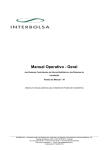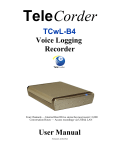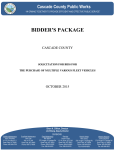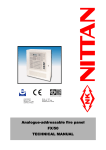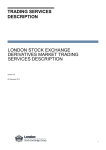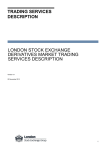Download STD 4.0 User Manual
Transcript
Sistema de Transferência de Dados (Data Transfer System) STD 4.0 User Manual Version of Manual – 02 INTERBOLSA – Sociedade Gestora de Sistemas de Liquidação e de Sistemas Centralizados de Valores Mobiliários, S.A. Avenida da Boavista, 3433 – 4100-138 PORTO - Portugal Tel. 351.22.615 84 00 • Fax 351.22.610 30 29 • Fax CVM 351.22.618 98 26 http://www.interbolsa.pt • e-mail: [email protected] Contribuinte N.º 502 962 275 Data Transfer System 1. Foreword................................................................................................................ 3 2. Introduction ........................................................................................................... 4 3. Requirements for the use of STD V4 application ............................................... 6 4. Access to the application ..................................................................................... 8 5. Main application window ...................................................................................... 9 5.1. 6. STD Menu ............................................................................................................................... 10 5.1.1. Mnemonics ...................................................................................................................... 10 5.1.2. Broadcast ........................................................................................................................ 10 5.1.3. Options ............................................................................................................................ 12 5.1.3. Logout ............................................................................................................................. 13 5.1.4. Exit ................................................................................................................................. 13 Mnemonics .......................................................................................................... 14 6.1. Mnemonic Window.................................................................................................................. 14 6.1.1. Data table ........................................................................................................................ 16 6.1.2. Structure of the Form type .............................................................................................. 17 6.2. Broadcast ................................................................................................................................ 18 6.2.1. Window Settings for Broadcast mnemonics ................................................................... 18 6.2.1. Local Storage of Broadcast mnemonic records .............................................................. 19 6.3. Interact .................................................................................................................................... 20 6.3.1. Window Settings for Interact type mnemonics ................................................................ 20 6.3.2. Entering data in mnemonics of the Interact type............................................................. 21 6.3.3. Local storage of Interact mnemonic records ................................................................... 22 6.4. File .......................................................................................................................................... 23 6.4.1. File - Send ....................................................................................................................... 23 6.4.2. File - Receive .................................................................................................................. 23 6.5. Super-Mnemonics ................................................................................................................... 25 6.5.1. Window settings for Super-Mnemonics .......................................................................... 25 Sistema de Transferência de Dados STD 4.0 2015.03.13 Índice I Anexo A. Mnemónics Layout ..................................................................................... 26 Annex B. STD 4eyes Control...................................................................................... 27 B.1. Introduction ............................................................................................................................. 27 B.2. Operating description .............................................................................................................. 28 B.3. Example applied to mnemonics for the SLrt system .............................................................. 30 Annex C. STD User Access Control .......................................................................... 33 C.1. Introduction ............................................................................................................................. 33 C.2. Operating description .............................................................................................................. 34 C.3. Mnemonic UACCESS ............................................................................................................. 35 Sistema de Transferência de Dados STD 4.0 2015.03.13 Índice II 1. Foreword The present manual describes the functioning of the STD client application (version 4) made available to the Financial Intermediaries for the transfer of data with Interbolsa. The following annexes, describing the data layout, are also available in separate publications to the respective entities: STD STD STD STD STD Annex Annex Annex Annex Annex A1 A2 A3 A4 A5 – – – – – STDIF STDCM STDCN STDEN STDSP – Layout of the Mnemonics available to Financial Intermediaries – Layout of the Mnemonics available to CMVM – Layout of the Mnemonics available to LCH.Clearnet – Layout of the Mnemonics available to Euronext Lisbon – Layout of the Mnemonics available to SPME Other Related Manuals: Interbolsa STD – Sistema de Transferência de Dados (Data Transfer System)STD 4.0 Technical User Manual Interbolsa STD – Sistema de Transferência de Dados (Data Transfer System) Batch Client STDbc 4.0 Technical User Manual Sistema de Transferência de Dados STD 4.0 2015.03.13 Page 3 2. Introduction The STD – Sistema de Transferência de Dados is a software application made accessible to the Financial Intermediaries by Interbolsa, which aims to allow data transfer between users and Interbolsa. STD allows the direct manipulation of data organised in two formats: files and messages, identified through a mnemonic. Files The files may contain data records, or informational text, both encoded in an ASCII layout. Data files group several records which may be sent to or received by Interbolsa. These are text files, where the records are delimited by the group of characters representing a line break: CR+LF ('\r\n', 0x0D 0x0A). The layout specified by Interbolsa must be followed for each respective mnemonic. Some files, available to reception by the user, may also be encoded in other formats, as for instance manuals in ‘pdf’ format. Messages Data messages handled by the application may present two types: Broadcast messages and Interact messages. • Broadcast messages originate from Interbolsa’s systems and are always sent from Interbolsa to user. These allow the recovery of messages previously sent to the user. STD adds two fields to these messages: one with the sequence number of the message processed for that mnemonic, and another with the STD message timestamp. • Interact messages may be sent both ways. These are used to enter or query data by the user. Alert/Error messages The file transmission process, either sending or receiving, consists of several steps. Failure to meet any of these steps (procedures) is flagged by an error message shown in the respective transmission window. Other error or alert/warning messages may also be associated to any mnemonic. Integration with the user’s systems The end user of the STD services may, if desired, develop its own client-application to dialogue with the STD server application in order to better suit its needs, namely in what concerns the integration of its own applications, therefore allowing the creation of mechanisms and an STP - Straight Through Processingenvironment. For that purpose, Interbolsa has available a Technical Manual describing the protocols (communications and applications) to be met by the applications to be developed. Another possible and easier interconnection with the STD server is the use of the STD batch Client component which works as a high level communication interface with the server. Sistema de Transferência de Dados STD 4.0 2015.03.13 Page 4 Supported languages The STD allows operations in two different languages, Portuguese and English. The choice of language is made in the home page when entering the system. Sistema de Transferência de Dados STD 4.0 2015.03.13 Page 5 3. Requirements for the use of STD V4 application The Interbolsa provided client STD V4 application works in a browser environment. As such, the user only needs to have access to a browser, within the range of browsers supported by this application, with tcp/ip connection to the address and ports used by the application web server. Given the specifications of the application, Interbolsa recommends the usage of a dedicated browser. BROWSERS: the following browsers are certified for this application: Firefox 30 Google Chrome 35 Internet Explorer 11 Safari 5 Other versions or browsers may also be supported, but may present some limitations. ADDRESSES: the addresses to access the service, in the Production and Testing environments, are: Production: https://std.interbolsa.pt/std (Corresponds to IP address in “Interbolsa WAN” 212.55.138.144 and port 443) Testing: https://stdtst.interbolsa.pt/std (Corresponds to IP address in “Interbolsa WAN” 212.55.138.145 and port 443) The translation of the name into address is automatically carried out in the Internet. The connection to the service is established by “Interbolsa WAN”- private network. ROUTING TCP/IP: these addresses should be routed to “Interbolsa WAN” Network, the same as the STDV3 service addresses. PROXY: Do not use a proxy server to access STDV4 service. In case a Proxy is used the following addresses must be placed as exceptions in the Browser configurations: Notes: Sistema de Transferência de Dados STD 4.0 2015.03.13 Page 6 -One or more connections to the STD web server may be established, depending on the browser used. - Some local operations, such as data filtering in data tables, may cause longer processing times in the browser which may also involve the appearance of browser messages alerting to the fact. To the question presented by the browser if: “do you want to stop running the script or continue”, indication must be given to continue processing. Sistema de Transferência de Dados STD 4.0 2015.03.13 Page 7 4. Access to the application After connecting to the STD web server, and according to the instructions described in the previous section, an initial page is shown where you are able to choose the language and present the necessary credentials to enter the system: User/Password. You may also change your Password by entering the current Password followed by the new one, again repeated for confirmation. Sistema de Transferência de Dados STD 4.0 2015.03.13 Page 8 5. Main application window The desktop application is divided in three zones: At the top, there is a menu (tool bar) which allows you to access several available options as well as different mnemonics. The STD and Help groups are fixed; the remaining groups depend on the set of mnemonics the user may access to. Some other mnemonics are also clustered in a subgroup, within the main group. The central area is where all the mnemonic dialogues are open. Each mnemonic has an associated window which opens once the mnemonic is activated. Several mnemonics may also be included in a same exterior window, designated as ‘Super-Mnemonic’. The ‘Super-Mnemonics’ do not directly manipulate data, they only exist in order to group a set of correlated mnemonics in the same window. In the lower area, you will find information regarding the application, in particular: • • • • • The environment the user entered The user accessing the application Date and time of the Central System Connection status Area of alerts sent by STD. In this area, the text is written in the colour defined in Section 5.1.3 under ‘General Options’ -> ‘Colour Update’. Sistema de Transferência de Dados STD 4.0 2015.03.13 Page 9 5.1. STD Menu The menu provides the following options: 5.1.1. Mnemonics This option opens a window displaying a list of mnemonics available to the connected user. This list may be filtered through the field ‘Mnemonic Type’: ‘All’, ‘Broadcast’, ‘Files-Send’, ‘Files –Receive’, ‘Interact’ and ‘Super’. This table may be sorted by field, by clicking twice on the title of the column to order. Through this process you may also activate a mnemonic, simply by clicking on the respective line. 5.1.2. Broadcast This option allows you to save in a file the existing messages regarding one or more mnemonics of the Broadcast type, without necessarily having them active (open windows). To do so, select the mnemonics to save, select one of the available dates and click on ‘Save’ button. Depending on the browser used and its configurations, a dialogue box may open allowing you to choose the file where the selected data shall be recorded or, as an option, open the temporary generated file with the aid of a third application (normally a text editor). Sistema de Transferência de Dados STD 4.0 2015.03.13 Page 10 This option also allows for the viewing of data in the related mnemonic’s windows regarding a specific date. To do so, follow the previously described procedure and click on ‘Browse’ button. If the date selected is the actual date, the window will contain static data, without updates. The title for the window opened this way will contain the mnemonic name, followed by the selected date. These windows can coexist with the usual windows that receive real-time data. For both options, users will be able to acess data related to the present day, plus the two previous days. When saving data in a file, the records are saved one per text line with the following layout: 8 characters with the name of the mnemonic; 4 characters with no meaning; 8 digits with the message sequence number for the corresponding mnemonic; 8 characters with the message timestamp in the STD under the format HH:MM:SS; 8 digits with the general sequence number for all the Broadcast type mnemonics; n characters with data records, following the layout described in the present manual (STD Annex Ax) for the respective mnemonic. The field “Order By” allows you to order the records in the file by mnemonic, or by general sequence number. In the first case, the records are saved grouped by mnemonic, following the order described in this list. In the second case, the records will be sorted out in the same order they were generated in the STD. Note: this option replaces the prior STD 3.2 version functionality which allowed you to save the messages generated by the Broadcast type mnemonics (previously designated as ‘Aviso’) in a file and in real time. Sistema de Transferência de Dados STD 4.0 2015.03.13 Page 11 5.1.3. Options This option allows you to define general parameters which by default will apply to all mnemonics, where applicable. However, you may define, for each mnemonic, the same parameters which will override the general ones. Once these changes have been made, either general or individual, per mnemonic, and after recording, the settings will be saved per user and environment allowing later use on any machine and browser under the user’s Login. The changes carried out become effective from the following login. • • • • • • • • ‘Font Grid’ – Defines the font used for the content of data tables; ‘Font Titles’ – Defines the font used for the field names; ‘Colour Even/Odd’– Colours applied to even and odd rows of the data tables; ‘Colour Highlight’ – Colour applied to new rows. This colour is applied during the time predefined under the field ‘Highlight Time’ from the options available for each mnemonic (where applicable). It is also applied to text written in the alert row, in the lower area of the application window, as described in Section 5; ‘Save on Exit – when selected, the settings changed, in all the mnemonics, are saved whilst exiting the application; ‘File’ - Defines the file default name in the browser dialogues in order to download or upload files. Different browser versions and settings may limit this option; ‘Broadcast File’ – Defines the default name for the file involved in the option ‘Save Broadcast’. Different browser versions and settings may limit this option; ‘Decimal/Thousands Separator’ – Defines the characters used for the layout of numeric fields. The thousands separator may be null. Note: for the fields “Files” and “Broadcast File’, the following variables may be used: &MNE &AAAA / &YYYY &AA/ &YY &MM &DD &JJJ &SERVER &UID = Mnemonic = Year, in a 4-digit format = Year, 2-digit format = Month, 2-digit format = Day, 2-digit format = Julian Day = environment to which it is connected: Production or Testing = Connected user Code Sistema de Transferência de Dados STD 4.0 2015.03.13 Page 12 The variable &MNE, when used in the field ‘Broadcast File’, will take the value of the mnemonic list selected, separated by the underscore character. 5.1.3. Logout Allows for the user to logout from the system, and to return to the initial window. 5.1.4. Exit This option is only available when the client application loses the connection with the STD Central System. When selected, the application is closed and also the browser window. Sistema de Transferência de Dados STD 4.0 2015.03.13 Page 13 6. Mnemonics Each data structure in the STD is identified by a mnemonic. Each mnemonic, in the client application, corresponds to a window where the respective data is presented, or where the different interaction dialogues, with this mnemonic, are developed. Tables are usually used in order to present the necessary data, in the respective mnemonic window. Nevertheless, certain mnemonics, such as entering data query fields, may not present a table, but rather show fields distributed by several lines. The STD defines three types of mnemonics, which determine how data is structured and the interaction methods used: Broadcast Files Interact 6.1. Mnemonic Window The user interacts with a certain mnemonic through the respective window, where data is presented or entered, or where interaction dialogues with this mnemonic are open. The window header shows the name of the respective mnemonic, its description as well as two buttons, which will allow you to minimise or restore the window, and to close it. By clicking on this area with the right-hand-side mouse button you open a context menu whose options depend on the type of mnemonic used: Refresh – for Broadcast mnemonics, it enables you to request the transmission of all the previously generated non-received messages by the Central System for the day session. This option is only available once for each mnemonic, once the user accesses the system. Export – for mnemonics presenting data in tabular form, this option allows you to export data from the respective table to a file. Note that the data stored is that shown in the table, that is, it depends on the filters applied (to the table), sorting by columns and omission of columns (see 6.1.1) This export may be carried out in three formats: CSV–records are saved as shown on table, with formatted fields, separated by the character ‘tab’; XML– records are stored as shown on table, with formatted fields, in a XML file format, suitable to be opened by a spreadsheet; TXT–records are stored in a text file, with consecutive and non-formatted fields, i.e., according to the layout described in this manual (STD Annex Ax) for the mnemonics. This is the natural data format originating from Interbolsa, and it is also the format which should be used for any automatic data processing. Sistema de Transferência de Dados STD 4.0 2015.03.13 Page 14 Depending on the browser used and its settings, a dialogue box may open allowing you to select the file where data is to be recorded or, as an option, to open a temporary file with the aid of a third application (normally, a text editor or a spreadsheet). Header – this option opens an extra area at the top of the respective window. At the far-right side of this area, there is a box which enables you to enter a key to filter the records presented on the table. The key to use as filter must correspond to the non-formatted data, i.e., according to the layout described in the present manual (STD Annex Ax) for the mnemonics. This function is intended to only aid in the selection of records. For more complex filters/sorts, we suggest exporting data to a file as described above and using a third application to carry out these tasks. This operation may take a few seconds depending on the volume of existing data on the table. Example: In this area, on the left side, several informational messages originated from Interbolsa’s applications (alert/warning or error) may be displayed for the respective mnemonic. Set tings – this option opens a submenu which allows you to manage the definitions of the mnemonic parameters. These will override the parameters set under general options as described in 5.1.3. • Open – it opens a dialogue box that allows you to set options for the respective mnemonic window. The options to parameterize depend on the type of mnemonic. The button “Ok” validates any changes made only for the current session. • Save – it saves the current settings for the respective mnemonic. In addition to the window configuration parameters, its position and size are also saved. • Undo – Resets the window configurations from the last saved version. Sistema de Transferência de Dados STD 4.0 2015.03.13 Page 15 6.1.1. Data table The data table is the most common format to present or to insert data regarding a certain mnemonic, be it ‘Broadcast’ type, ‘Interact’ type, or ‘File-Receive’. For Interact mnemonics, the data table may also be shown to present and/or enter data by the user. The Table is presented in a window whose interaction form is described in Section 6.1. A table is composed by a header, which represents the identification of the fields, and by the data records. Columns may be adjusted in width and repositioned by dragging the mouse to the desired position. This configuration may be saved by clicking on Settings -> Save, as described in 6.1. A table may also be sorted by column, just by clicking twice on the column we intend to sort. By repeating the operation the sorting happens in reverse order. You may also select the columns you intend to view using the right-side mouse button over the table header and selecting the columns to show (option ‘Force fit columns’ adjusts the size of the columns to the window and the option ‘Synchronous resize’, if active, when adjusting the size of the column you will present the effect on the whole column). These two settings are not saved. Example: With two clicks on any of the fields in the table, a box opens showing you the full content of the field. If the field is formatted, two values are presented: what is seen in the table and the non-formatted value, as sent by Interbolsa’s Central System. Example: Sistema de Transferência de Dados STD 4.0 2015.03.13 Page 16 6.1.2. Structure of the Form type In addition a table format, some mnemonics may be defined with fields distributed in the respective window, by one or more lines, with the field names placed on top or to the left, depending on the definition of the mnemonic (this presentation of the fields is not customizable by the user). The structure is fixed, thus not allowing any changes in the relative position of the fields. This type of presentation shall be more convenient for data search mnemonics. Example: Sistema de Transferência de Dados STD 4.0 2015.03.13 Page 17 6.2. Broadcast Data belonging to a mnemonic of the Broadcast type is generated at Interbolsa’s Central System and is always transferred from Interbolsa to user, at an undefined cadence. Each data record is individually sent through a message, presented in table form in the client application. The user has the possibility to ask for the retransmission of previously generated and not received messages at any moment. Again, and at any time, the user may save the messages already generated by the system, until the moment of the day, for a given number of mnemonics, or even from one of the two previous sessions day, as described in Section 5.1.2. 6.2.1. Window Settings for Broadcast mnemonics The options available for mnemonics of the Broadcast type are the following: • ‘Font Grid’ – Defines the font used for the content of the data tables; ‘Font Titles’ – Defines the font used for the names of the fields; ‘Colour Even/Odd’– Colours applied to even and odd rows of data tables; ‘Colour Highlight’ – Colour applied to new rows. This colour is applied for the time predefined in the field ‘HighlightTime’ option, for each mnemonic. It is also applied to text written in the alert line, in the lower area of the application window, as described in Section 5; ‘HighlightTime’ – Time during which the lines will be shown with the colour defined in the ‘Colour Highlight’; ‘Open at Startup’ – when selected, this window will automatically open when entering the application; ‘Auto Recover’ – when selected, and upon opening the window, the existing data for this mnemonic and for the connected user is automatically loaded in the window. It has the same function as the ‘Refresh’ option described in 6.1; ‘Show New Record’ – when selected, the vertical position of the table within the window is adjusted so as to view the last record received; ‘Alert’ – when selected, a beep is emitted whenever a new record is received for this mnemonic. The respective window is also brought to the forefront so as to make the source of the alert more easily identified. Example: Sistema de Transferência de Dados STD 4.0 2015.03.13 Page 18 In addition to these parameters, the position and size of the window are also saved. 6.2.1. Local Storage of Broadcast mnemonic records As described in Section 5.1.2, the user may, at any given time, save the current day or one of the two previous days records corresponding to one or more Broadcast mnemonics, in a local file. This operation may be carried out without having to necessarily open the respective mnemonics, and therefore doesn’t take into account the configuration of the respective windows, i.e., in particular the order of the columns. This operation will produce a result different from that described in Section 6.1, in ‘Export’, since the latter stores data in a file according to the settings of the window, i.e., considering the order of the columns, sorting, filters, etc. Sistema de Transferência de Dados STD 4.0 2015.03.13 Page 19 6.3. Interact Data related to Interact mnemonics may be sent both ways. From user to Interbolsa, and depending on the mnemonic, the purpose may be to enter data records in the system or to enter new fields in order to carry out a data query. In the case of a data query, the result may come up in an associated mnemonic. From Interbolsa to user, data may be derived from the processing of a search requested by the user or, it may also be the result of a change of the corresponding data records in Interbolsa’s systems. 6.3.1. Window Settings for Interact type mnemonics The options available for Interact mnemonics are: ‘Font Grid’ – Defines the font used for the content of database tables; ‘Font Titles’ – Defines the font used for the names of the fields; ‘Colour Even/Odd’– Colours applied to even and odd rows of data tables; ‘Colour Highlight’ – Colour applied to new rows. This colour is applied for the time predefined in the field ‘HighlightTime’ option, for each mnemonic. It is also applied to text written in the alert line, in the lower area of the application window, as described in Section 5; ‘HighlightTime’ – Time during which the lines will be shown with the colour defined in the ‘Colour Highlight’; ‘Open at Startup’ – when selected, this window will automatically open when entering the application; ‘Show New Record’ – when selected, the vertical position of the table within the window is adjusted so as to view the last record received; ‘Alert’ – when selected, a beep is emitted whenever a new record is received for this mnemonic. The respective window is also brought to the forefront so as to make the source of the alert more easily identified. Example: In addition to these parameters, the size and position of the window are also saved. Sistema de Transferência de Dados STD 4.0 2015.03.13 Page 20 6.3.2. Entering data in mnemonics of the Interact type Whenever a mnemonic allows data entry, either to carry out a data query or enter data records in Interbolsa’s system, the mnemonic layout may or may not be tabular. If tabulated, two standard buttons will appear with the symbols ‘+’ and ‘-‘. These will be used to add or eliminate records in the table of the respective mnemonic. An additional column will also be shown in the table allowing you to select the lines to act. The button ‘+’ adds an empty record in the table, or in case a record has been selected, it will be duplicated. The button ‘-‘ eliminates any selected records. In addition to these buttons, others shall be shown and shall act upon the selected records, depending on the respective mnemonics (for instance, ‘Send’ records). Example: In the case of a non-table layout , the fields will be distributed in the window by one or more lines/rows with the field names positioned on top or to the left, depending on the definition of the mnemonic (this presentation of the fields in not configurable). From the available standard buttons, you will only be shown the button ‘-‘, which is used to clear all the content from all the fields. As in other tables, different buttons will exist, which depending on the mnemonics will act upon a complete record. Example: Entering values in the fields is pre-validated according to the field setting. Thus, for example, it is not possible to enter non-numeric characters in numeric fields. The following formatted fields bear some specific characteristics: Sistema de Transferência de Dados STD 4.0 2015.03.13 Page 21 6.3.2.1. Date field type Fields formatted as Date are presented in the format YYYY/MM/DD, where YYYY represents the year, MM the month and DD the day. Each of these three groups works as a subgroup, and each one may be handled separately. However, the date is always validated in the set. When you start typing a date in an empty field, if the first digit is ‘1’ the date 1990/01/31 comes up, if you type ‘2’ the current date is suggested. As you enter more digits, these will be added from right to left in the subfield Year. Once the fifth digit is introduced, the first is eliminated and so on. The cursor keys may also be used up or down, to increase or decrease the year. The month and day subfields work in the same way. To change subfields in the date, the key ‘Tab’ / ‘Shift+Tab’ may be used as well as the mouse button. 6.3.2.2. Numeric field type When editing, these fields will only allow the introduction of numeric characters or the ‘Decimal Separator’ character as defined in the ‘General Options’. When not editing, the field also presents the ‘thousand Separator’, if defined in the ‘General Options’. 6.3.3. Local storage of Interact mnemonic records When presented in table form, data contained in this table may be locally stored, according to the instructions described in Section 6.1, option Export. Sistema de Transferência de Dados STD 4.0 2015.03.13 Page 22 6.4. File The mnemonics of File type are used to transfer a group of records of data, between Interbolsa´s Central System and the users’ equipments. Depending on the type of mnemonic, this transfer may be carried out in either direction and may be followed up through the mnemonic ‘LOG’. Except for reception files presented in a binary layout, for example manuals, the files will be composed of a set of characters as described in Section 2, following the layout defined by Interbolsa, and organised by records that are separated by the combination of characters representing a line break: CR+LF ('\r\n', 0x0D 0x0A). 6.4.1. File - Send Mnemonics of the type File-Send are used to send a group of records by the users. These files can have immediate treatment and the result may be shown in a related mnemonic, or it may also be processed later in accordance with Interbolsa’s definitions for this particular mnemonic. In this case, there will be an indication of pre-validation of the file in the mnemonic ‘CRITICAS’. When you select a mnemonic of the type File-Send, a dialogue box opens and you may select the file to be sent. The type of interaction with the dialogue will depend on the browser used, but it will allow you to browse the structure of local directories in order to find the file to be sent. 6.4.1.2. Window settings for File-Send mnemonics The only possible configuration for these mnemonics is the position and size of the respective window. 6.4.2. File - Receive Mnemonics of the type File-Receive are used to receive a group of records by the users. When selected, such a mnemonic will open a dialogue box which allows you to select certain options: • • • View - If the mnemonic has a layout, data may be viewed through the STD, in tabular form, following data reception. Save - the user may intend to only view data and/or save it in a file. This option must be activated to store data locally. Date - Session date of the data to be received. The user may select the current date or one of the two previous dates when data was generated. Sistema de Transferência de Dados STD 4.0 2015.03.13 Page 23 Example: By clicking on ‘Receive’, if the ‘Save’ option has been selected, and also depending on the browser used and its configuration, you may be opened a dialogue box which will enable you to select the file where data will be stored or as an option, to open the temporary generated file with the aid of a third application (usually a text editor). The file will be saved with non-formatted fields and therefore differences may arise in relation to their screening through the STD application. 6.4.2.1. Window settings for File-Receive mnemonics For the ‘File-Receive’ type mnemonics, viewed in data tables, the setting options are the following: ‘Font Grid’ – Defines the font used for the content of database tables; ‘Font Titles’ – Defines the font used for the names of the fields; ‘Colour Even/odd’– Colours applied to even and odd rows of data tables; Example: In addition to these parameters, the position and size of the window are also saved. Sistema de Transferência de Dados STD 4.0 2015.03.13 Page 24 6.5. Super-Mnemonics ‘Super-Mnemonics’ do not directly control data, they only exist to group a set of correlated mnemonics in the same window. The mnemonics in this group may belong to any of the types mentioned earlier: Broadcast, Interact, or File, and each one may be handled individually. The only restriction, in this case, is the position of the interior windows which are confined to the exterior window of the Super-Mnemonic. Example: 6.5.1. Window settings for Super-Mnemonics Available setting option: ‘Open at Startup’ – when selected, and upon entering the application, this window is automatically opened. This is the only option available for the Super-Mnemonics. The mnemonics herein contained are definable depending on the respective type of mnemonic, as described in previous Sections. Example: Sistema de Transferência de Dados STD 4.0 2015.03.13 Page 25 Anexo A. Mnemónics Layout The following annexes, describing the mnemonics layout, are also available in separate publications to the respective entities: STD STD STD STD STD Annex Annex Annex Annex Annex A1 A2 A3 A4 A5 – – – – – Sistema de Transferência de Dados STD 4.0 STDIF STDCM STDCN STDEN STDSP – Layout of the Mnemonics available to Financial Intermediaries – Layout of the Mnemonics available to CMVM – Layout of the Mnemonics available to LCH.Clearnet – Layout of the Mnemonics available to Euronext Lisbon – Layout of the Mnemonics available to SPME 2015.03.13 Page 26 Annex B. B.1. STD 4eyes Control Introduction Interbolsa has developed a new functionality associated to STDv4 that allows users to control and confirm data input to STD (4eyes). When using this functionality, the records sent to the system by a user are kept waiting for a confirmation by another user of the same Financial Intermediary (FI) before being processed. It can be used for input mnemonics, Interact or File type (only if the file has a corresponding Interact mnemonic) and it is parameterized by user profiles. It is only available for the STDv4 client application. Data coming from ‘automatic’ clients (STP or STD Batch Client) or from STDv3 Clients does not go through this functionality and is processed immediately, even if the user ID is parameterized to use 4eyes. Records holding for confirmation are only valid for the present working session day. At the end of the session, these records are eliminated and will be not considered for further processing. Sistema de Transferência de Dados STD 4.0 2015.03.13 Page 27 B.2. Operating description For each mnemonic or group of related mnemonics elected to use 4eyes, there will be 3 mnemonics defined: - The data input mnemonic parameterized to use 4eyes control. This mnemonic (MNEx) can be an Interact or File type mnemonic; - A second mnemonic that manages the records waiting for confirmation to be effectively processed. This mnemonic is an Interact type mnemonic: MNEx4y; - A third Broadcast type mnemonic where all the interventions on input data are recorded: MNExLog. If the user XXXUIDx is parameterized to use 4eyes, when he sends records to MNEx mnemonic, these records are routed to the mnemonic MNEx4y by STD, waiting for confirmation or to be canceled. This confirmation will be done by another user from the same FI, XXXUIDy. Only then, those records are released for processing. At any time, any user from the same FI, including the one who introduced the record, may cancel the records pending for confirmation in MNEx4y. All these interventions, introduced records, records confirmed or canceled are recorded in the mnemonic MNExLog, containing the user code that performed the operation, and data record referred to the operation, with the same layout as the input mnemonic. For each function under 4eyes control, the access to each of these 3 mnemonic is flexible and defined by each FI. User profiles can be defined to allow access only to the input mnemonic (MNEx), others only to make confirmation of pending instructions (MNEx4y), others only for supervision purpose (MNExLog), or any combination involving these three profiles. Additionally, a profile of users that send instructions via MNEx without being subject to confirmation can also coexist. In mnemonic MNEx4y there are 3 buttons with the following purpose: - The 'CANCELAR/CANCEL' button deletes the selected records; - The 'CONFIRMAR/CONFIRM’ button releases the records for processing; - The ‘EDITAR/EDIT’ button produces the same effect as the ‘CANCELAR/CANCEL’ button, but additionally sends the selected records to the related data entry mnemonic of 'Interact' type (MNEx). If the window of this mnemonic is closed, it will be opened automatically, allowing for the edition of those records. Note: if the user doing ‘EDITAR/EDIT’ does not have access to the data entry mnemonic, the effect will be resumed to the deletion of the records. Sistema de Transferência de Dados STD 4.0 2015.03.13 Page 28 In the mnemonic MNExLog, in addition to the full data record, a field 'Seq #' that identifies the record in this scope, the 'UID' field with the user code that intervened, and the 'Oper' field with the following meaning are added: ‘ ‘ (blank) – The record was not 4eyes processed (therefore followed immediately for processing); ‘?‘ – A user tried to release a record that was introduced by himself; ‘+’ – The user inserted a record for 4eyes control; ‘*’ – The user released (confirmed) a record for processing; ‘-’ – The user canceled the record. As mentioned above: - For a user not implementing the 4eyes functionality, records are immediately sent for processing. However, a log record is sent to MNExLog for supervising; - Records coming from ‘automatic’ clients (STP or STD Batch Client), or from STDv3 clients, even if the user has been parameterized to use 4eyes, are processed immediately and are not subject to this feature. But they still are recorded in the mnemonic MNExLog for supervision. - Records pending for confirmation are only valid for the present working session day. At the end of the session, these records will all be eliminated and will not be processed. Sistema de Transferência de Dados STD 4.0 2015.03.13 Page 29 B.3. Example applied to mnemonics for the SLrt system In this example, the mnemonics SLRT and SLRTmsg are parameterized to use 4eyes. Two new mnemonics, SLRT4y and SLRTLog were defined. Users 183TAM and 183ISA were parameterized to use 4eyes for the mnemonic SLRT and SLRTmsg, and have access to mnemonics SLRT, SLRTmsg, SLRT4y and SLRTLog; The user 183TAM sends a SLrt instruction through mnemonic SLRTmsg; Since user 183TAM uses 4eyes for SLRTmsg, the record is sent to SLRT4y mnemonic for confirmation. This record gets the identification ‘00000001’ in the ‘Seq’ field of the mnemonic SLRT4y (fig.1). The instruction is not sent to SLrt The instruction is waiting to be confirmed Fig.1 – Sending instructions for confirmation Later, the same user tried to confirm, without success the same record. The same user 183TAM has introduced again a new record that gets the id ‘00000003’ in the field ‘Seq’. All these operations are recorded in the mnemonic SLRTlog (fig.3) Sistema de Transferência de Dados STD 4.0 2015.03.13 Page 30 The user 183ISA confirms in the mnemonic SLRT4y the instruction introduced by 183TAM. (fig.2); Fig.2 – Instruction confirmation Sistema de Transferência de Dados STD 4.0 2015.03.13 Page 31 This record is sent for processing, it is deleted from SLRT4y, and a 'log' record for SLRTLog is generated. The result of the processing is shown in the mnemonic OTC (Fig.3); Fig.3 – Data processing and supervising Sistema de Transferência de Dados STD 4.0 2015.03.13 Page 32 Annex C. C.1. STD User Access Control Introduction Interbolsa has developed a new functionality associated to STDv4 that allows users to manage and control their own access to the mnemonics available in STD. This feature allows authorized users to manage their own FI user profiles, assigning business areas to certain groups of users Its use is not mandatory - the FI may choose to keep only one user profile, where all users will have access to the same mnemonics. But should be used for FIs that already have or intend to define users with limited functionality in the STD scope. Sistema de Transferência de Dados STD 4.0 2015.03.13 Page 33 C.2. Operating description Each FI can define up to 10 different user profiles: a Base profile NNN* and up to 9 different specific profiles: NNN#1* .. NNN#9*, where NNN represents the FI code. User codes will have the following format: NNNAAA, for users belonging to the Base profile; NNN#xAAA, for users belonging to specific profiles; where: NNN, matches the FI code; x takes values from 1 to 9, identifying the specific profile; AAA, identifies the user name, or ‘PGy’ for accesses from ‘automatic’ STD clients (STP or STD Batch Client), where ‘y’ = 1,...,9. Each user must be assigned a user code according to the profile where the FI wants to include it. Specific profiles (NNN#1*,...,NNN#9*) will be managed by users who belong to the Base profile, using the mnemonic UACCESS. These specific profiles are initially empty. Users included in the Base profile will always have access to all mnemonics assigned to FI. As such, in this profile should only be included user codes that have access to all FI business areas, and also make the management of other user profiles. The FI should initially plan the distribution of users by profiles that considers necessary, set their user codes, and request Interbolsa their inclusion. At the same time, authorized users (already defined in Interbolsa and included in the Base profile) may assign mnemonics to the different profiles considered. After the assignment of the user codes by Interbolsa, they will be able to use the STD in accordance with the profile on which they were included. If the FI requested the use of the 4eyes functionality for a given mnemonic, this feature will be initially assigned to the Base profile and cannot be eliminated from this Base profile using the mnemonic UACCESS. The 4eyes functionality may or may not be propagated to the specific profiles through the mnemonic UACCESS. To remove the 4eyes functionality from the Base profile (and therefore from all the other specific profiles), the FI will have to explicitly request Interbolsa to do so. The management of user codes is always performed by Interbolsa. Any change, new code assignment or elimination of an existing code, must be requested to Interbolsa. Sistema de Transferência de Dados STD 4.0 2015.03.13 Page 34 C.3. Mnemonic UACCESS It is through the UACCESS mnemonic that users can manage the user access to the mnemonics available to FI. This mnemonic is initially assigned to the Base profile, which also has access to all mnemonics assigned to the FI. A user belonging to the Base profile, when selecting the mnemonic UACCESS in the ‘Miscellaneous’ menu will be presented with a table with the mnemonic assignment scheme to user profiles (Figure 1). Figure 1 – UACCESS mnemonic. The first column identifies the mnemonics FI has access. The second column corresponds to the allocation of mnemonics to the Base Profile. As mentioned above, this column will have all the mnemonics assigned, and cannot be changed. The character 'X' determines that the access to the mnemonic is normal, while the character '4' Identifies that the FI requested the use of 4eyes functionality for this mnemonic. You may then fill in the matrix according the allocation of mnemonics to profiles. The placement of the character ‘X’ in a given table cell determines the profile of the column will have normal access to the corresponding mnemonic in the same line. Inserting the character '4', and if the respective cell of the Base profile contains also the same character, determines that access is subjected to 4eyes functionality. Any other character introduced is considered 'blank' which removes the access to the mnemonic from that profile (Figure. 2). Sistema de Transferência de Dados STD 4.0 2015.03.13 Page 35 Figure 2 – User profiles definition. The GRAVAR/SAVE button saves the changes made. Note that any changes done to this matrix will only be reflected in the next STD session. Sistema de Transferência de Dados STD 4.0 2015.03.13 Page 36