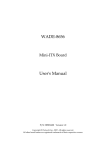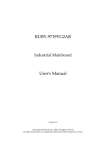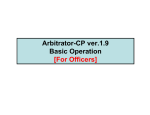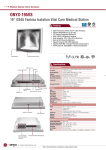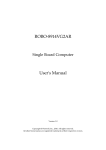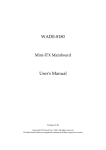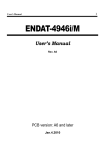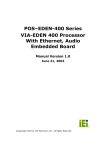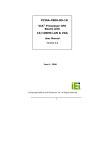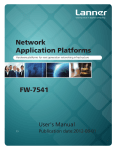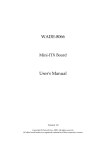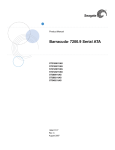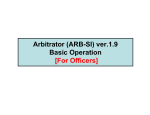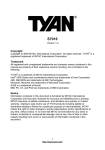Download NANO-8050 User`s Manual
Transcript
NANO-8050 NANO-ITX Board User's Manual Version 1.0 Copyright © Portwell, Inc., 2009. All rights reserved. All other brand names are registered trademarks of their respective owners. Preface Table of Contents How to Use This Manual Chapter 1 System Overview.......................................................................................................1-1 1.1 Introduction.................................................................................................................................. 1-1 1.2 Check List ..................................................................................................................................... 1-2 1.3 Product Specification .................................................................................................................. 1-2 1.3.1 Mechanical Drawing ......................................................................................................... 1-5 1.4 System Architecture .................................................................................................................... 1-6 Chapter 2 Hardware Configuration ...........................................................................................2-1 2.1 Jumper Setting.............................................................................................................................. 2-1 2.2 Connector Allocation .................................................................................................................. 2-3 Chapter 3 System Installation....................................................................................................3-1 3.1 Intel® Core 2 Duo (45nm) Small Form Factor (SFF), and Celeron ULV processors ........... 3-1 3.2 Main Memory............................................................................................................................... 3-1 3.3 Installing the Single Board Computer ...................................................................................... 3-2 3.3.1 Chipset Component Driver.............................................................................................. 3-2 3.3.2 Intel® Integrated Graphics GMCH Chip ....................................................................... 3-2 3.3.3 Intel® Gigabit Ethernet Controller.................................................................................. 3-3 3.3.4 Audio Controller ............................................................................................................... 3-3 3.4 Clear CMOS Operation............................................................................................................... 3-3 3.5 WDT Function.............................................................................................................................. 3-4 3.6 GPIO .............................................................................................................................................. 3-5 3.6.1 Pin assignment................................................................................................................... 3-5 3.6.2 NANO-8050 GPIO Programming Guide ....................................................................... 3-6 Chapter 4 BIOS Setup Information............................................................................................4-1 4.1 Entering Setup -- Launch System Setup ................................................................................... 4-1 4.2 Main............................................................................................................................................... 4-2 4.3 Advanced...................................................................................................................................... 4-3 4.4 PCIPnP ........................................................................................................................................ 4-25 4.5 Boot.............................................................................................................................................. 4-27 4.6 Security ....................................................................................................................................... 4-32 4.7 Chipset ........................................................................................................................................ 4-33 4.8 Exit............................................................................................................................................... 4-40 Chapter 5 Troubleshooting ........................................................................................................5-1 5.1 Hardware Quick Installation ..................................................................................................... 5-1 5.2 BIOS Setting.................................................................................................................................. 5-1 5.3 FAQ ............................................................................................................................................... 5-3 Appendix A Appendix B Preface How to Use This Manual The manual describes how to configure your system board to meet various operating requirements. It is divided into five chapters, with each chapter addressing a basic concept and operation of Single Host Board. Chapter 1 : System Overview. Presents what you have in the box and give you an overview of the product specifications and basic system architecture for this series model of single host board. Chapter 2 : Hardware Configuration. Shows the definitions and locations of Jumpers and Connectors that you can easily configure your system. Chapter 3 : System Installation. Describes how to properly mount the CPU, main memory and Compact Flash to get a safe installation and provides a programming guide of Watch Dog Timer function. Chapter 4 : BIOS Setup Information. Specifies the meaning of each setup parameters, how to get advanced BIOS performance and update new BIOS. In addition, POST checkpoint list will give users some guidelines of trouble-shooting. Chapter 5 : Troubleshooting. Provides various useful tips to quickly get its running with success. As basic hardware installation has been addressed in Chapter 3, this chapter will basically focus on system integration issues, in terms of backplane setup, BIOS setting, and OS diagnostics. The content of this manual is subject to change without prior notice. These changes will be incorporated in new editions of the document. Portwell may make supplement or change in the products described in this document at any time. Updates to this manual, technical clarification, and answers to frequently asked questions will be shown on the following web site : http://www.portwell.com.tw/. System Overview Chapter 1 System Overview 1.1 Introduction Portwell Inc., a world-leading innovator in the Industrial PC (IPC) market and a member of the Intel® Communications Alliance, has launched its new NANO-ITX form factor based NANO-8050 in response to market demand for a high performance embedded system board (ESB) that combines a smaller footprint, lower power consumption, and with longevity support. Adopt with Intel® Core 2 Duo and Celeron ULV BGA type processors, NANO-8050 can provide higher performance but in small form factor. NANO-8050 series supports dual displays, such as VGA port up to 2048 x 1536 resolution and dual channel 24 bit LVDS port. It supports one 200-pin SODIMM memory slot for DDR2 up to 2GB, and comes with single Gigabit Ethernet ports, one COM port, two SATA 300 ports (RAID 0,1), one Compact Flash socket, and Six USB2.0 ports. It also equipped with audio codec that supports one Mic in and Line out Jack. Advanced Management Technology (AMT) 4.0 is feature that NANO-8050 with Core 2 Duo processors equipped (Celeron processors not support). This technology provides remote access capability via Intel® Gigabit Ethernet controller. The new technology is a hardware-based solution that uses out-of-band communication for system management access to client systems. Built in Intel® Trusted Platform Module (iTPM) technology that can enhance platform security. NANO-8050 series brief specifications: Support Intel® Core 2 Duo, Celeron ULV processors in BGA type with FSB 1066/800MHz One 200-pin DDR2 SODIMM socket, support for DDR2 800/667 up to 2GB system memory Intel® GS45 integrated GMA 4500MHD that support DirectX 10, OpenGL 2.0, MPEG-2 hardware acceleration Equipped single Gigabit Ethernet port Support one Compact Flash socket, one COM port, two SATA ports and Six USB 2.0 ports (four ports on rear I/O) NANO-8050 User’s Manual 1-1 System Overview 1.2 Check List The NANO-8050 series package should cover the following basic items One NANO-8050 NANO-ITX Main board One Active or Passive CPU cooler/heatsink One ATX power cable One Installation Resources CD-Title If any of these items is damaged or missing, please contact your vendor and keep all packing materials for future replacement and maintenance. 1.3 Product Specification Main processor - Support Intel® Core 2 Duo processors: SP9300 (2.26GHz), SL9400 (1.86GHz), SU9300 (1.2GHz) & Celeron ULV processors: ULV 722 (1.2GHz), ULV723 (1.2GHz) - CPU bus clock: 1066/800 MHz Chipset Intel® GS45 and ICH9M SFF (Small Form Factor) Main Memory - Support single channel DDR2 memory interface - Up to 2GB DDR2 SODIMM on one 200-pin memory socket System BIOS AMI BIOS Expansion Interface One PCI-Express x 1slot SATA Interface Two SATA ports support RAID 0, 1 Serial Ports Support one RS232/422/485 selectable serial port USB Interface Support six USB (Universal Serial Bus) ports (four USB ports on rear I/O) Compact Flash - Support one Type II Compact Flash socket (up to UDMA5 mode) - Support boot from Compact Flash function Audio Interface - On board Audio codec via HD Audio interface - One Audio Jack on rear I/O for Mic in/Line out NANO-8050 User’s Manual 1-2 System Overview Auxiliary I/O Interfaces System reset switch, external speaker, and HDD active LED, etc Real Time Clock/Calendar (RTC) Support Y2K Real Time Clock/Calendar with battery backup for 7-year data retention Watchdog Timer - Support WDT function through software programming for enable/disable and interval setting - Generate system reset On-board VGA - Intel® GMCH Integrated 4500MHD Graphics device - Intel® DVMT 5.0 supports up to 128MB video memory On-board Ethernet LAN Intel® 82567LM Gigabit Ethernet controller to support one RJ-45 connector on rear I/O High Driving GPIO Onboard programmable 8-bit Digital I/O interface Cooling Fans Support one 3-pin header for CPU fan Outline Dimension (L X W): 120mm (4.72”) X 120mm (4.72”) Power Requirements: Power Consumption test: Run Burning Test V5.3, RUN time: 10 / 30 Minutes. +12V (System) @ 1.0A +5V (System) @ 4.5A Configuration: System Configuration CPU Type SBC BIOS Memory VGA Card VGA Driver LAN Card LAN Driver Audio Card Audio Driver Chip Driver USB 2.0 Driver SATA HDD Compact Flash CDROM Power Supply Intel® Core™ 2 Duo CPU U9300 @1.20GHz L2:3072K FSB:800MHz Portwell,Inc. NANO-8050 Rev.:R1.00.E0 (09022009) Transcend DDR2 667 2GB (美光 7TE17D9HNL) Onboard Intel® GS45 Express Chipset Mobile Intel® 4 Series Express Chipset Version 6.14.10.5039 Onboard Intel® 82567LM Gigabit Network Connection Intel® 82567LM Gigabit Network Connection Version 9.52.9.0 Onboard Realtek ALC262 Audio Chipset Realtek High Definition Audio Version 5.10.0.5794 Intel® Chipset Device Software Version 9.0.0.1008 Intel® ICH9 Family USB2 Enhanced Controller Version 8.3.0.1011 Seagate ST3120813AS 120GB Apacer 128MB LITE-ON LH20A1S DVD-ROM Portwell, Inc PW-330ATXE-12V NANO-8050 User’s Manual 1-3 System Overview Operating Temperature: 0°C ~ 60°C Storage Temperature: -20°C ~ 80°C Relative Humidity: 5% ~ 90%, non-condensing NANO-8050 User’s Manual 1-4 System Overview 6,35 116,74 0 11,57 16,4 12,24 37,33 59,64 56,14 77,64 74,14 92,89 113,65 42,33 Mechanical Drawing 97,33 1.3.1 120 120 116,76 117,92 108,11 112,7 108,11 107,48 104,76 86,98 77,8 72,05 59,7 56,3 限高區: 4.0mm 限高區 : 11mm 31,62 27,94 14,3 限高區:4mm NANO-8050 User’s Manual 3 0 117,25 120 76 66,35 27,1 18,65 限高區:1mm 0 3,24 0 46,26 46,56 88,67 120 0 1-5 System Overview 1.4 System Architecture All of details operating relations are shown in NANO-8050 System Block Diagram. IMVP-6 CK_505 PENRYN-SFF DATA CTRL ADDR FSB 800/1067 DATA CTRL ADDR 24-bit LVDS VGA Connector SO-DIMM * 1 CHANNEL A GS45-SFF DDR2-667/800 Non-ECC SO-DIMM ME DMI X4 CF Socket SATA to IDE ICH9M-SFF SATA 2 2 PORT USB PORT 1-5 USB 2.0 PCI EXPRESS X1 PCIe x1 slot PCI EXPRESS X1 82567LM SATA/3Gb RJ45 10/100/Giga USB SPI SPI FLASH Super I/O 83627THG 8-bit GPIO COM port RS-232/422/485 selectable HDA ALC262 MIC IN LINE OUT NANO-8050 System Block Diagram NANO-8050 User’s Manual 1-6 Hardware Configuration Chapter 2 Hardware Configuration This chapter gives the definitions and shows the positions of jumpers, headers and connector. All of the configuration jumpers on NANO-8050 are in the proper position. The default settings are indicated with a star sign (Ì). 2.1 Jumper Setting In the following sections, Short means covering a jumper cap over jumper pins; Open or N/C (Not Connected) means removing a jumper cap from jumper pins. Users can refer to Figure 2-1 for the Jumper allocations. Figure 2-1 NANO-8050 Jumper and Connector Locations NANO-8050 User’s Manual 2-1 Hardware Configuration JP1 : COM1 Port Interface Selection JP1 5-6,9-11,10-12,15-17,16-18 Short 3-4,7-9,8-10,13-15,14-16,21-22 Short 1-2,7-9,8-10,19-20 Short Function RS-232 Ì RS-422 RS-485 JP2 : LVDS Power JP2 1-2 Short 3-4 Short 5-6 Short Function 3.3V Ì 12V 5V JP3 : LVDS Inverter Connector PIN No 1 2 3 4 5 Signal Description Back light enable GND VCC12 GND VCC JP4 : JP4LVDS Back light Power JP4 1-3 Short ; 2-4 Short 1-3 Short ; 4-6 Short 3-5 Short ; 2-4 Short 3-5 Short ; 4-6 Short Function Active High 5V Ì Active High 12V Active Low 5V Active Low 12V PS. Current spec. supports up to 0.5A JP5 : RTC Reset JP5 1-2 Short 2-3 Short Function Normal Operation Ì Clear CMOS NANO-8050 User’s Manual 2-2 Hardware Configuration 2.2 Connector Allocation I/O peripheral devices are connected to the interface connectors Connector Function List Connector J1 J2 J3 J4 J5 J6 J7 J8 J9 J10 J11 J12 J13 J14 J15 J16 J17 J18 J19 Description On-board VGA CRT Connector Audio Connector USB 0/1 Connector USB 2/3 Connector RJ-45 Battery Connector USB 5/6 Pin Header LVDS Connector ATX Power Connector 1-7:Buzzer, 9-11: Power Bottom, 13-15:Reset, 2-4: SUS_LED, 6-8:PLED 14-16: SATA LED SATA Connector SATA Connector GPIO Connector Fan Connector PS2 K/M Pin Header PCI-E*1 Connector DDR2 SO-DIMM CF Connector On-board COM. Connector Remark Pin Assignments of Connectors J1 : On-board VGA CRT Connector PIN No. 1 2 3 4 5 6 7 8 9 Signal Description Red Green Blue Monitor ID0 (MONID0) (5V I/F) Ground Ground Ground Ground +5V NANO-8050 User’s Manual 2-3 Hardware Configuration 10 11 12 13 14 15 Ground Monitor ID1 (MONID1) (5V I/F) VGA DDC Data (5V I/F) Horizontal Sync. (HSYNC) (5V I/F) Vertical Sync. (VSYNC) (5V I/F) VGA DDC Clock (5V I/F) J2 : Audio Connector PIN No. Green Signal Description LINE_OUT PIN No. Signal Description Pink MIC_IN J3/J4 : USB Connector PIN No. J3 J3 Signal Description USB port0 USB port1 PIN No. Signal Description J4 USB port2 J4 USB port3 J5 : RJ45 Connector PIN No. RJ45 Signal Description 100/Giga network J6 : Battery Connector PIN No. Signal Description 1 Battery + PIN No. Signal Description 2 Battery - J7 : USB Header PIN No. 1 3 5 7 9 Signal Description 5V Dual USBUSB+ Ground NC NANO-8050 User’s Manual PIN No. 2 4 6 8 10 Signal Description 5V Dual USBUSB+ Ground Ground 2-4 Hardware Configuration J8 : LVDS Interface Connector PIN No. 1 3 5 7 9 11 13 15 17 19 21 23 25 27 29 Signal Description LVDSA_DATA0 LVDSA_DATA1 LVDSA_DATA2 LVDSA_DATA3 LVDSA_CLKP LVDSB_DATA0 LVDSB_DATA1 LVDSB_DATA2 LVDSB_DATA3 LVDSB_CLKP DDC_DATA GND GND VDD NC PIN No. 2 4 6 8 10 12 14 16 18 20 22 24 26 28 30 Signal Description LVDSA_DATA0# LVDSA_DATA1# LVDSA_DATA2# LVDSA_DATA3# LVDSA_CLKN LVDSB_DATA0# LVDSB_DATA1# LVDSB_DATA2# LVDSB_DATA3# LVDSB_CLKN DDC_CLK Back light control GND VDD VDD J9 : ATX Power Connector PIN No. 1 2 3 4 5 6 7 8 Signal Description VCC VCC V5SB +V12 PS_ON# GND GND GND NANO-8050 User’s Manual 2-5 Hardware Configuration J10 : Front Panel Header PIN No. 1 3 5 7 9 11 13 15 Signal Description BuzzerNC NC Buzzer+ Power Bottom+ Power BottomReset+ Reset- PIN No. 2 4 6 8 10 12 14 16 Signal Description SUS_LED+ SUS_LEDPower LEDPower LED+ NC NC HDD LED+ HDD LED- Note: Buzzer :J10-pin 1 and J10-pin 7 Power Button : J10-pin 9 and J10-pin 11 Reset Button : J10-pin 13 and J10-pin 15 SUS_LED:J10-pin 2 and J10-pin 4 Power LED : J10-pin 6 and J10-pin 8 HDD LED : J10-pin 14 and J10-pin 16 J11/J12 : SATA Connector PIN No. 1 2 3 4 5 6 7 Signal Description GND GND SATA_TXP0 SATA_TXP3 SATA_TXN0 SATA_TXN3 GND GND SATA_RXP0 SATA_RXP3 SATA_RXN0 SATA_RXN3 GND GND J13 : GPIO Header PIN No. 1 3 5 7 9 Signal Description GPIO0 GPIO1 GPIO2 GPIO3 GND NANO-8050 User’s Manual PIN No. 2 4 6 8 10 Signal Description GPIO5 GPIO6 GPIO7 GPIO8 VCC 2-6 Hardware Configuration J14 : Fan Connector PIN No. 1 2 3 Signal Description Ground +12V Fan speed Detecting signal J15 : PS2 KB/MS Header PIN No. 1 3 5 7 9 Signal Description MS_Data NC GND 5V_Dual MS_CLK PIN No. 2 4 6 8 10 Signal Description KB_Data NC GND 5V_Dual KB_CLK J19 : On board COM. Connector PIN No. 1 2 3 4 5 6 7 8 9 10 Signal Description DCD (Data Carrier Detect) RXD (Receive Data) TXD (Transmit Data) DTR (Data Terminal Ready) GND (Ground) DSR (Data Set Ready) RTS (Request to Send) CTS (Clear to Send) RI (Ring Indicator) N/C NANO-8050 User’s Manual 2-7 System Installation Chapter 3 System Installation This chapter provides you with instructions to set up your system. The additional information is enclosed to help you set up onboard PCI device and handle Watch Dog Timer (WDT) and operation of GPIO in software programming. 3.1 Intel® Core 2 Duo (45nm) Small Form Factor (SFF), and Celeron ULV processors NANO-8050 series built with on-board BGA type INTEL® Core 2 Duo and Celeron ULV processors. Intel® Core 2 Duo processors: SP9300 (2.26GHz), SL9400 (1.86GHz), SU9300 (1.2GHz) & Celeron ULV processors: ULV 722 (1.2GHz), ULV723 (1.2GHz). 3.2 Main Memory NANO-8050 provides 1 x 200-pin SO-DIMM sockets which supports 800/667 DDR2-SDRAM as main memory, Non-ECC (Error Checking and Correcting), non-register functions. The maximum memory size can be up to 4GB capacity. Memory clock and related settings can be detected by BIOS via SPD interface. For system compatibility and stability, do not use memory module without brand. Memory configuration can be either one double-sided DIMM in either one DIMM socket or two single-sided SO-DIMM in both sockets. Watch out the contact and lock integrity of memory module with socket, it will impact on the system reliability. Follow normal procedures to install memory module into memory socket. Before locking, make sure that all modules have been fully inserted into the card slots. Note: To maintain system stability, don’t change any of DRAM parameters in BIOS setup to upgrade system performance without acquiring technical information. Memory frequency / CPU FSB synchronization NANO-8050 supports different memory frequencies depending on the CPU front side bus and the type of DDR2 SO-DIMM. CPU FSB 1066MHz 800MHz NANO-8050 User’s Manual Memory Frequency 800/667MHz 800/667MHz 3-1 System Installation 3.3 Installing the Single Board Computer To install your NANO-8050 into standard chassis or proprietary environment, please perform the following: Step 1 : Check all jumpers setting on proper position Step 2 : Install and configure CPU and memory module on right position Step 3 : Place NANO-8050 into the dedicated position in the system Step 4 : Attach cables to existing peripheral devices and secure it WARNING Please ensure that SBC is properly inserted and fixed by mechanism. Note: Please refer to section 3.3.1 to 3.3.4 to install INF/VGA/LAN/Audio drivers. 3.3.1 Chipset Component Driver The chipset on NANO-8050 is a new chipset that a few old operating systems might not be able to recognize. To overcome this compatibility issue, for Windows Operating Systems such as Windows 2000 /XP, please install its INF before any of other Drivers are installed. You can find very easily this chipset component driver in NANO-8050 CD-title. 3.3.2 Intel® Integrated Graphics GMCH Chip Using Intel® GS45 GMCH with Intel® Gen 5.0 integrated graphics engine with 10 integrated chipset is aimed to gain an outstanding graphic performance. This combination makes NANO-8050 an excellent piece of multimedia hardware. With no additional video adaptor, this onboard video will usually be the system display output. By adjusting the BIOS setting to disable on-board VGA, an add-on PCI-Express by 1 VGA card can take over the system display. Drivers Support Please find Springdale GMCH driver in the NANO-8050 CD-title. Drivers support Windows-2000, Windows XP. NANO-8050 User’s Manual 3-2 System Installation 3.3.3 Intel® Gigabit Ethernet Controller Drivers Support Please find Intel® 82567LM LAN (J6) driver in /Ethernet directory of NANO-8050 CD-title. The drivers support Windows 2000 /XP / Server 2003. LED Indicator (for LAN status) NANO-8050 provides two LED indicators to report Intel® 82567LM Gigabit Ethernet interface status. Please refer to the table below as a quick reference guide. 8111C Color Name of LED Status LED Orange LAN Linked & Active LED Orange LAN speed LED Speed LED 3.3.4 Green Operation of Ethernet Port Linked Active On Blinking Giga Mbps 100 Mbps 10 Mbps Orange Green Off Audio Controller Please find Realtek ALC262 Audio driver form NANO-8050 CD-title. The drivers support Windows 2000 /XP. 3.4 Clear CMOS Operation The following table indicates how to enable/disable Clear CMOS Function hardware circuit by putting jumpers at proper position. JP5 : RTC Reset JP5 1-2 Short 2-3 Short Function Normal Operation Ì Clear CMOS NANO-8050 User’s Manual 3-3 System Installation 3.5 WDT Function The working algorithm of the WDT function can be simply described as a counting process. The time-out interval can be set through software programming. The availability of the time-out interval settings by software or hardware varies from boards to boards. NANO-8050 allows user control WDT through dynamic software programming. The WDT starts counting when it is activated. It sends out a signal to system reset or to non-maskable interrupt (NMI), when time-out interval ends. To prevent the time-out interval from running out, a re-trigger signal will need to be sent before the counting reaches its end. This action will restart the counting process. A well-written WDT program should keep the counting process running under normal condition. WDT should never generate a system reset or NMI signal unless the system runs into troubles. The related control registers of WDT are all included in the following sample program that is written in C language. User can fill a non-zero value into the time-out value register to enable /refresh WDT. System will be reset after the time-out value to be counted down to zero. Or user can directly fill a zero value into time-out value register to disable WDT immediately. To ensure accessing to the content of desired control register, the sequence of following program codes should be step-by-step run again when each register is accessed. Additionally, there are maximum 2 seconds of counting tolerance that should be considered into user application program. For more information about WDT, please refer to Winbound W83627THG data sheet. There are two PNP I/O port addresses that can be used to configure WDT, 1) 0x2E:EEIR (Extended Function Index Register, for identifying CR index number) 2) 0x2F:EFDR (Extended Function Data Register, for accessing desired CR) Below are some example codes, which demonstrate the use of WDT. // Enter Extended Function Mode outp(0x002E, 0x87); outp(0x002E, 0x87); // Assign Pin 89to be a WDTO outp(0x002E, 0x2B); outp(0x002F, inp(0x002F) & 0XEF); // Select Logic Device 8 outp(0x002E, 0x07); outp(0x002F, 0x08); // Active Logic Device 8 outp(0x002E, 0X30); outp(0x002F, 0x01); NANO-8050 User’s Manual 3-4 System Installation // Select Count Mode outp(0x002E, 0xF5); outp(0x002F, (inp(0x002F) & 0xF7) |(Count-mode Register & 0x08)); // Specify Time-out Value outp(0x002E, 0XF6); outp(0x002F, Time-out Value Register); // Disable WDT reset by keyboard / mouse interrupts outp(0x002E, 0xF7); outp(0x002F, 0x00); // Exit Extended Function Mode outp(0x002E, 0xAA); Definitions of Variables: Value of Count-mode Register: 1) 0x00 – Count down in seconds (Bit3=0) 2) 0x08 – Count down in minutes (Bit3=1) Value of Time-out Value Register: 1) 0x00 – Time-out Disable 2) 0x01~0xFF –Value for counting down 3.6 GPIO The NANO-8050 provides 8 programmable input or output ports that can be individually configured to perform a simple basic I/O function. Users can configure each individual port to become an input or output port by programming register bit of I/O selection. To invert port value, the setting of inversion register has to be made. Port values can be set to read or write through data register. 3.6.1 Pin assignment J8 : General Purpose I/O Connector PIN No. 1 3 5 7 9 Signal Description General Purpose I/O Port 0 (GPIO0) General Purpose I/O Port 1 (GPIO1) General Purpose I/O Port 2 (GPIO2) General Purpose I/O Port 3 (GPIO3) Ground NANO-8050 User’s Manual PIN No. Signal Description 2 General Purpose I/O Port 4 (GPIO4) 4 General Purpose I/O Port 5 (GPIO5) 6 General Purpose I/O Port 6 (GPIO6) 8 General Purpose I/O Port 7 (GPIO7) 10 +5V 3-5 System Installation 3.6.2 NANO-8050 GPIO Programming Guide There are 8GPIO pins on NANO-8050 series. There are GPIO pins from SUPER I/O (W83627THG) GPIO pins, and can be programmed as Input or Output direction. J13 pin header is for 8GPIO pins and its pin assignment as following : J13_Pin1=GPIO1:from SUPER I/O_GPIO10 with Ext. 4.7K PH J13_Pin3=GPIO2:from SUPER I/O_GPIO11 with Ext. 4.7K PH J13_Pin5=GPIO3:from SUPER I/O_GPIO12 with Ext. 4.7K PH J13_Pin7=GPIO4:from SUPER I/O_GPIO13 with Ext. 4.7K PH J13_Pin2=GPIO5:from SUPER I/O_GPIO15 with Ext. 4.7K PH J13_Pin4=GPIO6:from SUPER I/O_GPIO16 with Ext. 4.7K PH J13_Pin6=GPIO7:from SUPER I/O_GPIO17 with Ext. 4.7K PH J13_Pin8=GPIO8:from SUPER I/O_GPIO18 with Ext. 4.7K PH <<<<< Be careful Pin9=GND , Pin10=VCC >>>>> There are several Configuration Registers (CR) of W83627THG needed to be programmed to control the GPIO direction, and status (GPI)/value (GPO). CR00h~CR2F are common (global) registers to all Logical Devices (LD) in W83627THG. CR07h contains the Logical Device Number that can be changed to access the LD as needed. LD7 contains the GPIO10~17 registers. NANO-8050 User’s Manual 3-6 BIOS Setup Information Chapter 4 BIOS Setup Information NANO-8050 is equipped with the AMI BIOS stored in Flash ROM. These BIOS has a built-in Setup program that allows users to modify the basic system configuration easily. This type of information is stored in CMOS RAM so that it is retained during power-off periods. When system is turned on, NANO-8050 communicates with peripheral devices and checks its hardware resources against the configuration information stored in the CMOS memory. If any error is detected, or the CMOS parameters need to be initially defined, the diagnostic program will prompt the user to enter the SETUP program. Some errors are significant enough to abort the start up. 4.1 Entering Setup -- Launch System Setup Power on the computer and the system will start POST (Power On Self Test) process. When the message below appears on the screen, press <Del> key to enter Setup. Press <Del> to enter SETUP If the message disappears before you respond and you still wish to enter Setup, restart the system by turning it OFF and On or pressing the RESET button. You may also restart the system by simultaneously pressing <Ctrl>, <Alt>, and <Delete> keys. Press <F1> to Run SETUP or Resume The BIOS setup program provides a General Help screen. You can call up this screen from any menu by simply pressing <F1>. The Help screen lists the appropriate keys to use and the possible selections for the highlighted item. Press <Esc> to exit the Help screen. NANO-8050 User’s Manual 4-1 BIOS Setup Information 4.2 Main Use this menu for basic system configurations, such as time, date etc. AMI BIOS, Processor, System Memory These items show the firmware and hardware specifications of your system. Read only. System Time The time format is <Hour> <Minute> <Second>. Use [+] or [-] to configure system Time. System Date The date format is <Day>, <Month> <Date> <Year>. Use [+] or [-] to configure system Date. NANO-8050 User’s Manual 4-2 BIOS Setup Information 4.3 Advanced Use this menu to set up the items of special enhanced features. NANO-8050 User’s Manual 4-3 BIOS Setup Information CPU Configuration These items show the advanced specifications of your CPU. Read only. Hardware Prefetcher For UP platforms, leave it enabled. For DP/MP servers, it may use to tune performance the specific application. The choice: Disabled, Enabled. Adjacent Cache Line Prefetch For UP platforms, leave it enabled. For DP/MP servers, it may use to tune performance the specific application. The choice: Disabled, Enabled. Max CPUID Value Limit Disabled for Windows XP The choice: Disabled, Enabled. NANO-8050 User’s Manual 4-4 BIOS Setup Information Intel® Virtualization Tech A VMM can utilize the additional HW Caps, provided by Intel® Virtualization Tech. Note: A full reset is required to change the setting. The choice: Disabled, Enabled. Execute-Disable Bit capability When disabled, force the XD feature flag to always return 0 The choice: Disabled, Enabled. Core Multi-Processing Disabled disable one execution core of each CPU die. The choice: Disabled, Enabled. Intel® Speed Step (tm) Tech Disable: Disable GV3. Enable: Enable GV3. Intel® C-STATE Tech CPU idle is set to C2, C3, C4 State. Enhanced C-States CPU idle is set to Enhanced C-States. NANO-8050 User’s Manual 4-5 BIOS Setup Information IDE Configuration The IDE Configuration the IDE devices, such as hard disk drive or CD-ROM drive. It uses a separate sub menu to configure each hard disk drive (Master and Slave). Mirrored IDER Configuration The choice: Disabled, Enabled. SATA#1 Configuration The choice: Disabled, Compatible, Enabled. Configure SATA#1 as This setting specifies the function of the on-chip SATA#1 controller. The choice: IDE, RAID, AHCI. SATA#2 Configuration The choice: Disabled, Enabled. NANO-8050 User’s Manual 4-6 BIOS Setup Information Primary / Secondary / Third / Fourth /Fifth IDE Master / Slave While entering setup, BIOS auto detects the presence of IDE devices. This displays the status of auto detection of IDE devices. [Type] Press PgUp/<+> or PgDn/<-> to select [Manual], [None] or [Auto] type. You can use [Manual] to define your own drive type manually. [LBA/Large Mode] Enabling LBA causes Logical Block Addressing to be used in place of Cylinders, Heads and Sectors. [Block (Multi-Sector Transfer)] Any selection except Disabled determines the number of sectors transferred per block. [PIO Mode] Indicates the type of PIO (Programmed Input/Output) [DMA Mode] Indicates the type of Ultra DMA [S.M.A.R.T.] This allows you to activate the S.M.A.R.T. (Self-Monitoring Analysis & Reporting Technology) capability for the hard disks. S. M.A.R.T is a utility that monitors your disk status to predict hard disk failure. This gives you an opportunity to move data from a hard disk that is going to fail to a safe place before the hard disk becomes offline. [32 Bit Data Transfer] Enable/Disable 32-bit Data Transfer. NANO-8050 User’s Manual 4-7 BIOS Setup Information Hard Disk Write Protect Disabled/Enabled device write protection, this will be effective only if device is accessed through BIOS. The choice: Disabled, Enabled. IDE Detect Time Out (Sec) Select the time out value for detecting ATA/ATAPI device (s). The choice: 0, 5, 10, 15, 20, 25, 30, 35. ATA(PI) 80Pin Cable Detection Select the mechanism for detecting 80Pin ATA (PI) cable. The choice: Host & Device, Host, Device. Super IO Configuration Serial Port 1 Address Allows BIOS Select Serial Port1 Base Addresses. The choice: Disabled, 3F8/IRQ4, 3E8/IRQ4, 2E8/IRQ3. NANO-8050 User’s Manual 4-8 BIOS Setup Information Watch Dog Timer Set This BIOS testing option is able to reset the system according to the selected table. The choice: Disabled, 10, 20, 30, 40 sec. 1, 2, 4 min. Hardware Health Configuration Configuration / monitor the Hardware Health. NANO-8050 User’s Manual 4-9 BIOS Setup Information ACPI Settings Select for Advanced ACPI Configuration. NANO-8050 User’s Manual 4-10 BIOS Setup Information General ACPI Configuration Suspend mode This item specifies the power saving modes for ACPI function. If your operating system supports ACPI, you can choose to enter the Standby mode in S1 (POS) or S3 (STR) fashion through the setting of this field. Options are: [S1 (POS)] The S1 sleep mode is a low power state. In this state, no system context is lost (CPU or chipset) and hardware maintains all system contexts. [S3 (STR)] The S3 sleep mode is a lower power state where the information of system configuration and open applications/ files is saved to main memory that remains powered while most other hardware components turn off to save energy. The information stored in memory will be used to restore the system when a “wake up” event occurs. Repost Video on S3 Resume Determines whether to invoke VGA BIOS post on S3/STR resume. The choice: No, Yes NANO-8050 User’s Manual 4-11 BIOS Setup Information Advanced ACPI Configuration Advanced ACPI Configuration settings, Use this section to configure additional ACPI options. ACPI Version Features Enable RSDP pointers to 64-bit Fixed System Description Tables. The choice: ACPI v1.0 / ACPI v2.0 / ACPI v3.0. ACPI APIC support Include ACPI APIC table pointer to RSDT pointer list. The choice: Disabled, Enabled. AMI OEMB table Include OEMB table pointer to R(X) SDT pointer list. The choice: Disabled, Enabled. NANO-8050 User’s Manual 4-12 BIOS Setup Information Headless mode Enable / Disable Headless operation mode through ACPI. The choice: Disabled, Enabled. South Bridge ACPI Configuration The South Bridge ACPI related Configuration settings, Use this section to configure additional ACPI options. Energy Lake Feature Select the ACPI state used for System Suspend. The choice: Disabled, Enabled. APIC ACPI SCI IRQ Enable / Disable APIC ACPI SCI IRQ. The choice: Disabled, Enabled. NANO-8050 User’s Manual 4-13 BIOS Setup Information USB Device Wakeup From S3/S4 Enable / Disable USB device Wake from S3/S4 mode. The choice: Disabled, Enabled. High Performance Event Timer The choice: Disabled, Enabled. HPET Memory Address The choice: FED0000h, FED1000h, FED2000h, FED3000h AHCI Settings Select for AHCI Configuration. AHCI BIOS Support Enables for supporting The choice: Disabled, Enabled. NANO-8050 User’s Manual 4-14 BIOS Setup Information AHCI Port0 ~ Port5 While entering setup, BIOS auto detects the presence of IDE devices. This displays the status of auto detection of IDE devices. SATA Port0 ~ Port5 Select the type of device connected to the system. The choice: Auto, Not Installed. S.M.A.R.T This allows you to activate the S.M.A.R.T. (Self-Monitoring Analysis & Reporting Technology) capability for the hard disks. S. M.A.R.T is a utility that monitors your disk status to predict hard disk failure. This gives you an opportunity to move data from a hard disk that is going to fail to a safe place before the hard disk becomes offline. The choice: Disabled, Enabled. NANO-8050 User’s Manual 4-15 BIOS Setup Information APM Configuration Select for APM Configuration. Power Management/APM Enables for Power Management. The choice: Disabled, Enabled. Power Button Mode Go into On/Off or Suspend when Power button is pressed. The choice: On/Off, Suspend. Video Power Down Mode Power Down video in Suspend or Standby mode. The choice: Disable, Standby, Suspend. Hard Disk Power Down Mode Power Down Hard Disk in Suspend or Standby mode. The choice: Disable, Standby, Suspend. NANO-8050 User’s Manual 4-16 BIOS Setup Information Standby Time out Go into Standby in the specified Time. The choice: Disable. 1 Min, 2 Min, 4 Min, 8 Min, 10 Min, 20 Min, 30 Min, 40 Min, 50 Min, 60 Min. Suspend Time out Go into Suspend in the specified Time. The choice: Disable. 1 Min, 2 Min, 4 Min, 8 Min, 10 Min, 20 Min, 30 Min, 40 Min, 50 Min, 60 Min. Resume On Ring The choice: Disabled, Enabled. Resume On PME# The choice: Disabled, Enabled. Resume On RTC Alarm The choice: Disabled, Enabled. Configure ASF Parameters Select for ASF Support NANO-8050 User’s Manual 4-17 BIOS Setup Information ASF Support The choice: Disabled, Enabled. Configure Intel® AMT Parameters Select for Intel® AMT Configuration. Intel® AMT Support The choice: Disabled, Enabled. Force IDER The choice: Disabled, IDER Pri. Master, IDER Pri. Slave, IDER Sec. Master, IDER Sec. Slave Force SOL The choice: Disabled, Enabled. Unconfigure AMT/ME The choice: Disabled, Enabled. NANO-8050 User’s Manual 4-18 BIOS Setup Information MPS Configuration Configure the Multi-Processor Table. MPS Revision This field allows you to select which MPS (Multi-Processor Specification) version to be used for the operating system. You need to select the MPS version supported by your operating system. To find out which version to use, consult the vendor of your operating system. The choice: 1.1, 1.4. NANO-8050 User’s Manual 4-19 BIOS Setup Information PCI Express Configuration Configure PCI Express Support. Active State Power-Management PCI Express L0s and L1 link power states. The choice: Disabled, Enabled. NANO-8050 User’s Manual 4-20 BIOS Setup Information Smbios Configuration SMBIOS Configuration Menu Smbios Smi Support SMBIOS SMI Wrapper support for PnP Function 50h-54h The choice: Disabled, Enabled. NANO-8050 User’s Manual 4-21 BIOS Setup Information Configure Remote Access type and parameters Remote Access Select Remote Access type. The choice: Disabled, Enabled. NANO-8050 User’s Manual 4-22 BIOS Setup Information Trusted Computing TCG/TPM SUPPORT Enable/Disable TPM TCG (TPM 1.1/1.2) support in BIOS The choice: No, Yes. NANO-8050 User’s Manual 4-23 BIOS Setup Information USB Configuration Legacy USB Support Set to [Enabled] if you need to use any USB 1.1/2.0 device in the operating system that does not support or have any USB 1.1/2.0 driver installed, such as DOS and SCO Unix. The choice: Disabled, Enabled, Auto. USB 2.0 Controller Mode This setting specifies the operation mode of the onboard USB 2.0 controller. The choice: FullSpeed, HiSpeed. BIOS EHCI Hand-Off This is a workaround for OSes without EHCI hand-off support. The EHCI ownership change should claim by EHCI driver. The choice: Disabled, Enabled. NANO-8050 User’s Manual 4-24 BIOS Setup Information 4.4 PCIPnP Advanced PCI/PnP setting wrong values in below sections may cause system to malfunction. Clear NVRAM Clear NVRAM during System Boot. The choice: No, Yes. NANO-8050 User’s Manual 4-25 BIOS Setup Information Plug & Play O/S No: lets the BIOS configure all the devices in the system. Yes: lets the operating system configure Plug and Play (PnP) devices not required for boot if your system has a Plug and Play operating system. The choice: No, Yes. PCI Latency Timer Select value in units of PCI clocks for PCI device latency timer register. The choice: 32, 64, 96, 128, 160, 192, 224, 248. Allocate IRQ to PCI VGA Yes: Assigns IRQ to PCI VGA card if card requests an IRQ. No: Does not assign IRQ to PCI VGA card even if card requests an IRQ. The choice: No, Yes. Palette Snooping Enabled: informs the PCI devices that an ISA graphics device is installed in the system so the card will function correctly. The choice: Disabled, Enabled. PCI IDE BusMaster Enabled: Uses PCI bus mastering for reading / writing to IDE drives. The choice: Disabled, Enabled. OffBoard PCI/ISA IDE Card Some PCI IDE cards may require this to be set to the PCI slot number that is holding the card. AUTO: Works for most PCI IDE cards The choice: Auto, PCI Slot1, PCI Slot2, PCI Slot3, PCI Slot4, PCI Slot5, PCI Slot6. IRQ 3 / IRQ 4 / IRQ5 / IRQ7 / IRQ 9 / IRQ 10 / IRQ 11 / IRQ 14 / IRQ 15 Available: Specified IRQ is available to be used by PCI/PnP devices. Reserved: Specified IRQ is reserved for used by Legacy ISA devices. The choice: Available, Reserved. NANO-8050 User’s Manual 4-26 BIOS Setup Information DMA Channel 0 / DMA Channel 1 / DMA Channel 3 / DMA Channel 5 / DMA Channel 6 / DMA Channel 7 Available: Specified DMA is available to be used by PCI/PnP devices. Reserved: Specified DMA is reserved for use by Legacy ISA devices. The choice: Available, Reserved. Reserved Memory Size Select Size of memory block to reserve for legacy ISA devices. The choice: Disabled, 16K, 32K, 64K. 4.5 Boot Use this menu to specify the priority of boot devices. NANO-8050 User’s Manual 4-27 BIOS Setup Information Boot Settings Configuration Quick Boot Enabling this setting will cause the BIOS power-on self test routine to skip some of its tests during boot up for faster system boot. The choice: Disabled, Enabled. Quiet Boot This BIOS feature determines if the BIOS should hide the normal POST messages with the motherboard or system manufacturer's full-screen logo. When it is enabled, the BIOS will display the full-screen logo during the boot-up sequence, hiding normal POST messages. When it is disabled, the BIOS will display the normal POST messages, instead of the full-screen logo. Please note that enabling this BIOS feature often adds 2-3 seconds of delay to the booting sequence. This delay ensures that the logo is displayed for a sufficient amount of time. Therefore, it is recommended that you disable this BIOS feature for a faster boot-up time. The choice: Disabled, Enabled. NANO-8050 User’s Manual 4-28 BIOS Setup Information AddOn ROM Display Mode This item is used to determine the display mode when an optional ROM is initialized during POST. When set to [Force BIOS], the display mode used by AMI BIOS is used. Select [Keep Current] if you want to use the display mode of optional ROM. The choice: Force BIOS, Keep Current. Bootup Num-Lock This setting is to set the Num Lock status when the system is powered on. Setting to [On] will turn on the Num Lock key when the system is powered on. Setting to [Off] will allow users to use the arrow keys on the numeric keypad. The choice: Off, On. PS/2 Mouse support Select [Enabled] if you need to use a PS/2-interfaced mouse in the operating system. The choice: Disabled, Enabled, Auto. Wait For ‘F1’ If Error When this setting is set to [Enabled] and the boot sequence encounters an error, it asks you to press F1. If disabled, the system continues to boot without waiting for you to press any keys. The choice: Disabled, Enabled. Hit ‘DEL’ Message Display Set this option to [Disabled] to prevent the message as follows: Hit Del if you want to run setup It will prevent the message from appearing on the first BIOS screen when the computer boots. Set it to [Enabled] when you want to run the BIOS Setup Utility. The choice: Disabled, Enabled. Interrupt 19 Capture Interrupt 19 is the software interrupt that handles the boot disk function. When enabled, this BIOS feature allows the ROM BIOS of these host adaptors to "capture" Interrupt 19 during the boot process so that drives attached to these adaptors can function as bootable disks. In addition, it allows you to gain access to the host adaptor's ROM setup utility, if one is available. NANO-8050 User’s Manual 4-29 BIOS Setup Information When disabled, the ROM BIOS of these host adaptors will not be able to "cap ture" Interrupt 19. Therefore, you will not be able to boot operating systems from any bootable disks attached to these host adaptors. Nor will you be able to gain access to their ROM setup utilities. The choice: Disabled, Enabled. Boot Device Priority 1st Boot Device The items allow you to set the sequence of boot devices where BIOS attempts to load the disk operating system. First press <Enter> to enter the sub-menu. Then you may use the arrow keys (↑↓) to select the desired device, then press <+>, <-> or <PageUp>, <PageDown> key to move it up/down in the priority list. The choice: (Network: IBA GE Slot 00C8 v1324), Disabled. NANO-8050 User’s Manual 4-30 BIOS Setup Information Hard Disk Drives 1st Drive This setting allows users to set the priority of the removable devices. First press <Enter> to enter the sub-menu. Then you may use the arrow keys (↑↓) to select the desired device, then press <+>, <-> or <PageUp>, <PageDown> key to move it up/down in the priority list. NANO-8050 User’s Manual 4-31 BIOS Setup Information 4.6 Security Use this menu to set supervisor and user passwords. Supervisor Password / Change Supervisor Password Supervisor Password controls access to the BIOS Setup utility. These settings allow you to set or change the supervisor password. User Password / Change User Password User Password controls access to the system at boot. These settings allow you to set or change the user password. Boot Sector Virus Protection Boot Sector Virus Protection. The choice: Disabled, Enabled. NANO-8050 User’s Manual 4-32 BIOS Setup Information 4.7 Chipset This menu controls the advanced features of the onboard Northbridge and Southbridge. NANO-8050 User’s Manual 4-33 BIOS Setup Information North Bridge Chipset Configuration TMRC Mode Select TMRC Mode The choice: Disabled, Enabled. TS on DIMM Disabled/Enabled Thermal Sensor on DIMM. The choice: Disabled, Enabled. Memory Hole In order to improve performance, certain space in memory is reserved for ISA cards. This memory must be mapped into the memory space below 16MB. The choice: Disabled, 15MB-16MB. NANO-8050 User’s Manual 4-34 BIOS Setup Information Boots Graphic Adapter Priority Select which graphics controller to use as the primary boot device. The choice: IGD, PCI/IGD, PCI/PEG, PEG/IGD, PEG/PCI. Internal Graphics Mode Select Select the amount of system memory used by the internal graphics device. The choice: Enabled, 32MB, Enabled, 64MB, Enabled, 128MB. Max TOLUD Maximum Value of TOLUD The choice: 3G Bytes, 2.5G Bytes, 2G Bytes GFx Low Power Mode This option is applicable for SFF only The choice: Disabled, Enabled. PEG Port This setting allows you to select whether to use the on-chip graphics processor or the PCI Express card. When set to [Auto], the BIOS checks to see if a PCI Express graphics card is installed. If it detects that a PCI Express graphics card is present, the motherboard boots up using that card. Otherwise, it defaults to the onboard graphics processor. The choice: Auto, Disabled. NANO-8050 User’s Manual 4-35 BIOS Setup Information Video Function Configuration DVMT Mode Select Intel's Dynamic Video Memory Technology (DVMT) allows the system to dynamically allocate memory resources according to the demands of the system at any point in time. The key idea in DVMT is to improve the efficiency of the memory allocated to either system or graphics processor. It is recommended that you set this BIOS feature to DVMT Mode for maximum performance. Setting it to DVMT Mode ensures that system memory is dynamically allocated for optimal balance between graphics and system performance. The choice: Fixed Mode, DVMT Mode. DVMT/FIXED Memory When set to DVMT/FIXED Mode, the graphics driver will allocate a fixed amount of memory as dedicated graphics memory, as well as allow more system memory to be dynamically allocated between the graphics processor and the operating system. The choice: 128MB, 256MB. NANO-8050 User’s Manual 4-36 BIOS Setup Information PAVP Mode GMCH Protected Audio Video Path (PAVP) BIOS Support. The choice: Disabled, Lite, High. Boot Display Device The choice: CRT, LVDS, CRT+LVDS. Flat Panel Type The choice: 640x480 18 bit, 800x600 18 bit, 1024x768 18 bit, 1280x1024 18bit, 1400x1050 18 bit, 1600x1200 18bit, 800x600 24 bit, 1024x768 24 bit, 1280x1024 24 bit. Spread Spectrum Clock The choice: Disabled, Enabled. South Bridge Configuration NANO-8050 User’s Manual 4-37 BIOS Setup Information USB Functions This setting specifies the function of the onboard USB controller. The choice: Disabled, 2 USB Ports, 4 USB Ports, 6 USB Ports. USB 2.0 Controller Set to [Enabled] if you need to use any USB 2.0 device in the operating system that does not support or have any USB 2.0 driver installed, such as DOS and SCO Unix. GbE LAN Boot When [Enabled], the BIOS attempts to boot from a LAN boot image before it attempts to boot from a local storage device. The choice: Enabled, Disabled. GbE Wake Up From S5 This field specifies whether the system will be awakened from the S5 power saving mode when activity or input signal of onboard LAN is detected. The choice: Enabled, Disabled. HDA Controller This setting controls the High Definition Audio interface integrated in the Southbridge. The choice: Enabled, Disabled. SMBUS Controller The choice: Enabled, Disabled. SLP_S4# Min. Assertion Width The choice: 4 to 5 seconds, 3 to 4 seconds, 2 to 3 seconds, 1 to 2 seconds. Restore on AC Power Loss This item allows user to configure the power status of using ATX power supply after a serious power loss occurs. The choice: Power Off, Power On, Last State. PCIE Port 0/ Port 1/ Port 2/ Port 3/ Port 4 The choice: Auto, Enabled, Disabled. NANO-8050 User’s Manual 4-38 BIOS Setup Information PICE High Priority Port The choice: Disable, Port 0, Port 1, Port 2, Port 3, Port 4, Port 5. PICE Port 0/1/2/3/4/5 IOxAPIC Enable The choice: Enabled, Disabled. ME Subsystem Configuration BootBlock HECI Message The choice: Disabled, Enabled. HECI Message The choice: Disabled, Enabled. End Of Post S5 HECI Message The choice: Disabled, Enabled. ME-IDER The choice: Disabled, Enabled. ME-KT The choice: Disabled, Enabled. NANO-8050 User’s Manual 4-39 BIOS Setup Information 4.8 Exit This menu allows you to load the BIOS default values or factory default settings into the BIOS and exit the BIOS setup utility with or without changes. Exit Saving Changes Exit System Setup and save your changes to CMOS. Pressing <Enter> on this item asks for confirmation: Save changes to CMOS and exit the Setup Utility. Discard Changes and Exit Abandon all changes and exit the Setup Utility. Discard Changes Abandon all changes and continue with the Setup Utility. Load Optimal Defaults Use this menu to load the default values set by the SBC manufacturer specifically for optimal performance of the SBC. Load Failsafe Defaults Use this menu to load the default values set by the BIOS vendor for stable system performance. NANO-8050 User’s Manual 4-40 Troubleshooting Chapter 5 Troubleshooting This chapter provides a few useful tips to quickly get NANO-8050 running with success. As basic hardware installation has been addressed in Chapter 2, this chapter will primarily focus on system integration issues, in terms of BIOS setting, and OS diagnostics. 5.1 Hardware Quick Installation ATX Power Setting Unlike other Single board computer, NANO-8050 supports ATX only. Therefore, there is no other setting that really needs to be set up. However, there are only two connectors that must be connected—J9 (8 pins Power Connector) Figure. 5.2 BIOS Setting It is assumed that users have correctly adopted modules and connected all the device cables required before turning on ATX power. 200-pin DDR2 SO-DIMM, keyboard, mouse, PATA hard disk, VGA connector, device power cables, ATX accessories are good examples that deserve attention. With no assurance of properly and correctly accommodating these modules and devices, it is very possible to encounter system failures that result in malfunction of any device. To make sure that you have a successful start with NANO-8050, it is recommended, when going with the boot-up sequence, to hit “DEL” key and enter the BIOS setup menu to tune up a stable BIOS configuration so that you can wake up your system far well. NANO-8050 User’s Manual 5-1 Troubleshooting Loading the default optimal setting When prompted with the main setup menu, please scroll down to “Load Optimal Defaults”, press “Enter” and “Y” to load in default optimal BIOS setup. This will force your BIOS setting back to the initial factory configuration. It is recommended to do this so you can be sure the system is running with the BIOS setting that Portwell has highly endorsed. As a matter of fact, users can load the default BIOS setting any time when system appears to be unstable in boot up sequence. Auto Detect Hard Disks In the BIOS => Standard CMOS setup menu, pick up any one from Primary/Secondary Master/Slave IDE ports, and press “Enter”. Setup the selected IDE port and its access mode to “Auto”. This will force system to automatically pick up the IDE devices that are being connected each time system boots up. Improper disable operation There are too many occasions where users disable a certain device/feature in one application through BIOS setting. These variables may not be set back to the original values when needed. These devices/features will certainly fail to be detected. It is also very common that users would like to disable a certain device/port to release IRQ resource. A few good examples are A quick review of the basic IRQ mapping is given below for your reference. IRQ# IRQ #0 IRQ #1 IRQ #2 IRQ #3 IRQ #4 IRQ #5 IRQ #6 IRQ #7 IRQ #8 IRQ #9 IRQ #10 IRQ #11 IRQ #12 IRQ #13 IRQ #14 IRQ #15 Description System Timer Keyboard Event Usable IRQ Usable IRQ COM1 Usable IRQ Diskette Event Usable IRQ Real-Time Clock Usable IRQ Usable IRQ Usable IRQ IBM Mouse Event Coprocessor Error Hard Disk Event Usable IRQ It is then very easy to find out which IRQ resource is ready for additional peripherals. If IRQ resource is not enough, please disable some devices listed above to release further IRQ numbers. NANO-8050 User’s Manual 5-2 Troubleshooting 5.3 FAQ Symptom: SBC keeps beeping, and no screen has shown. Solution: In fact, each beep sound represents different definition of error message. Please refer to table as following: Beep sounds One long beep with one short beeps One long beep constantly One long beep with two short beeps Beep rapidly Meaning DRAM error Action Change DRAM or reinstall it DRAM error Monitor or Display Card error Power error warning Change DRAM or reinstall it Please check Monitor connector whether it inserts properly Please check Power mode setting Information & Support Question:I forget my password of system BIOS, what am I supposed to do? Answer: You can simply short 2-3 pins on JP5 to clean your password. Note: Please visit our technical web site at http://www.portwell.com.tw For additional technical information, which is not covered in this manual, you can mail to [email protected] or you can also send mail to our sales, they wull be very delighted to forward them to us. NANO-8050 User’s Manual 5-3 Appendix A System Memory Address Map Each On-board device in the system is assigned a set of memory addresses, which also can be identical of the device. The following table lists the system memory address used for your reference. Memory Area 0000 – 0XXX 0000-003F 0040-004F 0050-006F 0070-0E2E 0E2F-0F6B 0F6C-9DBF First Meg A000-AXXX 9DC0-9DFF 9E00-9FFF A000-AFFF B000-B7FF B800-BFFF C000-CAFF CFE0-EFFF F000-FFFF NANO-8050 User’s Manual Size Device Description XXK XXX 1K Interrupt Area 0.3K BIOS Data Area 0.5K System Data 54K DOS 5K Program Area 563K [Available] -- Conventional memory end at 631K -XX K XXX 1K Extended BIOS Area 8K Unused 64K VGA Graphics 32K Unused 32K VGA Text 63K Video ROM 128K Unused 64K System ROM Appendix B Interrupt Request Lines (IRQ) Peripheral devices can use interrupt request lines to notify CPU for the service required. The following table shows the IRQ used by the devices on board. IRQ# IRQ 0 IRQ 1 IRQ 2 IRQ 3 IRQ 4 IRQ 5 IRQ 6 IRQ 7 IRQ 8 IRQ 9 IRQ 10 IRQ 11 IRQ 12 IRQ 13 IRQ 14 IRQ 15 Current Use System ROM System ROM [Unassigned] [Unassigned] System ROM [Unassigned] System ROM Unesed System ROM [Unassigned] [Unassigned] [Unassigned] System ROM System ROM System ROM [Unassigned] NANO-8050 User’s Manual Default Use System Timer Keyboard Event Usable IRQ Usable IRQ COM1 Usable IRQ Diskette Event Usable IRQ Real-Time Clock Usable IRQ Usable IRQ Usable IRQ IBM Mouse Event Coprocessor Error Hard Disk Event Usable IRQ