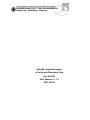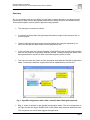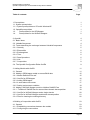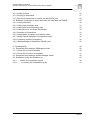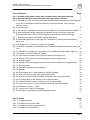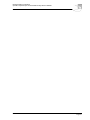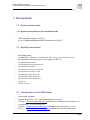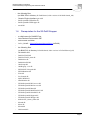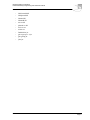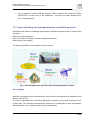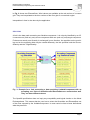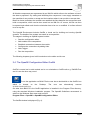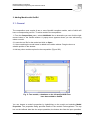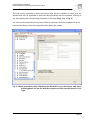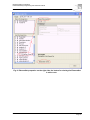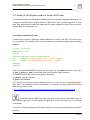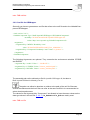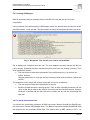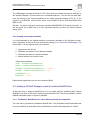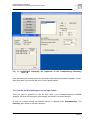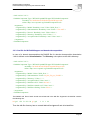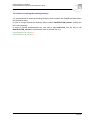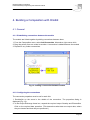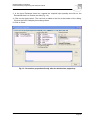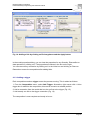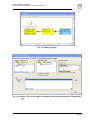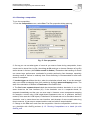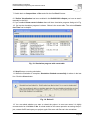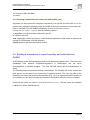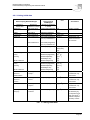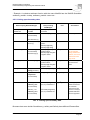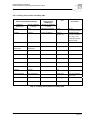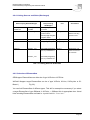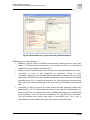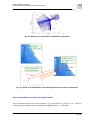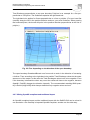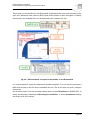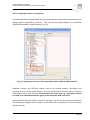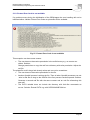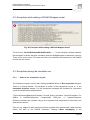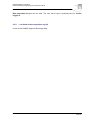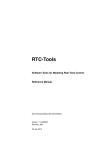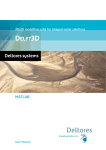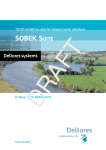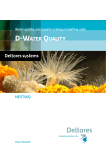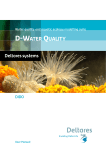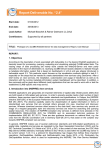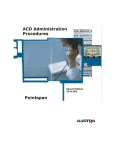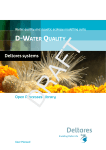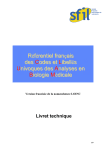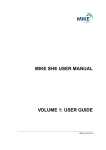Download OpenMI compliant - Bundesanstalt für Wasserbau
Transcript
Federal Waterways Engineering and Research Institute BUNDESANSTALT FÜR WASSERBAU Karlsruhe • Hamburg • Ilmenau OpenMI compliant Import of Initial and Boundary Data into Delft3D User Manual, v. 1.0 2007-08-29 Bundesanstalt für Wasserbau OpenMI compliant Import of Initial and Boundary Data into Delft3D Summary Are you a modeller and are you asking yourself how to import data into a numerical engine? Converting the data into the appropriate format before runtime would be the traditional way. This manual explains a more generic approach using OpenMI: • The data gets converted at runtime • It is directly imported from the proprietary files without output in the format of the numerical engine. • Generic approach means that the numerical engine can easily be replaced by another one and that the data reader can be replaced as well. • In the concrete case the numerical engine is Delft3D-Flow and its initial and boundary data can be read from proprietary BAW file formats. Already existing files which have been generated for import into other numerical engines can be re-used. • The user can steer the import and the simulation itself with the OpenMI configuration editor. Connections between components can be established by mouse click. Fig. 1: OpenMI configuration editor with a network where data gets imported. • Fig. 1. shows a network in the OpenMI configuration editor. The two components on the right provide the engine Delft3D-Flow in the middle with wind and waterlevel data. The component on the left side triggers the application. Page I Bundesanstalt für Wasserbau OpenMI compliant Import of Initial and Boundary Data into Delft3D The manual is addressed to Delft3D users who already have experience with the Delft3DGUI. Some knowledge of proprietary BAW formats is necessary as well. Some basic OpenMI ideas and terms are explained in chapter 2. Chapter 3 and 4 give advice how to generate and run an OpenMI compliant simulation. Each one starts with a general part. Afterwards the specific case of accessing proprietary BAW data and running Delft3D are discussed. Peter Gijsbers from the Harmonit Consortium was so generous that the above mentioned basics and general parts could be taken from ( “The OpenMI Document Series: Part B Guidelines – For the OpenMI (1.0)”; Gijsbers, Gregersen, Westen, et.al. 2005 ). Copyright The OpenMI specification, related terminology, methodologies and ideas as used in this document are the copyright of the OpenMI Association. The concrete copyright is described in the above mentioned Guidelines. The rest is the copyright of the Bundesanstalt für Wasserbau. Disclaimer The information in this document is made available on the condition that the user accepts responsibility for checking that it is correct and that it is fit for the purpose to which it is applied. The user is responsible for damage arising from action based upon information in this document. Page II Bundesanstalt für Wasserbau OpenMI compliant Import of Initial and Boundary Data into Delft3D Table of contents Page 1. Prerequisites 1.1. System prerequisites 1.1.1. System prerequisites on PCs with WindowsXP 1.2. OpenMI prerequisites 1.3. Prerequisites for the GEIWrapper 1.4. Prerequisites for the WLDelft Wrapper 1 1 1 1 1 2 2. OpenMI 2.1. Basic ideas 2.2. LinkableComponent 2.3. Terms describing the exchange between LinkableComponents 2.3.1. Quantity 2.3.2. ElementSet 2.3.3. ExchangeItem 2.3.4. Time 2.3.5. Data Operations 2.3.6. Link 2.3.7. Composition 2.4. The OpenMI Configuration Editor OmiEd 4 4 4 5 5 6 6 6 6 7 8 9 3. Adding Models with OmiEd 3.1. General 3.2. Adding a GEIWrapper model to access BAW data 3.2.1. Master Definition File mdf 3.2.2. Omi file for GEIWrapper 3.2.3. Adding GEIWrapper 3.2.4. A word about time zones 3.2.5. Setting environment variables 3.3. Adding a WLDelft Wrapper model to initialize Delft3D-Flow 3.3.1. “Traditional” Delft3D files for cases without domain decomposition 3.3.2. Omi file for WLDelft Wrapper and a single domain 3.3.3. Omi file for WLDelft Wrapper and domain decomposition 3.3.4. Files for cleaning the working directory 11 11 15 15 16 17 17 18 18 18 20 21 22 4. Building a Composition with OmiEd 4.1. General 4.1.1. Establishing connections between the models 4.1.2. Configuring the connections 23 23 23 23 Page III Bundesanstalt für Wasserbau OpenMI compliant Import of Initial and Boundary Data into Delft3D 4.1.3. Adding a trigger 4.1.4. Running a composition 4.1.5. Running Compositions as a batch job with OmiEd_cmd 4.2. Building a composition to import boundary and initial data into Delft3D 4.2.1. Linking initial data 4.2.2. Linking open boundary data 4.2.3. Linking free surface boundary data 4.2.4. Linking Sources and Sinks (Discharges) 4.2.5. Selection of ElementSets 4.2.6. Interpretation of positive and negative values 4.2.7. Mixing OpenMI compliant and traditional import 4.2.8. Comparing results of simulations 4.2.9. (Dis)Advantages of OpenMI for Delft3D users 25 27 29 29 30 31 32 33 33 35 36 38 39 5. Troubleshooting 5.1. Exceptions while adding a GEIWrapper model 5.1.1. Fortran Error Code is available 5.1.2. Fortran Error Code is not available 5.2. Exceptions while adding a WLDelft Wrapper model 5.3. Exceptions during the simulation run … 5.3.1. … listed in the composition log file 5.3.2. … not listed in the composition log file 40 40 40 41 42 42 42 43 Page IV Bundesanstalt für Wasserbau OpenMI compliant Import of Initial and Boundary Data into Delft3D List of pictures Page Fig. 1: OpenMI configuration editor with a network where data gets imported. I Fig. 2: How OpenMI terms describes data exchange between models 5 Fig. 3: Example for a link connecting a data providing LinkableComponent with an accepting one. Pairs of Quantities and ElementSets are connected as well. They can have different names. 7 Fig. 4: OmiEd display 10 Fig. 5: Two models, a database on the left and Delft3D-Flow have been added to OmiEd 11 Fig. 6: Model properties popup displaying the ModelID on top, the Output- and InputExchangeItems on the left and the properties of the selected model on the right. 12 Fig. 7: Quantity properties of an Delft3D InputExchangeItem 13 Fig. 8: ElementSet properties on the right side, the button for viewing the ElementSet is active now 14 Fig. 9: Exception “The fortran error code is not available“ 17 Fig. 10: Delft3D Visualisation Area displaying a TotalDischarge Boundary named Open_IN (red) 19 Fig. 11: Delft3D-GUI displaying the properties of the TotalDischarge Boundary Open_IN 20 Fig. 12: Adding a connection between models 23 Fig. 13: Connection properties directly after the window has popped up 24 Fig. 14: Adding a link by clicking on ExchangeItems and the Apply button 25 Fig. 15: Adding a trigger 26 Fig. 16: Adding a link to the trigger connection from Dummy Quantity to TriggerQuantity 26 Fig. 17: Run properties 27 Fig. 18: Simulation progress with event table. 28 Fig. 19: Reload? 28 Fig. 20: ElementSets and –Types offered by WLDelft Wrapper 34 Fig. 21: Wind vertices (red) and computational grid (blue) 35 Fig. 22: A link to an ElementSet <provided> generates new sources and sinks 35 Fig. 23: Flux depending on the direction of the open boundary 36 Fig. 24: Different kinds of import for Quantities of one ElementSet 37 Fig. 25: Import at a source or sink is possible at three different ElementSets 38 Fig. 26: Fortran Error Code = -1000 40 Fig. 27: Fortran Error Code is not available 41 Fig. 28: Exception while adding a WLDelft Wrapper model 42 List of tables Tab. Tab. Tab. Tab. 1: Linking initial data 2: Linking open boundary data 3: Linking free surface boundary data 4: Linking Sources and Sinks Page 30 31 32 33 Page V Bundesanstalt für Wasserbau OpenMI compliant Import of Initial and Boundary Data into Delft3D Page VI Bundesanstalt für Wasserbau Federal Waterways Engineering and Research Institute 1. Prerequisites 1.1. System prerequisites 1.1.1. System prerequisites on PCs with WindowsXP - .NET framework version 2.0.50727: e.g. in C:\WINDOWS\Microsoft.NET\Framework\v2.0.50727\ 1.2. OpenMI prerequisites - the following files: (on BAW PCs in directory D:\Delft\shared, older versions in D:\Delft\shared_old) - the OpenMI environment version 1.4 or higher for .NET 2.0: org.OpenMI.Backbone.dll - org.OpenMI.DevelopmentSupport.dll - org.OpenMI.Standard.dll - org.OpenMI.Tools.GUI.Controls.dll - org.OpenMI.Tools.GUI.Core.dll - org.OpenMI.Utilities.Buffer.dll - org.OpenMI.Utilities.Spatial.dll - org.OpenMI.Utilities.Wrapper.dll - OmiEd.exe - OmiEd_cmd.exe 1.3. Prerequisites for the GEIWrapper - environment variables: optional: BAWZONE = UTC (recommended for most cases) - CFGDIR = \\themis2\system\akprog\cfg (at BAW) and configuration files phydef.*.dat - COMPSHORT = nt (on Windows PCs) - DICDIR = \\themis2\system\akprog\dic (at BAW) and dictionary file gei_dico.dat - PATH = …; \\themis2\system\akprog\bin\nt (at BAW) and Unix-like commands Page 1 Bundesanstalt für Wasserbau Federal Waterways Engineering and Research Institute - the following files: (on BAW PCs in directory D:\Delft\shared, older versions in D:\Delft\shared_old) - Generic Engine Interface gei.nt.dll - BAW.OpenMI.GEIDotNet.dll - BAW.OpenMI.GEIWrapper.dll - netcdf.dll 1.4. Prerequisites for the WLDelft Wrapper - a valid license for Delft3D-Flow Java Runtime Environment JRE environment variables: JAVA_HOME = \\themis2\system\akprog\bin\nt (at BAW) - the following files: (on BAW PCs in directory D:\Delft\shared, older versions in D:\Delft\shared_old) - DFORMDD.DLL - Delft3D-FLOW.dll - Delft3D-FLOW_main.dll - DelftOnline.dll - DelftOnlineJNI.dll - GnuGetopt.dll - GnuRegexp-1.1.4.dll - IKVM.GNU.Classpath.dll - IKVM.Runtime.dll - JLine.dll - JavaLaunch.dll - MSVCRTD.DLL - NDelftOnline.dll - WLDelft.OpenMI.DLLAccess.dll - WLDelft.OpenMI.DOLAccess.dll - WLDelft.OpenMI.Data.dll - WLDelft.OpenMI.DelftFlowDLL.dll - WLDelft.OpenMI.SobekDLL.dll - WLDelft.OpenMI.Support.dll - WLDelft.OpenMI.Wrapper.dll - delft3d-flow_3dmor_trafrm.dll - dformd.dll - dforrt.dll - dforrtd.dll - libifcoremd.dll Page 2 Bundesanstalt für Wasserbau Federal Waterways Engineering and Research Institute - libifcoremdd.dll - libifportmd.dll - libmmd.dll - libmmdd.dll - msvcrt.dll - pthreadvce.dll - md-ver.exe - trisim.exe - DelftOnline.jar - gnu-regexp-1.1.4.jar - gnu.getopt.jar - jline.jar Page 3 Bundesanstalt für Wasserbau Federal Waterways Engineering and Research Institute 2. OpenMI This chapter can only give a short survey of OpenMI. “The OpenMI Document Series: Part B Guidelines” is recommended for readers who want to learn more about this technology. Most of the following paragraphs have been taken from that publication. 2.1. Basic ideas OpenMI stands for Open Modelling Interface and Environment and is based on the idea that different numerical models speak the same language and can therefore be easily linked together to an integrated modelling system. A hydrodynamic model can e.g. be linked to a morphodynamic model. The last one needs velocity data from the hydrodynamic one for its simulation. The data gets imported during runtime of both models without any output on files. The data exchange happens for each time step on the fly so to speak. The way how the models communicate is prescribed in the OpenMI standard (Gijsbers, P.J.A. (ed.) (2005) - The OpenMI Document Series Part C The org.OpenMI.Standard interface specification. (v.1.0.0)) OpenMI was developed as part of the HarmonIT research project cofunded by the European Comission (Contract EVK1CT200100090). The HarmonIT consortium has the vision that OpenMI becomes a widely accepted standard for model linkage in the water and possibly in the environmental domain. Its web site http://www.openmi.org/ offers more information. OpenMI regards a model as an entity which can provide or accept data. Therefore it is not restricted to numerical engines. A data base can be a model as well as a postprocessor. An OpenMI compliant postprocessor e.g. a visualization software would have access to all OpenMI compliant models. 2.2. LinkableComponent A model in OpenMI context that implements the interface defined in the standard becomes a LinkableComponent. The OpenMI compliant import into Delft3D described in this manual needs at least two LinkableComponents: • One component that reads the initial and boundary data stored in proprietary BAW files. It is called GEIWrapper and has been developed by the BAW. Page 4 Bundesanstalt für Wasserbau Federal Waterways Engineering and Research Institute • One component named WLDelft Wrapper which contains the numerical engine Delft3D-Flow as the heart of the application. This part has been developed by WL | Delft Hydraulics. 2.3. Terms describing the exchange between LinkableComponents Somebody who wants to exchange data between LinkableComponents has to answer three questions. What has to be exchanged? Where or at which locations does the exchange take place? When do the values apply? The following definitions and examples give an answer. Fig. 2: How OpenMI terms describes data exchange between models 2.3.1. Quantity What the exchanged values represent and in what unit they are expressed is indicated by the Quantity and its Unit. The user is responsible for connecting appropriate quantities on the data providing and accepting side. The dimension expresses the quantity as a combination of base SI quantities which helps the user to find the correct quantity connections. Page 5 Bundesanstalt für Wasserbau Federal Waterways Engineering and Research Institute 2.3.2. ElementSet Where the exchanged values apply is indicated by an ElementSet, which contains an ordered set of elements. Each element is defined by an ordered set of nodes. These nodes may be geo-referenced with coordinates (but do not need to be). The following table contains only the element types that are used either by GEIWrapper or WLDelft Wrapper. Element type Convention IDBased the only type which is not geo-referenced, identification by string XYPoint point in the horizontal plane XYLine line-segment connecting two vertices (nodes) in the horizontal plane XYPolyLine polyline connecting two or more vertices in the horizontal plane XYZPoint point in 3-dimensional space (XYZ) The values of the quantity are stored at the elements which can be points, but also lines, polylines etc.. Lists of connectivity or neighboured cells are not part of the OpenMI Standard. 2.3.3. ExchangeItem Quantities are typically exchanged for certain locations (i.e. the ElementSet) and the combination forms an ExchangeItem. Such an ExchangeItem can either act as an input for a model or as an output. The InputExchangeItem differs in that point from the Output-ExchangeItem. 2.3.4. Time When the values apply is indicated by the time, either expressed as an instantaneous moment in time (a timestep) or over a period of time (a time span). GEIWrapper and WLDelft Wrapper only use timesteps. Different timezones are not supported. 2.3.5. Data Operations In many situations data transformations will be needed to map the available data of the source component to the request format of the target component. Data transformations might address spatial aspects, temporal aspects or other aspects. Spatial interpolations between ElementSets on the data providing side and ElementSets on the accepting side are automatically done by the application during runtime. The Where plot Page 6 Bundesanstalt für Wasserbau Federal Waterways Engineering and Research Institute in Fig. 2 shows two ElementSets. Wind values are available at the red vertices of a coarse grid. They are interpolated to the blue vertices of the finer grid of a numerical engine. Interpolation in time is also done by the application. 2.3.6. Link A link is the data path connecting two linkable components. It is uniquely identified by an ID. It connects one (and only one) source component with one (and only one) target component. Furthermore exactly one Quantity is exchanged in one direction. As quantities on the providing and on the accepting side may be named differently, the link specifies both the SourceQuantity and the TargetQuantity. Fig. 3: Example for a link connecting a data providing LinkableComponent with an accepting one. Pairs of Quantities and ElementSets are connected as well. They can have different names. The OpenMI specification does not imply any compatibility and logical checks on the linked ExchangeItems. This means that the user has to select the Quantities and ElementSets out of the ones exposed by the LinkableComponent. In most cases he has to know beforehand what they stand for. Page 7 Bundesanstalt für Wasserbau Federal Waterways Engineering and Research Institute WLDelft Wrapper exposes InputExchangeItems with an ElementSet named provided. This is an exception from the mentioned issues because an ElementSet with its coordinates is transferred from the providing to the accepting ExchangeItem. One Connection between LinkableComponents can contain several links. 2.3.7. Composition This section investigates the steps in building a complete integrated simulation from linkable components and links and representing it as a composition. In the OpenMI terminology, a composition is a set of LinkableComponents, possibly populated with model data and interconnected with links. Conceptually it represents the final stage before running the integrated simulation. Physically, it is the input to a utility, usually referred to as the Deployer, which instantiates all involved models and links, sets all necessary parameters and finally initiates the simulation. There are four steps in building a composition: • Select all involved linkable components or schematizations. • Create the links between the interacting components. • Configure the links. • Set any other simulation parameters. The easiest way to build a composition is via a graphical utility, the OmiEd configuration editor, described in Chapter 2.4. First the linkable components involved in the simulation have to be selected and be positioned on the working area of the configuration editor. The selection procedure is facilitated by builtin repositories that store all descriptive information about available components and their properties. The second step is linking the components. This is done simply by using the mouse to draw a connecting line between the two models. If two components exchange more than one quantity or exchange data in both directions, separate links have to be set up. After defining each link, its properties have to be set. Doubleclicking on the link will bring up the link properties dialog box where available quantities, element sets and data operations are listed. Finally, any other modelspecific or simulationrelated parameters have to be set up. The composition should be saved for the following reasons: • Setting up a complex composition usually takes up a lot of effort. • A simulation is frequently run repetitively, each time with different parameters, until the desired results are achieved. • An integrated model simulation may use model engines running remotely or use data that do not exist on the local system. Page 8 Bundesanstalt für Wasserbau Federal Waterways Engineering and Research Institute All linkable components are represented by an XML file which refers to the software unit and the data to populate it. By calling and initializing this component, it can supply metadata on the quantities it can provide or accept and the locations where it can provide or accept data. Based on these metadata, the modeller can establish the links between the components and build a composition, which can be then saved into an XML file. Of course, this file can then be opened and edited each time the simulation has to be run or modified. It is often referred to as an opr file. The OpenMI Environment includes OmiEd, a visual tool for building and running OpenMI systems. The details of the system are stored as a composition. The stages in building an OpenMI system include: • Start the configuration editor. • Add models to the composition. • Establish connections between the models. • Configure the connections by adding links. • Add a trigger. • Run the composition. The following chapters give a brief introduction to the editor and its use. 2.4. The OpenMI Configuration Editor OmiEd OmiEd is central tool to add models and to run simulations. OmiEd calls e.g. Delft3D-Flow and it is not the other way round. To run the application on BAW PCs the user has to doubleclick on the OmiEd icon which is located on the Desktop. The user can alternatively execute D:\Delft\shared\OmiEd.exe. On other than BAW PCs the OmiEd application is installed in the Program Files directory, using the standard Windows installation program. The OpenMI Guidelines recommend to switch to the Windows Start menu and to select Program Files -> OpenMI -> OpenMI Configuration Editor. The OmiEd window is displayed (Fig. 4). Page 9 Bundesanstalt für Wasserbau Federal Waterways Engineering and Research Institute Fig. 4: OmiEd display The editor has four menus: • The File menu has options to create a new composition; reload a composition (losing any changes made since the last save); open an existing composition; save the current composition (with its existing name or a new name); and exit the program. Compositions are saved with an opr extension. • The Composition menu lets you add models, connections and triggers; edit connection and model properties; and run the composition. • The Options menu enables the user to register the file extension omi and opr at the windows registry. Doubleclicking e.g. on an omi file in a file manager will then start OmiEd. • The Help menu provides instructions for using OmiEd and displays information about the program. At first you have to add models. Page 10 Bundesanstalt für Wasserbau Federal Waterways Engineering and Research Institute 3. Adding Models with OmiEd 3.1. General The composition must consist of two or more OpenMI compliant models, each of which will have a corresponding omi file. To add a model to the composition: 1. From the Composition menu, select Add Model. As an alternative you can click the right mouse button in the OmiEd window. A popup menu appears where you can add among others a model. 2. Locate the omi file for the model and click on Open. 3. A box containing the model name is added to the editor window. Drag the box to a suitable position in the window. 4. Add any other models required in the composition (Figure 222). Fig. 5: Two models, a database on the left and Delft3D-Flow have been added to OmiEd You can inspect a model’s properties by rightclicking on the model and selecting Model Properties. The properties dialog provides details of the model’s ExchangeItems. The top box on the lefthand side lists the output quantities; the bottom box lists the input quantities. Page 11 Bundesanstalt für Wasserbau Federal Waterways Engineering and Research Institute The lists can be expanded to show the element sets that are available for each item; the element sets can be expanded to show the data operations that are available. Clicking on any item displays the corresponding properties on the right (Fig. 6, Fig. 7, Fig. 8) You can view the properties for any other model by selecting it from the dropdown list at the bottom of the dialog. Save the composition after adding the models. Fig. 6: Model properties popup displaying the ModelID on top, the Output- and InputExchangeItems on the left and the properties of the selected model on the right. Page 12 Bundesanstalt für Wasserbau Federal Waterways Engineering and Research Institute Fig. 7: Quantity properties of an Delft3D InputExchangeItem Page 13 Bundesanstalt für Wasserbau Federal Waterways Engineering and Research Institute Fig. 8: ElementSet properties on the right side, the button for viewing the ElementSet is active now Page 14 Bundesanstalt für Wasserbau Federal Waterways Engineering and Research Institute 3.2. Adding a GEIWrapper model to access BAW data The LinkableComponent GEIWrapper enables the user to access proprietary BAW data. It is a wrap around the Generic Engine Interface (GEI) which uses a generic approach to read data. Files with different formats are called with the same methods (at least on the top level). Prerequisites are explained in 1.3 .. 3.2.1. Master Definition File mdf Furthermore you have to generate a master definition file (mdf) for the GEI. This can be done in a text editor. The following mdf has been created for accessing synoptic open boundary datasets. # Version 1.2 of 07/07/05 BEGINDATA io_dataset Language = 1 Description = 2D_Daten_im_BDF_Format(synoptisch) File = READ D:\data\Delft\KanalFlow\x.flow.100000.Ez.bin BDF File = READ D:\data\Delft\KanalFlow\flow.100000.Ez.bin BDF ENDDATA ENDFILE After the keyword BEGINDATA follows the data type e.g. io_dataset. Possible values are h_grid, p_grid and l_grid for horizontal grids, profile grids or single locations. For loading Delft3D input data these types are important: io_dataset: synoptic datasets io_ipds: initial datasets flow.100000.Ez.bin contains synoptic flow data and x.flow.100000.Ez.bin corresponding waterlevel data. The pathnames have to be absolute. The values have been generated with the BAW pre-processor utrrnd ( http://www.baw.de/vip/en/departments/department_k/publications/pkb/utrrnd/utrrnd-rn.html ). Remember that the BDF files need a file with connectivity list and depth values of the underlying geometry. In this example the grid file D:\data\Delft\KanalFlow\lg.wl.100000.dat is necessary. If you use an already existing mdf file check whether you have write permission in the mdf’s directory. Page 15 Bundesanstalt für Wasserbau Federal Waterways Engineering and Research Institute todo: FKB mdf.dat 3.2.2. Omi file for GEIWrapper Secondly you have to generate an omi file that refers to the mdf file and to the LinkableComponent GEIWrapper: <?xml version="1.0"?> <LinkableComponent Type="BAW.OpenMI.GEIWrapper.GEILinkableComponent" Assembly="D:\Delft\shared\BAW.OpenMI.GEIWrapper.dll" xmlns="http://www.openmi.org/LinkableComponent.xsd"> <Arguments> <Argument Key="MDFile" ReadOnly="true" value="D:\data\Delft\KanalFlow\mdf_Flow_100000.dat" /> <Argument Key="Component" ReadOnly="true" Value="io_dataset" /> </Arguments> </LinkableComponent> The following Arguments are optional. They overwrite the environment variables CFGDIR and DICDIR. <Argument Key="exedir" Value="..\..\bin\BAW" /> <Argument Key="CFGDIR" Value="\\remote_machine\path" /> <Argument Key="DICDIR" Value="\\remote_machine\path" /> The assembly path refers obviously to BAW.OpenMI.GEIWrapper.dll, but also to BAW.OpenMI.GEIDotNet.dll and gei.nt.dll. The paths can either be absolute or relative to the path of the omi file. Because several simulations and their omi files can refer to the same mdf file it is recommended to select absolute pathnames. The values for the Argument Key “Component” are allowed to have the same values as the data type values in the mdf file (s. 3.2.1.). Io_dataset and io_ipds are mainly used. todo: FKB omi file Page 16 Bundesanstalt für Wasserbau Federal Waterways Engineering and Research Institute 3.2.3. Adding GEIWrapper Now all necessary files are available and the OmiEd user can add the omi file to the composition. If any problems occur while adding a GEIWrapper model you should have a look at the mdf’s printerfile named <mdf>.gei.sdr. This file contains a history of exceptions thrown in gei.nt.dll. Fig. 9: Exception “The fortran error code is not available“ Fig. 9 displays an exception from this rule. The error happens so early that the sdr file can not be written. Supposed all steps mentioned before have been run through correctly. Then three possibilities remain: • The user does not have write permission in the mdf directory e.g. on remote machines. Solution: Change permissions or copy the mdf into a directory with write permission. Adjust the omi file. The printerfile <mdf>.dat.gei.sdr already exists and can not be overwritten: • The user does not have write permission for the file. • Another OpenMI process is writing the file. Then all other OpenMI processes can not write in that file as long as the OmiEd of the first process remains opened. Solution: Generate a second mdf file with the same content and an omi file referencing this new mdf. 3.2.4. A word about time zones You have to be careful with timezones in BAW use cases. Neither OpenMI nor Delft3D support time zones, but the GEIWrapper does. The BAW environment variable BAWZONE sets the timezone for the proprietary BAW data. The default value is MEZ, which is UTC + 1h. Page 17 Bundesanstalt für Wasserbau Federal Waterways Engineering and Research Institute The GEIWrapper converts all times to UTC before they are passed through the interface to the WLDelft Wrapper. This can lead to an unwanted behaviour. You can find out what happens by looking at the TimeHorizontStart in the model properties dialogue (Fig. 6). If you expect e.g. 04.05.2002 00:00 but the value is 04.05.2002 01:00 the time was shifted from MEZ to UTC. Solution: You have to set your environment variable to BAWZONE=UTC though all values in the real world are in MEZ. But it is more important that they all have the same timezone name (UTC). 3.2.5. Setting environment variables It is recommended to set OpenMI specific environment variables in the Windows environment. Arguments in the omi file can override this setting (3.2.2. Omi file for GEIWrapper. The priority with 1. for the highest priority is as follows. 1. 2. 3. 4. Argument in the omi file Windows environment: User defined variables Windows environment: System variables default defined in the source code These are the defaults: exedir = <LinkableComponentDirectory> bawdir = <LinkableComponentDirectory> CFGDIR = <LinkableComponentDirectory> + "\config" DICDIR = <LinkableComponentDirectory> + "\dic" COMPSHORT = "nt" BAWZONE = "UTC" Defaults and arguments have not been tested by BAW. 3.3. Adding a WLDelft Wrapper model to initialize Delft3D-Flow At first you have to prepare Delft3D-Flow as if you would start the “traditional way” without OpenMI. From now on this way is called import by Delft3D-GUI. The other possibility is called OpenMI compliant import or import by OpenMI. 3.3.1. “Traditional” Delft3D files for cases without domain decomposition The user has to generate the traditional Delft3D files. Only Quantities and ElementSets that have been defined in these files will be published as a model’s ExchangeItems in OmiEd. Page 18 Bundesanstalt für Wasserbau Federal Waterways Engineering and Research Institute If you link one of these ExchangeItems later in OmiEd the values from the Delft3D files will be overwritten with the values imported from the GEIWrapper. This means that the traditional values are dummies and that only few timesteps are needed. Fig. 10: Delft3D Visualisation Area displaying a TotalDischarge Boundary named Open_IN (red) The example of a TotalDischarge Boundary condition is displayed in Fig. 10. The red boundary has been added in the external Delft3D GUI, Visualisation Area. Fig. 11 shows the boundary properties in the GUI’s Boundary menu. Edit flow conditions allows you to do what its name promises. Two timesteps with the default value 0 m**3/s are enough. Start and end time can differ from the ones which are OpenMI compliant imported. But compared to Delft3D-GUI -> Time Frame -> Simulation Start Time the imported start time has to be earlier or equal. . Page 19 Bundesanstalt für Wasserbau Federal Waterways Engineering and Research Institute Fig. 11: Delft3D-GUI displaying the properties of the TotalDischarge Boundary Open_IN After generating all necessary files the simulation should be started without OpenMI. A simulation that does not work now will not run with OpenMI neither. 3.3.2. Omi file for WLDelft Wrapper and a single domain Then you have to generate an omi file that refers to the LinkableComponent WLDelft Wrapper. All other files relevant to this wrapper should be in the same directory. In case of a single domain the Delft3D mdf file is defined under Schematization. The Directory value points to the mdf’s directory. Page 20 Bundesanstalt für Wasserbau Federal Waterways Engineering and Research Institute <?xml version="1.0"?> <LinkableComponent Type="WLDelft.OpenMI.Wrapper.WLLinkableComponent" Assembly="D:\Delft\shared\WLDelft.OpenMI.Wrapper.dll" xmlns="http://www.openmi.org/LinkableComponent.xsd"> <Arguments> <Argument Key="Model" ReadOnly="true" Value="D3D_flow" /> <Argument Key="Schematization" ReadOnly="true" Value=".\T01.mdf" /> <Argument Key="Process" ReadOnly="true" Value="false" /> <Argument Key="Directory" ReadOnly="true" Value=".\" /> <Argument Key="AcceptProvided" ReadOnly="true" Value="true" /> </Arguments> </LinkableComponent> 3.3.3. Omi file for WLDelft Wrapper and domain decomposition In case of a domain decomposition the Delft3D file for domain decomposition boundaries *.ddb is defined under Schematization. The Directory value points to the ddb’s directory. <?xml version="1.0"?> <LinkableComponent Type="WLDelft.OpenMI.Wrapper.WLLinkableComponent" Assembly="D:\Delft\shared\WLDelft.OpenMI.Wrapper.dll" xmlns="http://www.openmi.org/LinkableComponent.xsd"> <Arguments> <Argument Key="Model" Value="D3D_flow" /> <Argument Key="Schematization" Value="dd_hel_F4_gro_F4.ddb" /> <Argument Key="Directory" Value=".\" /> <Argument Key="AcceptProvided" Value="true" /> <Argument Key="DOLServerUrl" Value="dol.url" /> <Argument Key="DOLServerStartLocal" Value="true" /> <Argument Key="DOLServerDebug" Value="false" /> </Arguments> </LinkableComponent> The Delft3D mdf files of each domain are referenced in the ddb file. Supposed the ddb file contains the following line. hel.grd 659 51 659 86 gro.grd 1 11 1 46 Then the ddb file directory hast to contain hel.mdf and gro.mdf and all related files. Page 21 Bundesanstalt für Wasserbau Federal Waterways Engineering and Research Institute 3.3.4. Files for cleaning the working directory It is recommended to clean the working directory which contains the Delft3D mdf files before the simulation starts. In case of a single domain the directory has to contain Delft3D-FLOW_init.bat . Editing the file is not necessary. In case of domain decomposition the user has to edit clean.cmd. The file has to call Delft3D-FLOW_init.bat for each domain with its domain IDs, e.g.: call Delft3D-FLOW_init.bat hel call Delft3D-FLOW_init.bat gro Page 22 Bundesanstalt für Wasserbau Federal Waterways Engineering and Research Institute 4. Building a Composition with OmiEd 4.1. General 4.1.1. Establishing connections between the models The models are linked together by adding connections between them: 1. From the Composition menu, select Add Connection. Alternative: right mouse click. 2. Drag the pointer from one model to another. A connection is added between the models 3. Repeat for any further connections. Fig. 12: Adding a connection between models 4.1.2. Configuring the connections The connection properties must be set for each link: 1. Doubleclick on the arrow in the middle of the connection. The properties dialog is displayed (Fig. 13). 2. In the Output Exchange Items box, expand the required output Quantity and ElementSet. Click on the required data operation. (This determines what data are output data, where they are located and how they are presented.) Page 23 Bundesanstalt für Wasserbau Federal Waterways Engineering and Research Institute 3. In the Input Exchange Items box, expand the required input quantity and click on the ElementSet that is to receive the data (Fig. 14). 4. Click on the Apply button. The new link is added to the list at the bottom of the dialog. Click on the link to redisplay its exchange items. 5. Click on Close. Fig. 13: Connection properties directly after the window has popped up Page 24 Bundesanstalt für Wasserbau Federal Waterways Engineering and Research Institute Fig. 14: Adding a link by clicking on ExchangeItems and the Apply button In the model properties dialog, you can view the properties for any Quantity, ElementSet or data operation by clicking on it. The properties are shown in the box on the right. You can remove any connection by clicking on it in the Links box and clicking on Remove. Remember to save the composition after adding links. 4.1.3. Adding a trigger Each composition needs a trigger to start the process running. This is added as follows: 1. From the Composition menu, select Add Trigger. Alternative: right mouse click. A blue trigger box is added to the composition; this can be moved to a suitable position. 2. Add a connection from the model that is to be run first to the trigger (Fig. 15). 3. Add exactly one link to the trigger connection (Fig. 16) The composition is now complete and ready to be run. Page 25 Bundesanstalt für Wasserbau Federal Waterways Engineering and Research Institute Fig. 15: Adding a trigger Fig. 16: Adding a link to the trigger connection from Dummy Quantity to TriggerQuantity Page 26 Bundesanstalt für Wasserbau Federal Waterways Engineering and Research Institute 4.1.4. Running a composition To run the composition: 1. From the Composition menu, select Run. The Run properties dialog pops up. Fig. 17: Run properties 2. On top you can set what types of event do you want to listen during computation, these events can be stored into log file (check Log to file and type or browse filename of log-file) and/or shown in list-box (check Show events in listbox). Remember that handling of events can cause large performance overheads for models performing fast timesteps, especially showing events in list-box is relatively slow. Event listerning is recommended to trace back errors or exceptions. 3. Invoke trigger at defines the time, when the simulation should stop. It can be automatically set to latest overlapping time of all models by clicking Lastest overlapping button. The start of the simulation is defined in Timeframe of the Delft3D-GUI. 4. The Don't use separate thread check-box determines whether simulation is run in the same thread as the user interface (UI). If the simulation runs in a separate thread, UI responds immediately and the user can even stop it. However, some components wrapping for example a model using COM single-thread apartments can run in problems, because model (in this case the COM object) is intialised in UI thread and not in simulation thread. If simulation runs in same thread as user interface, and timestep of some model takes long time to execute, UI can stop to respond and the user isn't able to stop simulation. 6. Change to the File menu and save the composition. Now the composition could also run as a batchjob with OmiEd_cmd.exe (4.1.5. Running Compositions as a batch job with OmiEd_cmd. Page 27 Bundesanstalt für Wasserbau Federal Waterways Engineering and Research Institute 7. Switch back to Composition -> Run and click the final Run!!! button. 8. If Online Visualisation has been enabled in the Delft3D-GUI->Output you have to start it manually in the OLV. 9. If you enabled Show events in listbox there will be a simulation progress dialog as in Fig. 18 . On top the simulation progress is shown. Below is the event table. The column Simulation Time can be helpful. Fig. 18: Simulation progress with event table. 10. Stop!!! stops a running simulation. 11. When the simulation is complete, Simulation finished successfully is written in the last line. Click the Close button. Fig. 19: Reload? 12. You are asked whether you want to reload the project. In most use cases it is highly recommended to click Nein or No. A reload would be the same operation as saving the project, restart OmiEd and open your project again. But some old files can’t be overwritten. Page 28 Bundesanstalt für Wasserbau Federal Waterways Engineering and Research Institute 13. Change to File, click Exit. You did it. 4.1.5. Running Compositions as a batch job with OmiEd_cmd Supposed you have saved the complete composition to an opr file and would like to run it a second time. Instead of clicking through the OmiEd menus you can execute it as a batch job. Path on On BAW PCs with Delft3D installation: D:\Delft\shared\OmiEd_cmd.exe OmiEd_cmd.exe <option> <opr file> with the following options : -r <opr file>: runs the simulation defined the opr file -v: verbose mode off -mta: application creates and enters a multi-threaded apartment COM model at startup (not needed for GEIWrapper, WLDelft Wrapper) -h|help: explains the command and its options 4.2. Building a composition to import boundary and initial data into Delft3D A GEIWrapper and a WLDelft Wrapper model must have been added before. Then the users establishes links between OutputExchangeItems of GEIWrapper and the InputExchangeItems of WLDelft Wrapper. The user has free choice which ExchangeItems to select. The following tables recommend Quantity combinations. The Quantity IDs of the second and third column can be found in the Connection Properties window. The user can click at the Quantities and select the preferred ElementSets (Fig. 14). If an expected Delft3D Quantity is not available you will have to enable the Quantity in the Delft3D-GUI (first column of tables). Complete test cases are listed in “OpenMI–Delft3D Test Cases”. The test cases are available on BAW PCs with a Delft3D license. Page 29 Bundesanstalt für Wasserbau Federal Waterways Engineering and Research Institute 4.2.1. Linking initial data Data accepting WLDelft Wrapper Unit Data providing Annotations GEIWrapper Quantity in Delft3D-GUI Quantity ID published In OmiEd Quantity ID published in OmiEd Water level initial water elevation WasserStd(Val)[00003] [m] Salinity initial salinity SalzGeh(Val)[00005] [10-3] Temperature initial temperature Temp(Val)[00005] [degr.cent.] Sediments initial<sediment01> SchwStGh(Val)[00007] (01,01)"<sediment01>" … SchwStGh(Val)[00007] (10,01)"<sediment10>" [kg/m3] GEIWrapper publishes 10 fractions as maximum positive downwards … initial<sedimentnn> positive upwards Bathymetry depth ZVarTopo(Val)[00617] time dependent bathymetry [m] Bottom Roughness: Chezy Manning White-Colebrook roughness U BodRChe(Val)[00992] BodRMaSt[00994] BodRNik[01168] BodRCoWh[01443] [m0.5/s] [s/m1/3] [m] [m] Bottom Roughness: Chezy Manning White-Colebrook roughness V BodRChe(Val)[00992] BodRMaSt[00994] BodRNik[01168] BodRCoWh[01443] [m0.5/s] [s/m1/3] [m] [m] Critical Bed Shear Stress for Sedimentation sediment_<name> ---tcrdep * krSpDep(Val)[01444] [N/m2] Only for cohesive constituents; only one fraction Critical Bed Shear Stress for Erosion sediment_<name> ---tcrero * krSpEro(Val)[01445] [N/m2] Only for cohesive constituents; only one fraction Erosion Parameter sediment_<name> ---eropar * EroParam(Val)[01446] [kg/(m2s)] Only for cohesive constituents; only one fraction Initial Layer Thickness [m]* sediment_<name> ---bodsed * SedMass(Val)[01447] [kg/m2] * In the GUI defined as thickness [m]; but OpenMI import with mass [kg/m2]; Delft3D computes internally masses. Tab. 1: Linking initial data Page 30 Bundesanstalt für Wasserbau Federal Waterways Engineering and Research Institute * Example: A cohesive sediment fraction with the name MedSilt has the Delft3D Quantities sediment_medsilt---tcrdep, sediment_medsilt---tcrero etc.. 4.2.2. Linking open boundary data Data accepting WLDelft Wrapper Unit Data providing Annotations GEIWrapper Quantity in Delft3D-GUI Quantity published In OmiEd Quantity ID published in OmiEd Water level water elevation WasserStd(Val)[00003] [m] (altern. EinVol(Val)[01058], EntVol(Val)[01059]) [m/s] EinVol(Val)[01058] with positive values; EntVol(Val)[01059] with negative values [m3/s] Direction of boundary is regarded along positive axis indices, even if it is defined the other way round. positive upwards (recommended) water elevation (z) Current Current (recomm.) current (c) Total Discharge total discharge (recommended) total discharge (t) Discharge per cell flux/discharge (q) EinVol(Val)[01058] with positive values; EntVol(Val)[01059] with negative values [m3/s] Better: discharges at sources and sinks Salinity salinity SalzGeh(Val)[00005] [10-3] positive downwards Temperature temperature Temp(Val)[00005] [degr.cent.] SchwStGh(Val)[00007] (01,01)"<sediment01>" [kg/m3] Salinity (recomm.) Temperature (recommended) Sediment sediment_<01> Sediment_<01> (recommended) … sediment_<nn> Sediment_<nn> … SchwStGh(Val)[00007] (10,01)"<sediment10>" (recommended) GEIWrapper publishes 10 fractions as maximum. The fractions are mixed in one layer; graded sediments are not supported. Tab. 2: Linking open boundary data Be aware that some similar Quantities e.g. salinity and Salinity have different ElementSets. Page 31 Bundesanstalt für Wasserbau Federal Waterways Engineering and Research Institute 4.2.3. Linking free surface boundary data Data accepting WLDelft Wrapper Unit Data providing Annotations GEIWrapper Quantity in Delft3D-GUI Quantity published In OmiEd Quantity ID published in OmiEd Wind Wind WindGe(Vec)[00906] [m/s] Vector; not working with DD Pressure Pressure LuftDr (Val)[00011] [hPa] = [100N/ m2] Delft3D rescales the unit from hPa to Pa (*100) , if the values are between 500 and 2000. Air temperature Air temperature - [degr.cent.] Ambient temperature Ambient temperature - [degr.cent.] Back radiation Back radiation - [W/m2] Cloud cover Cloud cover - [1] Dry bulb temp. Dry bulb temp. - [degr.cent.] Evaporation Evaporation - [m/s] Precipitation Precipitation - [m/s] Humidity Humidity - [%] Rain temperature Rain temperature - [degr.cent.] Solar irradiation Solar irradiation - [W/ m2] Vapour pressure Vapour pressure - [N/ m2] Range from 0 to 1 has to be checked when used Tab. 3: Linking free surface boundary data Page 32 Bundesanstalt für Wasserbau Federal Waterways Engineering and Research Institute 4.2.4. Linking Sources and Sinks (Discharges) Data accepting WLDelft Wrapper Unit Data providing Annotations GEIWrapper Quantity in Delft3D-GUI Quantity published In OmiEd Quantity ID published in OmiEd Flow flux/discharge EinVol(Val)[01058] with positive values; EntVol(Val)[01059] with negative values [m3/s] As in Delft3D the default of the flag UpwSrc is true. Salinity salinity SalzGeh(Val)[00005] [10-3] positive downwards Temperature temperature Temp(Val)[00005] [degr.cent.] Sediment sediment_<01> SchwStGh(Val)[00007] (01,01)"<sediment01>" [kg/m3] … sediment_<nn> GEIWrapper publishes 10 fractions as maximum … SchwStGh(Val)[00007] (10,01)"<sediment10>" Tab. 4: Linking Sources and Sinks 4.2.5. Selection of ElementSets GEIWrapper ElementSets can either be of type XYPoint or XYZPoint. WLDelft Wrapper target ElementSets can be of type XYPoint, XYLine, XYPolyLine or IDBased ( Fig. 20). You can link ElementSets of different types. This will for example be necessary if you select a target ElementSet of type IDBased. A XYPoint –> IDBased link is appropriate then. Usual links including ElementSets are listed in “OpenMI-Delft3D – Test Cases”. Page 33 Bundesanstalt für Wasserbau Federal Waterways Engineering and Research Institute Fig. 20: ElementSets and –Types offered by WLDelft Wrapper IDBased has four sub-categories: • IDBased---<name> refers to a Delft3D location which is defined by its m- and n-gridindices. The ElementCount is always one. The location can be 2- or 3-dimensional dependent from its definition in Delft3D-GUI. • Global is used for quantities which have a fixed value, both geographically as in time. • <provided> in case of area Quantities as waterlevel, salinity or wind. <provided> means that the imported ElementSets with coordinates etc. gets transformed into Delft3D-Flow where a spatial interpolation to the vertices of the Delft3D grid takes place. Fig. 21 shows red vertices of the coarse grid with measured wind. Their values get linear interpolated to the blue vertices of Delft3D’s computational grid. • <provided> in cases of sources and sinks means that new discharge locations are generated (Fig. 22). The ElementSet <provided> for the Quantity flux/discharge is offered in OmiEd for each Delft3D simulation. Enabling discharges in the Delft3D-GUI is not necessary. Then the user has to establish a link from XYPoint to <provided>. This will generate new sources and sinks in the Delft3D grid. The x- and ycoordinates of XYPoint define which grid cell becomes a new discharge. Page 34 Bundesanstalt für Wasserbau Federal Waterways Engineering and Research Institute Fig. 21: Wind vertices (red) and computational grid (blue) Fig. 22: A link to an ElementSet <provided> generates new sources and sinks 4.2.6. Interpretation of positive and negative values “The OpenMI Document Series: Part B Guidelines – For the OpenMI (1.0), Chapter 2.2.4.3. Choosing an ElementType” explains how to interprete the algebraic sign + / - of a value. Page 35 Bundesanstalt für Wasserbau Federal Waterways Engineering and Research Institute Total Discharge perpendicular to an open boundary PolyLine is an example for a flux perpendicular to a PolyLine. The Guidelines explains the right-hand-rule: The right-hand rule applies for fluxes perpendicular to a line or polyline. (Put your hand flat (vertical) along the line in the positive direction and turn your wrist clockwise. When passing the horizontal plane, the thumb will point in the positive direction perpendicular to the line or polyline.) Fig. 23: Flux depending on the direction of the open boundary The open boundary GeesthachtBound runs from south to north in the direction of increasing n-indices. Then according to the right-hand rule positive Total Discharge values let the water stream out of the model. In this case the Total Discharges values have to be negative. Even if the boundary is defined the other way round the values will have to be negative, because OpenMI / Delft3D changes the direction internally. The recommended matching BAW quantity is EntVol(Val)[01059] which has per definition only negative values and null. 4.2.7. Mixing OpenMI compliant and traditional import An OpenMI compliant import and the traditional import with the Delft3D-GUI can be mixed in one simulation. One Quantity is imported OpenMI compliant, another one the other way. Page 36 Bundesanstalt für Wasserbau Federal Waterways Engineering and Research Institute This mixing is even possible for one ElementSet. Supposed there is an open boundary at the open sea. Waterlevel time series in BDF format show variation in time and space. A salinity time series is not available but it can be assumed to be constant (Fig. 24.) Fig. 24: Different kinds of import for Quantities of one ElementSet It is recommended to import the Waterlevel OpenMI compliant. You only have to generate a BAW mdf file and an omi file and to establish one link. This is few work for such a complex time series. On the other hand it is for the constant salinity easier to open Boundaries in Delft3D-GUI, to select the Boundary (Northsea), Edit transport conditions, to select Constituent Salinity and finally to fill in the values. Page 37 Bundesanstalt für Wasserbau Federal Waterways Engineering and Research Institute 4.2.8. Comparing results of simulations As mentioned before OpenMI offers the user several ways to import data. Supposed flux and salinity shall be imported at a source. The user has the choice between three different Delft3D ElementSets for each Quantity (Fig. 25). Fig. 25: Import at a source or sink is possible at three different ElementSets IDbased---<name> and XYPoint---<name> refer to an existing location. <provided> can generate a source at the same location. All three should deliver identical results. Common combinations have been checked. Nevertheless the same kind e.g. <provided> should be used in all simulations that are going to be compared with each other. Using identical links can easily be done by saving an opr file for the reference simulation. The necessary changes can be made in a text editor and a comparison run can be started with the new opr. Page 38 Bundesanstalt für Wasserbau Federal Waterways Engineering and Research Institute 4.2.9. (Dis)Advantages of OpenMI for Delft3D users - Editing mdf and omi files needs some practice. - Troubleshooting can be complicated. o The user can select for each Quantity between OpenMI compliant and traditional import. + Data conversion on the fly saves disk space. + Boundary data is read just at runtime. That means that for a computational timestep only one or two boundary timesteps are read. This enables Delft3D to access boundary data with more timesteps. + Interpolation in time and space is done automatically. + One OpenMI ElementSet can represent long open boundaries. A lot of subsegments would be necessary to represent the same boundary in Delft3D without OpenMI. + Delft3D can import data from other LinkableComponents e.g. databases or numerical models. + BAW specific: For varying wind and initial data OpenMI compliant import is the only convenient way to get the data into Delft3D. Page 39 Bundesanstalt für Wasserbau Federal Waterways Engineering and Research Institute 5. Troubleshooting 5.1. Exceptions while adding a GEIWrapper model 5.1.1. Fortran Error Code is available This is an example where the exception has occurred in the Fortran methods of gei.nt.dll. Fig. 26: Fortran Error Code = -1000 The Fortran Error Code, which is unique, has the value -1000. The “traditional” BAW error message indicates the file D:\data\Delft\KanalWl\lg.3.pts.dat is missing. The user has probably forgotten to copy this geometry file into the directory of the BDF files. A look at the mdf’s printerfile named <mdf>.gei.sdr might be helpful. This file contains a history of exceptions thrown in gei.nt.dll. Page 40 Bundesanstalt für Wasserbau Federal Waterways Engineering and Research Institute 5.1.2. Fortran Error Code is not available If a problem occurs during the initialisation of the GEIWrapper the error handling will not be initialised either. Neither Fortran Error Code nor printerfile will be available. Fig. 27: Fortran Error Code is not available This exception can have some causes: • The user does not have write permission in the mdf directory e.g. on remote machines. Solution: Change permissions or copy the mdf into a directory with write permission. Adjust the omi file. The printerfile <mdf>.dat.gei.sdr already exists and can not be overwritten: • The user does not have write permission for the file. • Another OpenMI process is writing the file. Then all other OpenMI processes can not write in that file as long as the OmiEd of the first process remains opened. Solution: Generate a second mdf file with the same content and an omi file referencing this new mdf. • The PATH variable does not include the directory with Unix-like commands as rm.exe. Solution: Extend PATH e.g. with %PROGHOME%\bin\nt. Page 41 Bundesanstalt für Wasserbau Federal Waterways Engineering and Research Institute 5.2. Exceptions while adding a WLDelft Wrapper model Fig. 28: Exception while adding a WLDelft Wrapper model The third line “bei WLDelft.OpenMI.DelftFlowDLL. …” in the exception window indicates that exception is thrown because something with the WLDelftWrapper model does not work. There can be some cause. This time the name of the Delft3D mdf referenced in the Delft3D omi file was not correct. 5.3. Exceptions during the simulation run … 5.3.1. … listed in the composition log file The following exception occurs after clicking the Run!!! button in Run properties dialogue. There is no popup window. The exception is written in the composition log file or in the simulation progress window. For the subsequent message the checkbox for informative events must have been enabled before. “[Type=Informative][Message=Exception occured during simulation: System.Exception: Exception in LinkableComponent. ComponentID: D3D_flow ---> System.Exception: GetValues method was invoked using a time argument that representes a time before the allowed time horizon.” This can e.g. happen if initial values have been imported from ipds.dat with a date and time before the start of the Delft3D simulation. Clicking Latest overlapping in the Page 42 Bundesanstalt für Wasserbau Federal Waterways Engineering and Research Institute Run properties dialogue will not work. The user has to type a matching time for Invoke trigger at. 5.3.2. … not listed in the composition log file A look at the Delft3D diagnosis files might help. Page 43