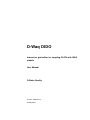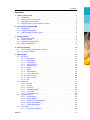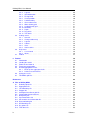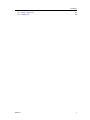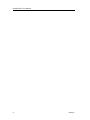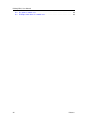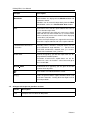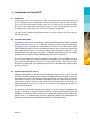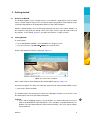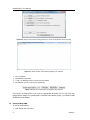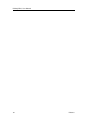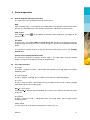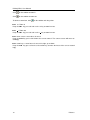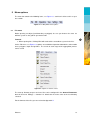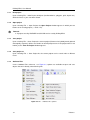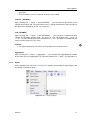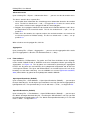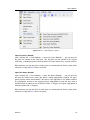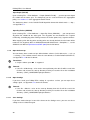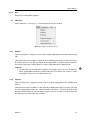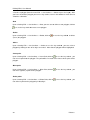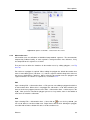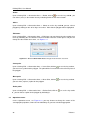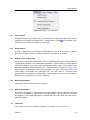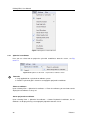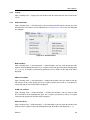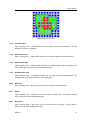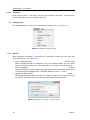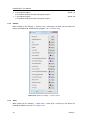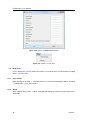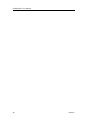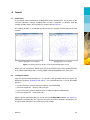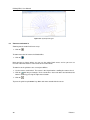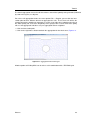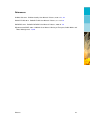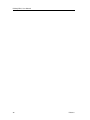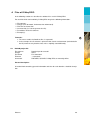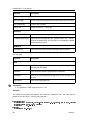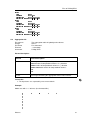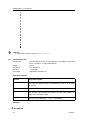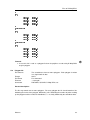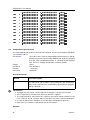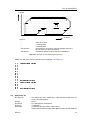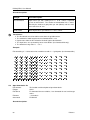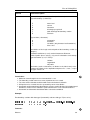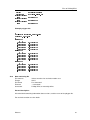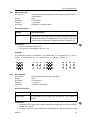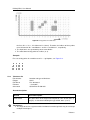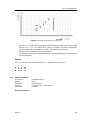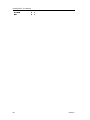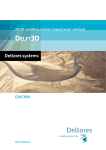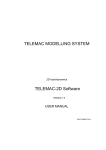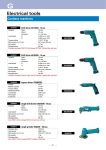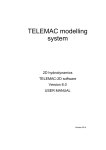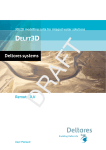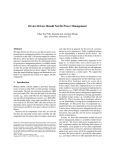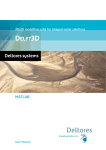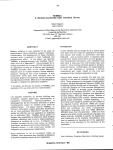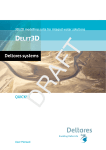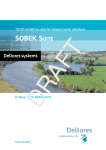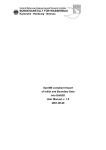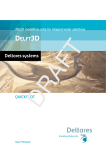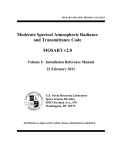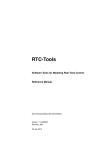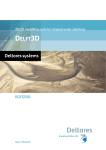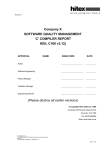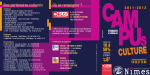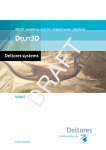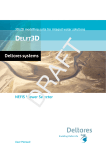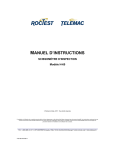Download D-Waq DIDO User Manual
Transcript
Water quality and aquatic ecology modelling suite D-Water Quality DIDO User Manual D-Waq DIDO Interactive grid editor for coupling FLOW with WAQ models User Manual D-Water Quality Version: 4.00.34158 28 May 2014 D-Waq DIDO, User Manual Published and printed by: Deltares Boussinesqweg 1 2629 HV Delft P.O. Box 177 2600 MH Delft The Netherlands For sales contact: telephone: +31 88 335 81 88 fax: +31 88 335 81 11 e-mail: [email protected] www: http://www.deltaressystems.nl telephone: fax: e-mail: www: +31 88 335 82 73 +31 88 335 85 82 [email protected] http://www.deltares.nl For support contact: telephone: +31 88 335 81 00 fax: +31 88 335 81 11 e-mail: [email protected] www: http://www.deltaressystems.nl Copyright © 2014 Deltares All rights reserved. No part of this document may be reproduced in any form by print, photo print, photo copy, microfilm or any other means, without written permission from the publisher: Deltares. Contents Contents 1 Guide to this manual 1.1 Introduction . . . . . . . . . . . . . . . . 1.2 Manual version and revisions . . . . . . . 1.3 Typographical conventions . . . . . . . . 1.4 Changes with respect to previous versions . . . . 1 1 1 1 2 2 Introduction to D-Waq DIDO 2.1 Introduction . . . . . . . . . . . . . . . . . . . . . . . . . . . . . . . . . . . 2.2 Functional description . . . . . . . . . . . . . . . . . . . . . . . . . . . . . . 2.3 Implementation specific aspects . . . . . . . . . . . . . . . . . . . . . . . . 3 3 3 3 3 Getting started 3.1 Overview of Delft3D . . . 3.2 Starting Delft3D . . . . . 3.3 Getting into D-Waq DIDO 3.4 Exiting D-Waq DIDO . . . . . . 5 5 5 6 8 4 General operation 4.1 General program operation instruction . . . . . . . . . . . . . . . . . . . . . 4.2 Key stroke functions . . . . . . . . . . . . . . . . . . . . . . . . . . . . . . . 11 11 11 5 Menu options 5.1 File menu . . . . . . . . . . . . . . 5.1.1 New project . . . . . . . . . 5.1.2 Open project . . . . . . . . 5.1.3 Save project . . . . . . . . 5.1.4 Save project as . . . . . . . 5.1.5 Attribute Files . . . . . . . . 5.1.6 Import . . . . . . . . . . . . 5.1.7 Export . . . . . . . . . . . 5.1.8 Flow attributes . . . . . . . 5.1.9 Open Colour map . . . . . 5.1.10 Open Settings . . . . . . . 5.1.11 Save Settings . . . . . . . . 5.1.12 Exit . . . . . . . . . . . . . 5.2 Edit menu . . . . . . . . . . . . . . 5.2.1 Regular . . . . . . . . . . . 5.2.2 Irregular . . . . . . . . . . 5.2.3 Break up . . . . . . . . . . 5.2.4 Selection polygon . . . . . 5.2.5 Cut out area . . . . . . . . 5.2.6 Observation area . . . . . . 5.3 Operations menu . . . . . . . . . . 5.3.1 Select domain . . . . . . . 5.3.2 Delete domain . . . . . . . 5.3.3 Change centre of projection 5.3.4 Delete land boundary . . . 5.3.5 Default aggregation . . . . 5.4 View menu . . . . . . . . . . . . . 5.4.1 Spherical co-ordinates . . . 13 13 14 14 14 14 14 16 17 18 20 20 20 21 21 21 21 22 22 23 25 26 27 27 27 27 27 27 28 Deltares . . . . . . . . . . . . . . . . . . . . . . . . . . . . . . . . . . . . . . . . . . . . . . . . . . . . . . . . . . . . . . . . . . . . . . . . . . . . . . . . . . . . . . . . . . . . . . . . . . . . . . . . . . . . . . . . . . . . . . . . . . . . . . . . . . . . . . . . . . . . . . . . . . . . . . . . . . . . . . . . . . . . . . . . . . . . . . . . . . . . . . . . . . . . . . . . . . . . . . . . . . . . . . . . . . . . . . . . . . . . . . . . . . . . . . . . . . . . . . . . . . . . . . . . . . . . . . . . . . . . . . . . . . . . . . . . . . . . . . . . . . . . . . . . . . . . . . . . . . . . . . . . . . . . . . . . . . . . . . . . . . . . . . . . . . . . . . . . . . . . . . . . . . . . . . . . . . . . . . . . . . . . . . . . . . . . . . . . . . . . . . . . . . . . . . . . . . . . . . . . . . . . . . . . . . . . . . . . . . . . . . . . . . . . . . . . . . . . . . . . . . . . . . . . . . . . . . . . . . . . . . . . . . . . . . . . . . . . . . . . . . . . . . . . . . . . . . . . . . . . . . . . . . . . . . . . . . . . . . . . . . . . . . . . . . . . . . . . . . . . . . . . . . . . . . . . . . . . . . . . . . . . . . . . . . . . . . . . . . . . . . . . . . . . . . . . . . . . . . . . . . . . . . . . . . . . . . . . . . . . . . . . . . . . . . . . . . . . . . . . . . . . . . . . . . . . . . . . . . . . . . . . . . . . . . . . . . . . . . . . . . . . . . . . . . . . . . . . . . . . . . . . . . . . . . . . . . . . . . . . . . . . . . . . . . . . . . . . . . . . . . . . . . . . . . . . . . . . . . . . . . . . . . . . . . . . . . . . . . . . . . . . . . . . . . . . . . . . iii D-Waq DIDO, User Manual . . . . . . . . . . . . . . . . . . . . . . . . . . . . . . . . . . . . . . . . . . . . . . . . . . . . . . . . . . . . . . . . . . . . . . . . . . . . . . . . . . . . . . . . . . . . . . . . . . . . . . . . . . . . . . . . . . . . . . . . . . . . . . . . . . . . . . . . . . . . . . . . . . . . . . . . . . . . . . . . . . . . . . . . . . . . . . . . . . . . . . . . . . . . . . . . . . . . . . . . . . . . . . . . . . . . . . . . . . . . . . . . . . . . . . . . . . . . . . . . . . . . . . . . . . . . . . . . . . . . . . . . . . . . . . . . . . . . . . . . . . . . . . . . . . . . . . . . . . . . . . . . . . . . . . . . . . . . . . . . . . . . . . . . . . . . . . . . . . . . . . . . . . . . . . . . . . . . . . . . . . . . . . . . . . . . . . . . . . . . . . . . . . . . . . . . . . . . . . . . . . . . . . . . . . . . . . . . . . . . . . . . . . . . . . . . . . . . . . . . . . . . . . . . . . . . . . . . . . . . . . . . . . . . . . . . . . . . . . . . . . . . . . . . . . . . . . . . . . . . . . . . . . 29 29 30 30 31 31 31 31 31 31 31 32 32 32 33 33 34 34 35 36 36 36 37 6 Tutorial 6.1 Introduction . . . . . . . . . . . . . . 6.2 Loading the model . . . . . . . . . . 6.3 Zoom out and zoom in . . . . . . . . 6.4 Two by two aggregation . . . . . . . . 6.5 Default aggregation in inlet . . . . . . 6.5.1 Break up the aggregated cells 6.5.2 Define area of influence . . . 6.6 Saving the result . . . . . . . . . . . 6.7 TELEMAC grid files . . . . . . . . . . . . . . . . . . . . . . . . . . . . . . . . . . . . . . . . . . . . . . . . . . . . . . . . . . . . . . . . . . . . . . . . . . . . . . . . . . . . . . . . . . . . . . . . . . . . . . . . . . . . . . . . . . . . . . . . . . . . . . . . . . . . . . . . . . . . . . . . . . . . . . . . . . . . . . . . . . . . . . . . . . . . . . . . . . . . . . . . . . . . . . . . . . . . . . . 39 39 39 40 41 41 42 42 42 44 5.5 5.6 5.7 5.4.2 Legend . . . . . . . 5.4.3 Grid information . . 5.4.4 Find grid cell . . . . 5.4.5 Check partition . . . 5.4.6 Land boundary . . . 5.4.7 Observation areas . 5.4.8 Water Quality grid . 5.4.9 Hydrodynamic grid . 5.4.10 Boundary . . . . . . 5.4.11 Depth . . . . . . . . 5.4.12 Dry points . . . . . 5.4.13 Thin dams . . . . . Settings menu . . . . . . . . 5.5.1 General . . . . . . . 5.5.2 Change colour map 5.5.3 Legend . . . . . . . 5.5.4 Colours . . . . . . . 5.5.5 Sizes . . . . . . . . 5.5.6 Order caches . . . . Help menu . . . . . . . . . . 5.6.1 User manual . . . . 5.6.2 About . . . . . . . . Toolbar . . . . . . . . . . . . . . . . . . . . . . . . . . . . . . . . . . . . . . . . . . . . . . . . . . . . . . . . . . . . . . . . . . . . . . . . . . . . . . . . . . . . . . . . . . . . . . . . . . . . . . . References A Files of D-Waq DIDO A.1 Delft3D project file . . . . . . . A.2 Aggregation file . . . . . . . . . A.3 Land boundary file . . . . . . . A.4 Polygon file . . . . . . . . . . . A.5 Orthogonal curvilinear grid file . A.6 Computational grid enclosure . . A.7 Bathymetry file . . . . . . . . . A.8 Open boundaries file . . . . . . A.9 Observation area information file A.10 Data monitoring file . . . . . . . A.11 DD Boundary file . . . . . . . . A.12 Dry points file . . . . . . . . . . A.13 Thin dams file . . . . . . . . . . iv 47 . . . . . . . . . . . . . . . . . . . . . . . . . . . . . . . . . . . . . . . . . . . . . . . . . . . . . . . . . . . . . . . . . . . . . . . . . . . . . . . . . . . . . . . . . . . . . . . . . . . . . . . . . . . . . . . . . . . . . . . . . . . . . . . . . . . . . . . . . . . . . . . . . . . . . . . . . . . . . . . . . . . . . . . . . . . . . . . . . . . . . . . . . . . . . . . . . . . . . . . . . . . . . . . . . . . . . . . . . . . . . . . . . . . . . . . . . . . . . . . . . . . . . . . . . . . . . . . . . . . . . . . . . . . . . . . . . . . . . . . . . . . . . . . . . . . . . . . . . . . . . . . . . . . . . . . . 49 49 51 52 53 55 56 57 58 60 61 63 63 64 Deltares Contents A.14 Colour scheme file . . . . . . . . . . . . . . . . . . . . . . . . . . . . . . . A.15 Settings file . . . . . . . . . . . . . . . . . . . . . . . . . . . . . . . . . . . Deltares 65 66 v D-Waq DIDO, User Manual vi Deltares List of Figures List of Figures 3.1 3.2 3.3 3.4 3.5 3.6 3.7 3.8 Title window of Delft3D . . . . . . . . . . . . . . . . . . . . . . . . . . . . . 5 Main window Delft3D-MENU . . . . . . . . . . . . . . . . . . . . . . . . . . 6 Selection window for Grid and Bathymetry . . . . . . . . . . . . . . . . . . 6 Select working directory window . . . . . . . . . . . . . . . . . . . . . . . 7 Select working directory window to set the working directory to <dido/friesian_tidal_inlet> 7 A part of the current working directory is shown in the title bar due to its length 8 Main window of the DIDO Graphical User Interface . . . . . . . . . . . . . . 8 Operational information displayed in the statusbar . . . . . . . . . . . . . . . 8 5.1 5.2 5.3 5.4 5.5 5.6 5.7 5.8 5.9 5.10 5.11 5.12 5.13 5.14 5.15 5.16 5.17 5.18 5.19 5.20 5.21 5.22 5.23 5.24 5.25 5.26 D-Waq DIDO menu options . . . . . . . . . . . . . . . . . . . . . Options on the File menu . . . . . . . . . . . . . . . . . . . . . . File → Attribute Files options . . . . . . . . . . . . . . . . . . . . File → Import options . . . . . . . . . . . . . . . . . . . . . . . . File → Export options . . . . . . . . . . . . . . . . . . . . . . . File → Flow Attributes options . . . . . . . . . . . . . . . . . . . Options on the Edit menu . . . . . . . . . . . . . . . . . . . . . . Options on the Edit → Selection Polygon menu . . . . . . . . . . Options on the Edit → Cut Out Area menu . . . . . . . . . . . . . Options on the Edit → Observation Area menu . . . . . . . . . . Window Observation Area to change the observation area name Options on the Edit menu . . . . . . . . . . . . . . . . . . . . . . Options on the Edit menu . . . . . . . . . . . . . . . . . . . . . . Options on the View → Spherical Co-ordinates menu . . . . . . . Grid information . . . . . . . . . . . . . . . . . . . . . . . . . . Grid information . . . . . . . . . . . . . . . . . . . . . . . . . . Give cell number menu . . . . . . . . . . . . . . . . . . . . . . Check partition . . . . . . . . . . . . . . . . . . . . . . . . . . . Options on Settings menu . . . . . . . . . . . . . . . . . . . . . Options on Settings → General menu . . . . . . . . . . . . . . . Options on Settings → Colours menu . . . . . . . . . . . . . . . Options on Settings → Legend menu . . . . . . . . . . . . . . . Options on Settings → Colours menu . . . . . . . . . . . . . . . Options on Settings → Sizes menu . . . . . . . . . . . . . . . . Options on Order Caches window . . . . . . . . . . . . . . . . . Options on Help menu . . . . . . . . . . . . . . . . . . . . . . . . . . . . . . . . . . . . . . . . . . . . . . . . . . . . . . . . . . . . . . . . . . . . . . . . . . . . . . . . . . . . . . . . . . . . . . . . . . . . . . . . . . . . . . . . . . . . . . . . . . . . . . . 13 13 14 16 17 19 21 22 23 25 26 27 28 28 29 30 30 31 32 32 33 33 34 35 36 36 6.1 6.2 6.3 6.4 6.5 6.6 6.7 6.8 6.9 6.10 6.11 Starting and final situation of the clarified D-Waq DIDO session . . . . Hydrodynamic grid . . . . . . . . . . . . . . . . . . . . . . . . . . . . Selected corner for the two by two aggregation . . . . . . . . . . . . . Result of a two by two aggregation . . . . . . . . . . . . . . . . . . . . Area of influence defined by the polygon . . . . . . . . . . . . . . . . . Save Aggregation window . . . . . . . . . . . . . . . . . . . . . . . . Save Project window, saving Friesian Tidal Inlet project . . . . . . . . Save Aggregation window, saving the Friesian Tidal Inlet aggregation . TELEMAC hydrodynamic triangular grid . . . . . . . . . . . . . . . . . Finite Volume grid, based on a triangular collocated hydrodynamic grid Aggregated Finite Volume grid . . . . . . . . . . . . . . . . . . . . . . . . . . . . . . . . . . . . . . . . . . . . . . . . . . . . . . . 39 40 41 41 42 43 43 43 44 44 45 A.1 Example of computational grid enclosures . . . . . . . . . . . . . . . . . . . 57 Deltares . . . . . . . . . . . . . . . . . . . . . . . . . . . . . . . . . . . . . . . . . . . . . . . . . . . . vii D-Waq DIDO, User Manual A.2 A.3 viii Dry points in model area . . . . . . . . . . . . . . . . . . . . . . . . . . . . Example of thin dams in a model area . . . . . . . . . . . . . . . . . . . . . 64 65 Deltares 1 Guide to this manual 1.1 Introduction This User Manual concerns the aggregation module, D-Waq DIDO, of the Delft3D software suite. To make this manual more accessible we will briefly describe the contents of each chapter and appendix. If this is your first time working with D-Waq DIDO module we suggest you to read and practice the getting started of Chapter 3 and the tutorial of Chapter 6. These chapters explain the user interface options and guide you through the definition of your first aggregation. Chapter 2: Introduction to D-Waq DIDO, provides specifications of D-Waq DIDO and the areas of applications. Chapter 3: Getting started, explains the use of the overall menu program, which gives access to the Delft3D modules and to the pre- and post-processing tools. Last but not least you will get a first introduction into the D-Waq DIDO Graphical User Interface, used to define an aggregation of grid cells which can be used in a water quality simulation. Chapter 4: General operation, provides practical information on the general operation of the D-Waq DIDO module. Chapter 5: Menu options, provides a description of all menu and toolbar options. Chapter 6: Tutorial, emphasis at giving you some first hands-on experience in using the D-Waq DIDO module to define the input of a simple problem and in executing a water quality simulation. References, provides a list of publications and related material on the D-Waq DIDO module. Appendix A: Files of D-Waq DIDO, gives a description of the files that can be used in DWaq DIDO as input or output. Generally, these files are generated by D-Waq DIDO or other modules of the Delft3D suite and you need not to be concerned about their internal details. However, in certain cases it can be useful to know these details, for instance to generate them by means of other utility programs. 1.2 Manual version and revisions A manual applies to a certain release of the related numerical program. This manual applies to D-Waq DIDO version 3.39.00. 1.3 Typographical conventions Throughout this manual, the following conventions help you to distinguish between different elements of text to help you learn about D-Waq DIDO. Deltares 1 D-Waq DIDO, User Manual Example Description Waves Boundaries Title of a window or sub-window. Sub-windows are displayed in the Module window and cannot be moved. Windows can be moved independently from the Module window, such as the Visualisation Area window. Save Item from a menu, title of a push button or the name of a user interface input field. Upon selecting this item (click or in some cases double click with the left mouse button on it) a related action will be executed; in most cases it will result in displaying some other (sub-)window. In case of an input field you are supposed to enter input data of the required format and in the required domain. <\tutorial\wave\swan-curvi> <siu.mdw> Directory names, filenames, and path names are expressed between angle brackets, <>. For the Linux and UNIX environment a forward slash (/) is used instead of the backward slash (\) for PCs. “27 08 1999” Data to be typed by you into the input fields are displayed between double quotes. Selections of menu items, option boxes etc. are described as such: for instance ‘select Save and go to the next window’. delft3d-menu Commands to be typed by you are given in the font Courier New, 10 points. User actions are indicated with this arrow. [m/s] [-] 1.4 Units are given between square brackets when used next to the formulae. Leaving them out might result in misinterpretation. Changes with respect to previous versions 2 Version Description 3.39 Complete new version of D-Waq DIDO Deltares 2 Introduction to D-Waq DIDO 2.1 Introduction Vergilius once wrote: "The Tyrian princess Dido succeeded the father and became queen of Tyrus. Her brother Sichaeus had killed her husband, after which she fled via Cyprus to Africa. There she asked a local king the favour to give her as much land as she could span with the hide of a bull. When the king granted the request, she cut the hide into long, thin strips enabling to span a much larger area. On this area Carthage was founded." Feel yourself in the position of DIDO with the mouse and your computer screen, to fit the real world to your needs. 2.2 Functional description D-Waq DIDO is an interactive grid editor for coupling hydrodynamic models with the DELWAQ model, D-WAQ UM (2013). It uses a rectilinear, curvilinear or Finite Element hydrodynamic grid layout as input. It produces the administration file needed by the Delft3D Water quality model DELWAQ to condense the fine hydrodynamic grid to a coarser water quality grid. Each water quality grid cell consists of an integer multiple of the hydrodynamic grid cells. Using D-Waq DIDO without aggregation will produce a DELWAQ aggregation input on the original hydrodynamic grid spacing, although DELWAQ grid cells will be renumbered. This means that D-Waq DIDO does NOT make grids, but modifies existing hydrodynamic grids for use in water quality- and ecological modelling. D-Waq DIDO does so by defining a pointer from each of the hydrodynamic grid cells to a water quality grid cell. This means that after operation of D-Waq DIDO each hydrodynamic grid cell has a DELWAQ water quality/ecology grid cell numbering. 2.3 Implementation specific aspects Although D-Waq DIDO can support a variety of hydrodynamic grid structures, your version will generally be limited to operate in concert with the hydrodynamic models available at your site. At the point where you are able to import a hydrodynamic grid, you will generally only be confronted with a selection screen showing the hydrodynamic grid files supported by your installation. Since this manual is general, certain sections will refer to options that are masked(e. g. a regular aggregation of every m x n grid cells is meaningless for irregularly linked grids and most finite element grids). The output of the supported hydrodynamic models is as such insufficient for DELWAQ simulations. It is input to a coupling program between the supported hydrodynamic model and DELWAQ. The coupling programs between the hydrodynamic program, or the hydrodynamic program itself (e. g. Delft3D-FLOW) accept the aggregation output file of D-Waq DIDO and produce the administration and hydrodynamic input files for D-Water Quality. Deltares 3 D-Waq DIDO, User Manual 4 Deltares 3 Getting started 3.1 Overview of Delft3D The Delft3D program suite is composed of a set of modules (components) each of which covers a certain range of aspects of a research or engineering problem. Each module can be executed independently or in combination with one or more other modules. Delft3D is provided with a menu shell through which you can access the various modules. In this chapter we will guide you through some of the input screens to get the look-and-feel of the program. In the Tutorial, chapter 6, you will learn to define a simple scenario. 3.2 Starting Delft3D To start Delft3D: On an MS Windows platform: select Delft3D in the Programs menu. On Linux machines: type delft3d-menu on the command line. Next the title window of Delft3D is displayed, Figure 3.1. Figure 3.1: Title window of Delft3D After a short while the main window of the Delft3D-MENU appears, Figure 3.2. Several menu options are shown. For now, only concentrate on exiting Delft3D-MENU, hence: Click on the Exit push button. The window will be closed and you are back in the Windows Desktop screen for PCs or on the command line for Linux and UNIX workstations. Remark: In this and the following chapters several windows are shown to illustrate the presentation of Delft3D-MENU and D-Waq DIDO. These windows are grabbed from the PCplatform. For Linux workstation the content of the windows is the same, but the colours may be different. Deltares 5 D-Waq DIDO, User Manual Figure 3.2: Main window Delft3D-MENU 3.3 Getting into D-Waq DIDO To continue start the menu program again as indicated above. Click the Grid button. Next the selection window for Grid and bathymetry is displayed for preparing a curvilinear grid, interpolate data on that grid and aggregate the hydrodynamic cells, see Figure 3.3. Figure 3.3: Selection window for Grid and Bathymetry Before continuing with any of the selections of this Grid and bathymetry window, you select the directory in which you are going to prepare scenarios and execute computations. Click the Select working directory button. Next the Select working directory window is displayed, see Figure 3.4 (your current directory may differ, depending on the location of your Delft3D installation). Browse to and open the <tutorial> sub-directory of your Delft3D Home-directory. Open the <waq/dido> directory. Enter the <friesian_tidal_inlet> sub-directory and close the Select working directory 6 Deltares Getting started Figure 3.4: Select working directory window window by clicking button OK, see Figure 3.5. Figure 3.5: Select working directory window to set the working directory to <dido/friesian_tidal_inlet> Next the Grid and bathymetry window is re-displayed, but now the changed current working directory is displayed in the title bar, see Figure 3.6. Remark: In case you want to start a new project for which no directory exists yet, you can select in the Select working directory window to create a new folder. Click on DIDO D-Waq DIDO is loaded and the primary input screen is opened, Figure 3.7. In the lower-left corner of the status bar D-Waq DIDO gives additional operational information, see Figure 3.8, such as: Deltares 7 D-Waq DIDO, User Manual Figure 3.6: A part of the current working directory is shown in the title bar due to its length Figure 3.7: Main window of the DIDO Graphical User Interface User selections. Operational instructions. x and y co-ordinates of the current cursor position. Co-ordinate system: Cartesian or Spherical. Figure 3.8: Operational information displayed in the statusbar The purpose of D-Waq DIDO is to create an aggregation file which can be used in the coupling programs between a hydrodynamic simulation and D-Water Quality (i.e. Delft3D-FLOW, SIMONA and TELEMAC). 3.4 Exiting D-Waq DIDO To exit the D-Waq DIDO Click Exit on the File menu. 8 Deltares Getting started You will be back in the Grid and bathymetry window, see Figure 3.3 Click Return to return to the main window of Delft3D-MENU, see Figure 3.2 Click Exit. The window is closed and the control is returned to the desk top or the command line. We encourage new users next to run the tutorial described in Chapter 6. Deltares 9 D-Waq DIDO, User Manual 10 Deltares 4 General operation 4.1 General program operation instruction The main menu bar is positioned at the top of the screen. Help Upon selecting Help → User Manual, the D-Waq DIDO User Manual in PDF-format will be opened. Use the bookmarks in the contents to locate the subject you are interested in. Print screen Press Ctrl-P or click current screen. on the toolbar to obtain the print window for a hardcopy of the File menu The file-menu is the standard Open and Save As window. The file mask depends on the type of data that you want to open or save. You can change the directory by navigating through the folders. It is possible to specify whether to Stay on the Start-up Directory or not, in the Settings General form. General cursor and keyboard functions The left mouse activates or confirms desired actions. The right mouse may also confirm actions, or may put the program back into its original mode. 4.2 Key stroke functions D = Delete In the Edit → Polygon and Edit → Observation Areas options, pressing D allows you to delete individual points. E = Erase polygon In Edit → Polygon, keeping E pressed allows you to delete the indicated polygon. I = Insert In Edit → Polygon or Edit → Observation Area, pressing I when the cursor is not on a polygon point allows you to start a new polygon. Ctrl-P = Print screen Pressing Ctrl-P will open the print window. The current screen will be printed to your printer or to a file. R = Replace In Edit → Polygon or Edit → Observation Area, pressing R allows you to replace (move) individual points. Mouse wheel Use the mouse wheel to zoom in and zoom out. Other ways are: Deltares 11 D-Waq DIDO, User Manual Click on the toolbar to zoom in. Click on the toolbar to zoom out. To define a zoom box, click on the toolbar and drag a box. Ctrl + = Zoom in Keep the Ctrl-key pressed and use the + key to zoom in more. Ctrl - = Zoom out Keep the Ctrl-key pressed and use the - key to zoom in more. Ctrl move cursor = move focus of screen Keep the Ctrl-key pressed and move the cursor around. The current screen will move accordingly. Ctrl arrow keys = move focus of screen left, right, up or down Keep the Ctrl-key pressed and use the arrow keys to move the focus of the screen accordingly. 12 Deltares 5 Menu options The menu bar contains the following items, see Figure 5.1, each item is discussed in a separate section Figure 5.1: D-Waq DIDO menu options 5.1 File menu Before opening an object (land boundary or polygon) be sure you choose the same coordinate system as the grid file you want to edit. Remark: When opening files, D-Waq DIDO will not check the co-ordinate system in the files. On the File menu, see Figure 5.2, options are available to import land boundaries, observation areas, polygons, depth and grid files. The results at each stage of the aggregation process can be saved. Figure 5.2: Options on the File menu The start-up directory to open and save files can be configured in the General Parameters form on the menu Settings → General. As default the file menu starts at the last directory selected. For the formats of the files you are referred to Appendix A. Deltares 13 D-Waq DIDO, User Manual 5.1.1 New project Upon selecting File → New Project, all objects (land boundaries, polygons, grids, depths etc.) will be deleted; i.e. you start from scratch. 5.1.2 Open project Upon selecting File → Open Project, the Open Project window appears in which you can browse to an existing project (<∗.d3d> file). Remark: A project saved by RGFGRID or QUICKIN can be read by D-Waq DIDO 5.1.3 Save project Upon selecting File → Save Project, the current project (filenames for hydrodynamic grid and waterquality segments) will be saved under an overall project name. If the project name is not known yet, the Save As Project window appears. 5.1.4 Save project as Upon selecting File → Save Project As, the current project can be saved under a different name. 5.1.5 Attribute Files On the Attribute Files sub-menu, see Figure 5.3, options are available to open and save objects that are indirectly related to the grids. Figure 5.3: File → Attribute Files options 14 Deltares Menu options Open land boundary Upon selecting File → Attribute Files → Open Land Boundary . . . , you can open a collection of land boundaries. Land boundaries (or land-water marking) are in files with default mask <∗.ldb>. It is in D-Waq DIDO only for display purposes. Remark: If you open another land boundary, it will be visualised together with an existing land boundary. Open observation areas Upon selecting File → Attribute Files → Open Observation Areas . . . , you can open a collection of observation areas with a file with default mask <∗.oai> (Observation Area Information file). The polygons referenced in this file are per definition closed. If the polygon is not closed in the file it will still be shown as closed. Remark: If you open another oai-file, then the previous one will be deleted Open selection area Upon selecting File → Attribute Files → Open Selection Polygon . . . , you can open a collection of area of interest polygons from a file with mask (<∗.pol>). Polygons are per definition closed. If the polygon is not closed in the file it will still be shown as closed. Remark: If you open another polygons file, it will be visualised together with existing polygons. Save selection polygon When saving selction polygons, each polygon will be saved as a closed polyline. A polygon file has as default mask <∗.pol>. Open Cut out Upon selecting File → Attribute Files → Cut out . . . , you can open a collection of cut out polygons from a file with mask (<∗.pol>). Cut out polygons are per definition closed. If the cut out polygon is not closed in the file it will still be shown as closed. Remark: If you open another cut out file, it will be visualised together with existing cut out areas. Save Cut out When saving cut out polygons, each cut out polygon will be saved as a closed polyline. A cut out polygon file has as default mask <∗.pol>. Deltares 15 D-Waq DIDO, User Manual 5.1.6 Import On the Import sub-menu, see Figure 5.4, options are available to import objects that are directly related to the grids. Figure 5.4: File → Import options MDF-Flow (Delft3D) When choosing the option File → Import → MDF-FLOW (Delft3D) . . . , you can open a collection of MDF-files from a Delft3D-FLOW hydrodynamic simulation. And all relevant information for grid aggregation is loaded from the attributes files of these MDF-files. The following attributes files will be read: <∗.grd>, the grid file <∗.enc>, the enclosure file, <∗.bnd>, the open-boundary definition file, <∗.dry>, the dry points definition file, <∗.thd>, the thin dams definition file. <∗.dep>, the depth definition file. It is also possible to load these files separately. For a description of the Open-boundary, dry points, thin dams and depth definition files, see section 5.1.8. Grid (RGFGRID) Upon selecting File → Import → Grid (RGFGRID) . . . , you can open a collection of grids. The grid file has a default mask <∗.grd>, see section A.5. Remarks: The co-ordinate system in D-Waq DIDO is set accordingly to the system specified in the grid file. If the co-ordinate system is spherical then the co-ordinates are shown in stereographic 16 Deltares Menu options projection. If no co-ordinate system is specified, Cartesian is presumed. Grid Enc. (RGFGRID) Upon selecting File → Import → Grid (RGFGRID) . . . , you can open the grid enclosure file suitable for the active grid. The grid enclosure file is strongly related to the active grid due to the grid indices definition in the file, see section A.6. Grid (TELEMAC) Upon selecting File → Import → Grid (TELEMAC) . . . , you can open a collection of grids suitable for TELEMAC (triangle grid). The grid is in a file with default mask <∗.geo> or <∗.slf>. The open boundary files with required mask <∗.cli>, are together read with the grid if the basename of the file is the same. Remark: The open boundary file can not be read separately after the grid is read. Aggregation Upon selecting File → Import → Aggregation . . . , you can open one aggregation file suitable for the active grid. The aggregation is in a file with default mask <∗.dwq>, see Appendix A.2. 5.1.7 Export On the Attribute Files sub-menu, see Figure 5.5, options are available to export objects that are directly related to the grids. Figure 5.5: File → Export options Deltares 17 D-Waq DIDO, User Manual Observation areas Upon selecting File → Export → Observation Areas . . . , you can save the observation areas. The data is stored in three separate files, 1 Observation Area Information file, containing general information about the observation areas. The file has default mask <∗.aoi>, see appendix A.9. Such as the names of the areas and the reference to the polygon file with the actual polygons. 2 Polygons, these polygons indicate the observation area in world co-ordinates and is therefor independent of the numerical model. The file has default mask <∗.pol>, see appendix A.4. 3 DMO, these file contains the segment numbers for each observations area and can be used in the input file of D-Water Quality. The file has default mask <∗.dmo>, see appendix A.10. When asked to save the polygon file, click Yes. Aggregation Upon selecting File → Export → Aggregation . . . , you can save the aggregation of the active grid. The aggregation is stored in a file with default mask <∗.dwq>. 5.1.8 Flow attributes Open-boundaries, DD-Boundaries, Dry points and Thin Dams definitions for the hydrodynamic module Delft3D-FLOW or SIMONA need to be incorporated before generating the aggregation, see Figure 5.6. The dry points are needed when generating the aggregation because the dry points are not involved in the hydrodynamic computation and do not have a cell/segment number. The Open and DD-boundaries are needed because the cells at the boundary has their own numbering. See the SIMONA user manual (Rijkswaterstaat/RIKZ, 2007) how to define dry points for the hydrodynamic module SIMONA. Open Open-Boundaries (Delft3D ) Upon selecting File → Flow Attributes → Open Open-Boundaries (Delft3D) . . . , you can open the open boundary file. Visualising the open boundaries can help you with the aggregation of hydrodynamic cells. The open boundary is in a file with mask <∗.bnd>, see Appendix A.8. Open DD-Boundaries (Delft3D) Upon selecting File → Flow Attributes → Open DD-Boundaries (Delft3D) . . . , you can open the domain decomposition boundary file. Visualising the DD-boundaries can help you with the aggregation of hydrodynamic cells. The domain decomposition boundary is in a file with mask <∗.ddb>, see Appendix A.11. 18 Deltares Menu options Figure 5.6: File → Flow Attributes options Open Dry Points (Delft3D) Upon selecting File → Flow Attributes → Open Dry Points (Delft3D) . . . , you can open one dry points file suitable for the active grid. The dry points are not counted in the segment numbering, so loading dry points DIDO generates the ’Active Points Only’ segment numbers. When opening a file with dry points and dry points are already defined, then the latter will be removed, see Appendix A.12 for the file format. Open Thin Dams (Delft3D) Upon selecting File → Flow Attributes → Open Thin Dams (Delft3D) . . . , you can open one thin dams file suitable for the active grid. When a regular aggregation is applied, the aggregated segments which would contain a thin dam are not aggregated. This option maintains the geographical structure in the aggregated grid. Aggregations around thin dams have to performed with the option of area of influence (Edit → Polygon) and regular aggregation or manually (option Edit → Irregular ) When opening a file with thin dams and thin dams are already defined, then the latter will be removed, see Appendix A.13 for the file format. Deltares 19 D-Waq DIDO, User Manual Open Depth (Delft3D) Upon selecting File → Flow Attributes → Depth (Delft3D-FLOW) . . . , you can open one depth file suitable for the active grid. The bathymetry can be used to influence the aggregation policy, see section 5.5.1 item Aggregation below Z-level. The bathymetry data is in the Delft3D-FLOW depth-file format with default mask <∗.dep>, see Appendix A.7. Open Dry Points (SIMONA) Upon selecting File → Flow Attributes → Open Dry Points (SIMONA) . . . , you can open one dry points file suitable for the active grid. The dry points are not counted in the segment numbering, so loading dry points DIDO generates the ’Active points Only’ segment numbers. When opening a file with dry points and dry points are already defined, then the latter will be removed. The dry points data is in SIMONA format with default mask <dampoints∗>, see the SIMONA User Manual Rijkswaterstaat/RIKZ (2007) for the file format.. 5.1.9 Open Colour map You can choose from a number of pre-defined colour schemes (in file with masks <∗.clr> or <∗.clrmap>). These colour schemes have the same format as used for Delft3D-QUICKPLOT, see Appendix A.14 for the file format. Restriction: Only the colour space RGB is supported Remark: If the file <dido.clrmap> exists on the start-up directory then this file will be read, if the file does not exist on the start-up directory it will try to read the file on the installation directory <$D3D_HOME/$ARCH/plugins/default>. 5.1.10 Open Settings If you have saved your D-Waq DIDO settings in a previous session, you can open these settings again, see Appendix A.15 for the file format. Remark: If the file <dido.ini> exists on the start-up directory then this file will be read, if the file does not exist on the start-up directory it will try to read the file on the installation directory <$D3D_HOME/$ARCH/plugins/default>. 5.1.11 Save Settings If you have made changes in one of the forms on the Settings menu, you can save these settings to be used later on again. 20 Deltares Menu options 5.1.12 Exit Exit from the D-Waq DIDO program 5.2 Edit menu On the Edit menu, see Figure 5.7, several edit modes can be selected Figure 5.7: Options on the Edit menu 5.2.1 Regular Upon selecting Edit → Regular, you can make a regular aggregation of the hydrodynamic grid cells. Click with the left mouse button in a grid cell of the hydrodynamic grid, then move the mouse to an other grid cell. The grid cells which will be aggregated are indicated with a thick line. Pressing the right mouse button will give a regular aggregation for the whole model. Remark: The operation can be limited by a polygon, this polygon defines an area of influence. So the aggregation will only be performed for those cells whose cell centre are inside the polygon. Cell centres are indicated by a dot. 5.2.2 Irregular Upon selecting Edit → Irregular, you can make a irregular aggregation of the hydrodynamic volumes. Click with the left mouse button in a grid cell of the hydrodynamic grid, then all the cells with the same aggregation number are surrounded with a thicker line. To add a grid cell, to the grid cells already indicated, click into another grid cell. Do this as much as needed. Finish the operation by pressing the right mouse button. Deltares 21 D-Waq DIDO, User Manual 5.2.3 Break up Upon selecting Edit → Irregular, you can break up an aggregation. Click into an area which is already aggregated to break up this aggregation, i.e. the default aggregation is reset for this aggregated cell. 5.2.4 Selection polygon The polygon is used to limit the area of influence of operations and/or edit actions, see Figure 5.8. Figure 5.8: Options on the Edit → Selection Polygon menu Edit Upon selecting Edit → Selection Polygon → Edit, you can start editting a polygon that defines a selection area. When there is no polygon the edit mode is set to New, otherwise you have to select first a polygon (from the menu Edit → Selection Polygon → Select or press the key s). After you have selected the polygon you can use key-strokes, icons in the toolbar or menu items to switch the edit mode. New Upon selecting Edit → Selection Polygon → New, you can start to define a new polygon, click on , or use the key-stroke n to start a new polygon. Delete Upon selecting Edit → Selection Polygon → Delete, click on delete (erase) the selected polygon. 22 , or use the key-stroke e, to Deltares Menu options Select Upon selecting Edit → Selection Polygon → Select, or use the key-stroke s, you can select a polygon by clicking on one of its edges or vertices. AFter that the polygon will be highlighted Insert point Upon selecting Edit → Selection Polygon → Insert Point, click on , or use the key-stroke i, you can insert a point into the selected polygon. The point will be inserted at the nearest linear piece of the polygon. Move point Upon selecting Edit → Selection Polygon → Move Point, click on you can move (replace) a point on the selected polygon. , or use the key-stroke r, Delete point Upon selecting Edit → Selection Polygon → Delete Point, click on d, you can delete a point on the selected polygon by indicating it. 5.2.5 , or use the key-stroke Cut out area The polygon is used to limit the hydrodynamic area for the Water Quality simulation, see Figure 5.9. Figure 5.9: Options on the Edit → Cut Out Area menu Edit Upon selecting Edit → Cut Out Area → Edit, you can start editting a polygon that defines an Cut Out Area. When there is no polygon the edit mode is set to New, otherwise you have to Deltares 23 D-Waq DIDO, User Manual select first a polygon (from the menu Edit → Cut Out Area → Select or press the key s). After you have selected the polygon you can use key-strokes, icons in the toolbar or menu items to switch the edit mode. New Upon selecting Edit → Cut Out Area → New, you can start to define a new polygon, click on , or use the key-stroke n to start a new polygon. Delete Upon selecting Edit → Cut Out Area → Delete, click on (erase) the polygon. , or use the key-stroke e to delete Select Upon selecting Edit → Cut Out Area → Select, or use the key-stroke s, you can select a polygon by clicking on one of its edges or vertices. After that the polygon will be highlighted Insert point Upon selecting Edit → Cut Out Area → Insert Point, click on , or use the key-stroke i, you can insert a point into the polygon. The point will be inserted at the closest linear piece of the polygon. Move point Upon selecting Edit → Cut Out Area → Move Point, click on can move (replace) a point on the polygon. , or use the key-stroke r, you Delete point Upon selecting Edit → Cut Out Area → Delete Point, click on can delete a point on the polygon by indicating it. 24 , or use the key-stroke d, you Deltares Menu options Figure 5.10: Options on the Edit → Observation Area menu 5.2.6 Observation area Observation areas are collections of individual computational segments. The concentration, computed by D-Water Quality, in each segment is averaged and the mass balances, if any, are computed for the segments as a whole. First you have to define the locations of observation areas by editing polygons, see Figure 5.10. For each area a polygon is required. When editing the polygon the default observation area name is immediately given (’ObsArea ???’) and the segments which belong to this observation area are indicated by a thick line. When saving the observation areas the polygons and segment numbers are saved in a separate file, see Section 5.1.7. Edit Upon selecting Edit → Observation Area → Edit, you can start editting a polygon that defines an Observation Area. When there is no polygon the edit mode is set to New, otherwise you have to select first a polygon (from the menu Edit → Observation Area → Select or press the key s). After you have selected the polygon you can use key-strokes, icons in the toolbar or menu items to switch the edit mode. New Upon selecting Edit → Observation Area → New, click on , or use the key-stroke n, you can sart to define a new observation area. Right mouse click to finish defining this polygon, next click with left mouse button will start a new observation area. Deltares 25 D-Waq DIDO, User Manual Delete Upon selecting Edit → Observation Area → Delete, click on , or use the key-stroke e, you can delete (erase) a observation area by indicating it with the left mouse button. Select Upon selecting Edit → Observation Area → Select, or use the key-stroke s, you can select a polygon by clicking on one of its edges or vertices. After that the polygon will be highlighted Edit name Upon selecting Edit → Observation Area → Edit Name, you can change the observation area name by indicating the area with the left mouse button. After this a form opens and you can change the observation area name, see Figure 5.11. Figure 5.11: Window Observation Area to change the observation area name Insert point , or use the key-stroke i, Upon selecting Edit → Observation Area → Insert Point, click on you can insert a point into the polygon. The point will be inserted at the closest linear piece of the polygon. Move point Upon selecting Edit → Observation Area → Move Point, click on you can move (replace) a point on the polygon. , or use the key-stroke r, Delete point Upon selecting Edit → Observation Area → Delete Point, click on d, you can delete a point on the polygon by indicating it. 5.3 , or use the key-stroke Operations menu On the Operations menu, see Figure 5.12, you may choose to change the centre of the stereographic projection, remove the land boundary or generate a default aggregation. 26 Deltares Menu options Figure 5.12: Options on the Edit menu 5.3.1 Select domain If your project consists of multiple grids (so-called domain decomposition application) you can switch between the grids by clicking Edit → Select Domain, or click click on the grid you want to become the active grid. 5.3.2 on the toolbar. Next, Delete domain To delete a domain or grid, select Edit → Delete Domain. Next, click on an active or inactive grid. When deleting a domain, also objects defined on that grid will be deleted. 5.3.3 Change centre of projection For spherical co-ordinates D-Waq DIDO can use two different projections, no projection and stereographic projection. For stereographic projection a special function is implemented to centring the computer screen to the centre of projection and the sphere. This function can be invoked by clicking the menu item Operations → Change Centre of Projection see Figure 5.12. When using this command the centre of the projection is set to the centre of the screen. This action requires recalculation of the projection and a new screen refresh. The centre of the projection does not change when using zoom in, zoom out or pan, so there is no performance drawback and a smooth screen-refresh is obtained. 5.3.4 Delete land boundary All the points of the land boundary are removed. 5.3.5 Default aggregation The default aggregation is no aggregation, so all water quality cells are equal to the hydrodynamic cells. If a polygon is defined, the default aggregation is restricted to the inner area of the polygon, i.e. the default aggregation is performed on those cells which have their centres within the polygon. 5.4 View menu On the View menu, you may choose to display several data sets; see Figure 5.13 Deltares 27 D-Waq DIDO, User Manual Figure 5.13: Options on the Edit menu 5.4.1 Spherical co-ordinates Here you can select how to project the spherical co-ordinates onto the screen, see Figure 5.14. Figure 5.14: Options on the View → Spherical Co-ordinates menu Remarks: Only applicable for a spherical co-ordinate system. Default: A spherical grid is shown in stereographic projected co-ordinates Plane co-ordinates Upon selecting View → Spherical Co-ordinates → Plane Co-ordinates, you can choose to the display the co-ordinates as they are. Stereo projected co-ordinates Upon selecting View → Spherical Co-ordinates → Stereo Projected Co-ordinates, the coordinates are displayed using a stereographic projection onto the screen. 28 Deltares Menu options 5.4.2 Legend Upon selecting View → Legend, you can show or hide the colour band on the left side of the screen. 5.4.3 Grid information Upon selecting View → Grid Information, you can point and click onto the grid to get some characteristics cell numbers of the indicated cell, see Figure 5.16. The cell is also indicated by a polygon. Figure 5.15: Grid information Node numbers Upon selecting View → Grid Information → Node Numbers, you can show or hide the node numbers of the hydrodynamic grid. If it is a regular (structured) grid, two indices will displayed (m, n), if it is an irregular (unstructured) grid then just the number of the grid node will be displayed. WAQ cell numbers Upon selecting View → Grid Information → WAQ Cell Numbers, you can show or hide the cell numbers of the water quality grid. For a regular (structured) as well as a irregular (unstructured) grid the cell number will be displayed. FLOW cell numbers Upon selecting View → Grid Information → FLOW Cell Numbers, you can show or hide the cell numbers of the hydrodynamic grid. For a regular (structured) as well as a irregular (unstructured) grid the cell number will be displayed. Grid cell indices Upon selecting View → Grid Information → Grid Cell Indices, you can show or hide the index numbers of the regular (structured) hydrodynamic grid, two indices will displayed (m, n). Deltares 29 D-Waq DIDO, User Manual Select cell Upon selecting View → Grid Information → Select Cell. . . , you can retrieve some cell administration. After selecting a cell these information will be showed in the Cell Administration window, see Figure 5.16. Figure 5.16: Grid information 5.4.4 Find grid cell Upon selecting View → Find Grid Cell. . . , you can find the hydrodynamic or water quality grid cell. To find the hydrodynamic grid cell type in its number and set the water quality grid cell to zero. To find the water quality grid cell type a zero for the hydrodynamic grid cell and the a cell number for the water quality The last search will indicate more than one cell if the grid was aggregated. Figure 5.17: Give cell number menu 5.4.5 Check partition Upon selecting View → Check Partition, you can check if the observation areas do partition the whole computational area. This functionality can be useful to generate some data fields which need to cover the whole area. Cells can not be inside more than one observation area, see Figure 5.18. The cells are coloured accordingly Green: The cell centre is in just one observation area. Red: The cell centre is in more than one observation area. Blue: The cell centre is outside any observation area. 30 Deltares Menu options Figure 5.18: Check partition 5.4.6 Land boundary Upon selecting View → Land Boundary, you can show or hide the land boundary. The land boundary is drawn as a polyline. 5.4.7 Observation areas Upon selecting View → Observation Areas, you can show or hide the observation areas. 5.4.8 Water Quality grid Upon selecting View → Water Quality Grid, you can show or hide the water quality grid. The water quality grid is drawn above the hydrodynamic grid. 5.4.9 Hydrodynamic grid Upon selecting View → Hydrodynamic Grid, you can show or hide the hydrodynamic. The hydrodynamic grid is drawn below the water quality grid. 5.4.10 Boundary Upon selecting View → Boundary, you can show or hide the open boundaries. 5.4.11 Depth Upon selecting View → Depth, you can show or hide the depth values. The depth is located at the cell corners of the hydrodynamic grid. 5.4.12 Dry points Upon selecting View → Dry Points, you can show or hide the dry points. The dry point is located at a cell of the hydrodynamic grid. Deltares 31 D-Waq DIDO, User Manual 5.4.13 Thin dams Upon selecting View → Thin Dams, you can show or hide the thin dams. The thin dam is located at the cell faces of the hydrodynamic grid. 5.5 Settings menu The following options can be accessed through the Settings menu, see Figure 5.19 Figure 5.19: Options on Settings menu 5.5.1 General When clicking on the Settings → General menu, a form opens in which you can select some general parameters; see Figure 5.20 Stay on Startup directory default: 0 (Off) When navigating through the directories in the file selecting window, you can specify whether to always go back to the start up directory (1), or keep the latest directory (0). Cells to Aggregate default: 3 Maximum number of volumes which can be aggregated to one water quality volume for an unstructured grid for hydrodynamics. TELEMAC allows the values 1, 2 and 3. Aggregation below Z-level default: ∞ The aggregation will be performed where the depth is deeper then the given reference level, for the shallower parts of your model no aggregation will be performed. Figure 5.20: Options on Settings → General menu 32 Deltares Menu options 5.5.2 Change colour map When clicking on the Settings → Change Colour Map menu, a form opens in which you can select the relation between a parameter (i.e. Depth) and the loaded colour maps, see Figure 5.21 Figure 5.21: Options on Settings → Colours menu 5.5.3 Legend When clicking on the Settings → Legend menu, a form opens in which you can define how the iso-colour figures should be displayed; see Figure 5.22 Figure 5.22: Options on Settings → Legend menu Autoscale Legend default: On Specify whether the program should determine the isocolour values automatically, or to do it yourself. If you leave it to the program, it will determine the minimum and maximum depth value within the viewing area and display the number of iso-colours specified above. Zooming in will always result in display of the same number of iso-colours. If you want to specify the isocolour values yourself, you have to specify one of the three parameters below. When zooming in, the iso-colour values will remain fixed. Minimum Value Specifying this value turns autoscale off. Maximum Value Specifying this value turns autoscale off. Classes default: 20 The number of classes can be specified Deltares 33 D-Waq DIDO, User Manual X Co-ordinate Legend default: 16 X Co-ordinate of lower left corner of legend in pixels Y Co-ordinate Legend default: 20 Y Co-ordinate of lower left corner of legend in pixels 5.5.4 Colours When clicking on the Settings → Colours menu, a form opens in which you can define the colours for background, land boundary, polygons, etc.; see Figure 5.23 Figure 5.23: Options on Settings → Colours menu 5.5.5 Sizes When clicking on the Settings → Sizes menu, a form opens in which you can define the linewidth and dotsize in pixels. See Figure 5.24 34 Deltares Menu options Figure 5.24: Options on Settings → Sizes menu 5.5.6 Order caches The parameters set in the Order caches window, see Figure 5.25, influence the drawing order of the several items. The drawing order of the caches is: 5, 4, 3, 2, 1, 0. Cache 5 is drawn first and cache 0 is drawn last. So the items which will drawn in cache 0 are drawn on top. If there is no need to draw a cache it will not be done, this improves the drawing performance by avoiding unnecessary drawings. Therefore, if an item is changed in cache 3 only caches 3, 2, 1 and 0 are drawn. Inactive Depth Active Depth Centres Inactive Grid Active Grid Inactive Volumes Active Volumes Boundaries Land Boundary Obs. Areas Drypoints, Thin Dams, Observation Points Samples Deltares default: default: default: default: default: default: default: default: default: default: default: default: 5 5 5 4 4 3 2 1 1 2 1 1 35 D-Waq DIDO, User Manual Figure 5.25: Options on Order Caches window Figure 5.26: Options on Help menu 5.6 Help menu On the Help menu, you may choose to read the user manual or the version number of D-Waq DIDO; see Figure 5.26 5.6.1 User manual When clicking on the Help → User Manual the user manual of D-Waq DIDO will be displayed (<D-Waq DIDO _User_manual.pdf>). 5.6.2 About When clicking on the Help → About a window will display the current version number of DWaq DIDO. 36 Deltares Menu options 5.7 Toolbar A list of all toolbar icons is given below: Click this icon to obtain the print window for a hardcopy of the current screen. Click this icon to zoom out to full extent. Click this icon to zoom in. Click this icon to zoom out. Click this icon and drag a box to zoom in to that area. Click this icon to centre the stereographic projection at the centre of the screen Click this icon, move the mouse pointer to the reference point for which you want the distance from, then press a or A to fix the anchor point Click this icon to refresh the drawing. If your project consists of multiple grids (so-called domain decomposition application) you can switch between the grids by clicking want to become the active grid. on the toolbar. Next, click on the grid you Show or hide the legend. Click this icon to start a new polygon (Area of influence or Cut out area as indicated in the statusbar). Click this icon to delete a polygon (Area of influence or Cut out area as indicated in the statusbar). Click this icon to insert a point into the polygon (Area of influence or Cut out area as indicated in the statusbar). The point will be inserted at the closest linear piece of the polygon. Click this icon to move a point on the polygon (Area of influence or Cut out area as indicated in the statusbar). Click this icon to delete a point on the polygon (Area of influence or Cut out area as indicated in the statusbar) by indicating it. Deltares 37 D-Waq DIDO, User Manual 38 Deltares 6 Tutorial 6.1 Introduction In this tutorial some functionality of D-Waq DIDO will be demonstrated. On the basis of the "Friesian Tidal Inlet" example a D-Waq DIDO session is explained. In advance, both the starting situation and the final situation are shown below in Figure 6.1. This tutorial describes in detail how to proceed from the starting situation towards the final situation. (a) Not aggregated, start situation (b) Aggregated, final situation Figure 6.1: Starting and final situation of the clarified D-Waq DIDO session Before you can start with the tutorial you have to start Delft3D and set the working directory to the tutorial model located on <%D3D_HOME%/tutorial/waq/dido/friesian_tidal_inlet>. 6.2 Loading the model Open the grid and land boundary file. The grid file is the grid which will be use by the hydrodynamic program, Delft3D-FLOW (2013). The land boundary file is just for orientation purposes. On the File menu, point to Import and click on Grid (RGFGRID) Select and Open the <friesian_tidal_inlet.grd> On the File menu, point to Attributes Files and click on Open Land Boundary Select and Open the <netherlands.ldb> Now the grid and land boundary are visualised in the D-Waq DIDO window, see Figure 6.2. Although the land boundary has a greater extent the extent of the window is unchanged. The first opened file determines the extent of the main window. Deltares 39 D-Waq DIDO, User Manual Figure 6.2: Hydrodynamic grid 6.3 Zoom out and zoom in Zooming out the model in discrete steps Click on . To zoom out to the full extent of all loaded files Click on . Now you have a picture where you can see the whole Dutch coast, and as you can see Friesian Tidal Inlet model is in the north of The Netherlands. To zoom in on the grid there are several possibilities Use the mouse scroll wheel. The cursor is the fix point when scrolling the mouse wheel. Click on and drag a rectangle. Do it several times after each other and terminate the zoom in action by pressing the right mouse button. Click on . To pane the grid: keep the CTRL-key down and move around with the cursor. 40 Deltares Tutorial 6.4 Two by two aggregation The grid and land boundary are loaded and the next step will the hydrodynamic grid to two by two cells aggregation which will be used by the water quality grids. Choose the menu-option Edit → Regular, you can click the two corner cells which form the outline of the new aggregated cell. Click on the first cell (see Figure 6.3) Move the mouse to the opposite corner Click on the right mouse button to obtain the aggregation for the whole area, Figure 6.4 Figure 6.3: Selected corner for the two by two aggregation Figure 6.4: Result of a two by two aggregation 6.5 Default aggregation in inlet The whole model has now a aggregation of two by two grid cells. But in the entrance of the tidal inlet we do not need an aggregation of the hydrodynamic grid. There are several options to reach this situation. 1 use the break up option 2 define an area of influence and define a new aggregation with that area Deltares 41 D-Waq DIDO, User Manual 6.5.1 Break up the aggregated cells Choose the menu-option Edit → Break Up, you can click into an aggregated cell to obtain the default aggregation for that cell. Continue with clicking into the several aggregated grid cells to get the result aggregation as shown in Figure 6.1 In this way you have fully control to break up the aggregation for each cell. 6.5.2 Define area of influence An other way to obtain the final aggregation as shown in Figure 6.1 is to define an area of influence. An area of influence is that area to which the operation is restricted and is defined by a polygon. So we start with defining a polygon. Choose the menu-option Edit → Polygon → New or click on the toolbar icon clicking the left mouse button to define the polygon to get Figure 6.5 and next Figure 6.5: Area of influence defined by the polygon Choose now the menu-option Operation → Default Aggregation and within the polygon all aggregated cells have the default aggregation, i.e. the water quality cells are equal to the hydrodynamic cells. 6.6 Saving the result Before you end your D-Waq DIDO session you have to save the results from the aggregation. The aggregation can be saved to file. Choose the menu option File → Export → Aggregation. and the Save Aggregation window will be opened (Figure 6.6) Or choose the menu option File → Save Project As and the Save Project window will be opened (Figure 6.7). After saving the project file (<∗.d3d>) the window Save Aggregation to save the aggregation file <∗.dwq> will appear (Figure 6.8). The advantage to save the aggregation in a <∗.d3d> file is that the reference to all the grids and their aggregation are saved, especially for multi domain models this is an advantage. 42 Deltares Tutorial Figure 6.6: Save Aggregation window Figure 6.7: Save Project window, saving Friesian Tidal Inlet project Figure 6.8: Save Aggregation window, saving the Friesian Tidal Inlet aggregation Deltares 43 D-Waq DIDO, User Manual 6.7 TELEMAC grid files TELEMAC users can also use D-Waq DIDO to aggregate the water quality grid cells. TELEMAC is an hydrodynamic program which uses unstructured collocated triangular grids (see Figure 6.9). Before you can start with this tutorial you have to start Delft3D and set the working directory to the tutorial model located on <%D3D_HOME%/tutorial/waq/dido/bridge_in_river> and load the file <bridge_2_pillars.geo>, File →Import →Grid (Telemac) Figure 6.9: TELEMAC hydrodynamic triangular grid Due to the collocation of the variables in TELEMAC and the need of finite volumes in the water quality program D-Water Quality, see D-WAQ UM (2013), the hydrodynamic grid and the water quality grid are different, as seen by comparison of the Figures 6.9 and 6.10 Figure 6.10: Finite Volume grid, based on a triangular collocated hydrodynamic grid The aggregation of water quality cells is not as straightforward as for structured grids with staggered variables used in Delft3D-FLOW. For Delft3D-FLOW and D-Water Quality the hydrodynamic grid and the default water quality grid is the same. For unstructured grids we allow two different options of aggregation 1 Default aggregation 2 Aggregate at most three cells together 44 Deltares Tutorial The default aggregation means that all finite volumes around the hydrodynamic grid nodes(indicated by a dot in the figures) are disjunct. For a three cell aggregation choose the menu-option Edit → Regular, you can click the intersection point of three different volumes to aggregate this cells. These three cells will be the starting point of the algorithm to aggregate as much as possible three hydrodynamic cells to one water quality cell. Due to the irregularity of the grid you will see that some water quality cells are not aggregated and others are just aggregated to their neighbour. Click on intersection point Click on the right mouse button to obtain the aggregation for the whole area, Figure 6.11 Figure 6.11: Aggregated Finite Volume grid All other options of D-Waq DIDO can also be used in combination with a TELEMAC grid. Deltares 45 D-Waq DIDO, User Manual 46 Deltares References D-WAQ UM, 2013. D-Water Quality User Manual. Deltares, 4.02 ed. 3, 44 Delft3D-FLOW, 2013. Delft3D-FLOW User Manual. Deltares, 3.14 ed. 39 RGFGRID, 2013. Delft3D-RGFGRID User Manual. Deltares, 4.00 ed. 56 Rijkswaterstaat/RIKZ, 2007. SIMONA User Manual. Ministry of Transport, Public Works and Water Management. 18, 20 Deltares 47 D-Waq DIDO, User Manual 48 Deltares A Files of D-Waq DIDO In the following sections we describe the attribute files used in D-Waq DIDO. For each file which can handled by D-Waq DIDO we give the following information: File contents. Filetype (free formatted, fix formatted or unformatted). Filename and extension. Generated by (i.e. how to generate the file). Restrictions on the file contents. Example(s). Remarks: The access mode of all attribute files is sequential. In the examples the file content is printed in font Courier and comment (not included in the file) between curly brackets font, unless explicitly stated differently. A.1 Delft3D project file File contents Filetype File format Filename Generated Domain input for a model. ASCII Free formatted. <name.d3d> RGFGRID, QUICKIN, D-Waq DIDO, or manually offline Record description: A header block containing general information and then for each domain a detailed description. Deltares 49 D-Waq DIDO , User Manual Keyword Description FileInformation FileCreatedBy Version string of the program who generated this file the first time FileCreationDate Creation date and time FileVersion Version number of <∗.d3d> file Geometry LandBoundaryName Name of the file with the land boundaries LandBoundaryFormat Format of the land boundary file, possible values are: TEKAL, NETCDF or SHAPEFILE. The NetCDF file is according the ’World Vector Shoreline’ format DDBound FileDDBound Name of the file with the domain decomposition boundaries For each grid Keyword Description Grid Type Format of the grid file, possible values are: RGF, RGF_NETCDF, DFLOW_FM, TELEMAC FileName Name of grid file with the geographical co-ordinates FlowDepth Name of the file containing the depth values at the cell corners of the grid Aggregation Name of the aggregation file Restriction: The maximum record length in the file is 132. Example: The model friesian_tidal_inlet contains three different subdomains (f01, f02, f03) and the project file has the name <friesian_tidal_inlet.d3d.> [FileInformation] FileGeneratedBy = Deltares, Delft3D-DIDO Version 4.04.00.11836M, Jun 21 2010, 12:09:34 FileCreationDate = 2010-06-21, 13:35:22 FileVersion = 0.03 [DDBound] FileDDBound = f34-123.ddb 50 Deltares Files of D-Waq DIDO [Grid] Type FileName Aggregation Monitoring Areas [Grid] Type FileName Aggregation Monitoring Areas [Grid] Type FileName Aggregation Monitoring Areas A.2 = = = = RGF f01.grd f34_dd-f01.dwq f34_dd-f01.dmo = = = = RGF f02.grd f34_dd-f02.dwq f34_dd-f02.dmo = = = = RGF f03.grd f34_dd-f03.dwq f34_dd-f03.dmo Aggregation file File contents Filetype File format Filename Generated The aggregation table of hydrodynamic volumes ASCII Free formatted <name.dwq> D-Waq DIDO Record description: Record Record description 1 five integer numbers separated by a blank. nmax number of computational volumes in η -direction mmax number of computational volumes in ξ -direction mmax∗nmax total number of computational volumes xxx xxx 2–end one integer containing the aggregation volume index number Restriction: The input items are separated by one or more blanks Example: Model area with 8 ∗ 6 volumes (free formatted file). 6 0 0 0 0 0 0 0 1 1 4 Deltares 8 48 1 0 51 D-Waq DIDO , User Manual 4 0 0 1 1 4 4 0 0 2 2 5 5 0 0 2 2 5 5 0 . . . Remark: Number of records is equal to mmax ∗ nmax + 1 A.3 Land boundary file File contents Filetype File format Filename Generated The co-ordinates of one or more polylines. Each polyline (piecewise linear) is written in a single block of data. ASCII Free formatted <name.ldb> RGFGRID, QUICKIN, etc Record description: Record Record description Preceding description records, starting with an asterisk (∗), and will be ignored. 1 A non blank character string, starting in column one 2 Two integers representing the numbers of rows and number of columns for this block of data Two reals representing the x, y or λ, φ-co-ordinate Example: * * Polyline L007 52 Deltares Files of D-Waq DIDO * L007 6 2 132400.0 132345.0 132165.0 131940.0 131820.0 131585.0 * * Polyline L008 * L008 4 2 131595.0 131750.0 131595.0 131415.0 * * Polyline L009 * L009 6 2 131595.0 148975.0 150000.0 152105.0 153150.0 154565.0 549045.0 549030.0 549285.0 549550.0 549670.0 549520.0 549685.0 549865.0 550025.0 550175.0 549655.0 564595.0 564935.0 565500.0 566375.0 567735.0 Remark: In case this file is read as a polygon file then the polylines are closed by D-Waq DIDO to get a polygon. A.4 Polygon file File contents Filetype File format Filename Generated The co-ordinates of one or more polygons. Each polygon is written in a single block of data ASCII Free formatted <name.pol> RGFGRID, QUICKIN, D-Waq DIDO, etc Record description: The file may contain one or more polygons. For every polygon the file should contain a line indicating the name of the polygon, followed by a line indicating the number of points making up the polygon and the number of coordinates, i.e. 2, finally followed by the coordinate data. Deltares 53 D-Waq DIDO, User Manual Record Record description Preceding description records, starting with an asterisk (∗), and will be ignored. 1 A non blank character string, starting in column one 2 Two integers representing the numbers of rows and number of columns for this block of data Two reals representing the x, y or λ, φ-coordinate Restriction: The first record and the last record in the block should be the same Example: * * Deltares, Delft3D-DIDO Version 3.39.01.4423:4459, Sep 25 2008, 20:10:54 * 2008-09-25, 22:11:08 * Observation Area 001 5 2 1.8768018E+05 6.1708738E+05 1.8996981E+05 6.1001035E+05 1.9746314E+05 6.1266423E+05 1.9480925E+05 6.1838830E+05 1.8768018E+05 6.1708738E+05 Observation Area 002 5 2 2.0011703E+05 6.1818015E+05 1.9819166E+05 6.1063479E+05 2.0568498E+05 6.0870942E+05 2.0797461E+05 6.1599460E+05 2.0011703E+05 6.1818015E+05 Observation Area 003 5 2 1.9340425E+05 6.1396516E+05 2.0183425E+05 6.1365294E+05 1.9944054E+05 6.0558720E+05 1.9522555E+05 6.0595146E+05 1.9340425E+05 6.1396516E+05 54 Deltares Files of D-Waq DIDO A.5 Orthogonal curvilinear grid file File contents The co-ordinates of the orthogonal curvilinear grid at the depth points. Filetype ASCII File format Free formatted Filename <name.grd> Generated RGFGRID Record description: Record Record description Preceding description records, starting with an asterisk (∗), will be ignored. 1 Record with Spherical Co-ordinate System = Cartesian or value 2 The number of grid points in m- and n-direction (2 integers). 3 Three real values (not used). 4 to K+3 A label and record number, the x-component of the world coordinates of all points in m-direction, starting with row 1 to row nmax, with as many continuation records as required by mmax and the number of co-ordinates per record. The label and record number are suppressed on the continuation lines. This set of records is repeated for each row until n = nmax. K+4 to 2K+3 A similar set of records for the y -component of the world coordinates. K is the number of records to specify for all grid points a set of x- or y -co-ordinates. Restrictions: The grid must be orthogonal. Input items in a record are separated by one or more blanks. Example: * * Deltares, Delft3D-RGFGRID Version 4.16.01.4531, Sep 30 2008, * File creation date: 2008-10-01, 23:19:22 * Coordinate System = Cartesian 9 7 0 0 0 Eta= 1 0.00000000000000000E+00 1.00000000000000000E+02 5.00000000000000000E+02 6.00000000000000000E+02 Eta= 2 0.00000000000000000E+00 1.00000000000000000E+02 5.00000000000000000E+02 6.00000000000000000E+02 Eta= 3 0.00000000000000000E+00 1.00000000000000000E+02 5.00000000000000000E+02 6.00000000000000000E+02 Eta= 4 0.00000000000000000E+00 1.00000000000000000E+02 Deltares 23:32:27 2.000000... 7.000000... 2.000000... 7.000000... 2.000000... 7.000000... 2.000000... 55 D-Waq DIDO, User Manual A.6 Eta= 5 Eta= 6 Eta= 7 Eta= 1 Eta= 2 Eta= 3 Eta= 4 Eta= 5 Eta= 6 Eta= 7 5.00000000000000000E+02 0.00000000000000000E+00 5.00000000000000000E+02 0.00000000000000000E+00 5.00000000000000000E+02 0.00000000000000000E+00 5.00000000000000000E+02 1.00000000000000000E+02 1.00000000000000000E+02 2.00000000000000000E+02 2.00000000000000000E+02 3.00000000000000000E+02 3.00000000000000000E+02 4.00000000000000000E+02 4.00000000000000000E+02 5.00000000000000000E+02 5.00000000000000000E+02 6.00000000000000000E+02 6.00000000000000000E+02 7.00000000000000000E+02 7.00000000000000000E+02 6.00000000000000000E+02 1.00000000000000000E+02 6.00000000000000000E+02 1.00000000000000000E+02 6.00000000000000000E+02 1.00000000000000000E+02 6.00000000000000000E+02 1.00000000000000000E+02 1.00000000000000000E+02 2.00000000000000000E+02 2.00000000000000000E+02 3.00000000000000000E+02 3.00000000000000000E+02 4.00000000000000000E+02 4.00000000000000000E+02 5.00000000000000000E+02 5.00000000000000000E+02 6.00000000000000000E+02 6.00000000000000000E+02 7.00000000000000000E+02 7.00000000000000000E+02 7.000000... 2.000000... 7.000000... 2.000000... 7.000000... 2.000000... 7.000000... 1.000000... 1.000000... 2.000000... 2.000000... 3.000000... 3.000000... 4.000000... 4.000000... 5.000000... 5.000000... 6.000000... 6.000000... 7.000000... 7.000000... Computational grid enclosure The computational grid enclosure file need to be specified, the file is generated by RGFGRID, see RGFGRID (2013). File contents Filetype File format Filename Generated The indices of the external computational grid enclosure(s) and optionally one or more internal computational grid enclosures that outlines the active computational points in a Delft3D-FLOW computation. The file is strongly related to the curvilinear grid file. ASCII Free formatted <name.enc> RGFGRID Record description: Record Record description All One pair of M and N indices representing the grid co-ordinates where a line segment of the computational grid enclosure (polygon) changes direction. Restrictions: A polygon must be closed. The first point of the polygon is repeated as last point. A line segment may not intersect or touch any other line segment. The angle formed by consecutive line segments (measured counter clock-wise) can have a value of: 45, 90, 135, 225, 270 or 315 degrees, but not 0, 180 and 360 degrees. In a row or column there should be at least two active computational grid cells. Input items in a record are separated by one or more blanks. Example: 56 Deltares Files of D-Waq DIDO - N- direction + - + - + - + - + - + - + - + - + - + - + - + - + - + - + - + - + - + - + - - 8 + - + - + - + - + - + - + - + - + - + - + - + - + - + - + - + - + - + - + - - 7 + - + - + - + - + - + - + - + - + - + - + - + - + - + - + - + - + - + - + - - 6 + - + - + - + - + - + - + - + - + - + - + - + - + - + - + - + - + - + - + - - 5 + - + - + - + - + - + - + - + - + - + - + - + - + - + - + - + - + - + - + - - 4 + - + - + - + - + - + - + - + - + - + - + - + - + - + - + - + - + - + - + - - 3 + - + - + - + - + - + - + - + - + - + - + - + - + - + - + - + - + - + - + - - 2 1 + - + - + - + - + - + - + - + - + - + - + - + - + - + - + - + - + - + - + 1 2 3 4 5 6 7 8 9 10 11 12 13 14 15 16 17 18 19 M- direction Legend: + | − water level point v-velocity point u-velocity point grid enclosure and (for the external polygon only) location of water level open boundaries. location for velocity or discharge open boundaries. Full thick line Full thin line Figure A.1: Example of computational grid enclosures Model area with (one) external and one internal polygon, see Figure A.1. 1 6 8 9 9 16 19 19 17 4 1 1 13 14 14 13 13 A.7 1 1 3 3 1 1 4 6 8 8 5 1 4 4 5 5 4 begin external polygon end external polygon begin internal polygon end internal polygon Bathymetry file File contents Filetype File format Filename Generated Deltares The bathymetry in the model area, represented by depth values (in metres) for all grid points. ASCII Free formatted or unformatted <name.dep> FLOW-GUI (only for uniform depth values). Offline with QUICKIN and data from digitised charts or GIS-database. 57 D-Waq DIDO, User Manual Record description: Filetype Record description Free formatted Depth values per row, starting at N = 1 to N = Nmax, separated by one or more blanks. The number of continuation lines is determined by the number of grid points per row (Mmax) and the maximum record size of 132. Unformatted Mmax depth values per row for N = 1 to N = Nmax. Restrictions: The file contains one M and N line more than the grid dimension. The maximum record length in the free formatted file is 132. Depth values from the file will not be checked against their domain. The input items are separated by one or more blanks (free formatted file only). The default missing value is: −999.0 Example: File containing 16 ∗ 8 data values for a model area with 15 ∗ 7 grid points (free formatted file). 1.0 2.0 3.0 4.0 -5.0 -5.0 -5.0 8.0 9.0 10.0 11.0 12.0 13.0 14.0 -5.0 -999.0 3.0 4.0 5.0 6.0 7.0 -6.0 -6.0 10.0 11.0 12.0 13.0 14.0 15.0 16.0 17.0 -999.0 5.0 6.0 7.0 8.0 9.0 10.0 -7.0 12.0 13.0 14.0 15.0 16.0 17.0 18.0 19.0 -999.0 7.0 8.0 9.0 10.0 11.0 12.0 13.0 14.0 15.0 16.0 17.0 18.0 19.0 -7.0 19.0 -999.0 9.0 10.0 11.0 12.0 13.0 14.0 15.0 16.0 17.0 18.0 19.0 20.0 19.0 18.0 17.0 -999.0 -7.0 12.0 13.0 14.0 15.0 16.0 17.0 18.0 19.0 20.0 19.0 18.0 17.0 16.0 15.0 -999.0 -8.0 -8.0 15.0 16.0 17.0 18.0 19.0 20.0 19.0 18.0 17.0 16.0 15.0 14.0 13.0 -999.0 -999.0 -999.0 -999.0 -999.0 -999.0 -999.0 -999.0 -999.0 -999.0 -999.0 -999.0 -999.0 -999.0 -999.0 -999.0 -999.0 A.8 Open boundaries file File contents Filetype File format Filename Generated The location and description of open boundaries. ASCII Fix formatted for text variables; free formatted for real and integer values. <name.bnd> FLOW-GUI Record description: 58 Deltares Files of D-Waq DIDO Record Record description each record Name of the open boundary section (20 characters). Type of boundary (1 character). Z C N Q T R water level current Neumann discharge per grid cell total discharge for boundary section Riemann Type of data (1 character). A H Q T astronomic harmonic QH tables (only for water level boundaries) time-series Grid indices of the begin and end point of the boundary section (4 integers). Reflection coefficient (1 real), not for Neumann or Riemann. Vertical profile (three strings); only for 3D simulations and velocity type boundaries (C, Q, T and R). Uniform Logarithmic 3D profile Two labels (each 12 characters, no blanks in the label name) referencing to the blocks in the amplitude and phase file <∗.bca>; only if the type of data is A. Restrictions: Maximum record length in the free formatted file is 132. The boundary section name must start at position one in a record. The value of the reflection coefficient will not be checked on its domain. All input items in a record must be separated by one or more blanks. Astronomic and harmonic forced boundaries must be specified before QH-relation forced boundaries, which in turn should be specified before time-series forced boundaries. Astronomic and harmonic forced boundaries cannot be combined. Example: Two boundary sections with data type A(stronomic) and one with type T(ime series). Paradise Bay 1 Paradise Bay 2 Sea Entrance Q A C A Z T 1 16 4 1 3 8 1 16 14 5 0.0 Uniform Paradise_1A Paradisee_lB 6 0.0 Logarithmic Paradise_2A Paradisee_2B 8 0.0 Remarks: Deltares 59 D-Waq DIDO , User Manual A label may not contain blanks between non-blank characters. For the labels 12 characters are read. Be sure the second label starts at least 13 positions after the start of the first. A.9 Observation area information file File contents Name of the polygon with observation areas. Filetype ASCII File format Fix formatted for text variables, free formatted for real and integer values. Filename <name.oai> Generated D-Waq DIDO, or manually offline Record description: A header block containing information about versions, and the name of the polygon file. For each observation area the details. Keyword Description FileInformation FileCreatedBy D-Waq DIDO version number FileCreationDate creation date and time FileVersion version number of <∗.aoi> file General Subject observation areas PolygonFile name of polygon file with polylines defining observation areas ObservationArea Name name of the observation area (blockname in polygon file) Restriction: The maximum record length in the file is 132. Example: The number of observation areas is 3. They are called ‘ObsArea 001’, ‘ObsArea 002’ and ’ObsArea 003’. [FileInformation] FileGeneratedBy = Deltares, Delft3D-DIDO Version 3.39.01.4423:4459, Sep 25 2008, 20:10:54 FileCreationDate = 2008-09-25, 22:11:08 FileVersion = 0.01 [General] 60 Deltares Files of D-Waq DIDO Subject PolygonFile [ObservationArea] Name [ObservationArea] Name [ObservationArea] Name = Observation areas = friesche_zeegat.pol = ObsArea 001 = ObsArea 002 = ObsArea 003 Example polygon file: * * WL | Delft Hydraulics, Delft3D-DIDO * 22:57:01, 30-07-2008 * ObsArea 001 5 2 1.8768018E+05 6.1708738E+05 1.8996981E+05 6.1001035E+05 1.9746314E+05 6.1266423E+05 1.9480925E+05 6.1838830E+05 1.8768018E+05 6.1708738E+05 ObsArea 002 5 2 2.0011703E+05 6.1818015E+05 1.9819166E+05 6.1063479E+05 2.0568498E+05 6.0870942E+05 2.0797461E+05 6.1599460E+05 2.0011703E+05 6.1818015E+05 ObsArea 003 5 2 1.9340425E+05 6.1396516E+05 2.0183425E+05 6.1365294E+05 1.9944054E+05 6.0558720E+05 1.9522555E+05 6.0595146E+05 1.9340425E+05 6.1396516E+05 A.10 Data monitoring file File contents Filetype File format Filename Generated Volume numbers for each observation area. ASCII Free formatted. <name.dmo> D-Waq DIDO, or manually offline Record description: A header block containing information about versions, and the name of the polygon file. For each observation area the details. Deltares 61 D-Waq DIDO, User Manual Record Record Description 1 Number of observation areas 2 Observation area name and number of segments belonging to this observation area NVOL integers indicating the volumes belonging to the observation area Restriction: The maximum record length in the file is 132. Example: The number of observation areas is 3. They are called ‘Observation Area 001’, ‘Observation Area 002’ and ’Observation Area 003’. 3 'Monitoring Area 001' 80 102 81 103 82 104 83 105 106 128 'Monitoring Area 002' 275 297 276 298 255 277 256 278 257 279 258 280 259 281 304 283 'Monitoring Area 003' 163 98 186 99 187 209 166 188 123 145 233 102 190 212 62 124 125 126 127 210 189 299 300 301 302 303 120 121 100 210 167 124 234 22 37 33 146 147 148 149 59 60 61 84 232 211 212 213 214 215 260 254 233 234 235 236 237 282 142 143 122 232 189 146 164 165 144 101 211 168 Deltares Files of D-Waq DIDO A.11 DD Boundary file File contents Filetype File format Filename Generated Domain decomposition boundaries connecting two grids for the prescribed indices. ASCII Fix formatted. <name.ddb> RGFGRID, or manually offline Record description: Record Record Description N Name of the first grid, followed by four integers indicating the gridline on which the boundary lies, followed by the name of the second grid and four integers indicating the gridline on which the boundary lies. Restrictions: No space allowed in grid filename. The maximum record length in the file is 132. Example: In the following example 4 sub-domains exist. Domain d01_ns is coupled to oa1_ns, ob1_ns and oc1_ns. Furthermore oa1_ns is coupled to ob1_ns, and ob1_ns to oc1_ns. d01_ns.grd d01_ns.grd d01_ns.grd ob1_ns.grd ob1_ns.grd A.12 Dry points file File contents Filetype File format Filename Generated 5 245 245 1 17 16 5 1 5 52 245 4 1 4 17 1 1 1 21 21 oa1_ns.grd ob1_ns.grd oc1_ns.grd oa1_ns.grd oc1_ns.grd 28 17 1 28 1 35 21 44 3 10 28 1 1 28 1 20 21 27 20 27 Index location of (permanently) dry points. ASCII Free formatted <name.dry> QUICKIN or FLOW-GUI Record description: Record Record description each record The grid indices of the begin and end point of a dry section (4 integers). Restrictions: The angle of a line of dry points and the horizontal numerical grid axis can be an integer multiple of 45 degrees. Dry points may not be defined along the model boundaries (which by default lie along Deltares 63 D-Waq DIDO, User Manual Figure A.2: Dry points in model area the lines M = 1, N = 1, M = Mmax or N = Nmax). Therefore, the indices of these points must lie between M = 2 and Mmax-1 and N = 2 and Nmax-1, respectively. The input items are separated by one or more blanks. The most lower-left dry point has indices (2, 2). Example: Five sets of dry points in a model area of 19 ∗ 8 grid points, see Figure A.2. 5 8 13 13 14 A.13 3 4 3 4 6 5 10 14 14 14 6 6 3 4 6 Thin dams file File contents Filetype File format Filename Generated Location and type of thin dams. ASCII Free formatted <name.thd> QUICKIN or FLOW-GUI Record description: Record Record description each record The grid indices of the begin and end point of a line of thin dams (4 integers). A character indicating the type of thin dams (U or V). Restrictions: The angle of the line segment and the horizontal numerical grid axis may be an integer multiple of 45 degrees. 64 Deltares Files of D-Waq DIDO Figure A.3: Example of thin dams in a model area Thin dams can not be defined along the model boundaries (which by default lie along the lines M = 1, N = 1, M = Mmax or N = Nmax). Therefore, the indices of thin dams must lie between M = 2 and Mmax-1 and N = 2 and Nmax-1 respectively. Input items are separated by one or more blanks. The direction of the dam is perpendicular to the velocity direction over which the dams are superimposed! Example: Three (sets of) thin dams in model area of 19 ∗ 8 grid points, see Figure A.3. 6 7 12 A.14 2 6 4 10 3 12 4 V 7 U 7 U Colour scheme file File contents Filetype File format Filename Generated The colour scheme ASCII Free formatted <name.clr> or <name.clrmap> manually Record description: Deltares 65 D-Waq DIDO, User Manual Record Record description 1 COLORMAP 2 NAME=name 3 SPACE=RGB, RGB is the only allowed space for this program 4–N one real and three integers. The first column represent the relative distribution of the defined colours in column 2–4 (representing the RGB values). Example: COLORMAP NAME=copper SPACE=RGB 0.0000 0 0 0 0.8000 255 159 101 1.0000 255 199 127 A.15 Settings file File contents Filetype File format Filename Generated Settings of the program ASCII Fix formatted <name.ini> By the program Record description: Record Record description FileInformation FileCreatedBy D-Waq DIDO version number FileCreationDate creation date and time FileVersion version number of <∗.ini> file DIDOParameter name integer value Colours name RGB value (3 integers) line width dots sizes 66 Deltares Files of D-Waq DIDO Example: [FileInformation] FileGeneratedBy = Deltares, Delft3D-DIDO Version 4.04.00.11845:11904M, Jun 27 2010, 18:36:38 FileCreationDate = 2010-06-28, 09:30:32 FileVersion = 0.02 [DIDOParameter] AutoscaleLegend = 1 XCoorLegend = 16 YCoorLegend = 20 StayOnStartupDirectory = 0 CellsToAggregate = 3 DeeperAggregation = 1.00000000000000002E+30 [Colours] ColourBackground = 255 255 210 LegendColourBackground = 255 255 255 lineColourLandBoundary = 132 066 000 lineColourPolygon = 170 000 127 lineColourActiveGrid = 128 128 128 lineColourMarkVolume = 000 128 128 lineColourActiveVolume = 000 000 255 lineColourActiveCmpBnd = 005 005 005 lineColourActiveOpenBnd = 000 000 255 lineColourActiveDDBnd = 176 000 255 lineColourGrid = 192 192 192 lineColourVolume = 128 128 128 lineColourCmpBnd = 050 050 050 lineColourOpenBnd = 000 000 150 lineColourDDBnd = 176 000 255 pointColourVolumeCentre = 160 160 160 lineColourObsPolygon = 005 005 005 DryPoints = 000 000 000 ThinDams = 005 005 005 [Width] lineWidthLandBoundary = 1 lineWidthPolygon = 1 lineWidthActiveGrid = 1 lineWidthMarkVolume = 3 lineWidthActiveVolume = 1 lineWidthActiveCmpBnd = 1 lineWidthActiveOpenBnd = 3 lineWidthActiveDDBnd = 3 lineWidthGrid = 1 lineWidthVolume = 1 lineWidthCmpBnd = 1 lineWidthOpenBnd = 5 lineWidthDDBnd = 3 pointSizeVolumeCentre = 1 lineWidthThinDams = 3 lineWidthObsPolygon = 1 [Caches] inactdepth = 5 actdepth = 5 centre = 5 inactgrid = 4 actgrid = 4 inactvolumes = 3 actvolumes = 2 boundary = 1 landboundary = 1 obs_areas = 2 polygons = 0 Deltares 67 D-Waq DIDO, User Manual drythdobs rest 68 = = 1 1 Deltares Photo by: Mathilde Matthijsse, www.zeelandonderwater.nl PO Box 177 2600 MH Delft Rotterdamseweg 185 2629 HD Delft The Netherlands +31 (0)88 335 81 88 [email protected] www.deltaressystems.nl