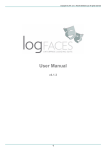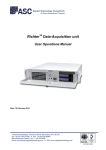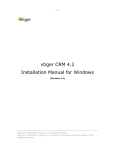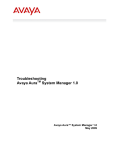Download logFaces User Manual
Transcript
Copyright ©2009-2013 Moonlit Software Ltd, All rights reserved
User Manual
v4.0.2
1
Copyright ©2009-2013 Moonlit Software Ltd, All rights reserved
1 Introduction
logFaces is a centralized logging system for applications. It aggregates, analyzes, stores and
dispatches log data and events related to the log data.
There are three players in logFaces architecture:
1. your system producing log data
2. logFaces server consuming log data from large amount of apps and hosts
3. logFaces client presenting log data in real-time, historical or analytical form.
logFaces is designed to work with the following sources and network protocols:
•
Apache log4xxx API appenders over TCP or UDP
•
Syslog RFC5424 and RFC3164 over TCP or UDP
•
Raw text log files (offline processing)
2
Copyright ©2009-2013 Moonlit Software Ltd, All rights reserved
2 Getting started with logFaces Server
This section will guide you through the quick process of installation and configuration. Java
Runtime Environment (JRE) 1.6 or later must be installed before proceeding with installation on any
operating system. logFaces Server will start after the installation with default settings and trial license
for 10 days evaluation.
2.1 Installing logFaces Server
On Windows, download and run the installer which will walk you through the process. During
installation you will be asked to register and/or run logFaces as Windows service. Linux and Solaris
distributions come as tar.gz archives, just unzip the archive and you're ready to go.
2.2 Using silent installer options
Running installer exe with -h flag will display list of options you can use. Amongst them is -q option
for running in unattended mode. It is also possible to use a response file from previous installation
and re-use it, response files located in .install4j directory and named 'response.varfile'. For example,
to run installation silently you can do “lfs.windows.win32.x86.exe -q -varfile response.varfile”. This
will silently install the server using all options specified in response file.
2.3 Running logFaces Server on Windows
If you selected to run logFaces as Windows service, the service named LFS will be registered on
your computer automatically and will run every time you start your computer. Use conventional
service commands to start/stop the service by doing so in command prompt - "net start lfs" or "net
stop lfs"
You can also run the server as a console application by using /bin/lfs.bat.
2.4 Running logFaces Server on Linux/Solaris
•
In order to start the server in the terminal execute command ./bin/lfs console
•
In order to start the server as daemon execute command ./bin/lfs start
•
In order to stop the server process execute command ./bin/lfs stop
•
In order to check the server process status execute command ./bin/lfs status
3
Copyright ©2009-2013 Moonlit Software Ltd, All rights reserved
2.5 Server directory tree
Once installed and ran for the first time, the server will explode its default configuration and you will
find several new folders under installation directory. The table below is a brief summary of folders
and their purpose. Normally you won't need all the technical details, but it's a good idea to familiarize
yourself with some internals, some of the files and directories are referred to throughout this manual.
Path
Updated with version increments
/.install4j
yes
/bin
Description
Visible only on Windows, created by installers.
binaries only
Binaries for bootstrapping the server, content is OS
dependent
/admin
yes
Admin web application and resources
/conf
no
Server configuration files
/db
no
Relevant only for embedded database, contains actual
embedded database storage files
/doc
yes
Holds release notes and other documents
/legal
no
Holds end user license agreements
/lib
yes
Binary distribution libraries and dependencies
/log
no
Holds server internal logs
/overflow
no
Contains overflow files when server overloads
/dropzone
no
Location for manual log data imports
/temp
no
Temporally files, cleared on each server restart
Note that folders which are created and updated by the server (those which are not part of version
updates), can be located elsewhere and not necessarily under installation directory. We call these
folders artifacts and sometimes it's a good idea to keep them separately, for example for the backup
purposes or switching from one setup to another. By default all artifacts reside under installation
directory, this is the argument for running the server, and you can change it in /bin/lfs.conf like this:
wrapper.app.parameter.1=HOME
HOME can be an empty folder; when you run the server for the first time, it will create all default
artifacts automatically. Alternatively, you can move other artifacts into HOME or point the above
parameter to another location with different artifacts in there - this is what we often do during tests.
Once again, all this is not required, in most cases the default directory structure is good for nearly all
circumstances.
4
Copyright ©2009-2013 Moonlit Software Ltd, All rights reserved
2.6 Integrating log4j-like applications
To work with logFaces, your application needs to be configured by adding several elements to its
logging configuration file. Provided that your system is based on log4xxx API, you should be having
log4xxx configuration file/s, which usually come as property or XML files.
To allow communication with logFaces Server we add an appender to your logging setup. Sections
below will show how to setup such appenders in various situations and using different logging
frameworks.
As of this writing we provide our own appenders for log4j and logback frameworks while .Net, PHP
and C++ can be freely obtained from Apache downloads and don't require any change to work with
logFaces.
log4j and logback Java appenders can be obtained from our downloads, place lfappenders-xxx.jar
under your application classpath. Source code is included in the jar, it's free for everyone to use.
5
Copyright ©2009-2013 Moonlit Software Ltd, All rights reserved
2.6.1
log4j TCP configuration
We offer a fairly standard yet sophisticated log4j appender with asynchronous TCP socket
connection and fail over mechanism. When your application emits log statements, they will not be
sent to server at the expense of the calling thread. They will be queued and sent to logFaces server
by the background thread. In addition to queuing, the appender also knows how to fail over to
another host or save logs to a local file. You can specify how often to retry the connection, how many
times to retry and to what host to switch to when all retries are exhausted. This is an example of
log4j XML configuration:
<appender name="LFS" class="com.moonlit.logfaces.appenders.AsyncSocketAppender">
<param name="remoteHost" value="host1,host2,host3" />
<param name="port" value="55200" />
<param name="locationInfo" value="true" />
<param name="threshold" value="ALL" />
<param name="application" value="My application" />
<param name="reconnectionDelay" value="5000" />
<param name="offerTimeout" value="0" />
<param name="queueSize" value="100" />
<appender-ref ref="CONSOLE" />
</appender>
This is an example of log4j property file configuration :
log4j.appender.LFS = com.moonlit.logfaces.appenders.AsyncSocketAppender
log4j.appender.LFS.application = APP-1
log4j.appender.LFS.remoteHost = host1,host2,host3
log4j.appender.LFS.port = 55200
log4j.appender.LFS.locationInfo = true
log4j.appender.LFS.threshold = ALL
log4j.appender.LFS.reconnectionDelay = 5000
log4j.appender.LFS.offerTimeout = 0
log4j.appender.LFS.queueSize = 100
log4j.appender.LFS.backupFile = “c:/lfs-backup.log”
(note what log4j property configurations don't support appender references, so for the backup we are
using built-in RollingFileAppender and direct it to 'backupFile' attribute)
6
Copyright ©2009-2013 Moonlit Software Ltd, All rights reserved
Property
Description
Default Mandatory
application
Identifies application under this name. All logs coming through this
appender will be stamped with this name, which can later be used on
client.
-
no
remoteHost
Comma separated list of logFaces servers. If more than one host
specified, the appender will automatically fail over to the next host
when current host becomes unavailable. Switching hosts is done in
the loop. If only one host specified, the retries will be done
indefinitely with this host.
-
yes
port
Port where logFaces server will accept the connection from this
appender.
55200
no
locationInfo
Specifies whether to include location data, such as class name,
method name and line numbers.
FALSE
no
5000
no
reconnectionDelay
Rate of reconnection retries in milliseconds.
nofRetries
How many times to retry before dropping current host and switching
to the next one. If only one host specified in remoteHost attribute, the
retries will go indefinitely to the same host.
3
no
queueSize
Size of the event queue. The larger the size, the less likely the data
will get lost when connection is lost, because events will be retransmitted to the server when connection recovers. However, queue
size affects JVM heap memory, so be considerate.
500
no
offerTimeout
How long to wait (in ms) while offering event to the appender queue.
When server is slower than application and queue gets full, the caller
has an option to wait before giving up. Queue can typically get full
when server is down or when server can't consume log data in the
rate of this appender. WARNING: Use with care as it will slow
down the calling thread when queue fills up.
0
no
appender-ref
Reference to an appender to use when logFaces server is not
reachable on any host. This is a backup delegate appender. When
specified and server is unreachable with full queue, every log event
will be delegated to the referenced appender. When not specified,
the events will be discarded. Used only with XML based
configuration.
-
no
backupFile
Used with log4j properties based configuration for setting up a
backup file. When server becomes unreachable, the logs will be sent
to this file. Its XML layout will let you easily import the data in server
later.
7
no
Copyright ©2009-2013 Moonlit Software Ltd, All rights reserved
2.6.2
log4j UDP appenders
Should your choice of transport be a UDP, there is a fairly simple appender you can use. Keep in
mind that UDP is unreliable protocol and it's not recommended with high latency networks and busy
logging apps. Having mentioned that, there is one undeniable benefit for using UDP – it's extremely
cheap with resources. Below are examples of configurations:
XML style:
<appender name="LFSU" class="com.moonlit.logfaces.appenders.LFUDPAppender">
<param name="application" value="MyApp" />
<param name="remoteHost" value="localhost" />
<param name="port" value="55201" />
<param name="locationInfo" value="true" />
</appender>
Or properties style:
log4j.appender.LFSU = com.moonlit.logfaces.appenders.LFUDPAppender
log4j.appender.LFSU.application = MyApp
log4j.appender.LFSU.remoteHost = localhost
log4j.appender.LFSU.port = 55201
log4j.appender.LFSU.locationInfo = true
8
Copyright ©2009-2013 Moonlit Software Ltd, All rights reserved
2.6.3
logback appenders
If you are using logback framework in your applications, you can easily integrate with logFaces.
Below is an example logback configuration :
<configuration>
<contextName>MYAPPLICATION</contextName>
<appender name="CONSOLE" class="ch.qos.logback.core.ConsoleAppender">
<layout class="ch.qos.logback.classic.PatternLayout">
<Pattern>%d{HH:mm:ss.SSS} [%-5level] %logger{36} | %msg%n</Pattern>
</layout>
</appender>
<appender name="LFS" class="com.moonlit.logfaces.appenders.logback.LogfacesAppender">
<remoteHost>host1,host2</remoteHost>
<port>55200</port>
<locationInfo>true</locationInfo>
<application>${CONTEXT_NAME}</application>
<reconnectionDelay>1000</reconnectionDelay>
<offerTimeout>0</offerTimeout>
<queueSize>200</queueSize>
<appender-ref ref="CONSOLE" />
<delegateMarker>true</delegateMarker>
</appender>
<root level="trace">
<appender-ref ref="CONSOLE" />
<appender-ref ref="LFS" />
</root>
</configuration>
Note how contextName can be referenced to specify the application name. When LFS appender
will unable to work with server, it will fall back to CONSOLE appender referenced by appender-ref
– normally you would want to use some rolling file appender instead of just console.
Meaning of the attributes are identical to our log4j appender described above except
"delegateMarker" option which is specific to logback. If set to true, the appender will automatically
copy logback MARKER into event context which will then appear on server as special MDC
property named "marker". This will allow you to filter and query logs by the markers set in your
application. For example, if you do this in your code :
Marker ADMIN = MarkerFactory.getMarker("SYS-ADMIN");
logger.trace(ADMIN, "this event is for the attention of sysadmin");
Then you will be able easily to fish our all events marked with 'SYS-ADMIN' token. Make sure to
specify MDC mapping on server so that it contains "marker" property, see Context section under
Administration [37] for more details.
Make sure to place lfsappenders.jar into the class path of your application, it can be found either
in /lib directory of server installation or from our download page. Logback dependency jars must be
in the class path as well, make sure you grab them from the authors web site.
9
Copyright ©2009-2013 Moonlit Software Ltd, All rights reserved
2.6.4
log4php appenders
log4php comes out of the box with its own socket appender and can be directed to logFaces server,
using conventional configuration file. Below is an example of such configuration for both TCP and
UDP transports. You will normally need to use one of them:
<configuration xmlns="http://logging.apache.org/log4php/">
<appender name="lfs-tcp" class="LoggerAppenderSocket">
<param name="remoteHost" value="localhost" />
<param name="port" value="55200" />
<param name="timeout" value="2" />
<layout class="LoggerLayoutXml">
<param name="locationInfo" value="true" />
<param name="log4jNamespace" value="true" />
</layout>
</appender>
<appender name="lfs-udp" class="LoggerAppenderSocket">
<param name="remoteHost" value="udp://localhost" />
<param name="port" value="55201" />
<layout class="LoggerLayoutXml">
<param name="locationInfo" value="true" />
<param name="log4jNamespace" value="true" />
</layout>
</appender>
<root>
<level value="TRACE" />
<appender_ref ref="lfs-tcp" />
<appender_ref ref="lfs-udp" />
</root>
</configuration>
Note the timeout parameter in lfs-tcp appender, if you choose to use TCP version beware that every
log statement will cause new socket connection to open against logFaces server. Being very reliable,
the TCP appender may cause delays when your server is down or its network is slow. Having very
long timeouts will cause your page visitors to wait if log server is unavailable. UDP appender comes
to the rescue, but UDP is inherently unreliable protocol so there is always a chance that some of the
datagrams will get lost. The conclusion – choose wisely upon your needs and circumstances.
10
Copyright ©2009-2013 Moonlit Software Ltd, All rights reserved
Below is an example of what normally happens in PHP code. Note how we use MDC 'application'
property to let logFaces server know which application the logs are coming from:
<?php
// 1. use the path where you unpacked log4php
include('/development/testphp/php/Logger.php');
// 2. point to configuration file which must include logFaces appenders
Logger::configure('/development/testphp/log4php.xml');
// 3. fetch a logger, any name is OK, best to use names which will
// be easy to use in logFaces hierarchy like this
// logFaces will split it into package-like notation for easier traceability
$log = Logger::getLogger('com.mycompany.myproject.mypage');
// 4. specify application (domain) name, this is optional.
// it will allow logFaces server to associate logs with 'application' token
// if not specified, the logFaces will use the host name of the originating logs
LoggerMDC::put("application", "my-product");
// 5. typical logging stuff...
$log->trace("this is a trace message");
$log->debug("this is an info message");
$log->info("this is an info message");
$log->warn("this is a warning message");
$log->error("this is an error message");
$log->fatal("this is a fatal message");
?>
11
Copyright ©2009-2013 Moonlit Software Ltd, All rights reserved
2.6.5
log4net appenders
If your system is .Net based and using Apache log4net API for logging, you can use its out of the box
UdpAppender :
<log4net>
<appender name="logFaces" type="log4net.Appender.UdpAppender">
<param name="RemoteAddress" value="10.0.0.110" />
<param name="RemotePort" value="55201" />
<param name="Encoding" value="UTF-8" />
<layout type="log4net.Layout.XmlLayoutSchemaLog4j, log4net">
<locationInfo value="true" />
</layout>
</appender>
<root>
<level value="ALL" />
<appender-ref ref="logFaces" />
</root>
</log4net>
As mentioned earlier, logFaces can listen for TCP and/or UDP. In this example, we use UDP
appender - make sure that RemotePort attribute in this example corresponds to the one configured in
logFaces.
2.6.6
NLog appenders
If your system is .Net based and using NLog logging platform, you can use either TCP or UDP or
even both of them depending on your needs. Here is the configuration sample :
<?xml version="1.0" encoding="utf-8" ?>
<nlog xmlns="http://www.nlog-project.org/schemas/NLog.xsd"
xmlns:xsi="http://www.w3.org/2001/XMLSchema-instance">
<targets>
<target name="console" xsi:type="Console" />
<target name="logfile" xsi:type="File" fileName="file.txt" />
<target name="lfs-tcp" xsi:type="Network" address="tcp://localhost:55200" />
layout="${log4jxmlevent:includeMdc=true:appInfo=MYAPP}"
<target name="lfs-udp" xsi:type="Network" address="udp://localhost:55201" />
layout="${log4jxmlevent:includeMdc=true:appInfo=MYAPP}"
</targets>
<rules>
<logger name="com.package1.*" minlevel="Error" writeTo="lfs-tcp" />
<logger name="com.package2.*" minlevel="Trace" writeTo="lfs-udp" />
</rules>
</nlog>
Note how we use 'appInfo' attribute to identify your application name, and 'includeMDC' to make
sure mapped diagnostic context is transmitted to the server (optional).
12
Copyright ©2009-2013 Moonlit Software Ltd, All rights reserved
2.6.7
log4cxx appenders
If your system is based on C++ and using Apache Log4cxx API for logging, you should configure it by
adding XMLSocketAppender included in log4cxx API itself. Here is a snippet of configuration
example:
The meaning of the attributes is identical to the previous Java example. However, note that
XMLSocketAppender doesn't (yet?) provide "Application" and "LocationInfo" attributes. This is not a
problem for logFaces – those loggers which don't correspond to any logging domain will be
automatically grouped in logFaces under name "Default Domain". Unfortunately, until those
attributes are supported by the underlying API's, we will have to add some code when initializing the
logger in the application. The code snippet is shown below, what we do is simply getting into a root
logger, digging out the LFS appender from there and manually set the missing attributes of the layout
like this:
In any case, those missing attributes are not a show stoppers, your application can still work with
logFaces out of the box with those limitations.
IMPORTANT:
The MDC (message diagnostic context) works only in the context of
the current thread. In case you have several threads in your
application you should add MDC::put("application", "xxx") call in
the beginning of every thread. Otherwise, the log statements coming
from those threads will be orphaned and server will automatically put
them under "Default Domain" which might be a bit confusing.Future
versions of logFaces will include proper appender to avoid those
workarounds.
13
Copyright ©2009-2013 Moonlit Software Ltd, All rights reserved
2.7 Understanding data model
Log data is represented in logFaces with two entities – repository and log event. You will also find
corresponding tables in RDBMS schema or as MongoDB collections, depending which database you
are using.
Repository holds a description of entire log storage, meta-data would be a good term to describe it.
These are names of hosts, applications, loggers and exceptions ever recorded by the log server.
Repository becomes more or less static once the system fills up with data and it's mostly used as a
helper for getting lists of things. For example, when you need to fill in a query involving a host name,
the repository will provide a list of host names.
Log events are represented in logFaces as a set of fixed attributes and a collection of named
properties, or MDC (mapped diagnostic context). Fixed attributes are summarized in the table below:
loggerTimeStamp
Long
Time stamp as specified by the source or server
sequenceNumber
Long
Sequence number, each event produced by logFaces has running
sequence number
Integer
Severity of event expressed in term of log4j levels
domainName
String
Name of the domain (or application) originating the event
hostName
String
Name of the host originating the event
loggerName
String
Name of the logger (class, module, etc) originating the event
threadName
String
Name of the thread originating the event
message
String
Message content
ndc
String
Network diagnostic context
Boolean
Indication whether the event is a thrown exception
throwableInfo
String
Stack trace of thrown exceptions
locFileName
String
File name (of the source code location originating the event)
locClassName
String
Class name (of the source code location originating the event)
locMethodName
String
Method name (of the source code location originating the event)
locLineNumber
String
Line number (of the source code location originating the event)
Map<String,String>
MDC (mapped diagnostic context) properties. There could be an
arbitrary number of named properties but they must be specified
manually when setting up the server. See 'Context' section in
administration for more details.
loggerLevel
thrown
properties
This data model is further realized in RDBMS schema for each database type supported as well as
main data collection in MongoDB. In case of MongoDB the names of the attributes are reduced to a
minimum to save the storage space.
14
Copyright ©2009-2013 Moonlit Software Ltd, All rights reserved
2.8 Working with regular expressions
Regular expressions are used quite extensively in logFaces. You will meet them to process things
like unstructured syslog content or parse log files in arbitrary text format.
Using regular expressions effectively requires some practice and could be frustrating in the
beginning. Working with complex expressions to crunch large amounts of unstructured text may
easily become a daunting task if not applied systematically. So here we come with a solution to make
your life easier even if you are a beginner with regular expressions.
The idea was originally borrowed from logstash project (all the credits go to this community!) and
adopted for our needs with some insignificant polish.
logFaces server is shipped with regular expression patterns library – a text file you will find under
/conf directory on your server. This library initially contains some commonly used expressions and
you can extend and modify them as you go.
Patterns library can be shared amongst clients – they have a built-in capability for parsing log files,
see 'Viewing raw log files' section for more details.
Consider some simple pattern examples:
WORD
HOUR
MINUTE
SECOND
TIME
\b\w+\b
(?:2[0123]|[01]?[0-9])
(?:[0-5][0-9])
(?:(?:[0-5][0-9]|60)(?:[:.,][0-9]+)?)
(?!<[0-9])%{HOUR}:%{MINUTE}(?::%{SECOND})(?![0-9])
Each line in the library contains exactly one pattern which has a name (left part) and the expression
(right part). Name and expression must be separated by space character.
Note how any expression can reference other patterns by name using %{xxx} notation. Before the
expression is used, server will unfold all the references to produce plain standard regular expression.
In practice this could be very large piece of text, quite often non-readable by humans.
Using this technique makes it very easy to prepare fairly complex expressions to parse unstructured
log data in almost any format.
15
Copyright ©2009-2013 Moonlit Software Ltd, All rights reserved
And now is the key part – using named groups to extract text phrases. All modern regular
expression engines support capturing groups, which are numbered from left to right. This feature is
hidden in the format we use. Consider an expression like this.
%(WORD:hostName) %(WORD:loggerName)
Note how WORD pattern is used along with hostName and loggerName which are fixed attributes
in logFaces, or so called named groups in regex language. The example above will take a two word
sentence and extract first word into hostName variable, and the second word into loggerName
variable.
Here is a real world example, the expression below will parse Apache access log and extract the
data into logFaces attributes (it should be one line!):
APACHELOG %{IPORHOST:peer} %{USER} %{USER} \[%{HTTPDATE:loggerTimeStamp}\] "(?:%
{WORD:verb} %{NOTSPACE:request}(?: HTTP/%{NUMBER:httpversion})?|%{DATA:rawrequest})" %
{NUMBER:response} (?:%{NUMBER:bytes}|-) %{QS:referrer} %{QS:agent}
Note that attributes named 'peer', 'verb', 'request', 'httpversion', 'rawrequest', 'response', 'bytes',
'referrer', 'agent' are not part of the logFaces schema but they still can be extracted and used. This is
when MDC (mapped diagnostic context) comes into play.
MDC allows you to extend the fixed attributes with more attributes and be able to index them. So, if
you map the above attributes as MDC in your server context, you will be able to use those attributes
in tracing, lockups and other logFaces features. MDC management is described in server
administration Context section.
16
Copyright ©2009-2013 Moonlit Software Ltd, All rights reserved
2.9 Server administration
logFaces server is administered through a web interface which you will find for the first time at:
http://your-host:8050
It would also be a good idea to bookmark this URL in your browser – you will visit these pages quite
often during initial setup and acquaintance with the product.
Normally logFaces servers are shared amongst many users within organization, this is why the
access to its administration is restricted to someone with special credentials. The user name and
password will be required to get in:
By default, the user name and password are stored on server disk in obfuscated form. Default user
name and password are both 'admin' after installation. Do make sure to change them eventually.
Instead of local authentication it is also possible to delegate user name and passwords to your own
LDAP directory and let it verify the credentials on behalf of logFaces.
By default the server gets accessed over plain HTTP. But it is possible to switch server entirely to be
used over SSL.
17
Copyright ©2009-2013 Moonlit Software Ltd, All rights reserved
2.9.1
Front end connectivity
Figure 2.9.1: Front end connectivity
Address
Port
Secure
Admin user
Admin password
If server is installed on a computer with several network cards, you can bind server sockets to a
particular address or a host name. This is a good idea if you need physical separation of the
transport. When 'any-address' is specified, the server will pick the default binding, this will allow
access to server by any address it supports. Otherwise, the access will be strictly by the address
you select.
Listening port number (default is 8050)
Access to this server can be secured over SSL. Please read this section before enabling.
User name for accessing administration
Password for administrator access. Stored in obfuscated form on local disk unless used with
LDAP.
In local mode, the authentication of admin users will be performed against locally stored
credentials. This is the default authentication mode.
Admin
authentication
mode
In ldap mode, the authentication of admin user will be delegated to your LDAP server. Make
sure to specify the admin user name, this is what will be sent to your LDAP. The password is not
required.
18
Copyright ©2009-2013 Moonlit Software Ltd, All rights reserved
2.9.2
Receivers
Figure 2.9.2: Receivers
Receivers are receiving log data from outside world into logFaces server. There are three types of
receivers available:
1. Log4j receivers - XML over TCP or UDP. These types of receivers will work with anything
based on Apache Logging Framework – log4j, log4net, log4php, logback, etc.
2. Syslog RFC5424 and RFC3164 over TCP or UDP
3. Drop zones – offline processing of raw text
It is possible to have as many instances of the same receiver type provided that there is no clash of
resources. Using the links on the right it is possible to pause, resume, modify, remove and test each
individual receiver. Testing is very convenient because it verifies how the receiver will work in real life
under conditions you specify. Icons on the left indicate the state of the receiver – active or not active.
19
Copyright ©2009-2013 Moonlit Software Ltd, All rights reserved
2.9.2.1
Log4j receivers
Log4j receivers process XML logs transmitted by socket appenders. They can operate over TCP or
UDP protocols and will expect XML schema compliant with log4j DTD. In fact there is a whole array
of frameworks using this format, not only Java appenders. You will find appenders in Python, Perl,
PHP, .Net using exactly the same format.
Typical form for adding new or modifying existing log4j receiver is shown below:
Figure 2.9.3: Adding log4j receiver
Enabled
Description
Makes receiver active or non-active. Not active receivers will stay in the list but will not work.
Friendly description or title of receiver, for management purposes only
Protocol
Type of protocol to use – TCP or UDP
Address
If server is installed on a computer with several network cards, you can bind server sockets to a
particular address or a host name. This is a good idea if you need physical separation of the
transport. When 'any-address' is specified, the server will pick the default binding, this will allow
access to server by any address it supports. Otherwise, the access will be strictly by the address
you select.
Port
Time
Listening port, make sure it's available before enabling the receiver
Which time stamp to use for received log events – the one originating from the source, or the
server local time. Use this option when there are many sources and there is no time server to unify
the times across the applications.
20
Copyright ©2009-2013 Moonlit Software Ltd, All rights reserved
2.9.2.2
Syslog receivers
logFaces server has its own embedded syslog server which can be used to consume syslog
messages from any source using TCP or UDP connections compliant with RFC5424 or RFC3164.
Consuming syslog data is no different from consuming log data from other socket appenders. All you
need to do is to define syslog receivers and setup their parameters properly. Because syslog is a
very loose specification and incredibly fragmented amongst magnitude of devices using it, there are
many ways of how to extract the important information and map it to real data which is later used by
logFaces.
Using regular expressions you will be able to do most of the mappings. Everything about working
with syslog revolves around settings up and testing syslog receivers:
Figure 2.9.4: Adding syslog receivers
21
Copyright ©2009-2013 Moonlit Software Ltd, All rights reserved
Enabled
Description
Makes receiver active or non-active. Not active receivers will stay in the list but will not work.
Friendly description or title of receiver, for management purposes only
Protocol
Type of protocol to use – TCP or UDP
Address
If server is installed on a computer with several network cards, you can bind server sockets to a
particular address or a host name. This is a good idea if you need physical separation of the
transport. When 'any-address' is specified, the server will pick the default binding, this will allow
access to server by any address it supports. Otherwise, the access will be strictly by the address
you select.
Port
Pattern
Listening port, make sure it's available before enabling the receiver
Provide your own interpretation of syslog message structure by setting a regular expression
pattern. Use patterns library to build and test patterns. If pattern is not specified, logFaces will try its
best to structure the incoming data. This is not always possible and very much depends on the log
data source. See examples below.
Time
Which time stamp to use for received log events – the one originating from the source, or the
server local time. Use this option when there are many sources and there is no time server to unify
the times across the applications.
Application
Leave blank if name of the application is properly transmitted by syslog source. Otherwise this
name will be used as default substitute. If none specified and can't be resolved from the message,
logFaces will use 'appliances' as a default. It is a good practice to always have some meaningful
application name – it will help clients to display structure of logs and do queries.
Debug
Enable this option if you want to see what exactly your sources transmit over the wire. logFaces
server will log incoming traffic in its internal log file. This option should help you to pick a best
pattern and structure the data for indexing. When something gets recorded into internal log, simply
pick up the raw text and use pattern debugger for creating matching patterns. Or use 'test' link to
inject the message directly into receiver. Make sure to enable verbose logging to see the traces. Do
not leave verbose logging for production use for better performance.
To understand the usage of regular expression patterns, lets demonstrate a real world example.
Below is a syslog message transmitted from one of the popular bridges sending a syslog message
from Windows Event Log subsystem:
<29>Aug 24 10:57:06 SERVER-1 Security-Auditing: 4624: An account logged on
If no pattern is used, the receiver will produce a log event with severity INFO, time Aug 24 10:57:06,
host SERVER-1 and message text “Security-Auditing: 4624: An account logged on”. The rest of
the attributes will be ignored.
In some situation this is good enough.
But things can be improved greatly if you tell the parser how to extract the number 4624 which is ID
of windows event in this example and can be indexed.
You may also want to have a “Security-Auditing” token to be used as name of the logger or an
application name, or any other mapped property. So, consider a pattern like this instead:
%{HOSTNAME:hostName} %{NOTSPACE:loggerName}\: %{NOTSPACE:eventID}\: %{GREEDYDATA:message}
22
Copyright ©2009-2013 Moonlit Software Ltd, All rights reserved
Note how this regular expression is based on predefined patterns wrapped into %{xxx} tokens and
doesn't seem to resemble what we used to call regular expression. In fact it is a valid regular
expression, it's just that it's written in a very concise and structured form. Make sure to familiarize
yourself with regular expression patterns before trying to understand this format. It's very simple and
powerful way for dealing with really massive and complex regular expressions which may span
pages of text.
Applying this pattern will produce an event object with two additional pieces of information we
couldn't get before. It's the loggerName matching to “Security-Auditing” substring in this example.
Logger name is a logFaces attribute, so it can be indexed, used in queries, displayed in separate
columns, filtered by, etc.
Also there is an eventID which is not part of logFaces attributes but is MDC (mapped diagnostic
context) which you can freely use for extending the fixed set of attributes used by logFaces. In this
example, the parser will extract “4624” and set a property named eventID before sending the event
through the process chain. When you map this property name as an MDC context, you will be able to
index those properties, query their values, and so on.
The message body in this example is also altered to “An account logged on” since we extracted the
other pieces from it.
Finally, make sure to test your receivers by clicking on
icon on the receivers list. Paste some
actual syslog formatted message and send it to server, the response will be a JSON-like structure
representing the logFaces event. Keep tuning receiver options until test result is just right.
23
Copyright ©2009-2013 Moonlit Software Ltd, All rights reserved
2.9.2.3
Drop zones
logFaces server is capable of importing raw text files, converting them into data, storing them into
database and let you query them. There are no special requirements for the format of the raw files
except that they should be parse-able by means of regular expressions. If you can write a regular
expression to parse your logs, logFaces will parse and index them for you.
Importing is done by copying files into a special folder which logFaces monitors – drop zone. Arrived
files are then processed one by one by applying parsing rules defined for this drop zone.
Drop zones prevent duplications - when identical content is dropped for processing twice, it will be
ignored for the second time. Drop zones will detect that new data was appended to a file previously
processed – this is done by tracking the check sums of the top and bottom parts of each processed
file. Dropped files are deleted from the drop zone folder once processed successfully or failed. Logs
which failed are stored in separate folder for your inspection, you may want to adjust some regular
expressions and re-drop the content again until it gets through.
Drop zones are defined and set up in the same way as other receivers:
Figure 2.9.5: Adding drop zones
24
Copyright ©2009-2013 Moonlit Software Ltd, All rights reserved
Enabled
Description
Directory
Makes receiver active or non-active. Not active receivers will stay in the list but will not work.
Friendly description or title of drop zone, for management purposes only
Drop zone is a monitored location where you can drop raw text files for import. Those locations are
relative to your server installation /dropzone directory. Files can be in any format provided that
they can be parsed by means of regular expressions. Files will be permanently deleted from this
location as soon as server attempts to process them. When a file gets processed partially, the
server will create a special file containing lines which failed parsing. It will be located under
/unprocessed directory in this drop zone location. You will then be able to examine unprocessed
entries, adjust the patterns and re-drop.
Server will look at the head and tail of each dropped file (first and last bytes), calculate their CRC
check sums and keeps the track of every record. This parameter defines the length of the head
and tail in bytes to be used for calculating the CRC. Must be positive non-zero value.
CRC size
CRC is used for dealing with duplicated and appended content. Looking into a head/tail CRC
server will decide whether the content is new, partially processed or already processed in the past.
For example, if several lines were added to the file since its last import, server will detect and
import only those lines which were added
Server keeps small local database where all CRC's are recorded. Every processed file CRC's gets
registered in this database. If you want to clean up this database, remove directory named
/dzcache under your server installation. By default the size of this database is 10000 and specified
in /conf/environment.properties file. When this size is reached the database will start rotating by
removing older records while inserting new.
Pattern
X Pattern
This is a regular expression pattern to match the text in dropped files and extract log data. It may
be a conventional regular expression for matching event attributes, or a combination of pre built
patterns. Use patterns library to build and test complex regular expressions. See examples below.
If you are expecting to process exception stack traces which are normally multi-line fragments of
formatted text, consider specifying this pattern to extract the structure. Typical Java-like stack
traces can be matched with pre-built pattern %{JEX}. If your stack traces look different, consider
adding it to pattern library and re-use. See example below.
Time format
Here you specify the expected date time format of the logs to process in this drop zone. Look here
for supported formats. logFaces will use this format to covert parsed text into numeric epoch time
(number of milliseconds past since 1970). If no time format specified, the server will import all the
logs with current server time, incrementing each event by one millisecond – this is generally not
advisable option.
Application
Application name to be used if not present in the original logs. If not specified logFaces will use
'default' word as a substitute.
Host
Logger
Host name to be used if not present in the original logs. If not specified logFaces will use 'default'
word as a substitute. In this context, under the host name we normally expect the host that
originally produced the log event.
Logger name to be used if not present in the original logs. If not specified logFaces will use
'default' word as a substitute. In this context under the logger name we normally expect a class,
module or component produced the log event.
25
Copyright ©2009-2013 Moonlit Software Ltd, All rights reserved
Make sure to test drop zones by sending some fragments of the raw files you are expecting to use
directly from administration page. For example, pasting the following lines:
Figure 2.9.6: Testing drop zones
Server will reply with parsed structured data or an error. This way you can tune all parameters until
everything works as expected and before placing the drop zone into a real work stream,
26
Copyright ©2009-2013 Moonlit Software Ltd, All rights reserved
2.9.3
Black list
Often it is desirable to block some of the log traffic. This is exactly what black list does in logFaces.
When specified, the black list criteria will discard matching log events before they get any attention by
the server components.
For example, the criteria below will discard events with severity level below INFO or when host name
is an IP address.
Figure 2.9.7: Black list example
27
Copyright ©2009-2013 Moonlit Software Ltd, All rights reserved
2.9.4
Pairing
Pairing is a mechanism for providing single access point to the data when several logFaces nodes
are deployed as a single system. Multiple nodes are used for two purposes: a) for splitting the inflow
when working with large amount of applications and b) for providing fail over. In either case, you
deploy several nodes which do actual data processing against the apps (back end) and another
node for user access only (front end). This way, the users don't have to know which node to connect
to in order to receive the logs, they always connect to a single front end node which is paired with
back end nodes by specifying their connection end points – host, port and SSL option. Note that this
configuration assumes that all nodes, back and front, are sharing the same database.
The example below demonstrates how this node (host-1) being the front end is paired with 3 back
end nodes at host-2, host-3 and host-4. The front end will be accessed by end users and whatever
they request will be served by the relevant node from the back end or any combination of them. So,
the end users never aware of the back end nodes existence, the front end delegates everything to its
pairs.
Figure 2.9.8: Pairing example
28
Copyright ©2009-2013 Moonlit Software Ltd, All rights reserved
2.9.5
Authentication
logFaces server can be integrated with external LDAP server for authentication and authorization of
clients. Both features are optional. When enabled, any client trying to connect to logFaces server will
be prompted to log-in. User credentials will then be delegated to the LDAP server which will do actual
authentication.
Figure 2.9.9: LDAP binding for authentication
LDAP server - host and port should be pointing to your LDAP server, make sure that it can be
accessed from logFaces server host.
29
Copyright ©2009-2013 Moonlit Software Ltd, All rights reserved
Encryption – use it if your LDAP server works over SSL. If your LDAP server is using well known
root CA, the communication should work straight away. Otherwise you will want to introduce the trust
store with that certificate into logFaces JVM so that it can trust your LDAP server. One of the ways of
doing this is by setting the following JVM system properties in /bin/lfs.conf file :
wrapper.java.additional.x=-Djavax.net.ssl.trustStore="truststore_file"
wrapper.java.additional.x=-Djavax.net.ssl.trustStorePassword="truststore_password"
It will instruct logFaces JVM to use this particular store with that password for getting the certificate.
Bind DN - distinguished name for binding to the LDAP server, logFaces will use this DN in order to
gain an access to user base. Usually those credentials are obtained from LDAP server administrator
and must have permissions for walking user base tree.
Bind DN Password - corresponding password for the binding user.
User base DN - distinguished name corresponding to the location of users to be authenticated.
User filter - LDAP filter for matching users in user base DN. This parameter gives a very
sophisticated way to match users in the user base. The default value attr={0} will match any user
whose user ID is mapped to the attribute named 'attr'. This attribute name varies in different LDAP
implementations, for example in Apache DS this is normally 'uid' while in MS Active Directory it show
as sAMAccountName. Note the {0} parameter – it must be present all the time to match the actual
user ID supplied by the user. When you want to do more complex matching of users, you can specify
fairly complex LDAP filters in this field – please refer to LDAP documentation for the syntax details.
Here is an example, the filter below will only match users from SALES organization unit
(&(ou=SALES)(uid={0}))
So, even when user is part of user base (uid={0}), it will only be attempted for authentication when
she belongs to SALES unit. This way, having fairly large user base DN you filter out only relevant
users for accessing logFaces.
Group base DN - location of user groups sub-tree. Groups will be used for authorization, if you don't
need authorization - leave this field with default value.
30
Copyright ©2009-2013 Moonlit Software Ltd, All rights reserved
Group filter - LDAP filter for matching groups in group base DN. This parameter is very similar to
the user filter except that it acts on user groups. The default value is again attr{0} which will match
group members mapped to the attribute named attr. Usually this attribute is named 'member' in most
LDAP implementations. Below is an example of filter which will gran authorities matching the group
description (USA) and user ID matching the one provided by actual user during login.
(&(description=USA)(member={0}))
If you don't need this flexibility, just leave group filter to its default member={0}. Once you specify
LDAP settings and click Apply button, you should see a response list of users that will be available to
pass the authentication.
31
Copyright ©2009-2013 Moonlit Software Ltd, All rights reserved
2.9.6
Authorization
After settings up and enabling LDAP for authentication, you can also enable authorization to control
how users get exposed to log data. Authorization is optional.
The process is based on application and logger names. Combining the two it is possible to assign
some users a permission to access logs originating from certain apps and packages.
Permissions are assigned to a group of users. It means that once you specify which data is allowed
for which user groups, all users from that group are automatically granted these permissions as well.
It's up to you which groups you are going to authorize, but once the authorization is enabled only the
groups with granted permissions will have access to the logs.
Groups are imported automatically from your directory by clicking on “Import Groups” link. You will be
presented with all groups available under Group Base DN defined in previous section and matching
the groups filter. Then select the groups you want to authorize and click Import button:
Figure 2.9.10: Importing user groups
32
Copyright ©2009-2013 Moonlit Software Ltd, All rights reserved
Figure 2.9.11: Authorization mapping
For each user group you can now assign a list of applications and loggers to be accessible by the
members of the group. It goes as a comma separated list of pairs like this:
APP1:LOGGER1, APP2:LOGGER2
where tokens can use * wild cards. In the figure above, users from 'developers' group will be granted
access to all logs relevant to applications starting from APP and loggers starting from com.logfaces
while managers will have access to everything. If you remove the group, its members will be denied
access entirely.
Note that both authentication and authorization are optional. When authentication is disabled,
authorization, of course, is not applicable. However, you can enable authentication while allowing all
authenticated users to access any application logs by disabling authorization.
Finally, you can test all these settings in “Test login” page by entering actual user name and
password. The server response will help you to verify that security setup works as expected.
33
Copyright ©2009-2013 Moonlit Software Ltd, All rights reserved
2.9.7
Database
In Database section we specify how logFaces server should work with your database.
Figure 2.9.12: Database settings
Retention is specified in days of log. If you specify "1 week" for example, then latest week of data
will always be available. As time goes, older records are automatically removed while new ones are
appended. You should carefully specify this value according to your needs; it affects overall
performance as well as disk space usage.
Manage schema option specifies whether server should enforce database schema or it should be
managed externally. Default option is 'Auto' – server will create schema based on the templates
provided in its configuration.
Batch commit size is the size of the buffer used to insert log statements into database as a batch.
The smaller the buffer the more frequently commits will be performed. Depending on the data inflow
intensity, the buffer should be adjusted in such way that it does less frequent commits. On the other
hand, large commit buffer size could be stressful for the database. Optimal sizes are usually in range
of 50 - 500. You should use higher number if your system has frequent spikes of log data, this will
34
Copyright ©2009-2013 Moonlit Software Ltd, All rights reserved
greatly improve the performance of server overall. Half full commit buffers will be committed with a
timer job running every minute.
Number of commit failures specifies how many commits can fail in a row to trigger recovery
mechanism. This mechanism is designed specifically for situations when database goes down for
maintenance or temporally unavailable for some other reasons.
Recovery attempts rate specifies how frequently to try reconnection with database during recovery.
Number of reconnection attempts specifies how many times to try before giving up on database
and switching to a router mode. In the screen shot above, the recovery will run for 30 minutes trying
to reconnect every minute. If during this time database comes back, everything will continue as
normal. Note that during recovery process, incoming log statements are persisted on local disk and
flushed into database when it comes back. When database is unavailable for a long time while
application log keeps coming, there could be quite large amount of those backed up records.
Maintenance schedule is an optional cron expression which will trigger database maintenance job.
Depending on the database the task is different. In case of embedded database, its storage will be
compacted and indexes rebuilt, other RDBMS will have their indexes rebuild. In case of MongoDB no
action is taken.
35
Copyright ©2009-2013 Moonlit Software Ltd, All rights reserved
Commit criteria lets you specify which events server should persist into the database. Criteria is a
simple collection of Boolean rules which you can manipulate to achieve a fine tuned filtering.
Figure 2.9.13: Commit criteria
The example above will insure that everything except LFS application is persisted, however if LFS
application emits some warnings or more severe events, they will be persisted still.
36
Copyright ©2009-2013 Moonlit Software Ltd, All rights reserved
2.9.8
Mapped Diagnostic Context
One of the advanced features in many logging systems is diagnostic context attached by the
application to logging events. In log4j and its other flavors there is MDC – Mapped Diagnostic
Context. You can read more about it here.
To provide convenient integration with MDC, logFaces lets you map your application context
variables in such way so that they could later be used in queries and other displays.
With RDBMS you can specify up to 10 different context variables. Those variables are part of
database schema thus the limitation. With MongoDB there is no such limitation, you can add as
many as you need.
Figure 2.9.14: MDC mapping example
You can modify those names any time during run time, but it's best to setup the mapping as early as
possible.
37
Copyright ©2009-2013 Moonlit Software Ltd, All rights reserved
2.9.9
Custom severity levels
Often there is a need to use custom severity levels in addition (or even instead of) default levels
provided by log4j. If this is your case, there is a way to specify custom levels in logFaces server :
Figure 2.9.15: Custom severity levels
Note how STATS and ATTN levels are defined – these are custom levels in addition to defaults.
Once you add custom levels, they become available throughout the system – in filters, reports,
triggers, etc. Those levels will also appear on client side so that users can utilize them in queries and
displays.
38
Copyright ©2009-2013 Moonlit Software Ltd, All rights reserved
2.9.10
SMTP
Email settings will allow logFaces server to send e-mails when required by reports and triggers.
Here you define outgoing SMTP properties and also can verify that these settings are correct by
sending test email to some recipient.
Figure 2.9.16: SMTP settings
Click on "Test outgoing email" link to verify that logFaces can send e-mails successfully. Should
anything go wrong, you will be shown an error describing the cause. If everything was correct, you
will receive an acknowledging email.
39
Copyright ©2009-2013 Moonlit Software Ltd, All rights reserved
2.9.11
Reports
Reports are custom log files that server periodically generates according to the schedule and criteria
query. Reports are then emailed to the recipients of your choice. Reports are organized in a list
where you can see the overall information. Reports can be enabled or disabled – the rightmost icon
indicates that second report is disabled in the example below. Disabled report stays in the system but
doesn't actually do anything until you enable it.
Figure 2.9.17: List of reports
The list also shows the cron expression which drives the report schedule, its closest fire time and
links to manage each report individually.
Note that reports can also be individually tested (click on
icon), - this is quite useful because it lets
you receive real data instantly without waiting for the complex cron expression to trigger the report.
Each report comes with a bunch of parameters explained below as well as its criteria query. The
query will be executed when report trigger fires. The results of the query will be then packaged into a
log file, zipped if necessary and sent over to your recipients.
40
Copyright ©2009-2013 Moonlit Software Ltd, All rights reserved
The example below illustrates a typical report – it will fire every midnight and if there is anything in
the query, it will send an email to our support. It covers past 24 hours and flags high email priority.
Look at the query it does – we want WARN+ events coming from com.moonlit.logfaces package.
Figure 2.9.18: Report delivery options
Figure 2.9.19: Report query
41
Copyright ©2009-2013 Moonlit Software Ltd, All rights reserved
Enabled - when unchecked, the report will stay in the system but will never fire. You can enable it
any time and it will fire at the next schedule slot.
Report name – this field is used only for the management purposes, give it a friendly name so that
you could easily find the report in the list.
Cron expression – is an expression which specifies when and how to fire the report. Cron
expressions are very flexible and used to make fairly complex scheduling rules. You can get more
information about cron expressions here.
Time range to cover – this specifies the time range which report query will cover, the count begins
from the actual trigger time backwards. For example, if you want to cover single day and your report
is fired daily, specify 24 hours.
E-mail to - list of recipients to receive the e-mail (use semi column as separator)
E-mail subject – this text will be used in email subject when report is dispatched. Note that you can
use ${variable} notation here where variable could be domainName, hostName, loggerName,
message and any of the mapped MDC names. When report is built, this variable will be substituted
with the corresponding value taken from the first log statement in the report.
Mail priority - e-mails can be flagged with standard e-mail priorities (highest, high, normal, low,
lowest).
Zip attachments - specify a maximum size of log file in KB; if attachment file will be larger than
specified, it will be automatically zipped.
Layout – specifies how to layout the text in the log files. LogFaces is using log4j formatting rules;
you can find more details here
42
Copyright ©2009-2013 Moonlit Software Ltd, All rights reserved
2.9.12
Triggers
Triggers are similar to reports except that they are not scheduled but fired immediately when certain
conditions met. Conditions are based on the log data going through the server. By specifying criteria
you will be able to detect very particular log statements from very particular sources. In addition to
this, you can also specify how many of such events to capture and within what time span they should
be in order to fire the trigger.
Like reports, triggers are listed to give you an overall view of what triggers are there, what is enabled
and when and how they get fired.
Figure 2.9.20: List of triggers
43
Copyright ©2009-2013 Moonlit Software Ltd, All rights reserved
2.9.12.1 Delivery options
Figure 2.9.21: Trigger delivery options page
Enabled – the trigger will not fire if disabled, but will stay listed in the server
Name – for management purposes
Recipients - comma separated list of e-mail recipients
Priority - e-mail priority (highest, high, normal, low, lowest)
Attachment – when enabled the email will contain a log file with events caused the trigger to fire
Layout - the layout of a log file if attachment is enabled
Subject – email subject to use when trigger is fired. Note that you can use ${variable} notation here
where variable could be domainName, hostName, loggerName, message and any of the mapped
MDC names or a split expression (see below). Those variables will be taken from a first log event
caused the trigger.
Message – email message text (optional). If not specified, the server will generate default message.
Like with the subject, it is possible to use ${variable} notations.
44
Copyright ©2009-2013 Moonlit Software Ltd, All rights reserved
2.9.12.2 Capture criteria
Capturing criteria specifies which events should be going through the trigger. Only those events
which match specified criteria will participate, others will automatically discarded. It is generally a
good idea to have capturing criteria as narrow as possible.
Example below will capture NullPointerException from a particular host and application, and only
those events may eventually fire the trigger.
Figure 2.9.22: Trigger capturing criteria
45
Copyright ©2009-2013 Moonlit Software Ltd, All rights reserved
2.9.12.3 Rules
Once log event is captured by trigger criteria, the trigger will apply the following rules and then send
email notification according to the Delivery Options specified above.
Figure 2.9.23: Trigger rules
Counter - the trigger will fire only when at least this many events are trapped by the criteria.
Time window - the trigger will fire only when events are captured within this time frame (measured in
minutes).
Frequency limit - the trigger will not fire more often than specified by this value in minutes. This is
used to prevent flood of email notifications in case something goes wrong.
Split by – log event attribute to use for extracting triggering value. If specified, the trigger will try to
split incoming events into groups using regular expression specified in “split regex” parameter. See
next section for more details.
Split by – regular expression for extracting triggering value. Must contain valid regular expression
with named group. The name of the group will be used for splitting events captured by this trigger.
The name of the group can be used as a context variable to construct email subjects and bodies.
See next section for more details.
46
Copyright ©2009-2013 Moonlit Software Ltd, All rights reserved
2.9.12.4 Split triggers
Split triggers deserve special explanation and real life example. When you specify “split by” and
“split regex” parameters in trigger rule, the trigger becomes more sophisticated. It doesn't simply
react to a plain number of events captured by criteria, but doing a more intelligent work. Particularly,
it can now extract some information from log event and then use it for counting individual values.
Consider an example when we need to fire a trigger when certain user tries to log-in very often and
we want to detect who is doing that. Assume the following log event coming from your application:
“User XXX logged in”, where XXX will change depending on a user name.
So, if we want to get notified when particular user comes along and not just any user, we want to
tell the trigger to look in 'message' attribute (split by) and extract a word from the message using the
regular expression with group capturing: “User %{WORD:userName} logged in“.
Regular expression named group 'userName' in this case is called triggering value because trigger
will fire only when certain amount of userName of the same value are detected. The same trigger
may fire several notifications - each for different userName. This is why these types of triggers are
called split triggers.
To use this variable in email body or subject, simply use '${userName}' - it will be replaced with
actual value when trigger fires. This way you can use very specific email notifications and see right
away what happened.
For example, email subject “User james bond is being abused” is more helpful than simply saying
that “There are too many log-in attempts in the past 15 minutes”.
If you need to capture stuff like that – split triggers are for you, make sure to familiarize yourself with
regular expressions and usage of named groups.
47
Copyright ©2009-2013 Moonlit Software Ltd, All rights reserved
2.9.13
License
License tab displays currently installed license information as well as allows you to install new license
file. When you install logFaces server for a first time, it automatically activates one time trial
evaluation period for 10 days. If you decide to purchase a license, the license file should be
submitted through this form:
Figure 2.9.24: Licensing
What happens when evaluation license expires? logFaces server will shutdown its engine and only
allow Administration Console access; applications will not be able to use the server and clients won't
be able to connect to it.
What happens when maintenance plan expires? logFaces server will continue to function normally.
Software updates will not be available until license is extended.
When you install new license, the engine should be started manually. This can be done by simply
restarting the service from command prompt or control panel, or from the Status panel link – see the
next section.
48
Copyright ©2009-2013 Moonlit Software Ltd, All rights reserved
2.9.14
Status
Status tab contains useful health monitoring information of the server and allows basic
instrumentation tasks.
Figure 2.9.25: Status page
Most of the information in this tab should be self explanatory for technical people. We will just
mention the important instrumentation actions which are available from the links on the right side of
the table:
• Check for updates will try to detect updates we regularly post on our web site. If update is
available, the new version number and package size will be displayed. Note that this
49
Copyright ©2009-2013 Moonlit Software Ltd, All rights reserved
operation requires live internet connection. Updates can also be automatically downloaded
and installed – when new version is detected, you will get a link to activate the installer.
The process is fully automated but will take your server offline for a few moments.
• Engine start/stop; sometimes it's required to put the server down without actually shutting
the process down. One of the typical uses of this option is when trial license expires. In
such case, the logFaces Server will start so that you would be able install proper license,
but its engine will be down and no logging will be taken from applications.
• JVM restart will do full restart of server JVM, this normally takes few seconds and may be
required in some situation.
• Run garbage collection; explicitly call garbage collection now
• Fetch stack traces will download full dump of all threads currently running on server.
• Last errors is a list of latest errors encountered by server, you can browse through them
to see if anything went wrong lately, or simply reset them.
• Internal log can be tuned to verbose or silent mode. You can also download an internal
log file for inspection. This file can be sent to our support team.
• Inflow rate represents the throughput of the server on the network side, it indicates the
amount of logs flowing into logFaces from the appenders in second.
• Database throughput indicates how much data your database can commit per second.
You should keep an eye on this metric to be below Inflow rate most of the time. When
database throughput is significantly lower than inflow rate for a long time, the data will be
stored in local disk storage – normally this is an expensive operation and may result in
higher than usual CPU ans IO use. Overload is the percentage ratio of total number of
events went through an overflow buffer on local disk to a total committed. This ratio is very
important for detecting the database bottle neck. When overload gets too high, it will be
emphasized in red color. The default threshold is set to 10% but you can adjust it in
environment properties (see paragraph on advanced configuration). You will also see a
flag icon indicating that currently server handles its internal overflow cache trying to push it
into the database.
• Number of connection shows how many clients are using the server now and how many
50
Copyright ©2009-2013 Moonlit Software Ltd, All rights reserved
TCP appenders are currently working.
• Re-create database allows to remove all database records; be careful with this operation,
it is not recoverable and can't be undone
• Update records counter will re-count total number of log records stored in your database.
Because counting with some databases is very expensive operation, this action is set for
explicit user request.
• Database maintenance – will start the database maintenance job whether its currently
scheduled or not. Depending on the database type, the task is different. For example, in
case of embedded database, its storage will be compacted and indexes rebuilt, other
external SQL databases will have their indexes rebuild. In case of MongoDB there is
optional 'repair' task and optional index rebuilding.
51
Copyright ©2009-2013 Moonlit Software Ltd, All rights reserved
2.10 Advanced setup
There are some settings which can not be configured through the administration web interface but
can be configured manually in several configuration files. These settings should only be modified
when server is down. Please review the settings carefully before doing any manual change. It's a
good idea to keep a backup of the files you are intending to modify.
2.10.1
Environment - /conf/environment.properties
Environment properties are fed into server JVM upon start up, prefix is com.moonlit.logfaces
Property
Mandatory
Description
.config.server
yes
Points to a main configuration file
.config.mongodb
no
If set to true then server will work with MongoDB defined in
/conf/mongodb.properties file. Default is false.
.config.hibernate
yes
Points to hibernate configuration file
.config.schema
yes
Points to schema file which will be created in database.
.config.jobs
yes
Points to jobs configuration file
.resources.eventMapping
no
Custom mapping of hibernate event data
.resources.repoMapping
no
Custom mapping of hibernate repository data
.resources.mongoIdGenerator
no
Custom implementation of MongoDB ID generator
.url.revision
no
URL for checking software updates
.url.downloads
no
URL for update downloads
.url.updates
no
URL to version update descriptor
.url.notes
no
URL to version release notes
.url.support
no
URL to support site
.monitoring.highThreadCount
no
Maximum number of threads the server should be able to sustain,
higher number will issue an internal warning.
.monitoring.lowMemoryThreshold
no
Minimum of free heap memory specified as a percentage of
maximum heap memory. When free memory will go below this
value, the server will issue a warning which will appear in Admin.
console. Default is 2.
.monitoring.overloadThreshold
no
Threshold for detecting database overload – ratio between
overflown and total commits. Default is 10%.
.monitoring.overflowSize
no
Size of the local overflow queue. When reached, the overflow
queue will refuse to queue more events and will raise system
error. Default is 500000 events.
.dzone.crcCacheSize
no
Maximum size of CRC cache storage used by drop zones
.security.keyStore
no
File name for SSL certificate key store
.security.trustStore
no
File name for SSL key trust store
.security.keyPass
no
Password for key store (plain or obfuscated)
.security.trustPass
no
Password for trust store (plain or obfuscated)
so.rcvbuf
no
Sockets receive buffer size in bytes, equivalent to SO_RCVBUF
option for server sockets. Default 65535.
52
Copyright ©2009-2013 Moonlit Software Ltd, All rights reserved
2.10.2
How do I work with external SQL databases?
You have to obtain relevant database driver from your database vendor and place the jars in
/lib/dbdrivers directory on server. Our installation only include drivers which permitted by
publisher's license. We do our tests for Oracle, MySQL, SQL Server, DB2 and PostgreSQL, but
theoretically there shouldn't be a problem to work with other relational databases as well. It's only a
matter of configuration and database driver you wish to use.
Look at /conf/environment.properties file – you should see these two properties pointing out to
hibernate configuration file and database schema :
com.moonlit.logfaces.config.hibernate=${lfs.home}/conf/hibernate.properties
com.moonlit.logfaces.config.schema=${lfs.home}/conf/lfs.sql
You can modify these references by pointing to different files, but make sure the files are correct. Our
distribution contains both hibernate examples and database schema for all databases we support at
this moment. The example above will use embedded database driver settings and Derby schema. If,
for example, you would like to use PostgreSQL, modify environment.properties as follows :
com.moonlit.logfaces.config.hibernate=${lfs.home}/conf/hibernate-postgree.properties
com.moonlit.logfaces.config.schema=${lfs.home}/conf/lfs-postgree.sql
Then modify hibernate properties file to point to your database. logFaces server uses Hibernate ORM
framework; it is recommended to have good knowledge of this framework before you decide to make
re-configuration.
Once you prepared the configuration, simply restart the logFaces server. During the start up new
schema will be published automatically. After the start up, open Administration Console and
navigate to the Status tab. If everything went well, you should see that engine is started, database
connection is OK and there are versions of database and driver in the table. If something goes wrong
and there are problems with database connection, you will see red marks and last error numbers. To
see what happened, click on "show last errors" or "download log file" link; the problem is usually
related to a configuration error, typo or perhaps your database is not responding as logFaces
expects. If you're unable to figure out the problem yourself, submit this log file or an error code to our
support site and we will try to help.
Another, perhaps easier, option is to run the server in console mode and see that there are no
exception thrown during it's start up. On Windows you can run server in console mode from
53
Copyright ©2009-2013 Moonlit Software Ltd, All rights reserved
/bin/run.bat on. On Linux, run the following command: ./lfs console while in /bin directory.
2.10.3
Yes,
you
Can I modify SQL database schema?
can
do
that
to
a
certain
extent.
Database
schema
file
is
referenced
in
/conf/environment.properties through property named com.moonlit.logfaces.config.schema.
You can not modify the structure of the tables or column names because they're mapped through
hibernate mapping in the code. But you can adjust column size constraints, modify indexes or add
some additional statements as long as they don't break the mapping.
After you changed the schema file you need to re-create the database. This can be done either from
administration console status tab, or by using some other external tool. Note that when using
embedded database, there is no other choice but using the admin. console.
IMPORTANT: If you care for the existing data in the database, make sure to back it up before doing
any changes to the schema. One of the options is to use our backup utility described next.
2.10.4
Can I use my own PK generators with SQL databases?
Yes. By default PKs are generated with simple native generator defined in hibernate mapping files
which are not exposed for general usage. If you want to generate your own PKs, the mappings need
to be altered and server needs to know which mapping to use. The procedure to follow:
1. extract Event.hbm.xml and Repository.hbm.xml from /lib/lfs.jar
2. modify the 'id' column generator section as you need, this is standard hibernate format
3. create separate jar file and place modified mappings along with your own classes
4. place this jar under /lib directory on server
5. enforce those classpath resources by changing /conf/environment.properties:
com.moonlit.logfaces.resources.eventMapping = classpath:/your/Event.hbm.xml
com.moonlit.logfaces.resources.repoMapping
= classpath:/your/Repository.hbm.xml
6. run server in console mode (/bin/lfs.bat) and watch the log output. If there is something wrong
in the mapping or something is missing, the database layer will not start and there will be
many errors.
54
Copyright ©2009-2013 Moonlit Software Ltd, All rights reserved
2.10.5
How do I work with MongoDB?
Starting from version 3.0 logFaces server can work with MongoDB – one of the NoSQL tools
available today. To enable this you need to modify /conf/environment.properties file and specify
com.moonlit.logfaces.config.mongodb=true. Once enabled, the server will ignore all other
settings related to hibernate and schema – logFaces can work either in SQL or NoSQL modes
exclusively. Next step - start the server and go to admin/status page. It's very likely that logFaces
won't find your database out of its defaults, so you will see that database is down. Then go to
database tab and adjust MongoDB parameters, most importantly the connection end points:
Once applied, the server will try to connect to MongoDB daemon and create its database and
collections there. If this will be successful, you could then use MongoDB shell and verify that
database is created as you named it and it has two collections there - “log” and “repo”. The former is
where you log data will be stored, the later is where the repository info will be stored – host names,
app names, etc. Basically that's all there is to it. You can always get back to this page later and
adjust the settings. In most cases the changes applied instantly.
55
Copyright ©2009-2013 Moonlit Software Ltd, All rights reserved
Note that parameters on this page come from and saved to /conf/mongodb.properties file on your
server. You will rarely need to edit them manually, but it's a good reference to understand the
meaning of these parameters.
Table below is a compete list of properties we use to integrate with MongoDB, it will help you to
understand how to use connections, replica sets, indexes and other important features:
Property name
.connection
Description
Comma separated list of host:port pairs for specifying replica sets.
Default
localhost:27017,
localhost:27018,
localhost:27019
.user
User name for authentication. Leave blank if your database doesn't
require security.
.password
Password for authentication. Leave blank if your database doesn't
require security.
.writeConcern
By default driver sends data to the MongoDB and if it is received it is
OK. Sometimes you want more than that. It might be very important
that content is stored in one node or maybe even in multiple nodes.
By providing a writeConcern you can specify how much safety you
want. NORMAL is the default write and forget. SAFE only waits for
the master by using the getLastError. REPLICAS_SAFE does the
same but also waits for the slaves - be careful in a test environment
without slaves, it will wait and wait. FSYNC_SAFE force fsync to disk
on all operations.
.readPref
Read preference describes how MongoDB clients route read
operations to members of a replica set. Possible values: primary,
primaryPreferred, secondary, secondaryPreferred, nearest
.getLastErrorRate
Enforces getLastError call on every X inserts. This parameter may
have an affect on heavy loads and improve the database write
throughput. When 0 is specified, getLastError will never be called.
Otherwise getLastError will be forced on every X inserts specified
here.
20
.slaveOK
When querying a replica set, requests routed only to the master by
default. To permit queries against slaves set this parameter to true.
Only affective when replica sets are used.
false
.dbname
Name of the database logFaces will create
logfaces
.capped
When set to 'true' logFaces will force the capped 'log' collection and
will try to convert it to capped when it's not, and will fail if it can't be
converted.
false
.cappedSize
Mandatory size of capped collection in MB. Affective when 'capped' is
set to true
100 MB
.ttl
When set to true logFaces will try to convert the collection to TTL
unless it's already TTL.
false
ttlDays
Number of days for TTL collection. Affective only when TTL collection
is enabled
7
56
NORMAL
Copyright ©2009-2013 Moonlit Software Ltd, All rights reserved
2.10.6
MongoDB schema and indexes
When started, the server will automatically create two collections named 'log' and 'repo'.
Log
collection stores log events in such way that each event corresponds to exactly one MongoDB
document. This collection grows rapidly as data gets committed. Repo collection is a helping
repository to keep names of applications, hosts and loggers – this information is used mostly by
clients to assist with selection of items for queries and hardly ever grows once the system stabilizes.
Documents stored in log collection have attributes corresponding to the fields of actual logging event.
In order to save storage space those names are shrank to a minimum, so when you look into
collection, you will see extremely short names. Below is the mapping of these names:
{
"_id" : ObjectId("51abeff2e0fd7bab0f2cf20c"),
"t" : ISODate("2013-06-03T01:22:12.794Z"),
"q" : NumberLong(3256236),
"p" : 5000,
"r" : "355941742@qtp-2017211435-7749",
"m" : "This is the message",
"h" : "my host",
"a" : "my app",
"w" : false,
"g" : "com.myapp.logger",
"f" : "Myclass.java",
"e" : "MyMethod",
"l" : "489",
"c" : "com.myapp.logger",
"p_targetID" : "1360911352",
"p_sessionID" : "sid4454.col080"
//
//
//
//
//
//
//
//
//
//
//
//
//
//
//
//
object ID (generated by mongodb)
loggerTimeStamp (creation time)
sequenceNumber (generated by lfs)
loggerLevel (severity level)
threadName ( originating thread name)
message (message body)
hostName (originating host name)
domainName (originating app name)
thrown (exception true/false)
loggerName (originating logger name)
locFileName (location file name)
locMethodName (location method name)
locLineNumber (location line)
locClassName (location class)
custom MDC mapped to targetID
custom MDC mapped to sessionID
}
Because logFaces allows usage of any of the above attributes in queries, you will need to carefully
select compound indexes. One important thing to keep in mind when dealing with compound indexes
is that the order of the attributes in index is crucial to index performance. For example indexes (t,p)
and (p,t) may have completely different performance depending on the data store. First one will seek
records in specified time range (t), and then reduce to severity level (p). Second one works in reverse
– first seeking level (p) and then reduce by time (t). It is often desirable to have several compound
indexes so that you cover as many frequently used queries as possible. Keep in mind that the aim of
selecting right indexes is to compromise between storage size (indexes are greedy) and the end
user satisfaction with the speed of queries. Use MongoDB console tools to examine performance
details.
Nearly all queries generated by clients contain loggerTimeStamp (t) attribute. It means that in most
cases you will want to include this attribute and position it correctly within the index.
57
Copyright ©2009-2013 Moonlit Software Ltd, All rights reserved
2.10.7
MongoDB capped collections
From MongoDB site:
“Capped collections are fixed sized collections that have a very high performance auto-FIFO age-out
feature (age out is based on insertion order). They are a bit like the "RRD" (Round Robin Database)
concept if you are familiar with that. In addition, capped collections automatically, with high
performance, maintain insertion order for the objects in the collection; this is very powerful for certain
use cases such as logging.”
RRD doesn't ensure data storage by time (for example 3 days of data), it ensures that storage will not
grow bigger in size than specified. However, having such tremendous performance advantage,
capped collections could be a preference for some. If you are one of those, this is how you should
setup logFaces to utilize this feature – go to admin/database/MongoDB tab, check Capped Collection
option and specify size in MB. The server will automatically do the relevant conversion of 'log'
collection into capped. It is also possible to convert to a capped collection directly from MongoDB
shell. If you do this, make sure to modify mongodb.properties file accordingly before restarting the
server!
When capped collections used, the database day capacity automatically becomes 'unlimited' and
logFaces will not manage the data store size. Maintenance of such database is also irrelevant since
MongoDB storage size will not grow from the specified. Thus you will not see 'capacity' and
'maintenance cron' options in admin database page.
Note that switching from capped collections back to regular collections is not possible without
manually backing up your data and re-inserting it back into a newly created regular collection. It is
also not possible (as of this writing) to extend the size of capped collections without doing manual reinserts. Again, make sure to modify mongodb.properties file before restarting the server, otherwise
it will convert everything back to capped. In other words, mongodb.properties must always be
adjusted manually if you manually administer your database otherwise it may override your
changes.
58
Copyright ©2009-2013 Moonlit Software Ltd, All rights reserved
2.10.8
MongoDB TTL collections
TTL stands for “Time To Live”. From MongoDB documentation:
“Implemented as a special index type, TTL collections make it possible to store data in MongoDB
and have the mongod automatically remove data after a specified period of time. This is ideal for
some types of information like machine generated event data, logs, and session information that only
need to persist in a database for a limited period of time ”
To enable this feature with logFaces server, open administration page and modify “storage type”
option to “TTL collection” as shown below. You will also need to specify the “number of days” for
this collection to operate with.
Note that when TTL collection is used, the server will automatically set “Retention” to unlimited and
will not remove older records from database on its own – this duty will solely be in hands of
MongoDB.
59
Copyright ©2009-2013 Moonlit Software Ltd, All rights reserved
2.10.9
MongoDB custom _id creation
By default, logFaces uses the _id generated by MongoDB driver, which is a standard ObjectId. To
override this behavior and create your own _id object follow the procedure below:
1. Implement
com.moonlit.logfaces.server.core.OIDGenerator
interface.
The
interface definition and other dependencies can be found in /lib/lfs-core.jar. Implemented class
will be instantiated by reflection, so the default constructor must be present.
2. Place your implementation on server under /lib directory.
3. Tell the server to use your implementation instead of the defaults by changing this property
in /conf/environment.properties:
com.moonlit.logfaces.resources.mongoIdGenerator = com.yourGenerator
4. Run the server, feed some data and see that your implementation works as expected. If server
fails to find or instantiate your implementation, it will fall back to the defaults silently.
60
Copyright ©2009-2013 Moonlit Software Ltd, All rights reserved
2.10.10 How do I tune the server for the best performance?
First of all, to determine whether the server under-performs, you need some metrics. You will find
them in admin status page, below is an example of the most interesting parameters:
The most common performance factor is the memory factor. Note that free heap memory should
never get close to about 2-5% of the maximum allocated for the server JVM; when this happens the
memory monitor will issue a warning in “last errors”. Once JVM memory gets drained, its behavior
gets unpredictable and eventually may result in a complete fault. For the details read section named
“How to increase server JVM memory”.
Another common performance factor is the balance between inflow rate and database throughput
rate. The inflow rate is the number of log events arriving to the server per second from appenders.
Database throughput is the number of events your database commits per second. You will see these
numbers changing quite a lot and depend on many factors. To name just a few - network speed,
database performance, log statement sizes, etc. When inflow rate is higher than database
throughput, the server will activate an overflow mechanism which delegates residuals to a local disk
storage while database is busy committing. Residuals are then flushed into database whenever
database permits. In general, this mechanism is designed to prevent intermittent load spikes and
can't be effective when the inflow is permanently higher than the database throughput. When local
storage grows large, the CPU and IO usage may get much higher than normal. The larger the local
storage grows, the harder it becomes to get the data from there. To prevent this from happening on
regular basis you should watch the amount of “overload” - the percentage of total inflow which went
through the local storage before it reached your database.
Try to adjust commit buffer size in admin database page. Note that larger commit buffer sizes not
necessarily improve the database throughput, it very much depends on the database setup. Usually,
most databases start getting sluggish when they significantly grow in size – try to control this by
reducing day capacity or persisting less information.
61
Copyright ©2009-2013 Moonlit Software Ltd, All rights reserved
Database indexes play very significant role in insert rates, try to tune your indexes to fit best your
queries. Removing unnecessary indexes can significantly improve the overall performance – you can
modify indexes in schema templates for the database you use, or alternatively – manage them with
external database tools.
Of course the amount of server connections and threads play their role too. Each remote client or
appender will result in an additional thread. Depending on the hardware and OS, these numbers
should be taken into account.
When you see that server obviously under-performs, consider to either reduce the amount of load, or
add another logFaces node to split the load.
62
Copyright ©2009-2013 Moonlit Software Ltd, All rights reserved
2.10.11 How do I backup my database storage?
You can perform backup of entire database storage into a binary file. This backup file can later be reimported into another system. We provide a script to fully automate this process - /bin/backup.bat
on Windows or /bin/backup.sh on Linuxes. Generally this is a good idea to stop the server during
backup process, but this is only required for when you use embedded databases, external databases
can be backed up even while server is running. To import backed up data into another system, go to
client Tools menu and select "Import data into database". You will be prompted to select the backup
file. Depending on the amount of data, the process may take some time to complete.
Note that this is not the most efficient way to do the backup and shouldn't be used with large volumes
of data.
2.10.12 How can I automate monitoring of logFaces server logs?
logFaces server itself has its own internal log which you can monitor by means of triggers or reports.
The application name used by logFaces server is “LFS” and root package of server classes is named
“com.moonlit.logfaces”. When specifying criteria you can use either of those parameters to detect
problems in real-time by means of triggers, or obtain scheduled summaries by means of reports.
Generally it's a good idea to have this set up before you contact our support, we normally will ask for
the internal logs before getting into the details.
2.10.13 How do I increase server JVM memory?
Open \bin\ lfs.conf file – this is a bootstrap configuration file.
JVM memory is setup with those attributes:
wrapper.java.initmemory=256
wrapper.java.maxmemory=512
Those values are default, if you experience extensive memory usage, try to increase maxmemory
property value. Note that values are in mega bytes.
63
Copyright ©2009-2013 Moonlit Software Ltd, All rights reserved
2.10.14 How do I use NTLM authentication with MS SQL Server on Windows?
1. Download latest jTDS driver from here http://jtds.sourceforge.net/
2. Place jtds-xxx.jar and relevant ntlmauth.dll under /lib/dbdrivers in your server installation
3. Modify /bin/lfs.conf so that JVM loads ntlmauth.dll by adding the library path property:
wrapper.java.library.path.2=..\lib\dbdrivers
4. Comment out user name and password in hibernate properties file – this will ensure that
NTLM authentication is used. Make sure that connection URL specifies correct domain.
5. If logFaces server runs as windows service, you will have to make sure that LFS service starts
with proper user account and not default system account - modify these in service properties.
Otherwise the driver will use currently logged in user credentials to connect to database.
64
Copyright ©2009-2013 Moonlit Software Ltd, All rights reserved
2.10.15 How do I make logFaces win32 service depend on other services?
In Windows it's often required to have logFaces service dependent on other services during start up.
For example, if you run database server on the same machine as logFaces server, you may want to
make sure that it starts only after database successfully starts. To achieve that, you must specify
service dependencies.
Open /bin/lfs.conf file and modify wrapper.ntservice.dependency.xxx properties accordingly. For
example:
wrapper.ntservice.dependency.1 = SomeService1
wrapper.ntservice.dependency.2 = SomeService2
Make sure to preserve proper numbering order and specify correct names of dependent services.
Then you will need to re-register LFS service. Make sure the service is not running; execute
/bin/uninstallservices.bat and then /bin/installservices.bat – this will re-register service
configuration in Windows registry. To verify that everything went OK, check out service properties in
your Windows administration tools. For example, in case of Oracle, the dependencies should look
similar to what is shown below. If everything looks OK, go ahead and restart your computer to verify
that dependencies actually work.
65
Copyright ©2009-2013 Moonlit Software Ltd, All rights reserved
2.10.16 How do I enable SSL for clients and browsers.
By default the access to the server from clients and browsers is based on plain HTTP connection. To
use secure (SSL) based connection follow these steps:
1. Obtain public a private keys from trusted CA authority. Usually they come in a PEM format –
text files with bunch of encrypted numbers. Note that it's no possible to use self signed
certificates, so before you proceed you must have both these files handy.
2. The keys must be now imported into the trusted store which will then be used by logFaces
server to present its identity and encrypt the traffic for the outside clients. To do this we need
to do the following steps:
a) First we need to convert the keys into combined PKCS12 format, one of the tools which
can be used for this is OpenSSL , here is the command you should execute:
openssl pkcs12 -inkey private.key -in mycert.crt -export -out mykeys.pkcs12
This will combine the private (private.key) and public (mycert.crt) keys into a single file
named mykeys.pkcs12
b) Now import the mykeys.pkcs12 into the key store using conventional JDK keytool utility.
keytool -importkeystore -srckeystore mykeys.pkcs12 -srcstoretype PKCS12 -destkeystore
mykeystore
You will be prompted for passwords – remember them for the next steps.
c) Created mykeystore file should now be introduced to the logFaces server to be used.
Open the /conf/environment.properties file and fill in the following properties:
com.moonlit.logfaces.security.keyStore
com.moonlit.logfaces.security.trustStore
com.moonlit.logfaces.security.keyPass
com.moonlit.logfaces.security.trustPass
=
=
=
=
path_to_mykeystore
path_to_mykeystore
OBF:1x881v2h1t371shw1shm1t2z1v1x1x8m
OBF:1x881v2h1t371shw1shm1t2z1v1x1x8m
Note that passwords can be entered in clear text or obfuscated like in the example above.
To obfuscate your passwords you can use the existing Jetty utilities located in /lib/jetty
folder. The command line below will obfuscate a text string:
java -cp jetty.jar;jetty-util.jar org.mortbay.jetty.security.Password my-password
3. At this point you can start the server. If everything is specified correctly, the clients and
browsers will have to use SSL connection to communicate with the server. Please note that
once configured to use SSL, the server will enforce only SSL connection, there is no other port
for non-secure access – it's either SSL or not. If you can't get connected, try running the
server in console mode or look in its internal log.
Note that /conf/environment.properties file has default presets for file names and passwords, so you
might as well choose to use those names in the first place. The obfuscated passwords are 'logfaces'.
66
Copyright ©2009-2013 Moonlit Software Ltd, All rights reserved
3 Getting started with logFaces client
logFaces client application is available for Windows, Linux and Mac OSX for 32 and 64 bit
architectures. Think of logFaces client as a pair of glasses you wear when looking into the log stream
pouring through the log server. The client will assist you to make sense out of this stream and
convert large amount of log data into a meaningful piece of work.
3.1 Installing
On Windows, download and run the installer which will walk you through the process. Linux
distributions come as tar.gz archives, just unzip the archive and run logfaces executable file. Mac
OS X distributions come in a form of Mac OS X folder, open it and deploy to a location of your choice.
3.2 Modes of operation
Figure 3.2.2: Server Mode
Figure 3.2.1: Client Mode
logFaces client can work in two modes - Client Mode or Server Mode. You select the mode during
application start-up. In Client Mode the application connects to and works with one logFaces server
instance. In Server Mode the application acts as actual log server but without database.
In Client Mode we specify logFaces server host name, port number and SSL option. These options
will be remembered for the next time you run the client, but you can also indicate to use those
settings automatically in the next time and not asking again. It is possible to modify these settings in
the File/Preferences menu later. The communication between logFaces Client and Server is one way
(from client to server) and is HTTP(s) based, so normally there shouldn't be a problem with firewalls.
Of course, the access through the given port should be allowed by your network administrator.
In Server Mode the application runs with embedded compact version of logFaces Server. This is a
67
Copyright ©2009-2013 Moonlit Software Ltd, All rights reserved
limited version of server and client combined into single application which provides only real time
viewing of log data. You can use it when you don't need database and other features available in
standalone logFaces Server. In order to run in Server Mode we need to specify at least one of the
ports which will be used by the application to receive log data from appenders. You can specify either
TCP, or UDP or both, just make sure those ports are available and your application appenders are
configured accordingly.
Both modes look very much alike from user experience point of view, except that in Server Mode
there are no database and querying features.
Note that in order to run in Server Mode you need to install the license on the computer where you
run it. Note also that this is not the same license type as installed on the logFaces Server. This
license needs to be purchased and installed separately unless you hold OEM or Site license.
3.3 Workspace
When using several server nodes, you often need to switch quickly from one system to the other.
This is done by means of Workspace which stores connection parameters, real-time perspectives,
queries, counters, and all other settings. Workspaces can be exported to and imported from a text
files. Additionally, workspaces can be stored on server and shared amongst team members, this way
you do the setup only once and let others to import workspace with all the settings. File menu
contains all workspace related actions :
Figure 3.3.1: Workspace
actions
68
Copyright ©2009-2013 Moonlit Software Ltd, All rights reserved
3.4 User interface concept
Figure 3.4.1: logFaces client user interface
logFaces is designed with two major goals in mind – real-time monitoring and drilling into the log
history. The user interface you see above is built for achieving those tasks. The client is an Eclipse
RCP application and retains most of the Eclipse paradigms – there is a working area in a middle and
it's surrounded by auxiliary views which drive the work flow.
Real time data and query results are displayed in a middle part within data tables and each piece of
information has its own tab. You can move those tabs around to have several views displayed
together.
Along with the data, there are structural pieces of information like names of loggers, applications,
hosts, exceptions, event details – they occupy axillary views around the main area. Axillary views
also can be hidden, shown or re-arranged as you see fit.
The following sections explain how to do the monitoring and drilling as well as the usage of auxiliary
views.
69
Copyright ©2009-2013 Moonlit Software Ltd, All rights reserved
3.5 Data tables
Log data is displayed in tables - flexible to manipulate and easy to navigate with. Once you have data
(real time or historical) you will want to customize the way it looks or navigate from it somewhere
else. Table headers are special – they allow additional filters on existing table content. For example,
if you want to focus on particular Thread, click on the corresponding header and select that thread.
Several column filters can be combined. Tables can also be displayed with specified columns so that
you only see relevant details. The content can be searched and annotated.
Figure 3.5.1: Data tables
Note the colored bars on the sides – problematic events are color-mapped on right side bar while
tagged events are color-mapped on the left side bar. Hovering the mouse over those bars gives a
quick jump to a particular event without too much scrolling around.
The content of data tables can be instantly converted into textual log files – click on “To log file”
button or even open the text in an editor by clicking on “Text editor”. The text layout can be specified
in preferences.
70
Copyright ©2009-2013 Moonlit Software Ltd, All rights reserved
3.6 Monitoring tasks
Real time monitoring is a unique feature in logFaces as it was designed for incredible volumes of
data going through the server. To serve many users, logFaces server pushes logs to each client
separately and according to its very own criteria filter. Those filters you will find throughout the
system - including queries, administration tasks like reports, trigger and database. This is how real
time perspective is defined:
Figure 3.6.1: Perspective settings
Along with criteria filters there are other options – sound, balloon pop-ups and time zone
presentation. Note that perspectives are named and can be stored for later use in “My perspectives”
axillary view. Perspectives can be created from several contexts:
•
From “My perspectives” view where you will specify the criteria yourself
•
From most other axillary views where perspectives can be launched instantly using the
selected context. For example, right clicking on a host name within “Hosts” view you can
create a perspective which will listen for selected host logs.
•
From data tables (query results, or other perspectives) where you can “Follow” some
interesting item by right clicking in the table rows.
Perspectives tool bar gives you full control of each perspective separately where you can pause,
resume, setup columns, lock, clear or do text searching.
71
Copyright ©2009-2013 Moonlit Software Ltd, All rights reserved
3.7 Data mining tasks
Real-time monitoring alone is not good enough unless accompanied with data mining. You will find
numerous ways of getting the historical data – there is an instant fetch, context drilling, range lookups
to peer into all sorts of time spans – all made simple and easy to use. Database queries are based
on the same idea of criteria filters:
Figure 3.7.1: Database query
Along with criteria you specify a time range to cover, result set limitation, order display and time zone
for presentation. Note that queries can be named – you may want to keep some of the queries you
use often in “My Queries” view and spin them out any time. Since queries are based on predefined
time ranges, they will always work no matter when you run them. For example query with “1 day”
time range will give you data spanning from this moment and back 24 hours.
Queries can be launched from various contexts in data tables and most axillary views. Those queries
which you decide to keep in “My Queries” can be instantly launched from main tool bar drop down
menu.
72
Copyright ©2009-2013 Moonlit Software Ltd, All rights reserved
3.8 Analytical tasks
Few clicks away you will find convenient tools to assist you with basic qualitative or quantitative
analysis of log data. Click on main tool bar buttons “Distributions” or “Slices” to bring up the
corresponding view. Combined use of both those views should help you get best understanding of
the underlying log data. This is particularly true when dealing with very large volumes of logs.
3.8.1
Distributions (time line)
This view visualizes log statements in a time line and tells you when certain events took place, in
what quantities and categories. There are three different modes in which time lines can be used –
Daily, Query and Context. Switch the mode by selecting corresponding toggle button on the upper
right corner of the view.
Daily distributions display particular day of logs per applications, hosts, severity levels and thrown
exceptions. Few clicks of a mouse and you will get your data nicely spread in a time line where you
can see occurrences of relevant logs statement. The colors will tell you the full story. Clicking on any
of the bars will instantly fetch the actual logs into a separate data table.
Figure 3.8.1: Daily distributions
73
Copyright ©2009-2013 Moonlit Software Ltd, All rights reserved
Query distributions work in a similar way but visualize particular query results in time so that you
see what happened when. Selecting one of your prepared queries will draw the chart instead of
delivering the actual logs. For example, on a picture below we can say that most of so-called
'disconnections' took place at around three PM. And then by clicking on an individual bar you will get
actual logs contributed to this chart.
Figure 3.8.2: Query distributions
Figure 3.8.3: Query distributions
74
Copyright ©2009-2013 Moonlit Software Ltd, All rights reserved
Context distributions, unlike the other two, work strictly in the context of currently active data table
and will graphically visualize textual content of this table. The example below illustrates distribution of
tags where bars are colored by the color of the corresponding tag counted. You may pick any of the
available categories – levels, hosts, app names, exceptions, tags, threads and event MDC items.
Figure 3.8.4: Context distributions by TAGS
Figure 3.8.5: Context distribution by COMPONENT
You can also modify the rate of the distributions to make bars wider or narrower in time. Clicking on
each bar will filter out actual log statement according to the category used and time point selected.
75
Copyright ©2009-2013 Moonlit Software Ltd, All rights reserved
3.8.2
Slices
Unlike distributions which show time line of logs, Slices displays categorized quantities and their
correlations within the category contributors. Slices view is also linked to currently displayed data
table and will automatically update when data table gets changed or switched. Below are several
examples:
Figure 3.8.6: Sliced by tags
Figure 3.8.7: Sliced by severity levels
Figure 3.8.8: Sliced by components
76
Copyright ©2009-2013 Moonlit Software Ltd, All rights reserved
3.8.3
Counters
Counters is another form of looking at logs – by counting certain events in correlation to each other.
Counting is done in real time and can be setup separately per client and reset at any time. From
server point of view Counters are yet another log perspectives but they displayed differently:
Figure 3.8.9: Counters view
Figure 3.8.10: Counter setup
Each counter has its own criteria filter and name. Whenever criteria is met the counter gets
incremented and its bar grows horizontally. Clicking on the bars will fetch the contributing log
statements into ordinary data table where you can further work with the logs.
77
Copyright ©2009-2013 Moonlit Software Ltd, All rights reserved
3.9 Repositories
Domains, hosts and components are jump starts into real-time monitoring and data mining tasks.
Those views provide structural information about your log data and underlying system. These are
actual names of applications, hosts, packages and classes. This information is accumulated by
server continuously and never gets removed. Use refresh button to update the content of the views,
they aren't updated automatically.
Use right click context menu to spin off real time perspectives or queries. Selected items will be used
to construct criteria filter automatically.
Figure 3.9.1: Repositories
One note about Components. This view is special because components are artifacts, server doesn't
have a knowledge of them. Component is a collection of packages grouped together to allow you
additional abstraction level of the underlying system. For example, you can make a “Presentation
layer” component holding dozens of packages and since components are named, you will be able to
use those names in filtering and queries.
78
Copyright ©2009-2013 Moonlit Software Ltd, All rights reserved
3.10 Messages, exceptions and details
Whenever something is selected in data tables, the additional details are also shown in separate
views for convenience. Every log event has a message text; when it's too large or spans several lines
the “Message” view will show it nicely so that you could select and copy text into a clipboard.
When event carries an exception, the “Exception” view will be displayed with full stack trace where
you further jump into sources.
“Event Details” view has a summary of all information known about the log statement. Everything is
colored by event severity so that you will easily know what it's all about. For example, below we have
an error selected in data table, so the “Message”, “Exception” and “Details” views are painted with
the red background.
Figure 3.10.1: Using auxiliary views
You can also spin queries from selections and even real-time perspectives to follow particular
patterns – use the mouse right click wherever possible.
79
Copyright ©2009-2013 Moonlit Software Ltd, All rights reserved
3.11 Source code correlation
Having appenders to transmit location information allows instant access to the origin of the log
statements. Most appenders have a property named “locationInfo”; when set to “true”, the appender
transmits files name, class name, method name and a line number of originating log statement.
Figure 3.11.1: Accessing the source code
In order to be able to use this information we need to map the locations of source files – this can be
done in File/Preferences/Source mapping. Whenever the source files are requested, the specified
locations are scanned to find the corresponding source file. If source file is found, it will be displayed
in separate window pointing to exact location in the code where log statement is coming from.
Note that you can also open sources in external editor instead of built in viewer like in the example
above. This can be configured in File/Preferences/Files section.
80
Copyright ©2009-2013 Moonlit Software Ltd, All rights reserved
3.12 Viewing raw log files
It is possible to parse log files and use client analytical features to inspect the content. Go to File
menu and select “Open Log File”. You will be prompted to specify the following inputs:
First two parameters are the regular expressions for parsing main content and (optionally) the stack
traces. Then you pick up the date format and select the file from the local disk.
To learn how to use regular expressions to parse raw text please refer to “Working with regular
expressions” section. Note that clients can share pattern libraries through the server and use the
same set of regular expression patterns.
Processed file will be displayed in a conventional data table where you will further apply filtering, do
the search, spread and slice by categories and use the rest of the analytical tools as described
above.
81
Copyright ©2009-2013 Moonlit Software Ltd, All rights reserved
3.13 Managing patterns library
Each client maintains its own copy of regular expressions patterns library and using it for parsing log
files when needed. To see the library content go to Tools menu and select “Open Patterns Library”,
the local copy of patterns library will be displayed.
Patterns can be modified locally, imported from the server, tested and exported to server for sharing
with other users. To learn about patterns library please refer to “Working with regular expressions”
section.
Figure 3.13.1: Patterns library
82
Copyright ©2009-2013 Moonlit Software Ltd, All rights reserved
3.14 Importing and export logs
Log data can be exported from one server database and imported into the other, we use binary data
image for those operations. You can export query results directly into binary file and import it later on
somewhere else.
To export all data from the database, go to Tools menu and select "Export data from database".
You will be prompted for the file name. This operation is identical to what is done by Backup utility.
To import data into database, go to Tools menu and select "Import data into database". You will be
prompted to select a file exported previously from logFaces. Before the import actually starts, you will
be asked to specify a Domain name to which imported data should be associated:
If you leave this field blank, the data will be imported without any modifications. Otherwise, the
Domain name of all events will be replaced to the value provided. This is very convenient when you
exchange data between different logFaces servers.
Please take into account, that depending on the dataset size and the speed of the database, those
operations may take up to several minutes while taking considerable amount of CPU and database
I/O.
83
Copyright ©2009-2013 Moonlit Software Ltd, All rights reserved
3.15 Command Line Arguments
3.15.1
logfaces.ini file
Client installation directory should contain a file named logfaces.ini. If it doesn't exists – make it
manually (it should be in the same folder as logfaces.exe). The following parameters specify JVM
heap memory sizes. Increase the Xmx parameter for more memory intense scenarios.
-vmargs
-Xms64m
-Xmx256m
-XX:MaxPermSize=128m
In case your desktop computer is using proxy to connect to the outside world, add the following two
lines with your own settings for proxy host and port.
-Dhttp.proxyHost=host
-Dhttp.proxyPort=90
84
Copyright ©2009-2013 Moonlit Software Ltd, All rights reserved
3.15.2
Launching queries on start-up
It is possible to launch the client so that it automatically runs a query before showing up. To do this,
use -query argument which is followed by semi-column separated query parameters. None of the
parameters is mandatory (see defaults below). For example, the following command line will display
first 100 exceptions with ERROR and above severity level :
logfaces.exe -query name=Problems;thrown=true;loggerLevel=error
Here is the full list of parameters which can be used:
Parameter
name
Description
Default
Query name, will be displayed on the editor tab
My query
fromTime
Include data from this time (UTC numeric long in msec)
0
toTime
Include data until this time (UTC numeric long in msec)
MAX_LONG
Comma separated list of application names to match
-
Comma separated list of host names to match
-
Comma separated list of logger names to match
-
Text to match in stack traces
-
Text to match in event message
-
True for including only thrown exceptions
false
Log4j level, numeric or strings (INFO, ERROR, etc)
TRACE
Maximum numbers of events to fetch
100
Which time zone to use for display
JVM time zone
domains
hosts
loggers
exception
matchMessage
onlyThrown
level
size
timeZone
Table 3.1: Command line parameters
85
Copyright ©2009-2013 Moonlit Software Ltd, All rights reserved
3.16 Preferences
Global application preferences are accessible through the File menu and allow the following settings.
In Appearance section you can customize fonts and colors of main application views and editors.
Figure 3.16.1: Appearance
86
Copyright ©2009-2013 Moonlit Software Ltd, All rights reserved
In Application section you can specify whether the client main window should be minimized to tray
or stay minimized in the task bar so that you see the title. When application is minimized to tray,
double clicking on its icon will restore its main window.
Figure 3.16.2: Application preferences
87
Copyright ©2009-2013 Moonlit Software Ltd, All rights reserved
In Connectivity section you can specify the server connection endpoints which apply to a currently
used workspace.
Figure 3.16.3: Connectivity preferences
Support site URL is used for submitting bugs, feature requests or questions – you will be taken to this
URL automatically when selecting Help/Report bug or request feature menu.
88
Copyright ©2009-2013 Moonlit Software Ltd, All rights reserved
In Files section you specify the layout format of log files and external editor to be used throughout
the application. The layout format will be applied to all file related operations when saving data to a
file or copying logs into clipboard. The format is specified in Apache Log4j documentation, you might
want to read about it here.
Figure 3.16.4: File preferences
Note that external text editor can also be used for displaying the source files. By default sources are
displayed in internal source viewer, but you can change this and have your own editor opened
whenever sources are displayed. You can also use ${file} and ${line} variables to construct a
command line for your editor.
89
Copyright ©2009-2013 Moonlit Software Ltd, All rights reserved
In Install/Update section you specify how to obtain software updates. There are several options to
specify the update policy, for example, you can request to check for the updates every time the
application is run and notify when they're available for installation:
Figure 3.16.5: Update preferences
You may as well disable the automatic updates and do it manually from the Help menu on the main
menu bar. When new version of the software will be released, the application will display notification
dialog and ask your permission to install the updates. Normally this will require consequent restart of
the application.
90
Copyright ©2009-2013 Moonlit Software Ltd, All rights reserved
In Levels section you can customize the way log statements look – background or foreground colors
and image icons. Note that some axillary views are using the colors you define here.
Figure 3.16.6: Severity level styles
91
Copyright ©2009-2013 Moonlit Software Ltd, All rights reserved
In MDC names section you will find current MDC names mapped from applications to the logFaces
server. MDC mapping is modified on server side, so in case you need to change the mapping, you
will have to use server administration.
Figure 3.16.7: MDC mapping
When MDC mapping has some names, you will be able to use those names in queries and filters.
For example, when SESSION_ID name is defined, it will appear in data tables column and you will
be able to search events based on this name as well as trace real time data and filter data tables
containing particular value of this attribute.
92
Copyright ©2009-2013 Moonlit Software Ltd, All rights reserved
In Perspectives section there are ways to customize real-time perspective views. When real-time
view is opened, there is an option to grab historical data from database before the view gets live –
this will give you the context for current log events coming into the view.
Figure 3.16.8: Perspective preferences
You can limit the size of the view to a certain amount of events, when view gets full it starts rotating
by removing older events. You may want to clear up the view entirely when it fills up. Some
messages may have End Of Line separators – this can be optionally removed to fit the message
nicely into the table.
93
Copyright ©2009-2013 Moonlit Software Ltd, All rights reserved
In Queries section you can specify the way queries are executed against the server. These are
global settings and applied to all queries throughout the client.
Figure 3.16.9: Query preferences
If you ever used logFaces over the public internet or VPN, you might have noticed that large result
sets are slow to get to the client even with a well tuned database. It may get particularly painful with
huge queries containing exception dumps, which is often what people do. This issue is addressed by
two options you can try here - “Stream Query Results” and “Use Compression”.
The slower the client-server connection, the more vivid will be this improvement. Now, instead of
paging the result sets and hitting the server on every page, we do streaming which takes a single
server hit and delivers everything to the client in one shot. The stream may get compressed. Plus it
will bypass many conversions while streaming simple JSON text.
94
Copyright ©2009-2013 Moonlit Software Ltd, All rights reserved
In Source Mapping section you can specify where to look for actual source files. References to
source files (if enabled in your appenders) will be available for every log event as well as exception
stack traces. So, in order to jump into a source code directly from logFaces client, this mapping is
essential.
Figure 3.16.10: Sources mapping
When source file is being resolved, client first tries to locate the file in directories in the order you
specify. If not found, the client will try to locate the file in one of the URL's. The URL must be HTTP
based and contain the base for file locations, client will append relative file path to the URL during
look up.
95
Copyright ©2009-2013 Moonlit Software Ltd, All rights reserved
Tags add domain specific indications to a dull technical log stream. You create a tag by giving it a
short friendly name, color and matching criteria. Logs matching the tag criteria get tagged before they
get displayed. The criteria is the same bunch of rules we use in queries and filters, nothing new here.
Tags are a very powerful tool - they participate in view filters, queries and analytical charts.
Figure 3.16.11: Tags preferences
96
Copyright ©2009-2013 Moonlit Software Ltd, All rights reserved
3.17 Status bar
Status bar displays the following information:
•
current connection state
•
current connection end point
•
current version of logFaces server
•
current license
•
number of database records (click on the icon to refresh the counter)
•
current RAM used on client versus maximum RAM allocated plus manual garbage collector.
Figure 3-3.17.1 Status Bar
97