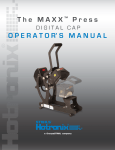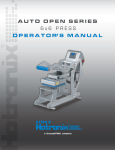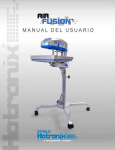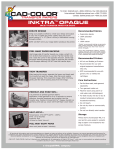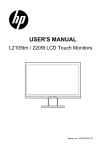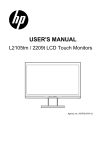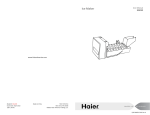Download Hotronix Air Fusion Operators Manual
Transcript
OP PE ER RA AT TO O R’ R’ S S M MA AN NU UA AL L O Safety Instructions When using your heat press, basic precautions should always be followed, including the following: 1. Read all instructions. 2. Use heat press only for its intended use. 3. To reduce the risk of electric shock, do not immerse the heat press in water or other liquids. 4. Never pull cord to disconnect from outlet, instead grasp plug and pull to disconnect. 5. Do not allow cord to touch hot surfaces, allow heat press to cool completely before storing. 6. Do not operate heat press with a damaged cord or if the equipment has been dropped or damaged. To reduce the risk of electric shock, do not disassemble or attempt to repair the heat press. Take it to a qualified service person for examination and repair. Incorrect assembly or repair could increase the risk of fire, electric shock, or injury to persons when the equipment is used. 7. This appliance is not intended for use by persons (including children) with reduced physical, sensory or mental capabilities, or lack of experience and knowledge, unless they have been given supervision or instruction concerning use of the appliance by a person responsible for their safety. 8. Close supervision is necessary for any heat press being used by or near children. Do not leave equipment unattended while connected. 9. Burns can occur when touching hot metal parts. 10. To reduce the likelihood of circuit overload, do not operate other high voltage equipment on the same circuit. 11. If an extension cord is necessary, then a 20 amperage rated cord should be used. Cords rated for less amperage may overheat. Care should be taken to arrange the cord so that it cannot be pulled or tripped over. 12. Important The Hotronix® Air Fusion™ is equipped with a Quick Release Button located on the top of the control housing. When pressed, this button activates a quick release of the heat platen when in the print position and automatically returns the platen to the “UP” position. Once activated, the button can be reset by pushing it in. The press will then return to the Normal Operating Mode. Light on = Normal Operating Mode Light off = Quick Release Mode 13. In the event of a loss in air pressure to your machine while the heat platen is in the down or print mode, simply swing the platen out by pushing the top out into the open position. Product Warranty Registration Log onto Hotronix.com/registration. You must provide the Hotronix® heat press serial number and model information. SERVICE HOTLINE: 800.727.8520 ® ™ HOTRONIX AIR FUSION Ta b l e o f C o n t e n t s Safety Instructions 2 Machine View 4 Touch Screen Guide 5 Operating Instructions Connecting the System Start Up/Shut Down Print Screen Passwords Setup Menu Preset Setup Date & Time Setup Display Setup Auto On and Off Setup Passwords Setup Language Setup System Setup Prepare to Print Replacing Parts HOTRONIX.C OM 6-18 6 7 8-10 10 11-17 11-12 13 13-14 14-15 15 16 16-17 18 19-21 Electrical Schematic 22 Contact 23 3 ® ™ HOTRONIX AIR FUSION Machine View Touch Screen Quick Release ON/OFF Switch Print Buttons Upper Platen Lower Platen Platen Release Air Connect Height Adjustment Circuit Breaker & IEC Inlet Safety Pin Stand Air Hose Power Cord Caster Foot Pedal 4 SERVICE HOTLINE: 800.727.8520 ® ™ HOTRONIX AIR FUSION To u c h S c r e e n G u i d e Navigation Most screens have a Cancel or Back button to close the current screen without saving any changes and will return the user to the previous screen. (Fig.1) Some screens may present a list of items. When the list of items is larger than can be displayed on a single screen a left and/or right arrow appears on the left or right side of the screen. A user can scroll through the list by making a sweeping gesture across the screen, either left and/or right, as indicated by the arrows. The user must be touching the screen for the gesture to be detected. Very fast and very slow gestures may not be recognized. (Fig.1) Fig.1 Editing Editable fields may be displayed in an Edit Box. An Edit Box typically overlays the screen and presents field(s) and/or control(s). Edit Boxes typically do not have a Back or Cancel button. The Edit Box can be closed by touching the screen anywhere outside the Edit Box. A Save or Enter button maybe displayed in an Edit Box. Closing the Edit Box without pressing the Save button will result in the loss of your changes. (Fig.2) Fig.2 In addition to editable fields, an Up/Down icon may be provided to increase or decrease values. The Up/Down icon (in most cases) can be held down to automatically increase or decrease the value. (Fig.3) Keyboard / Keypad Display The Keyboard/Keypad display is used for data entry purposes. The Keyboard/Keypad can be used to enter text or numeric data when required. The Keyboard/Keypad provides function keys for Cancel, Enter and Backspace/Clear (“<”) keys. Also, a mode key may be present between the Cancel and Enter key. The mode key allows the user to switch between upper and lower case letters and numeric and other characters that may be entered using the Keyboard/Keypad. (Fig.4) Typically, the current value is displayed in the Keyboard/Keypad value display at the top of the screen. Use the Keyboard/Keypad to change the current value. Use the Enter key to accept the change or the Cancel key to exit without accepting the change to the current value. (Fig.4) Fig.3 Fig.4 The Keyboard/Keypad display is also used for password entry. Password characters will be displayed with “*” in place of the password value. Menu Selection The available Menu Screens are displayed as icon images on the screen. Touch and release the icon to open the desired Menu Screen. (Fig.5) Fig.5 HOTRONIX.C OM 5 ® ™ HOTRONIX AIR FUSION Operating Instructions The Hotronix® Air Fusion™ Operating Instructions are designed with the user in mind. Carefully read and follow the step-by-step instructions for best results. To avoid burns, do not touch the heated platen during use. Keep hands clear of the upper platen of the press during platen lock down as the pressure may cause injury. Work area must be kept clean, tidy and free of obstructions. Power supply cord must be disconnected before cleaning or servicing press. Connecting the System 1. Connect the power cord into the IEC inlet located in the back of the Press. Connect the opposite end of the cord into a properly grounded electrical outlet with a sufficient amperage rating. (1.1) Voltage 120 Volt - A full 20 amp grounded circuit is required for 120 volt operation. 220 Volt - A full 10 amp grounded circuit is required for 220 volt operation. Extension Cords If used, extension cords should be as short as possible and not less than 12 gauge. Heavy duty cords are recommended. 1.1 Circuits Circuits that have less than 15 amps or that have other high demand equipment or appliances (especially more than one heat press) plugged in, should not be used. Note: If the supply cord is damaged, it must be replaced by the manufacturer, its service agent or a similarly qualified person in order to avoid hazard. Use SJT type rated 300 V cord for replacement. 1.2 Connecting the Air Compressor Connect the Air Hose (provided) from your air compressor into the Air Connector located on the back of the press. (Fig. 1.2) Note: Air compressor must be ½ hp compressor or larger, 2.3 cfm, with a 2.5 gal. tank minimum. If the compressor is not connected properly or the pressure is turned off, the Air Fusion™ will warn you with this icon. (Fig. 1.3) Press the icon when air pressure is restored. 1.3 CAUTION Failure to follow these instructions will cause: 1. Erratic controller functions. 6 2. Inaccurate displays and slow heat-up. 3. The circuit breaker to disengage. SERVICE HOTLINE: 800.727.8520 HOTRONIX® AIR FUSION™ Start Up/ Shut Down 2. To start your Air Fusion™ Heat Press, flip the power switch to the “On” position. The power switch is located on the top of the control housing. (2.1) During the startup, a splash screen is shown for approximately 3 seconds. This screen displays the Hotronix® logo and current software version. (2.2) 2.1 2.2 To turn your Air Fusion™ Press off, select the “Shut Down” button on the operation screen. (2.3) Note: When the heat platen is above 100°F (38°C), the current platen temperature is displayed on an orange background as a warning, indicating that the platen is still hot. (2.4) 2.3 2.4 During this time, the Shutdown operation can be exited by simply pressing the start button displayed on the touch screen (2.4). The system will exit the Shutdown screen and return to the Main Menu. (2.5) Once the platen has cooled below 100° F (38° C), a screen saver will display, showing the Stahls Hotronix® logo and START button. (2.6) 2.5 2.6 Note: The Hotronix® Air Fusion™ is equipped with an Auto Sleep Mode. When the machine is not in use for a period of four hours, it will enter an energy saving sleep mode. To restore to normal operating mode, press the start button located on the touch screen and allow the heat press to return to the target temperature. HOTRONIX.C OM 7 ® ™ HOTRONIX AIR FUSION Operating Instructions Print Screen 3. The Print Screen is the first screen displayed after the splash screen and start up has completed. This screen provides all the printing functions. Presets Saved Presets are displayed at the top of the Print Screen. These are pre-programmed heat application settings that allow you to quickly and accurately change your print settings for specific materials. The example shown is a preset named “Preset 1” with a first timer of 4 seconds, a target temperature of 320°F, and a platen pressure of 50psi. (3.1) 3.1 To select a new application setting, press the preset bar at the top of the Print Screen. (3.1). A pop up menu with all of the optional presets will be displayed. (3.2) Note: if there are no Presets pre-programmed on your system, the Preset menu will be blank.To edit, delete or create new presets, see ‘Preset Setup” on pages 11 and 12. 3.2 Press your desired preset and select the “ACCEPT” icon to continue. (3.3) The system will automatically return you to the Print Screen showing your new preset settings. (3.4) Note: You can “Override” your current heat application settings to fit any material desired. See “Target Settings” below. 3.3 Target Settings Your target Temperature, Time and Pressure settings are displayed as shown. (3.4). These settings may be overridden. Note: when changing a Target Setting, the Preset display name at the top of the screen will change to “Override” to indicate the Preset has been manually changed. 3.4 To change your Temperature Settings, press the Target Temperature display located on the right side of the print screen. A pop up menu will be displayed. Press the blue or red temperature icons to decrease or increase the temperature (press and hold to change values faster). (3.5) Note: The temperature can be set from a range of 32°F (0°C) to 430° F (221°C). 3.5 8 SERVICE HOTLINE: 800.727.8520 HOTRONIX® AIR FUSION™ Print Screen Cont. Target Settings Cont. To change your Time Settings, press the Target Timer display located on the right side of your print screen. A pop up menu will be displayed. Press the minus or plus icons to decrease or increase the time (Press and hold to change values faster). (3.6) Note: The time can be set from a range of 1-999 seconds 3.6 To change your Pressure Settings, press the Target Pressure display and a pop up menu will be displayed. Press the down or up arrows to decrease or increase the pressure (Press and hold to change values faster). (3.7) Note: The pressure can be set from a range of 20psi (1.4bar) to 120psi (8.3bar). 3.7 Actual Readings The Actual Temperature and Pressure readings are displayed on the left side of the Print screen. These are the current heat press readings. (3.8) Job Counter The Job Counter counts the total number of complete print cycles performed using the current Preset or Override settings. Exiting the Print Screen or changing the Preset will reset the Job Counter to 0. Changing an Override setting does not reset the Job Counter to 0. (3.9) 3.8 Power Button Use the Power Button to perform system shutdowns. (3.9) Note: See “Start up / Shut Down”on page 7. 3.9 Setup The Setup menu allows you to edit and create Presets, program the Date and Time, change your display units (F°/C° and psi/bar), set your Auto On/Off functions and more. A password is required to enter the Setup menu. The system supports two levels of passwords: “User” and “Manager”. Features of the Setup menu are limited by the password level entered. (3.10) Note: See “Passwords”on page 10. HOTRONIX.C OM 3.10 9 ® ™ HOTRONIX AIR FUSION Operating Instructions Print Screen Cont. Tack Mode When Tack Mode is enabled, the platen is lowered as long as both print buttons are pressed and held. Touch the tack button to toggle the Tack mode. A green check mark indicates the Tack Mode is enabled. A red X indicates that Tack Mode is disabled. (3.11). Auto Swing Mode With Auto Swing Mode enabled, your Air Fusion™ will automatically swing 3.11 away after heat application. Touch the auto swing button to toggle the Auto Swing Mode. A green check mark indicates Auto Swing Mode is enabled. A red X indicates the Auto Swing Mode is disabled. (3.11) Note: See “Prepare To Print” on page 18 for further details. Passwords 4. A password is required to access the Setup Menu and configure certain functions of the Hotronix® Air Fusion™. The system supports two levels of passwords: “User” and “Manager”. The User Level password provides access only to the Preset Setup, Date & Time, Display, and Auto On/Off Setup screens. The Manager Level password provides access to the Preset Setup, Date & Time, Display, Auto On/Off, Password, Language and System Setup screens. In the Print Screen, press the Setup icon. (4.1) Then press the Setup icon again. (4.2) 4.1 4.2 A keypad will be displayed. Enter the letter “U” for a user level password or “M” for a manager level password (4.3) Note: we will continue under a “User Level” password. Press Enter when complete. If an invalid password is entered, simply repeat the previous step. (4.4) 4.3 4.4 Note: You can Select the Cancel button to exit the Password Entry screen and return to the previous screen at any time. Now you will be automatically entered into the Setup Menu where you will have access to the Setup functions. (5.1) 10 SERVICE HOTLINE: 800.727.8520 ™ HOTRONIX® AIR FUSION Setup Menu Preset Setup 5. After your password is entered in the setup menu, press the Preset Setup icon. (5.1). This option will allow you to edit, delete, and create new Presets. A preset can have: • 1 Preset Name • 1-4 Timer values each with a range of 1-999 seconds • 1-4 Platen Pressure settings each with a range of 20 -120psi (1.4 - 8.3bar) • 1 Temperature value with a range of 32 - 430°F (0°- 221°C) 5.1 To create a new Preset: Press the NEW button on the preset setup screen (5.2). First, give the Preset a name by selecting the Preset Name field. (5.3) A keypad will be displayed. (5.4) 5.2 5.3 Type in the name of your new Preset and Press ENTER when finished. (5.4) Repeat the same process for your new Preset Timer, Pressure, and Temperature fields. 5.4 5.5 If desired, you can also change the Pressure and Temperature units here by pressing the F or C (Fareinheight/Celcius) and psi or bar icons on the right side of your screen. (5.5) Press the SAVE button when finished. (5.5) Note: if you receive an error message after saving, select the Error message. (5.6) A Preset Error menu will display, informing you of any changes needed. (5.7) 5.6 5.7 A common error is when the amount of Timer fields entered (1-4) does not equal the amount of Pressure fields entered (1-4). For example, if you assign the Preset two Timer settings, it must have two Pressure settings. Press the yellow Error icon again to the close the Error menu and make any necessary corrections. Press the SAVE button again when finished. HOTRONIX.C OM 11 ® ™ HOTRONIX AIR FUSION Operating Instructions Preset Setup Cont. To Create a New Preset (Continued): Note: A DELETE button will appear after saving if you do not wish to save. (5.8) Press the BACK button until you return to the Print Screen. The message “Saving Settings! Please wait...” will appear. 5.8 5.9 Press the Presets bar at the top of the Print Screen to select your New Preset. (5.9) Locate and select your New Preset. (5.10). Press ACCEPT. (5.11) The Print Screen will now display your new settings. 5.10 5.11 To edit an existing Preset: In the Preset Setup menu, press the name of the Preset you wish to change. (5.12) Note: If a blue arrow appears on your screen, this indicates there are more presets hidden from view. Slide your finger across the screen towards the arrow to view the rest of your Presets. Select the desired field (Preset Name, Timer, Pressure or Temperature) that you wish to edit. A keypad will be displayed. Use the left arrow (<) to override the current name or value, then key in your new entry desired. Press ENTER when finished (or X to cancel). 5.12 To Delete a Preset: In the Preset Setup menu, Select the name of the Preset you wish to delete. (5.12) Press the DELETE button. (5.13) A pop up menu will appear. Press ACCEPT to continue or CANCEL to return to the Preset Setup page. (5.14) 5.13 12 5.14 SERVICE HOTLINE: 800.727.8520 ™ HOTRONIX® AIR FUSION Setup Menu Date & Time Setup 6. The Date and Time Setup feature allows you to program the Month, Day, Year, Hour and Minute (displayed in the lower right corner of the Print Screen). To set the Date and Time, press the Date & Time button in the Setup screen. (6.1) Press the “Month” field. (6.2) 6.1 6.2 Change the numeric value using the displayed Keypad, then press Enter. (6.3) Repeat the same process to set the Day, Year, Hour and Minute. Select the AM/PM button to toggle between the AM/PM settings. 6.3 6.4 Press the SAVE button to save the new Date and Time settings. (6.4) Note: It may take a few seconds for the Date and Time display to update on your screen. Select the BACK button to return to the Setup menu. (6.4) Display Setup 7. The Display Setup allows you to change your Temperature (Fahrenheit/Celcius) and Pressure (psi/bar) units. To change your display units, press the Display button in the Setup screen. (7.1) Press the Temperature field (F or C) to toggle between Fahrenheit and Celcius. (7.2) 7.1 HOTRONIX.C OM 7.2 13 ® ™ HOTRONIX AIR FUSION Operating Instructions Display Setup Cont. Press the Pressure field (psi or bar) to toggle between psi and bar. (7.2) Press the SAVE button to save your changes. (7.3) Select the BACK button to return to the Setup menu. (7.4) 7.3 7.4 Auto On and Off Setup 8. The system can turn On or Off automatically when configured. The Auto On and Off feature is configured for each day of the week. In the Setup Menu, Select the Auto On/Off Button. (8.1) To configure an Auto On/Off setting, select the day of the week to be configured. (8.2) 8.1 8.2 Use the Enable/Disable button to enable On/Off settings for the selected day of the week. (8.3) Note: each day that you want the system to automatically turn On/Off, must be Enabled. 8.3 8.4 When enabled, set the time of day for Auto On and Off events by selecting the Hour and Minute fields. (8.4) Using the displayed Keyboard/ Keypad, enter the numeric time values and press ENTER. (8.5) Use the AM/PM designator button to toggle between the AM or PM settings. (8.6) 8.5 14 8.6 SERVICE HOTLINE: 800.727.8520 ™ HOTRONIX® AIR FUSION Setup Menu Auto On and Off Setup cont. Select the SAVE button to save the settings. (8.6) Note: Selecting another day of the week or exiting the Auto On and Off Setup screen without saving will result in loss of changes. Press the BACK button to return to the Automatic On and Off Setup screen. (8.7) Note: You will see a green check mark for any day you have your Auto On/Off Enabled. (8.8) 8.7 8.8 Passwords Setup (Manager Level Only) 9. When logged in at a “Manager Level”, Passwords may be changed In the Setup menu. This will allow you to control who can access additional features in the Setup menu such as Passwords, Language and System Setup. Press the Passwords setup icon in the Setup menu. (9.1) Select the Password level (User or Manager) to be edited. (9.2) A Keyboard/Keypad will be displayed. (9.3) 9.1 9.2 Type in your new Password and press ENTER when finished. (9.3) Note: Do not forget your new Password(s). It will be required for future logins. 9.3 9.4 Save any changes prior to exiting the Password Setup screen to prevent losing your changes. (9.4) HOTRONIX.C OM 15 ® ™ HOTRONIX AIR FUSION Operating Instructions Language Setup (Manager Level Only) 10. When logged in at a “Manager Level”, the display Language may be changed in the Setup menu. Choose from eight languages: English, Deutsch, Espanol, Francais, Italiano, Japanese, Pyccko, and Chinese. In the Setup Menu, Select the Language Button. (10.1) Press the icon of your Desired Language. (10.2) Note: The selected icon will appear larger than unselected icons. 10.1 10.2 This example shows the Language “Espanol” being selected. (10.3) Once the desired language is selected press the Save button. (10.3) 10.3 10.4 The Air Fusion™ will automatically restart and return you to the Print Screen using the new Language display settings. (10.4) System Setup (Manager Level Only) 11. When logged in at the “Manager Level”, system functions such as Internal Temperature, Fan Status, Power Save Status, Auto Swing, and Key Touch Frequency can be turned on, off, or adjusted in the Setup menu. Press the System icon in the Setup menu. (11.1) Internal Temperature The current internal temperature reading of the system is displayed. The system uses this temperature to determine when to activate the cooling fan when one is connected. (11.2) Note: The cooling fan will be activated when the internal temperature exceeds 125°F. 16 11.1 SERVICE HOTLINE: 800.727.8520 ™ HOTRONIX® AIR FUSION Setup Menu System Setup Cont. (Manager Level Only) Fan Status Select the On/Off status display to toggle the cooling fan to the desired state On or Off. This is useful for testing the operation of the cooling fan. (11.2) Power Save Status With the Power Save Status turned on, the system will automatically shut down after 4 hours of innactivity to save power. The Power Save Feature can be turned On or Off by selecting the On/Off button. (11.2) 11.2 Auto Swing The Auto Swing feature can be enabled/disabled using this control. With the Auto Swing feature turned off, you will also have the option to turn the foot switch on or off. (11.3) 11.3 Key Touch Frequency When the user touches a control on the screen an audible tone is produced as a verification that a control was touched. The tone frequency can be changed by adjusting the Key Touch Frequency system setting. (11.3) Use the plus / minus (+/-) buttons to adjust the frequency setting or select the field value to display a Keyboard/Keypad for editing the value. (11.4) 11.4 Note: The value can be set in the range of 1 - 10000 Hz. (11.4) After your new frequency value is entered, press the ENTER key. (11.4) Press the SAVE button to save any changes, followed by the BACK button (11.3). Press the BACK button again in the Setup menu to return to the Print Screen. HOTRONIX.C OM 11.3 17 ® ™ HOTRONIX AIR FUSION Operating Instructions Prepare to Print 12. To begin Printing/Pressing, start by verifying that you have the proper settings selected in the Print Screen: Do you have the correct preset selected? Note: You may also manually adjust your desired Time, Temperature and Pressure settings (refer to Target Settings on pg 8-9). Has your Actual Temperature Setting reached the Target Temperature? Is your Actual Air Pressure the same as your Target Air Pressure. Do you have your Tack Mode and Auto Swing Mode set to your desired settings? When the desired settings are reached you may begin to Print / Press. 12.1 With the Auto Swing function enabled: Swing the heat platen out by depressing the foot pedal. (12.2) Position the garment and application. (12.3) Swing the heat platen back into position by depressing the foot pedal again. Press the Print buttons located on the side of the Air Fusion™. (12.4) 12.2 The platen will lower into the press position. The timer will automatically begin to count down, indicating the remaining time on the application. CAUTION: When the Print cycle is complete, the top platen will return to the up position and automatically swing away. If a second application is desired, repeat the previous step. Optional Pre-Press Tack Mode With the Tack Mode enabled on your Print Screen, swing the heat platen out by depressing the foot pedal and position the garment and application. Press the foot pedal again to return the platen back into the ready-to-print position. (12.2 - 12.3) 12.3 When you are ready to print, press and hold the print buttons located on the side of the Air Fusion™. The top platen will lower into the Print position and will remain there until you release the buttons. (12.4) CAUTION: Once the Print Buttons are released, the top platen will return to the up position. To exit the Tack Mode, simply press the Tack Mode icon. 18 12.4 SERVICE HOTLINE: 800.727.8520 ® ™ HOTRONIX AIR FUSION Parts Replacement List Item # 1 2 3 4 5 6 7 8 9 10 11 12 13 14 15 16 17 18 19 20 21 22 23 24 25 26 27 28 29 30 31 32 33 34 35 36 37 38 39 40 41 42 43 44 45 46 47 48 49 50 51 52 53 HOTRONIX.C OM Part Name Control Housing Switch On/Off Lighted Switch, Quick Release Switch, Print - Blue Touch Screen Controller Control Housing Overlay Power Cord Upper Casting Base Casting Rocker Arm Main Swing Spindle Stop Plate Bearing Tapered Roller Bearing Cup Air Cylinder Heat Platen 16 x 20 Heat Platen Cover Lower Platen, 16 X20 Silicone Pad 16 X 20, Blue Proximity Switch Magnet, Slotted Circuit Breaker, 20 Amp Roller Bearing 6002 Grommet 5/16 Bearing, double shielded 6900 Nylok Nut 3/8-16 Adapter Plate Quick Release Pin Flange bushing 1” C-clip Main Spindle Washer Hand Retractable Plunger Needle Bearing 1/2” Thermostat Guide Tube Pedestal Stand Assembly Self Leveling Stem Caster Foot Pedal Assembly E/P Regulator Drive Sprocket Chain Rotary Actuator Mini Regulator Print Valve Swing Valve Air Filter IEC Inlet Spanner Nut Nord Lok Washer Shock Absorber Probe Shock Stop Plate Roll Pin 3/8” Part # Qty. 1-2197 1-2087 1-2270 1-2271 1-2266 1-2198 2-1013-1 3-1341 3-1340 1-2308 2-1670 1-2284 1-2267 1-2268 1-2264 2-1002-3 1-2263 2-1029 1-2136 1-1211 1-1219 1-1331 1-2281 1-2285 1-2280 1-2301 3-1336 1-2215 1-2282 1-2286 1-2287 1-2288 1-2289 1-2076 1-2290 1-2291 1-2262 1-2305 1-2293 1-2306 1-2307 1-2296 1-2297 1-2298 1-2299 1-1215 1-1759 2-1006-95 2-1006-94 1-2300 1-1272-1 1-2302 1-1018-1 1 1 1 2 1 1 1 1 1 1 1 1 2 2 1 1 1 1 1 1 1 1 1 1 1 1 1 1 1 1 1 1 1 2 1 1 4 1 1 1 1 1 1 1 1 1 1 1 1 1 1 1 1 19 ® ™ HOTRONIX AIR FUSION Parts Location Guide 7 17 6 35 16 34 51 11 36 38 37 20 SERVICE HOTLINE: 800.727.8520 HOTRONIX® AIR FUSION™ 4 3 1 2 8 26 14 33 5 52 25 13 10 53 43 41 45 39 19 40 20 44 42 12 18 9 27 28 32 21 23 48 29 15 24 31 47 30 49 46 33 26 22 50 HOTRONIX.C OM 21 ® ™ HOTRONIX AIR FUSION Electrical Schematic Control Board Out to Left Print Switch Out to Right Print Switch Triac Out to Air Regulator White Red Black J4 Mate-N-Lock 9 Pin Power Connector 3 6 9 2 5 8 Power ON/OFF Switch White Out to Quick Release 1 4 7 Black CB Proximity Switch Heater Wire SW2 Heater Wire Out to Foot Pedal IEC Inlet Out to Print Valve L Black (14GA.) N White (14GA.) Out to Swing Valve Ground to Frame (14GA.) RTD 120V Version Ground Ground (1800W Heater - 120V - 60Hz) Power ON/OFF Switch White Out to J4 Mate-N-Lock 9 Pin Power Connector Heater Wire Power ON/OFF Switch Black Out to J10 I/O Connector White Out to J4 Mate-N-Lock 9 Pin Power Connector Heater Wire Black Out to J10 I/O Connector Heater Wire Heater Wire Ground Ground CB CB Out to Triac RTD CB Out to Triac RTD Ground Ground IEC Inlet L (1800W Heater - 220V - 50/60Hz) N US 220V Version 22 IEC Inlet Black (14GA.) L Ground to Frame (14GA.) White (14GA.) (1800W Heater - 230V - 50/60Hz) N CE 230V Version Black (14GA.) Ground to Frame (14GA.) White (14GA.) Contact us Stahls’ Hotronix® One Paisley Park Carmichaels, PA 15320 U.S.A. Technical Support 800 . 727 . 8520 Monday - Friday 8am - 7pm EST Customer Service 800 . 727 . 8520 Monday - Friday 8am - 5pm EST Replacement Parts 800 . 727 . 8520 8am - 7pm EST Web Hotronix.com This document includes multiple trademarks and describes equipment covered by many patents that are owned by GroupeSTAHL and/or its subsidiaries. GroupeSTAHL enforces its rights to protect these intellectual properties. © 2013 Rev. A 9-12 Doc. XRF 9-12 Proudly made in the U.S.A. One Paisley Park . Carmichaels, PA 15320, U.S.A. Tech Support - Customer Service - Replacement Parts: 800 . 727 . 8520 Web: Hotronix.com