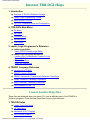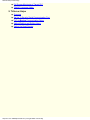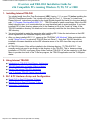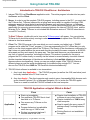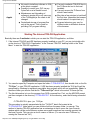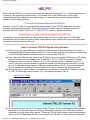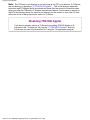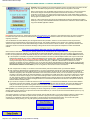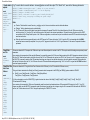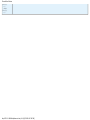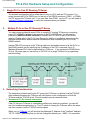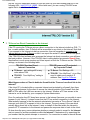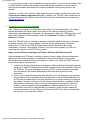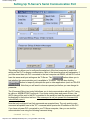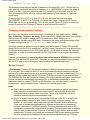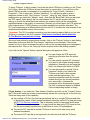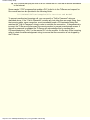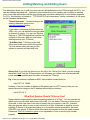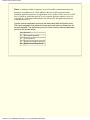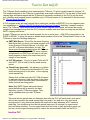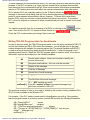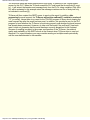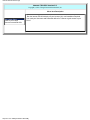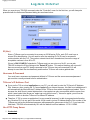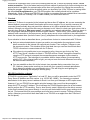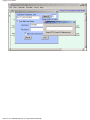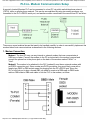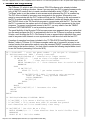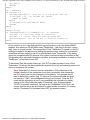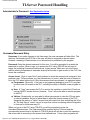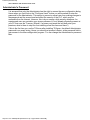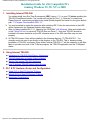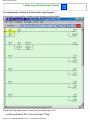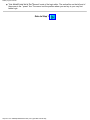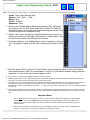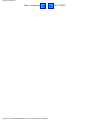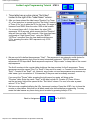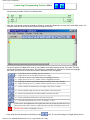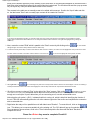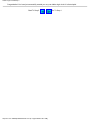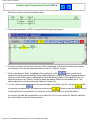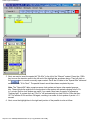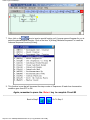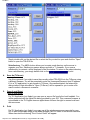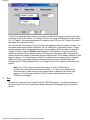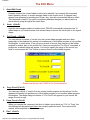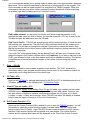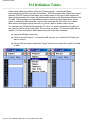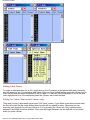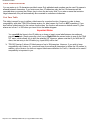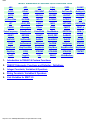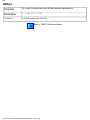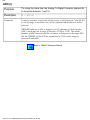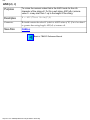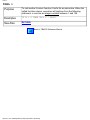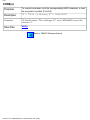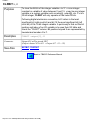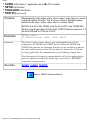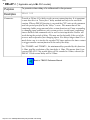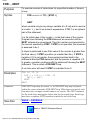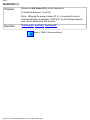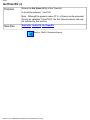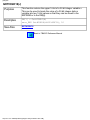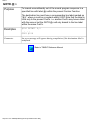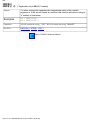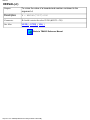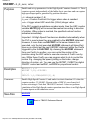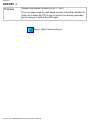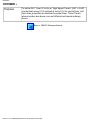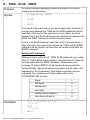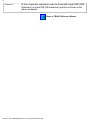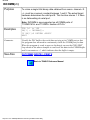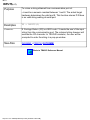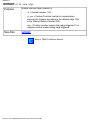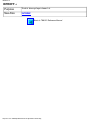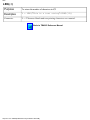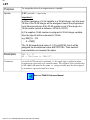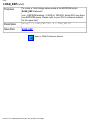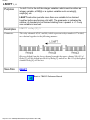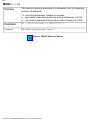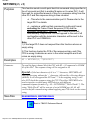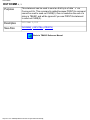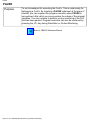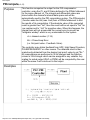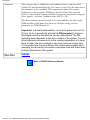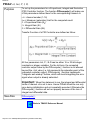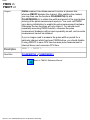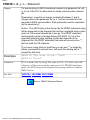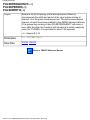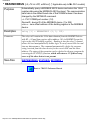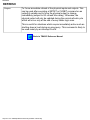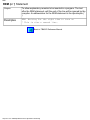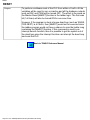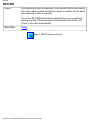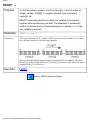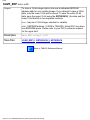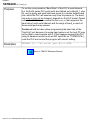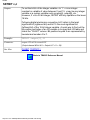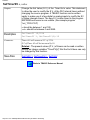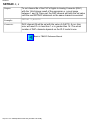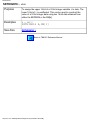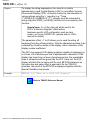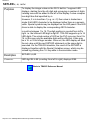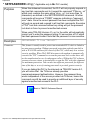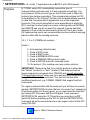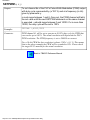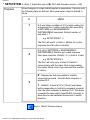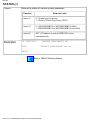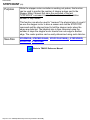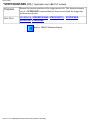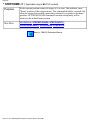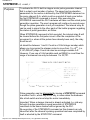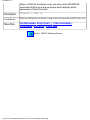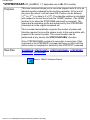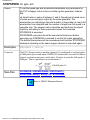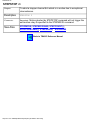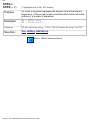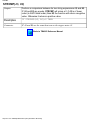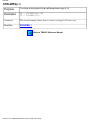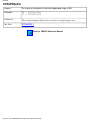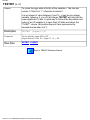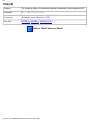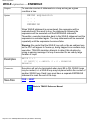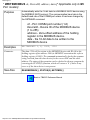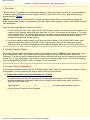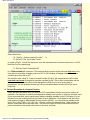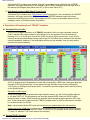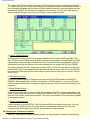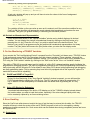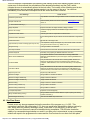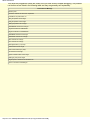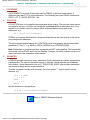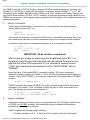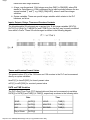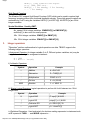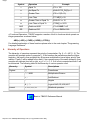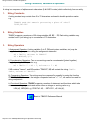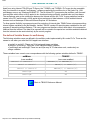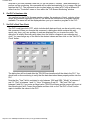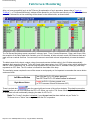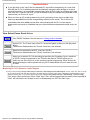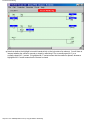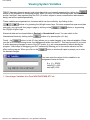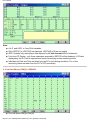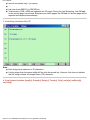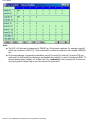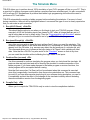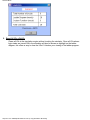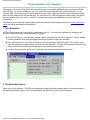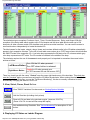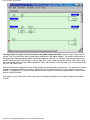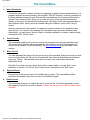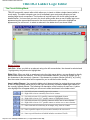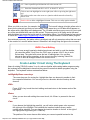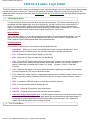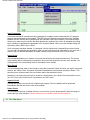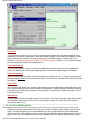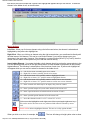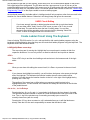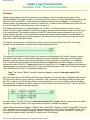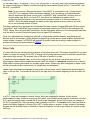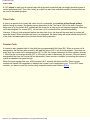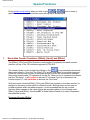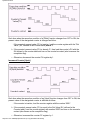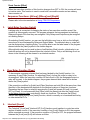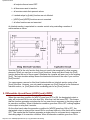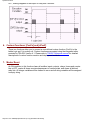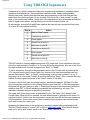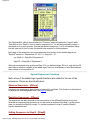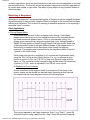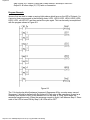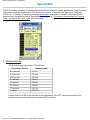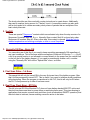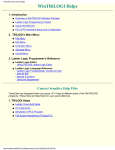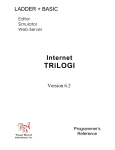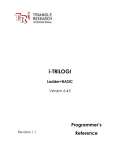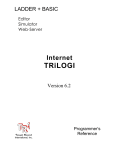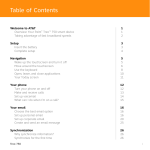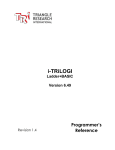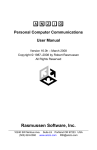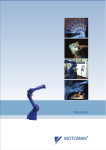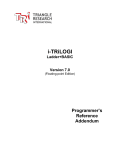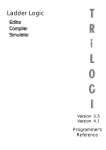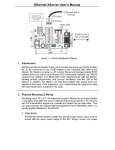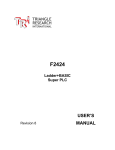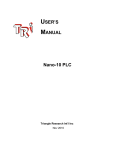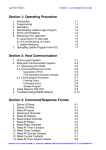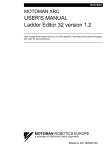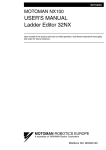Download Internet TRiLOGI TL5 Software on-line manuals
Transcript
TRiLOGI Help Content Page Internet TRiLOGI Helps 1. Introduction ● Overview of TRiLOGI Software Package ● Ladder Logic Programming Tutorial ● Using Internet TRiLOGI ● PLC & PC Hardware Setup and Configuration 2. TRiLOGI's Main Menu ● File Menu ● Edit Menu ● Controller Menu ● Simulate Menu ● Circuit Menu 3. Ladder Logic Programmer's Reference ● Ladder Logic Editor - Using TRiLOGI Ladder Logic Editor ● Ladder Logic Language Reference - Ladder Logic Fundamentals: Contact & Coils - Special Bits - Special Functions - Using the Sequencers 4. TBASIC Language Reference ● Introduction to TBASIC ● TBASIC Keyword Reference ● TBASIC Statements, Functions and Delimiter - Definitions ● Integer Constants, Variables & Operators ● String Constants, Variables & Operators ● Link Variables for EMIT 3.0 Context Sensitive Help Files These files are displayed when you press <F1> keys at different parts of the TRiLOGI or TLServer programs. These links are listed here for your quick reference. 1. TRiLOGI Helps ● Ladder Circuit Edit Mode ● I/O Table Entry ● Simulation of PLC Program ● View Variable Screens http://127.0.0.1:9080/help/content.htm (1 of 2) [6/7/2002 4:37:55 PM] TRiLOGI Help Content Page ● Full Screen Monitoring of Target PLC ● TBASIC Language Helps 2. TLServer Helps ● Overview ● Set Up TLServer's Serial Communication Port ● PLC-to-Modem Communication Setup ● Adding/Deleting and Editing Users ● Setting Up Email Service http://127.0.0.1:9080/help/content.htm (2 of 2) [6/7/2002 4:37:55 PM] Installation Guide for x86 Compatible PCs running Windows 95 Overview and TRiLOGI Installation Guide for x86 Compatible PCs running Windows 95, 98, NT or 2000 1. Installing Internet TRiLOGI . You should install Java Run Time Environment (JRE) Version 1.3.1 on your PC before installing the TRiLOGI Client/Server bundle. First, double-click on the file "j2re1_3_1-win.exe" to install Java . Please follow all instructions provided by the Install Shield program and install it in the given default path: "C:\Program Files\JavaSoft\JRE\1.3.1". TRiLOGI needs to install some library files to the JRE default directory later, so it is advisable that you use the default path to avoid problems. If you have installed JRE to other directory please refer to the Readme.txt file in the "Java Lib" folder of the TRiLOGI installation directory for details on how to manually install the the Java library files to the JRE directory. b. You may be asked to restart the computer after installing JRE. Follow the instructions so that JRE will be registered in the Windows Registry after restart. c. After you have installed JRE 1.3.1, opens up the CD-ROM's "x86-Windows" folder and double-click on the "SetupTL5.exe" to extract all TRiLOGI files into Drive C:. Note that TRiLOGI should be installed in the same harddrive as the JRE otherwise some of the JRE class files may not work properly. d. All TRiLOGI Version 5 files will be installed in the following directory: "C:\TRiLOGI\TL5". You normally would not need to go directly to this directory to run TRiLOGI. This is because during installation of TRiLOGI, a program Group folder "Internet TRiLOGI 5.0" will be created to in the Start Menu to provide short cuts to the TLServer program, the TRiLOGI application and the TL50Applet starter. 2. Using Internet TRiLOGI ● Introduction to TRiLOGI Client/Server Architecture ● TRiLOGI Application vs Applet: Which is Better? ● Starting The Internet TRiLOGI Application ● How To Activate TRiLOGI Applet Using Browser 3. PLC & PC Hardware Setup and Configuration. ● Single PLC to One PC Running TLServer ● Multiple PLCs to One PC Running TLServer ● Networking Consideration http://127.0.0.1:9080/help/overview.htm [6/7/2002 4:37:56 PM] Using Internet TRiLOGI Using Internet TRiLOGI Introduction to TRiLOGI Client/Server Architecture 1. Internet TRiLOGI is a Client/Server application suite. The entire program is broken into two parts: the Server and the Client. 2. Server: In order to run the complete TRiLOGI program, including access to the PLC, you must start the TLServer first. TLServer behaves like a typical web server and it is capable of serving HTML webpages as well as Java Applet to an Internet Browser such as Internet Explorer or Netscape Navigator. TLServer connects to the PLCs via the PC's serial communication port and it is the one responsible for conveying communication messages between the Internet TRiLOGI client and the M-series PLCs. (Note: TLServer is not included with Education version of TRiLOGI since there is no real PLC involved.) To Start TLServer, double-click on its Icon and a TLServer panel will appear. You can minimize TLServer but it should be actively running in order to service network request from TRiLOGI via the Internet or local area network. 3. Client: The TRiLOGI program is the one which you use to create your ladder logic + TBASIC program and is called the "Client" program. ( If you are programming the PLC offline then you only need to run the client program without the TLServer.) The beauty of the client/server configuration is that it does not matter whether the server and client are located at the same computer or at 20,000 miles apart and they work exactly the same way. The client and the server can communicate via any form of network connection, including the Internet. This makes it possible for the user to program the PLCs either locally or remotely via the Internet or even wirelessly via mobile Internet. Another important advantage of client/server architecture is that multiple clients may access the same server simultaneously. Hence you can run multiple copies of the TRiLOGI clients at different places around the world simultaneously for troubleshooting a single PLC. You can also run the TRiLOGI client AND the TRi-ExcelLink clients simultaneously! 4. TRiLOGI client software is available in two incarnations: i. As a Local Java Application - The TRiLOGI program (as well as the JVM, see below) must be locally installed in the PC that it runs on. ii. As a Java Applet - The client computer only needs to use a Java-enabled Web browser such as the Internet Explorer 5.0+ or Netscape Navigator 4.5+ to invoke the TRiLOGI applet. There is no need to install the TRiLOGI software in the local computer. TRiLOGI Application vs Applet: Which is Better? Pros ● ● ● Application Starts up immediately. Can read/write TRiLOGI files to local hard disk or to TLServer. Can access any TLServer on the network. ● Program behaviour is predictable since the copy of JVM is local. ● Printing is supported via Java 2 function calls to the JVM. http://127.0.0.1:9080/help/usingtrilogi.htm (1 of 4) [6/7/2002 4:37:57 PM] Cons ● Require local installation of TRiLOGI software at every client computer. ● Require installation of JVM at every client computer. ● Need to specify the proxy server IP address clearly if running behind a firewall. ● Printing Service is not available to the applet. Using Internet TRiLOGI ● No need to install any software or JVM at the client computer. ● Possible to control your PLC via any CyberCafe or at a friend's house! ● Applet ● Maintenance and Upgrading of software is simple since only one copy of the TL50Applet.jar file needs to be changed. Centralised storage of program files only at the server. This is good for providing PLC program training. ● Can only read/write TRiLOGI files to the TLServer but not to the local harddisk. ● Can only access the TLServer from which it was loaded. ● May take a few minutes to load itself the first time. (thereafter the browser should cache it for rapid start up.) ● Program behaviour may vary for different make or diffferent versions of the browser. Starting The Internet TRiLOGI Application Basically there are 3 methods in which you can start the TRiLOGI application, as follow: 1. If the Internet TRiLOGI and JRE has been properly installed on your PC, you can just double-click on the short-cut "TRiLOGI 5.0 Application" in the "Internet TRiLOGI" desktop folder or the "Start Menu" to start the TRiLOGI application. 2. You can also open My Computer and open the folder: C:\TRiLOGI\TL5\, then double click on the file "TL50.jar" to start TRiLOGI application. If JRE has been properly installed the TL50.jar file will be recognized by Windows to represent executable Java program and it will run immediately. (Note: In the same folder you will also find the file "TLServer10.jar" which is the actual TLServer jar file). 3. The third alternative is to run the program from DOS command line: First, run the MS-DOS prompt and then navigate to the directory "C:\TRiLOGI\TL5". At the directory, enter the following command line: C:\TRiLOGI\TL5> java -jar TL50.jar This procedure is actually encapsulated by the "TL5.BAT" batch file located at the "C:\TRiLOGI\TL5" folder which you can double-click from the same folder to execute. This method of starting TRiLOGI application has an advantage in that it opens the Java Console window which can be useful because system errors and exceptions are normally reported via the Java Console. This can give a clue to reason of failure. (You can also start TLServer by running the "tlserver.bat" file.) http://127.0.0.1:9080/help/usingtrilogi.htm (2 of 4) [6/7/2002 4:37:57 PM] Using Internet TRiLOGI HELP!!! When running TRiLOGI, you can get on-line help any time by pressing the <F1>. A Help window will open to show you the typical key/mouse actions. You can also click on the <More Help> button to get context-sensitive help loaded into your web-browser. It is assumed that you have Internet Explorer installed in the following directory: C:\Program Files\Internet Explorer\IEXPLORE.EXE However, If your PC does not come with this browser installed, then TRiLOGI Application will report problems opening the web-browser. If that is the case you'll need to use the "Notepad" program to manually edit the "config.tl5" file in the "C:\TRiLOGI\TL5\" directory . Modify the first line: Browser Path=C:/Program Files/Internet Explorer/IEXPLORE.EXE to match the correct browser path info. This problem does not occur to applet since the TL50Applet automatically uses the same browser in which it was loaded to open the help files, hence the applet does not need to know the browser path at all. How To Activate TRiLOGI Applet Using Browser ● First start up your Internet Browser. It should be either an Internet Explorer version 5.0 or later, or Netscape Navigator/Communicator Version 4.5 or later. Earlier versions of browser have some bugs in their JVM implementation and hence may not work well with TRiLOGI. ● Next, check the TLServer front panel for its IP Address. If you are running TLServer on a PC without network connection it will probably show: IP Address = 127.0.0.1:9080. If you have an Internet connection before you start up TLServer, then you will see the Internet IP address of your PC. If your PC has both a local area network connection as well as a direct Internet connection, you will see two IP addresses being reported. (Although localhost address 127.0.0.1 may not be reported but it is always there as long as both the Client and the Server reside in the same computer.) ● Now, simply key in the IP Address, including the port number in your browser's "Address" (for IE5) or "URL" (for Netscape) text entry area. E.g. For localhost connection, key in: http://127.0.0.1:9080 ● The browser will now issue a HTTP request to the TLServer. Since no filename has been specified, the default file in the web-server root directory "index.html" is loaded. This HTML file is written in Javascript to provide some other options. To start the TRiLOGI as an applet, select the appropriate option and the TL50Applet.jar file will be loaded from the TLServer into your browser for execution. http://127.0.0.1:9080/help/usingtrilogi.htm (3 of 4) [6/7/2002 4:37:57 PM] Using Internet TRiLOGI Note: The TLServer's root directory is not the same as the PC's root directory. In TLServer, the root directory is actually at "C:\TRiLOGI\TL5\public\" . This is the directory where the index.html and TL50Applet.jar file are stored and these files are served to the web browser when you enter the TLServer's IP Address as mentioned above. Visitors have no access to the PC's file directory above the server's root directory so the content of your other PC files will not be at risk of being exposed to visitors to TLServer. Disabling TRiLOGI Applet If you want to prevent visitors to TLServer from loading TRiLOGI Applet at all, just remove the "TLApplet.jar" file from the "C:\TRiLOGI\TL5\public\" directory. In that case you can only access the PLC using the TL5 application program. http://127.0.0.1:9080/help/usingtrilogi.htm (4 of 4) [6/7/2002 4:37:57 PM] TRiLOGI Internet Server Helps TRiLOGI Web Server: TLServer Version 2.0 TLServer acts as a gateway to connect the M-series PLC to the corporate LAN or the Internet so that they can be controlled and programmed by a TRiLOGI client from anywhere in the world. When a client program such as TRiLOGI wants to read from or write to a PLC, it send a command to the TLServer using the TCP/IP protocol tranported via the Intranet, the Internet or a local host connection. The TLServer, upon receiving the command, will carry out the actual reading or writing to the PLC via the PC's RS232 or RS485 port. The data received from the PLC is then relayed back to the client program via TCP/IP protocol. TLServer is also a Web Server which serves up webpages that contain the TRiLOGI Java Applet to enable you to use any Java-enabled Web browser to access the PLC without the need to install a local copy of the TRiLOGI application software. Note: Starting from Version 2.0, TLServer also provides "File and Email Services" to the PLC. That means that a PLC can send a command to the TLServer to open a file and save its data into the PC's harddisk. It can also command the TLServer to send out the data as an email to anybody in the world! The new Email Service works differently from the original email function provided in TLServer 1.0 in that TLServer does not poll the PLC, instead it is the PLC that initiates an email request asynchronously. This makes it possible for a PLC to dial-in via a modem to request the TLServer to help it send out an email without demanding a constant connection the the TLServer. However, the original email function is still supported in Version 2.0 because that has the advantage of being able to service email requests for multiple PLCs linked via the RS485 network. Click here to read details about the new PLC File & Email Services When TLServer is first started, it will query the operating systems for the IP addresses of the computer that it runs on. (It may take a while if the O/S is slow to return the IP address). It will then display the obtained IP addresses (maximum of two) on the TLServer front panel so that the user can quickly determine the IP addresses that they can use to access the PLC. The following are some possible IP address scenarios: ● If the computer is not linked to any network or the Internet and does not have any network adapter installed, then only the local host IP address will be displayed, e.g. 127.0.0.1: 9080 where 9080 is the port number). Note: regardless of whether your PC is networked or not, the local host IP address: 127.0.0.1 is always available to the client program running on the same PC where the TLServer is running, even though it may not be displayed on the TLServer's front panel. ( TRiLOGI or TRi-ExcelLink are all known as "client" programs). So whether your PC is networked or not, you can still use TLServer and TRiLOGI on a localhost connection. In that case the TRiLOGI and TLServer work together on the same PC just like a normal Window based programming software. We recommend using the localhost IP address: 127.0.0.1:9080 if you are running both the client and the server on the same PC. ● If the computer has an 'always on' connection to the Internet directly then the IP address will be your Internet IP address. ● If the computer is networked to the corporate Intranet, or you have connected this computer to a router to share internet connection with a few other computers, then the IP address shown is an internal IP address, also known as the "Intranet" IP address. The intranet IP address is assigned by either the System Adminstrator or the router (known as DHCP server). You can access this computer from other computers in the same LAN, but the intranet IP address is not accessible from outside of the LAN. To access the TLServer from outside of the LAN, You will need to configure your router's internal settings to define the PC that runs the TLServer as a "Virtual Server". You can then access the TLServer using the router's public IP address and the router will does the job of translating the public IP address to the intranet IP address and route the messages to/from the PC that has been defined as the virtual server. This process is known as Network Address Translation (NAT). ● If you connect a computer in a LAN to the Internet via a dial up connection, you will see two IP addresses: one is the Intranet address and another is the Internet IP address. The Intranet address is only accessible from within the Intranet. The Internet IP address will be what you need to use if you are accessing TLServer from the Internet. See the PLC Setup & Configuration section of the intallation guide for more detailed explanation of Intranet Installation and problem with Firewalls. Dial-Up Users: If you are testing the internet capability of TLServer using dial-up connection, you must connect to the Internet first before starting TLServer so that TLServer can report the correct Internet IP address to you. You will not see the local host IP address (127.0.0.1), only the Internet IP address will be shown. The moment TLServer is running, it is ready to accept connection from the TRiLOGI client. You can also configure TLServer's communication port setting, add/remove users from the system and set up TLServer to query the PLC for outgoing email requests and process them accordingly. For explanation of the function of each button, click the image link of respective buttons below. You can also call up their context-sensitive help by pressing <F1> key after pressing the relevant button on the TLServer front panel.. http://127.0.0.1:9080/help/tlserver.htm [6/7/2002 4:37:58 PM] File and Email Service TLServer 2.0 File and Email Services Starting from version 2.0, the TLServer provides a number of File and Email services to the PLCs via the serial comm port. Basically a PLC can send service requests to the TLServer using "tags" (which are ASCII characters enclosed between the '<' and '>' characters) and the TLServer will perform the service requests upon receiving valid commands. All data between the <command [parameter]> tag and the </> tag will be treated as data for the requested service . Since the PLC is the one which initiates the service request, it does not need to be linked to the TLServer all the time unless it needs to request a service from the TLServer. This makes it possible for a remote PLC to connect to the TLServer via the telephone line using a modem and perform the required file or email services, then disconnects itself from the TLServer so that other PLCs can take turns to connect to the TLServer to request for services. Note: All the files created or used in the write/append/read actions are located in the directory: <trilogi base directory> /FileService. (hence the default path is C:\TRiLOGI\TL5\FileService). You may also read/write files that are located in sub-directory below the "..../FileService" directory provided that the sub-directory already exists. The currently supported files and emails services are described below: 1. Write data to file Format: <WRITE [filename]> data data data... data.... </> 2. Append data to file Format: <APPEND [filename]> data data data... data.... </> E.g. To save data of DM[1] to DM[10] to a file name "testWrite.txt", execute the following statement from a custom function: PRINT FOR I PRINT NEXT PRINT PRINT #1 "<WRITE testWrite.txt>" ' Write data request = 1 TO 10 #1 DM[I];" "; REM delimited by space characters. #1 ' send a CR character. #1 "</>" ' End of Service request The TLServer will close the file after after it receives the end-of-service tag "</>" from the PLC and it will in turn send a "<OK>" string to the PLC to acknowledge that the WRITE request has been completed successfully. It is up to your PLC program to check for the "<OK>" tag to determine if it the service it requested have been completed successfully. E.g. To append the time of an event to a file name "testAppend.txt", execute the following statements in a custom function when the event take place: PRINT PRINT PRINT PRINT #1 #1 #1 #1 "<APPEND testAppend.txt>" ' Append data request "Event Time = ";TIME[1];":";TIME[2];":";TIME[3] "A=";A "</>" ' End of Service request ● If the file does not exist a new file will be created. Otherwise, the PLC's real time clock data in the format "hh:mm:ss" and the value of A will be appended at the end of the file "testAppend.txt" every time the above statements are executed. ● The TLServer will close the file after it receives the end-of-service tag "</>" from the PLC and it will in turn send a "<OK>" tag to the PLC to acknowledge that the APPEND request has been successfully completed. It is up to your PLC program to check for the "<OK>" tag to determine if it the service it requested have been completed successfully. http://127.0.0.1:9080/help/fileservice.htm (1 of 3) [6/7/2002 4:37:59 PM] File and Email Service 3. Email data to recipient Format: <EMAIL [email address]> Sender: [sender email] Subject: [subject text] data data data... data.... </> E.g. To send data to an email address: [email protected] with the subject "PLC Email Test", execute the following statements: PRINT PRINT PRINT PRINT PRINT PRINT #1 #1 #1 #1 #1 #1 "<EMAIL [email protected]>" ' change it to your own email. "Sender: [email protected]" ' it can be anything. "Subject: PLC Email Test" "Hello, this email is sent by your friendly TRiLOGI PLC" "Don't worry, everyting is working out great today!" </> Note: ● "Sender:" field should be in email format e.g. [email protected], but it does not need be an actual valid email address. ● "Subject:" field is optional and may be omitted totally The TLServer will first save all the data it received into a temporary file named "Email.txt" in the default directory. After the TLServer receives the end-of-service tag "</>" from the PLC and it will then send out the email to the recipient email address. This email service will make use of the SMTP server defined in the "Setup Emails" portion of the TLServer configuration, so make sure that you have defined a correct SMTP server before testing the email service function. ● ● When the email has been successfully sent via the SMTP server, the TLServer will send an "<OK>" tag to the PLC to acknowledge that the EMAIL request has been successfully completed. It is up to your PLC program to check for the "<OK>" tag to determine if it the service it requested has been processed. 4. Read Data from File This service allows the PLC to request the TLServer to open a text file and upload its content to the PLC. This may be useful for loading some previously saved parameters. Format: <READ [filename]> </> Upon receiving this command and if the specified [filename] is successfully opened, the TLServer will begin sending all the ASCII characters contained in the text file to the PLC. Note that line breaks in a text file are sent to the PLC as CR character only and not as a CR+LF pair. As such, your PLC program can easily use the INPUT$(1) command to read in all the CR-terminated text string one string at a time and then interpret or convert the data as necessary. After sending out the last byte in the data file to the PLC, the TLServer will send a CR-terminated acknowledgement string "<OK>" to the PLC to signal that the READ command have been properly completed. 5. Read Real Tim This service allows the PLC to get the Real Time Clock data of the TLServer (i.e. the PC in which the TLServer runs on). Clock From The type of data is indicated in the Date[n] and Time[n] parameter which correspond to the DATE[n] and TIME[n] system variables in TBASIC: TLServer Format: <READ RTC[]> </> <READ Date[1]> </> <READ Date[2]> </> <READ Date[3]> </> <READ Date[4]> </> <READ Time[1]> </> <READ i.e. Date[1] = year; Date[2]=month; Date[3]=day; Date[4]=dayofWeek; Time[1]=hour; Time[2]=minute; Time[3]=second. For full synchronization, use the <READ RTC[]> tag which returns the values of the Date[1], Date[2], Date[3], Date[4], Time[1], Time[2], Time[3] in 7 CR-terminated ASCII strings. Upon receiving this command the TLServer will immediately send the relevant clock/calendar data as CR-terminated ASCII string(s) to the PLC. Your PLC program can easily use the INPUT$(1) command to read in the data and convert them into integers using the VAL command. Note that unlike the "READ file" service, the TLServer does not send "<OK>" string after performing the "READ RTC" service. http://127.0.0.1:9080/help/fileservice.htm (2 of 3) [6/7/2002 4:37:59 PM] File and Email Service Time[2]> </> <READ Time[3]> </> http://127.0.0.1:9080/help/fileservice.htm (3 of 3) [6/7/2002 4:37:59 PM] PLC Hardware Setup PC & PLC Hardware Setup and Configuration. 1. Single PLC to One PC Running TLServer The simplest configuration will be when there is only one PLC and one PC involved. You simply connect the PLC's RS232 port to the any of the RS232 serial port (COM1: to COM4:) of a PC and run the TLServer on it. If you use other than COM1: on your PC, you will need to configure TLServer's serial port to match the communication port number. 2. Multiple PLCs to One PC Running TLServer You can connect multiple M-series PLCs to a single PC running TLServer by connecting every PLC's RS485 in a daisy-chain manner to the PC's RS232 port. You do need to purchase a RS232-to-RS485 converter to connect the PC's RS232 port to the RS485 network. Please refer to the PLC's User Manual for details on installation issues regarding electrical specifications and termination requirements when connecting the PLCs in an RS485 network. Internet TRiLOGI can log-in to the TLServer and have immediate access to all the PLCs on the RS485 network just by specifying the ID address of the PLC concerned. Up to 32 Standard M-series PLCs can be networked to a TLServer. If you replace the RS485 driver IC by a 1/8 power type you can link up to 256 PLCs to a single TLServer for programming and monitoring! 3. Networking Consideration The networking method used by the PC running the TLServer, as well as how the TRiLOGI client software accesses the TLServer will have impact on the configuration of both the TLServer and the TRiLOGI client. We will consider various scenarios below. 1. Standalone PC (No network connection) If the PC that runs TLServer is a standalone without any network connection, you can still use it for localhost programming. i.e. The PC which is running the TLServer will be the same one that is used to run the TRiLOGI client program. When you run TLServer you will see that the displayed IP Address is the "localhost" address: 127.0.0.1:9080 (assuming that you did not change the default port = 9080). You can either http://127.0.0.1:9080/help/PLCsetup.htm (1 of 3) [6/7/2002 4:38:00 PM] PLC Hardware Setup run the TRiLOGI Application directly or you can open up your web-browser and key in the following URL: http://127.0.0.1:9080 . In the latter case, you are running TRiLOGI as an applet that is loaded from the TLServer. 2. TLServer has Direct Connection to the Internet If the PC running the TLServer enjoys a direct connection to the Internet via dial-up, DSL, T1 line or cable modem, then TLServer will be accessible to any client on the Internet. Note that if you connect to the Internet via dial-up connection, then do remember to connect to the Internet before you run TLServer so that it can report the actual IP address on its front panel. If the TRiLOGI client software also accesses the Internet via direct connection, you will have the least problem. However, if the TRiLOGI client is sitting behind a corporate firewall, then the situation is much more complex and it has impact on both the TLServer and the TRiLOGI settings, as shown in the following table: TRiLOGI Client has Direct Internet Connection ● ● TLServer:: port settings=80 or any value above 1024 TRiLOGI: "Use HttpProxy" setting is optional TRiLOGI runs on a PC protected by Corporate Firewall ● TLServer: Port Settings = 80 ● TRiLOGI: "Use HttpProxy" = true. May need to obtain proxy server's IP address. See Log-In to TLServer . What Happens when a Client is behind a firewall but the TLserver has direct link to the Internet? If the client PC is located within a corporate Intranet and protected by a firewall, then there are very limited means for the client to access the Internet outside of the firewall. Note that NOT all PCs within the LAN have access to the Internet. Whether a PC has access to the Internet or not is decided by your company's System Adminstrator. Even if a particular client PC does have access to the Internet (because you are able to use a browser to visit Yahoo!), it doesn't mean that the PC has a direct connection to the Internet. What actually happens is that the network adminstrator has setup a "Proxy Server" that will intercept your client PC's request to link to the Internet. The proxy server is the one which actually has a direct link to the Internet. It acts on behalf of the client within the Intranet to process HTTP connection to the Internet and passes the response data to back to the client. So how does the proxy server determine whether a network packet is meant for the Internet and not meant for another workstation within the Intranet? It determines it by examining the port number that the packet attempts to connect to. If a connection is made to the well known http://127.0.0.1:9080/help/PLCsetup.htm (2 of 3) [6/7/2002 4:38:00 PM] PLC Hardware Setup HTTP port which is = 80, it will be handled by the proxy server. If you use a port number such as 9080 (default TLServer port address) it will think that the connection is to be made to some local workstation and hence will not direct the packet via the proxy server to the Internet. Therefore, in order for the client to make connection to the Internet via the proxy server, the TLServer port address should be set to 80. In addition, the TRiLOGI client should also be configured to access the TLServer via a "Http Proxy Server" as described in the document "Log-In to TLServer". 3. TLServer is on a Local Area Network If the TLServer is running on a workstation that is part of a local area network, it is unlikely that the workstation will have a direct connection to the Internet (unless the System Adminstrator has deliberately configured it for that purpose). When the TLServer starts, it will report the IP Address of the workstation which is the Intranet IP address and NOT the Internet IP Address. Now if the TRiLOGI client is running on another workstation which is also part of the same local area network, then it is quite simple: TLServer can be assigned any unused port number above 1024 and the TRiLOGI client can access TLServer from any other workstations. However, avoid setting TLServer to port 80 since by default, port 80 is for accessing the Internet via the HTTP proxy server. How to access TLServer running on a Private LAN from the Public Internet? If the workstation that TLServer is running on does not have a direct Internet connection to the Internet, then it will normally not be possible to access the TLServer via the public Internet since the firewall will block any attempts to access a PC inside the LAN. There are two possible ways to overcome this: 1. Consult your System Adminstrator to configure a Network Address Translator that will assign you a public IP Address which will be mapped to the local workstation that runs the TLServer. If there is a business need for your PLCs to be constantly accessible from the Internet, the System Adminstrator should be able to grant you that permission. 2. If your need to provide connectivity from the Internet is only temporary (e.g. allowing your contractor to fix a software bug) it may be easier to use a modem and dial-up to an ISP when the need arises. Once the connection is no longer needed, just hang up the modem. However, before you do this, please check with your company's System Adminstrator to make sure that you are not violating the security policy. If that is a problem, you may consider using a standalone notebook computer or PC (i.e. not connected to the LAN) to make the dial-up connection, which provides temporary Internet connectivity for the TLServer (and hence the PLCs) but will not compromise the security of your corporate Intranet. http://127.0.0.1:9080/help/PLCsetup.htm (3 of 3) [6/7/2002 4:38:00 PM] Serial Port Setup Helps Setting Up TLServer's Serial Communication Port This dialog box allows you to configure the serial port of the host computer to match the setting on the PLC for proper communication. Most of the items here are self-explanatory. If you have more than one PLC connected to the host computer via RS485, all the PLCs must have the same serial port settings as the TLServer. The button allows you to test whether the communication port is available to TLServer. You can also click the button to temporily relinquish the port to other applications (such as TRiLOGI Version 3 or 4). Note that you will need to close an opened port before you can change its parameter. The (Command String) text entry field allows you to test communication with the PLC using its native or MODBUS ASCII protocols. If you enter a string here and press <Enter>, the ASCII string will be sent to the PLC connected to the serial port and the response string will be displayed in the bottom text box. If the comm port is not yet opened this command will automatically open it. Note that only multi-point host link commands are accepted here. The only point-to-point command acceptable here is the "IR*" command which queries the ID address of the PLC. If you have only one PLC connected to your TLServer computer, then you can test the communication now using the following command string: Command String : IR* http://127.0.0.1:9080/help/serialsetup.htm (1 of 4) [6/7/2002 4:38:01 PM] Serial Port Setup Helps Response String: IR01* The response string tells you that the ID address of this single PLC is 01. You can then try other host link commands using this ID address. (e.g. @01RI0000* to query the states of inputs #1 to #8) If you have more than one PLC connected you should not use the "IR*" since all connected PLCs will try to respond simultaneously, thus resulting in a garbage return string. To change the ID of a PLC, e.g., from 01 to 05, you can send the command string "@01IW0500*" to the PLC. In TLServer 2.0 there is also a new "Change PLCID" button which does this for you automatically. You can click on the "Detect ID" button to check the current ID and then the "Change ID" button to write the new ID to the PLC. Changing Communication Settings Most likely you may want to leave the comm port settings at their default values: 38,400 bps, 8 data bits, 1 stop bit, no parity. Some reasons for changing the comm port settings may be due to the need to change the PLC's serial port to lower values (e.g. for communication via radio using 9600 bps). Changes to the comm settings are saved to the TLServer configuration file: "tlserver1.cfg" when you quit TLServer. One other scenario is when you need to power cycle an M-series PLC with DIP switch #4 turned ON (to halt the CPU to disable the "1st.Scan" pulse). Since the PLC's serial port is set to 9600 bps when power ON with DIP Switch #4 set, you will need to change the baud rate temporarily in order to communicate with the PLC (e.g to blank out a program that causes trouble). However, do remember to change the baud rate setting back to 38400bps after you have reset the PLC with the DIP switch OFF, otherwise you may have problems communicating with the PLC later on since changes to comm settings are automatically saved. Modem Support 1. Dial Modem: TLServer 2.0 incorporates support for dialing a modem connected to the PC's com port. This is useful if the PLC has to be located at a remote location yet still has access to the public telephone line or to a cellular phone. You can then connect the PLC to a standard analog modem such as the US Robotic 33.6Kbps or Hayes Acura smart modem. The TLServer can then dial the phone number of the remote modem and make a connection. Once a connection is established, the remote PLC is immediately accessible to client applications such as Internet TRiLOGI or TRi-ExcelLink, etc over the Internet, Intranet or localhost as if it were connected to the TLServer via the serial port directly Notes: ● Due to the time delay for modulation/demodulation process as well as transmission delay, two-way communications via modem tends to be noticeably slower than connection made by direct cable connection. This is quite normal and does not indicate a problem with the communication setup. ● The PC's modem must be able to emulate the COM port of the PC in order for the TLServer modem function to work. Some of the newer computers employ "win modem" or "soft modem" which may only work with Windows' dial-up networking. These kind of modem are implemented in software and they do not necessarily emulate a standard PC COM port properly. They also demands quite a bit of CPU horsepower to process the communication properly. Therefore these type of modems may not work too well with the TLServer. If your built-in soft modem does not work properly with TLServer, you should get an external PCMCIA card modem and these are quite inexpensive nowadays and they will work much better with the TLServer http://127.0.0.1:9080/help/serialsetup.htm (2 of 4) [6/7/2002 4:38:01 PM] Serial Port Setup Helps modem support function. To setup TLServer to dial a modem, first close the active COM port by clicking on the "Close Port" button. Select the COM port where the modem is connected to. (you can find out the which COM the modem is connected to by checking the "Control Panel -> Modems -> Properties") Click to select the "Modem" checkbox. You will then be able to enter a telephone number to dial. The 3 buttons: "Connect", "Hang Up" and "Special" become enabled when you select the "Modem" mode. Note that the "Baud Rate" field now becomes the "DTE speed" which specify the line rate between the PC and the modem (this has nothing to do with the actual baud rate between the modems which will be automatically negotiated based on the quality of connection). Normally you should leave the DTE speed set to the highest value (115200) unless your modem manufacturer specifies otherwise. The PLC can be operating at a different baud rate from the PC to modem-line-rate because of the modulation/domoduation action of the modem. * Important: The PLC-to-modem connection must be properly prepared before you can use TLServer to connect to the PLC's modem. Click here to read more details about the PLC-to-Modem Communication Setup. Once you have entered a proper phone number, click on the "Connect" button to start dialing the modem (make sure that the "Auto Answer" check box is not checked). If the remote modem is busy or does not answer the call you will see the corresponding error messages in the response box. Click on the "Hang Up" button anytime to abort the dialing operation. If you click on the "Special" button a special dialog box will appear as follow: ● You can change the DTE speed by selecting a new value from the choice menu. ● You can specify a special AT command to be sent to the modem during modem initialization. Normally you can leave this field to its default value which is AT&K0. ● You can also specify a special "Call-in Password" which is only used if the TLServer puts itself in auto-answer mode (see description later). Any incoming connection made by a remote modem must give the correct password upon connection, otherwise the connection will be immediately dropped. The Call-In password feature is disabled if the corresponding textbox is empty. 2. Auto Answer: If you select the "Auto Answer" checkbox and click on the "Connect" button, the TLServer will setup the modem to automatically answer the incoming call on the first ring. There are many uses of this capability: ● Any number of PLCs in the field can periodically dial in to a single TLServer and write or append the values of their internal variables to data files on the PC's hard disk using the PLC File Service commands. This is extremely useful for deploying the M-series PLC for data-acquisition purposes. You can format the data using CSV format so that the file can be readily imported into an MS Excel or Lotus 123 spreadsheet. ● The remote PLC can dial in and ask TLServer to send out its data to any email address immediately. ● The remote PLC can dial in and sychronize its real time clock with the TLServer. http://127.0.0.1:9080/help/serialsetup.htm (3 of 4) [6/7/2002 4:38:01 PM] Serial Port Setup Helps ● The TLServer can play the role of an ISP where the PLC can dial in and be accessible to the Internet. Some sample ".PC5" programs that enable a PLC to dial in to the TLServer and request for file or email services are provided in the following folder: "C:\TRiLOGI\TL5\usr\samples\File Services and Modem" To prevent unauthorized incoming call, you can specify a "Call-In Password" string as described above. If the "Call-In Password" contains any text other than an empty string, then the incoming caller, upon connection, must immediately send a CR-terminated string that matches the "Call-In Password" string in order to maintain the connection. If the password is incorrect the TLServer will disconnect the remote modem to prevent unauthorized access. If the call-in password is validated the TLServer will acknowledge this by sending the a CR-terminated string "<OK>" to the remote PLC via the modem. It is the duty of the incoming caller to check the acknowledgement string to ensure that the connection is not dropped by the TLServer. http://127.0.0.1:9080/help/serialsetup.htm (4 of 4) [6/7/2002 4:38:01 PM] TRiLOGI Internet Server Helps Adding/Deleting and Editing Users This dialog box allows you to add new users who are allowed access to the TLServer and the PLCs. You can also change the password, username or the access level of an existing user or delete an existing user. A new user defined here will be given his/her own exclusive subdirectory to store ladder programs. For PCs, this directory is located at: "C\TRiLOGI\TL5\usr\<username>" where <username> is the same as the Username defined here. "Select Username" - Double-clicking on an existing username opens up the username/password dialog. If you select a username and then press the <DEL> key, you can delete the user provided its directory is empty. (You can use Window Explorer or TRiLOGI Application to delete the contents of the user's directory first before deleting him/her from TLServer). "-Add New User -" Clicking on this field allows you to add new users to the system. You can add as many users as you like subject to memory and hard disk limit. Server Port: If you click the check box to the left of the "Server Port" label, you can change the default "port" that the TLServer listens on. Whatever you define here must be matched by the same port number when the client accesses the TLServer. E.g. if the port number is defined as 8000, then localhost access must be: http://127.0.0.1:8000/ However, if the port number is defined as 80 (default port for HTTP server), then you can access the server using just the IP address without the port number: http://127.0.0.1/ What Port Number Should TLServer Use? Please read the explanation box below regarding definition of a "Port". You can see that the default port for most public web-servers is port 80. You can define TLServer to listen at port 80 as well, in that case there is no need to specify the port number in the URL. However, there are reasons why you may or may not want to do that. It depends on whether you are installing TLServer on a corporate intranet or on the public internet and whether the client (TRiLOGI) is to access TLServer within the intranet environment or from the public internet. Please see TRiLOGI installation guide for an explanation of how to use the port number properly. http://127.0.0.1:9080/help/userconfig.htm (1 of 2) [6/7/2002 4:38:02 PM] TRiLOGI Internet Server Helps Ports or addresses within a computer, are used to enable communication between programs. Port addresses are 16-bit addresses that are usually associated with a particular application protocol. An application server, such as a Web server or an FTP server, listens on a particular port for service requests, performs whatever service is requested of it, and returns information to the port used by the application program requesting the service. Popular Internet application protocols are associated with well-known ports. The server programs that implement these protocols listen on these ports for service requests. The well-known ports for some common Internet application protocols are shown below: Port 21 23 25 80 Protocol File transfer protocol Telnet protocol Simple mail transfer protocol Hypertext transfer protocol http://127.0.0.1:9080/help/userconfig.htm (2 of 2) [6/7/2002 4:38:02 PM] TRiLOGI Internet Server Email Setup Helps You've Got m@il! This TLServer Email capability is first implemented in TLServer 1.0 and is carried forward to Version 2.0. This method depends on the TLServer to periodically scan each configured PLC for the state of their email request flags and hence require that the TLServer be constantly connected to the PLC(s) via the serial port. (Another email support function available only to TLServer version 2.0 is described in the document for "File and Email Services") A PLC program raises an email request flag by setting the variable emEVENT[1] to a non negative value (see explanation on "Writing TRiLOGI Programs that Can Send Emails") whenever it needs to send an email. The TLServer, upon sensing that an email request flag has been raised, will extract the sender, recipient and message strings from the PLC's internal variables and send them out using the pre-defined SMTP outgoing mail server. A single TLServer can service the email requests for one or more (max. = 256) PLCs connected to it via RS232 or RS485. To setup the server to handle email requests, click on the "Setup Emails" button on the TLServer to open the following dialog box: ● SMTP Mail Server: This will be the same Outgoing Mail Server that you use in your email program such as the Eudora or Outlook Express. If in doubt, ask your ISP or System Adminstrator for help. This server must be setup properly before the TLServer can send any email. If your SMTP server requires authentication via POP3 you will have to use your email program to check your email once prior to using it to send emails. ● PLC ID# column: For you to select PLCs with ID from 00-FF (256 in total) to set the email service period. ● Check Every (seconds) - this allows you to define how often the TLServer should check the PLC (the email service period) for the state of the outgoing email request flag. Simply click on field next to the PLC ID# of interest to open up a text entry field (as shown in the figure for ID=02). Enter a non-zero value (in seconds) to define its email servicing period. Note: Both SMTP Server and email service period definitions will be saved to the hard disk when you exit TLServer program. They will be reloaded when you start TLServer again. This email service period does not determine how often the PLC will send email, since email will only be sent when the email request flag is set even if you had set a very short email service period. It only affects how quickly the email will be sent whenever a PLC raises its email flag. You should set a short service period (say every 10 seconds) for urgent email (such as alarm condition). For non urgent email such as hourly or daily production report you can set a much longer servicing period to reduce the communication loads on the PLCs. Inactive PLC http://127.0.0.1:9080/help/emailsetup.htm (1 of 3) [6/7/2002 4:38:02 PM] TRiLOGI Internet Server Email Setup Helps TLServer attempts to communicate with every PLC that has a non-zero email service period. However, if the PLC is inactive (e.g. It has not been turned ON or has been disconnected from the server) the communication will fail. Since communication failure takes considerable amount of CPU waiting time and could affect the normal communication with other active PLCs, inactive PLCs are internally marked by the TLServer (shown as message in the email setup dialog) and will not be checked according to their defined service period to avoid repeated communcation failure. However, TLServer will re-scan these inactive PLCs every two minutes to check whether they have come on-line. If an inactive PLC is found to respond to command it will be unmarked and put back in service for its email request. You can also manually force the re-scanning of all PLCs by clicking on the once. Then scroll to the PLC of interest to check if there is a Check the PLC communcation port wiring if there is an error. button message. Writing TRiLOGI Programs that Can Send Emails In order to send an email, the TRiLOGI program needs to use the string variables A$, B$, C$ to store the headers and D$ to Z$ to store the messages. (not all strings need to be used, unused strings are still available for normal program use) The special variable emEVENT[1] is used as an email request flag which should be initialized to -1 when the program is not requesting email service. When the TRiLOGI program wants to send an email, it first stores the sender, recipient and subject into the following variables: A$ Sender email address - which can be used to identify the source of the email. B$ Recipient email address - this one must be accurate C$ Subject of the message. D$ First line of Message E$ Second line of email message ... Z$ emEvent[1] ..... The 23rd line of the email message -1 = NOT sending any email. 0 to 23 = number of lines in the email message body which are contained in D$ to Z$. The maximum number of lines in your email is limited by the number of string variables D$ to Z$ (23 in total) available in the M-series PLC. For example, if the PLC needs to send email to [email protected] with a 1-line greeting, then the program needs to activate a custom function that contains the following statements: A$ = "Demo1@PLC" ' sender B$="[email protected]" ' recipient C$ = "This is an email demonstration" ' subject D$ = "The time is"+STR$(TIME[1])+":"+STR$(TIME[2])+". How are you doing?" ' Message body emEvent[1] = 1 http://127.0.0.1:9080/help/emailsetup.htm (2 of 3) [6/7/2002 4:38:02 PM] TRiLOGI Internet Server Email Setup Helps You must also setup the email service period (say every 10 second) in the "Setup Emails" screen for this PLC. When the TLServer scans the PLC and found that its emEvent[1] is set to 1, it will extract the headers and message body from the PLC's string variables. Only A$ to D$ will be extracted in this example since the message contains one line of body text only, as indicated in emEvent[1]). TLServer will then contact the SMTP server to send out the email. In addition, after processing the email request, the TLServer will set the emEvent[1] variable to a value of "-1" (no email). Hence there is no need for the TRiLOGI program to worry about clearing the email request flag after the email has been sent. In addition, this provides a way for the PLC program to know whether the TLServer is functioning properly and whether the email request has already been processed. However, do take note that even if the emEvent[1] has been reset it does not guarantee that the email has been correctly dispatched to the recipient. Success of emailing is subject to the proper configuration of the TLServer, the network quality and availability of the SMTP server at the moment when TLServer tries to send out the email. For urgent situations you may consider sending out multiple emails periodically until the user has attended to the machine. http://127.0.0.1:9080/help/emailsetup.htm (3 of 3) [6/7/2002 4:38:02 PM] Internet TRiLOGI Home Page Internet TRiLOGI Version 5.0 Copyright (c) 2001 Triangle Research International, Inc Menu Item Description Run Ladder Editor View On-Line Helps Current Promotional Offer Run the Internet TRiLOGI directly off your browser. No Local Installation Required. You need your Username and Password defined in TLServer to gain access to your PLCs." http://127.0.0.1:9080/ [6/7/2002 4:38:03 PM] Logging In to TLServer Log-In to TLServer When you execute any TRiLOGI command under the "Controller" menu for the first time, you will always be presented with the Username/Password dialog box as shown below: ID (Hex) Since a TLServer can be connected to as many as 256 M-series PLCs, each PLC must have a unique ID for identification. You will need to enter the matching PLC's ID here for successful communication with the PLC. The number entered should be in hexadecimal, hence the range of acceptable numbers is from 00 to FF. If there is ONLY ONE PLC attached to TLServer and you are not sure of its ID, you can ask TRiLOGI to detect its ID by clicking on the "Detect ID" button. This method however will not work if there are more than one PLC being connected to the TLServer since all connected PLCs will attempt to send their IDs simultaneously and therefore TLServer will receive garbled data. Username & Password You must have a username and password defined in TLServer and the same username/password pair must be correctly entered here for authentication. TLServer's IP Address: Port ● If you run the TL5 as a local application on your PC, you will need to enter the TLServer's IP Address: Port. However, when running the TL5 as an applet off your Internet browser, this field is not editable and it will automatically be filled with the IP Address of the TLServer from which the applet was loaded. This is because the Java Security model dictates that a Java applet can only communicate with the server from which it was loaded (also known as "applet can only phone home!") . Hence for applet, you will not be allowed to switch to another TLServer of a different IP address. ● Therefore, if TL5 is run as an application it is very powerful because it is able to program/control/monitor any M-series PLCs in any part of the world. All you need is just an IP Address and the Port number of the TLServer as well as the authorized username and password to gain access to the PLC. If you leave this field blank, TRiLOGI will automatically fill it with the default local host address: 127.0.0.1:9080. Use HTTP Proxy Server 1. Unchecked: http://127.0.0.1:9080/help/login.htm (1 of 3) [6/7/2002 4:38:04 PM] Logging In to TLServer If this field is unchecked, then TRiLOGI will communicate with the TLServer by opening a direct TCP/IP socket connection. This is the fastest and most efficient method of performing on-line monitoring since an opened socket is available for communication all the time until you abort it by closing the connection or exiting the program. This should be the default option you should try first. If the TLServer is running within the same Local Area Network as your TRiLOGI program, this normally should not be a problem. Alternatively, if both TLServer and TRiLOGI are running on computers that can establish direct connection to the Internet (such as via dialup, DSL or cable modem), this should work well too. 2. Checked: However, if TLServer is connected to the Internet and has a direct IP address, but you are accessing the Internet behind a corporate firewall, the situation will be more complex. Due to security concerns, the corporate firewall normally does not permit the software on its LAN to establish direct access to the Internet. Although you may still be able use your browser to visit Yahoo! to check your stock prices, this is normally done through a "Http proxy server" provided by your network administrator. The proxy server is the only program that has the right to access the public Internet. That is to say, your browser actually makes a local connection to the proxy server, and the proxy server in turn connects to the public Internet to obtain the requested data (hence the name "proxy") and passes the information back to your application. If your situation is what we described above, you have three choices to communicate with TLServer: ● Ask your network adminstrator to grant you and/or your workstation the permission to make direct connection to the Internet via a special port number. Then configure TLServer to use the same port number. This situation will be most ideal since you can use the efficient direct TCP/IP connection to communicate with the TLServer. ● If the above is not possible due to your company's policy, then you can click on the "Use HTTP Proxy Server" checkbox to select it. TRiLOGI will then "tunnel" through the firewall by using the HTTP protocol to tranport the command/response messages via the network's HTTP proxy server. This technique is a workable, albeit a slower means of communicating with the PLC. (If the Internet traffic is light, you may not even feel much difference from using the direct socket connection). ● You may establish a direct link to the Internet via a separate dial-up connection from your PC. However, please make sure that you check with your company's network adminstrator first to determine whether you are allowed to do so. This will help you avoid getting into trouble for breaching the company's security policy. TRiLOGI Application vs Applet If TRiLOGI is running as an "Application" on local PC, then you will be prompted to enter the HTTP Proxy Server IP Address and Port number (e.g. 165.23.345.1:8080) . You can ask your network adminstrator for the proxy server's address or check it out from your Netscape or IE5's option menu. However, if you run TRiLOGI as an applet using the browser, then you will not be prompted to entser the HTTP proxy's IP Address. This is because the TRiLOGI applet makes use of the browser itself to perform the HTTP tunnelling. Due to Java Security model, Applet will not be able to connect to the client's network proxy server directly. It can only use the browser's built-in proxy settings to do the job. (The browser's built-in proxy settings must have been correct to access TLServer via proxy server, otherwise you would not have been able to run TRiLOGI as an applet from that TLServer in the first place!). http://127.0.0.1:9080/help/login.htm (2 of 3) [6/7/2002 4:38:04 PM] Logging In to TLServer http://127.0.0.1:9080/help/login.htm (3 of 3) [6/7/2002 4:38:04 PM] One area of application for the host link capability of the H-series an.../or control the operations of a PLC via public-switch telephone network PLC-to- Modem Communication Setup A remotely located M-series PLC can be connected to a host PC via public-switch telephone network (PSTN), radio or cellular phone network. This can be accomplished by using two analog modems, one connected to the PLC’s RS232 serial port, and another modem connected to the remote host PC as follow: There are a some technical issues that need to be handled carefully in order to successfully implement the modem-linked host communications as described in the following sections. 1. Modem Connection Modem1: The host PC may use any internal or external modem that can communicate at 2400 bps or faster. Connect the modem to the PC as instructed in the modem’s manual and connect the phone line to the phone jack on the back of the modem marked "WALL" or "Line". Modem2: The modem to be attached to the PLC (modem2) must be an external modem with an RS232 connection port. Since modem are DCE type device, they most likely come with a female type DB25 or DB9 socket meant for plugging into the PC’s RS232 port. Since the PLC’s host link port is also a female DB9, we need to construct a DB9-male-to-DB25-male cable or DB9-male-to-DB9-male cable to link the PLC to the modem, as follow: http://127.0.0.1:9080/help/plc2modem.htm (1 of 4) [6/7/2002 4:38:05 PM] One area of application for the host link capability of the H-series an.../or control the operations of a PLC via public-switch telephone network 2. Communication Speed When communicating via modems, there are two different definitions of communication speeds that you should be aware of: The "DTE Speed" or "line rate" is the serial communication speed between the modem and the device connected to its RS232 port. Most modems can automatically detect the RS232 speed of the device and can assume any speed from 1200, 2400 all the way to 115,200 bps. The first ASCII character they receive from the device will determine the DTE speed that the modem will use to communicate with the device. The "modem-to-modem communication speed" is what you read on the modem specifications, such as 33.6Kbps, 56Kbps etc. When two modems are connected, they automatically negotiate for the best speed to communicate between the two of them based on the quality of the phone connection and the maximum speed that both modems are able to achieve. We usually have no control of what speed they choose to communicate. But one thing is for sure, which is that the modem-to-modem speed is always lower than the DTE speed. Since the default communication baud rate of the M-series PLC’s RS232 serial port is 38,400 bps, the PLC should send a modem initialization string to the modem on the first scan pulse so that the modem can recognize its default DTE speed (i.e. 38,400 bps) in order to talk to the PLC. E.g. To reset the modem, you just have to send an ASCII string "ATZ" to the modem using the following TBASIC command: PRINT #1 "ATZ" If you want your modem to automatically answer to an incoming call (e.g. using TLServer 2.0 modem dialing capability), then you should execute the following TBASIC statement: PRINT #1 "ATS0=1" The above statement will tell the modem to answer on first ring, you can also change the number 1 to other numbers, E.g. if ATS0=3 it will answer on the 3rd ring of the phone. http://127.0.0.1:9080/help/plc2modem.htm (2 of 4) [6/7/2002 4:38:05 PM] One area of application for the host link capability of the H-series an.../or control the operations of a PLC via public-switch telephone network 3. Software and Programming The TLServer 2.0, which is part of the Internet TRiLOGI software suite, already includes built-in support for dialing a modem. Hence if you are using the PLC in passive answer mode only, all the PLC needs to do is to send a modem initialization string "ATS0=1" using the "1st.Scan" pulse to put the modem in auto-answer mode whenever the PLC is powered up. The PLC does not need to issue any more commands to the modem. Whenever a user wants to communicate with the PLC, he/she will first use the TLServer to dial and connect to the PLC’s modem and when the connection is established, he/she will then be able to use the TRiLOGI client or the TRi-ExcelLink program to communicate with the PLC. The fact that the PLC is connected via modem and not via direct RS232 is totally transparent to the client programs. To prevent unauthorized access to the PLC, you may need to use the TBASIC command "SETPASSWORD" to set a protective password. The great flexibility of the M-series PLCs becomes even more apparent when you realize that you can easily program the PLC to automatically dial in to the TLServer to perform a number of tasks, such as using the PLC’s File Service to save or append data to hard disk files, send email to anyone via the Internet or even synchronize its real time clock with the host PC! A number of examples have been included in the "C:\TRiLOGI\TL5\usr\File Services and Modem" folder in TLServer 2.0. All these examples make use of a powerful yet easy to use custom function that was written entirely using the standard TBASIC commands (see source code listing in the text box below). You only need to create the following simple ladder circuit to use this function (assuming it is function #10): D$ = "ATDT*802" ' store the phone number - you can put it elsewhere IF TESTIO(Connected) THEN ' already connected. IF TESTIO(DialModem)=0 ' connection no longer needed IF DM[3991]=0 ' used as timer for modem attention. PRINT #1 ' clear serial-out buffer. WHILE INCOMM(1)<> -1 ' clear whatever data in serial-in buffer ENDWHILE ELSE IF DM[3991]=5 PRINT #1 "+++"; ' get modem attention ELSE IF DM[3991]>=10 ' Wait 5 second to gain attention. PRINT #1 "ATH" ' hang up modem command. CLRIO CONNECTED DM[3991]=0 ENDIF ENDIF ENDIF DM[3991]=DM[3991]+1 ‘ increment the timer ENDIF RETURN ENDIF IF TESTIO(dialModem)=0 RETURN: ENDIF ' If DM[3990] > 0 it means a dialing action has started. ' If DM[3990] > 30 it means more than 30 seconds has passed ' and connection still not established, then retry. IF DM[3990]=0 ' Use this DM as a flag WHILE INCOMM(1)<> -1 ' clear whatever data in serial buffer first. ENDWHILE PRINT #1 D$ ' Dial the number http://127.0.0.1:9080/help/plc2modem.htm (3 of 4) [6/7/2002 4:38:05 PM] One area of application for the host link capability of the H-series an.../or control the operations of a PLC via public-switch telephone network DM[3990]=1 RETURN ENDIF A$ = INPUT$(1) IF LEN(A$) = 0 DM[3990]=DM[3990]+1 ' also use it to track the time-out IF DM[3990] = 28 ' 28 seconds has lapsed. PRINT #1 "ATH" ENDIF IF DM[3990]>=30: DM[3990]=0: ENDIF RETURN ENDIF SETLCD 4,1,A$ IF STRCMP(MID$(A$,2,7),"CONNECT")=0 ' is connected DM[3990] = 0 ' for next round of connection DM[3991] = 0 ' reset timer for hang-up modem use SETIO Connected ' set an I/O bit to indicate connection ENDIF All you need to do is to copy and paste this custom function to your own ladder+BASIC program, then create an I/O with label name "DialModem" – this may be an input, output, relay, timer or counter contact. The moment this I/O bit "DialModem" is turned on, the PLC will begin to execute the sequence of dialing the remote modem, waiting for a successful connection and then turning on an I/O bit with the label name "Connected". If the dialing cannot be completed within 30 seconds, this custom function will hang up and then re-dial. The process will be repeated indefinitely until either a successful connection is made or if the "DialModem" i/o has been turned OFF. To disconnect from the modem (hang up), your PLC program just have to turn off the "Dialmodem" I/O bit and the abovementioned custom function will automatically perform the action of hanging up the modem. Note: Since the PLC does not have a carrier detect (CD) connection to the modem, therefore if the connection is lost after a successful initial connection, the PLC would have no way of knowing it immediately. Your program would have to detect this condition (e.g. if it sends a file service command and does not receive a "<OK>" acknowledgement string from the host). Once the PLC notes that the connection is lost, it can re-establish the connection by simply turning off the I/O bit with label name "Connected". (say, by executing the "CLRIO Connected" statement). As long as the "DialModem" I/O bit is on, the custom function will re-dial and attempt to make another connection if it notices that the "Connected" bit has been turned OFF for whatever reason. http://127.0.0.1:9080/help/plc2modem.htm (4 of 4) [6/7/2002 4:38:05 PM] TLServer password Help TLServer Password Handling Administrator's Password : See Explanation below Username/Password Entry Username: If you make changes to the Username, the new username will take effect. The directory that contains the PC5 file of this user will also be renamed to the new name. However, renaming of Administrator is not allowed and is prohibited by the program. Password: Enter the desired password for this user. You will be prompted to re-enter the password to confirm. When a user try to access the PLC using TRiLOGI he will need to supply the matching Username/Password pair to gain access. Make sure you don't leave without defining the password, otherwise anybody will be able to gain access to the PLC if he knows the username. Access Level: Click on one of the 3 radio buttons to select the access level assigned to this particular user. TLServer allows you, the Adminstrator, to control what the user is allowed to do to the PLC when he/she log-in. Only three access levels are allowed, as explained below: ● Programmer: Obviously, if the user is a programmer debugging your PLC's program he must have full access to the PLC, including the ability to transfer a new program to it. ● User: A "User" can access the PLC to monitor the variable or control the I/O such as turning ON/OFF certain devices. However, "User" will not be able to transfer program to the PLC. ● Visitors: Occasionally you may want to allow some people to view the I/O logic state or internal variables, but not to allow them to affect the normal running of the PLC. Assigning the person a "Visitor" access level will restrict him from controlling the I/O at all. The only thing a "visitor" can do is to perform on-line monitoring without being able to force-set or force-reset any I/O. When you log in to the PLC using TRiLOGI you will be prompted to enter the Username/Password pair. The Username will be matched by the TLServer and the corresponding access level is fed back to TRiLOGI which will will then control the operation that a user can do according to the access level defined here. Future client programs will http://127.0.0.1:9080/help/tlsvrpassword.htm (1 of 2) [6/7/2002 4:38:06 PM] TLServer password Help also observe the access level rule. Administrator's Password It is assumed that only the Administrator has the right to access the user configuration dialog. Hence when you first click on the "Configure Users" button you will be asked to enter the password for the Administrator. This serves to prevent a casual user from making changes to the password and the access level and affect the security of the PLC, which may be accessible from the Internet. However, this is by no means a high security deterence. An experienced user can neutralize your access password, if he is already physically present at your PC that runs the TLserver. (Afterall, if a person can break the lock and enter your premises, what is there to stop him from deleting a few files here and there?) If this is the first time you run the TLServer after installing TLServer, the default Administrator password is an empty string. Hence you should just pressed <Enter> at the password field to gain access to the user-configuration program. You can change the Administrator's password later. http://127.0.0.1:9080/help/tlsvrpassword.htm (2 of 2) [6/7/2002 4:38:06 PM] Installation Guide for x86 Compatible PCs running Windows 95 Installation Guide for x86 Compatible PCs running Windows 95, 98, NT or 2000 1. Installing Internet TRiLOGI . You should install Java Run Time Environment (JRE) Version 1.3.1 on your PC before installing the TRiLOGI Client/Server bundle. First, double-click on the file "j2re1_3_0-win.exe" to install Java . Please follow all instructions provided by the Install Shield program and install it in the given default path: "C:\Program Files\JavaSoft\JRE\1.3.1". b. You may be asked to restart the computer after installing JRE. Follow the instructions so that JRE will be registered in the Windows Registry after restart. c. After you have installed JRE 1.3.1, opens up the CD-ROM's "x86-Windows" folder and double-click on the "SetupTL5.exe" to extract all TRiLOGI files into Drive C:. Note that TRiLOGI should be installed in the same harddrive as the JRE otherwise some of the JRE class files may not work properly. d. All TRiLOGI Version 5 files will be installed in the following directory: "C:\TRiLOGI\TL5". You normally would not need to go directly to this directory to run TRiLOGI. This is because during installation of TRiLOGI, a program Group folder "Internet TRiLOGI 5.1" will be created to in the Start Menu to provide short cuts to the TLServer program, the TRiLOGI application and the TL50Applet starter. 2. Using Internet TRiLOGI ● Introduction to TRiLOGI Client/Server Architecture ● TRiLOGI Application vs Applet: Which is Better? ● Starting The Internet TRiLOGI Application ● How To Activate TRiLOGI Applet Using Browser 3. PLC & PC Hardware Setup and Configuration. ● Single PLC to One PC Running TLServer ● Multiple PLCs to One PC Running TLServer ● Networking Consideration http://127.0.0.1:9080/help/installationguide.htm [6/7/2002 4:38:06 PM] ladder program Tutorial Ladder Logic Programming Tutorial Your Assignment: Creating Your First Ladder Logic Program In this tutorial, we would like to create a simple program as shown below: Simply follow the steps below to create your first ladder logic circuit. ● Open pull-down "File" menu and select "New". http://127.0.0.1:9080/help/laddertutorial.htm (1 of 2) [6/7/2002 4:38:07 PM] ladder program Tutorial ● You should now be in the "Browse" mode of the logic editor. The vertical line on the left end of the screen is the "power" line. The cursor is at the position where you can key in your very first ladder logic. Goto to Step 1 http://127.0.0.1:9080/help/laddertutorial.htm (2 of 2) [6/7/2002 4:38:07 PM] Ladder Tutorial Step 1 Ladder Logic Programming Tutorial STEP1 Before we commence the circuit creation, let us define the I/Os to be used for this program. The following I/Os are required: Inputs : Start, Stop, Manual, Step Outputs : Out1, Out2,.... Out8 Relays : Run Timers : Duration Sequencer : Seq1 1. Open up the I/O label editing Window by pressing <F2>. (Although you can also click on "Edit" menu and select the item "I/O Table" to achieve the same, we strongly recommend learning the hot key F2 as it is often much more convenient to use). 2. Scroll to the "Inputs" window by using the left/right cursor keys or by clicking on the red color left/right arrow buttons or simply select it from the choice box between the left/right arrow buttons. 3. Move the deep blue color highlight bar to Input #1 position by clicking on it. Click again to open up a text field for entering the name for Input #1. 4. Enter the name "Start" for Input #1. Press <Enter> key to accept the name. The text field will be closed and the name "Start" is now assigned to Input #1. If you made a mistake, simply press the "spacebar" or click on the input location again to edit it. 5. Press <Enter> key again and the highlight bar will be moved to Input #2. 6. Without using the mouse button, simply start typing the name "Stop" at Input #2. The text field will be automatically opened up at Input #2 for entry. Press <Enter> after typing in the name for "Stop" input. 7. Complete entry of the other two input label names "Manual" and "Step" as above. Note that if you enter more than 10 characters in the text field, only the first 10 characters are accepted. Also, white spaces between names are not acceptable and will be automatically converted to the underscore character ( '_' ). e.g. If you enter the name: "M series PLC" for an I/O, it will be accepted as "M_series_P". 8. After entering label names for Inputs #1 to #4, move to the "Output" table by pressing the right cursor key or by clicking on the right arrow button. Enter all the output and relay label names in their respective I/O tables. We will discuss the "Timer" table in the next step. Important Notes . b. You can shift the Items in the I/O table up or down or insert a new label between two adjacent, pre-defined labels. Simply press the <Ins> key or Right-Click the mouse button to pop up the "Shift I/O" menu which allows you to shift the selected I/O. However, please note that if you shift the I/O down, the last entry in the I/O table (e.g. Input #256) will be lost. TRiLOGI Version 5 allows I/O label names of up to 10 characters. However, if you wish to keep compatibility with Version 4.x you should use no more than 8 characters to define the I/O names. http://127.0.0.1:9080/help/laddertutorial1a.htm (1 of 2) [6/7/2002 4:38:08 PM] Ladder Tutorial Step 1 Back to Assignment http://127.0.0.1:9080/help/laddertutorial1a.htm (2 of 2) [6/7/2002 4:38:08 PM] Go To STEP2 Ladder Logic Tutorial Step 2 Ladder Logic Programming Tutorial STEP 2 1. Timer table has an extra column "Set Value" located to the right of the "Label Name" column. 2. After you have entered the label name "Duration" for Timer #1, a text entry box is opened up at the "Set Value" location of Timer #1 for you to enter the SV for the timer. SV range is between 0 and 9999. Enter the value 1000 at this location. 3. For a normal timer with 0.1s time base, the value 1000 represents 100.0 seconds, which means that the "Duration" timer will time-out after 100.0 seconds. If the timer had been configured as "High Speed Timer" using the TBASIC "HSTimer" command, then the time-base would become 0.01s, meaning the value 1000 represents only 10.00 seconds. 4. We are now left to define the sequencer, "Seq1". The sequencer is an extremely useful device for implementing sequencing logic found in many automated equipment. TRiLOGI supports 8 sequencers of 32 steps each. Each sequencer requires a "Step counter" to keep track of the current step sequence. The first 8 counters in the counter table double as the step counters for the 8 sequencers. These sequencers must be named "Seq1" to "Seq8" if they are to be used, i.e. Counter #1 to be named as "Seq1", Counter #2 as "Seq2", etc. However, any counter not used as sequencer may assume any other name (up to a maximum of 10 characters) if they are used as ordinary counters. If you are at the "Timers" table, pressing the right cursor key again will bring up the "Counters" table. Enter the name: "Seq1" at the label column for Counter #1. Press <Enter> and the text entry field will be opened at the "Set Value" column. For now, let's enter a preset value of "4" for "Seq1". 5. We have now completed defining the I/Os, timers and counters. Press the <ESC> key to close the counter or other tables. Note that not all labels need to be defined before programming. You may create the label names any timer during circuit creation by pressing hotkeys <F2>. Back to Assignment http://127.0.0.1:9080/help/laddertutorial1b.htm [6/7/2002 4:38:08 PM] Go To STEP3 Ladder Logic Tutorial Step 3 Ladder Logic Programming Tutorial STEP 3 We are ready to create Circuit #1 as shown below: 1. With the circuit pointer (red color triangle) at Circuit #1, press the <Spacebar> to enter the "Ladder Edit" mode. You can also enter the circuit edit mode by double clicking at Circuit #1. Once you enter the "Ladder Edit" mode, a row of ladder icons appear along the top of the main TRiLOGI window just below the pull down menu. The following is a description of each item. A yellow color highlight bar, which you can move to select an element in the ladder circuit, will appear. <1> - Left click to insert a normally-open series contact. <2> - Right click to insert a normally-closed series contact. <3> - Left click to insert a N.O. parallel contact to highlighted element <4> - Right click to insert a N.C. parallel contact to highlighted element <5> - Left click to insert a N.O. parallel contact to enclose one or more elements. <6> - Right click to insert a N.C. parallel contact to enclose one or more elements. <7> - Insert a normal coil which may be an output, relay, timer or counter. <8> - Insert a parallel output coil (not an entire branch) to the current coil. <9> - Insert a special function coil which includes execution of CusFn <0> - Insert a parallel special function coil to the current coil. </> - Invert the element from N.O. to N.C. or from N.C. to N.O. Click to move the highlight bar to the right (same effect as pressing the right arrow key). This can be used to move cursor to a junction which cannot be selected by mouse click. Double-click to delete a highlighted element. 2. Now insert the first element by left-clicking on the http://127.0.0.1:9080/help/laddertutorial1c.htm (1 of 3) [6/7/2002 4:38:11 PM] icon. The icon will change to a bright yellow color to Ladder Logic Tutorial Step 3 show you the element type that you are creating. At the same time, an I/O table should appear on the screen with a light beige-color background instead of the normal light blue background. The I/O table now acts like a pop-up menu for you to pick any of the pre-defined label names for this contact. The contents in the table are not normally meant to be edited at this moment . Scroll to the "Input" table and click on the label name "Start" and a normally-open contact will be created at Circuit #1. If you observe the highlight bar carefully, you will notice a dark green color square at the right end of the highlight. This indicates the insertion location where a series contact will be attached. You can change the insertion location to the left or the right of the highlight bar by pressing the <TAB> key. 3. Next, create the contact "RUN" which is parallel to the "Start" contact by left-clicking on the icon. The I/O table will appear again. Scroll to the "Relay" table and select the "RUN" relay. 4. To insert the normally-closed "Stop" contact in series with the "Start" and "Run" contacts, you need to move the highlight bar to the junction of the "Start" and "Run" contact. First click on the "Start" contact to select it. Then click on the 5. icon to move the highlight bar to the junction, as follow: icon. It will change into yellow color normally-closed contact as shown in the above diagram. You are now inserting a Next, right-click on the normally-closed series contact at the location of the highlight bar. Pick the "Stop" label from the "Input" table to add the series contact. 6. We will now connect a relay coil "Run" to the right of the "Stop" contact. Click on the icon to insert the coil. Select "RUN" label from the "Relay" table. Remember that an input can never be used as a coil. Fortunately, TRiLOGI is smart enough not to call up the "Inputs" table when you are connecting a coil, to avoid unintentional errors. Notice that the coil symbol ---(RLY) indicates that this is a relay coil, which is helpful in identifying the function of the coil. TRiLOGI automatically places the coil at the extreme right end of the screen and completes the connection with an extended wire. 7. Right below the relay coil is a parallel timer coil with label name "Duration". To create this coil, click on the icon. This allows you to connect a parallel coil to the existing coil. The "I/O" table will pop up for selection again. Since we want to choose a timer, scroll to the "Timer" table and pick the first timer with the label "Duration" to complete the circuit. Press the <Enter> key once to complete Circuit #1 http://127.0.0.1:9080/help/laddertutorial1c.htm (2 of 3) [6/7/2002 4:38:11 PM] Ladder Logic Tutorial Step 3 Congratulation! You have just successfully created you very own ladder logic circuit. It is that simple! Back To Step 2 http://127.0.0.1:9080/help/laddertutorial1c.htm (3 of 3) [6/7/2002 4:38:11 PM] Go To Step 4 Ladder Logic Tutorial Step 4 Ladder Logic Programming Tutorial STEP 4 We will now create Circuit #2 as shown below. 1. Follow the steps listed in STEP 3 to create the following circuit fragment: 2. We want to enclose the two series contacts "Step" and Manual" with a parallel branch that contains two elements. First, we will create the branch for the N.C. "Manual" contact. 3. Click on the element "Step" to highlight it. Then right-click on the icon to create a N.C. parallel circuit that encloses both the "Step" and the "Manual" contacts. A cross will appear at the left hand end of the "Step" contact, indicating that this is the starting location of the parallel circuit. You should now click on the "Manual" contact to select the ending location for the parallel circuit. The yellow highlight bar will be positioned at "Manual" contact now. 4. You will notice that the icon has now changed into a yellow color N.C. contact an opposite connection arm. You should now click on the with symbol to close the parallel branch. (One possible short-cut method is to double-click at the ending location to close the branch). As usual an I/O table will be opened for you to select the I/O. For now, select the "Manual" label from the "input" table to create the following circuit: http://127.0.0.1:9080/help/laddertutorial1d.htm (1 of 3) [6/7/2002 4:38:12 PM] Ladder Logic Tutorial Step 4 5. Next, we want to insert the special bit "Clk:0.5s" to the left of the "Manual" contact. Press the <TAB> key to move the insertion point to the left end of the highlight bar as shown above. Then left-click on the icon to create a normally-open contact. Scroll the I/O table to the "Special Bits" table and select the item: "0.5s Clock". The parallel branch would have been completed by now. Note: The "Special Bit" table comprises some clock pulses and some other special purpose bits. These include the eight built-in clock pulses in the system with periods ranging from 0.01s to 1 minute. Built-in clock pulses are useful if you need a time base to create, for example a "flashing light". A contact such as "Clk:0.1s" will automatically turn itself ON for 0.05s and then OFF for another 0.05s and then ON again, resulting in a series of clock pulses of period = 0.1 second. 6. Next, move the highlight bar to the right end junction of the parallel circuits as follow: http://127.0.0.1:9080/help/laddertutorial1d.htm (2 of 3) [6/7/2002 4:38:12 PM] Ladder Logic Tutorial Step 4 7. Now, click on the icon to insert a special function coil. A popup menu will appear for you to select the desired special function. Click on the item "4.[AVseq]-Advance Sequencer" to insert the Advance Sequencer function [AVseq]. 8. This function is one that will increment the step counter of Sequencer #1 each time its execution condition goes from OFF to ON. Again, remember to press the <Enter> key to complete Circuit #2 Back to Step 3 http://127.0.0.1:9080/help/laddertutorial1d.htm (3 of 3) [6/7/2002 4:38:12 PM] Go To Step 5 File Menu The File Menu The File menu provides commands for the opening/saving of TRiLOGI files either on the local harddisk or on the TLServer's storage space. 1. New <Ctrl+N> Activate this command when you want to create a new ladder logic program. All current ladder circuits and custom functions will be cleared from the screen and the default filename is "Untitled.pc5". 2. Save <Ctrl+S> This command saves the whole ladder logic program, all I/O tables and all the custom functions to the disk. The current file will be saved to the same source from which it was opened from, i.e. If a file has been previously opened from the TLServer via the network, this command will save the file back to the TLServer. Likewise, a file opened from the local harddisk will be saved automatically to the local harddisk. 3. Open (TLServer) - <Ctrl+O> This command is for loading a TRiLOGI file from the TLServer. When executed, you will be prompted to enter the Username and the Password to gain access to the TLServer. (the same Username and Password must have already been defined in TLServer for this to work). If you are running TRiLOGI as a local application instead of as an applet, you may be required to enter the "IP Address: port" of TLServer in order to connect to TLServer. (Note that last entry of IP Address: port is saved to the TL5 configuration file and will be loaded when the TL5 application re-starts). Each user has his own exclusive directory for storing his TRiLOGI files. Once authenticated, a network file dialog will be opened for you to select a file, delete a file or create a subdirectory, as shown below: http://127.0.0.1:9080/help/filemenu.htm (1 of 3) [6/7/2002 4:38:13 PM] File Menu Simply double-click on the desired file or select the file you wish to open and click the "Open" button to open the TRiLOGI file. Sub-directory: The MKDir button allows you to create a sub-directory on the server to organize your files. Subdirectory names always end with a "/" character. If you open a subdirectory its contents will be displayed in the file window. To return to the parent directory from a sub-directory, you simply double-click on the symbol. 4. Save As (TLServer) Use this command if you wish to save the currently edited TRiLOGI file to the TLServer using a different filename. You will be prompted to enter the Username/Password (and IP address if it is a TL5 application) to gain access to TLServer. Once authenticated, the network file dialog similar to that described in "Open (TLServer)" will be opened for you to enter a file name or select a filename to overwrite. 5. Open (Local Drive) Save (Local Drive) For TL5 Application (not Applet) you can open or save a file from/to the local harddisk. You will be presented with the typical file dialog provided by your O/S. This command however is not available to the TL5 Applet since an applet does not have the right to access local hard disk resources. 6. Print For TL5 Application (not Applet), you may use all the printing resources supported by your O/S to print a selectable range of the ladder diagram, the I/O Tables or the custom functions. When executed the following "Print Control Panel" will appear: http://127.0.0.1:9080/help/filemenu.htm (2 of 3) [6/7/2002 4:38:13 PM] File Menu To print, first select the item from the choice box and define the range you wish to print and then click on the "Print" button. For "Ladder Circuits", the range indicates the circuit numbers. For "I/O Tables", the range indicates the I/O number (up to 256) and for "Custom Functions", the range is the function number. You can use the "Print preview" button to check the pagination of the printing on screen. You can select paper size and print orientation. etc. by clicking the "Page setup" button. Empty custom functions will be automatically skipped to save paper. When you select to print the "Ladder Circuits" a special "Width" textbox appears. This textbox is for you to enter the maximum number of series element that can be printed on the paper width. Changing this number affects the scaling of the ladder diagram when printed. The smallest number is 5 and largest number is 13. Use a smaller number if you wish to have a larger printout. However, please note that if your ladder program contains circuits with more elements than that indicated by the "Width" parameter the "out-of-page" part of those ladder circuits will not be printed. Note: The "Print" function requires the support of Java 2 JVM (which is provided by Java Runtime Environment version 1.3.1 when you installed it) but most browsers to-date do not yet not support Java 2 unless with a special Java plug-in. It is for this reason that the "Print" function is disabled when you run TRiLOGI as an Applet. 7. Exit Execute this command to exit orderly from the TRiLOGI program. You will be prompted to save the current file if the contents have been edited and the changes have not yet been saved. http://127.0.0.1:9080/help/filemenu.htm (3 of 3) [6/7/2002 4:38:13 PM] Edit Menu The Edit Menu 1. Abort Edit Circuit Changes made to the current ladder circuit can be aborted if you execute this command before pressing <Enter> to accept changes made to the current circuit. If changes have already been accepted by pressing the <Enter> key, then this command will have no effect. This command is useful if you wish to completely abandon changes you have made to a circuit without going through all the undo steps. 2. Undo <Ctrl+Z> Undo the last changes made to a ladder circuit. TRiLOGI automatically stores the last 10 edited steps so you could execute undo several times to restore the circuit back to its original shape. 3. Cut Circuit - <Ctrl+X> You can remove a number of circuits from the current ladder program and store them temporarily in the clipboard for pasting into another part of this ladder program or into another file altogther. In other words, it lets you move a block of circuits from one part of the ladder program to another part or into another file. Once you execute the "Cut Circuit" command, a prompt box as shown below will appear. You have to specify the range of the circuits you wish to cut and press the "Yes" button to remove them from the ladder program. Please note that you can't UNDO a Cut Circuit operation. 4. Copy Circuit (Ctrl+C) You can copy a block of circuits from the current ladder program and store them into the clipboard for pasting into another part of this ladder program or into another ladder program file altogther. The range dialog box similar to "Cut Circuit" will appear for you to enter the range of circuit to copy. 5. Paste Circuit <Ctrl+V> When you execute this command, the block of ladder circuit which you "Cut" or "Copy" into the clipboard will be pasted just before the currently selected circuit. The current circuit number will be adjusted to reflect the change. 6. Find <Ctrl+F> http://127.0.0.1:9080/help/editmenu.htm (1 of 3) [6/7/2002 4:38:14 PM] Edit Menu The Find command allows you to quickly locate a ladder logic circuit that contains a particular label name. This is useful for searching for the activity of a particular I/O in the program. The Find command can also be used to search for a keyword in a TBASIC program. When this command is executed you will be further prompted to select the options of either searching for a ladder logic label or finding a text in a Custom Function. Find Ladder element: you can enter into the the text field a string that partially or fully matches the label name you wish to locate. You can also press the <F2> key to open up the I/O table and pick the label name from the I/O table. Find Text in CusFn: TRiLOGI will search through all the custom functions to locate the text that matches your entered text. The first CusFn that contains a match will be opened up for you to read. You will then be prompted to indicate if you wish to continue the search. Note that the text window in the custom function editor window is read-only during execution of the "Find Text" command. If you click "No" at the prompt dialog, the last opened CusFn will stay open. However, at this stage the content in the Custom function editor is still read-only. If you wish to edit text in the CusFn you will need to click on the text window and it will be enabled for editing. This feature is implemented to prevent accidental changes to the custom function during the search process. 7. Goto <Ctrl+G> Use this command to move towards a specific circuit number. The "Goto" command is particularly useful if your program contains many circuits, and it is inconvenient to search for a particular circuit using the mouse or the cursor keys. 8. I/O Table <F2> Open up the I/O Table for defining label names for the PLC's I/O. For detailed explanation of I/O tables, please click on the following link: I/O Definition Table 9. View I/O Type on Ladder <F3> Toggle between display or no display of the I/O type for ladder logic contacts on the screen. All ladder logic contact symbols are normally identified by their label names. However, you can also choose to display an optional small literal to indicate the I/O types. e.g. i=input, o=output, r= relay, t= timer and c=counter. When TRiLOGI first starts, the display is enabled but you have the option of turning it off if you find it distracting. 10. Edit Custom Function <F7> Opens up the Custom Function Editor window for you to enter the TBASIC program. You will be required to select the custom function number or a label name from the CusFn table (which is part of the I/O Table) . Each TRiLOGI file can contain a maximum of 256 custom functions. Each custom function will be opened in its own window. The custom function number and the optional label name will be displayed on the Title of the Custom Function http://127.0.0.1:9080/help/editmenu.htm (2 of 3) [6/7/2002 4:38:14 PM] Edit Menu editor window: You can scroll from one custom function to the next one using the keys. However, clicking on the and buttons allows you to scroll to the previous or the next non-empty CusFn. All empty functions will be skipped. This is useful if you need to browse through all the custom functions to locate something. If you wish to copy/cut text from one CusFn and paste to another you will have to use the <Ctrl-C>, <Ctrl-X> and <Ctrl-V> keys. 11. Clear Custom Functions This command allows you to select a range of custom functions whose content you want completely cleared. You will be prompted to select the range of custom functions to erase. Note that this action is not undoable. http://127.0.0.1:9080/help/editmenu.htm (3 of 3) [6/7/2002 4:38:14 PM] I/O Definition Tables I/O Definition Tables Unlike many ladder logic editors which are "numeric-centric" - meaning all ladder components are referred to by their I/O numbers, TRiLOGI programs are "labelname-centric" because TRiLOGI constructs the ladder logic strictly based on the use of label names and the compiler generates the correct I/O representation based on the labelnames defined in the I/O table. The advantages are that ladder programs constructed from label names are far easier to understand and remember, and you can rearrange the I/O location for a certain label without changing the program at all (e.g. move a load to another output driver). You can open the I/O table by pressing the <F2> key. It is good to remember this short cut key since you will be using it very often. The first time you press <F2> the input table will be opened. You can then scroll to other tables using one of the three methods: ● Using the left/right cursor keys. ● Click on the word "Inputs" - a choice box will open for you to select the I/O table you wish to scroll to. ● Click on the two buttons beside the "Inputs" choice box to scroll left or right from table to table. http://127.0.0.1:9080/help/iotable.htm (1 of 3) [6/7/2002 4:38:16 PM] I/O Definition Tables Editing Label Names To create or edit labelname for an I/O, simply click on the I/O number in the opened table and a text entry box will appear for you to enter/edit a label name. Once you have finished editing, press the <Enter> key to close the box and the name will appear on the I/O table. You can also use the keyboard to move the blue color highlight bar to an I/O location and press the <Space> bar to edit the label. Editing Set Values (Timers and Counters only) Timer and Counter Tables each has an extra "Set Value" column. If you define a new timer/counter label the Set Value field for this newly defined timer/counter will be opened for entry. Otherwise you can manually open this field for entry by clicking on it or by pressing the <End> key. Only numeric values between 0 and 9999 should be entered. If you enter an illegal character, the text field will not be closed when you press <Enter>. http://127.0.0.1:9080/help/iotable.htm (2 of 3) [6/7/2002 4:38:16 PM] I/O Definition Tables Label Name Restrictions You can enter up to 10 characters per label name. Only alphabets and numbers can be used. No space is allowed between characters. If you enter more than 10 characters only the first 10 characters will be recorded when you press the <Enter> key to close the text entry field. If you enter a name that contains illegal characters, they will automatically be converted to underscore characters. Cust Func Table This table is meant for you to define a label name for a custom function. However, in order to keep compatibility with older TRiLOGI software version 4.x, label names for CusFn is NOT mandatory. If you don't define a label name for the custom function then the function will assume a default name Fn_#xxx where xxx is from 1 to 256 when you insert it into the ladder diagram. Important Notes . You can shift the Items in the I/O table up or down or insert a new label between two adjacent, pre-defined labels. Simply press the <Ins> key or Right-Click the mouse button to pop up the "Shift I/O" menu which allows you to shift the selected I/O. However, please note that if you shift the I/O down, the last entry in the I/O table (e.g. Input #256) will be lost. b. TRiLOGI Version 5 allows I/O label names of up to 10 characters. However, if you wish to keep compatibility with Version 4.x, you should use no more than 8 characters to define the I/O names. In addition, since Version 4.x does not support label name definition for CusFn, it should not be used if compatibility is important to you. http://127.0.0.1:9080/help/iotable.htm (3 of 3) [6/7/2002 4:38:16 PM] tbasic TBASIC Statements & Functions Quick Reference Links ABS ADC ASC CALL CHR$ CLRBIT CLRIO DELAY FOR..NEXT GetCtrSV GetTimerSV GetHigh16 GOTO HEX$ HEXVAL HSCDEF HSCOFF HSTIMER If..Then..Else INCOMM INPUT$ INTRDEF INTROFF LEN LET LOAD_EEP LSHIFT MID$ NETCMD$ OUTCOMM PAUSE PIDcompute PIDdef PMON PMOFF PRINT # PulseFrequency PulsePeriod PulseWidth ReadModbus REFRESH REM (') RESET RETURN RSHIFT SAVE_EEP SetBAUD SetBIT SetCtrSV SetTimerSV SetDAC SetHIGH16 SetLCD SetLED SetIO SetPassword SetProtocol SetPWM SetSystem STATUS StepCount StepCountAbs StepHome StepMove StepMoveAbs StepSpeed StepStop STR$ STRCMP STRLWR$ STRUPR$ TESTBIT TestIO ToggleIO VAL WHILE WriteModbus 1. Introduction to TBASIC & Custom Functions 2. TBASIC Statements, Functions and Delimiter - Definitions 3. Integer Constants, Variables & Operators 4. String Constants, Variables & Operators 5. Link Variables for EMIT 3.0 http://127.0.0.1:9080/help/tbasic/tbasic.htm [6/7/2002 4:38:17 PM] ABS ABS(x) Purpose To return the absolute value of the numeric expression x Examples A = ABS(2*16-100) Comments: A should contain the value 68. Basic to TBASIC Reference Manual http://127.0.0.1:9080/help/tbasic/abs.htm [6/7/2002 4:38:17 PM] ADC ADC(n) Purpose To return the value from the Analog-To-Digital Converter channel #n. n should be between 1 and 16. Examples A = ADC(2) Comments: n may be a numeric expression which returns a value between 1 and 16. If it is out-of-range, a run-time error will be reported and the function will be aborted. TRiLOGI software is able to support up to 16 channels of 16-bit bipolar ADC (which may has a range of between -32768 to 32767. The actual number of ADC channels and the resolution will depend on the target PLC. On the T100MX, all the A/D are normalized to 12-bit with a range of between 0 and 4096 Basic to TBASIC Reference Manual http://127.0.0.1:9080/help/tbasic/adc.htm [6/7/2002 4:38:18 PM] ASC ASC(x$, n) Purpose To return the numeric value that is the ASCII code for the nth character of the string x$. If x$ is a null string, ASC(x$,n) returns value 0. n may start from 1 up to the length of the string. Examples B = ASC("Test String",6) Comments: B should contain the value 83 (which is ASCII value of 'S'). If n is less than 1 or greater than string length, ASC(x$, n) returns a 0. See Also CHR$(n) Basic to TBASIC Reference Manual http://127.0.0.1:9080/help/tbasic/asc.htm [6/7/2002 4:38:18 PM] CALL n CALL n Purpose To call another Custom Function CusFn #n as subroutine. When the called function returns, execution will continue from the following statement. n must be an integer constant between 1 and 128. Examples IF B > 5 THEN CALL 8 : ENDIF See Also RETURN Basic to TBASIC Reference Manual http://127.0.0.1:9080/help/tbasic/call.htm [6/7/2002 4:38:18 PM] CHR CHR$(n) Purpose To convert a number n into its corresponding ASCII character. n must be a numeric constant (0 to 255) Examples C$ = "This is Message #" + CHR$(&H35) Comments: C$ should contain: "This is Message #5", since CHR$(&H35) returns the character '5'. See Also ASC( ) Basic to TBASIC Reference Manual http://127.0.0.1:9080/help/tbasic/chr.htm [6/7/2002 4:38:19 PM] CLRBIT v CLRBIT v, n Purpose To clear the Bit #n of the integer variable v to '0'. n is an integer constant or variable of value between 0 and 15. v may be any integer variable or a system variable such as relay[n], output[n], etc. If v is a 32-bit integer, CLRBIT will only operate on the lower16 bits. Following digital electronics convention, bit 0 refers to the least significant bit (right most bit) and bit 15 the most significant bit (left most bit) of the 16-bit integer variable. A quick way to find out the bit position and index of an I/O variable is to open their I/O table and check the "CH:BIT" column. Bit position beyond 9 are represented by hexadecimal number A to F. Examples CLRBIT output[2],11 Comments: Output #28 will be turned OFF. (Output channel #2 bit #11 = Output #17 +11 = 28) See Also SETBIT, TESTBIT Basic to TBASIC Reference Manual http://127.0.0.1:9080/help/tbasic/clrbit.htm [6/7/2002 4:38:19 PM] CLRIO * CLRIO labelname {* Applicable only to M+ PLC models} * SETIO labelname * TOGGLEIO labelname * TESTIO (labelname) Purpose Manipulate the logic states of any input, output, relay, timer or counter contact bit within a CusFn. The labelname refers to the label names defined in the input, output, relay, timer or counter tables. SETIO set a bit to ON, CLRIO clear the bit to OFF, and TOGGLEIO flip the current logic state of that I/O bit. TESTIO function returns a 1 if the bit is ON and a 0 if the bit is OFF. Examples SETBIT alarm IF TESTBIT(alarm) THEN … ELSE …ENDIF Comments: This function offers a more efficient way of manipulating the I/O bits compared to the SETBIT and CLRBIT function. However, SETBIT and CLRBIT functions has the advantage that they can use variables to indicate the index and bit position of the bit to be affected, whereas the I/O bit that are being affected by the commands here are fixed during compile time. Note that output bit changed in custom function will only be updated at the physical output at the end of the ladder logic scan unless a "REFRESH" command is being executed. See Also SETBIT, CLRBIT, TESTBIT Basic to TBASIC Reference Manual http://127.0.0.1:9080/help/tbasic/clrio.htm [6/7/2002 4:38:19 PM] Delay * DELAY n {* Applicable only to M+ PLC models} Purpose To provide a time delay of n millisecond to the process Examples DELAY 100 Comments: Provide a 100 ms (0.1s) delay to the current custom function. It is important to note that this is a "brute force" delay method and only to be used with caution. When a DELAY function is executed the CPU waits at the statement until the period specified by the "delay" is over. This means that all the remaining ladder programs and other custom functions will stop responding to changing input conditions, only system services (serial input, countdown timers and host link commands etc) as well as interrupt driven CusFns will work during the period of delay. This may not be desirable if the rest of the process must respond to fast changing inputs. For delays longer than 0.1s a much better way is to invoke the regular PLC timer and use the timer contact to trigger another custom function at the end of the delay. For T100MD+ and T100MX+, the minimum delay provided by this function is 10ms, and the resolution of the time delay is 10ms. This means that if you execute DELAY 155 the actual delay will be rounded to 160ms, whereas for DELAY 154 the actual delay will be 150ms. Basic to TBASIC Reference Manual http://127.0.0.1:9080/help/tbasic/delay.htm [6/7/2002 4:38:20 PM] fornext FOR ... NEXT Purpose Syntax To execute a series of instructions for a specified number of times in a loop FOR variable = x TO y [STEP z] .... NEXT where variable may be any integer variable A to Z only and is used as a counter. x, y and z are numeric expressions. STEP z is an optional part of the statement. x is the initial value of the counter, y is the final value of the counter. Program lines following the FOR statement are executed until the NEXT statement is encountered. Then the counter is incremented by the amount specified by STEP. If STEP is not specified, the increment is assumed to be 1. A check is performed to see if the value of the counter is greater than the final value y if STEP is positive (or smaller than the y if STEP is negative). If it is not greater, the program branches back to the statement after the FOR statement, and the process is repeated. If it is greater, execution continues with the statement following the NEXT statement. This is called a FOR-NEXT loop. A run-time error will result if STEP is evaluated to be 0. Examples FOR I=1 TO 10 FOR J = 100 to 1 STEP -10 DM[I] = DM[J] NEXT NEXT Comments: FOR-NEXT loops may be nested; i.e. a FOR-NEXT loop may be placed within the context of another FOR-NEXT loop. When loops are nested, each loop must have a unique variable name as its counter. The NEXT statement for the inside loop must appear before that for the outside loop. Each Loop must have a separate NEXT statement to mark the end of the loop See Also WHILE ... ENDWHILE Basic to TBASIC Reference Manual http://127.0.0.1:9080/help/tbasic/for.htm [6/7/2002 4:38:20 PM] getctrsv GetCtrSV (n) Purpose Return the Set Value (S.V,) of the Counter #n. n should be between 1 and 128. Note : Although the present values (P.V.) of counters #n can be accessed directly as variables "CtrPV[n]", the Set Values however can only be obtained by this function. See Also GetTimerSV, SetCtrSV, SetTimerSV Basic to TBASIC Reference Manual http://127.0.0.1:9080/help/tbasic/getctrsv.htm [6/7/2002 4:38:20 PM] getctrsv GetTimerSV (n) Purpose Return the Set Value (S.V,) of the Timer #n. n should be between 1 and 128. Note : Although the present values (P.V.) of timers can be accessed directly as variables "TimerPV[n]", the Set Values however can only be obtained by this function. See Also GetCtrSV, SetCtrSV, SetTimerSV Basic to TBASIC Reference Manual http://127.0.0.1:9080/help/tbasic/gettimsv.htm [6/7/2002 4:38:21 PM] gethigh16 GETHIGH16(v) Purpose This function returns the upper 16-bit of a 32-bit integer variable v. This can be used to break the value of a 32-bit integer data or variable into two 16-bit values so that they can be saved to the EEPROM or to the DM[n]. Examples DM[1] = GetHIGH16(A) save_EEP GetHIGH16(&H12345678), 10 See Also SETHIGH16 Basic to TBASIC Reference Manual http://127.0.0.1:9080/help/tbasic/gethigh16.htm [6/7/2002 4:38:21 PM] GOTO GOTO @ n Purpose To branch unconditionally out of the normal program sequence to a specified line with label @n within the present Custom Function. The destination line must have a corresponding line label marked as "@n", where n must be a constant within 0-255. Note that the label is local only to the present CusFn. i.e. another CusFn may have a label with the same n but the GOTO @n will only branch to the line label within the same CusFn. Examples @156 SETBIT 0,3 . . . GOTO @156 Comments: An error message will appear during compilation if the destination label is undefined. Basic to TBASIC Reference Manual http://127.0.0.1:9080/help/tbasic/goto.htm [6/7/2002 4:38:21 PM] HEX HEX$(n) HEX$ (n, d) {* Applicable only to M+ PLC models} Purpose To return a string that represents the hexadecimal value of the numeric argument n. If the second format is used then this function will return a string of ‘d’ number of characters. Examples A$ = HEX$(1234) B$ = HEX$(1234,7) Comments: A$ will contain the string : "4D2" , B$ will contain the string "00004D2". See Also HEXVAL( ), STR$( ), VAL( ) Basic to TBASIC Reference Manual http://127.0.0.1:9080/help/tbasic/hex.htm [6/7/2002 4:38:22 PM] HEXVAL HEXVAL(x$) Purpose To return the value of a hexadecimal number contained in the argument x$ Examples B = HEXVAL("123")*100 Comments: B should contain the value 29100 (&H123 =291) See Also HEX$( ), STR$( ), VAL( ) Basic to TBASIC Reference Manual http://127.0.0.1:9080/help/tbasic/hexval.htm [6/7/2002 4:38:22 PM] HSCDEF ch HSCDEF ch, fn_num, value Purpose Enable and set up parameters for the High Speed Counters channel ch. These counters operate independently of the ladder logic scan time and can capture high speed input pulses generated by position encoders. ch = channel number (1-8) fn_num = Custom Function # to trigger when value is reached. value = trigger when HSC reach this (32-bit) integer value. If the PLC supports quadrature encoder inputs, then the HSC counter variable HSCPV[ch] will increment/decrement according to direction of rotation. When value is reached, the specified custom function activates immediately. Important : All High Speed Counters are disabled automatically when the PLC is reset unless they are enabled by the HSCDEF statement. However, if more than one HSCDEF for the same channel ch is executed, only the last executed HSCDEF statement will take effect. Hence you should put the next HSCDEF statement within the CusFn triggered by the first HSCDEF. By chaining the HSCDEF statement from one CusFn to another, you can control the motion of the machine using the HSC value to execute a series of CusFn one by one. Within these CusFn you can program what to do to control the motion. E.g. changing the speed, putting on the brake, change direction of motion, etc. You can use the SETBIT, CLRBIT for digital ON/OFF control and setDAC, setPWM for proportional control. Examples HSCPV[1] = 0 HSCDEF 1,19,-3310003 . . . . SETLCD 1,1,STR$(HSCPV[1],6) Comments: Enable High-Speed Counter #1 and make it activate function #19 when the counter reaches -33,100,003. Present value of HSC#1 was cleared to 0 before activating it. Note that TRiLOGI Version 4.1 does not perform simulation of the High Speed counter operation since there is no High Speed Counter inputs on the simulator screen. See Also HSCOFF Basic to TBASIC Reference Manual http://127.0.0.1:9080/help/tbasic/hscdef.htm [6/7/2002 4:38:23 PM] HSCOFF ch HSCOFF ch Purpose Disable High Speed Counter #ch (ch = 1 to 8) If you no longer need the high speed counter, it should be disabled in order not to waste the CPU’s time to service the interrupt generated by the change of state at the HSC input.. Basic to TBASIC Reference Manual http://127.0.0.1:9080/help/tbasic/hscoff.htm [6/7/2002 4:38:23 PM] HSTIMER n HSTIMER n Purpose To define PLC Timer #1 to #n as "High Speed Timers" (HST). A HST counts down every 0.01s instead of every 0.1s for normal timer, and their other properties are identical to normal timer. Those Timers whose number are above n are not affected and remain ordinary timers. Basic to TBASIC Reference Manual http://127.0.0.1:9080/help/tbasic/hstimer.htm [6/7/2002 4:38:23 PM] IF IF .. THEN .. ELSE .. ENDIF Purpose Syntax To make a decision regarding program flow based on the result returned by an expression. IF expression [THEN] ..... [ELSE] ..... ENDIF If the result of the expression is non-zero (logical true), the block of program lines between the THEN and the ELSE statements will be executed. If the result of the expression is zero (false), the block between the IF and ELSE will be ignored, and the block between the ELSE and ENDIF statements will be executed instead. If there is no ELSE statement, and if the result of the expression is false, the block of program lines between the THEN and the ENDIF statement will be ignored, but execution will continue right after the ENDIF statement. Nesting of IF statement Statement blocks within the IF..THEN..ELSE statement may contain other IF..THEN..ELSE blocks (nesting). Note that each IF statement must be ended with the ENDIF statement. Otherwise an error message "IF without ENDIF" will be reported during compilation. Testing Equality: Special comparison operators may be used in the expression of the IF statement. Only integer expression may be compared. For comparison of strings, please refer to the "STRCMP(A$, B$)" function. Examples Equal = Not Equal <> Greater than > Less than < Greater than or Equal to >= Less than or Equal to <= IF A >= B*5-20*C OR C=20 B = B-1 ELSE B = B*3 ENDIF http://127.0.0.1:9080/help/tbasic/if.htm (1 of 2) [6/7/2002 4:38:24 PM] IF Comments: A few comparison expressions may be linked with logical-AND (AND statement) or logical-OR (OR statement) operator as shown in the above examples. Basic to TBASIC Reference Manual http://127.0.0.1:9080/help/tbasic/if.htm (2 of 2) [6/7/2002 4:38:24 PM] INCOMM INCOMM(ch) Purpose To return a single 8-bit binary data obtained from comm. channel ch. ch - must be a numeric constant between 1 and 8. The actual target hardware determines the valid port #. This function returns -1 if there is no data waiting at serial port. Note: INCOMM is now supported on all COMM ports of T100MD1616+ and T100MX+ families of PLCs. Examples FOR I=1 to 100 DM[I] = INCOMM(2): IF DM[I]<0 RETURN :ENDIF NEXT Comments: Usually the PLC buffers the serial data arriving at its COMM port so that the program does not need to continuously check the COMM port for data. When the program is ready to process the data it can use the FOR..NEXT loop shown in the above example to read in all the data in the COMM buffer until it encounters a -1, which indicates that the buffer is empty. See Also OUTCOMM, INPUT$( ), PRINT # Basic to TBASIC Reference Manual http://127.0.0.1:9080/help/tbasic/incomm.htm [6/7/2002 4:38:24 PM] INPUT INPUT$(ch) Purpose To return a string obtained from communication port ch. ch must be a numeric constant between 1 and 8. The actual target hardware determines the valid port #. This function returns f0 if there is no valid string waiting at serial port. Examples D$ = INPUT$(2) Comments: A Carriage Return (CR) or ASCII code 13 marks the end of the input string from the communication port. The returned string however will exclude the CR character. In TRiLOGI simulator, the user will be prompted to enter the string in a pop-up window See Also INCOMM( ), PRINT #, OUTCOMM Basic to TBASIC Reference Manual http://127.0.0.1:9080/help/tbasic/input.htm [6/7/2002 4:38:24 PM] INTRDEF ch INTRDEF ch, fn_num, edge Purpose Enable Interrupt Input channel ch. ch = channel number (1-8) fn_num = Custom Function number to execute when interrupt pin changes according to the defined edge. This is the Interrupt Service Routine ISR. edge = Positive number means rising edge-triggered. 0 or negative number means falling-edge triggered. See Also INTROFF Basic to TBASIC Reference Manual http://127.0.0.1:9080/help/tbasic/intrdef.htm [6/7/2002 4:38:25 PM] INTROFF ch INTROFF ch Purpose Disable Interrupt Input channel ch. See Also INTRDEF Basic to TBASIC Reference Manual http://127.0.0.1:9080/help/tbasic/introff.htm [6/7/2002 4:38:25 PM] LEN LEN(x$) Purpose To return the number of characters in x$. Examples L = LEN("This is a test string"+CHR$(13)) Comments: L = 22 because blanks and non-printing characters are counted. Basic to TBASIC Reference Manual http://127.0.0.1:9080/help/tbasic/len.htm [6/7/2002 4:38:25 PM] LET LET Purpose To assign the value of an expression to a variable Syntax [LET] variable = expression Important : a) When assigning a 16-bit variable to a 32-bit integer, only the lower 16 bits of the 32-bit integer will be assigned. Hence the programmer must take special care if the 32-bit number is out of the range of a 16-bit number (which is between -32768 to 32767). b) If a negative 16-bit number is assigned to 32-bit integer variable, then the sign bit will be extended to 32 bits. e.g. DM[1] = -123. A = DM[1] The 16-bit hexadecimal value of -123 is &HFF85, but A will be assigned the hexadecimal value &HFFFFFF85. Their decimal representation are however the same. Examples LET D = 11 A$ = "Welcome to TBASIC" Comments: use of the LET keyword is optional: i.e. the equal sign is sufficient when assigning an expression to a variable name. The variable type on both sides of the equal side must be the same. i.e. string variable may not be assigned to a numeric expression and vice-versa. Basic to TBASIC Reference Manual http://127.0.0.1:9080/help/tbasic/let.htm [6/7/2002 4:38:26 PM] LOAD LOAD_EEP(addr) Purpose To return a 16-bit integer value saved in the EEPROM by the SAVE_EEP statement. addr - EEPROM address (1-2000) in TRiLOGI. Actual PLC may have less EEPROM space. Please refer to your PLC’s reference manual for the upper limit. Examples relay[1] = LOAD_EEP(10): A = LOAD_EEP(2) See Also SAVE_EEP Basic to TBASIC Reference Manual http://127.0.0.1:9080/help/tbasic/load_EEP.htm [6/7/2002 4:38:26 PM] LSHIFT i LSHIFT i, n Purpose To shift 1 bit to the left the integer variable i which must be either an integer variable, a DM[n] or a system variable such as relay[n], output[n], etc. LSHIFT instruction permits more than one variable to be chained together before performing a bit shift. The parameter n indicates the number of channels to be chained starting from i upward. n =1 if only one variable is involved. Examples LSHIFT relay[2],3 Comments: The relay channels #2,#3, and #4 (which represent relays number #17 to #64) are chained together in the following manner: Bits are shifted from the lower channel towards the upper channel. Bit #15 of Relay[2] will be shifted into Bit #0 of Relay[3] and so on. Bit #15 of the highest channel Relay[4] will be lost. See Also RSHIFT Basic to TBASIC Reference Manual http://127.0.0.1:9080/help/tbasic/lshift.htm [6/7/2002 4:38:27 PM] MID MID$(x$, n, m) Purpose This function returns a sub-string of m characters from x$, beginning with the nth character. x$ - any string expression, variable or constant. n - any numeric expression producing a result of between 1 to 255 m - any numeric expression producing a result of between 0 to 255. Examples A$ = MID$("Welcome to TBASIC",4,7) Comments: A$ should contain the string :"come to" Basic to TBASIC Reference Manual http://127.0.0.1:9080/help/tbasic/midstr.htm [6/7/2002 4:38:27 PM] NETCMD NETCMD$(ch, x$) Purpose This function sends a multi-point host link command string specified in the x$ via serial port #ch to another M-series or H-series PLC. It will then wait for a specified amount of time for a response string from the other PLC and this response string is then returned. ch - This refer to the communication port #. Please refer to the target PLC for details. x$ - contains a valid host link command in multi-point format, excluding the Frame Check Sequence (FCS) and the terminator characters (* and CR). NETCMD$ function will automatically compute the FCS and append to the end of x$ and together with the terminator characters will be sent to the other PLC via COMM #ch. Note: 1) If the target PLC does not respond then this function returns an empty string. 2) This function checks the FCS of the response string, and if the FCS is wrong it indicates an error in the serial reception and it will return an empty string. Examples A$ = NETCMD$(3, "@05RI00") Comments: To read the Input channel #0 of the PLC with ID = 05 connected to COMM #3 of this PLC. The response string will be assigned to A$. Special : If the last character of x$ is a "~" character, NETCMD$ will send out the string without the ‘~’ character, followed by a Carriage Return (&H0D). It will not append the FCS and ‘*’ to the outgoing string, it will also NOT check the response string for FCS. This allow NETCMD$ to be used to interface to third-party ASCII devices with different command/response formats. E.g. A$ = NETCMD$(3, "Hello World~"). The string "Hello World" will be sent out of serial COMM port #3. A$ will receive the full returned string without applying any FCS check on the return string. See Also READMODBUS, WRITEMODBUS Basic to TBASIC Reference Manual http://127.0.0.1:9080/help/tbasic/netcmd.htm [6/7/2002 4:38:28 PM] OUTCOMM n OUTCOMM n, x Purpose This statement can be used to send an 8-bit byte of data ' x ' via Comm port #n. This command is added because PRINT #n command cannot be used to send out CHR$(0). Zero is treated as the end of a string in TBASIC and will be ignored if you use PRINT #n statement to send out CHR$(0). Examples OUTCOMM 2,225 See Also INCOMM( ), INPUT$(n), PRINT #, Basic to TBASIC Reference Manual http://127.0.0.1:9080/help/tbasic/outcomm.htm [6/7/2002 4:38:28 PM] PAUSE PAUSE Purpose To set a breakpoint for executing the CusFn. This is used mainly for debugging a CusFn. By Inserting a PAUSE statement at the place of interest, you can suspend the program execution when PAUSE is encountered, after which you may examine the values of the relevant variables. You can continue to perform on-line monitoring of the PLC that has been paused. Program execution can also be continued by pressing the <P> key during Simulation or On-line Monitoring. Basic to TBASIC Reference Manual http://127.0.0.1:9080/help/tbasic/pause.htm [6/7/2002 4:38:28 PM] PIDcompute PIDcompute(ch, E) Purpose This function computes the output for the PID compensator/ controller, using the P,I, and D Gains defined in the PIDdef statement for the same channel ch. The integral and differential values are stored within the channel's internal data space and will be automatically used by the PID computation routine. The PIDcompute( ) function uses the lmt (max. limit) term of PIDdef statement to limit the results of its computation. If the absolute value of the computed result is greater then "lmt", then the result will be set equal to "lmt" for +ve number and to "-lmt" for negative value. When this happens, the integral term will not accumulate the current error to prevent an "integrator windup" which is very undesirable for the system. ch = channel number (1-16) Err = Closed-loop Error (i.e. Set point value - Feedback Value) The controller may obtain feedback from ADC, High Speed Counters, PULSEFREQUENCY or other means. The obtained result is then scaled and subtracted from the desired (set point) value to get "Err ". All computations are performed in 32-bit integers and the function returns a 32-bit integer which can be assigned to any variable. Any scaling for actual output (DAC or PWM) will be computed by the user within the same CusFn and sent to the output. Examples E = 10000 - ADC(2)*20 A = PIDcompute(5,E) setPWM 4, (A + 8000)/100 http://127.0.0.1:9080/help/tbasic/pidcompute.htm (1 of 2) [6/7/2002 4:38:29 PM] PIDcompute Comments: The set point value is 10000 units, the feedback value is read from ADC channel #2 and then multiplied by 20 to convert (scale) it to the same unit as the parameter to be controlled. PID computation channel #5 (assume somewhere in the program a PIDdef for channel #5 has been executed before) is then used to compute the desired controller output value using the error signal (= set point - feedback value ADC(2) x 20). The desired output (stored in variable A) is then added to the offset value 8000 and then scaled down by a factor of 100 before being sent out physically via PWM Channel #4. Important: In actual implementation, use a clock pulse such as 0.1s, 0.5s or 1s etc to periodically activate the PIDcompute( ) function so that digital control in discrete-time can be implemented. The PID sampling period depends on the time constant of the system. For very slow response processes such as the cooking temperature of a large body of water, the time constant is very large and even slower than 1.0 seconds clock may be sufficient. Do not use unnecessarily short sampling time because it increases computation time and slows down overall performance of the system. See Also PIDDEF Basic to TBASIC Reference Manual http://127.0.0.1:9080/help/tbasic/pidcompute.htm (2 of 2) [6/7/2002 4:38:29 PM] PIDdef ch PIDdef ch, lmt, P, I, D, Purpose To set up the parameters for a Proportional, Integral and Derivative (PID) Controller function. The function PIDcompute( ) will make use of the parameters defined here for the corresponding channel ch. ch = channel number (1-16) lmt = Maximum (saturation) limit for the computed result. P = Proportional Gain (KP) I = Integral Gain (KI ) D = Differential Gain (KD) Transfer Function of a PID Controller are defined as follow: All four parameters: lmt, P, I & D can be either 16 or 32-bit integer constants or integer variables. For the lmt term, the computed controller output value by the PIDcompute( ) function is not allowed beyond the + lmt value (i.e. lmt represents the saturation point of the computed controller output). PIDcompute( ) function implements "Integrator anti-windup" feature, which will avoid integrating the error signal when output is already saturated . Important: When this statement is run, the integral and differential terms of channel ch is set to zero. Hence PIDdef should be run only once during initialization and not repeatedly executed. Otherwise the PIDcompute( ) function will not run properly because of the loss of integral and differential data. See Also PIDcompute( ) Basic to TBASIC Reference Manual http://127.0.0.1:9080/help/tbasic/piddef.htm [6/7/2002 4:38:30 PM] PMON PMON ch PMOFF ch Purpose PMON enables Pulse Measurement Function at channel #ch, whereas PMOFF disables the channel. After enabling the channel, you may then use the functions PULSEWIDTH(ch) and PULSEPERIOD(ch) to obtain the width and period of the input pulses arriving at the pulse measurement input pin. You must call PMON once during initialization to enable the pulse measurement hardware. Otherwise the two functions will only return 0. You should avoid repeatedly executing PMON function, otherwise the pulse measurement hardware will be reset repeatedly as well, and accurate measurement cannot be obtained. If you no longer need to measure the pulse-width or period for a particular channel which has been PMON before, you should disable it using PMOFF to save CPU time because pulse measurement is interrupt driven and consumes CPU time. Examples PMON 1 : PMOFF 5 See Also PULSEWIDTH( ), PUSEPERIOD( ) Basic to TBASIC Reference Manual http://127.0.0.1:9080/help/tbasic/pmon.htm [6/7/2002 4:38:30 PM] PRINT PRINT# n x$; y; z.... Statement Purpose To send a string of ASCII characters formed by its parameter list (x$; y; z) out of the PLC to other devices via the communication channel #n. Parameters: n must be an integer constant of between 1 and 8. Integer value in the parameter list (y; z..) will be converted into the equivalent ASCII representation. Each parameter must be separated by the semicolon(;). Action : The ASCII string is first formed by the PRINT statement using all the arguments in the argument list and the completed string is then sent out of the serial channel #n at one go. The PRINT statement automatically sends a Carriage Return (CR-ASCII 13) out of the specified serial port after sending out the last character in the argument list. the PRINT statement that ends with a semi-colon ";", will not send the CR character. If you have a long string to send than you can use ";" to break the whole command into several lines, with each line ending with a ";" except the last lines. Examples PRINT #2 "The value of A+B = ";A+B; PRINT #2 "Units" Comments: IF A=5 and B=100, the string "The value of A+B = 105 Units" and a CR character will be sent out via the comm. port #2. In TRiLOGI simulation mode, the ASCII string will be displayed on a pop-up window to simulate PRINT action. See Also INPUT$( ), INCOMM, OUTCOMM Basic to TBASIC Reference Manual http://127.0.0.1:9080/help/tbasic/print.htm [6/7/2002 4:38:30 PM] PULSEFREQUENCY PULSEFREQUENCY(ch) PULSEPERIOD(ch) PULSEWIDTH(ch) Purpose Return in Hz the frequency of the last input pulse; Return in microseconds the width and period of the input pulses arriving at channel ch of the pulse-measurement pin. The pulse-measurement channel ch must have been enabled by the PMON statement already. If the pulses stop coming in then PULSEFREQUENCY will return a zero while the other two functions will saturate at a certain maximum value (for T100MD+ it is equivalent to about 3.28 seconds) ch = channel # (1-8) Examples A = PULSEWIDTH(1) See Also PMON, PMOFF Basic to TBASIC Reference Manual http://127.0.0.1:9080/help/tbasic/pulsefrequency.htm [6/7/2002 4:38:31 PM] readmodbus * READMODBUS (ch, DeviceID, address) {* Applicable only to M+ PLC models} Purpose Automatically query a MODBUS ASCII device and return the 16-bit register data using the MODBUS ASCII protocol. The communication baud rate is the default baud rate of that COMM unless it has been changed by the SETBAUD command. ch - PLC COMM port number (1-8) DeviceID - device ID of the MODBUS device (1 to 255) address - zero-offset address of the holding register in the MODBUS device. Examples relay [3] = READMODBUS (3, 5, 101) Comments: The relay will contain the 16-bit data obtained from the MODBUS device with ID = 05 and from register offset address 101 (in MODBUS term this refer to the #40102 holding register) . Reading it into the relay[ ] channel allows bit level manipulation by ladder logic. It can of course also be read into any data memory. The command automatically checks the response string received from the slave device for the correct LRC and the slave address. The status of the operation can be checked in the user program by executing the STATUS(2) function, which will return a ‘0’ if there is any error or if the slave device is not present. See Also WRITEMODBUS, STATUS(2), NETCMD$( ) Basic to TBASIC Reference Manual http://127.0.0.1:9080/help/tbasic/readmodbus.htm [6/7/2002 4:38:31 PM] REFRESH REFRESH Purpose To Force immediate refresh of the physical inputs and outputs. This can be used after executing a SETBIT or CLRBIT command on an output[n] variable and to force the physical output to change immediately (subject to I/O refresh time delay). Otherwise, the physical output will only be updated during the normal refresh cycle which will occur only at the end of every ladder logic scan. This is useful for situations which require immediately action such as shutting down a load during an emergency. This command is likely to be used mainly by an Interrupt CusFn. Basic to TBASIC Reference Manual http://127.0.0.1:9080/help/tbasic/refresh.htm [6/7/2002 4:38:32 PM] REM REM (or ') Statement Purpose To allow explanatory remarks to be inserted in a program. The text after the REM statement until the end of the line will be ignored by the compiler. An abbreviation for the REM statement is the apostrophe ( ' ) Examples REM Waiting for the right time to turn on ' This is also a remark line. Basic to TBASIC Reference Manual http://127.0.0.1:9080/help/tbasic/rem.htm [6/7/2002 4:38:32 PM] RESET RESET Purpose To perform a software reset of the PLC from within a CusFn. All the variables will be reset to zero or inactive and all the hardware outputs such as DAC and PWM will be turned OFF. The effect is the same as the Master Reset [MaRST] function in the ladder logic. The first scan bit (1st.Scan) will also be turned ON for one scan time. However, if the program is stuck at some dead loop (such as WHILE, FOR-NEXT) in a CusFn, then [MaRST] would not be executed since the ladder program would not have a chance to scan the ladder rung containing the [MaRST] function. If this command is used by an interrupt service function, then it is possible to get the system out of the dead loop since the interrupt function can interrupt the dead loop and reset the PLC. Basic to TBASIC Reference Manual http://127.0.0.1:9080/help/tbasic/reset.htm [6/7/2002 4:38:32 PM] RETURN RETURN Purpose Unconditionally ends the execution of the current CusFn and return to the caller (which is either the ladder program or another CusFn which has executed a CALL command). Use of the RETURN statement is optional if there is no conditional ending required. After executing the last statement the CusFn will return to the caller automatically. See Also CALL Basic to TBASIC Reference Manual http://127.0.0.1:9080/help/tbasic/return.htm [6/7/2002 4:38:33 PM] RSHIFT i RSHIFT i,n Purpose To shift the integer variable i one bit to the right. i must be either an integer variable, a DM[n] or a system variable such as relay[n], output[n], etc. RSHIFT instruction permits more than one variable to be chained together before performing a bit shift. The parameter n indicate the number of channels to be chained starting from i upward. n =1 if only one variable is involved. Examples RSHIFT relay[2],3 Comments: The relay channels #2,#3, and #4 (which represent relays number #17 to #64) are chained together in the following manner: Bits are shifted from the upper channel towards the lower channel. Bit #0 of Relay[4] will be shifted into Bit #15 of Relay[3] and so on. Bit #0 of the lowest channel Relay[2] will be lost See Also LSHIFT Basic to TBASIC Reference Manual http://127.0.0.1:9080/help/tbasic/rshift.htm [6/7/2002 4:38:33 PM] SAVE SAVE_EEP data, addr Purpose To store a 16-bit integer data in the user’s definable EEPROM address addr for non-volatile storage. If you attempt to save a 32-bit data, only the lower 16-bit will be saved. To save the entire 32-bit data, save the upper 16-bit using the GETHIGH16( ) function and the lower 16-bit directly in two separate locations. data - may be a 16-bit integer constant or variable. addr - EEPROM address (1-2000 in TRiLOGI). Actual PLC may have less EEPROM space. Please refer to your PLC’s reference manual for the upper limit. Examples save_EEP relay[1],100 See Also LOAD_EEP( ), GETHIGH16( ), SETHIGH16 Basic to TBASIC Reference Manual http://127.0.0.1:9080/help/tbasic/save_EEP.htm [6/7/2002 4:38:34 PM] SETBAUD SETBAUD ch, baud_no Purpose To set the communication "Baud Rate" of the PLC’s serial channel #ch. All the M series PLC serial ports are defined as 8 data bit, 1 stop bit, and no parity and each has been preset to a certain default baud rate, which the PLC will assume every time its powers up. The baud rate may or may not be changed, depends on the PLC model. Please refer to the PLC’s User’s manual for the baud_no that represent the baud rate of each serial channel and the range of baud_no each of these serial ports may assume. Caution should be taken when programming the baud rate of the "Host link" port because if a wrong baud value is set the host PC may not be able to communicate with it. If this happens suspend the PLC using its hardware switch (such as DIP switch #4 on T100MD1616+) , reset the PLC and re-load the program with correct setting. Examples SETBAUD 3,3 ‘ Set serial port #3 to 9600. Basic to TBASIC Reference Manual http://127.0.0.1:9080/help/tbasic/setbaud.htm [6/7/2002 4:38:34 PM] SETBIT SETBIT v,n Purpose To set the bit #n of the integer variable v to '1'. n is an integer constant or variable of value between 0 and 15. v may be any integer variable or a system variable such as relay[n], output[n], etc. However, if v is a 32-bit integer, SETBIT will only operate on the lower 16 bits. Following digital electronics convention, bit 0 refers to the least significant bit (rightmost bit) and bit 15 the most significant bit. (leftmost bit) of the 16-bit integer variable. A quick way to find out the bit position and index of an I/O variable is to open their I/O table and check the "CH:BIT" column. Bit position beyond 9 are represented by hexadecimal number A to F. Examples SETBIT output[2],11 Comments: output #28 will be turned ON. (Output channel #2 bit #11 = Output #17 +11 = 28) See Also CLRBIT, TESTBIT( ) Basic to TBASIC Reference Manual http://127.0.0.1:9080/help/tbasic/setbit.htm [6/7/2002 4:38:34 PM] SetCtrSV SetCtrSV n, value Purpose Change the Set Value (S.V,) of the Counter #n to value. This statement to allow the user to modify the S.V. of the PLC internal counters without changing the source program. A TBASIC function can be written easily to make use of a few digital or analog inputs to modify the SV of these internals timers/counters. The new S.V is also stored in the program EEPROM and hence is non-volatile. (See sample program "set_TCSV.PC4") n should be between 1 and 128. value should be between 0 and 9999. Examples SetCtrSV 10,1234 SetCtrSV 3, GetCtrSV(3)+10 Comments: Counter #10 will assume a S.V. of 1234.. S.V of Counter #3 will be increased by 10. Related : The present values (P.V.) of counters can be read or written directly as integer variables "CtrPV[n]". But the Set Values can only be changed by this function. See Also GetCtrSV( ), GetTimerSV( ) , SetTimerSV Basic to TBASIC Reference Manual http://127.0.0.1:9080/help/tbasic/setctrsv.htm [6/7/2002 4:38:35 PM] SetCtrSV SetTimerSV n, value Purpose Change the Set Value (S.V,) of the Timer #n to value. This statement to allow the user to modify the S.V. of the PLC internal timers without changing the source program. A TBASIC function can be written easily to make use of a few digital or analog inputs to modify the SV of these internals timers. The new S.V is also stored in the program EEPROM and hence is non-volatile. (See sample program "set_TCSV.PC4") n should be between 1 and 128. value should be between 0 and 9999. Examples SetTimerSV 10,1234 SetTimerSV 3, GetTimerSV(3)+10 Comments: Timer #10 will assume a S.V. of 1234.. S.V of Timer #3 will be increased by 10. Related : The present values (P.V.) of timers can be read or written directly as integer variables "TimerPV[n]". But the Set Values can only be changed by this function. See Also GetCtrSV( ), GetTimerSV( ) , SetCtrSV Basic to TBASIC Reference Manual http://127.0.0.1:9080/help/tbasic/settimersv.htm [6/7/2002 4:38:35 PM] SETDAC n SETDAC n, x Purpose To set channel #n of the PLC's Digital-to-Analog Converter (DAC) with the 16-bit integer result of the expression x. n must range between 1 and 16. Once set, the DAC channel will latch the set value until the next SETDAC statement on the same channel is executed. Examples SETDAC 5,A+B*16 Comments: DAC channel #5 will be set with the value of A+B*16. A run- time error will result if n is less than 1 or is greater than 16. The actual number of DAC channels depends on the PLC model in use. Basic to TBASIC Reference Manual http://127.0.0.1:9080/help/tbasic/setdac.htm [6/7/2002 4:38:35 PM] SETHIGH16 v SETHIGH16 v, data Purpose To assign the upper 16-bit of a 32-bit integer variable v to data. The lower 16-bit of v is unaffected. This can be used to construct the value of a 32-bit integer data using two 16-bit data obtained from either the EEPROM or the DM[n]. Examples A = DM[2] See Also GETHIGH16( ) SETHIGH16 A,DM[1] Basic to TBASIC Reference Manual http://127.0.0.1:9080/help/tbasic/sethigh16.htm [6/7/2002 4:38:36 PM] SETLCD n SETLCD n, offset, x$ Purpose To display the string expression x$ on Line #n on built-in alphanumeric Liquid Crystal Display (LCD) or compatible Vacuum Fluorescent Display (VFD). x$ may be formed by concatenation of various strings using the ‘+’ operator (e.g. "Temp ="+STR$(A,3)+CHR$(223)+" C"). Integers must be converted to string using the STR$( ) or HEX$( ) function to be accepted by this function. Special case: if n =0 the string x$ will be sent to the LCD’s "Instruction-Register" which allows hardware-specific LCD configuration such as clear screen, set cursor ON/OFF etc. (please refer to LCD’s manual for details) The parameter offset = 1 to 40 allows you to send the string x$ beginning from the offsetth position. Only the characters position to be occupied by x$ will be written to the display, other characters of the display remain unaffected. The PLC may support LCD display modules capable of displaying up to 4 lines x 40 characters per line of alphanumeric characters. If the display has fewer lines or fewer characters per line, the unavailable lines or characters will be ignored by the PLC. Once set, the LCD display will latch the set value until the next SETLCD statement on the same line and same offset is executed. On the TRiLOGI simulator, the result of the SETLCD is displayed together with the Special Variables view screen. Examples SETLCD 1,1,"This is a 1x20 LCD Display" Basic to TBASIC Reference Manual http://127.0.0.1:9080/help/tbasic/setlcd.htm [6/7/2002 4:38:36 PM] SETLED n SETLED n, m, value Purpose To display the integer value on the PLC's built-in 7-segment LED displays, starting from the nth digit and occupying m number of digits. Leading zeros will be added to the left of the display if value occupies less digit than that specified by m. However, if m is less than 1 (e.g. m = 0) then value is treated as a single 8-bit ASCII character to be displayed rather than as a numeric value. Special symbols may be displayed on the LED panel if the LED driver is able to display the corresponding ASCII character. n must be between 1 to 16. The digit position is counted from left to right. i.e. the leftmost LED digit is digit #1. TRiLOGI supports up to 16 LED digits. The actual number of LED on the PLC may vary from 0 to 16, in this case only the available digits will be effective. Value may be a 16- or 32-bit integer number. Once set, the LED display will latch the set value until the next SETLED statement on the same digit is executed. On the TRiLOGI simulator, the result of the SETLED is displayed together with the Special Variables screen, which may be viewed by pressing the <V> key while in the simulation mode. Examples SETLED 5,4,89 Comments: LED digit #5 to #8 (counting from left to right) displays 0089. Basic to TBASIC Reference Manual http://127.0.0.1:9080/help/tbasic/setled.htm [6/7/2002 4:38:36 PM] setpassword * SETPASSWORD string {* Applicable only to M+ PLC models} Purpose When this statement is executed, the PLC will not properly respond to any host link commands sent to it except the command "PWxxxx…xx" which must contains the same string "xxxx…xx" (not more than 19 characters) as defined in the SETPASSWORD command. All other commands will receive a "PWER" response indicating a "password error" state. Once the correct password has been accepted the PLC will work as normal and respond to all host link commands. Execution of "PW" host link command without any string will put the password lock back in force to prevent unauthorized access When using TRiLOGI Version 4.1x or 5.x the editor will automatically prompt you to enter the password string if it encounters a PLC which has been password-locked. Note that the password is case sensitive. Examples SETPASSWORD "I love TRiLOGI" Comments: This feature is mainly used to protect an unattended PLC which is linked to an auto-answer modem. Without password protection anybody can dial in with a TL41.EXE and have full control of the PLC, which may be a serious security problem. When TL41.EXE disconnects the modem it automatically executes the "PW" command to re-arm the password lock so that there will not be unauthorized access by subsequent callers. Within the PLC software you may also use a timer to periodically re-arm the PLC with this command for maximum protection. You can also use different passwords for different time of the day or a set of rotating passwords to provide greater security. If you are linking the PLC to the internest via TRiLOGI Version 5.0, you will notice that the TLServer already provides username/password authentication. However, the password here works independent of the access provided via TLServer, hence this command can still be used to provide an additional layer of security against unauthorized access to the PLC. Basic to TBASIC Reference Manual http://127.0.0.1:9080/help/tbasic/setpassword.htm [6/7/2002 4:38:37 PM] SETPROTOCOL * SETPROTOCOL ch, mode {* Applicable only to M+ PLC with r34 firmware} Purpose A T100M+ series PLC automatically senses the type of communication protocols sent to it and responds accordingly. You may however fix the protocol type so that it does need to check the protocol type before responding. This command also allows he PLC to be defined as "No Protocol" so that it will not automatically respond to data that it receives which appears like one of the supported protocols. This may be important in some applications in which the PLC serial port is used purely to receive incoming data via INCOMM and INPUT$ and you do not want it to respond to some data that appears to it as a valid communication protocols This is also useful for implementing user’s own communication protocol without worrying about conflict with the existing protocols. ch = 1, 2 or 3 (COMM port number) mode = 0 - Auto sensing (default mode) 1 - Fixed at RTU mode 2 - Fixed at EMIT mode 3 - Fixed at MODBUS ASCII mode 4 - Fixed at OMRON C20H protocol mode 5 - Fixed at NATIVE host link command mode 10- No protocol. (For creating user own custom protocol. IMPORTANT: Please note that if you set the protocol to other than the "Native" (mode=5) or "Auto" (mode=0) that serial port will no longer respond to commands from TRiLOGI and you will encounter "Communication Errors" when you try to perform any communication using TRiLOGI with that serial port. You can still use the other unaffected serial port (e.g. COMM3, RS485) that support host link commands. To regain communication with the serial port you will have to execute another SETPROTOCOL function that set it to mode 0 or 5 (assuming it has been written into the program), or you must reset the controller by turning OFF the power and then ON again. If you execute a SETPROTOCOL using the 1ST.Scan then you must turn on DIP switch #4 before powering up the PLC so that the SETPROTOCOL command will not be executed and you can regain control of the PLC using TRiLOGI. Basic to TBASIC Reference Manual http://127.0.0.1:9080/help/tbasic/setprotocol.htm [6/7/2002 4:38:37 PM] SETPWM n SETPWM n, x, y Purpose To set channel #n of the PLC's Pulse-Width Modulation (PWM) output with duty cycle represented by (x/100 %) and at a frequency (in Hz) given by parameter y. n must range between 1 and 8. Once set, the PWM channel will latch the set value until the next SETPWM statement on the same channel is executed. x should range between 0 and 10000. If x is more than 10000, the duty cycle will be set to 100% Examples SETPWM 1,4995,2000 Comments: PWM channel #1 will be set to operate at 49.95% duty cycle for PWM that can resolve up to 0.01%. The actual resolution will depend on the PLC's PWM resolution. The PWM frequency is set to 2000 Hz or nearest. For a 10-bit PWM the best resolution is about 1/1024 = 0.1 %. This means that in the above example the PWM will be rounded to 50%. Please check the target PLC's manual for the actual resolution. Basic to TBASIC Reference Manual http://127.0.0.1:9080/help/tbasic/setpwm.htm [6/7/2002 4:38:37 PM] setsystem * SETSYSTEM n, data {* Applicable only to M+ PLC with firmware version > r34} Purpose Allow changing of certain default system’s parameters. Currently only the following data are defined. More parameters may be defined in future. n data 1 # of wait states (multiple of 0.15s) while waiting for a response from a slave controller after executing a NETCMD$ or a READMODBUS/ WRITEMODBUS command. Default number of wait state = 1. e.g. SETSYSTEM 1, 3 The PLC will wait 3 x 150ms = 450ms for a valid response from the slave controller. 2 # of retry if NETCMD$ or READMODBUS/ WRITEMODBUS failed to get a valid response from slave controller. Default = 2. (a total of 3 tries) e.g. SETSYSTEM 2,5 The PLC will retry up to 5 times if it failed to communicate with the slave. Note longer waiting time when failure occur if you increase the number of retries. 0 - Respond as fast as possible to hostlink 3 commands received from the host computer or another PLC. 1 - (default) at least a 0.01s (10ms) must lapse before responding to host link commands received from the host computer or another PLC. This delay is needed for auto-switch type RS485 converter to allow time for the hardware transceiver to switch direction. Basic to TBASIC Reference Manual http://127.0.0.1:9080/help/tbasic/setsystem.htm [6/7/2002 4:38:38 PM] STATUS STATUS (n) Purpose Return the status of various system operations. Function Examples Returned value status (1) 0 - Normal power on reset 1 - Reset by Watch Dog Timer (WDT) status (2) 0 - READMODBUS or WRITEMODBUS failure 1 - READMODBUS or WRITEMODBUS successful status(8) PLC’s ID address stored in EEPROM for host communication IF STATUS(2) … ELSE … ENDIF 'MODBUS READ/WRITE OK 'MODBUS READ/WRITE failed Basic to TBASIC Reference Manual http://127.0.0.1:9080/help/tbasic/status.htm [6/7/2002 4:38:38 PM] STEPCOUNT STEPCOUNT (ch) Purpose While the stepper motor controller is sending out pulses, this function can be used to monitor the number of stepper pulses sent to the Stepper Motor Channel #ch since the execution of the last "STEPMOVE" command. Hence this function returns the relative number of step moves. This function can also be used to "measure" the physical size of a part if we use the stepper motor to drive a sensor and use the STEPSTOP command and the interrupt input to halt the stepper motor when the edges are detected. The physical size is then computed using the number of steps the stepper motor travels from one edge to another edge. The center position can be easily determined using such data too. See Also STEPMOVE, STEPMOVEABS, STEPCOUNTABS( ), STEPSPEED, STEPSTOP, STEPHOME Basic to TBASIC Reference Manual http://127.0.0.1:9080/help/tbasic/stepcount.htm [6/7/2002 4:38:38 PM] stepcountabs *STEPCOUNTABS (ch) {* Applicable only to M+ PLC models} Purpose Returns the absolute position of the stepper motor #ch. This function returns a zero if a STEPHOME command had just been executed and the stepper has not been moved since. See Also STEPMOVE, STEPMOVEABS, STEPCOUNT( ), STEPSPEED, STEPSTOP, STEPHOME Basic to TBASIC Reference Manual http://127.0.0.1:9080/help/tbasic/stepcountabs.htm [6/7/2002 4:38:39 PM] stephome * STEPHOME ch {* Applicable only to M+ PLC models} Purpose Set the current position counter of stepper # ch to zero. This indicates a new "Home" position of that stepper motor. This command should be executed only when the stepper has reached a particular position to be regarded as the home position. All STEPMOVEABS command executed subsequently will be relative to the defined home position. See Also STEPMOVE, STEPMOVEABS, STEPCOUNT( ), STEPCOUNTABS( ), STEPSPEED, STEPSTOP, Basic to TBASIC Reference Manual http://127.0.0.1:9080/help/tbasic/stephome.htm [6/7/2002 4:38:39 PM] STEPMOVE ch STEPMOVE ch, count, r Purpose To activate the PLC's built-in stepper motor pulse generator channel #ch to output count number of pulses. The speed and acceleration parameters for the motion is defined by the STEPSPEED statement on the same channel # ch, which must be executed at least once before the first STEPMOVE command is issued. After executing the STEPMOVE command the PLC hardware will take over the actual pulse generation operation. The user’s program will continue to execute even though the pulse generation is not yet completed. The internal relay #r can be used to signal to the other parts of the ladder program regarding the status of pulse generation, as follow: When STEPMOVE command is first executed, the internal relay #r will be cleared before the first pulse is sent. After the completion of the movement (i.e. when all the pulses have already been sent), the relay #r will be set. ch should be between 1 and 8. Count is a 32-bit integer number which allows you to program the stepper motor to move from 1 to +231 .(i.e. 2,147,483,647) steps. Count can also be an integer variable A-Z. However, If you use a 16-bit variable such as DM[n] for count then the range of movement can only be between 1 to 32,767. Pulse generation can be interrupted by issuing a STEPSTOP command in another CusFn, which may occur say, in cases when the hardware hits a limit-switch and must stop the motor immediately. Important: When a stepper channel is already activated (i.e. mid-way through its pulse generation) repeat execution of STEPMOVE command on the same channel will be ignored by the PLC. Re-execution of the STEPMOVE command on this channel can only take effect after the channel’s pulsing operation has been completed by itself or aborted by the STEPSTOP command. http://127.0.0.1:9080/help/tbasic/stepmove.htm (1 of 2) [6/7/2002 4:38:40 PM] STEPMOVE ch When in TRiLOGI simulation mode, execution of the STEPMOVE command will bring up a pop-up window which displays all the parameters of the motion path. Examples STEPMOVE 1,5000,10 Comments: Send out 5000 pulses on channel 1 and at the end of motion turn ON relay #10. See Also STEPMOVEABS, STEPCOUNT( ), STEPCOUNTABS( ), STEPSPEED, STEPSTOP, STEPHOME Basic to TBASIC Reference Manual http://127.0.0.1:9080/help/tbasic/stepmove.htm (2 of 2) [6/7/2002 4:38:40 PM] STEPMOVEABS *STEPMOVEABS ch, position, r {* Applicable only to M+ PLC models} Purpose This new command allows you to move the stepper motor # ch to an absolute position indicated by the position parameter. At the end of the move the relay # r will be turned ON. Position can be between -231 to +231 .(i.e. about ± 2 x 109). The absolute position is calculated with respect to the last move from the "HOME" position. (The HOME position is set when the STEPHOME command is executed). The speed and acceleration profile are determined by the STEPSPEED command as in the original command set. This command automatically computes the number of pulses and direction required to move the stepper motor to the new position with respect to the current location. The current location can be determined at any time by the STEPCOUNTABS( ) function. Once STEPMOVEABS command is executed, re-execution of this command or the STEPMOVE command will have no effect until the entire motion is completed or aborted by the STEPSTOP command. See Also STEPMOVE, STEPCOUNT( ), STEPCOUNTABS( ), STEPSPEED, STEPSTOP, STEPHOME Basic to TBASIC Reference Manual http://127.0.0.1:9080/help/tbasic/stepmoveabs.htm [6/7/2002 4:38:40 PM] STEPSPEED ch STEPSPEED ch, pps, acc Purpose To set the speed pps and acceleration/retardation acc parameters for the PLC's stepper motor motion controller (pulse-generator) channel #ch. ch should return a value of between 1 and 8. Speed pps is based on no. of pulse per second (pps) output by the pulse generator. The acceleration acc determines the total number of steps taken to reach full acceleration from standstill and the number of steps from full speed to a complete stop. The stepper motor calculates and performs the speed trajectory according to these parameters when the command STEPMOVE is executed. STEPSPEED command should be executed at least once before executing any STEPMOVE command to control the pulse generation. The defined parameters will be remembered until another STEPSPEED statement operating on the same stepper channel is executed again. Examples STEPSPEED 2,2000,20 Comments: The PLC's Stepper motor controller channel #2 is configured to send out pulses at 2000 pulses per second when STEPMOVE instruction is executed. It follows a linear acceleration trajectory which takes 20 pulses to reach the full speed of 2000 pps. This is equivalent to an acceleration of a= See Also = = 100,000 pulse/s2 STEPMOVE, STEPMOVEABS, STEPCOUNT( ), STEPCOUNTABS(n), STEPSTOP, STEPHOME Basic to TBASIC Reference Manual http://127.0.0.1:9080/help/tbasic/stepspeed.htm [6/7/2002 4:38:41 PM] STEPSTOP ch STEPSTOP ch Purpose To abort a stepper channel #ch which is in motion due to exceptional circumstances. Examples STEPSTOP 2 Comments: Important : Motion aborted by STEPSTOP command will not trigger the end-motion relay #r specified in the STEPMOVE command. See Also STEPMOVE, STEPMOVEABS, STEPCOUNT( ), STEPCOUNTABS( ), STEPSPEED, STEPHOME Basic to TBASIC Reference Manual http://127.0.0.1:9080/help/tbasic/stepstop.htm [6/7/2002 4:38:41 PM] STR STR$(n) STR$ (n, d) {* Applicable only to M+ PLC models} Purpose To return a string that represents the decimal value of the numeric argument n. If the second format is used then this function will return a string of ‘d’ number of characters. Examples A$ = STR$(-1234) B$ = STR$(-1234,7) Comments: A$ will contain the string : "-1234" , B$ will contain the string "-001234" See Also: VAL, HEX$(n), HEXVAL(x$) Basic to TBASIC Reference Manual http://127.0.0.1:9080/help/tbasic/str.htm [6/7/2002 4:38:41 PM] STRCMP STRCMP(A$, B$) Purpose Perform a comparison between its two string expressions A$ and B$. IF A$ and B$ are equals, STRCMP will return a 0, if A$ is of lower order (in ASCII table order) than B$ the function will return a negative value. Otherwise it returns a positive value. Examples IF STRCMP$(A$, B$)=0 THEN Comments: IF A$ and B$ are the same then turn on the stepper motor #1. Basic to TBASIC Reference Manual http://127.0.0.1:9080/help/tbasic/strcmp.htm [6/7/2002 4:38:42 PM] STRLWR STRLWR$(A$) Purpose To return a string which is an all-lowercase copy of A$ Examples B$ = STRLWR$(A$)+Z$ C$ = STRLWR$(C$) Comments: The second example shows how to convert a string to all lower case. See Also STRUPR$( ) Basic to TBASIC Reference Manual http://127.0.0.1:9080/help/tbasic/strlwr.htm [6/7/2002 4:38:42 PM] STRUPR STRUPR$(A$) Purpose To return a string which is an all-uppercase copy of A$. Examples B$ = STRUPR$(A$) C$ = STRUPR$(C$) Comments: The second example shows how to convert a string to upper case. See Also STRLWR$( ) Basic to TBASIC Reference Manual http://127.0.0.1:9080/help/tbasic/strupr.htm [6/7/2002 4:38:42 PM] TESTBIT TESTBIT (v, n) Purpose To return the logic state of bit #n of the variable v. The function returns 1 if the bit is ‘1’, otherwise it returns 0. n is an integer of value between 0 and 15. v may be any integer variable, however, if v is a 32-bit integer TESTBIT will only test the lower significant 16 bits. A quick way to find out the bit position and index of an I/O variable is to open their I/O table and check the "CH:BIT" column. Bit position beyond 9 are represented by hexadecimal number A to F. Examples TESTBIT (Input[2],3) Comments: To test whether input #20 is ON (Input channel #2 bit #3 = Input 17 +3 = 20) See Also SETBIT, CLRBIT Basic to TBASIC Reference Manual http://127.0.0.1:9080/help/tbasic/testbit.htm [6/7/2002 4:38:43 PM] VAL VAL(x$) Purpose To return a value of a decimal number contained in the argument x$. Examples B = VAL("123")*100 Comments: B should contain the value 12300 See Also STR$(n), HEX$(n), HEXVAL(x$) Basic to TBASIC Reference Manual http://127.0.0.1:9080/help/tbasic/val.htm [6/7/2002 4:38:43 PM] WHILE expression WHILE expression .... ENDWHILE Purpose Syntax To execute a series of statements in a loop as long as a given condition is true. WHILE expression . . . . . . ENDWHILE When WHILE statement is encountered, the expression will be evaluated and if the result is true, the statements following the expression will be executed until the ENDWHILE statement. Thereafter, execution branches back to the WHILE statement and the expression is evaluated again. The loop statements will be executed repeatedly until the expression becomes false. Warning: Be careful that the WHILE loop will not be an endless loop as the PLC will appear to freeze up, being trapped in an endless-loop execution. TRiLOGI simulator attempts to detect this situation by giving a warning message if a loop is executed for an unduly large number of loops. Examples WHILE S = 1 IF INPUT[1] & &H0002: S = 0 : ENDWHILE ENDWHILE Comments: Execution will only be terminated when input #2 is ON. WHILE loops may be nested; i.e. a WHILE loop may be placed within the context of another WHILE loop. Each Loop must have a separate ENDWHILE statement to mark the end of the loop. See Also FOR ... NEXT Basic to TBASIC Reference Manual http://127.0.0.1:9080/help/tbasic/while.htm [6/7/2002 4:38:43 PM] New Page 71 * WRITEMODBUS ch, DeviceID, address, data {* Applicable only to M+ PLC models} Purpose Automatically write the 16-bit data to a MODBUS ASCII device using the MODBUS ASCII protocol. The communication baud rate is the default baud rate of that COMM port unless it has been changed by the SETBAUD command. ch - PLC COMM port number (1-8) DeviceID - Device ID of the MODBUS device (1 to 255) address - Zero-offset address of the holding register in the MODBUS device. data - the 16-bit data to be written to the MODBUS device Examples WRITEMODBUS 3, 8, 1000, 1234 Comments: The data 1234 will be written to the MODBUS device with ID=08 at the holding register offset address 1000 (in MODBUS convention this refer to holding register #41001). The command automatically checks the response string received from the slave device for the correct LRC and the slave address. The status of the operation can be checked in the user program by executing the STATUS(2) function, which will return a ‘0’ if there is any error or if the slave device is not present. See Also READMODBUS( ), STATUS(2), NETCMD$( ) Basic to TBASIC Reference Manual http://127.0.0.1:9080/help/tbasic/writemodbus.htm [6/7/2002 4:38:44 PM] TBasic Introduction TBASIC Custom Functions - An Introduction 1. Overview TRiLOGI Version 5 supports user-created special functions, known as Custom Functions (the symbol CusFn will be used throughout this manual to mean Custom Functions). Up to 256 CusFns can be programmed using a special language: TBASIC. TBASIC is derived from the popular BASIC computer language widely used by microcomputer programmers. Some enhancements as well as simplifications have been made to the language to make it more suitable for use in PLC applications. There are three simple ways to create a new CusFn: . From the "Edit" pull-down menu, select the item "Edit Custom Function" and select the function number from a pop-up CusFn selection table which may range from 1 to 256. You may also use the hotkey <F7> to open up the selection table. The selection table allows you to define unique and easily identifiable names for each custom function. Once you have selected the custom function the editor window will open up with the contents of that particular custom function. b. If you have already created a ladder circuit which connects to either a [CusFn] or [dCusF] function (both appear as menu-items within the "Special Function" pop-up menu), then you can easily open up that particular CusFn by clicking the right mouse button while the highlight bar is at the [CusFn] or [dCusFn]. 2. Custom Function Editor The custom function editor window allows creation of any number of lines of TBASIC program statements. Since this is a standard text editor, you should have no problem using the key and mouse controls to edit the text. Pressing <F1> at the text editor window opens up a Help screen which will show you the common keys and mouse actions. E.g. To copy a paragraph of text, select it using the mouse and the press <Ctrl-C>. Move the text editing cursor to the destination and press <Ctrl-V> to paste it to the new location. 3. Custom Function Execution It is important to understand when and how a TBASIC-based Custom Function is executed with respect to the rest of the program. There are basically two ways in which a CusFn will be executed: a. Triggered by Ladder Logic Special function coil [CusFn] A custom function may work the same way as any other special functions in the TRiLOGI ladder diagram programming environment. When you are in ladder circuit editing mode, press <Ins> key to open the "Ins Element" menu. Select the item or pop-up "Select a Function" menu will appear. http://127.0.0.1:9080/help/tbasic/tbasicIntro.htm (1 of 8) [6/7/2002 4:38:46 PM] to create a special function output. A TBasic Introduction Select either item: " D : [CusFn] - Custom created Function" " E : [dCusF] - Diff. Up Custom Functn" or to create a CusFn. You will be required to enter the selected custom function number from 1 to 256. Note that CusFn created using " E :Diff. Up Custom Functn[dCusF]" is a "Differentiated Up" instruction. This means that the function will be executed only once every time when its execution condition goes from OFF to ON. Nothing will happen when its execution condition goes from ON to OFF. On the other hand, using "D: Custom created Function [CusFn]" will mean that the CusFn will be executed every scan as long as its execution condition is ON. This is often not desirable and the coil created using this menu item will be highlighted in RED color to serve as an alarm to programmer. You will probably find that you will use the differentiated version [dCusF] far more frequently. b. Periodic Execution of a Custom Function There are many situations when you need the PLC to periodically monitor an event or perform an operation. For example, to monitor the temperature reading from a probe or check the real time clock for the scheduled time, and to continuously display changing variables on the LCD display. It is not efficient to use the continuous [CusFn] function for such purposes. It is far better to use the built-in clock pulses to trigger a differentiated Custom function [dCusF]. You can choose a suitable period from 0.01s, 0.02s, 0.05s, 0.1s, 0.2s, 0.5s, 1.0s and 1 minute for the application. Other periods can also be constructed with a self-reset timer. The custom function will only be executed once every period controlled by the system clock pulse or the timer, as follow: http://127.0.0.1:9080/help/tbasic/tbasicIntro.htm (2 of 8) [6/7/2002 4:38:46 PM] TBasic Introduction For example, you don’t need to update the value of a variable displayed on the LCD screen any faster than the human eye can read them. So using a 0.5s clock pulse may be sufficient and this will not take up too much CPU time for the display. For slow processes such as heating, a 1.0s clock pulse to monitor temperature change is more than sufficient. IMPORTANT 1. When the CPU scans the ladder logic to a circuit which contains a CusFn, and the execution condition of the circuit is TRUE, the corresponding CusFn will be immediately executed. This means that the CPU will not execute the remaining ladder circuits until it has completed execution of the current CusFn. Hence if the CusFn modifies a certain I/O or variable, it is possible to affect the running of the remaining ladder program. 2. Note that the INPUT[n] variables contain data obtained at the beginning of the ladder logic scan and not the actual state of the physical input at the time of the CusFn execution. Thus, it will be futile to wait for the INPUT[n] variable to change inside a CusFn unless you execute the REFRESH statement to refresh the physical I/O before you examine the INPUT[n] variable again. 3. Likewise, any changes to the OUTPUT[n] variable using the SETBIT or CLRBIT statement will not be transferred to the physical outputs until the end of the current ladder logic scan. Hence do not wait for an event to happen immediately after executing a SETBIT or CLRBIT statement on an OUTPUT[n] because nothing will happen to the physical output until the current ladder logic scan is completed. If you want to force the output to change immediately you will need to execute the REFRESH statement. Consideration must be given to how such an act may affect the other parts of the ladder program since not the entire ladder program has been executed. 4. Like all ladder circuits, the relative position of the circuit which triggers the CusFn may affect the way the program works. It is important to consider this fact carefully when writing your ladder program and TBASIC CusFns. Always remember that the CPU executes the ladder logic and CusFn sequentially, even though the equivalent circuits in hard-wired relay may seem to suggest that the different rungs of ladder circuits were to work simultaneously. 5. In line with the typical Ladder Logic programming rules, a CusFn may appear only once within the ladder diagram, regardless of whether it appears in the normal or differentiated form. A compilation error will occur if a CusFn appears in more than one circuit. However, a CusFn may be "CALLed" as a subroutine by any other CusFn and there is no restriction placed on the number of repeated CALL of a CusFn by more than one CusFn. A CusFn may also modify the logic states of an I/O element or the value of internal timers and counters using its powerful TBASIC commands (such as SetBit, ClrBit). The compiler however will not alarm the user that a CusFn may inadvertently alter the logic state of an I/O already controlled by some other ladder circuit. This power and flexibility offered by the TBASIC-based custom functions must therefore be handled with greater care by the programmer. It is important to prevent conflicting output conditions due to an I/O being controlled or modified at more than one place within a logic scan. The net result is that the logic state of the I/O appears to be in different states at different parts of the ladder circuit. This could lead to bizarre outcomes that may be difficult to trace and debug. 3.2 Interrupt Service CusFn A CusFn may also serve as an "Interrupt Service Routine" which is executed asynchronously from the normal ladder logic execution. An interrupt-driven CusFn is run when the condition which causes the interrupt occurs. The response time to execution is very short compared to the scan time of the ladder program. There are several interrupt sources which can trigger a CusFn: 1. Special Interrupt inputs http://127.0.0.1:9080/help/tbasic/tbasicIntro.htm (3 of 8) [6/7/2002 4:38:46 PM] TBasic Introduction An M-series PLC contains some special "Interrupt" inputs which, when enabled by the INTRDEF statement, will trigger a particular CusFn defined in the INTRDEF statement when the logic level at the interrupt pin changes state (either from OFF to ON or from ON to OFF). 2. High Speed Counters (HSC) Reach Target Count An M-series PLC contains some "High Speed Counter" inputs which, when enabled by the HSCDEF statement, will trigger a particular CusFn defined in the HSCDEF statement when the counter reaches a preset target count value. This enables the CPU to carry out immediate action such as stopping a motor or performing some computation. 4. Simulation & Examination of TBASIC Variables 4.1 Simulation Run of CusFn. TRiLOGI fully supports simulation of all TBASIC commands. After you have completed coding a CusFn, test the effect of the function by connecting it to an unused input. Run the simulator by pressing <F9> or <Ctrl-F9> key. Execute the CusFn by turning ON its control input. If your CusFn executes a command that affects the logic state of any I/O, the effect can be viewed on the simulator screen immediately. However, if the computation affects only the variables, than you may need to examine the internal variables. An I/O or internal relay bit that has been turned ON is indicated by a RED color rectangular lamp that simulate a LED being turned ON. You can pause the logic simulator at any time by pressing the <Ctrl-P> key or clicking on the [Pause] button. Likewise the simulator engine can be reset by clicking on the [Reset] button. Simulation of ADC Inputs Along the top edge of the Programmable Logic Simulator screen, you will find 8 text fields adjacent to the label "ADC1-8". The programmer can enter the expected ADC values for ADC#1 to #8 in these text fields. In effect, these simulate the potential signal strength at their respective ADC input pins. These values will be captured by the TBASIC program when an ADC(n) command is executed in a custom function for ADC #n. Note: values entered at the ADC input text field will only be updated when the user press the <Enter> key or the <TAB> key to ensure that only finalized entries are used by the TBASIC program. (otherwise, imagine if you try to enter the value 123 at ADC #1, the program would first be receiving "1", then "12" and then "123" which was not the intention). 4.2 Viewing TBASIC Variables http://127.0.0.1:9080/help/tbasic/tbasicIntro.htm (4 of 8) [6/7/2002 4:38:46 PM] TBasic Introduction The values of the internal variables as a result of the simulation run can be viewed by pressing the <V> (which stand for "View") key or by clicking on the [View] button while in the simulation screen. A pop-up window will appear with the values of all the variables as well as special peripheral devices supported by TBASIC. The variables are organized into 4 screens. You can move from screen to screen using the left/right cursor keys or by clicking on the navigation buttons: a) Integer variables Screen The first screen comprises all 26 32-bit integer variables A-Z, the system DATE and TIME, ADC, DAC, PWM and the resulting values of setLED and setLCD commands. The initial DATE and TIME figures shown during simulation are taken from the PC's internal real-time clock values. However, subsequent values can be affected by the values assigned to the variable DATE[n] and TIME[n]. The present values of the first 3 high speed counters: HSC1 to HSC3 are also shown on this page. Note that ADC data for any particular A/D channel #n will only be shown if an ADC(n) function has been executed. Otherwise the ADC value shown on screen will not reflect the true current value of the ADC port. b) Data Memory Screen The second screen displays, in 25 pages, the values of the 16-bit DM variables from DM[1] to DM[4000]. Each page displays 16 rows x 10 columns = 160 DM variables. You can scroll up and down the pages by clicking on the [PgUp] or [PgDn] buttons or using the corresponding keys on the keyboard. c) String Variable Screen The third screen displays the value of the 26 string variables A$ to Z$ in 4 pages, depending on the length of each string. If the execution condition is ON and the CusFn is not of the differentiated type, then the CusFn will be continuously executed. The result of the variable will be continuously updated on the viewing window. d) System Variable Screen System variables such as INPUT[n] , RELAY[n] and emINT[n] are visible in this screen. You may wish to click on the [Hex] button to view the values in hexadecimal notation as they are more commonly used by programmers to identify the bit patterns in these variables. 4.4 Changing the Contents of Variables While the "View Special Variables" window is open, you may change the contents of the following http://127.0.0.1:9080/help/tbasic/tbasicIntro.htm (5 of 8) [6/7/2002 4:38:46 PM] TBasic Introduction variables by clicking on the [Edit] button: A-Z, A$ to Z$, DM[n], DATE[n], TIME[n], INPUT[n], OUTPUT[n], RELAY[n], TIMERBIT[n], CTRBIT[n], TIMERPV[n], CTRPV[n] and HSCPV[n], emINT[n], emLINT[n]. A text entry window will pop up and you will have to enter the values in the form of assignment statements, such as: e.g. A = 5000; DM[99]=5678; OUTPUT[2]=&H01AB B$ = "Welcome to TBASIC" The variable will take up the new value as soon as it is entered, and if the execution condition for any CusFn is ON, the simulator will process the newly entered data immediately and produce the new outcomes. This gives you greater flexibility in controlling the simulation process. 4.6 Decimal and Hexadecimal Representation All the numeric data shown in the "Special Variables" window are by default displayed in decimal notation. You can display the number in hexadecimal format by clicking on the [Hex] button or by pressing the <H> key. Press the <D> key if you wish to switch back to the decimal format. This feature is very useful for programmers who are familiar with hexadecimal representation of a binary number. The [Hex] button will become the [Dec] button when you enter the Hex display mode. 5. On-line Monitoring of TBASIC Variables If you execute the "On-Line Monitoring/Control" command from the "Controller" pull-down menu, TRiLOGI Version 5 will continuously query the PLC for the values of all their internal variables. These variables’ values will be updated in real time in the "View Special Variables" window. You may also alter the value of any variables in the PLC using the "Edit Variable" window (by clicking on the "Edit" button at the "View xxx Variables" window. This ability of TRiLOGI to provide instant and full visibility of all the PLC’s internal variables greatly facilitates the programmers’ debugging process. The ease of programming offered by the TRiLOGI programming environment is really what really sets the M-series PLCs far ahead of many other PLCs where both programming and debugging are really painstaking tasks. (This is assuming they have been fully equipped with all the expensive "options" to match the M-series built-in capability!) 5.1 PAUSE and RESET of Target PLC During On-Line Monitoring, if the "View Special Variables" window is opened, you can still reset the PLC’s internal data by pressing the <Ctrl-R> key. The PLC can also be halted by pressing the <P> key. A halted PLC can subsequently be released from the halted mode by pressing the <P> key again. 5.2 Using LCD Display for Debugging You should take advantage of the built-in LCD display port of the T100MD to display internal data at the location where you want to track their values, especially if the value changes rapidly which may not be constantly captured by on-line monitoring screen. 6. Error Handling Since the CusFn text editor does not restrict the type of text that may be entered into its editor, the TRiLOGI compiler will have to check the syntax of the user’s TBASIC program to look out for mis-spelling, missing parameters, invalid commands, etc. Such errors which can be tracked down during compilation process are know as "Syntax Errors". 6.1 Syntax Error http://127.0.0.1:9080/help/tbasic/tbasicIntro.htm (6 of 8) [6/7/2002 4:38:46 PM] TBasic Introduction TRiLOGI employs a sophisticated yet extremely user-friendly syntax error tracking system: When a syntax error is encountered, the compilation will be aborted immediately and the CusFn which contains the error is automatically opened in the text editor. The location of the offending word is also highlighted and a pop-up message window reports to you the cause of the error. You can then immediately fix the error and re-compile until all the errors have been corrected. Error Message Cause / Action Undefined symbol found Only TBASIC commands and legal variable names are allowed. See Chapter 3. Compiler internal error Serious trouble, please email to the manufacturer [email protected] to inform us. " ) " found without matching " ( " - Integer expected Expect to see either an integer variable or integer constant. Value is out-of-range Check the language reference for allowable range of values for the command. Duplicate line label number Label for goto must be unique within the same CusFn. Undefined GOTO destination: Put a matching label at the place where the GOTO statement is supposed to go. Invalid GOTO label @# must be in the range 0-255 Type mismatch (numeric and string types may not mix) In an expression, strings and integers may not be mixed unless converted using the conversion function. e.g. STR$, VAL, etc. String is too long A string is limited to 70 characters Too many line labels There should not be more than 20 GOTO labels within the same CusFn. Unknown Keyword Most likely wrong spelling for TBASIC statement or function. WHILE without ENDWHILE Every WHILE statement must be ended with a matching ENDWHILE statement. Nested WHILE loop must have proper matching ENDWHILE for each WHILE. IF without ENDIF Every IF statement must be ended with a matching ENDIF statement to define the boundaries for the block controlled by the IF statement. For multiple IF THEN statement, each IF must be matched by a corresponding ENDIF. FOR without NEXT Every FOR statement must be ended with a matching NEXT statement to define the boundaries for the block controlled by the FOR statement. For nested FOR loops, each FOR must be matched by a corresponding NEXT. Expect keyword "TO" Required by FOR statement. Must be an integer String variable or constant not allowed. Must be an integer variable only Integer constant not allowed. Must be an integer constant only Integer variable not allowed. Must be a string Integer constant or variable not allowed. Must be a string variable only String constant not allowed. Must be a string constant only String variable not allowed. Incomplete Expression Expression not ended properly. String constant missing closing " String constants must be enclosed between a pair of opening and closing quotation character (") Must be Integer A to Z only index for FOR..NEXT loop must be A-Z. 6.2 Run-Time Errors Certain errors only become apparent during the execution of the program, e.g. A = B/C . This expression is perfectly OK except when C = 0, then you would have attempted to divide a number by zero, which does not yield any meaningful result. In this case a "run-time error" is said to have occurred. Since run-time errors cannot be identified during compilation, TRiLOGI also checks the validity of a command during simulation run and if a run-time error is encountered, a pop-up message window will report to the programmer the cause and the CusFn where the run-time error took place. http://127.0.0.1:9080/help/tbasic/tbasicIntro.htm (7 of 8) [6/7/2002 4:38:46 PM] TBasic Introduction This helps the programmer locate the cause of the run-time errors to enable debugging. The possible run-time errors are listed in the following table and they are generally self-explanatory. Run-Time Error Message Divide by zero Call stack overflow! Circular CALL suspected! FOR-NEXT loop with STEP = 0! SET_BIT position out-of-range! CLR_BIT position out-of-range! TEST_BIT position out-of-range! STEPSPEED channel out-of-range! Illegal Pulse Rate for STEPMOVE! Illegal acceleration for STEPMOVE! STEPMOVE channel out-of-range! STEPSTOP channel out-of-range! ADC channel out-of-range DAC channel out-of-range LED Digit # within (1-12) Only! PWM Channel out-of-range! LCD Line # must be (1-4) Only! PM channel out-of-range! System Variable Index Out-of-range! Shifting of (A-Z) Out-of-range! Illegal Opcode - Please Inform Manufacturer! Timer or Counter # Out-of-Range! http://127.0.0.1:9080/help/tbasic/tbasicIntro.htm (8 of 8) [6/7/2002 4:38:46 PM] TBASIC Statements, Functions and Delimiter - Definitions TBASIC Statements, Functions and Delimiter - Definitions 1. STATEMENT A STATEMENT is a group of keywords used by TBASIC to perform certain action. A statement may take 0,1,2 or more arguments. The following are some TBASIC statements: PRINT, LET, IF, WHILE, SETLED ...etc. 2. FUNCTION A FUNCTION acts on its supplied arguments and return a value. The returned value may be an integer or a string. A function can usually be embedded within an expression as if it is a variable or a constant, since its content will be evaluated before being used in the expression. e.g. A$ = "Total is $"+STR$(B+C) STR$(n) is a function which returns a string and therefore can be used directly in the above string assignment statement. The most distinguishable feature of a FUNCTION is that its arguments are enclosed within parenthesis "(" and ")". e.g. ABS(n), ADC(n), MID$(A$,n,m), STRCMP(A$,B$). Note: Statements or functions and their arguments are NOT case-sensitive. This means that commands such as PRINT and PriNt are identical. However, for clarity seek we use a mix of upper and lower case characters in this manual. 3. DELIMITER A TBASIC program consists of many statements. Each statements are usually separated by a different line. The new line therefore acts as a "delimiter" which separate one statement from another. Some statements such as IF..THEN..ELSE..ENDIF span multiple statements and should be separated by proper delimiters. To make a program visually more compact, the colon symbol ":" may be used to act as delimiter. e.g. IF A > B THEN C = D*5 ELSE C = D/5 ENDIF may be written more compactly as IF A >B : C=D*5:ELSE:C=D/5:ENDIF Basic to TBASIC Reference Manual http://127.0.0.1:9080/help/tbasic/tbasicdefinition.htm [6/7/2002 4:38:46 PM] Integer TBASIC Integer Constants, Variables & Operators The TBASIC compiler in TRiLOGI Version 5 supports full 32-bit integer computations. However, only variable A to Z are 32 bits in length which allow them to represent number between -231 to -231, the remaining system variables and data memory DM[n] are all 16-bit variables which means that they can only store number between -32768 to +32767. However, all numerical computations and comparisons in TBASIC are carried out in 32-bit signed integer, regardless of the bit-length of the variables involved in the numerical expression. 1. Integer Constants These may be entered directly in decimal form, or in hexadecimal form by prefixing the number with the symbol "&H". e.g. 12345678 &H3EF =1007 (decimal) If the result of an expression is outside the 32-bit limits, it will overflow and change sign. Care must therefore be exercised to prevent unexpected result from an integer-overflow condition. A constant may be used in an assignment statement or in an expression as follow: A = 12345 IF A*30 + 2345/123 > 100 THEN ....ENDIF IMPORTANT (16-bit variables comparison) When entering an integer constant using the hexadecimal prefix "&H", it is important to note the sign of the intended value and extend the signs to most significant bit of the 32 bit expression. E.g. to represent a decimal number "-1234", the hexadecimal representation must be "&HFFFFFB2E" and not "&HFB2E". Assuming that a 16-bit variable DM[1] contains the number -1234 and a comparison statement is made to check if the number is -1234. The 32-bit hexadecimal representation of constant -1234 is &HFFFFFB2E. If you enter the constant as 16-bit representation "&HFB2E" as follow: IF DM[1] <> &HFB2E CALL 5 TBASIC translates the number "&HFB2E" into a 32-bit decimal number 64302, which when compared to the number "-1234" contained in DM[1] will yield a "False" result which is an error. The following are the correct representation: a) IF DM[1] <> -1234 CALL 5 : ENDIF b) IF DM[1] <> &HFFFFFB2E" CALL 5: ENDIF 2. Integer variables: Variables are memory locations used for storing data for later use. All Integer variables used in TBASIC are GLOBAL variables - this means that all these variables are shared and accessible from every custom function. TBASIC supports the following integer variables: i. 26 Integer variables A, B, C....Z which are 32-bit variables. Note that the variable http://127.0.0.1:9080/help/tbasic/integer.htm (1 of 4) [6/7/2002 4:38:47 PM] Integer name must be a single character. ii. A large, one-dimensional 16-bit integer array from DM[1] to DM[4000], where DM stands for Data Memory. A DM is addressed by its index enclosed between the two square brackets "[" and "]". e.g. DM[3], DM[A+B*5], where A and B are integer variables. iii. System variables. These are special integer variables which relates to the PLC hardware, as follow: Inputs, Outputs, Relays, Timers and Counters Contacts The bit addressable I/Os elements are organized into 16-bit integer variables INPUT[n], OUTPUT[n], RELAY[n], TIMERBIT[n] and CTRBIT[n] so that they may be easily accessed from within a CusFn. These I/Os are arranged as shown in the following diagram: Timers and Counters Present Values The present values (PV) of the 128 timers and 128 counters in the PLC can be accessed directly as system variables: timerPV[1] to timerPV[256], for timers' present value ctrPV[1] to ctrPV[256], for counters' present value DATE and TIME Variables The PLC's Real-Time-Clock (RTC) derived date and time can be accessed via variables DATE[1] to DATE[3] and TIME[1] to TIME[3], respectively as shown in the following table: Date Time YEAR DATE[1] HOUR TIME[1] MONTH DATE[2] MINUTES TIME[2] DAY DATE[3] SECOND TIME[3] Day of Week DATE[4] http://127.0.0.1:9080/help/tbasic/integer.htm (2 of 4) [6/7/2002 4:38:47 PM] Integer DATE[1] : may contain four digits (e.g. 1998, 2003 etc). DATE[4] : 1 for Monday, 2 for Tuesday, .... 7 for Sunday. High Speed Counters The M-series PLC support High Speed Counters (HSC) which can be used to capture high frequency incoming pulses from positional feedback encoder. These high speed counters are accessible by CusFn using the variables HSCPV[1] to HSCPV[8]. All HSCPV[n] are 32-bit integer variables. Special Variables - Used by EMIT. 4 x special 16 bit integer variables: EMEVENT[1] to EMEVENT[4] emEvent[1] is also used for email purpose. 16 x 16-bit integer variables: EMINT[1] to EMINT[16] 16 x 32-bit integer variables: EMLINT[1] to EMLINT[16] 3. Integer operators: "Operators" perform mathematical or logical operations on data. TBASIC supports the following integer operators: i) Assignment Operator: An integer variable (A to Z, DM and system variables, etc) may be assigned a value using the assignment statement: A = 1000 X = H*I+J + len(A$) ii) Arithmetic Operators: Symbol Operation Example + Addition A = B+C+25 - Subtraction Z = TIME[3]-10 * Multiplication PRINT #1 X*Y / Division X = A/(100+B) MOD Modulus Y = Y MOD 10 iii) Bitwise Logical Operators: logical operations is perform bit-for-bit between two 16-bit integer data. Symbol Operation Example & logical AND IF input[1] & &H02 ... | logical OR output[1] = A | &H08 ^ Exclusive OR A = RELAY[2] ^ B ~ logical NOT A = ~timerPV[1] iv) Relational Operators : Used exclusively for decision making expression in statement such as IF expression THEN ..... and WHILE expression .... http://127.0.0.1:9080/help/tbasic/integer.htm (3 of 4) [6/7/2002 4:38:47 PM] Integer Symbol Operation Example = Equal To IF A = 100 <> Not Equal To WHILE CTR_PV[0]<> 0 > Greater Than IF B > C/(D+10) < Less Than IF TIME[3] < 59 >= Greater Than or Equal To WHILE X >= 10 <= Less Than or Equal To IF DM[I] <= 5678 Relational AND IF A>B AND C<=D Relational OR IF A<>0 OR B=1000 AND OR v) Functional Operators : TBASIC supports a number of built in functions which operate on integer parameters as shown below: ABS(n), ADC(n), CHR$(n), HEX$(n), STR$(n) For detailed explanation of these functions please refer to the next chapter: "Programming Language Reference" 4. Hierachy of Operators The hierarchy of operators represent the priority of computation. Eg. X = 3 + 40*(5 - 2). The compiler will generate codes to compute 5 - 2 first because the parentheses has the higher hierarchy, the result is then multiplied by 40 because multiplication has a higher priority then addition. Finally 3 will be added to the result. If two operators are of the same hierarchy, then compiler will evaluate from left to right. e.g. X = 5 + 4 - 3. 5+4 is first computed and then 3 will be subtracted. The following table list the hierarchy of various operator used. Hierarchy Symbol Descriptions Highest () Parentheses *, / , MOD Multiplication/Division +, - Add/Subtract - Negate &, |, ^,~ Logical AND,OR,XOR,NOT =,<>,>,>=,<,<= Relational operators Lowest Basic to TBASIC Reference Manual http://127.0.0.1:9080/help/tbasic/integer.htm (4 of 4) [6/7/2002 4:38:47 PM] String Constants, Variables & Operators String Constants, Variables & Operators A string is a sequence of alphanumeric characters (8-bit ASCII codes) which collectively form an entity. 1. String Constants A string constant may contain from 0 to 70 characters enclosed in double quotation marks. e.g. "TBASIC made PLC numeric processing a piece of cake!" "$102,345.00" 2. String Variables TBASIC supports a maximum of 26 string variables A$, B$ ... Z$. Each string variable may contain from 0 (null string) up to a maximum of 70 characters. 3. String Operators i) Assignment Operator: A string variable (A to Z, DM and system variables, etc) may be assigned a string expression using the assignment statement: A$ = "Hello, Welcome To TBASIC" Z$ = MID$(A$,3,5) ii) Concatenation Operators: Two or more strings can be concatenated (joined together) simply by using the "+" operator. e.g. M$ = "Hello " + A$ + ", welcome to " + B$ If A$ contains "James", and B$ contains "TBASIC", M$ will contain the string: "Hello James, welcome to TBASIC". iii) Comparison Operators: Two strings may be compared for equality by using the function STRCMP(A$,B$). However, the integer comparator such as "=", "<>", etc cannot be used for string comparison. iv) Functional Operators: TBASIC supports a number of statement and functions which take one or more string arguments and return either an integer or a string value. e.g. LEN(x$), MID$(A$,x,y), PRINT #1 A$,.... SETLCD 1, x$ VAL(x$), Basic to TBASIC Reference Manual http://127.0.0.1:9080/help/tbasic/string.htm [6/7/2002 4:38:47 PM] EMIT Link Variables for EMIT 3.0 Apart from using Internet TRiLOGI and TLServer, the T100MD+ and T100MX+ PLCs can also be accessible from the internet via a special "emGateway " software supplied by the emWare Inc of Salt Lake City, USA. emGateway runs on any Windows 95/98/NT PC. The M+ series PLC incorporates the emMicro code licensed from emWare which allows a JAVA applet to be developed using emWare's supplied tools and Java beans. The emGateway acts as the middle man between the internet and the M+ PLCs. It uses predefined variable names in the PLC and through a JAVA applet allows exchange of data between a JAVA-enabled internet browser such as Netscape or Microsoft Internet Explorer 4.0 and above. To allow greater flexibility in programming and for protection of internal data, TBASIC does not expose existing internal system variables to the emGateway. Instead, TBASIC creates 32 special system variables for the sole purpose of interacting with emGateway. The user program can therefore control what data is to be exposed or obtained from the internet. The data to be exposed will be copied to the special em-variables and data obtained from the internet can be used selectively by the control program. Pre-defined Variable Names for emGateway The following variables name are defined in the emMicro code implemented by M+ series PLCs. These are the names to use when you write the JAVA applet user interface. a) emInt1 to emInt16 : These are 16 bit unsigned integer variables b) emLInt1 to emLInt16: These are 32-bit unsigned integer variables. c) emStringA and emStringB: These two are byte array of 70 characters each, used mainly as strings variables. These variables have a one to one correspondence with the following system variables defined in TBASIC: emMicro TBASIC (case sensitive) (non case sensitive) emEvent1 to emEvent4 EMEVENT[1] to EMEVENT[4] emInt1 to emInt16 EMINT[1] to EMINT[16] emLInt1 to emLInt16 EMLINT[1] to EMLINT[16] emStringA A$ emStringB B$ Basic to TBASIC Reference Manual http://127.0.0.1:9080/help/tbasic/emit.htm [6/7/2002 4:38:48 PM] Controller Menu The Controller Menu All commands in this menu are for communication with the PLCs via the TLServer. Hence the TLServer must be actively running and connected to the PLC(s) via its serial port before the commands here can be successfully executed. Note that TLServer can be running on the same computer that TRiLOGI is running on (using localhost IP 127.0.0.1) , or on another computer in the same local area network, or anywhere in the world with an Internet connection. The experience is identical regardless of where the TLServer (and hence the PLC) is situated. If there is no existing connection made to the TLServer, then execution of any command in this menu will always bring up the password dialog for you to enter the Username/Password as well as the IP Address:port of the TLServer. You must be positively authenticated before you are able to log-in to the TLServer. See Log In to TLServer for detailed explanation of the Username/Password Dialog box. Once you have log-in to the TLServer, see explanation of each function below: 1. Select Controller <Ctrl-I> The only editable field is the ID field. You have to enter the ID address in hexadecimal notation (00 to FF). This command allows you to select another PLC that is connected to the same TLServer but with a different ID for on-line monitoring or program transfer. 2. Connect/Disconnect to Server Use this command to log-in to the TLServer only if you have no intention to perform other controller commands. You may find that you seldom need to use this command since running the On-Line Monitoring or Program Transfer commands will also let you log-in to the TLServer if you have not yet done so. However, once you are connected, this command changes into "Disconnect from Server" and this is the only way for you to log out of the currently connected TLServer so that you can use the Username/Password dialog box to log-in as a different user, or to log-in to another TLServer of a different IP Address/port number. 3. On-Line Monitoring <Ctrl+M> See On-Line Monitoring help document for details. 4. Program Transfer to PLC <Ctrl+T> This command is only available if your log-in username is assigned the access level of a "Programmer". If you log-in as a "User" or "Visitor", this command is disabled from the Controller's menu. (It will be enabled again after you disconnect from the server) You can use this command to transfer your TRILOGI ladder+TBASIC program into the PLC. You will be prompted to confirm your action to prevent accidentally affecting the target PLC. The ladder program must be compiled successfully before the program transfer process can take place. The progress of the transfer process will be clearly shown on the program transfer dialog box. 5. Open Matching Source File You can use this command to query the connected PLC for the filename of the last TRiLOGI program transferred to it and it will attempt to match it to a file stored in the log-in user's directory at TLServer. If the file is found, it will be opened. Otherwise it will report that the file is not found. Note that this command only opens the source file based on file name matching. It does not verify whether the file has been modified. It is the user's responsibility to ensure that the file stored in the server is the same one that has been compiled and transferred to the PLC. http://127.0.0.1:9080/help/controllermenu.htm (1 of 2) [6/7/2002 4:38:49 PM] Controller Menu Note that if you have created a new file (i.e. the file name is "Untitled" ) and then attempt to perform on-line monitoring, this command will be called automatically to try to open a file that matches the PLC. The command is also invoked when you select a PLC with a different ID either from the "Controller" menu or from within the "Full-Screen Monitoring" window. 6. Get PLC's Hardware Info You can find out the PLC's firmware version number, the maximum of input, outputs, relays, timers and counters supported on this PLC as well as the total amount of program memory available. The same info will be displayed when you try to transfer a program to the PLC. 7. Set PLC's Real Time Clock The PLC's real time clock (RTC, which includes both date and time) can be set quickly using this command. When you execute this command, a dialog box which contains the year, month, day, hour, min, sec and day of week are displayed for you to enter the value. The dialog box is initially filled with value taken from the client's computer's own calendar and clock. You can change any of the field to the desired values and then click on the "Set PLC's Clock" button: The dialog box will be closed after the TRiLOGI has transferred all the data to the PLC. You should use on-line monitoring to verify that the data has indeed been properly written into the PLC. Note that the "Year" field is restricted to only between 1996 and 2096, "Month" is between 1 and 12, "Day" is between 1 and 31, "Hour" is between 0 and 23, "Min" and "Sec" are between 0 and 59. If you enter an illegal value TRiLOGI will beep and the cursor will be put at the offending text field. Correct the mistake and then click on the "Set PLC's Clock" button again to transfer the values to the PLC. http://127.0.0.1:9080/help/controllermenu.htm (2 of 2) [6/7/2002 4:38:49 PM] Full Screen Monitoring Full-Screen Monitoring After you have successfully log-in to the TLServer (for explanation of log-in procedure, please refer to "Log-In to TLServer") , a "Full-Screen Monitoring" window will be opened for you to monitor and control your PLC. The ID address of the PLC selected for on-line monitoring will be shown on the window's title, as shown below: The Full Screen Monitoring screen comprises 5 columns: Input, Timer, Counter/Sequencer, Relay, and Output. With the exception of the Relay table which contains up to 512 elements, all other columns contain 256 elements each and each one has a vertical scroll bar. You can use the mouse to scroll each column independently to locate the desired I/O. The label names for the inputs, outputs, relays, timers and counters defined earlier in the I/O tables automatically appear in their respective columns. To the left of each label name column is an "LED" lamp column which indicates the ON/OFF state of respective i/os. A red color lamp represents the ON state of an i/o, whereas a dark grey color lamp represents an OFF state. The I/O number is indicated in the middle of the lamp. The monitoring screen requires the use of the mouse to work properly so it is important to remember the mouse button actions as follow: Left Mouse Button Right Mouse Button Turn ON the PLC's I/O when pressed. Turn OFF the PLC's I/O when button is released. Toggle the PLC's I/O when pressed once. (i.e. OFF becomes ON and ON becomes OFF) There is a check box near the upper right hand corner of the on-line simulator. This check box must be checked before you can force set/reset the PLC's I/O. When you run the "Full Screen Monitoring" the first time, this box is unchecked to avoid acccidentally changing the state of a PLC's I/O. Note: The "Control" checkbox is disabled if your Access Level has been defined only as "Visitor" in TLServer since a "Visitor" has no right to affect the PLC's operation. http://127.0.0.1:9080/help/fullmon.htm (1 of 3) [6/7/2002 4:38:50 PM] Full Screen Monitoring Important Notes ● If you right click on the "Input" field, the selected PLC input will be changed only for 1 scan time. After that the PLC's I/O update process will automatically change the input bit back to its actual physical input state. It is not possible to permanently force the PLC's input to a different logic state even if the PLC is paused. As such, you will not be able to see the changes being reflected on the screen when you click on an "Input". ● When you force an I/O to change state during on-line monitoring, there may be a slight delay before you are able to notice the changes being reflected on the screen. This is due to the unavoidable time delay which occurs when communicating with the PLC via the Internet. However this may serve as a feedback that your action has been accepted and carried out by the PLC. View, Select, Pause, Reset Buttons View TBASIC Variables. See document on Viewing System Variables Halt the PLC. The "Pause" lamp of the PLC should be lighted up after you click the pause button. This button is disabled when the "Control" check box is not selected. Reset All I/Os and data in the PLC. (same as <Ctrl-R>). This button is disabled when the "Control" check box is not selected. Allows you to select a PLC for monitoring by specifying the ID address. Up to a maximum of 256 PLCs may be connected to one TLServer and Internet TRiLOGI allows you to select any one of the PLCs for on-line monitoring and/or programming. When clicked, the password dialog box will be opened with only the ID field available for you to enter the new ID value. Monitoring PLC's I/O Status on Ladder Diagram ● During on-line monitoring, the logic states of any i/o of the PLC is also displayed on the ladder diagram. An input, output, relay, timer or counter that is turned ON will have its label name highlighted in the ladder diagram. This feature helps greatly in debugging and understanding the logical relationship between each i/o. For example, from the above figure, we can see clearly how the "Self-latching" circuit for relay "Run" works. When we first turn ON the "Start" input, "Run" will be energized and its contact, which is parallel to "Start", will hold itself in the ON state, even if we subsequently turn OFF the "Start" input. http://127.0.0.1:9080/help/fullmon.htm (2 of 3) [6/7/2002 4:38:50 PM] Full Screen Monitoring ● Note that whether the highlight is turned is based strictly on the logic state of an element. You will have to interpret whether the contact is opened or closed by examining if it is a normally-open (N.O.) or a normally-closed (N.C.) contact. A highlighted N.C. contact means that the contact is opened, whereas a highlighted N.O. contact means that the contact is closed. http://127.0.0.1:9080/help/fullmon.htm (3 of 3) [6/7/2002 4:38:50 PM] View Variables Viewing System Variables TBASIC has many internal numeric and string data which can be easily examined by clicking the . button on the Simulation or Monitoring screen. When you are in On-Line Monitoring mode, the data shown are the "real-time" data captured from the PLC (of course, subject to some communication and network delay) and will be updated periodically. These variables are organized into 4 screens which can be scrolled by by clicking on the buttons or by pressing the left/right cursor keys. On some screens that span more than one page, you can scroll from page to page by clicking on the the <PgUp><PgDn> keys. buttons or by pressing Numerical data can be viewed either in Decimal or Hexadecimal format. You can switch to the Hexadecimal format by clicking on the button or by pressing the <H> key. Finally, the button (or the <E> key) allows you to make changes to any internal variables. When you are in On-Line Monitoring mode, the changes are written into the PLC. This may be useful if you need to make temporary changes to some of the PLC's data (e.g. set some parameters) without altering the program. It also helps in debugging your PLC software by allowing you to force some value to see the effect on the program. When you click on the the desired changes: button, a window will open to prompt you to enter You must enter the values for the variables in an assignment format as follow: E.g. X = 123456 timerPV[1] = 500 emLint[5] = 200 1. View Integer Variables A to Z and ADC/DAC/PWM, RTC etc http://127.0.0.1:9080/help/viewVariable.htm (1 of 4) [6/7/2002 4:38:52 PM] View Variables Note: ● ● ● A to Z and HSC1 to 3 are 32-bit variables. Only HSCPV[1] to HSCPV[3] are displayed. HSCPV[4] to [8] are not visible. ADC1-8 shows only analog input data captured by the last-executed ADC(n) statement. ● Four-line LCD Display - only those statements executed by SETLCD will be displayed. LCD data displayed by the PLC will be captured and shown here during on-line monitoring mode. ● Initial data for Date and Time are taken from the PC's clock during simulation. For on-line monitoring, these are taken from the PLC's RTC periodically. 2. View Data Memory DM[1] to DM[4000 ● First row shows DM[1] to DM[10] http://127.0.0.1:9080/help/viewVariable.htm (2 of 4) [6/7/2002 4:38:52 PM] View Variables ● ● ● ● Second row shows DM[11] to DM[20] ..... Last row shows DM[151] to DM[160] etc. Total number of DM = 4000 are organized into 25 pages. During On-Line Monitoring, only DM data for the current page is monitored. Everytime you switch pages, the DM data for the new page will be captured and displayed automatically. 3. View String Variables A$ to Z$ Note: ● ● Each string has a maximum of 70 characters. A string longer than the screen width will flow into the second line. However, this does not indicate that the string contains a Carriage Return (CR) character. 4. View System Variables (Input[n], Output[n], Relay[n], Timer[n], Ctr[n], emInt[n], emEvent[n], emLint[n]) http://127.0.0.1:9080/help/viewVariable.htm (3 of 4) [6/7/2002 4:38:52 PM] View Variables Note: ● The PLC's I/O bits can be referenced in TBASIC as 16-bit integer variables. For example. Input #1 to #16 are contained in INPUT[1]. Timer contact #33 to #48 are contained in the variable TIMER[3], etc. ● On the second page, the special emVariables: emInt[1] to emInt[16], emLint[1] to emLint[16] and emEvent[1] to emEvent[4] are displayed. emVariables are useful if you wish to interface to EMIT 3.0 system developed by emWare, Inc of Salt Lake City. (emEvent[1] is also used by the TLServer as an outgoing email request flag so you can observe its value here). http://127.0.0.1:9080/help/viewVariable.htm (4 of 4) [6/7/2002 4:38:52 PM] Simulate Menu The Simulate Menu TRiLOGI allows you to perform almost 100% simulation of your PLC's program off-line on your PC. This is a great tool for testing a program quickly before a machine has been manufactured. It is also a wonderful tool for all new PLC programmers to practice their ladder logic programming skill without the need to purchase a PLC test station. TRiLOGI automatically compiles a ladder program before activating the simulator. If an error is found during compilation, the error will be highlighted where it occurs and the type of error is clearly reported so that you can make a quick correction. 1. Run (All I/O Reset) <Ctrl+F9> This should be the option to use when you first begin to test your TRiLOGI program. When executed, all I/O bits (including inputs) are cleared to OFF state, all integer data are set to 0 and all string data are set to empty string. Then the "Programmable Logic Simulator" window will open for you to conduct the simulation test of your TRiLOGI ladder program. 2. Run (reset Except i/p) <Ctrl+F8> Very often you may wish to keep the input settings "as is" when you reset the simulator. This situation is quite realistic in the sense that when a PLC is powered-on, some of its inputs may already be in the ON state. (e.g. sensors may detect the end positions of a cylinder rod, etc). This command allows you to preserve the logic states of all "Inputs" while resetting all other data. Note that the <Ctrl-F8> key also works in the "Simulator" screen so that at any time you can reset the simulator without affecting the logic states of the inputs. 3. Continue Run (no reset) <F9> Use this command to continue simulating the program since you last closed the simulator. All previous data are kept intact and will be used by the simulator to continue execution of the ladder program. If you have made changes to the ladder program or custom functions, the whole program will be recompiled before running. Note that first scan pulse (1st.Scan) will not be activated when this command is executed since this is supposedly a continuation from the previous simulation run. This command can be useful if you have discovered a simple bug in your software during simulation, you can fix it immediately and test the effect of the change on the simulator instantly without restarting the entire simulation session from the beginning again. 4. Compile Only <F8> Allows you to compile the TRiLOGI file only in order to view the compilation statistics: http://127.0.0.1:9080/help/simulatemenu.htm (1 of 2) [6/7/2002 4:38:53 PM] Simulate Menu 5. Reset All I/Os <Ctrl-R> Clears all I/Os in the simulation engine without invoking the simulator. Since all I/Os whose logic states are turned ON in the simulator will also be shown as highlight on the ladder diagram, this offers a way to clear the I/Os if it hinders your viewing of the ladder program. http://127.0.0.1:9080/help/simulatemenu.htm (2 of 2) [6/7/2002 4:38:53 PM] Programmable Logic Simulator Programmable Logic Simulator The beauty of the Internet TRiLOGI is that you can test run your program off-line directly on the same PC that runs TRiLOGI, or connect on-line to a real PLC located at some other parts of the world to access to all its real-time data. The experiences are almost identical to each other. They use the same visual feedback method about the logic states of I/O and internal data. You can test run the TRiLOGI program offline thanks to its built-in simulator engine which is in effect a "soft PLC" that executes all the commands that the actual "hard" PLC understands. The simulator screen and the view variable screens are shared by both the simulator and the on-line monitoring mode and will be described in this document. 1. Run Simulation All TRiLOGI programs can be almost fully simulated on your PC. You invoke the Simulator by clicking on the "Simulate" Menu and select one of the three Run options: ● Run (All I/O Reset) - Clear all inputs, outputs, relays, timers and counter bits to logic OFF, clear all internal memory variables to zero and all strings to empty string before running the simulator.. ● Run (reset except i/p) - The same as the above, but the input logic state will be kept. This is useful if you have simulated the program halfway and then close the simulator. You may wish to maintain the input logic states of the control scenario while resetting the rest of the simulator's data. ● Continue Run (no reset) - allows you to continue a previously aborted simulation session.. 2. The Simulator Screen When you run the simulator, TRiLOGI will immediately compile the ladder program and if no error is detected, it will instantly proceed to open up the "Programmable Logic Simulator" screen, as shown below: http://127.0.0.1:9080/help/simulator.htm (1 of 3) [6/7/2002 4:38:54 PM] Programmable Logic Simulator The simulator screen comprises 5 columns: Input, Timer, Counter/Sequencer, Relay, and Output. With the exception of the Relay table which contains up to 512 elements and the timer table which contain up to 128 elements, all other columns contain 256 elements each and has a vertical scroll bar. You can use the mouse to scroll each column independently to locate the desired I/O. The label names for the inputs, outputs, relays, timers and counters defined earlier in the I/O tables automatically appear in their respective columns. To the left of each label name column is an "LED" lamp column which indicates the ON/OFF state of the respective I/O.. A red color lamp represents the ON state of an I/O, whereas a dark grey color lamp represents an OFF state. The I/O number is indicated in the middle of the lamp. The simulator requires the use of the mouse to work properly so it is important to remember the mouse button actions as follow: Left Mouse Button Turn ON the I/O when pressed. Turn OFF when button is released. Right Mouse Button Toggle the I/O when pressed once. (i.e. OFF becomes ON and ON become OFF) There is a check box with the name "Control" near the upper right hand corner of the simulator. This check box must be "checked" before you can force set/reset the I/O within the simulator. When running the simulator this box is normally checked. But when you run the "Full Screen Monitoring", this box is normally unchecked to avoid acccidentally changing the state of a PLC's I/O. 3. View, Select, Pause, Reset Buttons View TBASIC Variables. See document on Viewing System Variables Halt the Simulator (including clock pulses) Reset all I/Os and data in the simulator engine. (same as <Ctrl-F9>) (Press <Ctrl-F8> to reset all I/Os except the inputs) Not available during Simulation. See "On-line Monitoring" for description of this button. 4. Displaying I/O Status on Ladder Diagram http://127.0.0.1:9080/help/simulator.htm (2 of 3) [6/7/2002 4:38:54 PM] Programmable Logic Simulator The logic states of any I/O can be observed on the ladder diagram directly. An input, output, relay, timer or counter that is turned ON will have its label name highlighted in the ladder diagram. This feature helps greatly in debugging and understanding the logical relationship between each I/O. For example, from the above figure, we can see clearly how the "Self-latching" circuit for relay "Run" works. When we first turn ON the "Start" input, "Run" will be energized and its contact which is parallel to "Start" will hold itself in the ON state, even if we subsequently turn OFF the "Start" input. Note that whether the highlight is turned is based strictly on the logic state of an element. You will have to interpret whether the contact is opened or closed by examining if it is a normally-open (N.O.) or a normally-closed (N.C.) contact. A highlighted N.C. contact means that the contact is opened, whereas a highlighted N.O. contact means that the contact is closed. At any time you can reset all the I/Os so that they will not appear highlighted in the ladder program by pressing <Ctrl-R>. http://127.0.0.1:9080/help/simulator.htm (3 of 3) [6/7/2002 4:38:54 PM] Circuit Menu The Circuit Menu 1. Insert Comments Comments are specific remarks used by a programmer to explain various characteristics of a program segment and are ignored by the compiler. TRiLOGI Version 5.0 allows comments to be freely inserted between circuits. Execute this command and the Comment Editor will be opened. The comment editor allows you to enter any text you like that best describe the working of the circuit. All standard text editing keys, including cut and paste are applicable to the Comment Editor. When you have finished editing the comment, press <ESC> key to close it. Once a comment has been created, it is assigned a circuit number and is treated like any other circuits. You can edit it by pressing the <spacebar> when you are in Browse mode, alternatively, you can move it around, copy it to another destination or delete it entirely using commands in the "Circuit" menu. 2. Insert Circuits This command enables you to insert a new circuit just before the currently selected circuit. The current circuit number will be increased by one while the new circuit will assume the current circuit number. You will be placed in the circuit editing mode for immediate circuit creation. 3. Move Circuit You can rearrange the order of the circuits by using this command. Select the circuit you wish to move and execute the "Move Circuit" command, then select a destination circuit location and press <Enter>. The selected circuit will be moved to the new location before the destination circuit. Note that if you wish to move a block of circuits to a new location, you may find it more productive to use the "Cut Circuit" and "Paste Circuit" commands in the "Edit" menu. 4. Append Circuit Execute this to add a new circuit to the ladder logic program. This new addition will be positioned immediately after the last circuit in the entire program. 5. Delete Circuit This command allows you to delete the one or more circuits. You will be prompted to enter the range of circuits that you wish to delete. Please note that you can't UNDO a delete circuit operation. http://127.0.0.1:9080/help/circuitmenu.htm [6/7/2002 4:38:55 PM] TRiLOGI Ladder Editor Reference TRiLOGI Ladder Logic Editor The Circuit Editing Mode TRiLOGI comes with a smart editor which allows you to insert or delete a single element within a circuit easily. The editor interprets your circuit immediately upon entry and prevents you from creating illegal circuit connections. The functions of various keys in the circuit editing mode are detailed below. You know that you are in the circuit editing mode when a row of ladder logic icons appears along the upper status line next to the circuit number and a yellow color highlight bar appears and you can move it to select an element in the ladder circuit, as shown below: Mouse Actions Left Click - When you click on an element using a the left mouse button, the element is selected and highlighted by the yellow color highlight bar. Right Click - When you click on an element using the right mouse button, you are allowed to directly edit the label name of the element. This can be a convenient feature if you need to change one or two characters in the name only. However, if the element is a custom function [dCusFn], or [CusFn], then the custom function editor will be opened for you to edit the function directly. Insert Ladder Element - You create the ladder circuit element simply by moving the mouse pointer to the icon and pressing either the left or the right mouse button to insert a ladder logic element to the currently highted element. The following is a description of the functions of each icon. A yellow color highlight bar will appear which you can move to select an element in the ladder circuit. <1> - Left click to insert a normally-open series contact. <2> - Right click to insert a normally-closed series contact. <3> - Left click to insert a N.O. parallel contact to highlighted element <4> - Right click to insert a N.C. parallel contact to highlighted element <5> - Left click to insert a N.O. parallel contact to enclose one or more elements. <6> - Right click to insert a N.C. parallel contact to enclose one or more elements. <7> - Insert a normal coil which may be an output, relay, timer or counter. <8> - Insert a parallel output coil (not an entire branch) to the current coil. <9> - Insert a special function coil which includes execution of CusFn http://127.0.0.1:9080/help/editladder.htm (1 of 3) [6/7/2002 4:38:55 PM] TRiLOGI Ladder Editor Reference <0> - Insert a parallel special function coil to the current coil. </> - Invert the element from N.O. to N.C. or from N.C. to N.O. Click to move the highlight bar to the right (same effect as pressing the right arrow key). This can be used to move the cursor to a junction which cannot be selected by mouse click. Double-click to delete a highlighted element. This acts as a safety against mistake. When you click on an icon, for example, the . The icon will change to bright yellow color to show you the element type that you are creating. At the same time, an I/O table should appear on the screen with a light beige-color background. The I/O table acts like a pop-up menu for you to pick any of the pre-defined label name for this contact. This saves you a lot of typing and at the same time eliminates typo errors that could result in a compilation failure. You should spend a few minutes to follow the "Ladder Logic Programming Tutorial" on the steps needed to create a ladder program. As mentioned previously, the ladder editor is intelligent and will only accept an action that can result in the creation of a correct ladder element. Otherwise it will simply beep and ignore the command. UNDO Circuit Editing If you have wrongly inserted or deleted an element and wish to undo the mistake, you can either select "Undo" from the "Edit" menu or press <Ctrl-Z> key to undo the last step. The undo buffer stores the last 10 editing steps. You can also choose to abort all the operations on the current circuit by selecting "Abort Edit Circuit" to abort all changes made to the current circuit. Create Ladder Circuit Using The Keyboard Users of existing TRiLOGI version 3.x or 4.x who are familiar with creating ladder programs using the keyboard will be delighted to know that they can still create their ladder programs using the keyboard. The keyboard actions are described below: Left/Right/Up/Down cursor keys The cursor keys are for moving the highlight bar from one element to another in their four respective directions. You can only move in a direction which will end up with an element. <ESC> Press <ESC> key to end the circuit editing mode and return to the browse mode of the logic editor. <Enter> When you are done with editing the current circuit, hit <Enter> to proceed to the next circuit. <Tab> If you observe the highlight bar carefully, you will notice a dark green color square at the right end of the highlight. This indicates the insertion location where a series contact will be attached. You can change the insertion location to the left or the right of the highlight bar by pressing the <TAB> key. The position of the cursor has no effect when you connect a parallel contact to the http://127.0.0.1:9080/help/editladder.htm (2 of 3) [6/7/2002 4:38:55 PM] TRiLOGI Ladder Editor Reference highlighted element. The left terminal of the element will always be connected to the left side of the parallel branch. <0> to <9> , </> & <E> keys Pressing the key <0> to <9> and </> is equivalent to clicking on the icon shown in the table. The equivalent keyboard number is shown as a small numeral at the lower right corner of the icon. The </> key is the quickest way of converting a normally-open contact to a normally-closed one (and vice versa). Pressing the <E> key when a contact or coil is selected allows you to edit the label name directly. Note that it is the user's responsibility to ensure that the label is valid. http://127.0.0.1:9080/help/editladder.htm (3 of 3) [6/7/2002 4:38:55 PM] TRiLOGI Ladder Editor Reference TRiLOGI Ladder Logic Editor TRiLOGI's ladder logic editor window lies between the main menu bar along the top of the screen and the help message line along the bottom of the screen. The cursor will appear in the window whenever you are in the logic editor. The ladder logic editor comprises two modes: the browse mode and the circuit editing mode. We shall explain the operation of both modes I. The Browse Mode You are normally in the browser mode when you start up the program. The browse mode allows you to manipulate the whole ladder logic circuit as a single entity: you can view any circuit, make copies of it, move it to another location or delete it entirely. Each complete ladder logic "circuit" is given a circuit number. You should see a small red color marker showing you the currently selected circuit. The circuit number of the selected circuit is shown on the upper status line as "Circuit # xxx ". Mouse Actions Since TRiLOGI Version 5.0 runs under windowing environment, all usual mouse action applies. You can grab the vertical scroll bar to scroll to your desired circuit and click on it to select it. Double click on a circuit enters the Circuit-Editing Mode which will be described later. Keyboard Actions The functions of various keys in the browse mode are explained below: 1. <Spacebar> - Allows you to enter circuit editing mode for the currently selected circuit. If the selected circuit is a comment circuit, the comment editor will be opened automatically. 2. <F1> - Activates the help function to display on-line help. 3. <F2> - Opens the I/O Table to create the I/O Label Names 4. <F3> - Turns ON/OFF display of the I/O type for ladder logic contacts on the screen. All ladder logic contact symbols are normally identified by their label names. However, you can also display an optional small literal to indicate the I/O types. e.g. i=input, o=output, r= relay, t= timer and c=counter. 5. <F5> - Refreshes the display. If for some reason the screen is garbled by incomplete circuit display, you can just press the <F5> key to redraw the screen. 6. <F7> - Opens any custom function. If the currently selected circuit contains a custom function, then it will be opened for editing. Otherwise TRiLOGI will ask you to select a custom function # from a menu. 7. <F8> - Compiles the TRiLOGI program to show the compilation statistics. 8. <F9> - Runs the simulator without resetting any I/O. 9. <Ctrl-F9> - Resets all I/Os and then runs the simulator. 10. <Ctrl-F8> - Resets all I/Os except inputs and then runs the simulator. 11. <Up>/<Dn><PgUp> and <PgDn> keys - Use the up/down cursor keys to move the marker to other circuits and the "Circuit #" display at the upper status line will simultaneously reflect the change. If you attempt to venture beyond the screen, the logic editor screen will scroll. The <PgUp> and <PgDn> keys can be used to scroll one page at a time. II. The Circuit Menu http://127.0.0.1:9080/help/laddereditor.htm (1 of 5) [6/7/2002 4:38:56 PM] TRiLOGI Ladder Editor Reference Insert Comments Comments are specific remarks used by a programmer to explain various characteristics of a program segment and are ignored by the compiler. TRiLOGI Version 5.0 allows comments to be freely inserted between circuits. Execute this command and the Comment Editor will be opened. The comment editor allows you to enter any text you like that best describe the working of the circuit. All standard text editing keys, including cut and paste are applicable to the Comment Editor. When you have finished editing the comments, press <ESC> key to close it. Once a comment has been created, it is assigned a circuit number and is treated like any other circuits. You can edit it by pressing the <spacebar> when you are in Browse mode, alternatively, you can move it around, copy it to another destination or delete it entirely using commands in the "Circuit" menu. Insert Circuit This command enables you to insert a new circuit just before the currently selected circuit. The current circuit number will be increased by one while the new circuit will assume the current circuit number. You will be placed in the circuit editing mode for immediate circuit creation. Move Circuit You can rearrange the order of the circuits by using this command. Select the circuit you wish to move and execute the "Move Circuit" command, then select a destination circuit location and press <Enter>. The selected circuit will be moved to the new location before the destination circuit. Note that if you wish to move a block of circuits to a new location, you may find it more productive to use the "Cut Circuit" and "Paste Circuit" commands in the "Edit" menu. Append Circuit Execute this to add a new circuit to the ladder logic program. This new addition will be positioned immediately after the last circuit in the entire program. Delete Circuit This command allows you to delete the one or more circuits. You will be prompted to enter the range of circuits that you wish to delete. Please note that you can't UNDO a delete circuit operation. III. The Edit Menu http://127.0.0.1:9080/help/laddereditor.htm (2 of 5) [6/7/2002 4:38:56 PM] TRiLOGI Ladder Editor Reference Cut Circuit You can remove a number of circuits from the current ladder program and store them temporarily in the clipboard for pasting into another part of the present ladder program or into another file altogther. In other words, it lets you move a block of circuits from one part of the ladder program to another part or into another file. Please note that you can't UNDO a Cut Circuit operation. However, if you do make a mistake you can always paste it back in its original position. Copy Circuit (Ctrl-C) You can copy a block of circuits from the current ladder program and store them into the clipboard for pasting into another part of the present ladder program or into another ladder program file altogther. Paste Circuit (Ctrl-V) When you execute this command, the block of ladder circuit which you "Cut" or "Copy" into the clipboard will be pasted just before the currently selected circuit. The current circuit number will be adjusted to reflect the change. Find (Ctrl-F) The Find command allows you to quickly locate a ladder logic circuit that contains a particular label name. The Find command can also be used to search for a keyword in a TBASIC program. When this command is executed, you will be further prompted to select the option of searching for a ladder logic label or a text in a Custom Function. Goto (Ctrl-G) Use this command to move towards a specific circuit number. The "Goto" command is particularly useful if your program contains many circuits, and it is inconvenient to search for a particular circuit using the mouse or the cursor keys. IV. The Circuit Editing Mode TRiLOGI comes with a smart editor which allows you to insert or delete a single element within a circuit easily. The editor interprets your circuit immediately upon entry and prevents you from creating illegal circuit connections. The functions of various keys in the circuit editing mode are detailed below. You know that you are in the circuit editing mode when a row of ladder logic icons appears along the upper status http://127.0.0.1:9080/help/laddereditor.htm (3 of 5) [6/7/2002 4:38:56 PM] TRiLOGI Ladder Editor Reference line next to the circuit number and a yellow color highlight bar appears and you can move it to select an element in the ladder circuit, as shown below: Mouse Actions Left Click - When you click on an element using a the left mouse button, the element is selected and highlighted by the yellow color highlight bar. Right Click - When you click on an element using the right mouse button, you are allowed to directly edit the label name of the element. This can be a convenient feature if you need to change one or two characters in the name only. However, if the element is a custom function [dCusFn], or [CusFn], then the custom function editor will be opened for you to edit the function directly. Insert Ladder Element - You create the ladder circuit element simply by moving the mouse pointer to the icon and pressing either the left or the right mouse button to insert a ladder logic element to the currently highted element. The following is a description of the functions of each icon. A yellow color highlight bar will appear which you can move to select an element in the ladder circuit. <1> - Left click to insert a normally-open series contact. <2> - Right click to insert a normally-closed series contact. <3> - Left click to insert a N.O. parallel contact to highlighted element <4> - Right click to insert a N.C. parallel contact to highlighted element <5> - Left click to insert a N.O. parallel contact to enclose one or more elements. <6> - Right click to insert a N.C. parallel contact to enclose one or more elements. <7> - Insert a normal coil which may be an output, relay, timer or counter. <8> - Insert a parallel output coil (not an entire branch) to the current coil. <9> - Insert a special function coil which includes execution of CusFn <0> - Insert a parallel special function coil to the current coil. </> - Invert the element from N.O. to N.C. or from N.C. to N.O. Click to move the highlight bar to the right (same effect as pressing the right arrow key). This can be used to move the cursor to a junction which cannot be selected by mouse click. Double-click to delete a highlighted element. This acts as a safety against mistake. When you click on an icon, for example, the . The icon will change to bright yellow color to show http://127.0.0.1:9080/help/laddereditor.htm (4 of 5) [6/7/2002 4:38:56 PM] TRiLOGI Ladder Editor Reference you the element type that you are creating. At the same time, an I/O table should appear on the screen with a light beige-color background. The I/O table acts like a pop-up menu for you to pick any of the pre-defined label name for this contact. This saves you a lot of typing and at the same time eliminates typo errors that could result in a compilation failure. You should spend a few minutes to follow the "Ladder Logic Programming Tutorial" on the steps needed to create a ladder program. As mentioned previously, the ladder editor is intelligent and will only accept an action that can result in the creation of a correct ladder element. Otherwise it will simply beep and ignore the command. UNDO Circuit Editing If you have wrongly inserted or deleted an element and wish to undo the mistake, you can either select "Undo" from the "Edit" menu or press <Ctrl-Z> key to undo the last step. The undo buffer stores the last 10 editing steps. You can also choose to abort all the operations on the current circuit by selecting "Abort Edit Circuit" to abort all changes made to the current circuit. Create Ladder Circuit Using The Keyboard Users of existing TRiLOGI version 3.x or 4.x who are familiar with creating ladder programs using the keyboard will be delighted to know that they can still create their ladder programs using the keyboard. The keyboard actions are described below: Left/Right/Up/Down cursor keys The cursor keys are for moving the highlight bar from one element to another in their four respective directions. You can only move in a direction which will end up with an element. <ESC> Press <ESC> key to end the circuit editing mode and return to the browse mode of the logic editor. <Enter> When you are done with editing the current circuit, hit <Enter> to proceed to the next circuit. <Tab> If you observe the highlight bar carefully, you will notice a dark green color square at the right end of the highlight. This indicates the insertion location where a series contact will be attached. You can change the insertion location to the left or the right of the highlight bar by pressing the <TAB> key. The position of the cursor has no effect when you connect a parallel contact to the highlighted element. The left terminal of the element will always be connected to the left side of the parallel branch. <0> to <9> , </> & <E> keys Pressing the key <0> to <9> and </> is equivalent to clicking on the icon shown in the table. The equivalent keyboard number is shown as a small numeral at the lower right corner of the icon. The </> key is the quickest way of converting a normally-open contact to a normally-closed one (and vice versa). Pressing the <E> key when a contact or coil is selected allows you to edit the label name directly. Note that it is the user's responsibility to ensure that the label is valid. http://127.0.0.1:9080/help/laddereditor.htm (5 of 5) [6/7/2002 4:38:56 PM] Contacts and Coils Ladder Logic Fundamentals: Contacts, Coils, Timers and Counters Contacts Ladder logic programs mimick the electrical circuit diagrams used for wiring control systems in the electrical industry. The basic purpose of an electrical control system is to determine whether a load should be turned ON or turned OFF, under what circumtances and when it should happen. To understand a ladder program, just remember the concept of current flow - a load is turned ON when the current can flow to it and is turned OFF when the current could not flow to it. The fundamental element of a ladder diagram is a "Contact". A contact has only two states: open or closed. An open contact breaks the current flow whereas a closed contact allows current to flow through it to the next element. The simplest contact is an On/OFF switch which requires external force (e.g. the human hand) to activate it. Limit switches are those small switches that are placed at certain location so that when a mechanical device moves towards it, the contact will be closed and when the device moves away from it, the contact will be open. If a contact is connected to a load and the contact is closed, the load will be turned ON. This simple concept can be illustrated by the most basic ladder diagram as follow: The vertical line on the left is the "Power" line, current must flow through the "Switch" contact in order to turn ON the load "Lamp". (In fact, there should be a second vertical line on the right end of the ladder diagram to provide a return path for the current flow, but this is omitted to simplify the circuit diagram). Now, if instead of wiring the switch to the lamp directly as suggested in the above diagram, you could connect the switch to the PLC's input and connect the lamp to the PLC's output, and then write the above ladder program to perform the same job. Of course it makes little sense to use a PLC if that is all you want to do. We will see how a PLC can simplify wiring shortly. Note: The contact "Switch" shown in the above diagram is termed a Normally-open (N.O.) contact. Now, let's say if there are 3 switches that must work together to control the lamp. A Master switch must be ON, and one of the two control switches "controlsw1" and "controlsw2" must be ON while the other must be OFF in order to turn ON the lamp (think of two-way switches in your house and you will get the idea). We can wire all 3 switches to 3 inputs of the PLC and the lamp to the output of the PLC. We can write the following ladder program to perform this task: A contact with a "/" across its body is a Normally-Closed (N.C.) contact. What it means is that the ladder program is using the "inverse" of the logic state of the input to interpret the diagram. Hence in the above ladder diagram, if "Master" and "controlSW1" are turned ON but "controlSW2" is turned OFF, the lamp will be turned ON since the inverse logic state of an OFF state "controlSW2" is true. Think of an imaginary current flowing through the "Master" contact, then through the "controlSW1" and finally through the normally-closed "controlSW2" contact to turn ON the lamp. http://127.0.0.1:9080/help/contactandcoil.htm (1 of 3) [6/7/2002 4:38:57 PM] Contacts and Coils On the other hand, if "controlSW1" is OFF but "controlSW2" is ON, the Lamp is also turned ON because the current could flow via "Master" and then through the lower parallel branch via N.C. "controlSW1" and the N.O. "controlSW2". Note: As you can see, although the switch "controlSW1" is connected to only 1 physical input to the PLC, but it appears twice in the ladder diagram. If you actually try to connect physical wires to implement the above circuits, both "controlSW1" and "controlSW2" will have to be of multiple poles type. But if you use a PLC, then these two switches only need to be of single-pole type since there is only one physical connection which is to the input terminal of the PLC. But in the ladder diagram the same contact may appear as many times as you wish as if it has unlimited number of poles. The above example may be simple but it illustrates the basic concept of logical AND and OR very clearly. "controlSW1" and "controlSW2" are connected in series and both must be TRUE for the outcome to be TRUE. Hence, this is a logical AND connection. On the other hand, either one of the two parallel branches may be used to conduct current and hence this is a logical OR connection. Once you understand this fundamental principle of interpretting a ladder diagram, everything should become clearer and simpler. Ladder diagram programming can be used to create a rather sophisticated control system. However, In TRiLOGI we augment its power further by allowing a ladder program to activate customized functions created in TBASIC. Relay Coils A contact can also be activated by the presence of an electrical current. This makes it possible for a control system to control the turning ON or OFF of a large load by using electrical current to activate a switch that can conduct high current. The simplest form of this type of contact is a relay. In traditional electromagnetic relay, a coil of wire is wound around an iron core which turns it into an eletromagnet. When current passes through the "coil" the magnet is "energized" and the force is used to either close a contact (that makes it a normally-open contact, closed only when energized) or open it (that will be a normally-closed contact since it is closed when not energized). Ladder Logic programming language borrows some of those terms used to describe the electromagnetic relay for its own use. You connect a relay coil to the right end of the ladder diagram just like an output, as follow: In a PLC, there are hundreds of internal "relays" which are supposed to behave like the typical electromagnetic relay. Unlike an output (e.g. the"Lamp" output) which has a physical connection out of the PLC, when an internal relay is turned ON, it is said to be "energized" but you will not see any changes in the PLC's physical I/Os. The logic state is kept internally in the PLC. The contact of the relay can then be used in the ladder diagram for turning ON or OFF of other relays or outputs. A relay contact in the ladder diagram can be Normally-Open or Normally-Closed and there is no limit to the number of contacts a relay can have. http://127.0.0.1:9080/help/contactandcoil.htm (2 of 3) [6/7/2002 4:38:57 PM] Contacts and Coils Out Coils A PLC output is really just an internal relay with a physical connection that can supply electrical power to control an external load. Thus, like a relay, an output can also have unlimited number of contacts that can be used in the ladder program. Timer Coils A timer is a special kind of relay that, when its coil is energized, must wait for a fixed length of time before closing its contact. The waiting time is dependent on the "Set Value" (SV)of the timer. Once the delay time is up, the timer's N.O. contacts will be closed for as long as its coil remains energized. When the coil is de-energized (i.e. turned OFF), all the timer's N.O. contacts will be opened immediately. However, if the coil is de-energized before the delay time is up, the timer will be reset and its contact will never be closed. When a last aborted timer is re-energized, the delay timing will restart afresh using the SV of the timer and not continue from the last aborted timing operation. Counter Coils A counter is also a special kind of relay that has a programmable Set Value (SV). When a counter coil is energized for the first time after a reset, it will load the value of SV-1 into its count register. From there on, every time the counter coil is energized from OFF to ON, the counter decrement its count register value by 1. Note that the coil must go through OFF to ON cycle in order to decrement the counter. If the coil remain energized all the time, the counter will not decrement. Hence counter is suitable for counting the number of cycles an operation has gone through. When the count register hits zero, all the counter's N.O. contacts will be turned ON. These counter contacts will remain ON regardless of whether the counter's coil is energized or not. To turn OFF these contacts, you have to reset the counter using a special counter reset function [RSctr]. http://127.0.0.1:9080/help/contactandcoil.htm (3 of 3) [6/7/2002 4:38:57 PM] Special Functions Special Functions During ladder circuit editing, when you click on the or icon to create a special function coil, a special function menu will pop up as shown below: 1. Reversible Counter Functions: [DNctr], [Upctr] and [RSctr] The [DNctr], [UPctr] and [RSctr] functions work together to implement reversible counter functions on any of the 128 counters supported by TRiLOGI. The ordinary down-counter (created by clicking on the icon) essentially decrements the counter value by 1 from the "Set Value" (SV) and will stop when its count becomes zero. Unlike the ordinary down-counter, a reversible counter is a circular counter which changes the counter present value (PV) between 0 and the SV. When you try to increment the counter past the "Set Value", it will overflow to become '0'. Likewise if you try to decrement the counter beyond '0', it will underflow to become the "Set Value". All three counter functions [DNctr], [UPctr] and [RSctr] can operate on the same counter (i.e. assigned to the same counter label) on different circuits. Although these circuits may be located anywhere within the ladder program, it is recommended that the two or three functions which operate on the same counter be grouped together in the following order: DNctr], [Upctr] and [RSctr]. Note that NOT all three functions need to be used to implement the reversible counter. Decrement Counter [DNctr] http://127.0.0.1:9080/help/specialfn.htm (1 of 5) [6/7/2002 4:38:59 PM] Special Functions Each time when the execution condition of a [DNctr] function changes from OFF to ON, the present value of the designated counter is changed as follow: . If the counter's present value (PV) is inactive, load the counter register with the "Set Value" (SV, defined in the Counter table) minus 1. b. If the counter’s present value (PV) is already ‘0’, then load the counter’s PV with the SV defined in the counter table and turn on the counter's contact (also known as the completion flag). c. Otherwise, decrement the counter PV register by 1. Increment Counter [Upctr] Each time when the execution condition of an [Upctr] function changes from OFF to ON, the present value of the designated counter is affected as follow: . If the counter is inactive, load the counter register with the number '0001'. b. If the counter's present value (PV) is equal to the Set Value (SV, defined in the Counter table), load the counter register with number '0000' and turn on the counter's contact (also known as the completion flag). c. Otherwise, increment the counter PV register by 1. http://127.0.0.1:9080/help/specialfn.htm (2 of 5) [6/7/2002 4:38:59 PM] Special Functions Reset Counter [RSctr] When the execution condition of this function changes from OFF to ON, the counter will reset to inactive state. This function is used to reset both a reversible counter and an ordinary down-counter coil. 2. Sequencer Functions: [AVseq], [RSseq] and [StepN] Please refer to the documentation on Using TRiLOGI Sequencers 3. Latch Relay Function [Latch] Latching relay is convenient for keeping the status of an execution condition even if the condition is subsequently removed. The program elements that are assigned as Latching Relays will remain ON once they are energized. Only Relays and Outputs may be assigned as Latching Relays. On selecting [Latch] function, you can use the left/right cursor keys or click on the left/right arrow keys to move between the Relay and Output tables. The selected relay or output will now be assigned as a Latching Relay. You will be able to see the label name of the program element above the [Latch] symbol in the ladder diagram. Although latch-relay can be used in place of self-latching (Seal) circuits, a latch-relay in an interlock section will not be cleared when the interlock occurs. Only a self-latching circuit as shown in the following will be cleared in an interlock section: 4. Clear Relay Function [Clear] To de-energize a program element that has been latched by the [Latch] function, it is necessary to use [Clear] function. On selecting [Clear], choose the output or relay to be de-energized. When the execution condition for that circuit is ON, the designated output or relay will be reset. In the ladder diagram, the program element label name will be shown above the [Clear] symbol. If the execution condition for [Latch] and [Clear] functions are both ON at the same time, then the effect of the designated bit depends on the relative locations of these two functions. Remember that an output or relay bit energized by [Latch] will remain ON until it is turned OFF by [Clear]. It is recommended that [Clear] circuit be placed just after the [Latch] circuit for the same output or relay controlled by these two functions. This ensures that [Clear] function has higher priority over [Latch] function, which is normally so in hardware latch-relay or other industrial PLCs. 5. Interlock [ILock] The "Interlock" [ILock] and "Interlock Off" [ILoff] functions work together to control an entire section of ladder circuits. If the execution condition of an [ILock] function is ON, the program will be executed as normal. If the execution condition of [ILock] is OFF, the program elements between the [ILock] and [ILoff] will behave as follow: http://127.0.0.1:9080/help/specialfn.htm (3 of 5) [6/7/2002 4:38:59 PM] Special Functions . all output coils are turned OFF. b. all timers are reset to inactive. c. all counters retain their present values. d. Latched relays by [Latch] function are not affected. e. [dDIFU] and [dDIFD] functions are not executed. f. all other functions are not executed. An Interlock section is equivalent to a master control relay controlling a number of sub-branches as follow: Note that [ILoff] is the only function that does not need to be energized by other program elements. When you use one or more [ILock] functions, there must be at least one [ILoff] function before the end of the program. Otherwise the compiler will warn you for the missing [ILoff]. The logic simulator always clears the Interlock at the end of the scan if you omit the [ILoff] function. You can program a second or third level Interlock within an Interlock section using a few [ILock] functions. However, you only need to program one [ILoff] function for the outermost Interlock section, i.e. [ILoff] need not be a matching pair for an [ILock] function. 5. Differentiate Up and Down [d DIFU] and [d DIFD] When the execution condition for [dDIFU] goes from OFF to ON, the designated output or relay will be turned ON for one scan time only. After that it will be turned OFF. This means that the function generates a single pulse for one scan time in response to the rising-edge of its execution condition. When its execution condition goes from ON to OFF nothing happens to the output or relay that it controls. On the other hand, when the execution condition for [dDIFD] goes from ON to OFF, the designated output or relay will be turned ON for one scan time only. After that it will be turned OFF. This means that the function generates a single pulse for one scan time in response to the trailing-edge of its execution condition. When its execution condition goes from ON to http://127.0.0.1:9080/help/specialfn.htm (4 of 5) [6/7/2002 4:38:59 PM] Special Functions OFF, nothing happens to the output or relay that it controls. 6. Custom Functions: [CusFn] and [dCusF] These two functions allow you to connect a user-defined custom function (CusFn) to the ladder logic as if it is a relay coil. Custom functions are created using the integrated editor provided by TRiLOGI Version 4.1. Please refer to TBASIC Reference manual for detailed descriptions of custom function creation and deployment methods. 7. Master Reset An ON condition to this function clears all mailbox inputs, outputs, relays, timers and counter bits to OFF, resets all timers counters/sequencers to inactive state, and clears all latched relay bits. All integer variables will be cleared to zeros and all string variables will be assigned to empty string. http://127.0.0.1:9080/help/specialfn.htm (5 of 5) [6/7/2002 4:38:59 PM] Sequencer Using TRiLOGI Sequencers A sequencer is a highly convenient feature for programming machines or processes which operate in fixed sequences. These machines operate in fixed, clearly distinguishable step-by-step order, starting from an initial step and progressing to the final step and then restart from the initial step again. At any moment, there must be a "step counter" to keep track of the current step number. Every step of the sequence must be accessible and can be used to trigger some action, such as turning on a motor or solenoid valve, etc. As an example, a simple Pick-and-Place machine that can pick up a component from point 'A' to point 'B' may operate as follow: Step # 0 1 2 3 4 5 6 7 8 Action Wait for "Start" signal Forward arm at point A Close gripper Retract arm at point A Move arm to point B Forward arm at point B Open gripper Retract arm at point B Move arm to point A TRiLOGI Version 5 supports eight sequencers of 32 steps each. Each sequencer uses one of the first eight counters (Counter #1 to Counter #8) as its step counter. Any one or all of the first eight counters can be used as sequencers "Seq1" to "Seq8". To use a sequencer, first define the sequencer name in the Counter table by pressing the <F2> key and scroll to the Counter Table. Any counter to be used as sequencer can only assume label names "Seq1" to "Seq8" corresponding to the counter numbers. For e.g. if Sequencer #5 is to be used, Counter #5 must be defined as "Seq5". Next, enter the last step number for the program sequence in the "Value" column of the table. Construct a circuit that uses the special function "Advance Sequencer" [AVSeq]. The first time the execution condition for the [AVseq] function goes from OFF to ON, the designated sequencer will go from inactive to step 1. Subsequent change of the sequencer's execution condition from OFF to ON will advance (increment) the sequencer by one step. This operation is actually identical to the [UPctr] instruction. The upper limit of the step counter is determined by the "Set Value" (SV) defined in the Counter table. When the SV is reached, the next advancement of sequencer will cause it to overflow to step 0. At this time, the sequencer's contact will turn ON until the next increment of the sequencer. This contact can be used to indicate that a program has completed one cycle and is ready for a new cycle. Accessing individual steps of the sequencer is extremely simple when programming with TRiLOGI. Simply create a "contact" (NC or NO) in ladder edit mode. When the I/O window pops up for you to pick a label, scroll to the "Special Bits" table as follow: http://127.0.0.1:9080/help/sequencer.htm (1 of 4) [6/7/2002 4:39:00 PM] Sequencer The "Special Bits" table is located after the "Counters" table and before the "Inputs" table. Then click on the "SeqN:x" item to insert a sequencer bit. You will be prompted to select a sequencer from a pop-up menu. Choose the desired sequencer (1 to 8) and another dialog box will open up for you to enter the specific step number for this sequencer. Each step of the sequencer can be programmed as a contact on the ladder diagram as "SeqN:X" where N = Sequencers # 1 to 8. X = Steps # 0 - 31. e.g. Seq2:4 = Step #4 of Sequencer 2. Seq5:25 = Step #25 of Sequencer 5. Although a sequencer may go beyond Step 31 if you define a larger SV for it, only the first 32 steps can be used as contacts to the ladder logic. Hence it is necessary to limit the maximum step number to not more than 31. Special Sequencer Functions Quite a few of the ladder logic special functions are related to the use of the sequencer. These are described below: Advance Sequencer - [AVseq] Increment the sequencer's step counter by one until it overflows. This function is the identical to (and hence interchangeable with) the [UpCtr] function. Resetting Sequencer - [RSseq] The sequencer can also be reset to become inactive by the [RSseq] function at any time. Note that a sequencer that is inactive is not the same as sequencer at Step 0, as the former does not activate the SeqN:0 contact. To set the sequencer to step 0, use the [StepN] function described next. Setting Sequencer to Step N - [StepN] http://127.0.0.1:9080/help/sequencer.htm (2 of 4) [6/7/2002 4:39:00 PM] Sequencer In certain applications it may be more convenient to be able to set the sequencer to a known step asynchronously. This function will set the selected sequencer to step #N, regardless of its current step number or logic state. The ability to jump steps is a very powerful feature of the sequencers. Reversing a Sequencer Although not available as a unique special function, a Sequencer may be stepped backward (by decrementing its step-counter) using the [DNctr] command on the counter that has been defined as a sequencer. This is useful for creating a reversible sequencer or for replacing a reversible "drum" controller. Other Applications a. Driving Stepper Motor A sequencer may be used to drive a stepper motor directly. A two-phase stepper motor can be driven by four transistor outputs of the controller directly (for small motors with phase current < 0.5A) or via solid-state relays. The stepper motor can be driven using a sequencer that cycles through Step#0 to Step#3 (full-step mode) or Step#0 through Step#7 (half-step mode). Each step of the sequencer is used to energize different phases of the stepper motor. A clock source is needed to drive the stepper motor through its stepping sequence. The stepping rate is determined by the frequency (which is equal to 1/period) of the clock source. Clock pulses with periods in multiples of 0.01 second can be generated easily using the "Clk:.01s" bit and an [Upctr] function. For e.g., to generate a clock source of period = 0.05s, use "Clk.01s" to feed to an [Upctr] counter with Set Value = 4. The counter's contact (completion flag) will be turned ON once every 5 counts (0,1,2,3,4), which is equivalent to a 0.05 sec. clock source. b. Replacing a Drum Controller A drum controller can be replaced easily by a sequencer if the timing of the drum's outputs can be divided into discrete steps. Assuming a drum controls two outputs with the timing diagram shown in the following figure: This can be replaced by an 8-step sequencer. Step 1 (e.g "Seq1:1") turns ON and latch Output A using [Latch] function, Step 2 turns ON and latch Output B, http://127.0.0.1:9080/help/sequencer.htm (3 of 4) [6/7/2002 4:39:00 PM] Sequencer Step 4 turns OFF Output A using the [Clear] function, and Step 6 turns OFF Output B. All other steps (3,5,7,0) have no connection. Program Example Assume that we wish to create a running light pattern which turns on the LED of Outputs 1 to 4 one at a time every second in the following order: LED1, LED2, LED3, LED4, LED4, LED3, LED2, LED1, all LED OFF and then restart the cycle again. This can be easily accomplished with the program shown in Figure 6.9. Figure 6.9 The 1.0s clock pulse bit will advance (increment) Sequencer #2 by one step every second. Sequencer 2 should be defined with Set Value = 8. Each step of the sequencer is used as a normally open contact to turn on the desired LED for the step. A "Stop" input resets the sequencer asynchronously. When the sequencer counts to eight, it will become Step 0. Since none of the LED is turned ON by Step 0, all LEDs will be OFF. http://127.0.0.1:9080/help/sequencer.htm (4 of 4) [6/7/2002 4:39:00 PM] Ladder Logic Reference - Special Bits Special Bits TRiLOGI contains a number of special purpose bits that are useful for certain applications. These include 8 clock pulses ranging from periods of 0.01 second to 1 minute, a "Normally-ON" flag and a "First Scan Pulse", etc. To use any of these bits, enter the ladder editor and create a "contact"; when the I/O table pops up, scroll the windows until a "Special Bits" menu pops up. This menu is located after the "Counter Table" and before the "Input" table. as shown below: 1. Clock pulse bits The 8 clock pulses supported by TRiLOGI are: Clock Pulse Period 0.01 second 0.02 second 0.05 second 0.1 second 0.2 second 0.5 second 1.0 second 1 minute Ladder Symbol Clk:.01s Clk:.02s Clk:.05s Clk:0.1s Clk:0.2s Clk:0.5s Clk:1.0s Clk:1min A clock pulse bit is ON for the first half of the rated period, then OFF for the second half. Duty cycles for these clock pulse bits are therefore 50%, as follow: http://127.0.0.1:9080/help/specialbit.htm (1 of 2) [6/7/2002 4:39:01 PM] Ladder Logic Reference - Special Bits The clock pulse bits are often used with counter instructions to create timers. Additionally, they can be used as timing source for "Flasher" circuit. A reversible counter can also work with a clock pulse bit to create secondary clock pulses of periods that are multiples of the basic clock pulse rate. 2. SeqN:X These are special "Sequencer" contacts which are activated only when the step counter of a Sequencer N reaches step #X. E.g. a Normally Open contact Seq2:6 is closed only when Sequencer #2 reaches Step #6. At any other step, this contact is opened. Click this link for detailed explanation and working examples on how to use a Sequencer. 3. Normally ON Flag - Norm.ON You can make use of this flag if you need to keep something permanently ON regardless of any input conditions. This is because with the exception of Interlock Off function ———[ILoff], a coil or a special function is not allowed to connect directly to the power line (the vertical line on the left end of the ladder diagram). If you need to permanently enable a coil, consider using the "Normally-ON" bit from the "Special Bits" menu, as follow: 4. First Scan Pulse - 1st.Scan This special bit will only be turned ON in the very first scan time of the ladder program. After that it will be permanently turned OFF. This is useful if you need to initialize certain conditions at the beginning. When the program is transferred to the PLC, this bit will only be ON when the PLC is first powered up or after it has been reset. 5. Real Time Clock Error - RTC.Err This bit is turned ON if the M-series PLC does not have battery-backed MX-RTC option and the clock has been reset due to power failure or watchdog timer reset. This gives warning to applications that require a correct real world time (such as scheduled ON/OFF operation) that the clock data is incorrect, hence enabling corrective action to be taken. http://127.0.0.1:9080/help/specialbit.htm (2 of 2) [6/7/2002 4:39:01 PM]