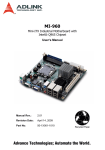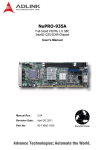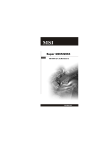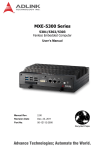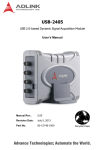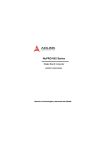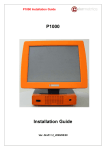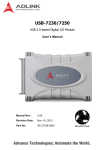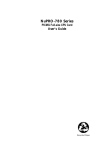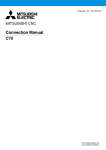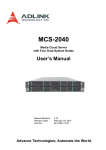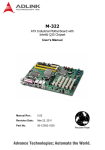Download NuPRO-965 Full-Sized PICMG® 1.3 SHB with Intel® Q965/ICH8
Transcript
NuPRO-965 Full-Sized PICMG® 1.3 SHB Intel® Q965/ICH8 Chipset User’s Manual Manual Rev. 2.12 Revision Date: September 7, 2011 Part No: 50-13057-1040 Advance Technologies; Automate the World. Revision History Version Release Date 2.00 2007/05/21 Initial release 2.01 2007/06/13 Updated DDR2 Memory support from 4 GB to 8 GB Corrected FSB MT/s description 2.02 2008/06/06 Correct Package Contents Correct address 2.10 2009/08/11 Add BIOS Chapter; update Block Diagram, Mechanical Drawings 2.11 2009/09/01 Correct LAN, System Fan, IDE, Floppy, LPT, HDD LED pull-up, JP5, JP8 pin def’ns 2011/09/07 Correct CPU Fan Connector pin definition, BIOS power button mode description, update heatsink/fan installation instructions; remove Mini-DIN PS/2 KB/MS for boards with ordering numbers ending in “xx60” and higher; update addresses 2.12 Description of Changes NuPRO-965 Preface Copyright 2009-2011 ADLINK Technology Inc. This document contains proprietary information protected by copyright. All rights are reserved. No part of this manual may be reproduced by any mechanical, electronic, or other means in any form without prior written permission of the manufacturer. Disclaimer The information in this document is subject to change without prior notice in order to improve reliability, design, and function and does not represent a commitment on the part of the manufacturer. In no event will the manufacturer be liable for direct, indirect, special, incidental, or consequential damages arising out of the use or inability to use the product or documentation, even if advised of the possibility of such damages. Environmental Responsibility ADLINK is committed to fulfill its social responsibility to global environmental preservation through compliance with the European Union's Restriction of Hazardous Substances (RoHS) directive and Waste Electrical and Electronic Equipment (WEEE) directive. Environmental protection is a top priority for ADLINK. We have enforced measures to ensure that our products, manufacturing processes, components, and raw materials have as little impact on the environment as possible. When products are at their end of life, our customers are encouraged to dispose of them in accordance with the product disposal and/or recovery programs prescribed by their nation or company. Trademarks Product names mentioned herein are used for identification purposes only and may be trademarks and/or registered trademarks of their respective companies. Preface iii Using this Manual Audience and Scope The NuPRO-965 User’s Manual is intended for hardware technicians and systems operators with knowledge of installing, configuring and operating industrial grade computer systems. Manual Organization This manual is organized as follows: Chapter 1, Introduction: Introduces the NuPRO-965, its features, specifications, and package contents. Chapter 2, Hardware Information: Describes the NuPRO-965 board interfaces. Chapter 3, Getting Started: Describes the installation of components to the NuPRO-965. Chapter 4, Driver Installation: Provides information on how to install the NuPRO-965 device drivers. Chapter 5, BIOS Setup: Describes basic navigation for the AMIBIOS®8 BIOS setup utility. Important Safety Instructions: Presents safety instructions all users must follow for the proper setup, installation and usage of equipment and/or software. Getting Service: Contact information for ADLINK’s worldwide offices. iv Preface NuPRO-965 Conventions Take note of the following conventions used throughout this manual to make sure that users perform certain tasks and instructions properly. Additional information, aids, and tips that help users perform tasks. NOTE: CAUTION: WARNING: Preface Information to prevent minor physical injury, component damage, data loss, and/or program corruption when trying to complete a task. Information to prevent serious physical injury, component damage, data loss, and/or program corruption when trying to complete a specific task. v This page intentionally left blank. vi Preface NuPRO-965 Table of Contents Preface .................................................................................... iii List of Tables.......................................................................... iii List of Figures ........................................................................ iv 1 Introduction ........................................................................ 1 1.1 Overview.............................................................................. 1 1.2 Specifications....................................................................... 2 1.3 Block Diagram ..................................................................... 4 1.4 Functional Description ......................................................... 5 1.5 Mechanical Drawing ............................................................ 8 1.6 I/O Connectivity Table ......................................................... 9 1.7 Package Contents ............................................................. 10 2 Hardware Information ...................................................... 11 2.1 Rear Panel I/O Ports.......................................................... 11 2.2 Board Layout ..................................................................... 14 2.3 Onboard Connectors ......................................................... 16 2.4 Jumpers ............................................................................. 22 3 Getting Started ................................................................. 23 3.1 Installing the CPU .............................................................. 23 3.2 Installing the CPU Fan and Heatsink................................. 27 3.3 Installing the Memory Module............................................ 30 4 Driver Installation ............................................................. 33 4.1 Intel® Q965 Express Chipset Drivers ................................ 33 4.2 Display Drivers................................................................... 34 4.3 LAN Drivers ....................................................................... 34 4.4 Audio Drivers ..................................................................... 35 Table of Contents i 5 BIOS Setup ........................................................................ 37 5.1 Starting the BIOS ............................................................... 37 5.2 Main Setup......................................................................... 41 5.3 Advanced BIOS Setup ....................................................... 42 5.3.1 IDE Configuration .......................................................... 43 5.3.2 Super IO Configuration .................................................. 46 5.3.3 Hardware Health Configuration ..................................... 48 5.3.4 AHCI Configuration........................................................ 49 5.3.5 APM Configuration......................................................... 50 5.3.6 Event Log Configuration ................................................ 52 5.3.7 PCI Express Configuration ............................................ 53 5.3.8 Remote Access Configuration ....................................... 54 5.3.9 USB Configuration ......................................................... 56 5.4 Advanced PCI/PnP Settings .............................................. 59 5.5 Boot Settings ..................................................................... 61 5.5.1 Boot Settings Configuration ........................................... 61 5.5.2 Boot Device Priority ....................................................... 64 5.5.3 Boot Device Groups....................................................... 64 5.6 Security Setup.................................................................... 65 5.7 Chipset Setup .................................................................... 68 5.7.1 North Bridge Configuration ............................................ 69 5.7.2 South Bridge Configuration............................................ 71 5.8 Exit Menu ........................................................................... 73 Important Safety Instructions............................................... 75 Getting Service ...................................................................... 77 ii Table of Contents NuPRO-965 List of Tables Table 1-1: Table 1-2: List of Tables NuPRO-965 Specifications ....................................... 3 I/O Connectivity Table .............................................. 9 iii This page intentionally left blank. iv List of Tables NuPRO-965 List of Figures Figure 1-1: Figure 1-2: Figure 2-1: Figure 2-2: Figure 2-3: List of Figures NuPRO-965 Block Diagram....................................... 4 Mechanical Drawing .................................................. 8 Rear Panel I/O Ports ............................................... 11 Board Layout Pt. 1................................................... 14 Board Layout Pt. 2................................................... 15 iv This page intentionally left blank. v List of Figures NuPRO-965 1 Introduction 1.1 Overview The NuPRO-965 is an SHB Express system host board adopting the PICMG® 1.3 specifications to deliver a powerful platform for a wide-array of high-end computing applications. Featuring a highly-scalable LGA775 socket, the NuPRO-965 backs the latest Intel® Core™2 Quad/Duo processors with a 1066/800 MT/s Front Side Bus, and maintains compatibility with Intel® Pentium® Extreme Edition, Intel® Pentium® D, or Intel® Celeron® D processor with a flexible 1066/800/533 MT/s FSB setting. The NuPRO-965 delivers a powerful platform with advanced video and graphics capabilities through high-bandwidth interfaces that include a dual-channel DDR2-800 MHz system memory, PCI Express® x16 graphics port, four PCI Express x1 links to an SHB Express backplane, and single or dual PCIe Gigabit Ethernet controller(s). Providing a highly-reliable computing performance and comprehensive I/O connectivity, the NuPRO-965 is an ideal solution for industrial automation, process control, medical instrumentation, surveillance systems, and network security applications. Introduction 1 1.2 Specifications Form Factor • PCIMG 1.3 Full-sized SHB (Single Host Board) • Dimension: 338 mm (L) x 126 mm (W) CPU LGA775 socket supports: • Intel® Core™2 Duo with 4MB/2MB L2 cache and 1066/800 MT/s Front Side Bus • Intel® Pentium® Extreme Edition with 2x 2 MB or 2x 1 MB L2 cache and 1066/800 MT/s Front Side Bus • Intel® Pentium® D with 2x 2MB or 2x 1MB L2 cache and 800/533 MT/s Front Side Bus • Intel® Celeron® D with 512KB/256KB L2 cache and 533 MT/s Front Side Bus Chipset • Northbridge: Intel® Q965 • Southbridge: Intel® ICH8 Host Memory • Dual-channel memory architecture • Four DDR2 DIMM sockets support up to 8 GB of system memory using unbufferred non-ECC 800/667/533 MHz memory modules Gigabit Ethernet Integrated Intel® 82573 PCIe network controllers support two Gigabit Ethernet ports on the faceplace (NuPRO-965LV supports 1 GbE port only): • IEEE 802.3x compliant flow control support • IEEE 802.3ab auto-negotiation of speed, duplex, and flow control configuration support • Complete full and half-duplex support Graphics and Display • Intel® Graphics Media Accelerator (GMA) 3000 with enhanced 2D/3D graphics acceleration • GMCH analog RGB output on front faceplate. Integrated 350 MHz, 24-bit RAMDAC supports a standard progressive scan analog monitor with pixel resolution of up to 1600 x 1200 at 85 MHz and up to 2048 x 1536 at 75 MHz Bus • 1x PCI Express x16 lane to golden finger • 4x PCI Express x1 lanes to golden finger • 1x PCI 32-bit/33 MHz to golden finger supports 4 PCI slots by additional PCI arbiter Serial ATA • 2x Serial ATA 3 Gb/s ports (onboard) • 2x Serial ATA Gb/s ports (by golden finger) 2 Introduction NuPRO-965 IDE (NuPRO-965LV only) • Onboard JMicron JMB368 PCIe to IDE controller supports one IDE channel with Ultra ATA 133/100/66 • Compatible with the ATA/ATAPI-6 specification • Supports ANSI proposal PIO modes 01/2/3/4 with flow control, DMA modes 0/1/2, and Ultra DMA modes 0/1/2/3/4/5/6 BIOS AMIBIOS supports: • BIOS write protection and provides anti-virus capability • Selectable Onboard VGA and Ethernet disable function • DMI BIOS support • System soft power-off (via ATX power supply) • PXE Remote Boot • Boot from USB device USB Interface • 1x USB port on faceplate, 2x USB ports onboard, 4x USB ports on the golden finger. • Compliant with USB Specification Rev. 2.0. • Individual over-current protection Audio • Intel® High Definition Audio with 5.1-channel audio • Onboard connectors for audio output cables (DB-Audio2) I/O Controller • • • • External Power Connector • 1x ATX 12V 4-pin connector Environment • Operating temperature: 0°C to 60°C (Intel® Pentium® D processors NOT to exceed +50°C) • Storage temperature: -20°C to 80°C • Humidity: 0% to 90% non-condensing Supported OS Windows® XP/XP Embedded, Red Hat Linux Enterprise 3.0, and other operating systems upon request Certification • CE • FCC Class A LPC Super I/O Controller (ITE IT8712F) 2x UART-compatible RS-232 connectors 1x printer port connector Monitoring for CPU, system, and DC voltages including CPU core voltages, DDR2 memory, +3.3V, +5V, and +12V • Watchdog timer Table 1-1: NuPRO-965 Specifications Introduction 3 1.3 Block Diagram CPU Core™2 Quad/Duo Celeron® LGA775 package 533/800/1066 MHz FSB 533/800/1066 MHz FSB Northbridge CRT DDR Channel A DDR2 533/667/800 MHz PCI Express x16 DIMM x4 Intel® Q965 GMCH DB-15 DDR Channel B DMI Interface 2 GB/s Southbridge PCI Express x4 Intel® ICH8 SATA ports x4 (Onboard x2, Backplane x2) PCI 32-bit/33MHz SATA PCIe x1 Intel 82573E RJ-45 PCIe x1 Intel 82573E RJ-45 (DV only) PCI Controller PCIe Controller USB 2.0 x7 USB 2.0 (Bracket x1, Onboard x2, Backplane x4) LPC JMicron JMB368 SATA to IDE Controller (LV only) HD Codec BIOS Header for DB-Audio2 KB/Mouse LPT RS-232 x2 ITE IT8712F LPC Super I/O Hardware Monitor Figure 1-1: NuPRO-965 Block Diagram 4 Introduction NuPRO-965 1.4 Functional Description Advanced Processor Support The NuPRO-965 comes with an LGA775 socket designed for Intel® Core™2 Quad/Duo processors with a 1066/800 MT/s Front Side Bus, or Intel® Pentium® Extreme Edition, Intel® Pentium® D, or Intel® Celeron® D processor with a flexible 1066/800/533 MT/s FSB setting. Built on Intel’s® 65 nm process technology with copper interconnect, the Intel® Core™2 Quad/Duo processor delivers breakthrough quad-/dual-core performance and enhanced multitasking experience with efficient power consumption. The NuPRO-965 supports quad-/dual-core processing technology when deployed with a CPU containing four/two physical cores and dedicated L2 caches to meet the ever-increasing demands of industrial computing. Intel® Graphics Media Accelerator 3000 The Intel® Graphics Media Accelerator (GMA) 950 revolutionizes display with new capabilities that significantly increase graphics performance. With support for DirectX 9 hardware acceleration, 400 MHz core clock, and up to 256 MB of video memory, the Intel® GMA 950 provides a cost-effective, high-performance grahics solution for embedded applications. The Intel® GMA comes with the dual-independent display technology, enabling different contents to be displayed on two separate display terminals or a single content stretched across two display devices for a wider view of your workspace. Intel® Q965 Express Chipset The Intel® Q965 Express chipset provides the vital interfaces for the SHB. The Intel® Q965 comes with purpose-built capabilities designed specifically to address the key needs of the industrial computing environment and delivers improved system performance and comes with the integrated Intel® Graphics Media Accelerator 3000 engine that promotes advanced 3D, 2D, and video capabilities and cost-effective system building. The chipset also supports high-bandwidth interfaces including as PCI Express, Serial ATA, and USB 2.0, as well as dual-channel DDR2 system memory. Introduction 5 Dual-channel DDR2 Memory To meet the requirements of memory-intensive applications, the NuPRO-965 is designed with a dual-channel architecture that supports up to 8 GB of DDR2 800/667/533 MHz system memory. The high-bandwidth memory specification meets the requirements of the latest 3D graphics, multimedia, and network application, and boosts system performance by eliminating bottlenecks. Compliant with SHB Express Specifications As parallel bus architecture causes data bottlenecks on high-performance systems equipped with faster processors, chipsets, system buses, and peripheral cards, the SHB Express (PICMG 1.3) specifications replaces the PICMG 1.0 and 1.2 parallel interfaces with serial connectivity while maintaining the same mechanical footprint. The SHB Express accelerates data transfers between the board and the system, supports new-generation PCI Express modules, and features simplified power management and I/O cabling. The NuPRO-965 maintained full support for PCI an PCI-X cards, limited support for ISA, and offers a fast and cost-effective transition to SHB Express. PCI Express The NuPRO-965 fully supports PCI Express technology with a PCI Express x16 slot and up to four PCI Express x1 slots linked to the backplane. PCI Express is latest I/O standard that accelerates the PCI bus speed and features smaller connectors for additional board space. PCI Express allows faster data transfers through point-to-point serial interconnections between devices and by carrying data in packets. This high-speed interface is software-compatible with existing PCI specifications. Dual Port Gigabit Ethernet Controller The motherboard is equipped with two Intel® 82573E Gigabit Ethernet Controllers for dual port gigabit Ethernet connectivity. The gigabit Ethernet controller utilizes the PCI Express bus to deliver wider bandwidths and achieves up to 1 Gbps of data transfer rate for superior network communications. (NuPRO-965LV supports 1 GbE port only.) 6 Introduction NuPRO-965 Serial ATA Technology Storage is fast, efficient, and secured with the Serial ATA 3 Gb/s interface. Backed by the Intel® Q965 Express chipset, the NuPRO-965 supports up to four Serial ATA devices capable of reading/writing data at up to 3 Gbps. The SATA specification improves chassis airflow via thinner and more flexible cables with lower pin count and reduces power use. Universal Serial Bus (USB) 2.0 The NuPRO-965 incorporates the Universal Serial Bus (USB) 2.0 specification that increases peripheral connection speed from 12 Mbps (USB 1.1) to 480 Mbps. USB 2.0 is backward compatible with USB 1.1. The NuPRO-965 supports up to seven USB 2.0 ports distributed on the faceplate (1), onboard (2), and via the backplane (4). Introduction 7 1.5 Mechanical Drawing Dimensions in mm Figure 1-2: Mechanical Drawing 8 Introduction NuPRO-965 1.6 I/O Connectivity Table I/O Bracket (pin header) Golden Finger Remarks Onboard USB1 Y — — 2.54 pitch VGA Y — — DB-15 GbE1 (RJ-45) Y (with LED indication) — — Act/Link/Speed GbE2 (RJ-45) (1) Y (with LED indication) — — Act/Link/Speed PS/2 KB/MS (3) Y — — — — Y — 2.54 pitch USB4/5/6/7 — — Y — COM1/2 — Y — 2.54 pitch USB2/3 Printer port — Y — — IDE (2) — Y — — SATA-300 1/2 — Y — — SATA-300 3/4 — — Y — PCI Express x1 — — Y 4 lanes PCI Express x16 — — Y — PCI 32-bit/33 MHz — — Y 4 slots Table 1-2: I/O Connectivity Table Note 1: NuPRO-965DV only Note 2: NuPRO-965LV only Note 3: Not supported on boards with ordering numbers ending in “xx60” and higher. See “PS/2 Keyboard/Mouse Port (CN15)” on page 12. for more information. Introduction 9 1.7 Package Contents Before unpacking, check the shipping carton for any damage. If the shipping carton and/or contents are damaged, inform your dealer immediately. Retain the shipping carton and packing materials for inspection. Obtain authorization from the dealer before returning any product to ADLINK. CAUTION: The NuPRO-965 SHB must be protected from static discharge and physical shock. Never remove any of the socketed parts except at a static-free workstation. Use the anti-static bag shipped with the product to handle the board. Wear a grounded wrist strap when installing and/or servicing. Check if the following items are included in the package. X X X X X X X X X NOTE: NuPRO-965DV or NuPRO-965LV SHB 2x SATA cable 1x SATA power cable 1x Print+COM cable with bracket 1x COM cable with bracket 1x 2 ports USB cable with bracket 1x Y-cable for PS/2 keyboard and mouse* ADLINK All-in-One Driver CD User’s manual An UltraATA 133 IDE connector is NOT available on the NuPRO-965DV (dual GbE version) as the PCIe-to-IDE controller uses the same PCI Express x1 lane as the second GbE controller (LAN 2). Use a USB/SATA optical and hard disk drive to install Linux operating systems. IDE devices will not be recognized during Linux installation as Linux does not yet support PCIe-to-IDE controllers. NOTE: 10 * Not supported on boards with ordering numbers ending in “xx60” and higher. See “PS/2 Keyboard/Mouse Port (CN15)” on page 12. for more information. Introduction NuPRO-965 2 Hardware Information This chapter provides information on the NuPRO-965 board layout, connector pin assignments, and jumper settings. 2.1 Rear Panel I/O Ports 1 2 3 4 5 Figure 2-1: Rear Panel I/O Ports 1. PS/2 Mouse/Keyboard port. Connects a PS/2 mouse and keyboard (not supported on all SKUs - see note below). 2. Gigabit LAN port (RJ-45). This port allows gigabit connection to a Local Area Network (LAN) using a network hub. The LAN port comes with an activity/link and speed LED. Refer to the table below for the LAN port LED indications (NuPRO-965DV only). 3. Gigabit LAN port (RJ-45). This port allows gigabit connection to a Local Area Network (LAN) using a network hub. The LAN port is equipped with an activity/link and speed LEDs. 4. VGA port. This 15-pin port connects to a CRT or LCD monitor. 5. USB 2.0 port. This high-speed USB ports is available for connecting USB devices. Hardware Information 11 PS/2 Keyboard/Mouse Port (CN15) Pin # Signal Function 1 KBDAT Keyboard Data 2 MSDAT Mouse Data 3 GND Ground 4 KBMS5V Power 5 KBCLK Keyboard Clock 6 MSCLK Mouse Clock * Not supported on boards with ordering numbers ending in “xx60” and higher. See “External Keyboard/Mouse Connector (CNY3)” on page 20. for information on how to use a PS/2 cable with bracket. NOTE: LAN (RJ-45) Ports (CN11, CN13) (NuPRO-965LV supports 1 GbE port only) LED1 8 LED2 1 Pin # 10BASE-T/ 100BASE-TX 1000BASE-T 1 TX+ BI_DA+ 2 TX- BI_DA- 3 RX+ BI_DB+ 4 -- BI_DC+ 5 -- BI_DC- 6 RX- BI_DB- 7 -- BI_DD+ 8 -- BI_DD- LED1 12 LED2 Status Description Status Description Off No Link Off 10 Mb connection On Linked Green 100 Mb connection Blinking Data Activity Amber 1 Gb connection Hardware Information NuPRO-965 VGA Port (CN9) Connects a CRT or LCD monitor. Pin # Signal 1 Red 2 Green 3 Blue 4 NC 5 Ground 6 Ground 7 Ground 8 Ground 9 +5 V 10 Ground 11 NC 12 DDC DAT 13 HSYNC 14 VSYNC 15 DDC CLK USB Connector (CN6) Pin # Signal Name 1 Hardware Information Vcc 2 Data- 3 Data+ 4 GND 13 2.2 Board Layout The illustrations below show the location of connectors, slots, and jumpers on the NuPRO-965. 1 12 3 4 5 6 7 8 10 9 11 15 14 13 2 Figure 2-2: Board Layout Pt. 1 Connector 14 Description 1 FN1 2 FNY1 4-pin CPU fan connector 3 J1 240-pin DDR2 DIMM 1 4 J2 240-pin DDR2 DIMM 2 5 J3 240-pin DDR2 DIMM 3 6 J4 240-pin DDR2 DIMM 4 7 CN1 Serial port (COM2) connector 8 CN3 Serial port (COM1) connector 3-pin system fan connector 9 CN4 USB port connector 10 CN5 40-pin IDE connector (only on NuPRO-965LV) 11 CN6 USB 2.0 port 12 CN7 4-pin ATX 12V power connector 13 CN8 Serial ATA connector 14 CN9 VGA port 15 CN10 Serial ATA connector Hardware Information NuPRO-965 20 21 23 24 16 25 18 22 17 19 Figure 2-3: Board Layout Pt. 2 Connector Description 16 CN11 LAN port 17 CN13 LAN port (only on NuPRO-965DV) 18 CN14 20-pin system panel connector 19 CN15 PS/2 keyboard/mouse port 20 CNY1 Parallel port connector 21 CNY2 High-definition audio connector (for DB-Audio2) 22 CNY3 23 JP5 24 JP7 CMOS Clear jumper 25 JP8 Temperature sensor connector Hardware Information External keyboard/mouse connector Chassis intrusion connector 15 2.3 Onboard Connectors Serial Port (COM) Connector (CN1/CN3) Connects a serial port bracket for an additional COM port. Pin # Signal Functions 1 DCD Data Carrier Detect 2 DSR Data Set Ready 3 RXD Receive Data 4 RTS Request to Send 5 TXD Transmit Data 6 CTS Clear to Send 7 DTR 8 RI 9 GND 10 NC Data Terminal Ready Ring Indicate Ground No Connect USB 2.0 Connector (CN4) Connects a USB port bracket for two additional USB 2.0 ports. Pin # 16 Signal Pin # Signal 1 +5V 2 +5V 3 Data 1 - 4 Data 2 - 5 Data 1 + 6 Data 2 + 7 GND 8 GND 9 Key 10 NC Hardware Information NuPRO-965 IDE Connector (CN5) This interface is for the bundled UltraATA 100 cable that connects up to two IDE devices. Pin # Signal Pin # Signal 1 3 5 7 9 11 13 15 17 19 21 23 25 27 29 31 33 35 37 39 Reset IDE Host data 7 Host data 6 Host data 5 Host data 4 Host data 3 Host data 2 Host data 1 Host data 0 Ground DDREQ Host IOW Host IOR IOCHRDY DDACK-L IRQ Address 1 Address 0 Chip select 0 Activity 2 4 6 8 10 12 14 16 18 20 22 24 26 28 30 32 34 36 38 40 Ground Host data 8 Host data 9 Host data 10 Host data 11 Host data 12 Host data 13 Host data 14 Host data 15 NC Ground Ground Ground IDE_DIAG Ground No connect PDIAGnA Address 2 Chip select 1 Ground ATX 12V Power Connector (CN7) Connects the 4-pin power plug from the power supply unit. IMPORTANT Do not forget to connect the 4-pin power plug to this connector. Otherwise, the system will not turn on. Pin # 2 1 4 3 Hardware Information Signal 1 GND 2 GND 3 +12V DC 4 +12V DC 17 Serial ATA Connectors (CN8, CN10) Pin # Signal 1 2 3 4 5 6 7 1 1 7 7 GND TXP (A +) TXN (A -) GND RXN (B -) RXP (B +) GND System Panel Connector (CN14) Connects to chassis-mounted buttons, speakers, and LEDs. 1 10 18 11 20 Pin # Signal 1 2 3 4 5 6 7 8 9 10 11 12 13 14 15 16 17 18 19 20 WDSPK NC NC +5V NC GND KEYLOCK PLED NC +5V GND RESETBT NC GND POWERBT NC NC HDDLED +3.3V NC Function Pin Group Speaker signal Chassis Speaker Power Ground Keyboard lock Power LED signal Key Lock Power LED Power LED pull-up Ground RESET signal Reset Button Ground Power-on signal Power Button Hard Disk LED signal Hard Disk LED pull-up HDD LED Hardware Information NuPRO-965 Parallel Port Connector (CNY1) Pin # 1 2 Signal Pin # Signal 1 Line Printer Strobe 2 Auto-Feed 3 Parallel Data 0 4 Error 5 Parallel Data 1 6 Initialize 7 Parallel Data 2 8 Select 9 Parallel Data 3 10 Ground 11 Parallel Data 4 12 Ground 13 Parallel Data 5 14 Ground 15 Parallel Data 6 16 Ground 17 Parallel Data 7 18 Ground 19 Acknowledge 20 Ground 21 Busy 22 Ground 23 Paper Empty 24 Ground 25 Select 26 NC High-definition Audio Connector (CNY2) For chassis with front panel audio ports, use this connector to attach the front panel audio I/O daughterboard. Hardware Information Pin # Signal Function 1 GND 2 AUD_BCLK 3 GND 4 ACZ_SDI0 5 P5V 6 AUD_SDO 7 P5V 8 P3V3_DVDD 3.3V 9 AUD_SYNC Audio Synchronous 10 AUD_RST-L Audio Reset Ground Audio Clock Ground Audio Data Input + 5V Audio Data Output + 5V 19 External Keyboard/Mouse Connector (CNY3) For use with PS/2 cable with bracket (P/N: 30-01019-2000). Pin # Signal Function 1 KDAT Keyboard data 2 KCLK Keyboard clock 3 MDAT Mouse data 4 MCLK Mouse data 5 P5V_KM 6 GND +5 V Ground For boards without a Mini-DIN PS/2 KB/MS connector, customers wishing to use a PS/2 type keyboard and mouse may purchase a PS/2 cable with bracket (P/N: 30-01019-2000) which connects to CNY3. PS/2 Mouse Port on bracket (green) Pin # Signal Function 1 MSDATA Mouse Data 2 NC not connected 3 GND Ground 4 +5V Power 5 CLK Clock 6 NC not connected PS/2 Keyboard Port on bracket (purple) 20 Pin # Signal Function 1 KBDATA Keyboard Data 2 NC not connected 3 GND Ground 4 +5V Power 5 CLK Clock 6 NC not connected Hardware Information NuPRO-965 CPU Fan Connector (FN1) This 4-pin header connects the CPU fan. IMPORTANT Do not forget to connect the CPU fan cable plug to this 4-pin connector Pin # 4 1 Signal 1 GND 2 Fan power (+12V) 3 Fan Tachometer 4 Fan Speed Control System Fan Connector (FNY1) This 3-pin header connects the system/chassis fan) Pin # 1 3 Signal 1 Fan Sense 2 Fan power (+12V) 3 GND Chassis Intrusion Connector (JP5) This header is connected to the chassis limit switch sensor to detect if the case is opened. 1 Pin # Signal 1 GND 2 CASEOPEN# Function Ground Case open signal Temperature Sensor Connector (JP8) This header is connected to a thermal sensor to monitor the system temperature. 1 Hardware Information Pin # Signal Function 1 TMPIN Thermal voltage 2 GND Ground 21 2.4 Jumpers Clear RTC RAM (JP7) The JP7 jumper enables you to clear the Real Time Clock (RTC) RAM stored in the CMOS chip. You may clear the CMOS memory of date, time, and system passwords by erasing the CMOS RTC RAM data. The button cell battery on the motherboard powers the RAM data in CMOS, including system setup information such as system passwords. To erase the RTC RAM using the JP7 jumper: 1. Turn the system off, then unplug the power cord. 2. Remove the onboard cell battery. 3. Remove the jumper cap from pins 1-2 (default), then short pins 2-3 for about 10 seconds. 4. Replace the jumper cap on pins 1-2. 5. Re-install the cell battery, plug the power cord then turn the computer on. 6. Enter the BIOS Setup during the boot sequence to reenter RTC data such as time, date, etc. 22 RTC status Connection Normal 1–2 Clear CMOS 2–3 JP7 Hardware Information NuPRO-965 3 Getting Started This chapter provides information on how to install components to the NuPRO-965 motherboard. Sections discussing the BIOS setup and operating system installation are also found in this chapter. 3.1 Installing the CPU The NuPRO-965 supports an Intel® Core™2 Duo, Pentium® Extreme Edition, Pentium® D, and Celeron® D processor via the surface mount LGA775 socket (Socket T). WARNING: Disconnect all power supply to the board before installing a CPU to prevent damaging the board and CPU. Do not touch socket contacts. Damaging the contacts voids the product warranty. Follow the installation instructions carefully to avoid damaging SHB components. To install the CPU: 1. Press the load lever (A), then disengage it from the retention tab (B). A B Getting Started 23 2. Lift and rotate the load lever to a 135° angle. 3. Lift the load plate to a 100° angle using your thumb and forefinger. 4. Use your thumb to push and remove the protective socket cover (plastic) from the load plate. 24 Getting Started NuPRO-965 5. Position the CPU over the socket, then match the notches on the CPU side with the alignment keys on the socket. The golden triangle on the CPU must be positioned on the bottom-left corner of the socket. Notch Golden triangle Alignment key The CPU fits the socket in only one orientation. DO NOT force it into the socket to avoid damaging it. WARNING: 6. Carefully place the CPU on the socket in a vertical motion. The socket has tabs that accommodate your fingers during installation. Socket tab Getting Started 25 7. Close the load plate (A), then fasten the load lever on the retention tab (B). A B NOTE: 26 In order to boot up the system with a newly-installed CPU, standby power must not be applied to the board before installation. Getting Started NuPRO-965 3.2 Installing the CPU Fan and Heatsink CAUTION: The CPU requires a chassis with an airflow inlet and maximum internal ambient temperature of 60° C. A especially-designed CPU fan and heatsink must be installed before using the motherboard. Failure to install a CPU fan and heatsink may damage the system host board and/or the CPU. The following CPU fan and heatsink assemblies are recommended for use with the NuPRO-965: 1U LGA 775 CPU Cooler Dimensions: • Heatsink: 92 x 87.6 x 28 mm • Fan: 75 x 75 x 15 mm Heatsink: Copper base + copper skived fin Fan speed: 5500 RPM Fan airflow: 10.48 CFM Noise level: 51 dBA Part number: 32-20065-0000 2U LGA 775 CPU Cooler Dimensions: • Heatsink: 89 x 83 x 68 mm • Fan: 60 x 60 x 25 mm Heatsink: Copper base + copper skived fin Fan speed: 6800 RPM Fan airflow: 35.3 CFM Noise level: 46 dBA Part number: 32-20066-0000 3U LGA 775 CPU Cooler Dimensions: • Heatsink: 100 x 100 x 70 mm • Fan: 90 x 90 x 25 mm Heatsink: Aluminum extrusion Fan speed: 4500 RPM Fan airflow: 57.7 CFM Noise level: 47.5 dBA Part number: 32-20058-0000 + 34-30381-0000 Getting Started 27 CPU Fan/Heatsink Installation When the CPU fan/heatsink installation procedures presented here are inconsistent with the installation procedures included with the CPU fan and heatsink package, follow the latter. To install the CPU fan/heatsink: 1. Attach the backplate included with the fan/heatsink to the bottom side of the SHB. If necessary, remove the paper strip(s) from the self-adhesive pads to secure the backplate to the SHB. 2. Remove the cover or plastic protector from the CPU-side of the heatsink if necessary. The heatsink may have a thermal interface material pre-applied. If not, a packet of thermal grease will be supplied with the heatsink. Apply thermal grease evenly on top of the installed CPU if required. 3. Carefully lower the CPU fan/heatsink onto the CPU and align the captive screws with the mounting holes of the backplate. Ensure the fan cable is on the side closest to the fan connector. Begin threading each screw into the backplate, then gradually tighten the screws in a crisscross pattern until they are fully secured (see diagram below). 4 2 CAUTION: 28 1 3 Fully tightening a screw at one corner before beginning to tighten the other screws may cause uneven pressure to be applied to the CPU and damage the component and/or SHB. Getting Started NuPRO-965 4. Connect the CPU fan cable to the CPU fan connector on the SHB labeled FN1 (see Board Layout on page 14). Note: Do not use fan/heatsinks with push-pin type attachments. They may exert too much tension on the PCB and cause the board to flex, resulting in damage to the SHB. Holding the SHB with Fan/Heatsink Installed When the fan/heatsink is installed, always hold the SHB with two hands by the card edges. Make sure to support the weight of the fan/heatsink to prevent the board from bending, resulting in damage to circuitry and/or components. CAUTION: Failure to properly support the weight of the fan/heatsink assembly when installed on the SHB may cause the board to flex and result in damage to circuitry and/or components. Getting Started 29 3.3 Installing the Memory Module The NuPRO-965 supports up to 4 GB of DDR2 800/667/533 MHz memory modules via four DDR2 DIMM sockets. A DDR2 module has a 240-pin footprint compared to the legacy 184-pin DDR DIMM. DDR2 modules are notched to facilitate correct installation on the DIMM sockets. Memory Configuration Options The NuPRO-965 allows you to install 256 MB, 512 MB and 1GB unbuffered non-ECC DDR2 DIMMs into the DIMM sockets following these configuration options: X Channel A: DIMM1 (J1) and DIMM2 (J2) Channel B: DIMM3 (J3) and DIMM4 (J4) X For dual-channel configuration, the total size of memory module(s) installed per channel must be the same (J1 + J2 = J3 + J4). X It is recommended that you install DIMMs with the same CAS latency. For maximum compatibility, install memory modules with the same brand, model, and/or rating. To install a memory module: 1. Locate the DIMM slots on the motherboard (J1, J2, J3, J4). 2. Press the socket’s retaining clips outward to unlock. 30 Getting Started NuPRO-965 3. Align the memory module on the socket making sure that the notch matches the break on the socket. Notch Break 4. Insert the module firmly into the slot until the retaining clips snap back inwards and the module is securely seated. Getting Started 31 This page intentionally left blank. 32 Getting Started NuPRO-965 4 Driver Installation This chapter provides information on how to install the NuPRO-965 device drivers under Windows 2000/XP. When installing drivers for non-Windows operating systems, refer to the instructions in the ADLINK All-in-One CD. The device drivers are located in the following ADLINK All-in-One CD directories: Chipset driver \Industrial Motherboard\NuPRO-965\Chipset\ Display driver \Industrial Motherboard\NuPRO-965\VGA\ LAN driver \Industrial Motherboard\NuPRO-965\Ethernet\ Audio driver \Industrial Motherboard\NuPRO-965\Audio 4.1 Intel® Q965 Express Chipset Drivers This section describes the installation of the Intel® Q965 Express chipset driver. 1. Check if your system meets the minimum requirements. Windows 2000/XP OS must be fully installed and running normally on the system before installing the chipset drivers. 2. Close all running applications. 3. Make sure that the files are stored in an integrated application setup program. This program allows the OS to install INF files. 4. Locate the directory X:\Industrial Motherboard\NuPRO-965\Chipset\ from the ADLINK All-in-One CD, select the operating system, then start the installation by double-clicking Setup.exe. 5. When the initial installation window appears, click Next to display the license agreement. When prompted, click Yes to continue. (Clicking No on the license agreement window terminates the installation.) 6. Click Next on the Readme Information screen to begin installing the INF files. 7. When installation is complete, click Finish. Restart the system when prompted. Driver Installation 33 8. After restart, follow screen instructions to complete installation. Windows displays a found new hardware window and automatically installs the required drivers. If the New Hardware Found dialog box appears and prompts you to locate the location of the drivers, point it to the relevant directory. 9. Restart the system when prompted. 4.2 Display Drivers This section tells you how to install the Intel® Graphics Media Accelerator (GMA) 3000 drivers. To install the display drivers: 1. Place the ADLINK All-in-One CD to the optical drive. 2. Locate the display drivers from this directory X:\Industrial Motherboard\NuPRO-965\VGA\, then double-click on the win2k_xp1425.exe file to start installation. 3. Follow screen instructions to complete installation, then restart the system when prompted. 4.3 LAN Drivers Follow these instructions to install the LAN driver. 1. Place the ADLINK All-in-One CD to the optical drive. 2. Locate the LAN drivers from the directory X:\Industrial Motherboard\NuPRO-965\Ethernet\, then double-click on the PRO2KXP.exe file to start installation. 3. Follow screen instructions to complete installation, then restart the system when prompted. 34 Driver Installation NuPRO-965 4.4 Audio Drivers Follow these instructions to install the audio driver. 1. Place the ADLINK All-in-One CD to the optical drive. 2. Locate the audio drivers from the directory X:\Industrial Motherboard\NuPRO-965\Audio\, then double-click on the SETUP.exe file to start installation. 3. Follow screen instructions to complete installation, then restart the system when prompted. Driver Installation 35 This page intentionally left blank. 36 Driver Installation NuPRO-965 5 BIOS Setup The following chapter describes basic navigation for the AMIBIOS®8 BIOS setup utility. NOTE: The BIOS setup screens and descriptions in this chapter are for reference purposes only, and may not exactly match the BIOS version of your system. 5.1 Starting the BIOS To enter the setup screen, follow these steps: 1. Power on the system 2. Press the < Delete > key on your keyboard when you see the following text prompt: < Press DEL to run Setup > 3. After you press the < Delete > key, the main BIOS setup menu displays. You can access the other setup screens from the main BIOS setup menu, such as Chipset and Power menus. BIOS Setup 37 Setup Menu The main BIOS setup menu is the first screen that you can navigate. Each main BIOS setup menu option is described in this user’s guide. The Main BIOS setup menu screen has two main frames. The left frame displays all the options that can be configured. “Grayed” options cannot be configured, “Blue” options can be. The right frame displays the key legend. Above the key legend is an area reserved for a text message. When an option is selected in the left frame, it is highlighted in white. Often a text message will accompany it. Navigation The BIOS setup/utility uses a key-based navigation system called hot keys. Most of the BIOS setup utility hot keys can be used at any time during the setup navigation process. These keys include < F1 >, < F10 >, < Enter >, < ESC >, < Arrow > keys, and so on. . 38 BIOS Setup NuPRO-965 Note: There is a hot key legend located in the right frame on most setup screens. The < F8 > key on your keyboard is the Fail-Safe key. It is not displayed on the key legend by default. To set the Fail-Safe settings of the BIOS, press the < F8 > key on your keyboard. It is located on the upper row of a standard 101 keyboard. The Fail-Safe settings allow the system to boot up with the least amount of options set. This can lessen the probability of conflicting settings. Hotkey Descriptions F1 The < F1 > key allows you to display the General Help screen. Press the < F1 > key to open the General Help screen. BIOS Setup 39 F10 ESC Enter 40 The < F10 > key allows you to save any changes you have made and exit Setup. Press the < F10 > key to save your changes. The following screen will appear: Press the < Enter > key to save the configuration and exit. You can also use the < Arrow > key to select Cancel and then press the < Enter > key to abort this function and return to the previous screen. The < Esc > key allows you to discard any changes you have made and exit the Setup. Press the < Esc > key to exit the setup without saving your changes. The following screen will appear: Press the < Enter > key to discard changes and exit. You can also use the < Arrow > key to select Cancel and then press the < Enter > key to abort this function and return to the previous screen. The < Enter > key allows you to display or change the setup option listed for a particular setup item. The < Enter > key can also allow you to display the setup sub-screens. BIOS Setup NuPRO-965 5.2 Main Setup When you first enter the Setup Utility, you will enter the Main setup screen. You can always return to the Main setup screen by selecting the Main tab. There are two Main Setup options. They are described in this section. The Main BIOS Setup screen is shown below. System Time/System Date Use this option to change the system time and date. Highlight System Time or System Date using the < Arrow > keys. Enter new values using the keyboard. Press the < Tab > key or the < Arrow > keys to move between fields. The date must be entered in MM/DD/YY format. The time is entered in HH:MM:SS format. Note: BIOS Setup The time is in 24-hour format. For example, 5:30 A.M. appears as 05:30:00, and 5:30 P.M. as 17:30:00. 41 5.3 Advanced BIOS Setup Select the Advanced tab from the setup screen to enter the Advanced BIOS Setup screen. You can select any of the items in the left frame of the screen, such as SuperIO Configuration, to go to the sub menu for that item. You can display an Advanced BIOS Setup option by highlighting it using the < Arrow > keys. The Advanced BIOS Setup screen is shown below. The sub menus are described on the following pages. 42 BIOS Setup NuPRO-965 5.3.1 IDE Configuration You can use this screen to select options for the IDE Configuration Settings. Use the up and down < Arrow > keys to select an item. Use the < + > and < - > keys to change the value of the selected option. A description of the selected item appears on the right side of the screen. The settings are described on the following pages. The IDE Configuration screen is shown below. SATA#1/2 Configuration This item specifies which mode the SATA channels should be initialized in. The settings are Disabled, Compatible and Enhanced. In Compatible mode, the SATA channel can be configured as a legacy IDE channel. In Enhanced mode, the SATA channel can have its own dedicated IDE channel. Configuration SATA#1 as This option allows you to select ‘IDE’ or ‘AHCI’ configuration for SATA devices. BIOS Setup 43 IDE Master/Slave Select one of the hard disk drives to configure it. Press < Enter > to access its sub menu. Type This option sets the type of device that the AMIBIOS attempts to boot from after the Power-On Self-Test (POST) has completed. Options: Not Installed, Auto, CDROM, ARMD (ATAPI Removable Media Device, e.g. ZIP, LS-120). The Optimal and Fail-Safe default setting is Auto. LBA/Large Mode LBA (Logical Block Addressing) is a method of addressing data on a disk drive. In LBA mode, the maximum drive capacity is 137 GB. Options: Disabled, Auto. The Optimal and Fail-Safe default setting is Auto. 44 BIOS Setup NuPRO-965 Block (Multi-Sector Transfer) This option sets the block mode multi sector transfers option. Options: Disabled, Auto. The Optimal and Fail-Safe default setting is Auto. PIO Mode IDE PIO (Programmable I/O) mode programs timing cycles between the IDE drive and the programmable IDE controller. As the PIO mode increases, the cycle time decreases and the data transfer rate increases. Options: Auto, PIO mode 0 (3.3 MBs), PIO mode 1 (5.2 MBs), PIO mode 2 (8.3 MBs), PIO mode 3 (11.1 MBs), PIO mode 4 (16.6 MBs). The Optimal and Fail-Safe default setting is Auto. DMA Mode This setting allows you to adjust the DMA mode options. Options: Auto, SWDMA0, SWDMA1, SWDMA2, MWDMA0, MWDMA1, MWDMA2, UDMA0, UDMA1, UDMA2, UDMA3, UDMA4, UDMA5, UDMA6. The Optimal and Fail-Safe default setting is Auto. S.M.A.R.T. for Hard disk drives Self-Monitoring Analysis and Reporting Technology (SMART) feature can help predict impending drive failures. Options: Auto, Disabled, Enabled. The Optimal and FailSafe default setting is Auto. 32Bit Data Transfer This option sets the 32-bit data transfer option. Options: Disabled, Enabled. The Optimal and Fail-Safe default setting is Enabled. Hard Disk Write Protect Set this option to protect the hard disk drive from being overwritten. Options: Disabled, Enabled. The Optimal and Fail-Safe default setting is Disabled. IDE Detect Time Out (Sec) Set this option to stop the AMIBIOS from searching for IDE devices within the specified number of seconds. This allows BIOS Setup 45 you to fine-tune the settings to allow for faster boot times. Adjust this setting until a suitable timing that can detect all IDE disk drives attached is found. Options: 0, 5, 10, 15, 20, 25, 30, 35. The Optimal and Fail-Safe default setting is 35. ATA(PI) 80Pin Cable Detection Set this option to select the method used to detect the ATA (PI) 80 pin cable. The Optimal and Fail-Safe setting is Host & Device. JMicron 36x ATA Controller Set this option to select Enabled or Disabled JMicrom 36x ATA Controller. The Optimal and Fail-Safe default setting is Enabled. 5.3.2 Super IO Configuration You can use this screen to select options for the Super IO settings. Use the up and down < Arrow > keys to select an item. Use the < + > and < - > keys to change the value of the selected option. The screen is shown below. 46 BIOS Setup NuPRO-965 Serial Port1 Address Select an address and a corresponding interrupt for Serial Port1. Options: 3F8/IRQ4, 3E8/IRQ4, 2F8/IRQ3, 2E8/IRQ3, Disabled. Serial Port2 Address This option specifies the base I/O port address and Interrupt Request address of Serial Port2. The settings of Serial Port2 are the same as Serial Port1. However, the setting used by Serial Port1 will not be available for Serial Port2. For example, if Serial Port1 uses 3F8/IRQ4, the option, the 3F8/IRQ4 will not appear in the options of Serial Port2. Parallel Port Address Selects the I/O address for the parallel port. Options: 378, 278, 3BC, Disabled. Parallel Port Mode This option specifies the parallel port mode. X Normal: Set this value to allow the standard parallel port mode to be used. X EPP: The parallel port can be used with devices that adhere to the Enhanced Parallel Port (EPP) specification. EPP uses the existing parallel port signals to provide asymmetric bi-directional data transfer driven by the host device. X ECP: The parallel port can be used with devices that adhere to the Extended Capabilities Port (ECP) specification. ECP uses the DMA protocol to achieve data transfer rates up to 2.5 Megabits per second. ECP provides symmetric Bi-directional communication. X EPP+ECP: Allow the parallel port to support both the ECP and EPP modes simultaneously. Parallel Port IRQ This option specifies the IRQ used by the parallel port. X IRQ5: Set this value to allow the serial port to use Interrupt 5. X IRQ7: Set this value to allow the serial port to use Interrupt 7. The majority of parallel ports on computer systems use IRQ7 and I/O Port 378H as the standard setting. BIOS Setup 47 5.3.3 Hardware Health Configuration This option displays the current status of all of the monitored hardware devices / components such as voltages and temperatures. H/W Health Function Set this option to enable or disable the H/W Health monitoring function. 48 BIOS Setup NuPRO-965 5.3.4 AHCI Configuration This option is reserved for OEM applications. BIOS Setup 49 5.3.5 APM Configuration Select the Advanced tab from the setup screen to enter the APM Configuration Setup screen. You can display the APM Setup options by highlighting it using the < Arrow > keys. Power Management/APM Set this option to allow Power Management/APM support. The Optimal and Fail-Safe default setting is Enabled. Video Power Down Mode This option specifies the Power State that the video subsystem enters when the BIOS places it in a power saving state after the specified period of display inactivity has expired. Options: Suspend, Disabled. The Optimal setting is Suspend and FailSafe setting is Disabled. Hard Disk Power Down Mode This option specifies the power conserving state that the hard disk drive enters after the specified period of hard drive inactiv- 50 BIOS Setup NuPRO-965 ity has expired. The Optimal setting is Suspend and Fail-Safe setting is Disabled. Suspend Time Out This option specifies the length of time the system waits before it enters suspend mode. Options: Disabled, 1 min., 2 min., 4 min., 8 min., 10 min., 20 min., 30 min., 40 min., 50 min., 60 min.. The Optimal and Fail-Safe default setting is Disabled. Throttle Slow Clock Ratio In a power management state, the BIOS can throttle the CPU clock to reduce power consumption. For example, a throttle ratio of 50% means the clock is turned off half of its normal operational time. Options: 87.5%, 75.0%, 62.5%, 50%, 37.5%, 25%, 12.5%. The Optimal and Fail-Safe default setting is 50%. Power Button Mode This option specifies the effect when the power button pressed. X On/Off: The system is powered down immediately if the power button is pressed. X Suspend: The system is powered down if the power button is pressed for more than four seconds. Pressing the button momentarily (for less than 4 seconds) will put the system in "suspend" mode. Resume On PME# Set this option to allow system to be awaked via PME#. The Optimal and Fail-Safe default setting is Disabled. Resume On RTC Alarm Set this option to enable or disable the feature of booting up the system on a scheduled date/time. BIOS Setup 51 5.3.6 Event Log Configuration View Event Log Press <Enter> to view the event log. Mark all events as read This option allows you to designate that all comments in the CMOS have been read even though they have not. Clear Event Log This option allows you to clear all event logs. 52 BIOS Setup NuPRO-965 5.3.7 PCI Express Configuration Active State Power-Management This option allows you to enable/disable PCI Express L0s and L1 Link power states. ASPM is the hardware-based capability to power-manage the PCI Express link. Only L0s and L1 are used during ASPM. BIOS Setup 53 5.3.8 Remote Access Configuration Remote access configuration provides the settings to allow remote access by another computer to get POST messages and send commands through serial port access. Remote Access Select this option to Enable or Disable the BIOS remote access feature. Note: Enabling Remote Access requires a dedicated serial port connection. Once both serial ports are configured to disabled, you should set this value to Disabled or it may cause abnormal boot. Serial Port Number Select the serial port you want to use for the remote access interface. You can set the value for this option to COM1 or COM2. Note: 54 If you have changed the resource assignment of the serial ports in Advanced> SuperIO Configuration, you must Save Changes and Exit, reboot the system, and enter the setup menu again in order to see those changes reflected in the available Remote Access options. BIOS Setup NuPRO-965 Serial Port Mode Select the baud rate you want the serial port to use for console redirection. The options are 115200 8,n,1; 57600 8,n,1; 19200 8,n,1; and 09600 8,n,1. Flow Control Set this option to select Flow Control for console redirection. The settings for this value are None, Hardware, or Software. Redirection After BIOS POST This option allows you to set Redirection configuration after BIOS POST. The settings for this value are Disabled, Boot Loader, or Always. X Disabled: Set this value to turn off the redirection after POST X Boot Loader: Set this value to allow the redirection to be active during POST and Boot Loader. X Always: Set this value to allow the redirection to be always active. Terminal Type This option is used to select either VT100/VT-UTF8 or ANSI terminal type. The settings for this value are ANSI, VT100, or VT-UTF8. VT-UTF8 Combo Key Support This option enables VT-UTF8 Combination Key Support for ANSI/VT100 terminals. The settings for this value are Enabled or Disabled. Sredir Memory Display Delay This option gives the delay in seconds to display memory information. The options for this value are No Delay, Delay 1 Sec, Delay 2 Sec, or Delay 4 Sec. BIOS Setup 55 5.3.9 USB Configuration You can use this screen to select options for the USB Configuration. Use the up and down < Arrow > keys to select an item. Use the < + > and < - > keys to change the value of the selected option. The settings are described on the following pages. The screen is shown below. Legacy USB Support Legacy USB Support refers to USB mouse and keyboard support. Normally if this option is not enabled, any attached USB mouse or USB keyboard will not become available until a USB compatible operating system is fully booted with all USB drivers loaded. When this option is enabled, any attached USB mouse or USB keyboard can control the system even when 56 BIOS Setup NuPRO-965 there are no USB drivers loaded on the system. Set this value to enable or disable the Legacy USB Support. X Disabled: Set this value to prevent the use of any USB device in DOS or during system boot. X Enabled: Set this value to allow the use of USB devices during boot and while using DOS. X Auto: This option auto detects USB Keyboards or Mice and if found, allows them to be utilized during boot and while using DOS. Port 64/60 Emulation This option uses USB to receive the IO port 64/60 trap to emulate the legacy keyboard controller. USB 2.0 Controller Mode The USB 2.0 Controller Mode configures the data rate of the USB port. The options are FullSpeed (12 Mbps) and HiSpeed (480 Mbps). BIOS EHCI hand-off This option provides a workaround for operating systems without ECHI hand-off support. The EHCI ownership change should claim by EHCI driver. BIOS Setup 57 USB Mass Storage Device Configuration This is a submenu for configuring the USB Mass Storage Class Devices when BIOS finds they are in use on USB ports. Emulation Type can be set according to the type of attached USB mass storage device(s). If set to Auto, USB devices less than 530MB will be emulated as Floppy and those greater than 530MB will remain as hard drive. The Forced FDD option can be used to force a hard disk type drive (such as a Zip drive) to boot as FDD. USB Mass Storage Reset Delay This option allows you to set number of seconds POST waiting for the USB mass storage device after start unit command is sent. Emulation Type Options: Auto, Floppy, Forced FDD, Hard Disk, CDROM 58 BIOS Setup NuPRO-965 5.4 Advanced PCI/PnP Settings Select the PCI/PnP tab from the setup screen to enter the Plug and Play BIOS Setup screen. You can display a Plug and Play BIOS Setup option by highlighting it using the < Arrow > keys. The Plug and Play BIOS Setup screen is shown below. Clear NVRAM Set this to enable/disable Clear NVRAM during system boot Plug & Play O/S X No: Let the BIOS configure all the devices in the system. X Yes: Let the operating system configure Plug and Play (PnP) devices not required for boot if your system has a Plug and Play operating system. PCI Latency Timer Value in units of PCI clocks for the PCI device latency timer register. BIOS Setup 59 Allocate IRQ to PCI VGA Set this option to allow or restrict the system from giving the VGA adapter card an interrupt address. Palette Snooping Set this option to allow the system to modify the Palette Snooping settings. Options: Enabled or Disabled. PCI IDE BusMaster Set this option to allow or prevent the use of PCI IDE bus mastering. Options: Enabled or Disabled. OffBoard PCI/ISA IDE Card Set this option to allow the OffBoard PCI/ISA IDE Card to be selected. IRQ/DMA Set this value to allow the IRQ settings to be modified. X Available – This setting allows the specified IRQ/DMA to be used by a PCI/PnP device. X Reserved – This setting allows the specified IRQ/DMA to be used by a legacy ISA device. Reserved Memory Size Set this option to allow the system to reserve memory that is used by ISA devices. 60 BIOS Setup NuPRO-965 5.5 Boot Settings Select the Boot tab from the setup screen to enter the Boot BIOS Setup screen. You can select any of the items in the left frame of the screen, such as Boot Device Priority, to go to the sub menu for that item. You can display a Boot BIOS Setup option by highlighting it using the < Arrow > keys. The Boot Settings screen is shown below: 5.5.1 Boot Settings Configuration Use this screen to select options for the Boot Settings Configuration. Use the up and down <Arrow> keys to select an item. Use the <Plus> and <Minus> keys to change the value of the selected option. The settings are described on the following pages. The screen is shown below. BIOS Setup 61 Quick Boot Enabling this setting will cause the BIOS power-on self test routine to skip some of its tests during bootup for faster system boot. Quiet Boot When this feature is enabled, the BIOS will display the fullscreen logo during the boot-up sequence, hiding normal POST messages. When it is disabled, the BIOS will display the normal POST messages, instead of the full-screen logo. AddOn ROM Display Mode This option allows you to set display mode for Option ROM. Options: Force BIOS, Keep Current. 62 BIOS Setup NuPRO-965 Bootup Num-Lock This setting is to set the Num Lock status when the system is powered on. Setting to [On] will turn on the Num Lock key when the system is powered on. Setting to [Off] will allow users to use the arrow keys on the numeric keypad. PS/2 Mouse Support Set this value to allow the PS/2 mouse support to be adjusted. Options: Disabled, Enabled, Auto. Wait For ‘F1’ If Error Set this value to allow the Wait for ‘F1’ Error setting to be modified. Options: Disabled, Enabled. Hit ‘DEL’ Message Display Set this value to allow the Hit “DEL” to enter Setup Message Display to be modified. Options: Disabled, Enabled. Interrupt 19 Capture Set this value to allow option ROMs such as network controllers to trap BIOS interrupt 19. Options: Disabled, Enabled. BIOS Setup 63 5.5.2 Boot Device Priority The items allow you to set the sequence of boot devices where BIOS attempts to load the disk operating system. First press <Enter> to enter the sub-menu. Then you may use the arrow keys to select the desired device, then press <+>, <-> or <PageUp>, <PageDown> key to move it up/down in the priority list. 5.5.3 Boot Device Groups The Boot devices are listed in groups by device type. First press <Enter> to enter the sub-menu. Then you may use the arrow keys to select the desired device, then press <+>, <-> or <PageUp>, <PageDown> key to move it up/down in the priority list. Only the first device in each device group will be available for selection in the Boot Device Priority option. 64 BIOS Setup NuPRO-965 5.6 Security Setup Password Support Two Levels of Password Protection Provides both a Supervisor and a User password. If you use both passwords, the Supervisor password must be set first. The system can be configured so that all users must enter a password every time the system boots or when Setup is executed, using either or either the Supervisor password or User password. The Supervisor and User passwords activate two different levels of password security. If you select password support, you are prompted for a one to six character password. Type the password on the keyboard. The password does not appear on the screen when typed. Make sure you write it down. If you forget it, you must drain NVRAM and re-configure. BIOS Setup 65 Remember the Password Keep a record of the new password when the password is changed. If you forget the password, you must erase the system configuration information in NVRAM. To access the sub menu for the following items, select the item and press < Enter >: X Change Supervisor Password X Change User Password X Clear User Password Supervisor Password Indicates whether a supervisor password has been set. User Password Indicates whether a user password has been set. Change Supervisor Password Select this option and press < Enter > to access the sub menu. You can use the sub menu to change the supervisor password. Change User Password Select this option and press < Enter > to access the sub menu. You can use the sub menu to change the user password. Clear User Password Select this option and press < Enter > to access the sub menu. You can use the sub menu to clear the user password. Change Supervisor Password Select Change Supervisor Password from the Security Setup menu and press < Enter >. Enter New Password: Type the password and press < Enter >. The screen does not display the characters entered. Retype the password as prompted 66 BIOS Setup NuPRO-965 and press < Enter >. If the password confirmation is incorrect, an error message appears. The password is stored in NVRAM after completes. Change User Password Select Change User Password from the Security Setup menu and press < Enter >. Enter New Password: Type the password and press < Enter >. The screen does not display the characters entered. Retype the password as prompted and press < Enter >. If the password confirmation is incorrect, an error message appears. The password is stored in NVRAM after completion. Clear User Password Select this option and press <Enter> to access the sub menu. You can use the sub menu to clear the user password. Boot Sector Virus Protection This option enables/disables boot sector virus protection. The BIOS displays a warning when any program (or virus) issues a Disk Format command or attempts to write to the boot sector of the hard disk drive. If enabled, the following appears when a write is attempted to the boot sector. You may have to type N several times to prevent the boot sector write. Boot Sector Write! Possible VIRUS: Continue (Y/N)? _ The following appears after any attempt to format any cylinder, head, or sector of any hard disk drive via the BIOS INT 13 Hard disk drive Service: Format!!! Possible VIRUS: Continue (Y/N)? _ BIOS Setup 67 5.7 Chipset Setup Select the Chipset tab from the setup screen to enter the Chipset BIOS Setup screen. You can select any of the items in the left frame of the screen to go to the sub menu for that item. The Chipset BIOS Setup screen is shown below. Onboard Lan Boot ROM Set this option to allow or prevent the BIOS from invoking Onboard Lan Boot ROM. Options: Enabled, Disabled. 68 BIOS Setup NuPRO-965 5.7.1 North Bridge Configuration Memory Remap Feature Allow or prevent remapping of overlapped PCI memory above the total physical memory. The Optimal and Fail-Safe default setting is Enabled. DRAM Frequency When Auto is selected, the DRAM Frequency will be set according to DRAM SPD ROM recorded, otherwise the DRAM Frequency will be set to the frequency that you selected. The Optimal and Fail-Safe default setting is Auto. Configure DRAM Timing by SPD When Enabled is selected, the DRAM timing will be set according to DRAM SPD ROM recorded, otherwise the DRAM timing will be set depending on DRAM CAS# Latency, DRAM RAS# to CAS# Delay, DRAM RAS# Precharge, and DRAM RAS# Activate to Precha item value that you selected. BIOS Setup 69 Initial Graphics Adapter Set this option to decide which graphic controller to use as the primary boot device. Internal Graphics Mode Select This option allows you to select the amount of system memory used by the internal graphics device. PEG Port Configuration When the ‘Auto’ option is selected, the PEG Port will be enabled depending on the existence of a PEG VGA card, otherwise the PEG Port will be disabled. Video Function Configuration DVMT Mode Select Dynamic Video Memory Technology (DVMT) is an enhancement of the Unified Memory Architecture (UMA) concept, wherein the optimum amount of memory is allocated for balanced graphics and system performance. Options: Fixed Mode, DVMT Mode. DVMT/FIXED Memory This option allows you to set the amount of video memory utilized by DVMT or FIXED mode. 70 BIOS Setup NuPRO-965 5.7.2 South Bridge Configuration You can use this screen to select options for the South Bridge Configuration. Use the up and down <Arrow> keys to select an item. Use the <Plus> and <Minus> keys to change the value of the selected option. USB Functions Set this option to enable/disable USB ports. HDA Controller Set this value to Enable/Disable the HDA Controller. SMBUS Controller Set this option to enable/disable SMBUS Controller. SLP_S4# Min. Assertion Width This option controls the minimum assertion width of the SLP_S4# signal to assure that the DRAMs have been safely power-cycled. BIOS Setup 71 Restore on AC Power Loss Determines which state the computer enters when AC power is restored after a power loss. The options for this value are Last State, Power On and Power Off. X Power Off: Set this value to always power off the system while AC power is restored. X Power On: Set this value to always power on the system while AC power is restored. X Last State: Set this value to power off/on the system depending on the last system power state while AC power is restored. PCIE Port 0/1/2/3/4/5 Set this value to enable/disable the PCIE Port. Options: Auto, Enabled, Disabled. PCIE High Priority Port This option controls which port is enabled for high priority. PCIE Port 0/1/2/3/4/5 IOxAPIC Enable This option controls a range which is opened through the bridge for the following memory addresses: Port0: Port1: Port2: Port3: Port4: Port5: 72 FEC1_0000h – FEC1_7FFFh FEC1_8000h – FEC1_FFFFh FEC2_0000h – FEC2_7FFFh FEC2_8000h – FEC2_FFFFh FEC3_0000h – FEC3_7FFFh FEC3_8000h – FEC3_FFFFh BIOS Setup NuPRO-965 5.8 Exit Menu Select the Exit tab from the setup screen to enter the Exit BIOS Setup screen. You can display an Exit BIOS Setup option by highlighting it using the < Arrow > keys. The Exit BIOS Setup screen is shown below. Save Changes and Exit When you have completed the system configuration changes, select this option to leave Setup and reboot the computer so the new system configuration parameters can take effect. Save Configuration Changes and Exit Now? [Ok] [Cancel] appears in the window. Select Ok to save changes and exit. Discard Changes and Exit Select this option to quit Setup without making any permanent changes to the system configuration. BIOS Setup 73 Discard Changes and Exit Setup Now? [Ok] [Cancel] appears in the window. Select Ok to discard changes and exit. Discard Changes Select Discard Changes from the Exit menu and press < Enter >. Select Ok to discard changes. Load Optimal Defaults Automatically sets all Setup options to a complete set of default settings when you select this option. The Optimal settings are designed for maximum system performance, but may not work best for all computer applications. In particular, do not use the Optimal Setup options if your computer is experiencing system configuration problems. Select Load Optimal Defaults from the Exit menu and press < Enter >. Select Ok to load optimal defaults. Load Failsafe Defaults Automatically sets all Setup options to a complete set of default settings when you select this option. The Failsafe settings are designed for maximum system stability, but not maximum performance. Select the FailSafe Setup options if your computer is experiencing system configuration problems. Select Load Fail-Safe Defaults from the Exit menu and press < Enter >. Load FailSafe Defaults? [Ok] [Cancel] appears in the window. Select Ok to load FailSafe defaults. 74 BIOS Setup NuPRO-965 Important Safety Instructions For user safety, please read and follow all instructions, WARNINGS, CAUTIONS, and NOTES marked in this manual and on the associated equipment before handling/operating the equipment. X Read these safety instructions carefully. X Keep this user’s manual for future reference. X Read the specifications section of this manual for detailed information on the operating environment of this equipment. X When installing/mounting or uninstalling/removing equipment: Z X Turn off power and unplug any power cords/cables. To avoid electrical shock and/or damage to equipment: Z Keep equipment away from water or liquid sources; Z Keep equipment away from high heat or high humidity; Z Keep equipment properly ventilated (do not block or cover ventilation openings); Z Make sure to use recommended voltage and power source settings; Z Always install and operate equipment near an easily accessible electrical socket-outlet; Z Secure the power cord (do not place any object on/over the power cord); Z Only install/attach and operate equipment on stable surfaces and/or recommended mountings; and, Z If the equipment will not be used for long periods of time, turn off and unplug the equipment from its power source. Important Safety Instructions 75 X Never attempt to fix the equipment. Equipment should only be serviced by qualified personnel. A Lithium-type battery may be provided for uninterrupted, backup or emergency power. WARNING: X 76 Risk of explosion if battery is replaced with one of an incorrect type. Dispose of used batteries appropriately. Equipment must be serviced by authorized technicians when: Z The power cord or plug is damaged; Z Liquid has penetrated the equipment; Z It has been exposed to high humidity/moisture; Z It is not functioning or does not function according to the user’s manual; Z It has been dropped and/or damaged; and/or, Z It has an obvious sign of breakage. Important Safety Instructions NuPRO-965 Getting Service Contact us should you require any service or assistance. ADLINK Technology, Inc. Address: 9F, No.166 Jian Yi Road, Zhonghe District New Taipei City 235, Taiwan ᄅؑקխࡉ৬ԫሁ 166 ᇆ 9 ᑔ Tel: +886-2-8226-5877 Fax: +886-2-8226-5717 Email: [email protected] Ampro ADLINK Technology, Inc. Address: 5215 Hellyer Avenue, #110, San Jose, CA 95138, USA Tel: +1-408-360-0200 Toll Free: +1-800-966-5200 (USA only) Fax: +1-408-360-0222 Email: [email protected] ADLINK Technology (China) Co., Ltd. Address: Ϟ⍋Ꮦ⌺ϰᮄऎᓴ∳催⾥ᡔುऎ㢇䏃 300 ো(201203) 300 Fang Chun Rd., Zhangjiang Hi-Tech Park, Pudong New Area, Shanghai, 201203 China Tel: +86-21-5132-8988 Fax: +86-21-5132-3588 Email: [email protected] ADLINK Technology Beijing Address: ࣫ҀᏖ⍋⎔ऎϞഄϰ䏃 1 োⲜ߯ࡼॺ E ᑻ 801 ᅸ(100085) Rm. 801, Power Creative E, No. 1, B/D Shang Di East Rd., Beijing, 100085 China Tel: +86-10-5885-8666 Fax: +86-10-5885-8625 Email: [email protected] ADLINK Technology Shenzhen Address: ⏅ഇᏖफቅऎ⾥ᡔುफऎ催ᮄफϗ䘧᭄ᄫᡔᴃು A1 ᷟ 2 ὐ C ऎ (518057) 2F, C Block, Bldg. A1, Cyber-Tech Zone, Gao Xin Ave. Sec. 7, High-Tech Industrial Park S., Shenzhen, 518054 China Tel: +86-755-2643-4858 Fax: +86-755-2664-6353 Email: [email protected] Getting Service 77 ADLINK Technology (Europe) GmbH Address: Nord Carree 3, 40477 Duesseldorf, Germany Tel: +49-211-495-5552 Fax: +49-211-495-5557 Email: [email protected] ADLINK Technology, Inc. (French Liaison Office) Address: 15 rue Emile Baudot, 91300 Massy CEDEX, France Tel: +33 (0) 1 60 12 35 66 Fax: +33 (0) 1 60 12 35 66 Email: [email protected] ADLINK Technology Japan Corporation Address: ͱ101-0045 ᵅҀ䛑गҷ⬄ऎ⼲⬄䤯 ⬎ފ3-7-4 ⼲⬄ 374 ɛɳ 4F KANDA374 Bldg. 4F, 3-7-4 Kanda Kajicho, Chiyoda-ku, Tokyo 101-0045, Japan Tel: +81-3-4455-3722 Fax: +81-3-5209-6013 Email: [email protected] ADLINK Technology, Inc. (Korean Liaison Office) Address: 昢殾柢 昢爎割 昢爎壟 1675-12 微汾瘶捒娯 8 猻 8F Mointer B/D,1675-12, Seocho-Dong, Seocho-Gu, Seoul 137-070, Korea Tel: +82-2-2057-0565 Fax: +82-2-2057-0563 Email: [email protected] ADLINK Technology Singapore Pte. Ltd. Address: 84 Genting Lane #07-02A, Cityneon Design Centre, Singapore 349584 Tel: +65-6844-2261 Fax: +65-6844-2263 Email: [email protected] ADLINK Technology Singapore Pte. Ltd. (Indian Liaison Office) Address: No. 1357, "Anupama", Sri Aurobindo Marg, 9th Cross, JP Nagar Phase I, Bangalore - 560078, India Tel: +91-80-65605817 Fax: +91-80-22443548 Email: [email protected] 78 Getting Service