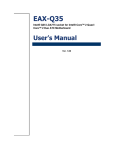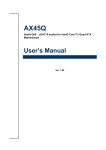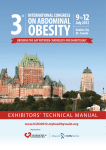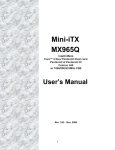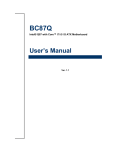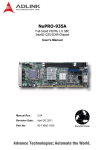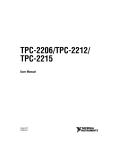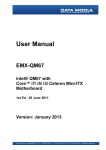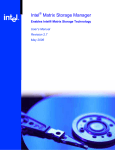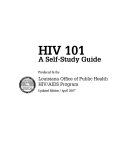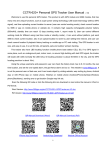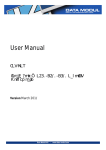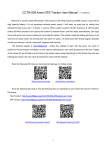Download M-322 ATX Industrial Motherboard with Intel® Q35 Chipset
Transcript
M-322 ATX Industrial Motherboard with Intel® Q35 Chipset User’s Manual Manual Rev.: 2.02 Revision Date: Mar 23, 2011 Part No: 50-1Z052-1020 Advance Technologies; Automate the World. Revision History Revision Release Date Description of Change(s) 2.00 2010/06/23 2.01 2010/09/27 Correct System Panel Pin Header drawing 2.02 2011/05/23 Correct misc. typos; update addresses Initial Release M-322 Preface Copyright 2010-2011 ADLINK Technology Inc. This document contains proprietary information protected by copyright. All rights are reserved. No part of this manual may be reproduced by any mechanical, electronic, or other means in any form without prior written permission of the manufacturer. Disclaimer The information in this document is subject to change without prior notice in order to improve reliability, design, and function and does not represent a commitment on the part of the manufacturer. In no event will the manufacturer be liable for direct, indirect, special, incidental, or consequential damages arising out of the use or inability to use the product or documentation, even if advised of the possibility of such damages. Environmental Responsibility ADLINK is committed to fulfill its social responsibility to global environmental preservation through compliance with the European Union's Restriction of Hazardous Substances (RoHS) directive and Waste Electrical and Electronic Equipment (WEEE) directive. Environmental protection is a top priority for ADLINK. We have enforced measures to ensure that our products, manufacturing processes, components, and raw materials have as little impact on the environment as possible. When products are at their end of life, our customers are encouraged to dispose of them in accordance with the product disposal and/or recovery programs prescribed by their nation or company. Trademarks Product names mentioned herein are used for identification purposes only and may be trademarks and/or registered trademarks of their respective companies. Preface iii Using this Manual Audience and Scope The M-322 User’s Manual is intended for hardware technicians and systems operators with knowledge of installing, configuring and operating industrial grade computers. Manual Organization This manual is organized as follows: Preface: Presents copyright notifications, disclaimers, trademarks, and associated information on the proper usage of this document and its associated product(s). Chapter 1, Introduction: Introduces the M-322, its features, applications, and specifications, including functional descriptions and board layout. Chapter 2, Connectors & Jumpers: Provides technical information on connectors, jumpers and pin assignments for configuring the M-322. Chapter 3, Getting Started: Describes how to install components and drivers on the M-322. Chapter 4, BIOS Setup: Presents information aid in configuring the system BIOS. Appendix A, Watchdog Timer: Presents information on understanding and configuring the watchdog timer. Appendix B, System Resources: Presents information on I/O mapping, IRQ routing, and resource allocation. Important Safety Instructions: Presents safety instructions all users must follow for the proper setup, installation and usage of equipment and/or software. Getting Service: Contact information for ADLINK’s worldwide offices. iv Preface M-322 Conventions Take note of the following conventions used throughout this manual to make sure that users perform certain tasks and instructions properly. Additional information, aids, and tips that help users perform tasks. NOTE: CAUTION: WARNING: Preface Information to prevent minor physical injury, component damage, data loss, and/or program corruption when trying to complete a task. Information to prevent serious physical injury, component damage, data loss, and/or program corruption when trying to complete a specific task. v This page intentionally left blank. vi Preface M-322 Table of Contents Revision History...................................................................... ii Preface .................................................................................... iii List of Figures ........................................................................ xi List of Tables........................................................................ xiii 1 Introduction ........................................................................ 1 1.1 Package Contents ............................................................... 1 1.2 Overview.............................................................................. 2 1.3 Features............................................................................... 2 1.4 Specifications....................................................................... 3 1.5 Power Consumption ............................................................ 5 1.6 Block Diagram ..................................................................... 6 1.7 Functional Description ......................................................... 7 1.8 Board Layout ....................................................................... 9 1.9 Mechanical Drawings......................................................... 11 2 Connectors & Jumpers.................................................... 13 2.1 Rear I/O Connectors.......................................................... 13 2.2 Onboard Connectors ......................................................... 17 2.3 Jumpers ............................................................................. 24 3 Getting Started ................................................................. 27 3.1 Installing the CPU .............................................................. 27 3.2 Installing the CPU Fan and Heatsink................................. 31 3.3 System Memory................................................................. 32 3.4 Driver Installation ............................................................... 34 Table of Contents vii 4 BIOS Setup ........................................................................ 37 4.1 Starting the BIOS ............................................................... 37 4.2 Main Setup......................................................................... 41 4.3 Advanced Setings .............................................................. 45 4.3.1 USB Configuration ......................................................... 46 4.3.2 Trusted Computing ........................................................ 48 4.3.3 Intel TXT (LT) Configuration .......................................... 49 4.3.4 Intel VT-d Configuration................................................. 49 4.3.5 CPU Configuration......................................................... 50 4.3.6 Chipset Settings............................................................. 52 4.3.7 Onboard Device Configuration ...................................... 54 4.3.8 PCI/PnP Settings ........................................................... 55 4.4 Power Settings................................................................... 56 4.4.1 APM Configuration......................................................... 58 4.4.2 Hardware Health Configuration ..................................... 59 4.5 Boot Settings ..................................................................... 60 4.5.1 Boot Device Priority ....................................................... 60 4.5.2 Boot Device Groups....................................................... 60 4.5.3 Boot Settings Configuration ........................................... 61 4.5.4 Security.......................................................................... 62 4.6 Exit Menu ........................................................................... 63 A Appendix: Watchdog Timer ..............................................65 A.1 Sample Code ..................................................................... 65 B Appendix: System Resources ..........................................67 viii B.1 System Memory Map ......................................................... 67 B.2 Direct Memory Access Channels....................................... 68 B.3 Fixed I/O Map .................................................................... 69 B.4 Variable I/O Map ................................................................ 71 B.5 Interrupt Request (IRQ) Lines............................................ 72 B.6 PCI Configuration Space Map ........................................... 75 B.7 PCI Interrupt Routing Map ................................................. 76 Table of Contents M-322 Important Safety Instructions .............................................. 77 Getting Service...................................................................... 79 Table of Contents ix This page intentionally left blank. x Table of Contents M-322 List of Figures Figure 1-1: Figure 1-2: Figure 1-3: Figure 1-4: Figure 1-5: M-322 Block Diagram ...................................................... 6 M-322 Board Layout ........................................................ 9 M-322 Rear I/O Layout .................................................. 10 M-322 Board Dimensions .............................................. 11 M-322 I/O Shield Dimensions ........................................ 12 List of Figures xi This page intentionally left blank. xii List of Figures M-322 List of Tables Table Table Table Table Table Table Table Table Table Table Table 1-1: 1-2: 2-1: B-1: B-2: B-3: B-4: B-5: B-6: B-7: B-8: List of Tables M-322 General Specifications.......................................... 4 M-322 Board Layout Legend ......................................... 10 COM Serial Port Connector Pin Definition..................... 14 System Memory Map..................................................... 67 Direct Memory Access Channels................................... 68 Fixed I/O Map ................................................................ 70 Variable I/O Map............................................................ 71 IRQ Lines PIC Mode...................................................... 72 IRQ Lines APIC Mode ................................................... 74 PCI Configuration Space Map ....................................... 75 PCI Interrupt Routing Map ............................................. 76 xiii This page intentionally left blank. xiv List of Tables M-322 1 Introduction This chapter will introduce the M-322, its features, specifications, functional description, and mechanical layout. 1.1 Package Contents Please check that your package contains the items below. If you discover damaged or missing items, please contact your vendor. X M-322 Industrial ATX Motherboard X I/O shield X 2x SATA data cables X 2x SATA power cables X 1x single COM port cable with bracket X 1x dual COM port cable with bracket X Driver DVD X User’s Manual WARNING: Introduction DO NOT install or apply power to equipment that is damaged or if there is missing/incomplete equipment. Retain the shipping carton and packing materials for inspection. Please contact your ADLINK dealer/vendor immediately for assistance. Obtain authorization from your dealer before returning any product to ADLINK. 1 1.2 Overview The ADLINK M-322 is an ATX industrial motherboard supporting the next-generation Intel® Core™2 Quad/Duo, Pentium® Dual Core and Celeron® processors in the LGA775 package to deliver a high performance platform for a wide array of industrial applications. The M-322 supports processing speeds up to 3.00GHz and 1333 MHz Front Side Bus (FSB). Dual channel DDR2 667/800 MHz memory is supported up to a maximum of 8GB in four DIMM slots. The M-322 supports a broad range of processor frequencies, high-speed data transfer rates, diverse I/O functions, and high-bandwidth network connectivity. These advanced features, coupled with integrated graphics, one PCI Express® x16 slot, one PCI Express® x1 slot, five PCI slots, and audio interfaces make the M-322 suitable for automation control, medical, test & measurement, and telecom applications requiring an easy-to-deploy and reliable mainboard. 1.3 Features 2 X ATX form factor (305 mm x 244 mm) X Supports Intel® Core™2 Quad/Duo, Pentium® Dual Core and Celeron® processors in LGA775 package X Dual 10/100/1000Mbps Ethernet X 12x USB 2.0 ports (4x faceplate, 8x onboard pin header) X 6x SATA 3 Gbps ports support RAID 0/1/5/10 X Integrated graphic supports VGA up to 2048 x 1536 @ 75Hz X One PCIe x16 slot, one PCIe x1 slot, five PCI slots X Watchdog Timer, Hardware Monitor X Realtek ALC888 HD audio codec X TPM hardware security chip X RoHS compliant Introduction M-322 1.4 Specifications System CPU/Cache • IIntel® Core™2 Quad Q9400, 2.66GHz, 1333MHz FSB, 6MB L2 Cache, 45nm, 95W TDP • Intel® Core™2 Duo E8400, 3.0GHz, 1333MHz FSB, 6MB L2 Cache, 45nm, 65W TDP • Intel® Core™2 Duo E7400, 2.8GHz, 1066MHz FSB, 3MB L2 Cache, 45nm, 65W TDP • Intel® Core™2 Duo E6400, 2.13GHz, 1066MHz FSB, 2MB L2 Cache, 65nm, 65W TDP • Intel® Core™2 Duo E4300, 1.8GHz, 800MHz FSB, 2MB L2 Cache, 65nm, 65W TDP • Intel® Pentium® Dual Core E5300, 2.6GHz, 800MHz FSB, 2MB L2 Cache, 45nm, 65W TDP • Intel® Pentium® Dual Core E2160, 1.8GHz, 800MHz FSB, 1MB L2 Cache, 65nm, 65W TDP • Intel® Celeron® 440, 2.0GHz, 800MHz FSB, 512KB L2 Cache, 65nm, 35W TDP FSB • 800/1066/1333 MHz Chipset • Intel® Q35 + ICH9DO Memory • Four 240-pin DIMM sockets • Dual-Channel DDR2 667/800MHz, up to 8GB BIOS • AMI BIOS with 32 Mb Flash ROM TPM • Infineon SLB 9635 TT 1.2 Audio • Realtek ALC888 HD codec • Supports line-in, line-out and mic-in Watchdog Timer • 1-255 second/minute programmable Hardware Monitor • CPU/System temperature, fan speed and onboard DC voltages Operating System • • • • • Introduction Windows XP 32/64-bit edition Windows Vista 32-bit edition Windows Server 2008 32-bit edition Windows 7 32/64-bit edition Fedora 12 3 I/O Interfaces Serial ATA • 6x Serial ATA ports with 300 MB/s data transfer • Supports RAID 0/1/5/10 Onboard I/O • • • • • • 4x USB 2.0 pin headers (8 ports) 2x RS-232 serial port pin headers (COM2-3) 1x RS-232/422/485 serial port (COM4) 1x printer port 1x floppy port 1x front panel pin header Rear I/O • • • • • • 2x RJ-45 LAN port 4x USB 2.0 ports 1x D-Sub VGA connector 1x DB-9 RS-232 (COM1) 2x PS2 keyboard/mouse ports 3x audio jacks (line-in, line-out and mic-in) Expansion Slots • 1x PCIe x16 slot • 1x PCIe x1 slot • 5x PCI slots Display Graphics • GMA 3100 integrated in Q35 GMCH VRAM • Shared system memory up to 256 MB VGA • Dsub-15 connector, up to 2048x1536 @ 75 Hz Ethernet Controller • Dual Realtek® RTL8111C PCIe network controllers • 10/100/1000Base-T dual-Gigabit Ethernet • Wake on LAN, PXE supported Ports • 2x RJ-45 Ethernet port Mechanical and Environment Form Factor • ATX Industrial Motherboard Dimensions • 305 mm x 244 mm (L x W) Operating Temp. • 0°C to 60°C Storage Temp. • -20ºC to 80ºC Rel. Humidity • 10 - 90% non-condensing Safety • CE, FCC Class A Table 1-1: M-322 General Specifications 4 Introduction M-322 1.5 Power Consumption Intel® Core™2 Duo Processor E6400 Test Configuration CPU Intel® Core™2 Duo Processor E6400 2.13 GHz Memory ADATA DDR2 667 1G (AD2667001GOU) x1 Graphics Intel ® Q35 Graphics Memory Controller Hub Hard Drive Seagate Barracuda 7200.10 160GB ST3160815AS Power Supply Delta 400W, GPS-400AB C Rev. 00F Power On Boot Sequence Power Req. +5V +3.3V +12V 5VSB Total Current 2.12 A 2.14 A 2.84 A 0.62 A — Power — — — — 54.84 W Power Req. +5V +3.3V +12V 5VSB Total Current 1.64 A 2.08 A 1.16 A 0.59 A — Power — — — — 31.93 W Windows XP, Idle Windows XP, Maxpower 100% + 3DMark 2006 Power Req. +5V +3.3V +12V 5VSB Total Current 2.04 A 2.10 A 2.88 A 0.59 A — Power — — — — 54.64 W Introduction 5 1.6 Block Diagram CPU Core™2 Quad/Duo Pentium® Dual Core Celeron® LGA775 package 800/1066/1333 MHz FSB Northbridge CRT DB-15 Channel A DDR2 667/800 MHz PCIe x16 slot 4x DIMM Intel® Q35 GMCH Channel B DMI Interface 2 GB/s Southbridge Intel® ICH9DO PCIe x1 2x RTL8111C PCIe GbE PCIe x1 PCI Express x1 JMicron JMB368 PCIe to PATA controller PCIe Controller SATA 6x SATA ports 12x USB 2.0 (4x Bracket, 8x Internal) USB 2.0 LPC SPI PCI Bus PCI 32-bit/33MHz bus SPI BIOS KB/Mouse 1x RS-232/422/485 3x RS-232 PCI Controller Realtek ALC888 TPM LPT/FDD HD Codec Winbond 83627 DHG-A Super I/O Figure 1-1: M-322 Block Diagram 6 Introduction M-322 1.7 Functional Description Processor Support The M-322 is designed for Intel Yorkfield/Wolfdale/Conroe quad, dual and single core processors in LGA775 socket with core frequencies from 1.8 GHz up to 3.0 GHz. The CPU connects with the Intel® Q35 GMCH through a 2 GB/s DMI interface. Intel® Q35 Express Chipset The Intel® Q35 Express chipset (Q35 GMHC + ICH9DO) provides the vital interfaces for the SHB. The Intel® Q35 comes with purpose-built capabilities designed specifically to address the key needs of the industrial computing environment, delivers improved system performance and comes with the integrated Intel® Graphics Media Accelerator 3100 engine for cost-effective system building. The chipset also supports high-bandwidth interfaces including PCI Express, Serial ATA, and USB 2.0, as well as dual-channel DDR2 system memory. Intel® Graphics Media Accelerator 3100 The Intel® Graphics Media Accelerator (GMA) 3100 revolutionizes integrated graphics with new capabilities that provide significant increase in graphics performance. With support for DirectX 9 hardware acceleration, core frequency of 400 MHz, and up to 256 MB of video memory, the Intel GMA 3100 provides a cost-effective and high-performance graphics solution. Dual-Channel DDR2 Memory To meet the requirements of memory-intensive applications, the M-322 has a dual-channel memory architecture supporting DDR2 667/800 MHz DIMMs. The high-bandwidth memory specification, meets the requirements of the latest 3D graphics, multimedia, and network application, and boosts system performance by eliminating bottlenecks. Introduction 7 Gigabit Ethernet The M-322 uses two Realtek RTL8111C Gigabit Ethernet controllers connected to the PCI-E x1 bus of the ICH9DO. Operation at data rates of 10/100/1000 Mbps, Wake on LAN are supported. Serial ATA Storage is efficient and secure with the Serial ATA interface. Utilizing the Intel® ICH9DO, the M-322 supports up to six Serial ATA devices capable of reading/writing data at up to 3 Gbps. Intel® Matrix Storage Technology provides support for RAID 0/1/5/10. Hardware Monitoring A built-in, proactive hardware monitoring system monitors the CPU temperature, system fan rotations, and voltage levels to prevent overheating and/or component damage, effect timely failure detection, and ensure stable supply of current for critical components. Watchdog Timer The watchdog timer (WDT) monitors system operations based on user-defined configurations. The WDT can be programmed for different time-out periods, such as from 1 to 255 seconds or from 1 to 255 minutes. The WDT generates a reset signal, then a reset request, after failure to strobe it within the programmed time period. A register bit may be enabled to indicate if the watchdog timer caused the reset event. The WDT register is cleared during the power-on sequence to enable the operating system to take appropriate action when the watchdog generates a reboot. Trusted Platform Module The M-322 supports TPM ver. 1.2 (Trusted Platform Module) for secure storage of keys, passwords and digital certificates. Systems supporting TPM offer improved hardware-based security in numerous applications, such as file and folder encryption, local password management, S-MIME e-mail, VPN and PKI authentication and wireless authentication for 802.1x and LEAP. 8 Introduction M-322 1.8 Board Layout ATX12V CPU_FAN JCOMPWR1 DIMM_A1 DIMM_A2 DIMM_B1 DIMM_B2 PWR_FAN FLOPPY EATXPWR PCIEX16 CLRTC PCIEX1_1 CHASSIS SATA1-6 PCI1-5 SPI CHA_FAN1 CD-IN F_PANEL AAFP PRI_EIDE JAMP1 SPDIF_OUT JDIO COM2 COM3 COM4 USB56/78/910/1112 JCOMPWR2-7 Figure 1-2: M-322 Board Layout Introduction 9 AAFP Front Panel Audio Connector ATX12V ATX Power Connector CD-IN Optical Drive Audio Connector CHA_FAN1 Chassis Fan Connector CHASSIS Chassis Intrusion Connector CLRTC Clear CMOS Jumper COM2-4 Serial Port Connector 2-4 CPU_FAN CPU Fan Connector EATXPWR ATX Power Connector FLOPPY Floppy Disk Drive Connector F_PANEL System Panel Pin Header JAMP1 Amplified Audio Pin Header JCOMPWR1-4 COM1-4 RI, +12V and +5V Select Jumpers JCOMPWR5-7 COM4 RS-232/422/485 Select Jumpers JDIO Digital IO Pin Header PRI_EIDE IDE Connector PWR_FAN Power Fan Connector SATA1-6 Serial ATA Connectors 1-6 SPDIF_OUT S/PDIF Pin Header SPI SPI Pin Header USB56/78/910/1112 USB 2.0 Pin Headers DIMM_A1/A2 240-pin DIMM slots (Channel A) DIMM_B1/B2 240-pin DIMM slots (Channel B) PCIEX1_1 PCI express x1 slot PCIEX16 PCI express x16 slot PCI1-5 PCI slots Table 1-2: M-322 Board Layout Legend Parallel PS/2 KB/MS COM1 VGA Audio LAN + USB Figure 1-3: M-322 Rear I/O Layout 10 Introduction M-322 1.9 Mechanical Drawings Dimensions in mm Figure 1-4: M-322 Board Dimensions Introduction 11 Dimensions in mm Figure 1-5: M-322 I/O Shield Dimensions 12 Introduction M-322 2 Connectors & Jumpers The connectors and jumpers on the M-322 allow you to connect and configure external devices. The following specify the pin assignments for connectors and jumper on the M-322. Refer to Figure 1-2: M-322 Board Layout and Figure 1-3: M-322 Rear I/O Layout for connector and jumper locations. 2.1 Rear I/O Connectors PS/2 Mouse Port (green) Pin # Signal Function 1 MSDATA Mouse Data 2 NC not connected 3 GND Ground 4 +5V Power 5 CLK Clock 6 NC not connected PS/2 Keyboard Port (purple) Pin # Signal Function 1 KBDATA Keyboard Data 2 NC not connected 3 GND Ground 4 +5V Power 5 CLK Clock 6 NC not connected Connectors & Jumpers 13 COM DB-9 Serial Port Connector Pin # RS-232 1 DCD, Data carrier detect 2 RXD, Receive data 3 TXD, Transmit data 4 DTR, Data terminal ready 5 GND, ground 6 DSR, Data set ready 7 RTS, Request to send 8 CTS, Clear to send 9 RI, Ring indicator Table 2-1: COM Serial Port Connector Pin Definition VGA Connector. Signal Name Pin # Pin # Signal Name 14 Red 1 2 Green Blue 3 4 VCC pull-up GND 5 6 GND GND 7 8 GND VCC 9 10 GND VCC pull-up 11 12 DDC2B DATA HSYNC 13 14 VSYNC DDC2B CLK 15 Connectors & Jumpers M-322 Parallel Port. Pin # Signal Name Pin # Signal Name 1 STROBE 14 AUTO FEED 2 DATA0 15 ERROR 3 DATA1 16 INIT 4 DATA2 17 SELECT IN 5 DATA3 18 GND 6 DATA4 19 GND 7 DATA5 20 GND 8 DATA6 21 GND 9 DATA7 22 GND 10 ACKNOWLEDGE 23 GND 11 BUSY 24 GND 12 PAPER EMPTY 25 GND 13 SELECT USB Connectors Pin # Signal Name Connectors & Jumpers 1 Vcc 2 USB- 3 USB+ 4 GND 15 LAN (RJ-45) Ports Pin # 10BASE-T/ 100BASE-TX 1000BASE-T 1 TX+ BI_DA+ 2 TX- BI_DA- 3 RX+ BI_DB+ 4 -- BI_DC+ 5 -- BI_DC- 6 RX- BI_DB- 7 -- BI_DD+ 8 -- BI_DD- LED1 8 LED2 1 Refer to the table below for the LAN port LED definitions. LED1 (ACT/Link) LED2 (Speed) Status Description Status Description Off No Link Off 10 Mb/s Orange Linked Orange 100 Mb/s Blinking Data Activity Green 1 Gb/s Audio Jacks The three-jack audio I/O supports Line-In, Line-Out, and Mic-In functions. The blue Line-In jack connects to an audio source such as a CD player. The green Line-Out port connects to a speaker or headphone, while the pink Mic-In jack connects to a microphone. 16 Connectors & Jumpers M-322 2.2 Onboard Connectors Front Panel Audio Pin Header (AAFP) Pin # Signal Pin # Signal 1 MIC2_L 6 AGND 2 MIC2_R 7 FP_PRES# 3 MIC2_R 8 SRTN1 4 SENSE A 9 Key 5 LIN2_L 10 SRTN2 1 6 ATX 12V Power Connector (ATX12V) Pin # Signal 1 GND 2 GND 3 +12V DC 4 +12V DC 2 1 4 3 ATX Power Connector (EATXPWR) Pin # Signal Pin # Signal 1 +3.3V 13 +3.3V 2 +3.3V 14 -12V 3 GND 15 GND 4 +5V 16 PS-ON# 5 GND 17 GND 6 +5V 18 GND 7 GND 19 GND 8 PWRGD 20 NC 9 +5VSB 21 +5V 10 +12V 22 +5V 11 +12V 23 +5V 12 +3.3V 24 GND Connectors & Jumpers 12 24 1 13 17 CD-in Connector (CD) Pin # Signal 1 Left Audio Channel 2 CD_GND 3 CD_GND 4 Right Audio Channel 1 System Fan Connector (CHA_FAN1) Pin # Signal 1 Fan Sense 2 Fan Power (+12V) 3 GND 1 3 CPU Fan Connector (CPU_FAN) Pin # Signal 1 GND 2 Fan Power (+12V) 3 Fan Sense 4 Fan Speed Control 4 1 Chassis Intrusion Connector (CHASSIS) Pin # Signal 1 +5Vsb 2 – 3 Chassis Signal 4 GND 1 Note: Short pins 3 and 4 if not connected to chassis. 18 Connectors & Jumpers M-322 Serial Port Connectors RS-232 (COM2-4) Pin # RS-232 1 DCD, Data carrier detect 2 RXD, Receive data 3 TXD, Transmit data 4 DTR, Data terminal ready 5 GND, ground 6 DSR, Data set ready 7 RTS, Request to send 8 CTS, Clear to send 9 RI, Ring indicator 1 2 9 Serial Port Connectors RS-422/485 (COM4) Pin # RS-422 RS-485 1 TXD- TXD- 2 TXD+ TXD+ 3 RXD- NC 4 RXD+ NC 5 NC NC 6 NC NC 7 NC NC 8 NC NC 9 NC NC See “COM4 RS-232/422/485 Select (JCOMPWR5, 6, 7)” on page 25 for RS-232/422/485 mode jumper settings. Connectors & Jumpers 19 Floppy Disk Drive Connector (FLOPPY) Pin # Signal Pin # Signal 1 GND 2 Extended Density 3 GND 4 NC 5 NC 6 NC 7 GND 8 Index 9 GND 10 Motor A Select 11 GND 12 NC 13 GND 14 Drive A Select 15 GND 16 NC 17 GND 18 Step Direction 19 GND 20 Step Pulse 21 GND 22 Write Data 23 GND 24 Write Gate 25 GND 26 Track 0 27 GND 28 Write Protect 29 GND 30 Read Data 31 GND 32 Head Select 33 GND 34 Disk Change System Panel Pin Header (F_PANEL) 20 Pin # Signal 1 HD_LED+ 2 HD_LED- 3 GND 4 RESET 5 NC 6 PWR_LED+ 7 PWR_LED- 8 PWR 9 GND 10 NC Pin Group Hard Disk LED Reset Button 1 Power LED 5 6 Power Switch Connectors & Jumpers M-322 Amplifier Audio Pin Header (JAMP1) Pin # Signal 1 AMP_L- 2 AMP_L+ 3 AMP_R- 4 AMP_R+ 1 Digital IO Pin Header (JDIO) Pin # Signal Pin # Signal 1 DIO GP20 2 DIO GP10 3 DIO GP21 4 DIO GP11 5 DIO GP22 6 DIO GP12 7 DIO GP23 8 DIO GP13 9 DIO GP24 10 DIO GP14 11 DIO GP25 12 DIO GP15 13 DIO GP26 14 DIO GP16 15 DIO GP27 16 DIO GP17 17 SMLINK0 18 SMLINK1 19 Ground 20 +5V Connectors & Jumpers 1 2 21 IDE Connector (PRI_EIDE) Pin # Signal Pin # Signal 1 Reset 2 Ground 3 Data 7 4 Data 8 5 Data 6 6 Data 9 7 Data 5 8 Data 10 9 Data 4 10 Data 11 11 Data 3 12 Data 12 13 Data 2 14 Data 13 15 Data 1 16 Data 14 17 Data 0 18 Data 15 19 Ground 20 - 21 Request 22 Ground 23 I/O Write 24 Ground 25 I/O Read 26 Ground 27 I/O Ready 28 Cable Select 29 DMA Ack 30 Ground 31 Interrupt Request 32 No Connect 33 Device Address 1 34 ATA 66/100 Detect 35 Device Address 0 36 Device Address 2 37 Chip Select 1 38 Chip Select 3 39 Device Active 40 Ground Power Fan Connector (PWR_FAN) 22 Pin # Signal 1 Fan Sense 2 Fan Power (+12V) 3 GND 1 3 Connectors & Jumpers M-322 SATA Connectors (SATA1-6) Pin # Signal 1 GND 2 TXP 3 TXN 4 GND 5 RXN 6 RXP 7 GND 1 7 S/PDIF Pin Header (SPDIF_OUT) Pin # Signal 1 +5V 2 – 3 SPDIF0 4 GND 1 SPI Pin Header (SPI) Pin # Signal Pin # Signal 1 +3V ROM 2 GND 3 F_SPI_CS# 4 F_SPI_CLK 5 F_SPI_MISO 6 F_SPI_MOSI 7 NC 8 – 1 USB Pin Headers (USB56/78/910/1112) Pin # Signal Pin # Signal 1 +5V 2 +5V 3 USB0- 4 USB1- 5 USB0+ 6 USB1+ 7 GND 8 GND 9 Key 10 – Connectors & Jumpers 23 2.3 Jumpers Clear CMOS Jumper (CLRTC) The CMOS RAM data contains the date/time and BIOS setting information. CMOS is powered by the onboard button cell battery. To erase the CMOS RAM data: 1. Disconnect power from the M-322 2. Short the CLRTC pins 2-3 3. Turn the power on. After power on, remove the jumper cap from pins 2-3 and reinstall it to pins 1-2. Normal (default) Clear CMOS COM1-4 RI, +12V and +5V Select (JCOMPWR1-4) These jumpers allows you to select RI, +5V and +12V power settings for COM1-4. Jumper JCOMPWR1 corresponds to COM1, JCOMPWR2 corresponds to COM2, and so on, respectively. RI (default) 24 +12V +5V Connectors & Jumpers M-322 COM4 RS-232/422/485 Select (JCOMPWR5, 6, 7) Short the jumper pins according to the following settings to set COM4 to RS-232/422/485 mode. JCOMPWR5 JCOMPWR6/7 RS-232 RS-422 RS-485 Connectors & Jumpers 25 This page intentionally left blank. 26 Connectors & Jumpers M-322 3 Getting Started This chapter provides information on how to install components to the M-322 motherboard. 3.1 Installing the CPU The M-322 Supports the Intel® Core™2 Duo/Quad, Intel® Pentium® Dual-Core, and Intel® Celeron® processors via the surface mount LGA775 socket (Socket T). WARNING: Disconnect all power supply to the board before installing a CPU to prevent damaging the board and CPU. Do not touch socket contacts. Damaging the contacts voids the product warranty. Follow the installation instructions carefully to avoid damaging motherboard components. To install the CPU: 1. Press the load lever (A), then disengage it from the retention tab (B). A B Getting Started 27 2. Lift and rotate the load lever to a 135° angle 3. Lift the load plate to a 100° angle using your thumb and forefinger 4. Use your thumb to push and remove the protective socket cover (plastic) from the load plate 28 Getting Started M-322 5. Position the CPU over the socket, then match the notches on the CPU side with the alignment keys on the socket. The golden triangle on the CPU must be positioned on the bottom-left corner of the socket . Notch Golden Triangle Alignment Key The CPU fits the socket in only one orientation. DO NOT force it into the socket to avoid damaging it. WARNING: 6. Carefully place the CPU on the socket in a vertical motion. The socket has tabs that accommodate your fingers during installation . Socket Tabs Getting Started 29 7. Close the load plate (A), then fasten the load lever on the retention tab (B) . A B 30 Getting Started M-322 3.2 Installing the CPU Fan and Heatsink CAUTION: The CPU requires a chassis with an airflow inlet and maximum internal ambient temperature of 60° C. A specially-designed CPU fan and heatsink must be installed before using the motherboard. Failure to install a CPU fan and heatsink may damage the motherboard and/or the CPU. The following CPU fan and heatsink assembly is recommended for use with the M-322: Copper-Core Cooler Dimensions: 115 x 115 x 61.4 mm Heatsink: Aluminum extrusion+copper core Fan speed: 4500 RPM Fan airflow: 76.9 CFM Noise level: 49 dBA Part number: 32-20086-0000 When the CPU fan installation procedures presented here are inconsistent with the installation procedures you obtained from the CPU fan and heatsink package, follow the latter. To install the CPU fan: 1. Apply thermal grease evenly on top of the installed CPU. 2. Lower the CPU fan to the CPU, then secure it using the provided attachments or screws. Connect the CPU fan cable to the CPU fan connector on the motherboard labeled CPU_FAN (see Figure 1-2 on page 9). Getting Started 31 3.3 System Memory The M-322 supports up to 8 GB of DDR2 667/800 MHz memory modules in four DIMM sockets. DDR2 modules are notched to facilitate correct installation in the DIMM sockets. See Figure 1-2 on page 9 for DIMM socket locations. Memory Configurations Dual channel configuration is supported by the M-322 as follows: Channel A: DIMM_A1 and DIMM_A2 Channel B: DIMM_B1 and DIMM_B2 Unbuffered non-ECC DDR2 DIMMs with capacities of 256 MB, 512 MB, 1 GB and 2GB can be installed into the DIMM sockets as follows: X Memory modules of varying sizes may be installed in Channel A and Channel B. The system maps the total size of the channel with the lowest capacity for dual-channel configuration. Any excess memory from the channel with higher capacity is then mapped for single-channel operation. X Always install DIMMs with the same CAS latency. For optimum compatibility, it is recommended that you obtain memory modules from the same vendor. X Due to chipset resource allocation, the system may detect less than 4 GB system memory when four 1 GB DDR2 memory modules are installed. This limitation occurs in Windows® XP 32-bit operation system, which does not support Physical Address Extension (PAE). X The M-302 does not support memory modules with 128 Mb chips or double-sided x16 memory modules. Memory Module Installation The DDR2 memory modules are notched to facilitate correct installation in the DIMM sockets. WARNING: 32 Disconnect all power supply to the board before installing a memory module to prevent damaging the board and memory module . Getting Started M-322 To install a memory module: 1. Locate the DIMM slots on the motherboard. 2. Press the socket’s retaining clips outward to unlock. 3. Align the memory module on the socket making sure that the notch matches the break on the socket. Notch Break 4. Insert the module firmly into the slot until the retaining clips snap back inwards and the module is securely seated. Getting Started 33 3.4 Driver Installation This section provides information on how to install the M-322 device drivers under Windows XP. The device drivers are located in the following directories on the driver CD, or can be downloaded from the ADLINK website (http://www.adlinktech.com): Chipset \Drv_Chipset_Q35\ Display \Drv_VGA_GMA3100\ Ethernet \Drv_Lan_RTL8111C\ Audio \Drv_Audio_ALC888\ TPM \TPM\ Matrix Technology \Intel Matrix Storage Manager\ Install the Windows operating system before installing any driver. Most standard I/O device drivers are installed during Windows installation. NOTE: In order to enable RAID or AHCI mode, you must pre-install the Intel® Matrix Storage Technology driver during the Windows* installation process. using the F6 installation method. *Not required for Windows Vista and Windows 7. Intel® Matrix Storage Technology Driver 1. Create a floppy image as described in the F6Readme.txt file contained in X:\Intel Matrix Storage Manager\Floppy_32. 2. During Windows installation, press F6 when you see the message “Press F6 if you need to install a third party SCSI or RAID driver.” Then press S to Specify Additional Device. 3. Insert the floppy disk and follow the remaining instructions. Leave the disk in until the system has rebooted and copied the necessary files, then remove the disk. 34 Getting Started M-322 Intel® Q35 Express Chipset Driver This section describes the installation of the Intel® Q35 Express chipset driver. 1. Locate the directory X:\Drv_Chipset_Q35\. 2. Run the program setup.exe and follow the onscreen instructions. Restart the system if prompted. Display Driver Follow these instructions to install the display driver: 1. Locate the directory X:\Drv_VGA_GMA3100\ on the driver CD and select the correct operating system. 2. Run the program setup.exe and follow the onscreen instructions. Restart the system if prompted. Ethernet Driver Follow these instructions to install the Ethernet driver. 1. Locate the directory X:\Drv_Lan_RTL8111C\Windows\ on the driver CD and select the correct operating system. 2. Run the program setup.exe and follow the onscreen instructions. Restart the system if prompted. Audio Driver Follow these instructions to install the audio driver. 1. Locate the audio driver from the directory X:\Drv_Audio_ALC888\Windows\ on the driver CD and select the correct operating system. 2. Run the program setup.exe and follow the onscreen instructions. Restart the system if prompted. Getting Started 35 Intel® Matrix Storage Manager Follow these instructions to install the Intel® Matrix Storage Manager utility. 1. Locate the directory X:\Intel Matrix Storage Manager\ on the driver CD. 2. Run the program iata78_enu.exe and follow the onscreen instructions. Restart the system if prompted. TPM Driver Follow these instructions to install the TPM driver. 1. Locate the directory X:\TPM\ on the driver CD. 2. Run the program setup.exe and follow the onscreen instructions. Restart the system if prompted. 36 Getting Started M-322 4 BIOS Setup The following chapter describes basic navigation for the AMIBIOS®8 BIOS setup utility. 4.1 Starting the BIOS To enter the setup screen, follow these steps: 1. Power on the motherboard 2. Press the < Delete > key on your keyboard when you see the following text prompt: < Press DEL to run Setup > 3. After you press the < Delete > key, the main BIOS setup menu displays. You can access the other setup screens from the main BIOS setup menu, such as Chipset and Power menus. Note: BIOS Setup In most cases, the < Delete > key is used to invoke the setup screen. There are several cases that use other keys, such as < F1 >, < F2 >, and so on. 37 Setup Menu The main BIOS setup menu is the first screen that you can navigate. Each main BIOS setup menu option is described in this user’s guide. The Main BIOS setup menu screen has two main frames. The left frame displays all the options that can be configured. “Grayed” options cannot be configured, “Blue” options can be. The right frame displays the key legend. Above the key legend is an area reserved for a text message. When an option is selected in the left frame, it is highlighted in white. Often a text message will accompany it. Navigation The BIOS setup/utility uses a key-based navigation system called hot keys. Most of the BIOS setup utility hot keys can be used at any time during the setup navigation process. These keys include < F1 >, < F10 >, < Enter >, < ESC >, < Arrow > keys, and so on. . 38 BIOS Setup M-322 Note: There is a hot key legend located in the right frame on most setup screens. The < F8 > key on your keyboard is the Fail-Safe key. It is not displayed on the key legend by default. To set the Fail-Safe settings of the BIOS, press the < F8 > key on your keyboard. It is located on the upper row of a standard 101 keyboard. The Fail-Safe settings allow the motherboard to boot up with the least amount of options set. This can lessen the probability of conflicting settings. Hotkey Descriptions F1 The < F1 > key allows you to display the General Help screen. Press the < F1 > key to open the General Help screen. BIOS Setup 39 F10 The < F10 > key allows you to save any changes you have made and exit Setup. Press the < F10 > key to save your changes. The following screen will appear: Press the < Enter > key to save the configuration and exit. You can also use the < Arrow > key to select Cancel and then press the < Enter > key to abort this function and return to the previous screen. ESC The < Esc > key allows you to discard any changes you have made and exit the Setup. Press the < Esc > key to exit the setup without saving your changes. The following screen will appear: Press the < Enter > key to discard changes and exit. You can also use the < Arrow > key to select Cancel and then press the < Enter > key to abort this function and return to the previous screen. Enter 40 The < Enter > key allows you to display or change the setup option listed for a particular setup item. The < Enter > key can also allow you to display the setup sub-screens. BIOS Setup M-322 4.2 Main Setup When you first enter the Setup Utility, you will enter the Main setup screen. You can always return to the Main setup screen by selecting the Main tab. There are two Main Setup options. They are described in this section. The Main BIOS Setup screen is shown below. System Time/System Date Use this option to change the system time and date. Highlight System Time or System Date using the < Arrow > keys. Enter new values using the keyboard. Press the < Tab > key or the < Arrow > keys to move between fields. The date must be entered in MM/ DD/YY format. The time is entered in HH:MM:SS format. Note: BIOS Setup The time is in 24-hour format. For example, 5:30 A.M. appears as 05:30:00, and 5:30 P.M. as 17:30:00. 41 Floppy A Sets the type of floppy drive installed. Options: [Disabled], [360KB, 5 1/4], [1.2MB, 5 1/4], [720KB, 5 1/ 4], [1.44MB, 5 1/4], [2.88MB, 3 1/2] SATA 1~6 The BIOS automatically detects the presence of SATA devices. There is a separate sub-menu for each IDE device. Select a device item then press <Enter> to display the SATA device information and adjust user configurable parameters. 42 BIOS Setup M-322 SATA Configuration SATA Configuration Allows you to disable or enable SATA Configuration function. Options: [Disabled], [Compatible], [Enhanced] Configure SATA as Configures the Serial ATA connectors supported by the Southbridge chip. The AHCI allows the onboard storage drive to enable advanced Serial ATA features that increases storage performance on random workloads by allowing the drive to internally optimize the order of commands. If you want to create a RAID 0, RAID 1, RAID 5, RAID 10, or the Intel® Matrix Storage Technology configuration from the Serial ATA hard disk drives, set this item to [RAID]. Hard Disk Write Protect Allows you to enable or disable the hard disk write protect. Options: [Disabled], [Enabled] IDE Detect Time Out Sets SATA detect time out. Options: [0], [5], [10], [15], [20], [25], [30], [35] BIOS Setup 43 AHCI Settings System Information 44 BIOS Setup M-322 4.3 Advanced Setings Select the Advanced tab from the setup screen to enter the Advanced BIOS Setup screen. You can select any of the items in the left frame of the screen to go to the sub menu for that item. The sub menus are described on the following pages. BIOS Setup 45 4.3.1 USB Configuration You can use this screen to select options for the USB Configuration. Select an item then press <Enter> to display the configuration options. USB Functions Allows you to enable or disable USB functions. Options: [Disabled], [Enabled] Legacy USB Support [Enabled] Allows you to enable or disable support for USB devices on legacy operating systems (OS). Setting to Auto allows the system to detect the presence of USB devices at startup. If detected, the USB controller legacy mode is enabled. If no USB device is detected, the legacy USB support is disabled. Options: [Disabled], [Enabled], [Auto] 46 BIOS Setup M-322 USB 2.0 Controller Allows you to enable or disable the USB 2.0 controller. Options: [Enabled], [Disabled]. BIOS EHCI Hand-Off Allow you to enable support for operating systems without an EHCI hand-off feature. Options: [Disabled], [Enabled]. Port 64/60 Emulation Allows you to disable or enable the I/O port 60h/64h emulation support. This should be enabled for the complete USB keyboard legacy support for non-USB aware OS. Options: [Disabled], [Enabled] BIOS Setup 47 4.3.2 Trusted Computing Trusted computing is an industry standard to make personal computers more secure through a dedicated hardware chip, called a Trusted Platform Module (TPM). This option enables or disables the TPM support. 48 BIOS Setup M-322 4.3.3 Intel TXT Configuration Allows you to enable or disable Intel® Trusted Execution Technology initialization. Options: [Disabled], [Enabled] 4.3.4 Intel VT-d Configuration Allows you to enable or disable Intel® Virtualization Technology. Options: [Disabled], [Enabled] BIOS Setup 49 4.3.5 CPU Configuration You can use this screen to select options for the CPU Configuration Settings. Hardware Prefetcher Options: [Enabled], [Disabled]. Adjacent Cache Line Prefetch Options: [Enabled], [Disabled]. Max CPUID Value Limit Setting this item to [Enabled] allows legacy operating systems without support for CPUs with extended CPUID functions to boot. Options: [Disabled], [Enabled]. Intel Virtualization Tech Options: [Enabled], [Disabled]. 50 BIOS Setup M-322 Execute Disable Bit Allows you to enable or disable the No-Execution Page Protection Technology. Setting this item to [Disabled] forces the XD feature flag to always return a zero (0). Options: [Enabled], [Disabled]. Intel SpeedStep Tech Options: [Enabled], [Disabled]. BIOS Setup 51 4.3.6 Chipset Settings The Chipset menu allows you to change the advanced chipset settings. Select an item then press <Enter> to display the sub-menu. North Bridge Configuration Memory Remap Feature Allows you to enable or disable the remapping of the overlapped PCI memory above the total physical memory. Enable this option only when you install a 64-bit operating system. Options: [Disabled], [Enabled]. Initial Graphic Adapter Allows you to select which graphics controller to use as the primary boot device. Options: [IGD], [PCI/IGD], [PCI/PEG], [PEG/IGD], [PEG/PCI] 52 BIOS Setup M-322 Internal Graphic Mode Select Allows you to select the amount of system memory used by the Internal Graphics Device. Options: [Disabled], [Enabled,1MB], [Enabled, 8MB] PEG Port Control Allows you to disable or enable PEG port control. Options: [Auto], [Disabled] Video Function Configuration DVMT Mode Select, Options: [Fixed Mode], [DVMT Mode] DVMT/FIXED Memory, Options: [128MB], [258MB], [Maximum DTMT] Spread Spectrum Clock, Options: [Disabled], [Enabled] CPU Clock Spread Spectrum Options: [Disabled], [Enabled]. PCI Express Clock Spread Spectrum Options: [Disabled], [Enabled]. BIOS Setup 53 4.3.7 Onboard Device Configuration Onboard LAN Boot Options: [Enabled], [Disabled] JMicron 36X ATA Controller Allows you to enable or disable the JMicron 36X ATA controller (PATA function). Options: [Enabled], [Disabled]. Serial Port Address Allow you to select the Serial Port base address. Options: [Disabled], [3F8], [2F8], [3E8], [2E8] Serial Port IRQ Options: [3], [4], [10], [11] Parallel Port Address Allow you to select the Parallel Port base address. Options: [Disabled], [378], [278], [3BC] 54 BIOS Setup M-322 Parallel Port Mode Allow you to select the Parallel Port mode. Options: [Normal], [Bi-Directional], [ECP], [EPP], [ECP&EPP] Parallel Port IRQ Options: [IRQ5], [IRQ7] 4.3.8 PCI/PnP Settings When set to [No], BIOS configures all the devices in the system. When set to [Yes] and if you install a Plug and Play operating system, the operating system configures the Plug and Play devices not required for boot. BIOS Setup 55 4.4 Power Settings The Power menu items allow you to change the settings for the Power Management. Select an item then press <Enter> to display the configuration options. Suspend Mode Allows you to select the Advanced Configuration and Power Interface (ACPI) state to be used for system suspend. Options: [S1 (POS)], [S3 (STR)], [Auto] Repost Video on S3 Resume Determine whether to invoke VGA BIOS post on S3/STR Resume. Options: [Yes], [No] 56 BIOS Setup M-322 ACPI Version Features Allows you to add more tables for Advanced Configuration and Power Interface (ACPI) 2.0 specifications. Options: [ACPI V1.0], [ACPI V2.0], [ACPI V3.0] ACPI APIC Support [Enabled] Allows you to enable or disable the Advanced Configuration and Power Interface (ACPI) support in the Application-Specific Integrated Circuit (ASIC). When set to Enabled, the ACPI APIC table pointer is included in the RSDT pointer list. Options: [Disabled], [Enabled] BIOS Setup 57 4.4.1 APM Configuration Restore on AC Power Loss Determines which state the computer enters when AC power is restored after a power loss. The options for this value are Last State, Power On and Power Off. X Power Off: Set this value to always power off the system while AC power is restored. X Power On: Set this value to always power on the system while AC power is restored. X Last State: Set this value to power off/on the system depending on the last system power state while AC power is restored. Watchdog Timer (seconds) Allow you to set time-out of the Watchdog Timer. Resume On RTC Alarm When [Enabled], your can set the date and time at which the RTC (real-time clock) alarm awakens the system from suspend mode. 58 BIOS Setup M-322 4.4.2 Hardware Health Configuration This submenu displays system health information (temperatures, voltages, fan speeds) and allows CPU Smart Fan Profile configuration. CPU Smart Fan Profile Allows you to select the CPU FAN profile mode. X Silent Mode: Keeps system at quieter than Optimized Mode with lower fan speed. X Optimized Mode: Keeps a balance between CPU temperature and fan speed. X Performance Mode: Keeps CPU at a lower temperature than Optimized Mode with faster fan speed X Disabled BIOS Setup 59 4.5 Boot Settings The Boot Settings menu allows you to change the system boot options. Select an item and press <Enter> to display the submenu. 4.5.1 Boot Device Priority The items allow you to set the sequence of boot devices where BIOS attempts to load the disk operating system. Use the arrow keys to select the desired device, then press <+>, <-> or <PageUp>, <PageDown> key to move it up/down in the priority list. 4.5.2 Boot Device Groups The Boot devices are listed in groups by device type. Use the arrow keys to select the desired device, then press <+>, <-> or <PageUp>, <PageDown> key to move it up/down in the priority list. Only the first device in each device group will be available for selection in the Boot Device Priority option. 60 BIOS Setup M-322 4.5.3 Boot Settings Configuration Quick Boot Enabling this setting will cause the BIOS power-on self test routine to skip some of its tests during bootup for faster system boot. Options: [Disabled], [Enabled] Quiet Boot When this feature is enabled, the BIOS will display the fullscreen logo during the boot-up sequence, hiding normal POST messages.When it is disabled, the BIOS will display the normal POST messages, instead of the full-screen logo. Options: [Disabled], [Enabled] Add On ROM Display Mode Set the display mode for option ROM. Options: [Force BIOS], [Keep Current]. Bootup Num-Lock This setting is to set the Num Lock status when the system is powered on. Setting to [On] will turn on the Num Lock key when the system is powered on. Setting to [Off] will allow users to use the arrow keys on the numeric keypad. Options: [Off], [On] BIOS Setup 61 Wait for ‘F1’ If Error When set to Enabled, the system waits for the F1 key to be pressed when an error occurs. Options: [Disabled], [Enabled]. Hit ‘DEL’ Message Display The system displays the message “Press DEL to run Setup” during POST when set to Enabled. Options: [Disabled], [Enabled]. 4.5.4 Security Use this submenu to set the Supervisor and User passwords. 62 BIOS Setup M-322 4.6 Exit Menu Select the Exit tab from the setup screen to enter the Exit BIOS Setup screen. You can display an Exit BIOS Setup option by highlighting it using the < Arrow > keys. The Exit BIOS Setup screen is shown below. Save Changes and Exit When you have completed the system configuration changes, select this option to leave Setup and reboot the computer so the new system configuration parameters can take effect. Save Configuration Changes and Exit Now? [Ok] [Cancel] appears in the window. Select Ok to save changes and exit. BIOS Setup 63 Discard Changes and Exit Select this option to quit Setup without making any permanent changes to the system configuration. Discard Changes and Exit Setup Now? [Ok] [Cancel] appears in the window. Select Ok to discard changes and exit. Discard Changes Select Discard Changes from the Exit menu and press < Enter >. Select Ok to discard changes. Load Setup Defaults Automatically sets all Setup options to a complete set of default settings when you select this option. Select Load Optimal Defaults from the Exit menu and press < Enter >. Select Ok to load optimal defaults. 64 BIOS Setup M-322 Appendix A - Watchdog Timer The following is a sample program for configuring the M-322’s watchdog timer. A.1 Sample Code Unlock W83627DHG-A: outportb(0x2E, 0x87) ;Unlock Super I/O Select Logical Device: outportb(0x2E, 0x07) outportb(0x2F, 0x08) ;Select device number register ;Set to Logical Device 8 Activate WDT: outportb(0x2E, 0x30) outportb(0x2F, 0x01) ;Select WDTO# activate register ;Enable watchdog Set Seconds or Minutes: outportb(0x2E, 0xF5) outportb(0x2F, mode) ;Select WDTO# control register ;where mode=0x00(Sec) or 0x08(Min) Set base timer: outportb(0x2E, 0xF6) ;Select WDTO# counter register outportb(0x2F, timeout) ;where timeout=0x00~0xFF Reset timeout counter: outportb(0x2E, 0xF6) ;Select WDTO# counter register outportb(0x2F, timeout) ;where timeout=0x00~0xFF} Watchdog Timer 65 This page intentionally left blank. 66 Watchdog Timer M-322 Appendix B - System Resources B.1 System Memory Map Address Range Address Range (decimal) (hex) Size Description (4GB-2MB) FFE00000 – FFFFFFFF 2 MB High BIOS Area (4GB-18MB) – (4GB-17MB-1) FEE00000 – FEEFFFFF 1 MB FSB Interrupt Memory Space (4GB-20MB) – (4GB-19MB-1) FEC00000 – FECFFFFF 1 MB APIC Configuration Space 15MB – 16MB F00000 – FFFFFF 1 MB ISA Hole 960 K – 1024 K F0000 – FFFFF 64 KB System BIOS Area 896 K – 960 K E0000 – EFFFF 64 KB Extended System BIOS Area 768 K – 896 K C0000 – DFFFF PCI expansion ROM area C0000 – CB7FF: Onboard VGA BIOS CB800 – CC7FF: Realtek RTL8111C PXE option ROM when onboard LAN boot ROM is enabled. 128 KB CC800 – CD7FF: Realtek RTL8111C PXE option ROM when onboard LAN boot ROM is enabled. CD800 – CE7FF: JMicron 368 option ROM when enabled 640 K – 768 K A0000 – BFFFF 128 KB Video Buffer & SMM space 0 K – 640 K 00000 – 9FFFF 640 KB DOS Area Table B-1: System Memory Map System Resources 67 B.2 Direct Memory Access Channels Channel Number Data Width System Resource 0 8-bits Parallel port 1 8-bits Parallel port 2 8-bits Diskette drive 3 8-bits 4 Parallel port Reserved - cascade channel 5 16-bits Open 6 16-bits Open 7 16-bits Open Table B-2: Direct Memory Access Channels 68 System Resources M-322 B.3 Fixed I/O Map Hex Range Device 00h-08h DMA Controller 09h-0Eh RESERVED 0Fh DMA Controller 10h-18h DMA Controller 19h-1Eh 1Fh RESERVED DMA Controller 20h-21h Interrupt Controller 24h-25h Interrupt Controller 28h-29h Interrupt Controller 2Ch-2Dh Interrupt Controller 2E-2F LPC SIO 30h-31h Interrupt Controller 34h-35h Interrupt Controller 38h-39h Interrupt Controller 3Ch-3Dh Interrupt Controller 40h-42h Timer/Counter 43h 4E-4F 50h-52h RESERVED LPC SIO Timer/Counter 53h RESERVED 60h Microcontroller 61h NMI Controller 62h Microcontroller 64h Microcontroller 66h Microcontroller 70h RESERVED 71h RTC Controller 72h RTC Controller 73h RTC Controller 74h RTC Controller 75h RTC Controller System Resources 69 Hex Range Device 76h RTC Controller 77h RTC Controller 80h DMA Controller and LPC or PCI 81h-83h DMA Controller 84h-86h DMA Controller 87h DMA Controller 88h DMA Controller 89h-8Bh DMA Controller 8Ch-8Eh DMA Controller 08Fh DMA Controller 90h-91h DMA Controller 92h Reset Generator (Processor I/F) 93h-9Fh DMA Controller A0h-A1h Interrupt Controller A4h-A5h Interrupt Controller A8h-A9h Interrupt Controller ACh-ADh Interrupt Controller B0h-B1h Interrupt Controller B2h-B3h Power Management B4h-B5h Interrupt Controller B8h-B9h Interrupt Controller BCh-BDh Interrupt Controller C0h-D1h DMA Controller D2h-DDh RESERVED DEh-DFh DMA Controller F0h PCI and Master Abort (Processor I/F) 170h-177h SATA Controller or PCI 1F0h-1F7h SATA Controller or PCI 376h SATA Controller or PCI 3F6h SATA Controller or PCI 4D0h-4D1h CF9h Interrupt Controller Reset Generator (Processor I/F) Table B-3: Fixed I/O Map 70 System Resources M-322 B.4 Variable I/O Map Hex Range Device Anywhere in 64 KB I/O Space ACPI Anywhere in 64 KB I/O Space IDE Bus Master Anywhere in 64 KB I/O Space Native IDE Command Anywhere in 64KB I/O Space Native IDE Control Anywhere in 64KB I/O Space USB UHCI Controller #1 Anywhere in 64KB I/O Space USB UHCI Controller #2 Anywhere in 64KB I/O Space USB UHCI Controller #3 Anywhere in 64KB I/O Space USB UHCI Controller #4 Anywhere in 64KB I/O Space USB UHCI Controller #5 Anywhere in 64 KB I/O Space USB UHCI Controller #6 Anywhere in 64 KB I/O Space SMBus 96 Bytes above ACPI Base TCO Anywhere in 64 KB I/O Space GPIO 3 Ranges in 64 KB I/O Space Parallel Port 3F8/2F8/3E8/2E8 Serial Port 1 Serial Port 2 3E8/2E8 Serial Port 3, Serial Port 4 2 Ranges in 64 KB I/O Space Floppy Controller 290 Hardware Monitor Table B-4: Variable I/O Map System Resources 71 B.5 Interrupt Request (IRQ) Lines IRQ Lines PIC Mode IRQ# Typical Interrupt Resource Connected to Pin 0 System timer Internal Timer / Counter 0 output / HPET #0 3 Communications Port (COM2) IRQ3 via SERIRQ, PIRQ# 4 Communications Port (COM1) IRQ4 via SERIRQ, PIRQ# 6 Floppy Disk IRQ6 via SERIRQ, PIRQ# 8 System CMOS/real time clock Internal RTC / HPET #1 9 Microsoft ACPI-Compliant IRQ9 via SERIRQ, SCI, TCO, or System PIRQ# 10 Communications Port (COM3) IRQ10 via SERIRQ, SCI, TCO, or PIRQ# 11 Communications Port (COM4) IRQ11 via SERIRQ, SCI, TCO, or PIRQ#, or HPET#2 13 Numeric data processor State Machine output based on processor FERR#assertion. May optionally be used for SCI or TCO interrupt if FERR# not needed. 14 Primary IDE Channel SATA Primary (legacy mode), or via SERIRQ or PIRQ# 15 Secondary IDE Channel SATA Secondary (legacy mode) or via SERIRQ or PIRQ# Table B-5: IRQ Lines PIC Mode 72 System Resources M-322 IRQ Lines APIC Mode IRQ# Typical Interrupt Resource Connected to Pin 0 System timer Internal Timer / Counter 0 output / HPET #0 3 Communications Port (COM2) IRQ3 via SERIRQ, PIRQ# 4 Communications Port (COM1) IRQ4 via SERIRQ, PIRQ# 6 Floppy Disk IRQ6 via SERIRQ, PIRQ# 8 System CMOS/real time clock Internal RTC / HPET #1 9 Microsoft ACPI-Compliant System IRQ9 via SERIRQ, SCI, TCO, or PIRQ# 10 Communications Port (COM3) IRQ10 via SERIRQ, SCI, TCO, or PIRQ# 11 Communications Port (COM4) IRQ11 via SERIRQ, SCI, TCO, or PIRQ#, or HPET#2 11 Intel ICH9 Family SMBus Controller - 2930 13 Numeric data processor State Machine output based on processor FERR#assertion. May optionally be used for SCI or TCO interrupt if FERR# not needed. 14 Primary IDE Channel SATA Primary (legacy mode), or via SERIRQ or PIRQ# 15 Secondary IDE Channel SATA Secondary (legacy mode) or via SERIRQ or PIRQ# 16 Intel ICH9 Family PCI Express Root Port 2 – 2942 16 Intel ICH9 Family USB Universal Host Controller – 2937 16 Intel Q35 Express Chipset Family 16 Standard Dual Channel PCI IDE Controller 17 Intel ICH9 Family PCI Express Root Port 1 – 2940 17 Intel ICH9 Family PCI Express Root Port 5 – 2948 17 Realtek RTL8168C(P)/8111C(P) PCI-E Gigabit Ethernet NIC #2 System Resources 73 IRQ# Typical Interrupt Resource 18 Intel ICH9 Family PCI Express Root Port 3 – 2944 18 Intel ICH9 Family USB Universal Host Controller – 2936 18 Intel ICH9 Family USB2 Enhanced Host Controller – 293C 18 Realtek RTL8168C(P)/8111C(P) PCI-E Gigabit Ethernet NIC 19 Intel ICH9 2 port Serial ATA Storage Controller 2 - 2926 19 Intel ICH9 Family USB Universal Host Controller - 2939 19 Intel ICH9 Family USB Universal Host Controller - 2935 21 Intel ICH9 Family USB Universal Host Controller - 2938 22 Microsoft UAA Bus Driver for High Definition Audio 23 Intel ICH9 Family USB Universal Host Controller - 2934 23 Intel ICH9 Family USB Universal Host Controller – 293A Connected to Pin Table B-6: IRQ Lines APIC Mode 74 System Resources M-322 B.6 PCI Configuration Space Map Bus # Device # Function # Routing Description 00 00 00 X 00 02 00 Internal Intel VGA controller 00 1A 00 Internal Intel USB UHCI 00 1A 01 Internal Intel USB UHCI 00 1A 02 Internal Intel USB UHCI 00 1A 07 Internal Intel USB UHCI 00 1B 00 Internal Intel 00 1C 00 Internal Intel PCI/PCI bridge 00 1C 01 Internal Intel PCI/PCI bridge 00 1C 02 Internal Intel PCI/PCI bridge 00 1C 04 Internal Intel PCI/PCI bridge 00 1D 00 Internal Intel USB UHCI 00 1D 01 Internal Intel USB UHCI 00 1D 02 Internal Intel USB UHCI 00 1D 07 Internal 00 1E 00 X 00 1F 00 X 00 1F 02 Internal Intel host bridge Intel USB EHCI Intel decode PCI/PCI bridge Intel bridge Intel IDE 00 1F 03 Internal Intel SMBus controller 00 1F 05 Internal Intel IDE controller 02 00 00 Internal Ethernet controller 03 00 00 Internal Ethernet controller 04 00 00 Internal IDE controller Table B-7: PCI Configuration Space Map System Resources 75 B.7 PCI Interrupt Routing Map INT Line INT0 Intel VGA controller X Intel USB UHCI X Intel USB UHCI INT1 INT2 X Intel USB UHCI X Intel USB UHCI X Intel unknow device X Intel PCI/PCI bridge X Intel PCI/PCI bridge X Intel PCI/PCI bridge X Intel PCI/PCI bridge X Intel USB UHCI X Intel USB UHCI X Intel USB UHCI Intel USB EHCI INT3 X X Intel IDE X Intel SMBus controller X Intel IDE controller X Ethernet controller X Ethernet controller X IDE controller X Table B-8: PCI Interrupt Routing Map 76 System Resources M-321 Important Safety Instructions For user safety, please read and follow all instructions, WARNINGS, CAUTIONS, and NOTES marked in this manual and on the associated equipment before handling/operating the equipment. X Read these safety instructions carefully. X Keep this user’s manual for future reference. X Read the specifications section of this manual for detailed information on the operating environment of this equipment. X When installing/mounting or uninstalling/removing equipment: Z X Turn off power and unplug any power cords/cables. To avoid electrical shock and/or damage to equipment: Z Keep equipment away from water or liquid sources; Z Keep equipment away from high heat or high humidity; Z Keep equipment properly ventilated (do not block or cover ventilation openings); Z Make sure to use recommended voltage and power source settings; Z Always install and operate equipment near an easily accessible electrical socket-outlet; Z Secure the power cord (do not place any object on/over the power cord); Z Only install/attach and operate equipment on stable surfaces and/or recommended mountings; and, Z If the equipment will not be used for long periods of time, turn off and unplug the equipment from its power source. Important Safety Instructions 77 X Never attempt to fix the equipment. Equipment should only be serviced by qualified personnel. A Lithium-type battery may be provided for uninterrupted, backup or emergency power. WARNING: X 78 Risk of explosion if battery is replaced with one of an incorrect type. Dispose of used batteries appropriately. Equipment must be serviced by authorized technicians when: Z The power cord or plug is damaged; Z Liquid has penetrated the equipment; Z It has been exposed to high humidity/moisture; Z It is not functioning or does not function according to the user’s manual; Z It has been dropped and/or damaged; and/or, Z It has an obvious sign of breakage. Important Safety Instructions M-321 Getting Service Contact us should you require any service or assistance. ADLINK Technology, Inc. Address: 9F, No.166 Jian Yi Road, Zhonghe District New Taipei City 235, Taiwan ᄅؑקխࡉ৬ԫሁ 166 ᇆ 9 ᑔ Tel: +886-2-8226-5877 Fax: +886-2-8226-5717 Email: [email protected] Ampro ADLINK Technology, Inc. Address: 5215 Hellyer Avenue, #110, San Jose, CA 95138, USA Tel: +1-408-360-0200 Toll Free: +1-800-966-5200 (USA only) Fax: +1-408-360-0222 Email: [email protected] ADLINK Technology (China) Co., Ltd. Address: Ϟ⍋Ꮦ⌺ϰᮄऎᓴ∳催⾥ᡔುऎ㢇䏃 300 ো(201203) 300 Fang Chun Rd., Zhangjiang Hi-Tech Park, Pudong New Area, Shanghai, 201203 China Tel: +86-21-5132-8988 Fax: +86-21-5132-3588 Email: [email protected] ADLINK Technology Beijing Address: ࣫ҀᏖ⍋⎔ऎϞഄϰ䏃 1 োⲜ߯ࡼॺ E ᑻ 801 ᅸ(100085) Rm. 801, Power Creative E, No. 1, B/D Shang Di East Rd., Beijing, 100085 China Tel: +86-10-5885-8666 Fax: +86-10-5885-8625 Email: [email protected] ADLINK Technology Shenzhen Address: ⏅ഇᏖफቅऎ⾥ᡔುफऎ催ᮄफϗ䘧᭄ᄫᡔᴃು A1 ᷟ 2 ὐ C ऎ (518057) 2F, C Block, Bldg. A1, Cyber-Tech Zone, Gao Xin Ave. Sec. 7, High-Tech Industrial Park S., Shenzhen, 518054 China Tel: +86-755-2643-4858 Fax: +86-755-2664-6353 Email: [email protected] Getting Service 79 ADLINK Technology (Europe) GmbH Address: Nord Carree 3, 40477 Duesseldorf, Germany Tel: +49-211-495-5552 Fax: +49-211-495-5557 Email: [email protected] ADLINK Technology, Inc. (French Liaison Office) Address: 15 rue Emile Baudot, 91300 Massy CEDEX, France Tel: +33 (0) 1 60 12 35 66 Fax: +33 (0) 1 60 12 35 66 Email: [email protected] ADLINK Technology Japan Corporation Address: ͱ101-0045 ᵅҀ䛑गҷ⬄ऎ⼲⬄䤯 ⬎ފ3-7-4 ⼲⬄ 374 ɛɳ 4F KANDA374 Bldg. 4F, 3-7-4 Kanda Kajicho, Chiyoda-ku, Tokyo 101-0045, Japan Tel: +81-3-4455-3722 Fax: +81-3-5209-6013 Email: [email protected] ADLINK Technology, Inc. (Korean Liaison Office) Address: 昢殾柢 昢爎割 昢爎壟 1506-25 穢壊 B/D 2 猻 2F, Hando B/D, 1506-25, Seocho-Dong, Seocho-Gu, Seoul 137-070, Korea Tel: +82-2-2057-0565 Fax: +82-2-2057-0563 Email: [email protected] ADLINK Technology Singapore Pte. Ltd. Address: 84 Genting Lane #07-02A, Cityneon Design Centre, Singapore 349584 Tel: +65-6844-2261 Fax: +65-6844-2263 Email: [email protected] ADLINK Technology Singapore Pte. Ltd. (Indian Liaison Office) Address: No. 1357, "Anupama", Sri Aurobindo Marg, 9th Cross, JP Nagar Phase I, Bangalore - 560078, India Tel: +91-80-65605817 Fax: +91-80-22443548 Email: [email protected] 80 Getting Service