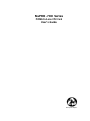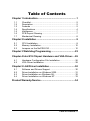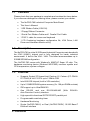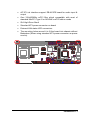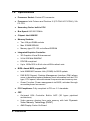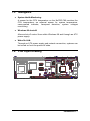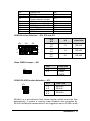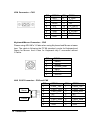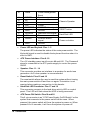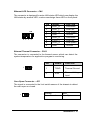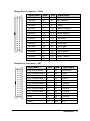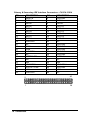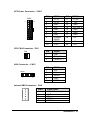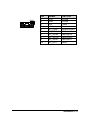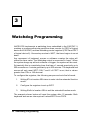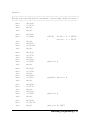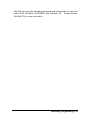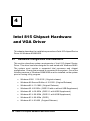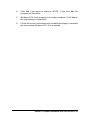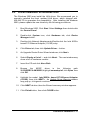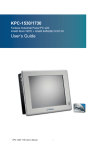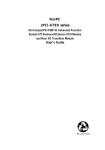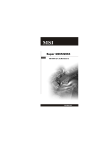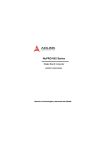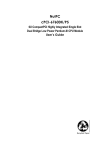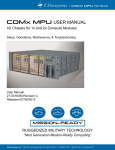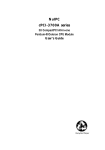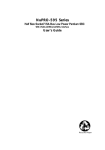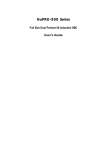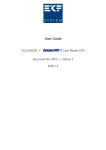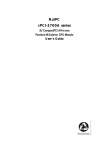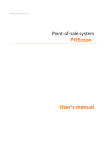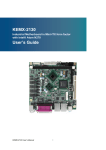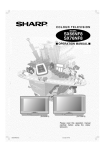Download NuPRO-780 Manual _Rev014_
Transcript
NuPRO-780 Series PICMG Full-size CPU Card User’s Guide Recycled Paper ©Copyright 2001 ADLINK Technology Inc. Manual Rev. 1.00 : November 22, 2001 Part NO: 50-13024-100 The information in this document is subject to change without prior notice in order to improve reliability, design and function and does not represent a commitment on the part of the manufacturer. In no event will the manufacturer be liable for direct, indirect, special, incidental, or consequential damages arising out of the use or inability to use the product or documentation, even if advised of the possibility of such damages. This document contains proprietary information protected by copyright. All rights are reserved. No part of this manual may be reproduced by any mechanical, electronic, or other means in any form without prior written permission of the manufacturer. Trademarks NuPRO is a registered trademark of ADLINK Technology Inc., Other product names mentioned herein are used for identification purposes only and may be trademarks and/or registered trademarks of their respective companies. Getting service from ADLINK • Customer Satisfaction is always the most important thing for ADLINK Tech Inc. If you need any help or service, please contact us and get it. ADLINK Technology Inc. http://www.adlink.com.tw Web Site http://www.adlinktechnology.com Sales & Service [email protected] NuDAQ + USBDAQ [email protected] NuDAM [email protected] Technical NuIPC [email protected] Support NuPRO [email protected] Software [email protected] TEL +886-2-82265877 FAX +886-2-82265717 Address 9F, No. 166, Jian Yi Road, Chungho City, Taipei, 235 Taiwan, R.O.C. • Please inform or FAX us of your detailed information for a prompt, satisfactory and constant service. Detailed Company Information Company/Organization Contact Person E-mail Address Address Country TEL Web Site FAX Questions Product Model Environment to Use Challenge Description Suggestions to ADLINK OS: Computer Brand: M/B: CPU: Chipset: BIOS: Video Card: Network Interface Card: Other: Table of Contents Chapter 1 Introduction ............................................................1 1.1 1.2 1.3 1.4 1.5 1.6 1.7 Checklist....................................................................... 2 Description ................................................................... 2 Features ....................................................................... 2 Specifications................................................................ 4 Intelligence ................................................................... 7 PCB Layout Drawing ..................................................... 7 Mechanical Drawing ...................................................... 8 Chapter 2 Installation ..............................................................9 2.1 2.2 2.3 CPU Installation ............................................................ 9 Memory Installation ..................................................... 10 Jumpers on the NuPRO-780 ........................................ 10 Chapter 3 Watchdog Programming .....................................22 Chapter 4 Intel 815 Chipse t Hardware and VGA Driver.....26 4.1 4.2 Hardware Configuration File Installation........................ 26 VGA Driver Installation ................................................ 28 Chapter 5 LAN Driver Installation ........................................30 5.1 5.2 5.3 5.4 Software and Drivers Support ...................................... 30 Driver Installation on Windows 2000............................. 31 Driver Installation on Windows 98................................. 32 Driver Installation on Windows NT................................ 33 Product Warranty/Service .....................................................34 Table of Contents • i How to Use This Guide This manual is designed to help you to use the NuPRO-780 series. Chapter 1, “Introduction” gives an overview of the product features and specifications. Chapter 2, “Installation” describes how to install the SBC. The PCB layout, jumper setting and connector pin assignments are shown. Chapter 4 “Watchdog Programming shows the functionality of the watchdog timer. Chapter 5, “Intel 815 Chipset Hardware and VGA Driver” describes how to install the VGA and Hardware drivers of the i815 chipset. Chapter 6, “LAN driver installation” describes how to install the LAN driver for NuPRO-780 SBC. How to Use This Guide • ii NuPRO-780 Series Function List Model NuPRO-780DV NuPRO-780LV Processor Pentium III / Celeron / C3 Pentium III / Celeron / C3 Chipset Intel i815E B-Stepping Intel i815E B-Stepping BIOS Award Award Max. SDRAM 512MB un-buffered 512MB un-buffered Memory Sockets 2 x DIMM 2 x DIMM VGA Integrated in i815 Integrated in i815 Ethernet (10/100Mbps) Dual LAN (i815 + 82559) Single LAN (i815) mPCI Yes Yes Multi I/O Chip Winbond 83627HF Winbond 83627HF Enhanced IDE (ATA-100) Yes Yes 2S/1P Yes Yes USB Yes Yes IrDA Yes Yes Audio Optional Module Optional Module H/W Monitoring Winbond 83627HF 1 Introduction This manual is designed to give you information on the NuPRO-780 series CPU card. The information inside this user’s manual can be applied to NuPRO-780 series if without specified. The topics covered in this chapter are as follows: • Checklist • Description • Features • Specifications • Intelligence • PCB Layout Drawing • Mechanical Drawing Introduction • 1 1.1 Checklist Please check that your package is complete and contains the items below. If you discover damaged or missing items, please contact your dealer. 1.2 • The NuPRO-780 Industrial Computer Main Board • This User’s Manual • 1 IDE Ribbon Cable (ATA-100) • 1 Floppy Ribbon Connector • 1 Serial Port Ribbon Cable and 1 Parallel Port Cable • 1 PS/2 Y cable for mouse and keyboard • 1 CD Containing hardware configuration file, VGA Driver, LAN Driver and Hardware Monitor utility Description The NuPRO-780 is a Intel i815E based Industrial Computer main board with the ICH2 (i82801) chipset and is fully designed for harsh industrial environment. It built-in the VGA / LAN. This board accommodates up to 512MB SDRAM configuration. The NuPRO-780 comes with Winbond’s 83627HF Super I/O chip. The hardware monitoring device (Winbond W83782D) monitors system and CPU temperature, system voltages. 1.3 Features • Supports Socket-370 based Intel Pentium III / Celeron (FC-PGA & FC-PGA2) & VIA C3 CPU up to 133MHz FSB • Intel i82815E chipset (built-in VGA controller) • Up to 512MB SDRAM system memory (2 x 168-pin DIMM sockets) • IDE support up to Ultra/DMA100 • One RS-232 and one RS-232/422/485 Auto-Direction Control) interface • High speed bi-directional SPP/ECP/EPP parallel port • Programmable watchdog timer • Hardware Monitoring • Single (NuPRO-780LV) or Dual (NuPRO-780DV) 10/100 Base-T Ethernet interface 2 • Introduction (With RS-485+ • AC’97 Link interface support DB-AC97S board for audio input & output • One 32-bit/33MHz mPCI Bus which compatible with most of standard MiniPCI Type III or ADLINK’s mPCI add-on cards • ISA High Drive 64mA • Standard ATX power connector on board • External LAN status LED connectors • The mounting holes around it to fit the board into chassis without Backplane (When using standard ATX power connector as power source) Introduction • 3 1.4 Specifications ♦ Processor Socket: Socket-370 connector ♦ Processor: Intel Celeron and Pentium III (FC-PGA & FC-PGA2), VIA C3 CPU ♦ Secondary Cache: built in CPU ♦ Bus Speed: 66/100/133MHz ♦ Chipset: Intel i82815E ♦ Memory Sockets: • Two 168-pin DIMM sockets • Max. 512MB SDRAM • Memory type: PC-133 un-buffered SDRAM ♦ Integrated Graphics Controller: • 3D Graphics Visual Enhancement • 24-bit 230 MHz RAMDAC • DDC2B compliant • Up to 1600x1200 in 8-bit color at 85Hz refresh rate ♦ BIOS: Award BIOS, support PnP • Intel 82802AB Firmware Hub (512KB) for BIOS update • DMI BIOS Support: Desktop Management Interface (DMI) allows users to download system hardware-level information such as CPU type, CPU speed, internal/external frequencies and memory size. • Green Function: Power management via BIOS, activated through mouse/keyboard movement ♦ PCI Compliance: Fully compliant to PCI rev. 2.1 standards ♦ CRT: • On-board VGA Controller Built-in AGP (3D hyper pipelined architecture) • Video memory sharing from main memory with Intel Dynamic Video Memory Technology (DVMT) • 4MB Display Cache On Board 4 • Introduction • Memory size is controlled by device driver from 1 MB up to 11 MB ♦ PCI Bus Ethernet Interface: • Primary port : Built-in i815E chip + 82562EM (All of NuPRO-780 series) • Secondary port : Intel 82559 (For NuPRO-780DV only) • PCI local bus Ethernet controller • 10/100Mbps operation in a single port PCI bus master architecture • IEEE 802.3 10base-T and 100base-TX compatible physical longer support • IEEE802.3u auto-negotiation support for automatic speed selection • IEEE 802.3X (100base-TX Flow control support) • Wake on LAN support • External LAN status LED connectors ♦ Enhanced IDE: Bus Master IDE controller, two EIDE interfaces for up to four devices, support PIO Mode 3/4 or Ultra DMA/100 IDE devices, including Hard Disk Drive, ATAPI CD-ROM, LS120, and ZIP drives. ♦ Super I/O Chipset: Winbond W83627HF ♦ Parallel Port: • One high-speed parallel port, SPP/EPP/ECP mode • ESD protection to 4KV • Downstream device protection to 30V ♦ Serial Port: • One 16550 UART compatible ports with RS-232 interface • One 16550 UART compatible ports with RS-232/422/485 (With RS-485+ Auto-Direction Technology) • ESD protection to 2KV ♦ FDD Interface: Two floppy drives (360KB, 720KB, 1.2MB, 1.44MB, 2.88MB) ♦ USB Interface: Two USB pin-header connectors, compliant with USB Specification Rev. 1.1, Individual over-current protection ♦ AC’97 Link: Introduction • 5 • One 10 pin connector for DB-AC97S board ♦ Watchdog Timer: • Programmable I/O port 2Eh and 2Fh to configure watchdog timer • Time-out timing select 0~255 seconds or 0~255 minutes ♦ Keyboard and Mouse Connectors: • One PS/2 type mini-DIN connectors for PS/2 Keyboard & Mouse (When using Combo Cable) • Supports a 6 -pin internal keyboard/mouse connector ♦ HISA: ISA bus high driving capability up to 64mA on all address and control lines ♦ Power supply: AT/ATX ♦ Environmental: • Storage Temperature: -20°C to 80°C • Operation Temperature: 0°C to 55°C • Humidity: 5% to 95% ♦ Power Requirement: Power Type Value (MAX) +5V 7800 +12V 150 –12V 100 +5VSB 50 1. Without FAN current. Unit Note mA mA 1 mA mA System configuration : NuPRO-780DV, Intel Pentium III/1GB (133MHz FSB), 256MB SDRAM x 2 Note: The above values are the maximum power requirement for SBC with CPU and RAM only, the CPU is running under fully loading. The power for all the other peripheral devices such as keyboard, mouse, add-on cards, HDD, or CD ROM is not included. ♦ Dimension: 338mm x 122mm(13.3” x 4.8”) 6 • Introduction 1.5 Intelligence ♦ System Health Monitoring: A sensor for the CPU temperature on the NuPRO-780 monitors the CPU temperature, an external sensor for system temperature, case-opened indicator, fan-speed detection, system voltages monitoring. ♦ Windows 98 shut-off: Allows shut-off control from within Windows 98 and through an ATX power supply. ♦ Wake On LAN: Through an ATX power supply and network connection, systems can be turned on from the power-off state. 1.6 PCB Layout Drawing Introduction • 7 1.7 Mechanical Drawing 8 • Introduction 2 Installation This chapter provides information on how to use the jumpers and connectors on the NuPRO-780 in order to set up a workable system. The topics covered are: 2.1 • Memory Installation • Jumpers Setting • Connectors Pin Assignments CPU Installation The NuPRO-780 industrial computer Main board supports a Socket-370 processor socket for Intel Celeron, Pentium III FC-PGA/FC-PGA2 and VIA C3 processors. Before inserting the CPU, make sure the notch on the corner of the CPU corresponds with the notch on the i nside of the socket. Note: Ensure that the CPU cooler does fully contact with the CPU top surface to avoid CPU overheating that would cause your system to hang or be unstable. Installation • 9 2.2 Memory Installation The NuPRO-780 industrial computer main board supports two 168-pin DIMM sockets for a maximum total memory of 512MB. The memory modules can come in sizes of 32MB, 64MB, 128MB, and 256MB SDRAM. 2.3 Jumpers on the NuPRO-780 The jumpers on the NuPRO-780 allow you to configure your main board according to the needs of your applications. If you have doubts about the best jumper configuration for your needs, contact your dealer or sales representative. The figure and table below show the correct setting to match the CPU frequency. Position 3 8 10 11 15 17 18 19 22 23 24 25 10 • Installation Description Front Panel Pin Header Fan Connector ATX Power Connector USB1.1 Pin Header IDE1 and IDE2 Clear CMOS Jumper SMBus Pin Header AC’97 Pin Header MiniPCI Type III Socket COM2 Port Function Selector Jumper IrDA Pin Header Case Open Pin Deader Floppy Disk Connector External Temperature Pin Header Reference CN21 FN1 CN18 CN19 CN15, CN14 JP6 CN16 CN17 CN13 JP2, JP3, JP4; CN12; JP5 CN10 CN11 28 29 30 PRINTER Port COM1 Port COM2 Port RS-485 / RS-485+ Directed Function Selector Jumper VGA Connector LAN1 Connector (RJ-45) LAN2 Connector (RJ-45) LAN LED Pin Header Internal KBD Connector KB/MS Connector 31 32 34 35 36 38 39 CN7 CN8 CN1 JP1 CN2 CN3 CN6 CN4 CN9 CN5 COM2 Function Selection – JP4, JP3 and JP2 JP4 JP3 JP2 2 2 4 3 6 JP4 JP3 1-2 4-5 1-2 4-5 2-3 5-6 JP2 FUNCTION 1-2 RS-232 3-4 RS-422 5-6 RS-485 Clean CMOS Jumper – JP6 JP6 1-2 2-3 JP6 3 2 1 FUNCTION Normal Clean CMOS COM2 RS-485 Function Selection – JP1 JP1 4 5 6 JP1 1-2 4-5 2-3 5-6 FUNCTION RS-422 / RS-485 RS-485+ RS-485+ is a auto-direction flow control function which control the flow automatically. If system is running under Windows and connection by RS-485 half-duplex transmutations, we suggestion set to RS-485+ mode. Installation • 11 VGA Connector – CN2 PIN 1 2 3 4 5 6 7 8 SIGNAL RED GREEN BLUE +5V GND GND GND GND PIN 9 10 11 12 13 14 15 SIGNAL V_PWR GND +5V I2C_DATA V_HSYNC V_VSYNC I2C_CLK Keyboard/Mouse Connector – CN5 Please using ADLINK’s Y-Cable when using Keyboard and Mouse at same time. The cable is following the PC’99 standard, purple for Keyboard and Green for Mouse. And it also for Keyboard only if connected without Y-Cable. PIN 1 2 3 4 5 6 SIGNAL KBDAT MSDAT KYMSE_GND KB5V KBCLK MSCLK LAN RJ45 Connector – CN3 and CN6 Green Yellow 12 • Installation PIN 1 2 3 4 5 6 7 8 SIGNAL LAN1_TDP LAN1_TDN LAN1_RDP NC NC LAN1_RDN NC GND PIN 1 2 3 4 5 6 7 8 SIGNAL LAN2_TDP LAN2_TDN LAN2_RDP NC NC LAN2_RDN NC GND LAN LED status LED Color Green (Speed status) Yellow (Link status) Status ON Function 100Mbps OFF 10Mbps ON OFF Link Link off Data transfer Blinking in progress Dual USB Connector – CN19 1 2 7 8 PIN # 1 3 5 7 PIN # 2 4 6 8 Signal Name VCC USB0- / USB1USB0+ / USB1+ Ground General Purpose System Signals – CN21 Speaker Reset HDD Power LED Switch D 11 10 1 Power LED PIN 1 2 3 4 5 6 7 8 9 20 SIGNAL +5V NC PLED KEYLOCK GND GND NC PWRON +5VSB Key Lock ATX Power Interface FUNCTION Power PIN GROUP Power LED Power LED signal Keyboard lock Ground Ground Key Lock ATX Power Connector Power-on signal Standby Power Installation • 13 10 PME# 11 12 13 14 15 16 17 18 19 WDSPK NC NC +5V RESETBT GND HDDLED +5V PWRBT 20 GND • Power Management Event Speaker signal Chassis Speaker Power RESET Button signal Ground Hard Disk LED signal Power POWER Button signal Ground RESET button Hard Disk LED Power on button Power LED and Keylock: Pins 1 - 5 The power LED indicates the status of the main power switch. The Keylock# signal is used to disable the keyboard function when it is short to GND. • ATX Power Interface: Pins 6 -10 The +5V standby power input from pin #9 and #10. The Poweron# signal is connected to the ATX power supply to control the power On/Off. • Speaker: Pins 11 - 14 This connector provides an interface to a speaker for audio tone generation. An 8-ohm speaker is recommended. • Reset Switch: Pins 15 and 16 The reset switch allows the user to reset the system without turning the main power switch off and then on again. Orientation is not required when making a connection to this header. • Hard Disk LED Connector: Pins 17 and 18 This connector connects to the hard drive activity LED on control panel. This LED will flash when the HDD is being accessed. • ATX Power ON Switch: Pins19 and 20 This 2 -pin connector is an “ATX Power Supply On/Off Switch” on the system that connects to the power switch on the case. When pressed, the power switch will force the system to power on. When pressed it for 4 seconds, it will force the system to power off. 14 • Installation Ethernet LED Connector – CN4 The connector is designed for extra LAN status LED which can display the LAN status by another LED, custom can design these LED on front panel. CN4 8 6 4 2 PIN 1 3 5 7 2 4 6 8 SIGNAL LED1_A LED1_L LED1_S GND LED2_A LED2_L LED2_S GND FUNCTION LAN Active LAN Link LAN Speed Ground LAN Active LAN Link LAN Speed Ground External Thermal Connector – CN11 The connector is connected to the thermal sensor which can detect the system temperature for application program’s monitoring. 1 2 PIN SIGNAL FUNCTION 1 TGND Thermal Ground 2 VTIN Thermal Voltage Input Case Open Connector – JP5 The signal is connected to the limit switch sensor of the chassis to detect the case open or closed. 1 2 Shorted Case Closed Open Case Open Installation • 15 COM1 Serial Port Connector – CN8 5 1 C PIN # 1 2 3 4 5 6 7 8 9 10 RS-232 DCD, Data carrier detect RXD, Receive data TXD, Transmit data DTR, Data terminal ready GND, ground DSR, Data set ready RTS, Request to send CTS, Clear to send RI, Ring indicator NC COM2 Serial Port Connector – CN1 PIN # 1 5 1 2 3 4 5 6 7 8 9 10 RS-232 DCD, Data carrier detect RXD, Receive data TXD, Transmit data DTR, Data terminal ready GND, ground DSR, Data set ready RTS, Request to send CTS, Clear to send RI, Ring indicator NC RS-422 RS-485 TX- DATA- TX+ RX+ DATA+ NC RX- NC GND NC NC NC NC NC GND NC NC NC NC NC DB-9 connector for COM1 / COM2 (RS-422/485 for COM2 only) PIN # 6 1 1 5 2 3 1 5 4 5 6 7 8 9 16 • Installation RS-232 DCD, Data carrier detect RXD, Receive data TXD, Transmit data DTR, Data terminal ready GND, ground DSR, Data set ready RTS, Request to send CTS, Clear to send RI, Ring indicator RS-422 RS-485 TX- DATA- TX+ RX+ DATA+ NC RX- NC GND NC NC NC NC GND NC NC NC NC Floppy Drive Connector – CN10 Signal Name Ground Ground Ground Ground Ground Ground Ground Ground Ground Ground Ground Ground Ground Ground Ground Ground Ground PIN # 1 3 5 7 9 11 13 15 17 19 21 23 25 27 29 31 33 PIN 2 4 6 8 10 12 14 16 18 20 22 24 26 28 30 32 34 Signal Name Drive density selection No connect Drive density selection Index Motor enable 0 Drive select 1 Drive select 0 Motor enable 1 Direction Step Write data Write gate Track 00 Write protect Read data Side 1 select Diskette change Parallel Port Connector – CN7 Signal Name PIN # PIN # Signal Name Line printer strobe PD0, parallel data 0 PD1, parallel data 1 PD2, parallel data 2 PD3, parallel data 3 PD4, parallel data 4 PD5, parallel data 5 PD6, parallel data 6 PD7, parallel data 7 ACK, acknowledge Busy Paper empty Select 1 2 3 4 5 6 7 8 9 10 11 12 13 14 15 16 17 18 19 20 21 22 23 24 25 N/A AutoFeed Error Initialize Select Ground Ground Ground Ground Ground Ground Ground Ground N/A Installation • 17 Primary & Secondary IDE Interface Connectors – CN15 & CN14 PIN 1 3 5 7 9 11 13 15 17 19 21 23 25 27 29 31 33 35 37 39 41 43 DESCRIPTION RESET# DATA7 DATA6 DATA5 DATA4 DATA3 DATA2 DATA1 DATA0 GROUND NC IOW# IOR# IOCHRDY NC INTERRUPT SA1 SA0 HDC CSO# HDD ACTIVE# VCC GROUND PIN 2 4 6 8 10 12 14 16 18 20 22 24 26 28 30 32 34 36 38 40 42 44 DESCRIPTION GROUND DATA8 DATA9 DATA10 DATA11 DATA12 DATA13 DATA14 DATA15 NC GROUND GROUND GROUND GROUND GROUND IOCS16# NC SA2 HDC CS1# GROUND VCC NC 2 40 1 39 18 • Installation ATX Power Connector – CN18 PIN 1 2 3 4 5 6 7 8 CN18 11 1 9 10 SIGNAL +3.3V +3.3V GND +5V GND +5V GND POWER GOOD STB5V +12V PIN 11 12 13 14 15 16 17 18 PIN 1 2 3 Signal GND FAN_12V FANSPD_1 PIN 1 2 3 4 5 SIGNAL +5V NC IRRXD GND IRTXD 19 20 SIGNAL +3.3V -12V GND PS_ON_L GND GND GND -5V +5V +5V CPU FAN Connector – FN1 FN1 1 IrDA Connector – CN12 CN12 1 5 Internal KBD Connector – CN9 1 5 PIN # 1 2 3 4 5 Signal Name Vcc (+5V) GND NC KBD Data KBD Clock Installation • 19 MiniPCI Connector – CN13 This connector is following the MiniPCI Type III standard which is designed for the most of laptop computer. This connector is design for most of application such as SCSI, LCD, LAN or others. Please contact with ADLINK’s reseller for more detail information. SMBus Connector – CN16 CN16 1 4 PIN 1 2 3 4 SIGNAL +5V SMBCLK SMBDATA GND FUNCTION Power Clock Data Ground AC’97 (AC’97 Link) Connector – CN21 This connector is a optional function which can be connected to the DB-AC97s board for AC’97 audio in/out. DB-AC97S support Line-in, Line-Out, CDROM-in connector. Please contact with ADLINK’s reseller for this board. 20 • Installation CN21 10 8 6 4 2 PIN 1 3 5 7 9 2 4 6 8 10 SIGNAL GND GND +5V +5V AC_SYNC AC_BITCLK AC_SDIN0 AC_SDOUT AC_SDIN1 AC_RSTJ FUNCTION Ground Ground Power Power Synchro-signal Bit Clock Data Input 0 Data Output Data Input 1 Reset Installation • 21 3 Watchdog Programming NuPRO-780 implements a watchdog timer embedded in the 83627HF. It contains a one-second/minute resolution down counter (in CRF6 of logical device 8 of 83627HF) and two Watchdog control registers (CRF5 and CRF7 of logical device 8). Once setup a value to WDT, the timer begins to count down. Any movement of keyboard, mouse or software re-setup the value will reload the timer value. The Watchdog output is connected to “reset”. When the system hangs up without software re-trigger, the system will be reset. So basically this is a watchdog timer that has a 1 second granularity up to 255 seconds or a 1 minute granularity up to 255 minutes. The keyboard and mouse will only reset WDT if Bit 7 and 6 of CRF7 is set, that is values greater than C0h or 192 decimal. To configure the registers, the following sequence should be followed : 1. Writing 87h to location 2Eh twice to enter into the extended function mode. 2. Configure the registers to set up WDT. 3. Writing 0AAh to location 2Eh to exit the extended function mode. The example shown below will reset the system after 15 seconds. Both keyboard and mouse interrupts will reload WDT from CRF6. 22 • Watchdog Programming begin: ;--------------------------------------------------; Enter the extend function mode, interrupt double-write ;-------------------------------------------------mov dx,2eh mov al,87h out dx,al out dx,al mov mov dx,2eh al,2bh out mov mov out dx,al dx,2fh al,0c0h dx,al mov mov out mov mov out dx,2eh al,07h dx,al dx,2fh al,08h dx,al mov mov out mov mov out dx,2eh al,30h dx,al dx,2fh al,01h dx,al mov mov out mov mov out dx,2eh al,07h dx,al dx,2fh al,08h dx,al mov mov out dx,2eh al,0f7h dx,al ;CR2B, ; bit4-> 0 = WDTO bit4-> 1 = GP24 ;device 8 ;enable device 8 ;device 8 ;device 8,CRF7 Watchdog Programming • 23 mov mov out dx,2fh al,0c0h dx,al mov mov out mov mov out dx,2eh al,07h dx,al dx,2fh al,08h dx,al mov mov out mov mov dx,2eh al,0f5h dx,al dx,2fh al,00h out dx,al mov mov out mov mov out mov mov out mov mov out dx,2eh al,07h dx,al dx,2fh al,08h dx,al dx,2eh al,0f6h dx,al dx,2fh al,0fh dx,al ;device 8 ;device 8, CRF5 ;bit3 -> 0 = second ;bit3 -> 1 = minute ;device 8 ;device 8, CRF6 ;-----------------------------------; Exit extend function mode ;-----------------------------------mov dx,2eh mov al,0aah out dx,al .exit end 24 • Watchdog Programming ADLINK also provides watchdog programs and subroutines for easy use under DOS, Windows 95/98/2000, and Windows NT. Please browse ADLINK CD for more information. Watchdog Programming • 25 4 Intel 815 Chipset Hardware and VGA Driver This chapter describes the installation procedure of Intel 815 chipset Device Driver for Windows 95/98/2000. 4.1 Hardware Configuration File Installation This section describes system requirements of Intel 815 chipset Device Driver. This driver has been designed for and tested with Windows 98/95. The system must contain a supported Intel processor and chipset configuration. Ensure that a mouse is connected to the system. One of the following versions of Windows 95/98/2000 must be installed on the system prior to running utility program. • Windows 2000 • Windows 98 Second Edition 4.10.2222 (Original Release) • Windows 98 4.10.1998 (Original Release) • Windows 95 4.00.950c (OSR 2.5 with or without USB Supplement) • Windows 95 4.00.950b (OSR 2.1 with USB Supplement) • Windows 95 4.00.950b (OSR 2.1 with USB Supplement) • Windows 95 4.00.950a (OSR1) • Windows 95 4.00.950 (Original Release) 5.00.2195 (Original release) 26 • Intel 815 Chipset Hardware and VGA Driver Installing Hardware Configuration File This subsection describes how to install the hardware configuration file on a system where Windows 98/95 is installed. Note: Record the location of the Windows 95/98/2000 directory before installing the driver. 1. Check the System Requirements. Windows 95/98/2000 must be fully installed and running on the system prior to running this software. 2. Close any running applications. 3. The files are stored in an integrated application setup program. This program is designed for a Windows 95/98/2000 program that allows the INF files to be installed. 4. In X:\CHIPDRV\Chipset\I815\Win9x2k\Disk1, SETUP.EXE. 5. Click 'Next' on Welcome Screen to read and agree to the license agreement. Click Yes if you agree to continue. NOTE: If you click No, the program will terminate. 6. Click 'Finish' to restart the system when prompted to do so. 7. Follow the screen instructions and use default settings to complete the setup when Windows 95/98/2000 is re-started. Upon re-start, Windows 95/98/2000 will display that it has found many hardware and is installing driver for them. If one New Hardware Found dialog box is displayed requesting the location of the drivers, use the mouse to click on the scrollbar and click on the <Windows 95/98/2000 directory>. 8. Select Yes, when prompted to re-start Windows 95/98/2000. and then Run Intel 815 Chipset Hardware and VGA Driver • 27 4.2 VGA Driver Installation This section provides information on how to install the VGA driver that come in the Compact Disk with the package. Please follow the instructions set forth in this section carefully. Please note that there must be relevant software installed in your system before you could proceed to install the VGA driver. Installing the Drivers for Windows 98/95 and Win 2000 The following section describes the normal display driver installation procedures for Windows 95/98/2000. Use the following procedures when installing the display drivers for Windows 98/95. 1. The driver is included in the ADLINK CD. Run the win9xm62.exe (or win2km62.exe for Win2000 installation) under the following directory: X:\CHIPDRV\VGA\I815\w9xme (or W2K folder for Win 2000 installation). 2. Click Next on Welcome Screen to read and agree to the license agreement. 3. Click Yes if you agree to continue. NOTE: If you click No, the program will terminate. 4. Click Yes to restart your computer and for the new settings to take effect. 5. Follow the screen instructions and use default settings to complete the setup when Windows 95/98/2000 is re-started. Installing the Drivers for Windows NT 4.0 [IMPORTANT]: You should install the Windows NT 4.0 with at least Service Pack 4 (version number: 4.00.1381) first before installing the VGA driver. If you don't have the Windows NT 4.0 Service Pack 4, please contact your software vendor or download it from Microsoft's web site. The procedures below show you how to install the VG A driver for Windows NT 4.0. 1. Boot Windows NT 4.0. 2. The driver is included in the ADLINK CD. Run the winnt4m62.exe under the following directory: X:\CHIPDRV\VGA\I815\nt40. 3. Click Next on Welcome Screen to read and agree to the license agreement. 28 • Intel 815 Chipset Hardware and VGA Driver 4. Click Yes if you agree to continue. NOTE: If you click No, the program will terminate. 5. Windows NT 4.0 will prompt you to restart computer. Click Yes for the new settings to take effect. 6. Follow the screen instructions and use default settings to complete the setup when Windows NT 4.0 is re-started. Intel 815 Chipset Hardware and VGA Driver • 29 5 LAN Driver Installation This chapter describes LAN driver installation for the onboard Ethernet controller Intel 82562EM and Intel 82559. The relative drivers are under the following ADLINK CD directory: X:\CHIPDRV\LAN\82559, where X: is the location of the CD-ROM drive. 5.1 Software and Drivers Support The Intel LAN drivers support the following OS or platforms: Windows 98, Windows 95, Windows 2000, Windows NT Novell Netware, DOS Setup for Novell NetWare DOS UNIX, OS2, Linux All the above drivers are included in the ADLINK CD. In the following section, we will describe the driver installation for Windows 98, Windows 2000, and Windows NT. For the driver installation of the other OS, please refer the readme file inside the CD. 30 • LAN Driver Installation 5.2 Driver Installation on Windows 2000 The Windows 2000 may install the LAN driver. We recommend you to manually installed the most updated LAN driver, which shipped with ADLINK CD to guarantee the compatibility. After installing the Windows 2000, please update the new drivers by the following procedures. 1. Boot Windows 2000, Click Start. Select Settings then double-click the Control Panel. 2. Double-click System icon, click Hardware tab, click Device Manager button. 3. Double-click Network Adapters entry,Double-click the Intel 8255xbased PCI Ethernet Adapter (10/100) entry. 4. Click Driver tab, then click Update Driver… button. 5. An Upgrade Device Driver Wizard windows, click Next>. 6. Select Display a list of ... and click Next>. The next window may show a list of hardware models. 7. Insert the CD and click Have Disk. 8. Browse the 8255P driver in the following path: X:\CHIPDRV \LAN\82559, highlight oemsetup.inf, click Open, then click OK. 9. Highlight the model: Intel 8255x- based PCI Ethernet Adapter (10/100), then click NEXT>. An Update Driver Warning window may pop up, click yes to continue. 10. Click NEXT> button, then the Wizard summary window appears. 11. Click Finish button, then click CLOSE button. LAN Driver Installation • 31 5.3 Driver Installation on Windows 98 The Windows 98 will install the LAN driver automatically. We recommend you to manually updated the LAN, which on the ADLINK CD to guarantee the compatibility. After installing Windows 98, please update the new drivers by the following procedures. 1. Boot Windows 98, Click Start. Select Settings then double-click the Control Panel. 2. Double-click on the System icon, click on the Device Manager tab. 3. Double-click on the Network Adapters entry,select the Intel 8255x-based PCI Ethernet Adapter (10/100) entry. Click the Properties button. 4. Click on the Driver button, then click Update Driver… button. 5. Update Device Driver Wizard starts, click NEXT. 6. Select Display a list of ... and click NEXT. The next window allows the user to specify a specific path. Insert the CD and click Have Disk. 7. Browse the 82559 driver in the following path: X:\CHIPDRV \LAN\82559, highlight Oemsetup.inf, click OK. The Update Wizard displays the message that it has found the driver. Click OK again to update the driver. Note: Windows 98 may ask you to insert the original Windows 98 CD to install the LAN protocols. 8. Click NEXT button, then the Wizard summary window appears. 9. Click Finish button, then restart the computer to active the new driver. 32 • LAN Driver Installation 5.4 Driver Installation on Windows NT Windows NT may ask to installs a LAN driver from its own library of drivers. We recommend you to manually update the LAN, which on the ADLINK CD to guarantee the compatibility. After installing Windows 98, please update the new driver by the following procedures. 1. From the Control Panel, double-click the Netwrok icon, a Network Configuration window pop up, click Yes. 2. In Netwrok Setup Wizard, click Next>, click Select From List… button. 3. Insert LAN driver floppy diskette into A drive and click Have Disk. 4. In the dialog box of Insert X:\CHIPDRV\LAN\82559, Click OK. 5. A Select OEM Option window pop up, click OK, then click Next>. 6. Select necessary Network Protocols, click Next>. 7. Select necessary Network Services, click Next>. 8. Click Next> until Window NT Setup dialog box pop up. Type in X:\i386 in the dialog box, then insert the original Windows NT CD, and click Continue. 9. Then click OK until the setup completed. Disk window, type in CSI Drivers Instal LAN Driver Installation • 33 Product Warranty/Service ADLINK warrants that equipment furnished will be free from defects in material and workmanship for a period of one year from the date of shipment. during the warranty period, we shall, at our option, either repair or replace any product that proves to be defective under normal operation. This warranty shall not apply to equipment that has been previously repaired or altered outside our plant in any way as to, in the judgment of the manufacturer, affect its reliability. Nor will it apply if the equipment has been used in a manner exceeding its specifications or if the serial number has been removed. ADLINK does not assume any liability for consequential damages as a result from our product uses, and in any event our liability shall not exceed the original selling price of the equipment. The remedies provided herein are the customer’s sole and exclusive remedies. In no event shall ADLINK be liable for direct, indirect, special or consequential damages whether based on contract of any other legal theory. The equipment must be returned postage-prepaid. Package it securely and insure it. You will be charged for parts and labor if the warranty period is expired or the product is proves to be misuse, abuse or unauthorized repair or modification. 34 • Product Warranty/Service