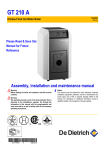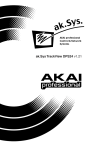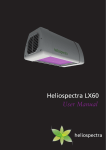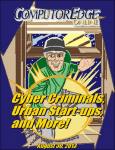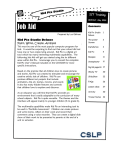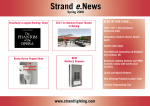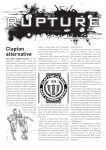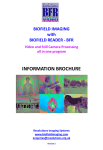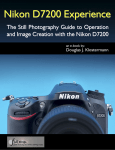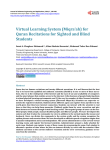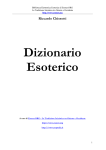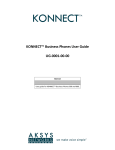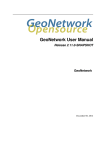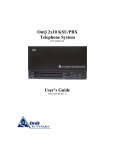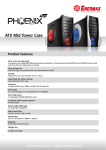Download Untitled - Aksys Games
Transcript
WARNING: PHOTOSENSITIVITY/EPILEPSY/SEIZURES A very small percentage of individuals may experience epileptic seizures or blackouts when exposed to certain light patterns or flashing lights. Exposure to certain patterns or backgrounds on a television screen or when playing video games may trigger epileptic seizures or blackouts in these individuals. These conditions may trigger previously undetected epileptic symptoms or seizures in persons who have no history of prior seizures or epilepsy. If you, or anyone in your family, has an epileptic condition or has had seizures of any kind, consult your physician before playing. IMMEDIATELY DISCONTINUE use and consult your physician before resuming gameplay if you or your child experience any of the following health problems or symptoms: • dizziness • eye or muscle twitches • disorientation • any involuntary movement • altered vision • loss of awareness • seizures or convulsion. RESUME GAMEPLAY ONLY ON APPROVAL OF YOUR PHYSICIAN. ______________________________________________________________________________ Use and handling of video games to reduce the likelihood of a seizure • Use in a well-lit area and keep as far away as possible from the television screen. • Avoid large screen televisions. Use the smallest television screen available. • Avoid prolonged use of the PlayStation ®3 system. Take a 15-minute break during each hour of play. • Avoid playing when you are tired or need sleep. ______________________________________________________________________________ Stop using the system immediately if you experience any of the following symptoms: lightheadedness, nausea, or a sensation similar to motion sickness; discomfort or pain in the eyes, ears, hands, arms, or any other part of the body. If the condition persists, consult a doctor. NOTICE: Use caution when using the DUALSHOCK ®3 wireless controller motion sensor function. When using the DUALSHOCK®3 wireless controller motion sensor function, be cautious of the following points. If the controller hits a person or object, this may cause accidental injury or damage. Before using, check that there is plenty of space around you. When using the controller, grip it firmly to make sure it cannot slip out of your hand. If using a controller that is connected to the PS3™ system with a USB cable, make sure there is enough space for the cable so that the cable will not hit a person or object. Also, take care to avoid pulling the cable out of the PS3™ system while using the controller. WARNING TO OWNERS OF PROJECTION TELEVISIONS: Do not connect your PS3™ system to a projection TV without first consulting the user manual for your projection TV, unless it is of the LCD type. Otherwise, it may permanently damage your TV screen. HANDLING YOUR PS3™ FORMAT DISC: • Do not bend it, crush it or submerge it in liquids. • Do not leave it in direct sunlight or near a radiator or other source of heat. • Be sure to take an occasional rest break during extended play. • Keep this disc clean. Always hold the disc by the edges and keep it in its protective case when not in use. Clean the disc with a lint-free, soft, dry cloth, wiping in straight lines from center to outer edge. Never use solvents or abrasive cleaners. Table of Contents Story........................................... 02 Characters................................. 03 Game Controls.......................... 06 Getting Started.......................... 07 Game Flow................................. 08 Character Creation................... 09 World Map/Nation Map......... 10 Town Facilities.......................... 18 Vacation Day............................. 23 Battle.......................................... 24 Endgame Bonuses.................... 31 Skill List...................................... 32 NOTICES: Video output in HD requires cables and an HD- compatible display, both sold separately. GETTING STARTED PlayStation®3 system Starting a game: Before use, carefully read the instructions supplied with the PS3™ computer entertainment system. The documentation contains information on setting up and using your system as well as important safety information. Check that the MAIN POWER switch (located on the system rear) is turned on. Insert the (title name) disc with the label facing up into the disc slot. Select the icon for the software title under [Game] in the PS3™ system’s home menu, and then press the S button. Refer to this manual for information on using the software. Quitting a game: During gameplay, press and hold down the PS button on the wireless controller for at least 2 seconds. Then select “Quit Game” from the screen that is displayed. Hint To remove a disc, touch the eject button after quitting the game. Trophies: Earn, compare and share trophies that you earn by making specific in-game accomplishments. Trophies access requires a PlayStation®Network account. Saved data for PS3™ format software Saved data for PS3™ format software is saved on the system’s hard disk. The data is displayed under “Saved Game Utility” in the Game menu. Story The Light and the Dark. A bitter struggle for dominion between two disparate gods was great enough to divide the world of “Agarest” and threaten the very existence of every species inhabiting the world. Afraid that their conflict would annihilate the very world they desired, the gods reached a compromise in which mortal agents representing each side of the conflict would act in their stead so that the power of the opposing gods wouldn’t overwhelm the affairs of the world. With the accord between the gods in place, it seemed as if the embattled world of Agarest had finally entered an era of peace. However, the armies of darkness slowly gained power and began an assault on the forces of light... It is at the “Scarred Mountains,” the boundary created by the gods to separate the two sides that this story begins. For it is here that Sieghart encounters a young girl surrounded by creatures from the armies of darkness while on a mission for the forces of light. While fighting off the girl’s assailants Sieghart was mortally wounded. He was saved in turn by the mysterious young girl; however, her powers were somehow transferred to him in the process. With this unexpected twist of fate, Sieghart embraces his new role in the conflict and throws himself headlong into the war... 02 Characters Sieghart Sieghart is a gifted young commander for the armies of light. Although sometimes hard to get along with, he is respected by all of the men under his command, and appears to have a bright future ahead of him. While visiting a village near the Scarred Mountains, Sieghart is seriously injured while saving a young girl from a Servant of Darkness. The girl, named Mimel, manages to save his life, but at the cost of transferring almost all of her powers to him. Mimel Mimel is a mysterious young woman who was saved by members of the forces of light, who recognized her overwhelming magical powers and her ability to wield the Power of Liberation. In order to save Sieghart, she pushed her magical abilities to a dangerous extreme and almost died. Unfortunately, she mistakenly transferred her Power of Liberation to him, altering their individual fates. Now tied to Sieghart, Mimel decides to accompany him in hopes of retrieving her powers and completing her appointed task. 03 Alice Alice is a high elf accompanying Sieghart on his travels at the suggestion of her father Eleazal, the commander-in-chief of the forces of light. She was originally forbidden to go to the far north of the continent due to the war, but after much consideration, her father had her work behind the front lines as a healer. For many of the injured soldiers, Alice’s gentle smile was enough to make them forget about their grievous wounds. She knows Sieghart, but by reputation only, having traveled with his forces before. Friedelinde 04 Friedelinde is a lieutenant under the direct command of Sieghart and also his de facto second-in-command. Linda, as her friends call her, has very strong feelings for Sieghart and tries to express them in her own way, but his inability to recognize even the most basic of emotions frustrates her. Already painfully shy, it doesn’t help her cause that his mere presence makes her completely tongue-tied and panicky. She felt it was necessary to hide her overwhelming feelings for him; however, her struggle is obvious to everyone except her and Sieghart. Routier Routier is a young girl traveling through the land with a young onerthes man who she considers her brother. Having been constantly on the move, she never had the chance to make any friends and, as a result, is almost pathologically shy; her first reaction to new situations is to hide behind her brother. Routier inherited the power to see into the future from her mother, who was rumored to be a fortune teller of great skill. Sayane Sayane is a half-harpuia woman who rarely gets angry and is eternally optimistic. Although harpuia are known for their stellar sense of direction, that is one aspect of her heritage that she did not inherit, as such advanced concepts as ‘left’ and ‘right’ genuinely confuse her. It was while she was lost that she first encountered Sieghart and his companions. Raised in a human village located in the Scarred Mountains, Sayane’s martial arts skills have been honed as a result of the endless monster attacks on her home. 05 Game Controls Using the DUALSHOCK®3 wireless controller (for PLAYSTATION®3) Port indicators USB connector L2 button L1 button R2 button R1 button Directional buttons button button button button Left stick/ L3 button* Right stick/ R3 button* START button PS button SELECT button Map Control Controls World Map Directional buttons Select a destination nation Move character A button Select a destination Select a destination point S button Confirm Confirm F button N/A Move area D button N/A Open camp menu Q button Scroll pages N/A E button Scroll pages N/A Left stick Select a destination nation Move cursor Right stick N/A Pan world map 06 Nation Map Controls for Event and Battle Controls Event Map Directional buttons Moves cursor for options Battle Moves cursor, select menu items A button Close windows, cancel skip mode and auto mode. stop mode Cancel commands, cursor free mode S button Skip text, confirm selections Confirm selections F button Skip mode N/A D button Cancel skip mode and auto mode Display status Q button N/A Change characters E button N/A Change characters Left stick N/A Move cursor Right stick N/A Control camera START button Auto mode Execute skills SELECT button N/A Switch to auto battle You can turn the vibration feature ON/OFF from “Settings” menu in the game. Getting Started The title screen will appear after the opening movie. *The opening movie can be skipped by pressing the START button. Title Menu CONTINUE: Select this option to continue a previously saved game. Choose the save data you wish to load from the list of saved game data displayed. ■ PlayStation®3 system HDD will be used to save data. At least 2048KB of empty space is required to save data. ■ You can create up to 999 saves. 07 Game Flow The game will begin with an opening event and a series of tutorial battles. Once these events conclude, you will be taken to the character creation screen, where you can customize the attributes for your character. You will then move to the nation map and the game will progress as you move through towns, event points and battle points. Town Event Points Battle Points You can buy and sell items shops well You can buy and sellat items atas shops as access theas Blacksmith’s and the as well access the Guild Blacksmith’s Adventurer’s Guild (Please refer Guild and thehere. Adventurer’s Guildto pg. 20) here. (Please refer to pg. 20) EventsEvents pointspoints are where story-related are where story- events as well asrelated optional story as branches Entering an events well as occur. optional event story point will sometimes you toan a different branches occur.take Entering map. event point will sometimes take you to a different map. A battle will occur when entering a battle point for the first time. After the initial battle you can either choose to start another fight or go through without a confrontation. (Refer to pg. 26) And the next generation begins… The protagonist of the first generation will travel throughout one nation, righting wrongs and saving the day as well as choosing a heroine for his very own. Once a heroine is chosen, the game will advance ahead several years and continue by focusing on the adventures of the hero of the second generation as he travels through another nation. 08 Character Creation Once the opening events have concluded, an event will occur where you will be able to customize the attributes of the hero of the first generation. Select Default Base Class • Warrior Type • Battle Mage Type • Sorcerer Type You can select only one of the three classes listed above. Select Sub-Soul Type You will select a sub-soul type of the protagonist. You can choose any five cards from among the twenty-four cards available. The combination of the types selected in - will determine the combined stats of the protagonist. Select Skill Slot Once the protagonist’s weapon type is determined, you will then select skill slots. You can select any four skill slots you’d like to use. * Slots 1-2 are set by default and cannot be changed. You will be required to set up slots 3-6. Combine the above attributes effectively to create a character that fits your style of play. 09 World Map You can move the main character to your desired destination by selecting the nation or location point you would like to move to. New locations will become available as you progress through the story. Nation name Location name Nation Name: The name of the currently selected nation. Location Name: The name of an accessible point in the currently selected nation. Nation Map Location Name Event Point Character Party Members Location Name Points The name of the location where the player’s character is standing. Character Event Point The current position of the player’s character. Party Members Shows current party members and the HP of each member. Points Displays current amount of G as well as various other points earned in the game. (Refer to pg. 13) 10 A town or event point. Menu Pressing the D button on the Nation Map will display a number of menu options. Simplified Stats Menu Options Points Menu Options Organize You can select your party members here as well as determine their positions while in battle. (Refer to pg. 12) Status View detailed stats for each member of your party here. (Refer to pg. 13) Equip Change equipment and skills. (Refer to pg. 16) Item Use and organize items in your inventory. (Refer to pg. 17) Picture Book View profiles, galleries, and other game information. (Refer to pg. 17) Battle Diary Save your current game or load previously saved data. (Refer to pg. 17) Simplified Stats The basic stats of your party members are displayed here. The number shown to the left of each character’s profile is their initial position on the battlefield. Points G The official currency used throughout the world of Agarest. You can earn G by defeating monsters or by selling unneeded items. Use G to purchase items and equipment, resurrect fallen party members, and more. EP Enhancement points (EP) are earned by defeating monsters and are used to enhance equipment and strengthen skills. TP These points can be exchanged for items and equipment. The number of consecutive hits you land in battle will determine the amount of technical points earned. PP Party points (PP) are received as an additional bonus after successfully completing a battle. They are shared amongst all party members and are used to modify a character’s stats. 11 Organize In this screen, you can select which Enchanted Field you’d like to use, which characters to include in your battle party, and where each party member will be positioned on the battlefield. You can have up to six characters in your party. Enchanted Field Enchanted Fields allow you to determine where the members of your party will be positioned at the start of battle. Some fields have areas with unique status effects that will work for both ally and enemy units. New Enchanted Fields will become available as you progress through the game. Field Select this menu option to choose from the list of available Enchanted Fields. However, there are some events that will be fought on predetermined fields and cannot be changed. In these cases, your choice of field will be superseded by the mandatory event field. Switch Members First select a number where you would like your character to be positioned, and then select a character you’d like to participate in battle from the list of characters on the right. If you have a defeated character included in your party, they will not appear when you enter a battle. So be sure to revive any fallen characters or switch them out for another character. Remove This option allows you to dismiss a character from your battle party. 12 Status You can view a detailed overview of the status of each character by selecting a character you’d like to check from the list. Press up or down on the directional buttons to switch characters, and press right or left to turn pages. Status Details Name Current HP/Max HP Current Level Current SP/Current AP Class Current EXP Points EXP points required to level up STR: "Strength (Power)". The higher the value, the higher the ATK and HIT. VIT: "Vitality (Stamina)". The higher the value, the higher the DEF. It affects the increment of HP when you level up. AGI: "Agility" (Speed)". The higher the value, the higher the AVD. It also increases your turn rate. INT: "Intelligence". The higher the value, the higher the MAG. It increases the success and evasion rate for status changes. LUK: "Luck". The higher the value, the higher the AVD and HIT. It also influences several other things. ATK: "Physical Attack Power". The higher the value, the higher the physical damage you do. Influenced by equipment and STR. DEF: "Resistance to Physical Attacks". The higher the value, the lower the physical damage you receive. Influenced by equipment and VIT. MAG: "Magic Attack Power". The higher the value, the higher the magic damage you do. Influenced by equipment and INT. RST: "Resistance to Magic Attacks". The higher the value, the lower the magic damage you receive. Influenced by equipment and INT. HIT: "Accuracy Rate". The higher the value, the higher the accuracy rate. Influenced by equipment, STR and LUK. AVD: "Evasion Rate". The higher the value, the higher the evasion rate. Influenced by AGI and LUK. MOV: "Mobility". It affects the number of squares you can advance during battle. Equipment: Shows currently equipped items. Will Power: Shows a character’s special abilities. Characters will learn additional skills as they level up. Extra Skills: These are skills unique to each character. Characters will acquire additional skills as they gain levels or change classes. Pressing the SELECT button while in this screen will move the cursor to the Will Power field. 13 Status Detail 2 Weapon Slot Active Skill Unit Slot Skill Level Weapon Slot Slots on a weapon for skills. Different weapons will have a different number of slots available. Unit Slot Character-specific slots where skills can be added. These slots will only change when a character changes classes. Active Skill Slots for passive skills that take effect once the related item is equipped. Skill Level Shows the current level of each skill type. Skills will increase in level as they are used in battle. Once a skill is used a certain number of times it will gain a level up to a maximum level of ten. The higher the skill level, the more effective it becomes. Skill Type There are a total of twelve skill types. Each character has an affinity for certain skill types, and skills associated with those types will gain levels more quickly than others. Fire Water Thunder Wind Earth Dark Light Extra General Power Combo Special Status Development Characters will receive bonus points every time they gain a level. These points can be used to increase their various stats and make them more formidable in battle. The amount of bonus points required to raise each individual stat will vary by character. 14 Sub-menu Pressing the D button while on the “Status” menu option will bring up the sub-menu. Use PP You can distribute the “Party Points” (PP) you receive after battles amongst all of your party members. Like bonus points that you receive when gaining a level, party points are used to improve each character’s stats. Also, party points and bonus points can be used in combination. Select a character Raise a stat using bonus and party points! Organize Characters You can organize your party member using the below methods. By Party Number: Sort characters in the order the characters were selected as main battle party members. By Level: Sort characters in descending order of level. Select this option again to sort characters in ascending order. By Name: Sort characters in alphabetical order. Select this option again to sort characters in reverse order. Affection You can view the affection level of each heroine here. About Class Up When a character reaches a predetermined level, you can change their class using the “Proof of Valor” item. To do this, the character must be at least level 45 and have the item “Proof of Valor”. 15 Equip Selecting “Equipment” will move the cursor to the character list, allowing you to choose which character’s equipment you would like to change. After selecting a character, the Status window will be displayed and the cursor will automatically move to the Equipment window. Press the D button to see the details of an item or skill. Equip: Equip weapons, armor and accessories. Skill: Select which skills you want to use in battle. Active: Set active skills. Equipment Select which piece of equipment you wish to change and then press the S button to display a list of useable equipment. Press the S button again to swap equipment. Green numbers show which stat values will increase and blue numbers will show which stat values will decrease. Skill Selecting a slot will display a list of available skills. Choose the skill you wish to set and then press the X button to equip it. Active Selecting a slot will display a list of available active skills. Choose which active skill you would like to use and then press the S button to set the skill. Some pieces of armor and accessories come with a default active skill already equipped. These skills cannot be removed unless the item is converted at the Blacksmith’s Guild. (Refer to pg. 19) 16 Warning: Changing equipment will automatically remove any active skills equipped to that item. Item Selecting “Item” will bring up the following menu options: Item List: You can view the weapons, armor, and items that are currently in your inventory. Use: Displays a list of items that can be used. Select the item you wish to use and then choose the character you wish to use it on. Organize: You can organize items by category. Selecting this option again will arrange them in reverse order. Manually Organize: Organize the items in your inventory manually. Select an item and then choose the item with which you want it to switch places. Discard: Removes the selected item from your inventory. If you have more than one of the selected item, this command removes all of them. Move the cursor over an item in your inventory or in a shop and press the X button to see how equipping the item would affect a character’s stats. Picture Book You can view the various kinds of information you have gathered in the game here. The numbers and types of entries will increase as you obtain certain items and also by the choices you make while playing the game. Item Picture Book: View a list of items you’ve acquired in the game. Esoterica: You can view the skills required to perform Arts and Special Arts (Refer to pg. 29-30). Smithing Book: Shows the list of items that can be created as well as the materials required. Profile: Shows the profiles of all of the characters you have encountered in the game. Gallery: View the images you have collected over the course of the game. Character Gallery: View character illustrations you have collected over the course of the game. Movie Gallery: View all of the movies seen over the course of the game. Event Gallery: Replay events that have taken place over the course of the game. Battle Diary You can save your progress or load the data from a previously saved game here. You can also adjust game settings such as volume here as well. Save: Save your progress in your current game. Load: Load data from a previously saved game. Settings: Change various in-game settings. 17 Town Facilities Once you enter a town, the facilities listed below will appear. The number of available facilities will increase as you progress through the game. If an event occurs at a town, you will not be able to use any of the facilities present there until the event has run its course. Item Shop You can buy and sell weapons, equipment, and items here. In addition, the selection of items available will increase once you perform smithing at the Blacksmith’s Guild. Buying Items Æ Select an item type using Q or E and then select an item you would like to buy using up and down on the directional buttons. A confirmation message is displayed after you select the number of items you want to purchase. Warning: There is a limit to how many of each item you can carry as well as a limit to the total number of items you can have in your inventory. You will not be allowed to purchase items beyond the set limits. Selling Items Æ Select an item type using Q or E and then select an item you would like to sell using up and down on the directional buttons. 18 A confirmation message will be displayed after you select the number of items you want to sell. Blacksmith’s Guild Enhance You can increase the effectiveness of equipment and active skills at the Blacksmith’s Guild. Enhanced equipment will have stat bonuses such as increased ATK and DEF, and enhanced active skills will be more effective. Most skills and items will start at “Lv. 1” and can be enhanced up to “Lv. 5”. Enhancement Points (EP) are required to enhance all items and active skills. These points are earned by defeating monsters in battle. Æ Select an item you wish to enhance from the list. Æ First select the desired level to which you wish to enhance the item, press the S button, then select “Yes”. Enhancement Completed! Convert “Convert” will transform any Lv. 5 item into an active skill or another item. The procedure is the same as enhancement. Choose a convertible item and then select the “Convert” option. * Once you convert an item, that item will be removed from your inventory. * Active skills cannot be converted. Smithing Book Once you have a smithing book, you can create items in the Blacksmith’s Guild. Some of the items that you create will become available for purchase in the Item Shop. * To create an item, you will need to have the required materials as well as the necessary amount of G. Æ Select the item you wish to create. Æ A confirmation message will be displayed. Select “yes” if you wish to proceed. Smithing Completed! * All items used in smithing will be removed from your inventory. Smithing Accident On rare occasions, something will go awry when smithing and an unforeseen item will be created. 19 Adventurer’s Guild Skill Research In order to research skills, you must first obtain Essential Arts books. Once you have an Essential Arts book in your possession, the name of a skill, along with the materials and G required to create it, will be displayed. Once you have researched a skill, it will become available for purchase at the Item Shop. Titles You can earn titles by fulfilling conditions such as defeating specific monsters or collecting specified items. Some title names will be displayed from the outset while others will be obscured with “???”. These latter titles will become available as you progress through the story or meet certain prerequisites such as earning other titles. Æ Select the title you want to earn or check the requirements for. Æ Requirements that have been satisfied will be highlighted in green. You will receive points, items, and the title when all conditions are met. A word of warning about title requirements Some titles require you to defeat specific monsters. However, monsters defeated as part of an event will not fulfill title requirements. In addition, any items obtained during events will not count towards titles, either. Exchange TP You can exchange your TP for equipment, item, and skills. Ranking Registration You can upload your character’s stats, maximum damage inflicted, and maximum combo count by connecting to PlayStation®Network. View Ranking You can view current rankings here. 20 Adventurer’s Guild Combine Monsters In order to combine monsters, you will need to have captured at least two. Both captured and newly created monsters can be recruited as party members and used in battle. Æ Select the monsters to be combined. Æ Once you’ve selected the monsters to be combined, the results of the combination will be displayed. The chosen monsters will be combined and a new monser will be created. * The monsters used in the combination process will be lost forever. Trade You can trade any captured monster for an item. Æ Select the monster you’d like to offer in trade. Æ After selecting the monster Once you confirm the trade, you wish to trade, the details you will receive the item in of the item you will receive will exchange for your monster. be displayed. * The monster used in the transaction will be lost to you forever. About the Capture Skill To be able to use the “Capture” skill on monsters, the targeted monster’s HP must be below 5% of its maximum HP. In addition, the higher your STR, INT, LUK stats and dark magic skills, the better your chances at capturing monsters becomes. Also, the stronger the monster, the more difficult it will be to capture them. 21 Infirmary By spending G, fallen party members can be revived at an Infirmary. Unlike the Item Shop or the Blacksmith’s Guild, you can revive a fallen character even if you do not have the necessary G. * Should you not have the required amount of G, all of the G in your possession will be deducted and the remaining amount owed will be shown as a negative number. You must return your G to a positive number before you will be able to purchase items. Additional Status Ailments Icon Status Map There are several other status ailments besides death. Effect Sleep The afflicted character falls asleep and cannot move or act in any way. Can be cured by using magic or items, or by waiting for a certain number of turns. Poison The afflicted character’s HP will gradually be reduced over time. Can be cured by using magic or items. Paralysis The afflicted character is paralyzed and cannot move or act in any way. Can be cured by using magic or items, or by waiting for a certain number of turns. Blind Accuracy rate will decrease. Can be cured by using magic or items, or by waiting for a certain number of turns. Bind The afflicted character won’t be able to move for a certain number of turns, but can still use skills and items. Stun The afflicted character won’t be able to use skills or items for a certain number of turns, but can still move and stand by. Death The targeted character’s HP is immediately reduced to 0. Alchemist's Guild You can bring back any character that is no longer a member of your party by summoning them as a soulless “Marionette”. To perform this action, you will need the “Forbidden Tome” item in addition to G, the amount of which will be determined by the level of the character at the time they originally left your party. * Characters brought back as marionettes will not be participants in the main story. Oracle For a small fee, you can look into the future to see the possible abilities of the next generation’s hero. In order for this glimpse into the future to be successful, the affection that each heroine has for you must be at a certain level or higher. 22 Vacation Day When arriving in certain towns, you will get a valuable and well-deserved Vacation Day. In this sequence, there will be a number of “move points” such as inns and public squares. Selecting any point where a character’s portrait appears will trigger a short event. You can increase a heroine’s affection for you by triggering their mini event. You can also move to any point where no portrait is displayed. For example, you could move to the Item Shop or blacksmith where you might receive a little extra service for your troubles. Remaining Turns Time of Day Remaining Turns: Every time you move the number of “Move Points” remaining decreases, regardless of whether or not a move point will trigger an event or not, so be careful when moving about town. Time of Day: The time in town is divided into two distinct periods, day and night. When you first enter town it will be daytime, but night will fall once you use all of your move points. The number of turns available will be replenished once it’s night time. Once you use all of your turns during the evening, the vacation day will end and you will be returned to the nation map. 23 Battle Current Turn Turn Order Remaining AP Basic Status Current Turn: This number will increase by one at the end of each Action Phase. Remaining AP: The amount of AP remaining for the currently selected character. Turn Order: Character turn order for the current Phase. (Refer to pg. 26) Basic Status: The basic stats for the currently selected character. Organize For event battles, you will be asked to organize your party before moving on to the battle map. After organizing your battle party, you will move on to the battle map. You can also change a character’s equipment among other things here as well. Extended Turn Battle In the Extended Turn Battle System, characters will position themselves and attack in separate “Move” and “Action” phases while on a battlefield grid. 24 Battle Flow Place Characters È È When a battle begins, all characters are placed on the battlefield according to a previously specified formation, with your party located on the bottom of the screen and all enemy units to the top of the screen. However, you will occasionally encounter a “Surprise Attack” where your characters as well as enemy units will be scattered randomly across the battlefield. Move Phase In this phase, you can choose to reposition your characters or have them stay where they are. (Refer to pg. 26) Action Phase Once all characters on the battlefield have finished moving, your characters can use skills or items to attack enemy units or heal themselves. (Refer to pg. 27) È Clear Bonus After defeating your enemies in battle, you can obtain various bonuses as well as view the results of your efforts. (Refer to pg. 31) 25 Move Phase The move phase is when you will have the opportunity to position your party members. Movement order is shown in the upper left corner of the screen. The character whose portrait is displayed to the far left will move first. Movement Range The blue squares show a character’s movement range while red squares indicate squares already occupied by another character. Illuminated squares indicate an extended attack area. (Refer to pg. 28) A character’s movement range is determined by their MOV stat. Move Æ Select the character’s destination. Æ Choose the direction the character is to face. You will then move to the next unit. After all movements have been set, all units will move into place at the same time. One AP will be used for each square moved and will be consumed once a character’s destination is confirmed. Therefore, even if the character only moves one square after choosing three squares, three AP would be consumed. Turn Rate A character’s turn rate is determined by their AGI. The higher the AGI, the sooner that character’s turn will arrive 26 Enemy Character Ally Character Action Phase During the action phase each character’s turn order is based on that character’s AGI stat as well as their remaining AP. The higher a character’s AGI and remaining AP, the sooner they will be able to act. Skill Select a skill to use from the Skills menu. The range displayed for each particular skill reflects its widest possible attack range. You can have a character perform multiple skills as long as they have the required AP. * If a skill cannot be used on the selected target, you will not be able to select that skill. Try setting all of your skills in the equipment menu before entering battle. Item Selecting the Item menu option will display a list of items that can be used during battle. Be warned that using an item will consume AP. The AP required varies by item. Esoterica Selecting this option will display a list of skills that, when combined, will trigger Arts and Special Arts. Settings You can change various battle-related settings. Standby Finish entering commands for the currently selected character and move on to the next unit. Any remaining AP possessed by that character will be carried over to their next turn. * The amount of AP that can be rolled over to a next turn is up to twice the max AP. Any AP that exceeds that limit will be discarded, so be sure to balance your AP use effectively. 27 Extended Area The extended area is a series of designated squares on the field which allow one character to link with other members of their party. Each character on the battlefield, both your allies and enemy units, have their own unique extended areas. Æ Character B is in the extended area of character A. Æ Character C is in the extended All characters can now participate area of character B. in an extended attack. Extended Attack To perform an extended attack, first select the intended target and then the skill you wish to use. A list of characters that can participate in the extended attack will be displayed along with their skill list. Just like a regular attack, you can perform multiple skills as long as you have the required AP. The selected skills will be shown in a tree format in the lower left corner of the screen. 28 Æ After selecting skills for each character, all characters involved in the extended attack will move to squares that will allow them to attack the designated target with the skills selected. Æ Press Q or E to switch between characters. Pressing the START button will begin the extended attack and each character’s skills will be initiated in the order that they were selected. Depending on the combination of skills selected, an Art or Special Art may also be executed. A word of caution for extended attack Characters who participate in an extended attack may move to a different square and change orientation based on the skills chosen. If they move to a non-extended area, that character will not be able to take part in the next extended attack. Special Skills Extra Skills Each character has their own unique extra skills. Using these skills require both AP and SP to execute. While these skills use more points than normal skills, they inflict far greater damage. Each character begins with one extra skill. They will earn a second extra skill when they reach Lv. 25 and will learn a third when they change classes. Arts Arts are powerful skills that are unleashed when certain skills are combined in a specific order during an extended attack. Required Conditions Arts You must select specific skills in order to perform Arts. If the required skills are selected, the Art that will be triggered will be shown in the skill tree displayed in the lower left corner of the screen. 29 Special Arts By combining extra skills in a specific way, you can execute extremely powerful skills called “Special Arts”. Special Arts are activated in the same manner as Arts. While Arts can be executed by a single character, Special Arts require the extra skills of multiple characters. Special Arts do a great deal more damage and inflict more detrimental effects on enemies than regular Arts and are an excellent way to overcome and defeat powerful enemies such as bosses. Break Every character has a resistance value and when it reaches zero, that character will enter a “Break” status. Characters in this state will take more damage than normal. All characters in the game, both enemy units and allied characters, can be put into a Break State. A character’s resistance value can be reduced by using skills, but the value will regenerate the next time the target’s turn comes up. Break Arts If you unleash an Art while the target is in a Break State, what is known as a “Break Art” will be executed. Break Arts are more powerful versions of Arts and inflict more damage and have higher hit counts. Break Arts can only be unleashed by using Arts. 30 Overkill An “Overkill” occurs when you deal damage to a foe that is greater than that unit’s current and maximum HP combined. For example, if the target’s maximum HP is 200 and it has 150 HP when you attack them, you must inflict at least 350 points in damage to trigger an Overkill. Defeating an enemy with an Overkill will earn you bonus items. Use a combination of extended attacks and Break States to Overkill an enemy. Clear Bonus Various Game Points You will receive “EXP”, “G”, “EP”, and “TP” after a battle. After an event battle, you will also receive “PP”. Battle Grade Ending a battle quickly will earn additional bonuses to everything but PP. The difference in level between your highest level character and the highest level enemy will determine your bonus. If you take longer to finish a battle than needed, or you fight far weaker enemies, the rewards you will receive may be reduced. Extra Mode Endgame Bonuses Upon finishing the game, you will be able to use the data from your completed game to unlock the Extra Mode. In Extra Mode, all enemies will be considerably stronger and the game itself will be much more difficult. This mode is recommended for advanced players who wish to truly test their skills. In addition, a bonus nation map will become available should you move to a specific event point. You might be able to see something that may bring about “feelings of nostalgia” there, so be sure that you don’t miss out on this unique opportunity. 31 Skill List Will Power Name Condition to Trigger Effects Concentration SP Increases accuracy and evasion rates. Satori SP Increases accuracy and evasion rates. Kill Switch SP Increases accuracy and critical hit rates. Hunter SP Increases critical hit and capture rates. Accuracy SP You will be able to hit opponents 100% of the time. Anger SP Increases physical attack power. Guard SP Increases physical attack defense. Critical Break SP Increases the damage done by magic. Block Magic SP Increases resistance to magic attacks. Desperate Strength Critical State Increases physical damage and defense. Unleash All Critical State Substantially increases physical damage, physical defense, magic damage, and magic defense. Unleash Magic Critical State Substantially increases magic damage and magic defense. Total Resistance Automatic Increases resistance to all status ailments. Parry Critical State Evades all physical attacks. Magic Barrier Critical State Evades all magic attacks. Blessing Automatic Increases EXP and EP gains. Heavenly Sense Automatic Increases item drop and steal rate. Potential Automatic Increases bonus points when gaining a leveling. Qigong SP Will be unleashed at a certain rate, and negates damage worth 10% of a character’s level. Resolve Automatic Increases SP each turn. Anticipation Automatic Blocks counter attacks. Genius SP Reduces the amount of AP used for all actions except “move”. Float Automatic Nullifies some skills, burst effects, and directional effects. Feat of Agility Automatic Increases steal rate. 32 Automatic: Triggered every time. SP: Triggered when a character’s SP exceeds a certain amount. Critical State: Released when a character’s remaining HP is less than a certain level. Limited Warranty Aksys Games makes no warranties, conditions or representations expressed or implied, with respect to this manual, its quality, merchantability or fitness for any particular purpose. This manual is provided “as is” and was correct at the time of going to press. Aksys Games makes certain limited warranties with respect to the software and the media for the software. In no event shall Aksys Games be liable for any special, indirect or consequential loss or damages or any loss or damage caused by or suffered by reason of any loss or corruption of data arising in the use or inability to use the software. Aksys Games warrants to the original purchaser of this computer software product that the recording media on which the software programs are recorded will be free of defects in materials and workmanship for 90 days from the date of purchase. During this time period, faulty materials will be exchanged if the original product is returned to the place of purchase, together with a dated receipt of purchase or a copy thereof. This warranty is in addition to, and does not affect your statutory rights. This warranty does not apply to the software programs themselves, which are provided “as is”, nor does it apply to media which has been subject to misuse, damage, corruption or excessive wear. CUSTOMER SUPPORT If you are experiencing problems or technical difficulties with this product please contact us at (310) 212-6339 or email us at [email protected], or visit us at our website, www.aksysgames.com. Our phone lines are open from 10:00am to 4:30pm PST, Monday through Friday and a 24 hour answering machine is in operation should you wish to record a message outside these hours. Calls within the USA will be charged at local rates and calls from international countries will be charged at international rates. If an Aksys Games Service Representative is unable to solve the problem by phone, you will be provided with a Return Authorization Number. Record this number prominently on the outside packaging of your defective game merchandise, enclose your name, address, email and phone number along with the game itself, together with your sales receipt and UPC code within the 90-day warranty period to: Aksys Games 365 Van Ness Way Suite #510 Torrance, CA 90501 This warranty shall not apply if the gaming merchandise has been damaged by negligence, accident, unreasonable use, modification, tampering, or by other caused unrelated to defective materials or workmanship. “PlayStation”, “DUALSHOCK” and “SIXAXIS” are registered trademarks and “PS3” and the PlayStation Network logo are trademarks of Sony Computer Entertainment Inc. WWW.AKSYSGAMES.COM Visit our website to find more information about Record of Agarest War Zero as well as upcoming products from Aksys Games! E-mail us at [email protected] for technical support. Facebook® is a registered trademark of Facebook, Inc. 33