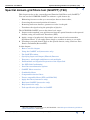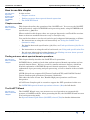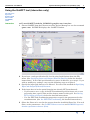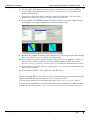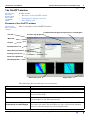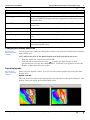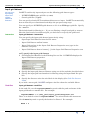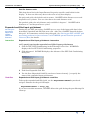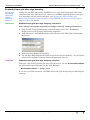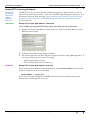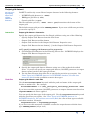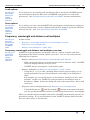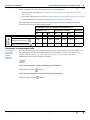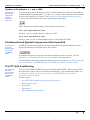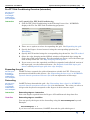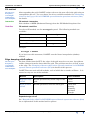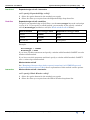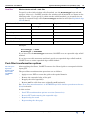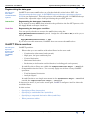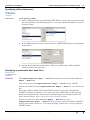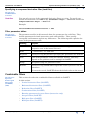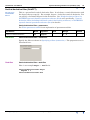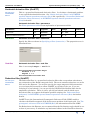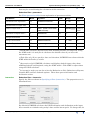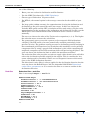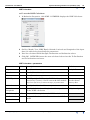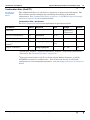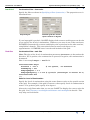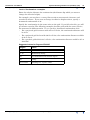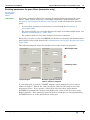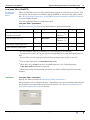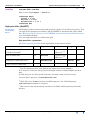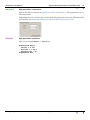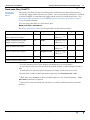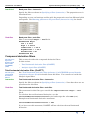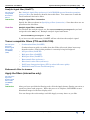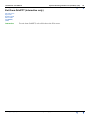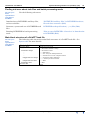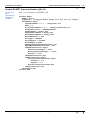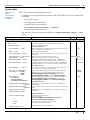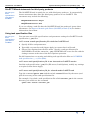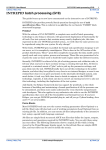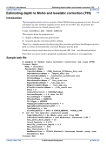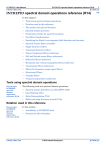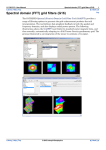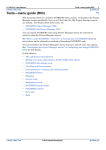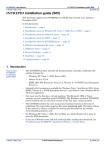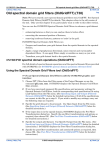Download Spectral domain grid filters tool (GridFFT) (T40)
Transcript
INTREPID User Manual Library | Help | Top Spectral domain grid filters tool (GridFFT) (T40) 1 | Back | Spectral domain grid filters tool (GridFFT) (T40) Top This chapter refers to the current Spectral Domain Grid Filters tool (GridFFT).1 You can use the INTREPID GridFFT to enhance a grid dataset by: • Enhancing features so that you can analyse them to better effect, • Correcting the measured position of features, • Removing irrelevant features, patterns or 'noise' in the grid. • Transform the signal using the principles of physics. The INTREPID GridFFT process has three basic steps: 1 Prepare and transform your grid dataset from the spatial domain to the spectral domain, using a Fast Fourier Transform (FFT). 2 Apply a range of geophysical, directional, noise removal and wavenumber dependent filters. It can apply filters singly or combine as many as you wish. 3 Transform your grid dataset back to the spatial domain, using a Reverse Fast Fourier Transform (ReverseFFT). In this chapter: • How to use this chapter • Using the GridFFT tool (interactive only) • The GridFFT window • Specifying Input and Output (Filtered) Datasets • Frequency, wavelength and distance unit multiples • Fundamental and Nyquist Frequencies of the Input Grid • Pre FFT Grid Conditioning • Post-filter transformation options • GridFFT filters overview • Combinable filters • Compound derivative filters • Tensor compatible filters (FTG and FALCON) • Apply the filters (interactive only) • Exit from GridFFT (interactive only) • Help (interactive only) • Task specification (job) files in GridFFT 1.We also support the previous tool, Old GridFFT. See Old spectral domain grid filters (OldGridFFT) (T38) for details. Library | Help | Top © 2012 Intrepid Geophysics | Back | INTREPID User Manual Library | Help | Top Spectral domain grid filters tool (GridFFT) (T40) 2 | Back | How to use this chapter Parent topic: Spectral domain grid filters tool (GridFFT) (T40) In this section: • Chapter overview • Finding out more about spectral domain operations • The GridFFT Wizard Chapter overview Parent topic: How to use this chapter This chapter describes the operation of the GridFFT tool. You can use the GridFFT both interactively and in INTREPID batch processing mode, using INTREPID task specification (.job) files. Where needed in this chapter, there are separate Interactive and Task files sections. Some sections are marked Interactive only or Task files only. You can find out how to use the tool and also get background information as follows: • For instructions on using the tool interactively see Using the GridFFT tool (interactive only). • For details about task specification (.job) files, see Task specification (job) files in GridFFT • For instructions on using the tool in batch mode, see Using task specification files. • For relevant information in other chapters, see Finding out more about spectral domain operations and The GridFFT Wizard. Finding out more about spectral domain operations Parent topic: How to use this chapter This chapter briefly describes the GridFFT tool’s operations. INTREPID has a number of tools that perform spectral domain operations and use spectral domain filters. We have created a common reference chapter, which has detailed explanation of INTREPID spectral domain operations. It includes an explanation of pre-processing and post-processing, as well as details of the available filters. NOTE: this tool now supports Full Tensor Gradient (FTG) and FALCON Partial Tensor Gradient grid operations (Curvature Gradients). This takes the form of some Low, Band & High pass operations and Tensor Integration. A Full Tensor Complex grid is created to support the FFT operations in this case. See INTREPID spectral domain operations reference (R14) for full details. The GridFFT Wizard Parent topic: How to use this chapter The GridFFT Wizard uses your answers to a set of questions to automatically generate a GridFFT task file. After generating the file, the GridFFT Wizard executes it in batch processing mode. See Spectral domain grid filters (GridFFT) wizard (T39) for further information. Library | Help | Top © 2012 Intrepid Geophysics | Back | INTREPID User Manual Library | Help | Top Spectral domain grid filters tool (GridFFT) (T40) 3 | Back | Using the GridFFT tool (interactive only) Parent topic: Spectral domain grid filters tool (GridFFT) (T40) Interactive >> To use GridFFT with the INTREPID graphic user interface 1 Choose GridFFT from the Filter menu of the Project Manager or use the command gfilt.exe. INTREPID displays the GridFFT window. 2 If you have a task specification file, load it using Load Options from the File menu. (See Specifying Input and Output (Filtered) Datasets below for detailed instructions.) If all of the specifications are correct in this file, go to step 8. If you wish to modify any settings, carry out the following steps as required. 3 Specify the input grid dataset to be filtered. Use one of the methods in Specifying Input and Output (Filtered) Datasets. 4 If the input data is in the spatial domain (not already FFT-transformed): 5 Library | Help | Top • If you want to save a copy of the FFT-transformed grid for future use to save processing time, specify this and the dataset name for this grid. See Saving FFT of input grid dataset below for detailed instructions. • Use Pre FFT Grid Conditioning properties to specify the parameters for the transformation (See Pre FFT Grid Conditioning for detailed instructions.) Select the filters to be used in the process from the Available filters list. For each filter, set its parameters. See GridFFT filters overview and INTREPID spectral domain operations reference (R14). © 2012 Intrepid Geophysics | Back | INTREPID User Manual Library | Help | Top Spectral domain grid filters tool (GridFFT) (T40) 4 | Back | 6 Use Post-FFT Grid Restoration properties to set parameters for the post-filter reverse FFT transformation (See Post-filter transformation options below for detailed instructions.) 7 Specify the output grid dataset for the results of the filtering. Use one of the methods in Specifying Input and Output (Filtered) Datasets. 8 Choose Apply. INTREPID performs the filter process, saves the output dataset and displays the results graphically in the Data display tabs. 9 Examine the graphical display of the filter process and results in the Data display tabs. (See Data display tabs below for information). 10 If you wish to record the specifications for this process in a .job file, so that you can perform a similar task later, use Save Options from the File menu. (See Specifying Input and Output (Filtered) Datasets below for detailed instructions.) 11 If you wish to repeat the process, repeat steps 2–10, varying the parameters and data files as required. 12 To exit from GridFFT, choose Quit from the File menu. ___ After using GridFFT you can carry out a more detailed inspection of the filtered grid using an INTREPID visualisation tool. See Visualisation (T26) You can choose options from the Help menu (See Help (interactive only) below). You can execute GridFFT as a batch task using a task specification (.job) file that you have previously prepared. See Using task specification files below for details. Library | Help | Top © 2012 Intrepid Geophysics | Back | INTREPID User Manual Library | Help | Top Spectral domain grid filters tool (GridFFT) (T40) 5 | Back | The GridFFT window Parent topic: Spectral domain grid filters tool (GridFFT) (T40) In this section: • Elements of the GridFFT window • Changing the display panel size • Data display tabs Elements of the GridFFT window Parent topic: How to use this chapter Here is a diagram of the GridFFT window. Fundamental and Nyquist frequencies or wavelengths Process step properties Title bar Menu bar Toolbar Available filters list Add & Remove buttons Filtering process list Panel size adjustment Data display tabs Data display area Apply button The following table describes the screen elements. Element Purpose Title bar Shows the name of the tool and the input grid dataset. Menu bar Enables you to specify input datasets, output datesets, job files and to view on-line help. Toolbar Buttons for specifying input and output datasets as well as units and multiples for the filter parameters. Fundamental and Nyquist frequencies or wavelengths Fundamental and Nyquist frequencies for the input dataset. This also shows the units and multiples you have selected and whether you have selected frequency or wavelength mode Library | Help | Top © 2012 Intrepid Geophysics | Back | INTREPID User Manual Library | Help | Top Spectral domain grid filters tool (GridFFT) (T40) 6 | Back | Element Purpose Available filters list A list of filters available. You can select filters from this list. Filtering process list Sequence of steps in the filtering process. When you click an item in the list, INTREPID displays the step’s properties in the Process step properties area. Add & Remove buttons Use these buttons to add and remove filters from the Filtering process list Process step properties Properties of the currently selected Filtering process step Apply button Click this button to run the filtering process Data display tabs Use these to select the data display you require. See Data display tabs. Data display area Graphic display of data from the filtering process Panel size adjustment Use this to change the relative size of the data display area and the lists and properties area Changing the display panel size Parent topic: How to use this chapter Use the panel size control to change the relative size of the data display area and the task control area. >> To adjust the size of the data display and task specification areas • Drag the panel size control up or down OR • Click the up and down arrow icons to make the data display or task specifcation area occupy the whole wondow. Click the icons again to restore the display so that both areas are visible. Data display tabs Parent topic: How to use this chapter After you have applied a filter, you can view the results graphically using the data display tabs. Spatial view tab This tab shows the input and output grid in pseudocolour in the spatial domain. The display shows the input grid and the final result. Library | Help | Top © 2012 Intrepid Geophysics | Back | INTREPID User Manual Library | Help | Top Spectral domain grid filters tool (GridFFT) (T40) 7 | Back | Spectral Map View tab This tab shows graphically the spectral amplitude and phase maps of: • The input dataset • The filter applied • The output dataset Radial Power Spectrum tab This tab show the radially averaged power spectrum graphs of the input dataset (blue) and the output dataset (red). See "Power spectrum graphs" in INTREPID spectral domain operations reference (R14) for more information about these graphs. Library | Help | Top © 2012 Intrepid Geophysics | Back | INTREPID User Manual Library | Help | Top Spectral domain grid filters tool (GridFFT) (T40) 8 | Back | Specifying Input and Output (Filtered) Datasets Parent topic: Spectral domain grid filters tool (GridFFT) (T40) In this section: • Specifying input and output (filtered) datasets overview • Input grid dataset • Expanded and filled input grid dataset • Expanded input grid after edge damping • Saving FFT of input grid dataset • Output grid dataset • Load options • Save options Specifying input and output (filtered) datasets overview Parent topic: Specifying Input and Output (Filtered) Datasets The GridFFT process involves an input grid dataset, an output grid dataset and a number of intermediate datasets. When using GridFFT, specify the following: • Input grid dataset (and band number if not band 0) • (Optional) Detrended, expanded and filled input dataset • (Optional) Rolled-off input dataset • (Optional) FFT-tranformed input dataset • Output dataset (and precision if not IEEE4ByteReal) Filenames can have paths attached. Paths can be relative or absolute. The following diagram show the ways of specifying input and output datasets in interactive mode. Input dataset properties File menu Output dataset properties Input and output dataset toolbar buttons If you choose a toolbar button, menu option or browse [...] button, INTREPID displays an Open or Save As dialog box. Use the directory and file selector to locate the file you require. (See "Specifying input and output files" in Introduction to INTREPID (R02) for information about specifying files). You can also type the path and filename of the dataset in the text boxes in the Properties area. Library | Help | Top © 2012 Intrepid Geophysics | Back | INTREPID User Manual Library | Help | Top Spectral domain grid filters tool (GridFFT) (T40) 9 | Back | Input grid dataset Parent topic: Specifying Input and Output (Filtered) Datasets GridFFT can directly input and process the following grid dataset types: • INTREPID/ERMapper grid files (*.ers) • Geosoft grid files (*.grd) You can specify already FFT-transformed datasets as input. GridFFT automatically detects that they are transformed and skips the pre-processing steps. You can specify an INTREPID grid dataset as if it is an ERMapper grid file. Specify the .ers file. The default band for filtering is 1. If you are filtering a single band grid or want to filter the first band of a multiband grid, you don’t have to specify the grid band. Interactive Input grid dataset—interactive You can specify the input grid dataset interactively using: • Open Input Grid Dataset from the File menu • Input Grid Dataset toolbar button • Input Grid text box in the Input Grid Dataset Properties area (type in the filename and path). • Input Grid Dataset browse button [...] in the Input Grid Dataset Properties area >> To specify the input grid dataset 1 Click Input Grid Dataset in the Filtering Process list. INTREPID displays the Input Grid Dataset properties. 2 Specify the input grid dataset filename using one of the methods described above. 3 Specify the input grid band number for filtering using the Input Band No spin box. 4 Specify the distance units for unit labels in the display (See Grid file distance units). If you load a tensor grid, GridFFT configures itself to show the available filters. Task files Input grid dataset—task files In the task file, use the InputGridName keyword with the path and name of the input grid header or marker file. For example: InputGridName = C:\dfa_jobs\input_grids\dargo3061.ers There is no default value for InputGridName. You must include this statement. Use the Band keyword to specify the band to be filtered. For example: Band = 3 Library | Help | Top © 2012 Intrepid Geophysics | Back | INTREPID User Manual Library | Help | Top Spectral domain grid filters tool (GridFFT) (T40) 10 | Back | Grid file distance units This drop-down list in the Input Dataset Properties specifies unit labels for the display. It does not affect any data or the value of any data display. For projected grids, the default unit is metres. GridFFT labels distances as m and frequencies as cycles/m. You can also choose feet and ‘distance units’ For geodetic grids, the only distance unit available is degrees º. GridFFT labels distances as º and frequencies as cycles/º. Expanded and filled input grid dataset Parent topic: Specifying Input and Output (Filtered) Datasets During the pre-FFT processing, GrifFFT saves a copy of the input grid after it has detrended, expanded and filled the new cells. After use, GridFFT normally deletes this grid. It is sometimes useful to keep this grid. See "Saving pre-FFT and FFT grid processing products for later reference" in INTREPID spectral domain operations reference (R14) for details. Interactive Expanded and filled input grid dataset—interactive >> To specify saving the expanded and filled input grid dataset: Task files 1 Click Pre FFT Grid Conditioning in the Filtering Process list. INTREPID displays the Pre FFT Grid Conditioning properties. 2 Click Advanced. INTREPID displays the Advanced Pre FFT Grid Conditioning dialog box. 3 Tick Save Expanded Grid File 4 Use the Save Expanded Grid File text box or browse button[...] to specify the name of the expanded input grid dataset. Expanded and filled input grid dataset—task files To keep the expanded and filled grid, use the ExpandedGridName keyword and assign a filename for the grid. Example: ExpandedGridName = dargo_exp If you leave out this statement, GridFFT deletes the grid during the post-filtering file clean-up. Library | Help | Top © 2012 Intrepid Geophysics | Back | INTREPID User Manual Library | Help | Top Spectral domain grid filters tool (GridFFT) (T40) 11 | Back | Expanded input grid after edge damping Parent topic: Specifying Input and Output (Filtered) Datasets During the pre-FFT processing, GrifFFT saves a copy of the input grid after it has coompleted the edge roll-off process. After use, GridFFT normally deletes this grid. It is sometimes useful to keep this grid. See "Saving pre-FFT and FFT grid processing products for later reference" in INTREPID spectral domain operations reference (R14) for details. Interactive Expanded input grid after edge damping—interactive >> To specify saving the expanded and edge rolled off input grid dataset: Task files 1 Click Pre FFT Grid Conditioning in the Filtering Process list. INTREPID displays the Pre FFT Grid Conditioning properties. 2 Click Advanced. INTREPID displays the Advanced Pre FFT Grid Conditioning dialog box. 3 Tick Save Edge Rolled Off Grid File. 4 Use the Save Edge Rolled Off Grid File text box or browse button[...] to specify the name of the expanded and edge rolled off input grid dataset. Expanded input grid after edge damping—task files To keep a copy of the grid after the edge roll-off process, use the WindowedGridName keyword and assign a filename for the grid. Example: WindowedGridName = dargo_wind If you leave out this statement, GridFFT deletes the grid during the post-filtering file clean-up. Library | Help | Top © 2012 Intrepid Geophysics | Back | INTREPID User Manual Library | Help | Top Spectral domain grid filters tool (GridFFT) (T40) 12 | Back | Saving FFT of input grid dataset Parent topic: Specifying Input and Output (Filtered) Datasets GridFFT saves the spectral domain–transformed grid in a grid datsaset, to use as input for the filtering operation. After use, GridFFT normally deletes this grid. It is sometimes useful to keep this grid. See "Saving pre-FFT and FFT grid processing products for later reference" in INTREPID spectral domain operations reference (R14) for details. Interactive Saving FFT of input grid dataset—interactive >> To enable saving the FFT of the input grid and specify a filename Task files 1 Display the Input Grid Dataset Properties area (click Input Grid Dataset in the Filtering Process list). 2 Tick the Save FFT of Input Grid? checkbox. 3 The default filename for the FFT grid is input grid name with _FFT appended. If you want a different name, specify it using: • FFT of Input Grid text box • FFT of Input Grid browse button [...] Saving FFT of input grid dataset—task files To keep the spectral domain–transformed grid, use the FftGridName keyword and assign a filename for the grid. Example: FftGridName = dargo_fft If you leave out this statement, GridFFT deletes the spectral domain input grid during the post-filtering file clean-up. Library | Help | Top © 2012 Intrepid Geophysics | Back | INTREPID User Manual Library | Help | Top Spectral domain grid filters tool (GridFFT) (T40) 13 | Back | Output grid dataset Parent topic: Specifying Input and Output (Filtered) Datasets GridFFT can directly create filtered output datasets in the following formats: • INTREPID grid datasets (*..GRID) • ERMapper grid files (*.ers) • Geosoft grid files (*.grd) The file extension you use (..GRID, .ers or .grd) determines the format of the output grid. The default output grid precision IEEE4ByteReal. If you want a different precision, you need to specify it. Interactive Output grid dataset—interactive Specify the output grid dataset for the filtered grid data using one of the following: • Specify Output Grid Dataset from the File menu • Output Grid Dataset toolbar button • Output Grid text box in the Output Grid Dataset Properties area. • Output Grid Dataset browse button [...] in the Output Grid Dataset Properties >> To specify output grid dataset and its properties Task files 1 Click Output Grid Dataset in the Filtering Process list. INTREPID displays the Output Grid Dataset Properties area. 2 Specify the output grid dataset filename using one of the methods described above. If you do not specify an output grid dataset, GridFFT generates an output dataset name based on the input grid name. 3 Use the Data Format drop-down list to specify the precision you require. See "Data Types in INTREPID datasets" in INTREPID database, file and data structures (R05) for the available numeric data types. Output grid dataset—task files Use the FilteredGridName keyword with the path and name of the output grid header or marker file. For example: FilteredGridName = C:\dfa_jobs\gfilt_test\dargo_HorDerivN..GRID If you leave out this statement, GridFFT generates an output dataset name based on InputGridName and filters applied. You can specify the data type of the output grid. Use the OutputPrecision keyword with the precision you require. See "Data Types in INTREPID datasets" in INTREPID database, file and data structures (R05) for a list of data types available and their notation. Example: OutputPrecision = Signed32BitInteger If you leave out this statement, GridFFT creates the output dataset with the data type IEEE4ByteReal (4-byte real) Library | Help | Top © 2012 Intrepid Geophysics | Back | INTREPID User Manual Library | Help | Top Spectral domain grid filters tool (GridFFT) (T40) 14 | Back | Load options Parent topic: Specifying Input and Output (Filtered) Datasets If you wish to use an existing task specification file to specify the GridFFT process, use Load Options from the File menu. INTREPID uses the file to set all of the parameters. (See Task specification (job) files in GridFFT for more information). Save options Parent topic: Specifying Input and Output (Filtered) Datasets If you wish to save the current GridFFT file specifications and parameter settings as a task specification file, use Save Options from the File menu to specify the filename and save the file. (See Task specification (job) files in GridFFT Frequency, wavelength and distance unit multiples Parent topic: Spectral domain grid filters tool (GridFFT) (T40) In this section: • Frequency, wavelength and distance unit multiples overview • Frequency or wavelength units • Distance unit multiples x 1 and x 1000 Frequency, wavelength and distance unit multiples overview Parent topic: Specifying Input and Output (Filtered) Datasets GridFFT accepts parameters and displays data in a variety of modes and units depending on the dataset and the options you select. You can select from the the following sets of options: • • Distance units (seeGrid file distance units in Input grid dataset) • With a projected grid you can work in metres, feet or ‘distance units’. GridFFT labels its display with the unit you select. • GridFFT always uses degrees º with geodetic grids. Distance multiples (see Distance unit multiples x 1 and x 1000) • Using the [ x 1 ] or [ x 1000 ] multiple button with a projected grid you can specify parameters in your selected distance unit singly or in multiples of 1000. For example, you can specify metres as the distance unit but use the x 1000 multiple. In this case, GridFFT accepts parameters and displays data in kilometres. (Note: It does not change the unit of the output data—this is still in metres) • Frequency and wavelength modes (see Frequency or wavelength units) • Using the Frequency and Wavelength buttons in the spectral domain, you can specify parameters and view results using frequencies or wavelengths When you switch between multiples and modes, GridFFT automatically converts all parameter settings. If you switch distance units, GridFFT changes labels, but this does not affect values or calculations. Library | Help | Top © 2012 Intrepid Geophysics | Back | INTREPID User Manual Library | Help | Top Spectral domain grid filters tool (GridFFT) (T40) 15 | Back | These settings affect the following parameters and displays: • Fundamental and Nyquist (see Fundamental and Nyquist Frequencies of the Input Grid) • Pass filter parameters (see Entering parameters for pass filters (interactive only)) • Continuation filter parameters (see Continuation filter (GridFFT)) The following table summarises the results of distance unit, multiple and mode selections for projected and geodetic grids. Projection, selected multiple and distance unit Domain and mode Spatial Spectral (frequency) Spectral (wavelength) Projected [ x 1 ] Projected [ x 1000 ] Geodetic m ft du m ft du º m ft du km kft kdu º cy/m cy/ft cy/du cy/km cy/kft cy/kdu cy/º m ft du km kft kdu º Frequency or wavelength units Parent topic: Specifying Input and Output (Filtered) Datasets You can specify and view spectral domain values as frequencies or wavelength. Use the Frequency and Wavelength buttons on the Toolbar to select the system you require. See Frequency, wavelength and distance unit multiples for more information about units display and input. >> To use frequency values in the spectral domain Click the Frequency button. >> To use wavelength values in the spectral domain Click the Wavelength Library | Help | Top button. © 2012 Intrepid Geophysics | Back | INTREPID User Manual Library | Help | Top Spectral domain grid filters tool (GridFFT) (T40) 16 | Back | Distance unit multiples x 1 and x 1000 Parent topic: Specifying Input and Output (Filtered) Datasets You can specify and view distance units as single units (m, ft, distance units dU) or x 1000 multiples (km, kft, kdU). Use the [ x 1 ] and [ x 1000 ] buttons on the Toolbar to select the multiple you require. See Frequency, wavelength and distance unit multiples for more information about units display and input. These buttons are disabled when your input grid is geodetic. >> To use single distance units Click [ x 1 ] to use single distance units (m, ft, dU). >> To use x 1000 distance units Click [ x 1000 ] to use x 1000 multiple distance units (km, kft, kdU). Fundamental and Nyquist Frequencies of the Input Grid Parent topic: Spectral domain grid filters tool (GridFFT) (T40) GridFFT automatically displays the fundamental and Nyquist frequencies of the input grid dataset at the right end of the Toolbar. It displays the values using the units and multiple you have selected. See for Frequency, wavelength and distance unit multiples for instructions. For information about the fundamental and Nyquist frequencies, see "The spatial and spectral domains" in INTREPID spectral domain operations reference (R14). Pre FFT Grid Conditioning Parent topic: Spectral domain grid filters tool (GridFFT) (T40) Library | Help | Top You can specify how GridFFT prepares the input grid for FFT. This section briefly describes the steps in the process and the parameters. For detailed discussion, see "Preparation of data for spectral transform" in INTREPID spectral domain operations reference (R14). In this section: • Pre-FFT Grid Conditioning Overview (Interactive) • Expanding the grid • Detrending • Fill method • Edge damping rolloff options © 2012 Intrepid Geophysics | Back | INTREPID User Manual Library | Help | Top Spectral domain grid filters tool (GridFFT) (T40) 17 | Back | Pre-FFT Grid Conditioning Overview (Interactive) Parent topic: Frequency, wavelength and distance unit multiples Interactive >> To specify Pre FFT Grid Conditioning 1 Click Pre FFT Grid Conditioning in the Filtering Process list. INTREPID displays the The Pre FFT Grid Conditioning properties. 2 There are no options to select for expanding the grid. See Expanding the grid. 3 Specify the Degree of trend removal using the corresponding spin box. See Detrending. 4 Specify the Fill method using the corresponding drop-down list. See Fill method. 5 Select the edge damping method (Whole window or Expanded edge) using the Grid edge rolloff option buttons. For the method you choose, select the filter type from its drop-down list. See Edge damping rolloff options. 6 If you want to save the expanded and filled or expanded and rolled off version of the input grid, use the Advanced button. See Expanded and filled input grid dataset and Expanded input grid after edge damping. Expanding the grid Parent topic: Frequency, wavelength and distance unit multiples GridFFT always expands the grid to dimensions suitable for FFT. There are no parameters attached to this process. See "Expanding the data area" in INTREPID spectral domain operations reference (R14) for an explanation of this stage. Detrending Parent topic: Frequency, wavelength and distance unit multiples GridFFT always detrends the grid. See "Detrending data values" in INTREPID spectral domain operations reference (R14) for information. The value you select or assign to the keyword corresponds to the degrees in this reference topic. Interactive Detrending degree—interactive Select the degree required from the Degree of Trend Removal drop-down list. Task files Detrending degree—task files You can specify the degree of the detrending using the DetrendDegree keyword. Example: DetrendDegree = 1 If you leave out this statement, GridFFT detrends the grid with degree 0. Library | Help | Top © 2012 Intrepid Geophysics | Back | INTREPID User Manual Library | Help | Top Spectral domain grid filters tool (GridFFT) (T40) 18 | Back | Fill method Parent topic: Frequency, wavelength and distance unit multiples After expanding the grid, GridFFT assigns values to the new cells in the grid using an extrapolation process. You can choose one of two available methods See "Estimating values for data gap cells" in INTREPID spectral domain operations reference (R14) for details. Interactive Fill method—interactive Select Arthur or MEM (Maximum Entropy) from the Fill Method drop-down list. Task files Fill method—task files To select a fill method, use the FillType keyword. The following methods are available: Fill method Value to assign Linear interpolation (Arthur) ARTHUR Maximum entropy MEM Source fill SOURCE_GRID Example: FillType = ARTHUR If you leave out this statement, GridFFT uses the linear interpolation (Arthur) method. Edge damping rolloff options Parent topic: Frequency, wavelength and distance unit multiples For best results from the FFT, the edges of the grid must be set to zero, but without sudden changes from the data within the grid. The grid data needs to ‘roll off’ to zero at the edge. See "Damping of dataset edges before spectral transform" in INTREPID spectral domain operations reference (R14) for details of this process. GridFFT has two main roll-off methods, each of which has a number of filters. It is normal to only use one of the methods. Method Description Filters available Expanded edge roll-off Rolloff operation only on the edges of the grid Cosine Linear Whole window roll-off Rolloff operation across the whole grid Cosine bell Hanning Hamming Blackman Triangle Expanded edge roll-off See "Expanded edge rolloff" in INTREPID spectral domain operations reference (R14) for an explanation of this method and its options. Library | Help | Top © 2012 Intrepid Geophysics | Back | INTREPID User Manual Library | Help | Top Interactive Spectral domain grid filters tool (GridFFT) (T40) 19 | Back | Expanded edge roll-off—interactive >> To specify Expanded Edge rolloff Task files 1 Select the option button for the method you require 2 Select the filter you require from the Expanded Edge drop-down list. Expanded edge roll-off—task files To specify an expanded edge roll-off filter, use the RolloffType keyword and assign a value to it. If you specify a rolloff method, you normally do not specify a window roll-off (WindowType) method as well (See Whole window roll-off below): Roll-off method RolloffType value Required WindowType value Linear LINEAR NONE Cosine COSINE NONE No roll-off NONE as required Example: RolloffType = LINEAR WindowType = NONE If you leave out this statement and specify a window rolloff method, GridFFT uses the window rolloff method. If you leave out this statement and don’t specify a window rolloff method, GridFFT uses a cosine edge rolloff method. Whole window roll-off See "Damping of dataset edges before spectral transform" in INTREPID spectral domain operations reference (R14) for an explanation of this method and its options. Interactive Whole window roll-off—interactive >> To specify Whole Window rolloff Library | Help | Top 1 Select the option button for the method you require 2 Select the filter you require from the Whole Window drop-down list. © 2012 Intrepid Geophysics | Back | INTREPID User Manual Library | Help | Top Task files Spectral domain grid filters tool (GridFFT) (T40) 20 | Back | Whole window roll-off—task files To specify a the whole window roll-off method, use the WindowType keyword and assign a value to it. GrifFFT provides five window roll-off methods, as shown in the following table. If you specify a whole window rolloff method, you normally do not specify an expanded edge roll-off (RolloffType) method as well (See Expanded edge roll-off above): Window roll-off method WindowType value Required RolloffType value Linear COSINE_BELL NONE Cosine HANNING NONE Hamming HAMMING NONE Blackman BLACKMAN NONE Bartlett or Triangular TRIANGLE NONE No roll-off NONE as required Example: RolloffType = NONE WindowType = BLACKMAN If you leave out the WindowType statement, GridFFT uses an expanded edge rolloff method. If you leave out this statement and don’t specify an expanded edge rolloff method, GridFFT uses a cosine expanded edge rolloff method. Post-filter transformation options Parent topic: Spectral domain grid filters tool (GridFFT) (T40) After applying the filters, GridFFT restores the filtered grid to correspond with the input grid. The post-filter transformation operations are as follows: • Apply reverse FFT to return the grid to the spatial domain. • Remove the expanded edge of the grid. • Reapply the trend (optional). • Restore null to cells that were originally null (optional). See "Post-filter transformation" in INTREPID spectral domain operations reference (R14) for details. In this section: Library | Help | Top • Post-FFT transformation options overview (Interactive) • Reverse FFT and removing the expanded edge • Reproducing the trend • Regenerating the data gaps © 2012 Intrepid Geophysics | Back | INTREPID User Manual Library | Help | Top Spectral domain grid filters tool (GridFFT) (T40) 21 | Back | Post-FFT transformation options overview (Interactive) Parent topic: Post-filter transformation options Interactive >> To specify Post-FFT transformation options 1 Click Post-FFT Grid Restoration in the Filtering Process list. INTREPID displays the The Post-FFT Grid Restoration properties. 2 There are no options to select for the reverse FFT process. See Reverse FFT and removing the expanded edge. 3 If you want to reapply the trend that you removed before the FFT, tick the Reapply Trend on Output check box. See Reproducing the trend. 4 If you want to restore nulls that existed in the grid before the Pre-FFT process, tick the Apply Mask on Output check box. This refers to nulls within the grid, not in the expanded edge. See Regenerating the data gaps. Reverse FFT and removing the expanded edge Parent topic: Post-filter transformation options GridFFT always applies reverse FFT and removes the expanded edge of the dataset after reverse FFT. See "Reducing the dataset" in INTREPID spectral domain operations reference (R14) for details. Reproducing the trend Parent topic: Post-filter transformation options GridFFT can reapply the trend that it removed when preparing for FFT. See "Reproducing the trend" in INTREPID spectral domain operations reference (R14) for an explanation. Interactive Reproducing the trend—interactive If you want to reapply the trend that you removed before the FFT, tick the Reapply Trend on Output check box. Task files Reproducing the trend—task files You can specify whether to reproduce the trend using the ReApplyTrendAfterReverseFft keyword. Assign the value YES or NO (or 1 for yes, 0 for no). Example: ReApplyTrendAfterReverseFft = YES If you leave out this statement, GridFFT does not reapply the trend. Library | Help | Top © 2012 Intrepid Geophysics | Back | INTREPID User Manual Library | Help | Top Spectral domain grid filters tool (GridFFT) (T40) 22 | Back | Regenerating the data gaps Parent topic: Post-filter transformation options GridFFT can restore null values to cells that had this value before FFT. See "Regenerating the data gaps" in INTREPID spectral domain operations reference (R14) for an explanation. This only refers to cells within the grid. INTREPID always removed the expanded edges of the grid during the post-FFT process. Interactive Regenerating the data gaps—interactive If you want to restore nulls that existed in the grid before the Pre-FFT process, tick the Apply Mask on Output check box. Task files Regenerating the data gaps—task files You can specify whether to restore the null values using the ApplyMaskAfterReverseFft keyword. Assign the value YES or NO (or 1 for yes, 0 for no). Example: ApplyMaskAfterReverseFft = YES If you leave out this statement, GridFFT does not restore the null values. GridFFT filters overview Parent topic: Spectral domain grid filters tool (GridFFT) (T40) GridFFT provides: • Filters that you can combine with other filters in the same task: • Continuation (downward and upward) • High pass, low pass and band pass • Vertical derivative • Horizontal derivative • Reduction (to inclination and declination, including pole and equator) In task files these filters are within the CompositeFilter Begin – End block. • Compound derivative filters. You can only apply one of these in any GridFFT operation: • Total horizontal derivative • Analytic Signal In task files these use single statements in the Parameters Begin – End block outside the CompositeFilter Begin – End block. In interactive mode, if you load a tensor grid, GridFFT configures itself to show the available filters. In this section: Library | Help | Top • Specifying a filter (interactive) • Specifying a combinable filter (task files) • Specifying a compound derivative filter (task files) • Filter parameter tables © 2012 Intrepid Geophysics | Back | INTREPID User Manual Library | Help | Top Spectral domain grid filters tool (GridFFT) (T40) 23 | Back | Specifying a filter (interactive) Parent topic: GridFFT filters overview Interactive >> To specify a filter 1 Select a filter from the list of Available FFT Filters, and use the [>] button to add the selected filter to the Filtering Process. You may add further filters to create a composite filter. 2 In the Filtering Process list, select the Filter. INTREPID displays the Properties for the filter. 3 Specify the parameters for the filter. There is no OK button. When finished, continue to the next operation. Specifying a combinable filter (task files) Parent topic: GridFFT filters overview Task files The CompositeFilter Begin – End block contains one or more filter definition Begin – End blocks. You can only have one CompositeFilter Begin – End block in a task file. If there are no filters in the CompositeFilter Begin – End block, you can leave it out. The order of filters within the CompositeFilter block is generally unimportant. GridFFT combines the filters in a set order and then applies them to the spectral domain–transformed data. Downward continuation has an exception to this rule about order of filters. See Continuation filter (GridFFT) below. Only use a particular filter definition Begin – End block once in a CompositeFilter Begin – End block. If you repeat a particular filter, GridFFT ignores the second occurrence. If you need to apply a filter twice, use two separate GridFFT tasks. Library | Help | Top © 2012 Intrepid Geophysics | Back | INTREPID User Manual Library | Help | Top Spectral domain grid filters tool (GridFFT) (T40) 24 | Back | Specifying a compound derivative filter (task files) Parent topic: GridFFT filters overview Task files You can only use one of the compound derivative filters at a time. To specify one, include its statement set to YES in the Parameters Begin – End block outside the CompositeFilter Begin – End block. Example CalculateHorizontalDerivative = YES Filter parameter tables Parent topic: GridFFT filters overview The parameters tables in this manual show the parameters for each filter. They include parameters for both interactive mode and task files. These usually correspond and footnotes explain any differences. The following table explains the parts of the parameters table: Heading Purpose Parameter The INTREPID term for the parameter. This appears in the properties area in the interactive tool. Mode I = Interactive, T = Task files Keyword (Task files only) Keyword for specifying the parameter in a task file Unit Unit of the parameter value (for example, metres). This may depend on the grid data and on settings in GridFFT Range Acceptable range for parameter value Default (Task files only) INTREPID assigns this value if you leave out the statement In interactive mode, GridFFT shows the default value on the screen Combinable filters Parent topic: Spectral domain grid filters tool (GridFFT) (T40) Library | Help | Top This section describes the combinable filters available in GridFFT. In this section: • Vertical derivative filter (GridFFT) • Horizontal derivative filter (GridFFT) • Reduction filter (GridFFT) • Continuation filter (GridFFT) • Entering parameters for pass filters (interactive only) • Low pass filter (GridFFT) • High pass filter (GridFFT) • Band pass filter (GridFFT) © 2012 Intrepid Geophysics | Back | INTREPID User Manual Library | Help | Top Spectral domain grid filters tool (GridFFT) (T40) 25 | Back | Vertical derivative filter (GridFFT) Parent topic: Combinable filters This is a generalised vertical derivative filter. It calculates a vertical derivative with the degree that you specify. For example, degree 1 is the first vertical derivative. You can specify a fractional degree for the derivative. See "Single derivative filters" in INTREPID spectral domain operations reference (R14) and, specifically, "Vertical derivative filter (including fractional vertical derivative) (reference)" in INTREPID spectral domain operations reference (R14) for details. Vertical derivative filter—parameters See Filter parameter tables for an explanation of parameters tables. Parameter Mode Keyword Order of differentiation IT Degree Interactive Unit Range Default 1..3 1 Vertical derivative filter—interactive Specify the filter as shown in Specifying a filter (interactive). The properties area is illustrated here. Task files Vertical derivative filter—task files Here is an example Begin – End block: VerticalDerivative2D Begin Degree = 1 VerticalDerivative2D End Library | Help | Top © 2012 Intrepid Geophysics | Back | INTREPID User Manual Library | Help | Top Spectral domain grid filters tool (GridFFT) (T40) 26 | Back | Horizontal derivative filter (GridFFT) Parent topic: Combinable filters This is a generalised horizontal derivative filter. It calculates a horizontal gradient in any specified azimuth direction. See "Single derivative filters" in INTREPID spectral domain operations reference (R14) and, specifically, "Generalised horizontal derivative filter (reference)" in INTREPID spectral domain operations reference (R14) for details. Horizontal derivative filter—parameters See Filter parameter tables for an explanation of parameters tables. Parameter Mode Keyword Unit Range Default Direction IT Azimuth ° 0..360 0 Order of differentiation IT Degree 1..3 1 Interactive Horizontal derivative filter—interactive Specify the filter as shown in Specifying a filter (interactive). The properties area is illustrated here. Task files Horizontal derivative filter—task files Here is an example Begin – End block: HorizontalDerivative2D Begin Azimuth = 0.0 Degree = 1.0 HorizontalDerivative2D End Reduction filter (GridFFT) Parent topic: Combinable filters The Reduction filter is a generalised reduction filter that can perform reduction to any orientation of the Earth’s magnetic field. The most common reductions are to the Pole and to the Equator. You need to specify the target magnetic field orientation you can input this manually or allow GridFFT to calculate it for you. If you are reducing to a low latitude, you can specify the IGRF field inclination limit for the amplitude calculation. There is also a special low latitude switch which uses a directional filter to suppress declination parallel striping. See "Reduction filters (reference)" in INTREPID spectral domain operations reference (R14) for further details. GridFFT uses the International Geomagnetic Reference Field (IGRF) model to calculate the Earth’s magnetic field for the mean position of the input grid. See The geomagnetic reference field in INTREPID (R15) for information about the IGRF. For Reduction to the Equator, we recommend that the Declination angle should be set to that of your survey to minimise any horizontal offsets in the East/West direction Library | Help | Top © 2012 Intrepid Geophysics | Back | INTREPID User Manual Library | Help | Top Spectral domain grid filters tool (GridFFT) (T40) 27 | Back | that may be caused during the calculation of this correction. Reduction filter—parameters See Filter parameter tables for an explanation of parameters tables. Parameter Mode Keyword Unit Range Default Inclination for input dat3 IT FromInclination ° 0..90 (1) Declination for input data3 IT FromDeclination ° 0..360 (1) Date of input data 2 T Date (task file and IGRF block) dd/mm/yyyy today’s date Elevation of input data 2 T Elevation m 0.. 0 Target inclination 4 IT ToInclination ° 0..90 90 Target declination 4 IT ToDeclination ° 0..360 0 Taylor Expansion Order IT TaylorExpansionOrder 1..3 1 Inclination limit IT AmplitudeLimit 0..+/-90 +/-20 ° 1 INTREPID calculates default values from middling latitude and longitude, using the IGRF model. In task files it calculates the default values if you leave the statements out. 2 (Task files only) If you specify a date and elevation, INTREPID uses them with the IGRF model for better (1) values 3 (Interactive only) INTREPID calculates and displays default input values from middling latitude and longitude, using the IGRF model. Click IGRF to adjust these using the IGRF calculator. 4 In interactive mode you can also select the Reduction to Pole, Reduction to Equator, Variable RTP and Low Latitude options. These have preset inclination and declination values. Interactive Reduction filter—interactive Specify the filter as shown in Specifying a filter (interactive). The properties area is illustrated here. By default INTREPID calculates the IGRF inclination and declination at the input data centroid at 0 altitude using today’s date and the latest epoch. To change this, do Library | Help | Top © 2012 Intrepid Geophysics | Back | INTREPID User Manual Library | Help | Top Spectral domain grid filters tool (GridFFT) (T40) 28 | Back | one of the following: • Enter your own values for Inclination and Declination • Use the IGRF Calculator (See IGRF Calculator). • Choose type of Reduction Equator or Pole. • For RTPole, the normal option is the average correction for the middle of your grid. • For large grids (100km extents), the approximation of using the inclination and declination at the grid centroid becomes inaccurate. In this case choose the Variable RTP option and the RTP calculation will be made using a Taylor series approximation for the gradient of the inclination and declination. In this case the IGRF field is used and inclination and declination values cannot be entered manually. The user can choose the order of the Taylor series expansion (1, 2, 3). The higher the order the more accurate the calculation • For geomagnetic surveys near the equator (at low magnetic field inclinations <abs[20o]), the RTP tends to become numerically unstable particularly in the presence of noise. The problem usually presents as declination parallel striping in the transformed grid. Experience has found that this instability can be partially compensated for by using a pseudo field inclination ie (20o) when computing the amplitude component of the RTP transform while still preserving the phase. The user can choose the inclination limit at which the transform stabilises. The reduction filter also provides an option to apply a directional cosine roll-off to reduce the declination parallel striping in the output. This is considered a last resort solution and is untenable if there are real magnetic features with trends close to the IGRF declination direction. The directional cosine filter is always applied in the declination direction but the user can choose the Rolloff Degree and the Azimuthal Half Width Directional cosine filter—parameters so as to restrict the filter to a narrow corridor in the declination direction. Task files Reduction filter—task files Here is an example Begin – End block: Reduction2D Begin FromInclination = -7.709789858562574 FromDeclination = -20.067014031276116 ToInclination = 90.0 ToDeclination = 0.0 AmplitudeLimit = -20.0 LowLatitude = No Variable = No TaylorExpansionOrder = 1 UseDirCos = No HalfWidth = 20.0 RolloffDeg = 0.5 Reduction2D End __ Library | Help | Top © 2012 Intrepid Geophysics | Back | INTREPID User Manual Library | Help | Top Spectral domain grid filters tool (GridFFT) (T40) 29 | Back | IGRF Calculator >> To use the IGRF Calculator 1 In Reduction Properties, click IGRF. INTREPID displays the IGRF Calculator. 2 Set Day, Month, Year, IGRF Epoch, Altitude, Latitude and Longitude of the input data (see table below describing the parameters. 3 Note the calculated Field Strength, Declination and Inclination values 4 Click OK. INTREPID inserts the new calculated values into the To Declination and To Inclination text boxes. IGRF Calculator—parameters Parameter Unit Description Default Day Day (Date of survey) Today’s Date Month Month (Date of survey) Year Year (Date of survey) IGRF Epoch IGRF Epoch [ie IGRF2010] - IGRF Model update year (every 5 years); a list of current & older models http://www.ngdc.noaa.gov/IAGA/vmod/igrf_old_models.html Most recent epoch for the chosen survey date Altitude km Specify the altitude of the survey 0 Latitude Longitude ° Specify the latitude and longitude of the input data for the IGRF calculation Midpoint of grid Field Strength nT Output field strength from the IGRF model Declination ° Output declination and inclination from the IGRF model Inclination Library | Help | Top © 2012 Intrepid Geophysics | Back | INTREPID User Manual Library | Help | Top Spectral domain grid filters tool (GridFFT) (T40) 30 | Back | Continuation filter (GridFFT) Parent topic: Combinable filters The continuation filter can calculate an upward or a downward continuation. The filter includes optional damping for controlling the stability of downward continuation. See "Continuation filters (reference)" in INTREPID spectral domain operations reference (R14) for further details. Continuation filter—parameters See Filter parameter tables for an explanation of parameters tables. Parameter Mode Direction I Level of Continuation1 IT Distance Use Damping? 2 IT UseDamping Median Frequency of IT DampingFrequency T DampingDegree Rolloff Keyword 1 Range Default Upward or Downward 2 Degree of Rolloff 2 Unit m or ° YES|NO cyc/m or cyc/° NO auto 0..15 10 In task files: Positive—upward continuation, Negative—downward continuation Interactive: See Continuation filter—interactive 2 Downward continuation only If you do not specify Median frequency of rolloff, INTREPID calculates a suitable value. This is based on the rate at which the continuation is increasing high frequencies. See also Suggested values for Degree of Rolloff Library | Help | Top © 2012 Intrepid Geophysics | Back | INTREPID User Manual Library | Help | Top Interactive Spectral domain grid filters tool (GridFFT) (T40) 31 | Back | Continuation filter—interactive Specify the filter as shown in Specifying a filter (interactive). The properties area is illustrated here. Geodetic grid has choice of input in metres or degrees Projected grid If your input grid is geodetic, GridFFT displays both a metres and degrees text box for you to specify the Level of continuation. Whatever you enter in one of the text boxes, INTREPID automatically converts and displays the equivalent in the other text box, using Robin’s formula. This conversion between metres and degrees is an approximation. INTREPID bases it on the mid-latitude of the grid. Task files Continuation filter—task files Note: The sign of the Level of continuation parameter (Distance =) determines the direction. If it is positive, the continuation is upward; if negative, the continuation is downward. Here is an example Begin – End block: Continuation2D Begin Distance = -100.0 # +ve upward, -ve downward UseDamping = Yes DampingDegree = 5.0 DampingFrequency = 0.016 # cycles/m (wavelength in metres 62.5) Continuation2D End ___ Units for Level of Continuation Specify the Level of continuation using the same distance units as the spatial version of the grid. For example, if the grid is in metres, then specify Level of continuation in metres. For geodetic grids, specify it in degrees. (Interactive only) Remember that you can set GridFFT to display the correct units for the grid. See Frequency, wavelength and distance unit multiples for details. This may help avoid confusion. Library | Help | Top © 2012 Intrepid Geophysics | Back | INTREPID User Manual Library | Help | Top Spectral domain grid filters tool (GridFFT) (T40) 32 | Back | Level of Continuation—examples Enter the relative distance for continuation (the distance by which you want to change the effective height). For example, you may have a survey flown at 90 m mean terrain clearance and recorded in metres. If you want to change its effective height to 60 m, specify a downward continuation of 30. Specify the continuation in the same units as the grid. If you fail to do this, you will get incorrect results. The following examples describe grids with the same cell size, but measured in different units. If we specify a downward continuation of 30: • For a projected grid in metres with 100 m cell size, the continuation distance will be 30 m. • For a projected grid in feet with 300 ft cell size, the continuation distance would be 30 ft or 9.4 m. • For a geodetic grid with 0.001º cell size, the continuation distance would be 30º or 3000 km! Suggested values for Degree of Rolloff Library | Help | Top Degree Effect 2 Gradual 5–10 Moderately sharp 10 Recommended and default degree 30 Sharp 50 or more Tending to a square cutoff © 2012 Intrepid Geophysics | Back | INTREPID User Manual Library | Help | Top Spectral domain grid filters tool (GridFFT) (T40) 33 | Back | Entering parameters for pass filters (interactive only) Parent topic: Combinable filters Interactive You have a number of choices for entering spectral domain parameters the pass filters. These include frequency, wavelength and distance unit multiples (see Frequency, wavelength and distance unit multiples) and alternatives for geodetic grids: • You can enter parameters as frequency or wavelength. See Frequency or wavelength units. • For projected grids, you can enter distances in single or x 1000 multiple units. See Distance unit multiples x 1 and x 1000. • For geodetic grids you can enter distances in metres or degrees. Each time you enter a value, INTREPID checks that it is between the Fundamental and Nyquist value for the dataset (See Fundamental and Nyquist Frequencies of the Input Grid). The following diagram shows the possible views of the Low Pass properties Wavelength input Frequency input Projected grid Geodetic grid has choice of input in metres or degrees If your input grid is geodetic, GridFFT displays option buttons for you to choose metres or degrees. Specify the unit you require, then use that unit to enter the parameter values. If you specify a value then select the other option button, INTREPID automatically converts and displays the value in the new unit, using Robin’s formula. This conversion between metres and degrees is an approximation. INTREPID bases it on the mid-latitude of the grid. Library | Help | Top © 2012 Intrepid Geophysics | Back | INTREPID User Manual Library | Help | Top Spectral domain grid filters tool (GridFFT) (T40) 34 | Back | Low pass filter (GridFFT) Parent topic: Combinable filters The low pass filter removes data with frequency above a level that you specify. You can specify the sharpness of rolloff or allow GridFFT to automatically apply rolloff. See "Low pass filter (reference)" in INTREPID spectral domain operations reference (R14) for further details. You can apply this filter to a full tensor grid. Low pass filter—parameters See Filter parameter tables for an explanation of parameters tables. Parameter Cutoff frequency OR Cutoff wavelength Mode Keyword Unit IT Cutoff cyc/m or cyc/° 1 Range Default YES|NO YES OR m or ° (1) Size of rolloff zone 1 2 IT Automatic rolloff zone size 3 T Auto calculate rolloff zone 4 I Rolloff cyc/m or cyc/° OR m or ° (1) AutoRolloff 1 Use the distance unit of your dataset (m shown here as an example) In interactive mode you can specify wavelength and the x 1000 multiples (such as km). In task files you can only specify frequency in single units (such as m or ft) 2 In task files if present, sets AutoRolloff to NO 3 (Task files only) If YES, sets Size of rolloff region to 0.5 x Cutoff frequency. If NO, Rolloff statement is required 4 (Interactive only) Automatically calculates a suitable rolloff region based on the dataset Interactive Low pass filter—interactive Specify the filter as shown in Specifying a filter (interactive). The properties area is illustrated here. Depending on your tool settings and the grid, the properties area has different labels and options. See Entering parameters for pass filters (interactive only) for details. Library | Help | Top © 2012 Intrepid Geophysics | Back | INTREPID User Manual Library | Help | Top Task files Spectral domain grid filters tool (GridFFT) (T40) 35 | Back | Low pass filter—task files Here is an example Begin – End block: LowPass2D Begin Cutoff = 0.001 Rolloff = 0.0001 AutoRolloff = 0 or 1 LowPass2D End High pass filter (GridFFT) Parent topic: Combinable filters The high pass filter removes data with frequency below a level that you specify. You can specify the sharpness of rolloff or allow GridFFT to automatically apply rolloff. See "High pass filter (reference)" in INTREPID spectral domain operations reference (R14) for further details. You can apply this filter to a full tensor grid. High pass filter—parameters See Filter parameter tables for an explanation of parameters tables. Parameter Cutoff frequency OR Cutoff wavelength Mode Keyword Unit IT Cutoff cyc/m or cyc/° 1 Range Default YES|NO YES OR m or ° (1) Size of rolloff zone 1 2 IT Automatic rolloff zone size 3 T Auto calculate rolloff zone 4 I Rolloff cyc/m or cyc/° OR m or ° (1) AutoRolloff 1 Use the distance unit of your dataset (m shown here as an example) In interactive mode you can specify wavelength and the x 1000 multiples (such as km). In task files you can only specify frequency in single units (such as m or ft) 2 In task files if present, sets AutoRolloff to NO 3 (Task files only) If YES, sets Size of rolloff region to 0.5 x Cutoff frequency. If NO, Rolloff statement is required 4 (Interactive only) Automatically calculates a suitable rolloff region based on the dataset Library | Help | Top © 2012 Intrepid Geophysics | Back | INTREPID User Manual Library | Help | Top Interactive Spectral domain grid filters tool (GridFFT) (T40) 36 | Back | High pass filter—interactive Specify the filter as shown in Specifying a filter (interactive). The properties area is illustrated here. Depending on your tool settings and the grid, the propoerties area has different labels and options. See Entering parameters for pass filters (interactive only). Task files High pass filter—task files Here is an example Begin – End block: HighPass2D Begin Cutoff = 0.001 Rolloff = 1.0E-4 AutoRolloff = NO HighPass2D End Library | Help | Top © 2012 Intrepid Geophysics | Back | INTREPID User Manual Library | Help | Top Spectral domain grid filters tool (GridFFT) (T40) 37 | Back | Band pass filter (GridFFT) Parent topic: Combinable filters The band pass filter has two cutoff frequencies and removes data with frequency outside the range defined by the two cutoffs. You can specify the sharpness of rolloff or allow GridFFT to automatically apply rolloff at the two cutoff frequencies. See "Band pass filter (reference)" in INTREPID spectral domain operations reference (R14) for further details. You can apply this filter to a full tensor grid. Band pass filter—parameters See Filter parameter tables for an explanation of parameters tables. Parameter Mode Keyword Unit Low cutoff frequency OR IT Low cyc/m or cyc/° Low cutoff wavelength 1 High cutoff frequency OR High cutoff wavelength Range Default YES|NO YES OR m or ° (1) IT High 1 cyc/m or cyc/° OR m or ° (1) Size of rolloff zone (low) 1 2 IT Size of rolloff zone (high) 1 2 IT Automatic rolloff zone size 3 T Auto calculate rolloff zone 4 I LowRolloff cyc/m or cyc/° OR m or ° (1) HighRolloff cyc/m or cyc/° OR m or ° (1) AutoRolloff 1 Use the distance unit of your dataset (m shown here as an example) In interactive mode you can specify wavelength and the x 1000 multiples (such as km). In task files you can only specify frequency in single units (such as m or ft) 2 In task files if either rolloff statement is present, sets AutoRolloff to NO 3 (Task files only) If YES, sets Size of rolloff region to 0.5 x Cutoff frequency. If NO, Rolloff statement is required 4 (Interactive only) Automatically calculates a suitable rolloff region based on the dataset Library | Help | Top © 2012 Intrepid Geophysics | Back | INTREPID User Manual Library | Help | Top Interactive Spectral domain grid filters tool (GridFFT) (T40) 38 | Back | Band pass filter—interactive Specify the filter as shown in Specifying a filter (interactive). The properties area is illustrated here. Depending on your tool settings and the grid, the propoerties area has different labels and options. See Entering parameters for pass filters (interactive only) for details. Task files Band pass filter—task files Here is an example Begin – End block: BandPass2D Begin Low = 0.0010 High = 0.00276 LowRolloff = 1.0E-4 HighRolloff = 1.0E-4 AutoRolloff = NO BandPass2D End Compound derivative filters Parent topic: Spectral domain grid filters tool (GridFFT) (T40) This section describes the compound derivative filters. In this section: • Total horizontal derivative filter (GridFFT) • Analytic signal filter (GridFFT) Total horizontal derivative filter (GridFFT) Parent topic: Compound derivative filters See "Total horizontal derivative filter (reference)" in INTREPID spectral domain operations reference (R14) for details about this filter. You cannot use it with the Analytic signal filter. Interactive Total horizontal derivative filter—interactive Specify the filter as shown in Specifying a filter (interactive). Note that there are no parameters for this filter Task files Total horizontal derivative filter—task files The statement for this filter goes outside the CompositeFilter Begin – End block. To calculate the total horizontal derivative, use the CalculateHorizontalDerivative keyord and assign the value YES (or 1). Example total horizontal derivative statement: CalculateHorizontalDerivative = YES If you leave out this statement, GridFFT will not calculate the total horizontal derivative. Library | Help | Top © 2012 Intrepid Geophysics | Back | INTREPID User Manual Library | Help | Top Spectral domain grid filters tool (GridFFT) (T40) 39 | Back | Analytic signal filter (GridFFT) Parent topic: Compound derivative filters See "Analytic signal filter (reference)" in INTREPID spectral domain operations reference (R14) for details for details about this filter. You cannot use it with the Total horizontal derivative filter. Interactive Analytic signal filter—interactive Specify the filter as shown in Specifying a filter (interactive). Note that there are no parameters for this filter. Task files Analytic signal filter—task files To calculate the analytic signal, use the CalculateAnalyticSignal keyord and assign the value YES (or 1). Example analytic signal statement: CalculateAnalyticSignal = YES If you leave out this statement, GridFFT will not calculate the analytic signal. Tensor compatible filters (FTG and FALCON) Parent topic: Spectral domain grid filters tool (GridFFT) (T40) • Continuation filter (GridFFT) Continued tensor grids can suffer from the Gibbs effect and phase busts may degrade results. A fix for this problem is currently being investigated. • Low pass filter (GridFFT) • High pass filter (GridFFT) • Band pass filter (GridFFT) • Butterworth filter (reference) • Directional cosine filter (reference) • Full Tensor Integration Query (FTG or other full tensor grids) • FALCON Partial Tensor Transform Query Butterworth filter for tensors Apply the filters (interactive only) Parent topic: Spectral domain grid filters tool (GridFFT) (T40) Interactive After you have specified the filtering task, click the Apply button. During execution, a speed-bar shows task progress. When the process is complete, INTREPID creates thumbnail images in the data display tabs. You can change the task settings and click Apply as many times as you like. Library | Help | Top © 2012 Intrepid Geophysics | Back | INTREPID User Manual Library | Help | Top Spectral domain grid filters tool (GridFFT) (T40) 40 | Back | Exit from GridFFT (interactive only) Parent topic: Spectral domain grid filters tool (GridFFT) (T40) Interactive Library | Help | Top To exit from GridFFT, select Exit from the File menu. © 2012 Intrepid Geophysics | Back | INTREPID User Manual Library | Help | Top Spectral domain grid filters tool (GridFFT) (T40) 41 | Back | Help (interactive only) Parent topic: Spectral domain grid filters tool (GridFFT) (T40) Interactive You can use the Help menu to display help text on the topics shown in the menu illustration below. Note: the Help system is available only from the CD installation, not the web install version. This is done to keep the web version small for downloading. Task specification (job) files in GridFFT Parent topic: Spectral domain grid filters tool (GridFFT) (T40) Task files This section gives an overview, example and describes the syntax of GridFFT task specification files. A GridFFT task specification (.job) file specifies: • Input and output grid filenames • Pre-filtering and post-filtering requirements • The required filters and filter parameters In this section: Library | Help | Top • Finding out more about task files and batch processing mode • Main block structure of a GridFFT task file • Sample GridFFT task specification (job) file • Syntax table • GridFFT Wizard statements for third party products • Using task specification files © 2012 Intrepid Geophysics | Back | INTREPID User Manual Library | Help | Top Spectral domain grid filters tool (GridFFT) (T40) 42 | Back | Finding out more about task files and batch processing mode Parent topic: Task specification (job) files in GridFFT Use the following references: Introduction to INTREPID auxiliary files, such as task files "INTREPID Auxiliary files" in INTREPID database, file and data structures (R05) Structure, syntax and use of INTREPID task files INTREPID task specification (.job) files (R06) Running INTREPID in batch processing mode "How to start INTREPID—Overview" in Introduction to INTREPID (R02) Main block structure of a GridFFT task file Parent topic: Task specification (job) files in GridFFT The following table shows the main block structure of a GridFFT task file. See Syntax table for more details. Block definition Contents Process Begin Task file outer block —Tool name and date stamp —Parameters block ——Filenames ——Pre- and post-FFT parameters ——Parameters for non-composite filters ——Composite filter definition ———Filter parameter blocks ——End —End End ... Parameters Begin ... ... ... CompositeFilter Begin ... CompositeFilter End Parameters End Process End Library | Help | Top © 2012 Intrepid Geophysics | Back | INTREPID User Manual Library | Help | Top Spectral domain grid filters tool (GridFFT) (T40) 43 | Back | Sample GridFFT task specification (job) file Parent topic: Task specification (job) files in GridFFT Library | Help | Top Here is an example of a GridFFT task. Process Begin Name = gfilt Comments = “Intrepid Audit Stamp v3.5 Cut 110-11/ 5/2001” Parameters Begin InputGridName = C:\...\dargo3061.ers Band = 0 FilteredGridName = C:\...\dargo_HorDerivN.ers OutputPrecision = IEEE4ByteReal FftGridName = dargo_fft ExpandedGridName = dargo_exp WindowedGridName = dargo_wind DetrendDegree = YES FillType = ARTHUR RolloffType = COSINE WindowType = NONE ReApplyTrendAfterReverseFft = NO ApplyMaskAfterReverseFft = YES ImagePresentation Begin DataTransformType = none HistogramStretchType = “none” Palette = none ImagePresentation End CompositeFilter Begin HorizontalDerivative2D Begin Azimuth = 0.0 Degree = 1.0 HorizontalDerivative2D End CompositeFilter End Parameters End Process End © 2012 Intrepid Geophysics | Back | INTREPID User Manual Library | Help | Top Spectral domain grid filters tool (GridFFT) (T40) 44 | Back | Syntax table Parent topic: Task specification (job) files in GridFFT This table contains the following sections: • • A complete task specification file outline with all possible statements and blocks, including: • File specifications • Pre-FFT process parameters • Post-FFT process parameters • The CompositeFilter Begin – End block • Compound derivative filters The possible filter description blocks for the CompositeFilter Begin – End block Statement Description GridFFT task specification (.job) file Process Begin Name = gfilt Parameters Begin InputGridName = <path> Band = <ord> FilteredGridName = <path> OutputPrecision = <datatype> FftGridName = <path> ExpandedGridName = <path> WindowedGridName = <path> DetrendDegree = <0|1|2> FillType = <ARTHUR|MEM> RolloffType = <COSINE| LINEAR| NONE> WindowType = <COSINE_BELL| HANNING|HAMMING| BLACKMAN|TRIANGLE|NONE> ReApplyTrendAfterReverseFft = <YES|NO> ApplyMaskAfterReverseFft = <YES|NO> ImagePresentation Begin ... ImagePresentation End CompositeFilter Begin Task definition Specifies GridFFT as the application for this task. Start of parameters block File specifications The input grid, with relative or absolute path if necessary. Can be a spatial or an FFT grid. Band of grid to be filtered The filtered output grid, with relative or absolute path if necessary. Precision of data in filtered output grid. FFT of the input grid for use in future tasks. Expanded and filled intermediate grid. INTREPID normally deletes it. Save it if required for debug check. Expanded grid with rolloff applied to edges. INTREPID normally deletes it. Save it if required for debug check. Pre-FFT process De-trend the spatial grid using a polynomial of degree n (0 is a constant, 1 is a slope, 2 is curved). Fill type for dummy data in new cells of expanded grid Roll-off type for the edge of the expanded grid. Use RolloffType OR WindowType, not both. Set RolloffType to NONE if you use WindowType Roll-off method applied across the whole of the grid. Use RolloffType OR WindowType, not both. Set WindowType to NONE if you use RolloffType Post-FFT process Restore the trend that was removed in pre-FFT grid conditioning . Use the input grid to restore all nulls in the filtered output grid. GridFFT uses these statements in ArcView, but ignores them here. Unit Default oblig 1 calc IEEE4byteReal not saved not saved not saved 1 ARTHUR COSINE NONE NO NO Filter definitions Composite filter definition Do not use with: CalculateHorizonatlDerivative or CalculateAnalyticSignal ... Begin ... ... End ... Filter definition within composite filter (see ‘Filter definitions’ below) More filter definitions if required CompositeFilter End Library | Help | Top © 2012 Intrepid Geophysics | Back | INTREPID User Manual Library | Help | Top Statement CalculateHorizontalDerivative = <YES|NO> Spectral domain grid filters tool (GridFFT) (T40) 45 | Back | Description Unit Total horizontal derivative Do not use with CompositeFilter or Default NO CalculateAnalyticSignal CalculateAnalyticSignal = <YES|NO> Analytic signal Do not use with: NO CompositeFilter CalculateHorizonatlDerivative Parameters End Process End Filter definitions within CompositeFilter block HorizontalDerivative2D Begin Azimuth = <number> Degree = <number> Generalised horizontal derivative definition Direction for horizontal derivative. 0 = grid Y 90 = grid X The degree of the derivative. (1 = first derivative) ° 0 1 HorizontalDerivative2D End VerticalDerivative2D Begin Degree = 1 Vertical derivative definition The degree of the derivative. (1 = first derivative) 1 VerticalDerivative2D End Continuation2D Begin Distance = <number> UseDamping = <YES|NO> DampingDegree = <0..15> DampingFrequency = <number> Continuation filter definition Continuation distance Apply roll-off to higher frequencies? (downward continuation only) Degree of damping roll-off Median frequency for damping rolloff m or ° oblig NO cyc/m or cyc/° 10 calc Continuation2D End LowPass2D Begin Cutoff = <number> Rolloff = <number> AutoRolloff = <YES|NO> Low pass filter definition Cutoff frequency for low pass filter Frequency for start of rolloff. If this statement is present, it sets AutoRolloff = cyc/m or cyc/° cyc/m or cyc/° NO NO Rolloff = statement is required YES Automatic rolloff at 0.5 x Cutoff value oblig oblig* YES LowPass2D End HighPass2D Begin Cutoff = 0.001 Rolloff = <number> AutoRolloff = <YES|NO> High pass filter definition Cutoff frequency for high pass filter Frequency for start of rolloff. If this statement is present, it sets AutoRolloff = cyc/m or cyc/° cyc/m or cyc/° NO NO Rolloff = statement is required YES Automatic rolloff at 0.5 x Cutoff value oblig oblig* YES HighPass2D End Low = <number> Band pass filter definition Cutoff frequency for low pass filter High = <number> Cutoff frequency for high pass filter LowRolloff = <number> Frequency for start of low end rolloff. If this statement is present, it sets AutoRolloff BandPass2D Begin oblig = cyc/m or cyc/° cyc/m or cyc/° cyc/m or cyc/° cyc/m or cyc/° oblig* = oblig oblig* NO HighRolloff = <number> Frequency for start of high end rolloff. If this statement is present, it sets AutoRolloff NO Library | Help | Top © 2012 Intrepid Geophysics | Back | INTREPID User Manual Library | Help | Top Statement AutoRolloff = <YES|NO> Spectral domain grid filters tool (GridFFT) (T40) 46 | Back | Description NO LowRolloff = and HighRolloff = Unit Default YES statements are required YES Automatic rolloff at 0.5 x Low and 0.5 x High values respectively BandPass2D End Reduction2D Begin FromInclination = <number> FromDeclination = <number> Date Elevation ToInclination = <number> ToDeclination= 0 AmplitudeLimit= 20.0 LowLatitude = <YES|NO> Reduction filter definition Inclination of source data. INTREPID calcluates default from middling latitude and longitude, using IGRF model Declination of source data. INTREPID calcluates default from middling latitude and longitude, using IGRF model Date of source data in format DD/MM/YYYY Elevation of source data Inclination of output data Declination of output data Latitude for amplitude limiting Turn on/off directional cosine filter ° calc ° calc m ° ° ° Epoch 2000 0 90 (pole) 0 20 Reduction2D End * If AutoRolloff Library | Help | Top = NO, then this statement is required and you must assign a value. © 2012 Intrepid Geophysics | Back | INTREPID User Manual Library | Help | Top Spectral domain grid filters tool (GridFFT) (T40) 47 | Back | GridFFT Wizard statements for third party products Parent topic: Task specification (job) files in GridFFT The GridFFT Wizard is mainly for use with third party products. It automatically inserts statements that allow the third party products to use GridFFT. The statements may include the following: ImagePresentation Begin ... ImagePresentation End If you are editing a task file that the GridFFT Wizard has produced, ignore these statements. See Spectral domain grid filters (GridFFT) wizard (T39) for further information about them. Using task specification files Parent topic: Task specification (job) files in GridFFT You can store sets of file specifications and parameter settings for GridFFT in task specification (.job) files. >> To create a task specification file with the GridFFT tool 1 Specify all files and parameters. 2 If possible, execute the task (choose Apply) to ensure that it will work. 3 Choose Save Options from the File menu. Specify a task specification file (INTREPID will add the extension .job) INTREPID will create the file with the settings current at the time of the Save Options operation. For full instructions on creating and editing task specification files see INTREPID task specification (.job) files (R06). >> To use a task specification file in an interactive GridFFT session Load the task specification (.job) file (File menu, Load Options), modify any settings as required, then choose Apply. >> To use a task specification file for a batch mode GridFFT task Type the command gfilt.exe with the switch –batch followed by the name (and path if necessary) of the task specification file. For example, if you had a task specification file called surv329.job in the current directory you would use the command gfilt.exe –batch surv329.job Library | Help | Top © 2012 Intrepid Geophysics | Back |