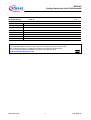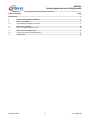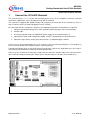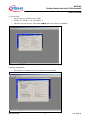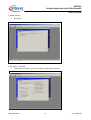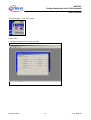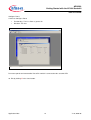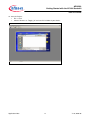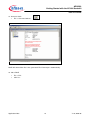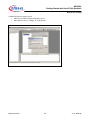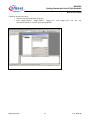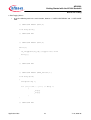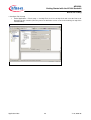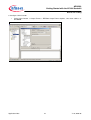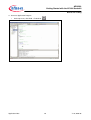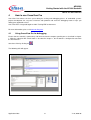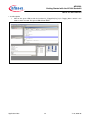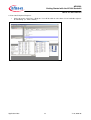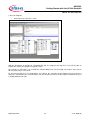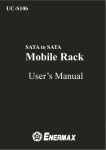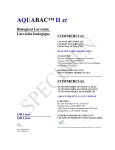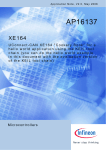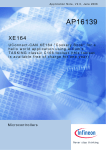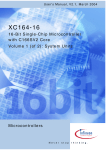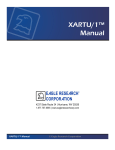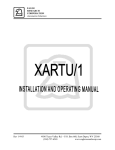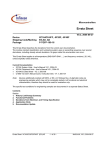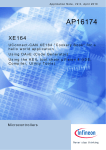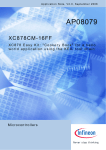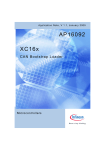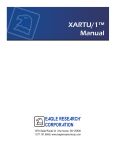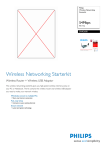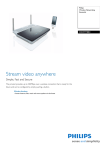Download Getting started with XC164CS starterkit using DAvE
Transcript
Application Note, V1.0, June 2006 AP16093 G e t t i n g s t a r t e d w i t h XC 1 6 4 C S s t a r te r ki t u s i n g D A v E , T a s ki n g EDE & CrossView Pro Debugger Microcontrollers Edition 2006-06-13 Published by Infineon Technologies AG 81726 München, Germany © Infineon Technologies AG 2006. All Rights Reserved. LEGAL DISCLAIMER THE INFORMATION GIVEN IN THIS APPLICATION NOTE IS GIVEN AS A HINT FOR THE IMPLEMENTATION OF THE INFINEON TECHNOLOGIES COMPONENT ONLY AND SHALL NOT BE REGARDED AS ANY DESCRIPTION OR WARRANTY OF A CERTAIN FUNCTIONALITY, CONDITION OR QUALITY OF THE INFINEON TECHNOLOGIES COMPONENT. THE RECIPIENT OF THIS APPLICATION NOTE MUST VERIFY ANY FUNCTION DESCRIBED HEREIN IN THE REAL APPLICATION. INFINEON TECHNOLOGIES HEREBY DISCLAIMS ANY AND ALL WARRANTIES AND LIABILITIES OF ANY KIND (INCLUDING WITHOUT LIMITATION WARRANTIES OF NON-INFRINGEMENT OF INTELLECTUAL PROPERTY RIGHTS OF ANY THIRD PARTY) WITH RESPECT TO ANY AND ALL INFORMATION GIVEN IN THIS APPLICATION NOTE. Information For further information on technology, delivery terms and conditions and prices please contact your nearest Infineon Technologies Office (www.infineon.com). Warnings Due to technical requirements components may contain dangerous substances. For information on the types in question please contact your nearest Infineon Technologies Office. Infineon Technologies Components may only be used in life-support devices or systems with the express written approval of Infineon Technologies, if a failure of such components can reasonably be expected to cause the failure of that life-support device or system, or to affect the safety or effectiveness of that device or system. Life support devices or systems are intended to be implanted in the human body, or to support and/or maintain and sustain and/or protect human life. If they fail, it is reasonable to assume that the health of the user or other persons may be endangered. AP16093 Getting Started with the XC164 Starterkit AP16093 Revision History: 2006-06 Previous Version: none Page V1.0 Subjects (major changes since last revision) We Listen to Your Comments Any information within this document that you feel is wrong, unclear or missing at all? Your feedback will help us to continuously improve the quality of this document. Please send your proposal (including a reference to this document) to: [email protected] Application Note 3 V1.0, 2006-06 AP16093 Getting Started with the XC164 Starterkit Table of Contents Page Introduction....................................................................................................................................................... 5 1 Connect the XC164CS Starterkit ................................................................................................. 6 2 2.1 How to use DAvE .......................................................................................................................... 8 Using DAvE to configure XC164CS................................................................................................ 9 3 3.1 How to use Tasking .................................................................................................................... 19 Using Tasking to generate code ................................................................................................... 19 4 4.1 How to use CrossView Pro ........................................................................................................ 31 Using CrossView Pro for debugging............................................................................................. 31 5 Conclusion .................................................................................................................................. 36 Application Note 4 V1.0, 2006-06 AP16093 Getting Started with the XC164 Starterkit Introduction Introduction This application note introduces the Infineon Technologies XC164CS 16bit microcontroller. It aimed to guide users to a quick start to the XC164CS starterkit using DAvE and Tasking EDE. All the information contained in this application note is retrieved from the XC164CS official documentation (System Units and Peripheral Units) and the XC16xBoard User Manual. References should always be made to these documents. In this application note, we will be using the following abbreviation: • “Tasking” for the Altium Tasking Tools for C166-ST10 v8.5r2 (C Compiler, Assembler & Linker). • “CrossView” for the Altium Tasking CrossView Pro Debugger v8.5r2. • “EDE” for the Altium Tasking Embedded Development Environment. • “DAvE” for the Infineon Technologies Digital Application virtual Engineer. • “Starterkit” for the Infineon Technologies XC164CS Starterkit Board. The application note will start by 1. How to easily connect the XC164CS starterkit to a computer to start evaluation, 2. How to use DAvE to program the Infineon microcontroller you want to use in your project, by offering intelligent wizards, that help you configure the chip to work the way you need it and automatically generate C-level templates with appropriate driver functions for all of the on-chip peripherals and interrupt controls, 3. Use Tasking for program building, editing and code generation, 4. Finally, use CrossView for simple debugging such as setting of breakpoints & viewing of core/peripherals registers. (Detailed information for Tasking and CrossView at www.tasking.com) Application Note 5 V1.0, 2006-06 AP16093 Getting Started with the XC164 Starterkit Connect the XC164CS Starterkit 1 Connect the XC164CS Starterkit The starterkit (Figure 1) is a versatile tool, providing quick access to the capabilities of XC16x’s powerful architecture. Applications can be developed easily with the starterkit. The starterkit is equipped with SRAM memory and peripherals for connection to the environment. There is also an interface for the On Chip Debugging Features (OCDS1). For connection with the starterkit to a computer, the following configuration and hardware are required: 1. Computer parallel port configured as “EPP” operating mode (for proper CrossView operation), 2. Parallel cable, 3. An external regulated 9 to 12V, 500mA DC power supply for the starterkit (Figure 2), 4. Starterkit DIP switch S106 configured to ‘0000”, all ‘OFF’ (Standard Internal Start from flash), 5. Starterkit Jumper JP501 (OCDS_EN) connected to 1-2, onboard wriggler enabled. To have access to all microcontroller pins, user need to use the extension board (Figure 3). The labeling set for the extension board comes together with the starterkit package. A detailed description of the usage of this board is beyond the scope of this application note, the reader is referred to the XC16xBoard User Manual for detailed information. Connect up the starterkit to the DC power supply and one end of the parallel cable to the starterkit and the other end to the computer parallel port. Power up the starterkit and press the blue ‘Reset’ button once. Figure 1 XC164CS starterkit Application Note 6 V1.0, 2006-06 AP16093 Getting Started with the XC164 Starterkit Connect the XC164CS Starterkit Figure 2 DC Power Supply Figure 3 Starterkit with Extension Board Application Note 7 V1.0, 2006-06 AP16093 Getting Started with the XC164 Starterkit How to use DAvE 2 How to use DAvE DAvE stands for Digital Application virtual Engineer and is Infineon Technologies’ code generator for their range of 8, 16 and 32 Bit Microcontrollers. It provides initialization, configuration and driver code to ease programming for beginners as well as experts. To install DAvE, user needs to follow the following steps (Figure 4): 1. Download and install the DAvE Mothersystem from http://www.infineon.com/dave (The starterkit package contains a CD for the installation of DAvE), 2. Download the required DIP file for the particular microcontroller you are using (i.e. XC164CS), 3. Install the DIP file. Users can refer to the application note for DAvE if they encountered any problem. Figure 4 How to install DavE Application Note 8 V1.0, 2006-06 AP16093 Getting Started with the XC164 Starterkit How to use DAvE 2.1 Using DAvE to configure XC164CS We will be using DAvE to configure the XC164CS to toggle a particular port pin. The first step will be to start the program generator DAvE and to create a new project to select the XC164CS microcontroller. 1. File -> New -> 16-Bit Microcontroller -> XC164CS -> Create Application Note 9 V1.0, 2006-06 AP16093 Getting Started with the XC164 Starterkit How to use DAvE Project settings 2. General • Main Source File: Rename Main.c to Toggle_ Main.c • Main Header File: Rename Main.h to Toggle_Main.h • Compiler Settings: Select Tasking Application Note 10 V1.0, 2006-06 AP16093 Getting Started with the XC164 Starterkit How to use DAvE 3. System Clock • Input Frequency: Oscillator Clock: 8MHz • PLLIDIV = 2, PLLMUL = 30 & PLLODIV = 3 • Clock Prescaler for System: CPU Clock: 40MHz (Max. CPU Clock up to 40MHz) 4. Startup Configuration • External Access Control: Select Fetch code from internal ROM Application Note 11 V1.0, 2006-06 AP16093 Getting Started with the XC164 Starterkit How to use DAvE 5. Global Settings • No Change 6. CPUCON1 / VECSEG • Vector Segment Pointer: Select Start from internal program memory Application Note 12 V1.0, 2006-06 AP16093 Getting Started with the XC164 Starterkit How to use DAvE 7. Exit by clicking X in the close button. Parallel Ports 8. Configure Parallel Ports by clicking on Port Application Note 13 V1.0, 2006-06 AP16093 Getting Started with the XC164 Starterkit How to use DAvE Configure Port 9 9. Click on Configure Port 9 • Functionality : Tick Use P9.4 as general IO • Direction: Tick Out P9.4 corresponds to microcontroller Port 9 Pin 4 which is connected to the starterkit LED. 10. Exit by clicking X in the close button. Application Note 14 V1.0, 2006-06 AP16093 Getting Started with the XC164 Starterkit How to use DAvE 11. Functions • Initialization Function: Tick IO_vInit • Function Library: Tick IO_vTogglePin • Source File: Rename IO.C to Toggle_IO.C Application Note 15 V1.0, 2006-06 AP16093 Getting Started with the XC164 Starterkit How to use DAvE 12. Parameters • Header File: Rename IO.H to Toggle_IO.H 13. Exit by clicking X in the close button. Application Note 16 V1.0, 2006-06 AP16093 Getting Started with the XC164 Starterkit How to use DAvE 14. Save the Project • File -> Save • Choose filename as ‘Toggle_IO’ and save file in folder of your choice. Application Note 17 V1.0, 2006-06 AP16093 Getting Started with the XC164 Starterkit How to use DAvE 15. Generate Code • File -> Generate Code or DAvE will show all the files it has generated. File Viewer opens automatically. 16. Close DAvE • File -> Exit • Click Yes Application Note 18 V1.0, 2006-06 AP16093 Getting Started with the XC164 Starterkit How to use Tasking 3 How to use Tasking The C166 software development toolset from Altium is a complete programming package for the XC166/C166 family, and includes a C/C++ compiler, assembler/linker and debugger (simulator, ROM monitor and OCDS-L1). The starterkit package contains a CD for the installation of a demo version for Tasking EDE. To install Tasking: 1. Run the ‘Setup’ file inside Tasking CD. For detailed information on Tasking, please visit www.tasking.com. 3.1 Using Tasking to generate code First start the program Tasking EDE for C166-ST10. If you see an open project, close it by File -> Close Project Space. 1. Create a new project space • File -> New Project Space • Click on Browse to select a folder which you want to save your project. (Choose folder which you have saved DAvE generated files previously) • Choose project name as ‘XC164CS’ and click Open -> OK Application Note 19 V1.0, 2006-06 AP16093 Getting Started with the XC164 Starterkit How to use Tasking 2. Add new project to project space • Click on icon Add new project to project space • Enter project name as ‘Toggle_IO’ and click OK. Application Note 20 V1.0, 2006-06 AP16093 Getting Started with the XC164 Starterkit How to use Tasking 3. Add existing files to project • Click on icon Add existing files to project • Add ‘Toggle_Main.C’, ‘Toggle_Main.H’, Toggle_IO.C’ and Toggle_IO.H’ and click OK. (Remember that these are files generated by DAvE) Application Note 21 V1.0, 2006-06 AP16093 Getting Started with the XC164 Starterkit How to use Tasking 4. Load Files • At the top menu, click Project -> Load Files -> Invert -> OK Application Note 22 V1.0, 2006-06 AP16093 Getting Started with the XC164 Starterkit How to use Tasking 5. Edit Toggle_Main.C • Insert the following code in the main function, between ‘// USER CODE BEGIN’ and ‘// USER CODE END’ // USER CODE BEGIN (Main,2) void delay(void); // USER CODE END // USER CODE BEGIN (Main,4) while(1) { IO_vTogglePin(P9_P4); //toggle Port9 Pin4 delay(); } // USER CODE END // USER CODE BEGIN (MAIN_General,10) void delay(void) { unsigned long i; for (i=0;i<0x200000;i++) /* delay */ { _nop(); _nop(); } } // USER CODE END Application Note 23 V1.0, 2006-06 AP16093 Getting Started with the XC164 Starterkit How to use Tasking Note: DAvE doesn’t change code which is inserted between ‘// USER CODE BEGIN’ and ‘// USER CODE END’. Therefore, whenever adding code to DAvE’s generated code, write it between ‘// USER CODE BEGIN’ and ‘// USER CODE END’. Application Note 24 V1.0, 2006-06 AP16093 Getting Started with the XC164 Starterkit How to use Tasking 6. Configure application • At the top menu, click Project -> Project Options • Under Application -> Processor, change Manufacturer to Infineon and Processor to XC164CS Application Note 25 V1.0, 2006-06 AP16093 Getting Started with the XC164 Starterkit How to use Tasking 7. Configure Flash Setup • Under Application -> Flash Setup -> On-Chip Flash, tick Use on-chip flash and select the Processor derivative for the starterkit. (Hint: the processor derivative can be seen on the markings on top of the microcontroller) Application Note 26 V1.0, 2006-06 AP16093 Getting Started with the XC164 Starterkit How to use Tasking 8. Configure Linker/Locator • Under Linker/Locator -> Output Format -> IEEE695 Output Format Options, enter Start address as ‘0xC00000’ Application Note 27 V1.0, 2006-06 AP16093 Getting Started with the XC164 Starterkit How to use Tasking 9. Configure Linker/Locator • Under Linker/Locator -> Interrupt Vector Table, enter Vector table base address as ‘0xC00000’ Application Note 28 V1.0, 2006-06 AP16093 Getting Started with the XC164 Starterkit How to use Tasking 10. Configure CrossView Pro • Under CrossView Pro -> Execution Environment, remove tick in Use simulator. Change Board manufacturer to Infineon and Board configuration to Infineon XC164CS with OCDS (Single Chip). Application Note 29 V1.0, 2006-06 AP16093 Getting Started with the XC164 Starterkit How to use Tasking 11. Generate Application Program • At the top menu, click Build -> Rebuild or Application Note 30 V1.0, 2006-06 AP16093 Getting Started with the XC164 Starterkit How to use CrossView Pro 4 How to use CrossView Pro CrossView Pro reduces the time spent during the testing and debugging phases of embedded systems project development. An easy-to-use interface with powerful and extensive debugging features helps you debug your applications faster. CrossView Pro is integrated together within Tasking EDE environment. For more information, please visit www.tasking.com. 4.1 Using CrossView Pro for debugging Ensure that the starterkit is powered up and connected to the computer parallel port as described in chapter 1. With the setting for DIP switch S106 as described in chapter 1, the XC164CS is configured to start from the internal flash. Start CrossView by clicking on The following GUI will appear. Application Note 31 V1.0, 2006-06 AP16093 Getting Started with the XC164 Starterkit How to use CrossView Pro 1. Set Breakpoint • Click on the green LED beside the function IO_vTogglePin(P9_P4) in Toggle_Main.C which is the code we have inserted. The green LED will turn RED. Application Note 32 V1.0, 2006-06 AP16093 Getting Started with the XC164 Starterkit How to use CrossView Pro 2. View Core/Peripheral Registers • At the top menu, click View -> Register. User will be able to select from a list of available registers for monitoring. (i.e. CPU & PORT) Application Note 33 V1.0, 2006-06 AP16093 Getting Started with the XC164 Starterkit How to use CrossView Pro 3. Execute Program • At the top menu, click Run -> Run With the breakpoint at function IO_vTogglePin(P9_P4), the program will stop there. User will be able to monitor the current core/peripheral registers status. For example, as PLLCON is set as 0x7D12 in function MAIN_vInit. The PLLCON core register value can be observed correctly in CrossView. By pressing function key ‘F5’ continuously, the LED on the starterkit can be toggled since Port 9 Pin 4 (P9_P4) is connected to the starterkit LED. It can also be observed in the PORT register window that P9_P4 is changed between 0 and 1. Application Note 34 V1.0, 2006-06 AP16093 Getting Started with the XC164 Starterkit How to use CrossView Pro 4. Remove Breakpoint • Click on the red LED beside the function IO_vTogglePin(P9_P4) in Toggle_Main.C which is the code we have inserted. The red LED will turn GREEN. By pressing the function key ‘F5’ once, the program will run and the LED on the starterkit can be observed to be toggling periodically. Application Note 35 V1.0, 2006-06 AP16093 Getting Started with the XC164 Starterkit Conclusion 5 Conclusion This application note showed users how to quickly started evaluating Infineon Technologies 16bit XC164CS microcontroller. Users can easily download additional DAvE DIP files to generate code for other 16bit derivatives for evaluation purpose. The steps described in tasking are generic so users can easily generate application code by making minimum changes to the project options. Some debugging techniques are also introduced when using CrossView such as setting of breakpoints and viewing of core/peripherals registers status. Please note that all the code examples given this application note are aimed at demonstration purpose only. Code is neither optimized nor is its reliability guaranteed. If you need more information, please contact your nearest Infineon sale’s office. Contact information is available on Infineon web site: www.infineon.com. We wish you a lot of success with the XC164CS! Application Note 36 V1.0, 2006-06 http://www. inf ineon.com Published by Infineon Technologies AG