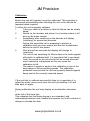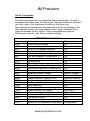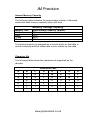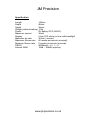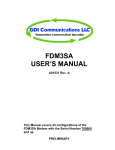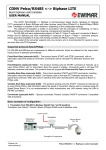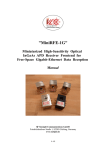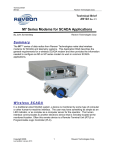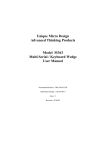Download Morse Decoder User Manual rev 2
Transcript
JM Precision MORSE CODE DECODER Serial Data Link and Internal Data Storage USER MANUAL Revision 2 www.jmprecision.co.uk JM Precision Introduction The JM Precision Morse Decoder is used to decode Morse code audio signals and to display the decoded text along with the actual received code on a continuously scrolling display. A direct connection to the unit is not required as it has a built in microphone and simply needs to be positioned in front of a receiver which is tuned to a station which is transmitting Morse code. This unit has built in data memory that stores the decoded text which can then be downloaded to a PC via a serial or USB link (using a suitable adaptor) and saved to a text file. The decoder can also be connected to a PC during decoding operation allowing the decoded text to be displayed and saved on the PC in real time. The memory store is non volatile so the data is not lost when the unit is turned off. A comprehensive set of serial commands gives access to a number of setup options allowing the unit to be configured to your preference. There are many on-line resources where Morse recordings can be downloaded and decoded using this device. Operation Battery Insertion 1 Move the power switch to the off position 2 Remove the battery compartment cover located on the rear of the unit. 3 Remove the old battery if fitted. 4 Connect the new battery and slot it into the battery compartment 5 Refit the battery compartment cover www.jmprecision.co.uk JM Precision Calibration Before the unit will operate it must be calibrated. This operation is performed automatically after switching the unit on but should be repeated when required. To allow the unit to properly calibrate 1 Tune your radio to a station so that the Morse can be clearly heard. 2 Switch on the decoder and place it in a location where it will pick up the audio sounds. 3 Immediately after switching on the decoder will display ‘initialising’ for around two seconds. During this period the unit is preparing to perform a calibration and you must ensure that the unit is positioned before the end of this period. 4 After around two seconds the display will change to ‘searching’ The unit is now searching for Morse data in the audio signals with which to calibrate itself. It is important that it can clearly ‘hear’ the sound so the unit should not be moved when the word ‘searching’ is displayed as this can cause the calibration to fail. The reason it needs to perform this calibration is due to the huge range of Morse sending speeds. The calibration procedure ensures that the unit can properly decode signals being sent at the currently received speed. If the unit fails to calibrate successfully then try to reposition it or adjust the audio volume and reset the unit by switching it off and then back on again. During calibration the unit may display an exclamation character ‘!’ at the left of the lower line. This indicates that the Morse keying is non standard, odd relationships between dots, dashes and spaces, but it will continue to attempt to decode the data. www.jmprecision.co.uk JM Precision Data Display Once successfully calibrated the decoded text should start to appear on the display. If you change stations and the speed of the code is significantly different then you should reset the unit and allow it to recalibrate. Loud noises after calibration may cause errors in the decoding but the unit will continue decoding normally once the noise has stopped. Any characters that are decoded that the unit does not recognise are displayed as ‘#’ If you are getting many of these in the displayed text then try adjusting the volume or recalibrating the unit as described above. Also note that noisy audio signals can cause poor decoding. At very low Morse rates, typically below 12 words per minute the unit may be unable to determine the difference between character spacing and word spacing. This will cause the characters to be spaced as if they are all individual words. It is however unlikely that you will find such slow speeds in use by any commercial operators. Should the display become dim or the unit fail to decode any signals then the battery should be replaced. Sample Morse recordings can be downloaded from our website at www.jmprecision.co.uk Low Battery Warning If the internal battery voltage drops too low then the message Low Battery! Will appear on the display bottom line and the backlight will be set to its lowest brightness to save power. The unit will attempt to continue decoding but you should replace the battery as soon as possible. www.jmprecision.co.uk JM Precision Serial Operation The decoder can be connected to PC to allow both capture of decoded text and remote control of the units’ settings. Connect the decoder to a PC using a standard RS232 serial cable or RS232 to USB adaptor. In order to capture the data from the unit and send control commands you will require a serial communications application. Many are commercially available but most computers have Hyper Terminal installed so we will assume that is being used here. Start Hyper Terminal and enter a name for the new connection in the dialog that appears. Next select the COM port that you have connected the decoder to. Select a Bits per second speed (Baud) rate of 9600. Data bits 8 Parity None Stop bits 1 Flow control None Click OK and the Hyper terminal window appears. The data from the unit will appear in this unit and commands typed into this window will be sent to the unit. See the serial commands section for details on the commands that the unit will respond to. Switch on the decoder and you should see the message JM Precision Morse Decoder Version x.xx Where x.xx is the firmware revision number Appear in the Hyper Terminal window. www.jmprecision.co.uk JM Precision Serial Commands The following table lists the supported Serial commands. To send a command first make sure that the Hyper Terminal window is selected and then type in the command followed by the Enter key. Note that the commands are all uppercase and will not appear in the data window unless you have turned on the Hyper Terminal ‘Echo typed commands locally’ option. Other commands are ignored. Commands marked * are factory default settings. RS 232 Commands Command CLR SND BLF BL1* BL2 BL3 BL4 DCN* DCF CAL ACN* ACF BAT VER RAM RST POR TMN TMF* DOT TSN* TSF LFN LFF* CFG Description Clear RAM chip data Download Stored data Turn off the display backlight Set the backlight to brightness 1 Set the backlight to brightness 2 Set the backlight to brightness 3 Set the backlight to brightness 4 Decoding on Decoding off Restart decoding calibration Automatic calibration at start up on Automatic calibration at start up off Measure battery voltage Report current firmware version Report memory capacity (KB) Restore factory defaults Perform a full power on reset Fast timing on Fast timing off (normal timing) Report current Dot length Show Dot length at start Do not show Dot length at start Format text output Do not format text output Report all configuration information www.jmprecision.co.uk Returned value OK Stored Text Data OK OK OK OK OK OK OK OK OK OK Battery voltage Firmware Version Memory capacity OK OK OK OK Dot length OK OK OK OK Configuration JM Precision Internal Memory Capacity The following table indicates the approximate number of decoded words that each memory capacity option will store. Memory Storage capacity Memory Size 16kB 64kB 128kB 256kB Word storage capacity (approx) 300 1200 2400 4800 The internal memory is arranged as a circular buffer so that data is saved continually and the oldest data is over written by new data. Character Set The following table shows the character set supported by the decoder. Character Set A B C D E F G H I J K L M N O P Q R S T U V W X Y 6 Z 7 0 8 1 9 2 : 3 ; 4 _ 5 “ ( - ) ‘ ? . = / , + www.jmprecision.co.uk JM Precision Specification Length 145mm Depth 80mm Height 35mm Weight (without battery) 175g Power 9V battery PP3 (6LR61) Maximum current 30mA Display 2 line LCD white on blue with backlight Maximum bit rate 30 bits / second Maximum Morse rate 60 words per minute (nominal) Minimum Morse rate 5 words per minute (nominal) RS232 9600baud – 8 – 1 – 0 Internal RAM 16kB – 256kB (options) www.jmprecision.co.uk